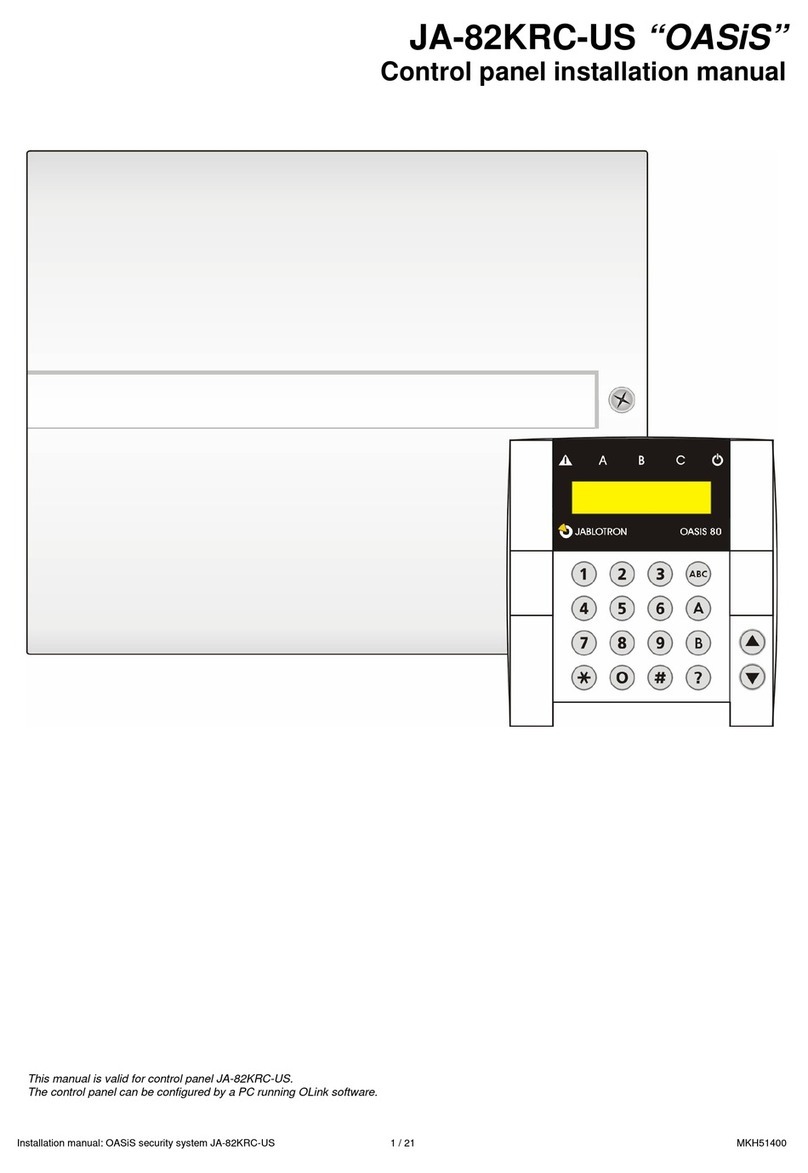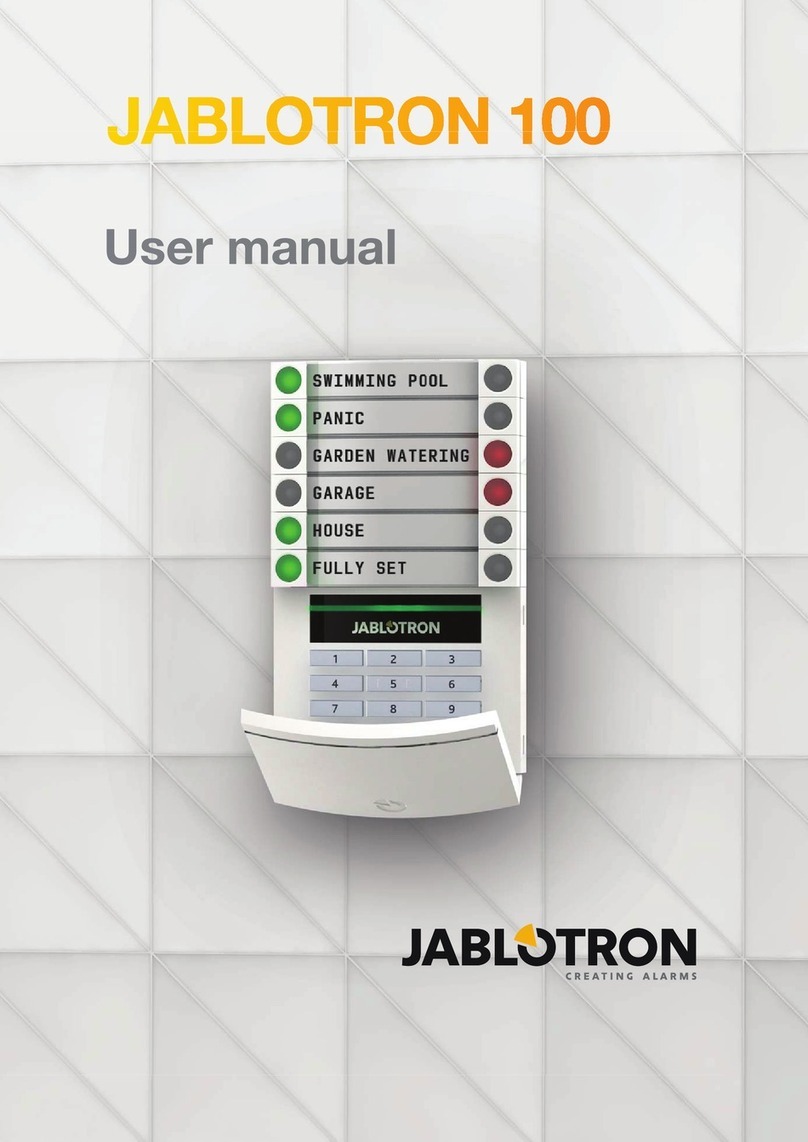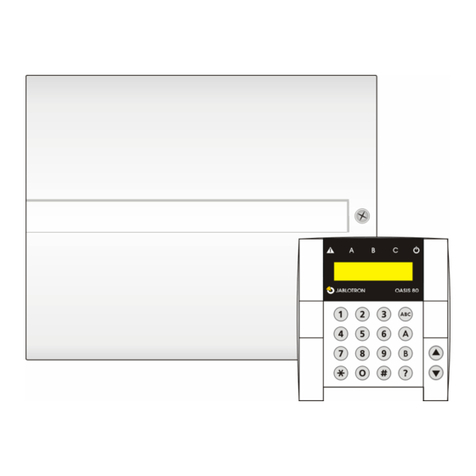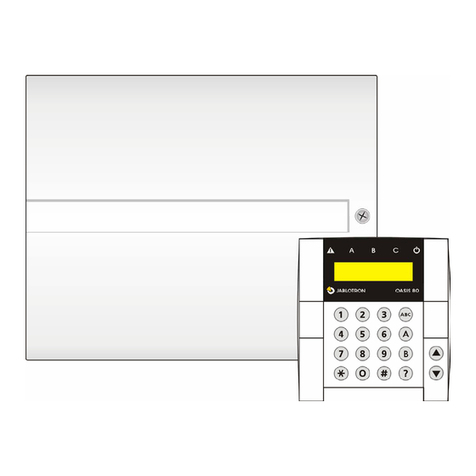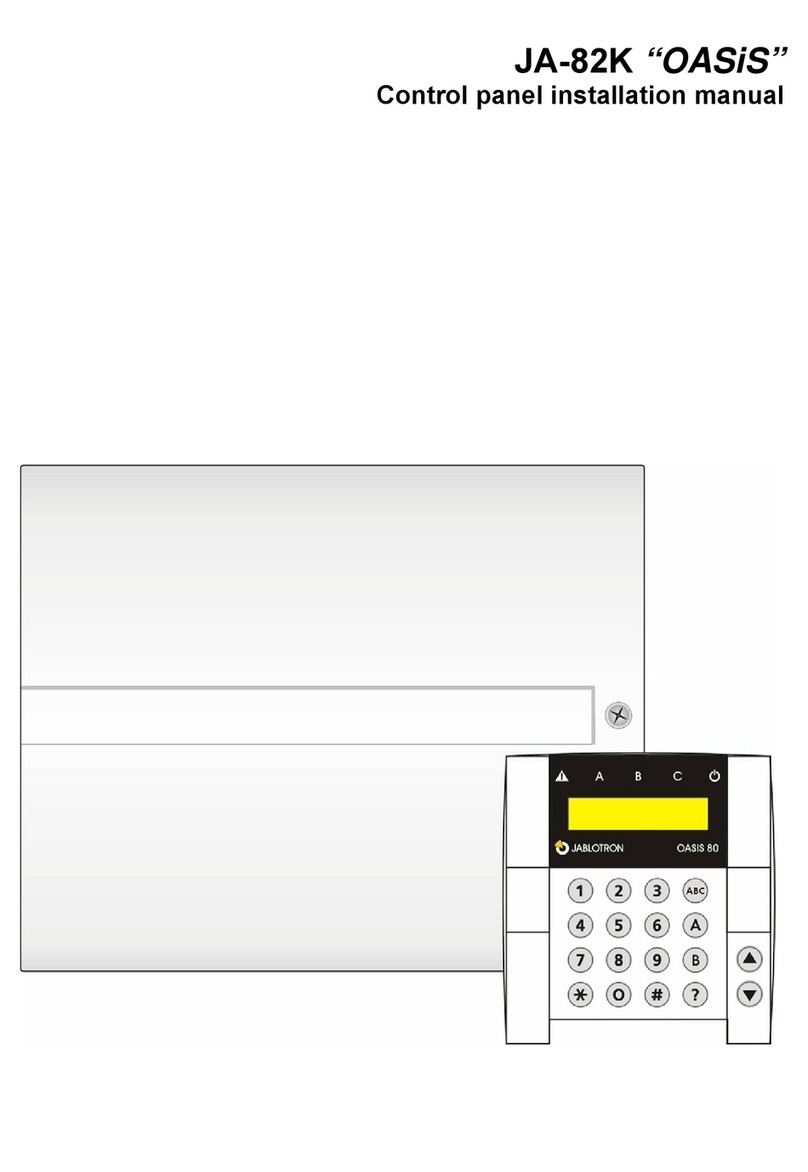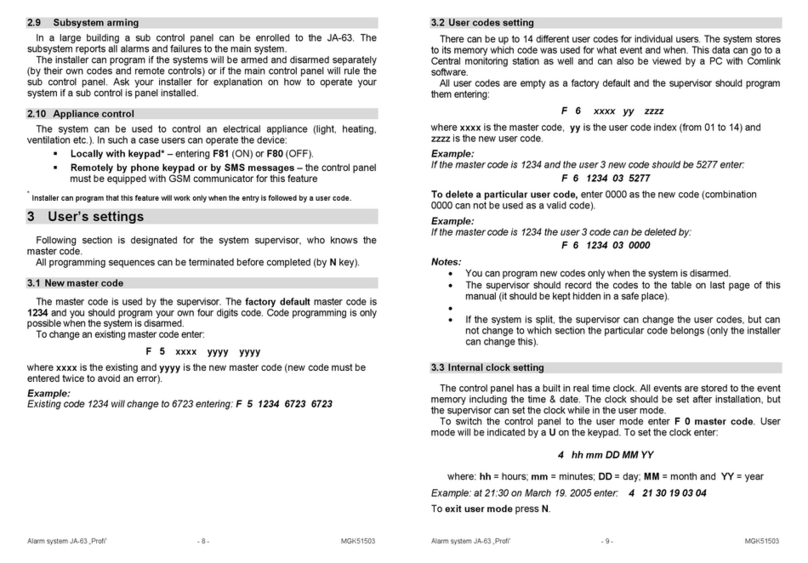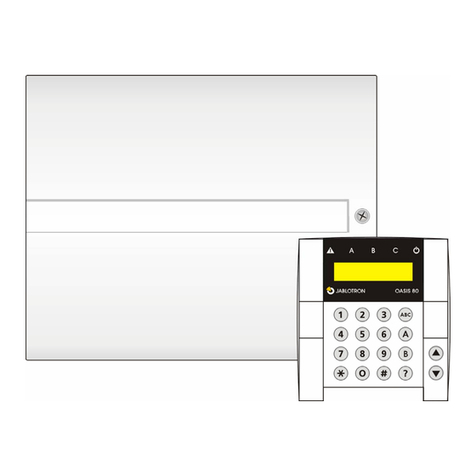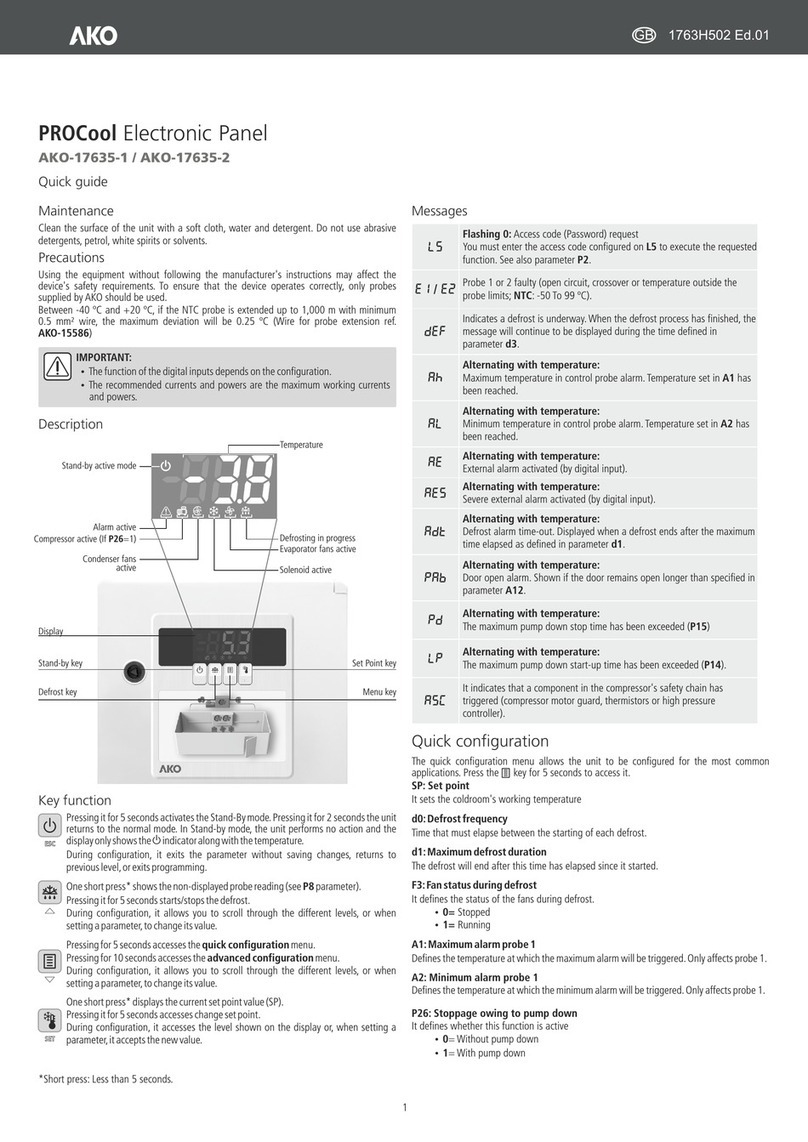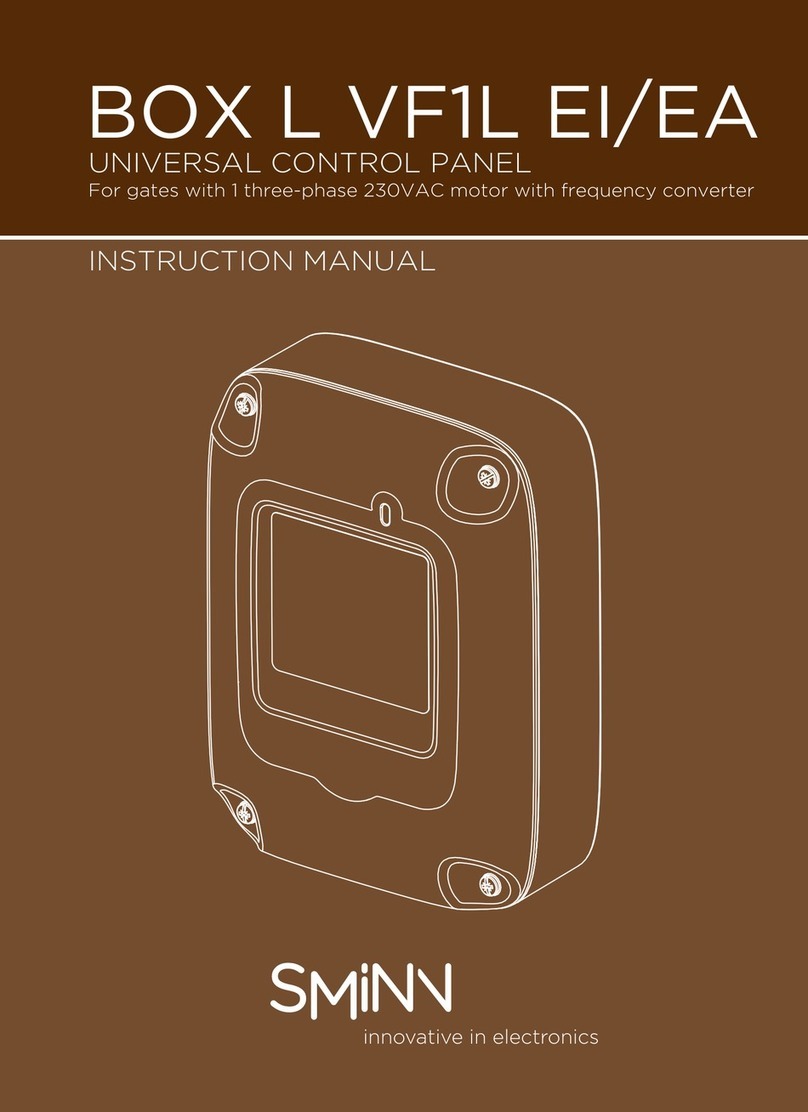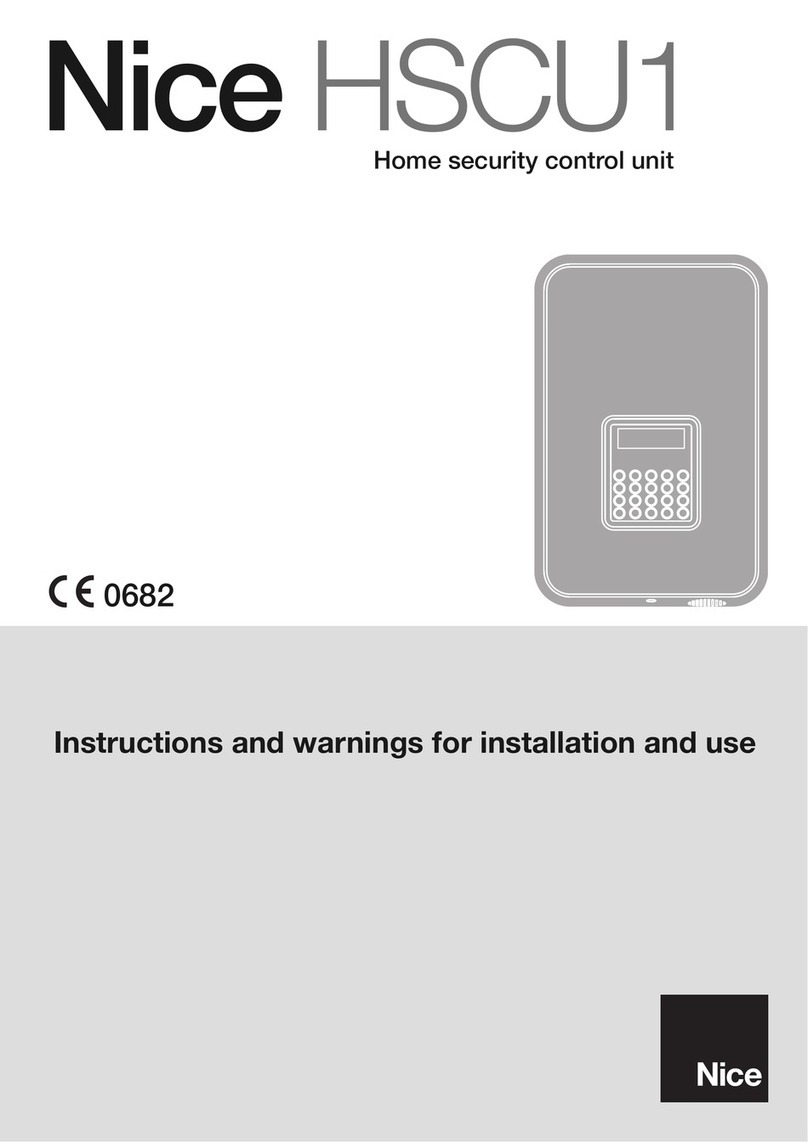Installation manual: Oasis security system JA-80K - 6 - MKE51801
disconnected. After the mains supply has been restored battery
charging starts again and the system will begin to function again.
Ensure that the battery is correctly connected (Polarity: RED =
positive +, BLACK = negative -).
WARNING – the battery is sold charged – to maintain safety, avoid shorting
out the terminals !!!
7. Powering-up the control panel for the first
time
•First check all the wiring, and if a GSM communicator is
installed, insert its SIM card (PIN code disabled).
•Carefully connect the back-up battery,
•Carefully connect up the mains. A green LED will start
flashing on the control panel board.
•If a hard-wired keyboard is connected it will indicate Service
mode. If not, the control panel is not set to the factory default
and should be reset (see section 9.).
7.1.Wireless keypad enrollment
If no hard-wired keypad is connected to the control panel, and
the wireless keypad was not supplied as part of a JK kit, the
wireless keypad must be enrolled to the control panel as follows:
1. Have an opened keypad and its battery ready.
2. Check that the green LED in the control panel is flashing.
3. Short the reset link in the control panel for 1 second (e.g.
using a screwdriver). This will enter enrollment mode on
the control panel.
4. Install batteries into the keypad not far from the control
panel.
5. The keypad generates a beep sound and enrolls to
address. After that it indicates “Enrollment 04: Device”.
6. Press the # key to exit enrollment mode and “Service”
will be indicated on the keypad.
Warning:
•If the keypad does not enroll, then the control panel settings
are not the factory-defaults. In this case perform a reset and
repeat the enrollment procedure.
•If you want to assign the keypad to another address, re-
enter enrollment mode via the “1” key, then use the arrow
keys to select the desired address. Then disconnect the
keypad battery and reconnect it.
Recommendation: it is highly recommended to install the
wireless keypad with a magnetic door sensor wired to its hard-
wired input terminal. This way the keypad will wake up every
time after opening the door and it will produce entrance delay
beeps and will be ready to read access cards. It will also save
money on a wireless door detector.
8. Language selection of the keypad
If the ∗ key is kept pressed during battery connection, the internal
keypad menu will be displayed allowing the selection of the desired
language. Using the arrows, choose your language and confirm
selection by the ∗ key.
In this menu the door bell function can also be enabled or
disabled (if enabled the keypad makes a sound when its IN input
is triggered).
Notes:
•for the JA-80E wired keypad the power can be connected
by connecting its cable or by turning on the control panel
power
•if the wireless keypad has already had its battery
connected, it is necessary to disconnect the battery for a
while before pressing and holding the ∗key
•the language can be selected for each individual keypad in
the system (i.e. different keypads can display different
languages – for example if foreigners are working in the
company)
9. Resetting the control panel
If you need to return the control panel to the factory-default
settings perform the following:
1. Disconnect the back-up battery and the mains (for
example by removing the fuse from its terminals).
2. Connect the RESET link and leave it connected.
3. Connect the back-up battery and the mains
4. Wait till the green LED starts flashing and then
disconnect the RESET link
Warning:
•After a RESET, all wireless devices are erased from the
control panel and all user codes and access cards are
“forgotten”.
•After a RESET, the Master code returns to 1234, and the
service code to 8080.
•If resetting is disabled (see 12.9) it is impossible to reset the
control panel.
10.Closing the control panel cover
After the keypad has started working it is possible to close the
control panel cover. Before this is done, check that the control
panel has an antenna connected.
11.Enrolling wireless devices
The control panel has 50 addresses (01 to 50), allowing the
enrollment of up to 50 wireless devices i.e. detectors, keypads,
keyfobs, sirens, etc. A wireless device can be assigned to an
address by enrollment or by entering its production code (see
12.42).
11.1. Installing wireless devices
Wireless devices can either be installed at their desired
locations first and then enrolled to the control panel or vice
versa. If there any doubts as to the suitability of device locations
for radio communication, temporarily attach the devices (e.g.
using adhesive tape) and test radio communication before
finalizing installation. Follow the manuals of the particular
devices during their installation.
11.2. Enrolling wireless devices to the control panel
1. The control panel should be in Service mode. If it is not,
then enter ∗0 service code (factory default: 8080). The
control panel must be unset (disarmed).
2. Press the “1” key, enrollment mode will be entered and the
first vacant address will be offered. For a new control panel
it will be 03.
3. Using the arrows keys and , you may select the
desired address. If the address is already occupied this is
indicated by the A indicator being lit.
4. The device will enroll to the selected address just after its
battery (power) is connected .
5. Enrollment is confirmed by the A indicator and the next
vacant address is then offered.
6. By connecting batteries to all devices one after the other
they will all be enrolled to the control panel. Press the # key
to exit enrollment mode.
teké
Notes:
•If a wireless device is enrolled to address 01 or 02 this will
disable the corresponding hard-wired input terminal (if a
wireless device is erased from address 01 or 02, the hard-
wired terminal will be re-enabled).
•Keyfobs type RC-8x can be enrolled by pressing and holding
a pair of buttons simultaneously, i.e.: +or +.
(enrollment by battery installation will enroll buttons +).
This means that a 4-button keyfob can be enrolled to the