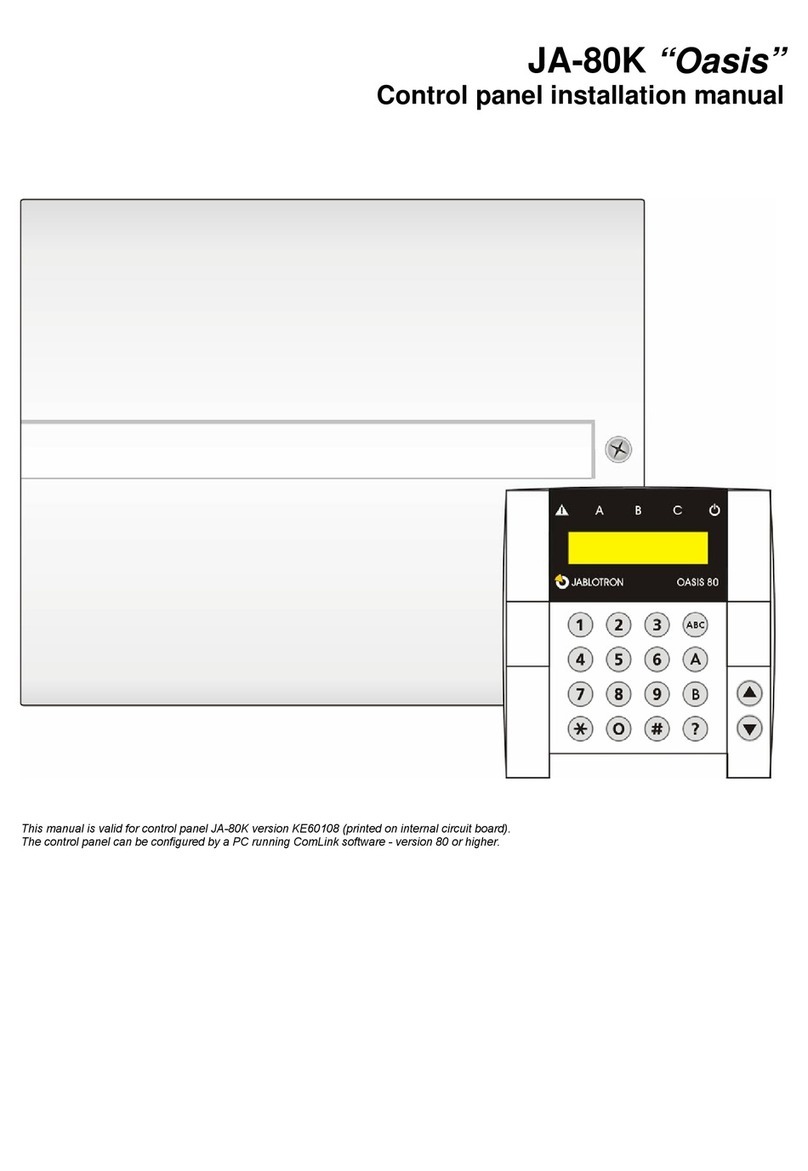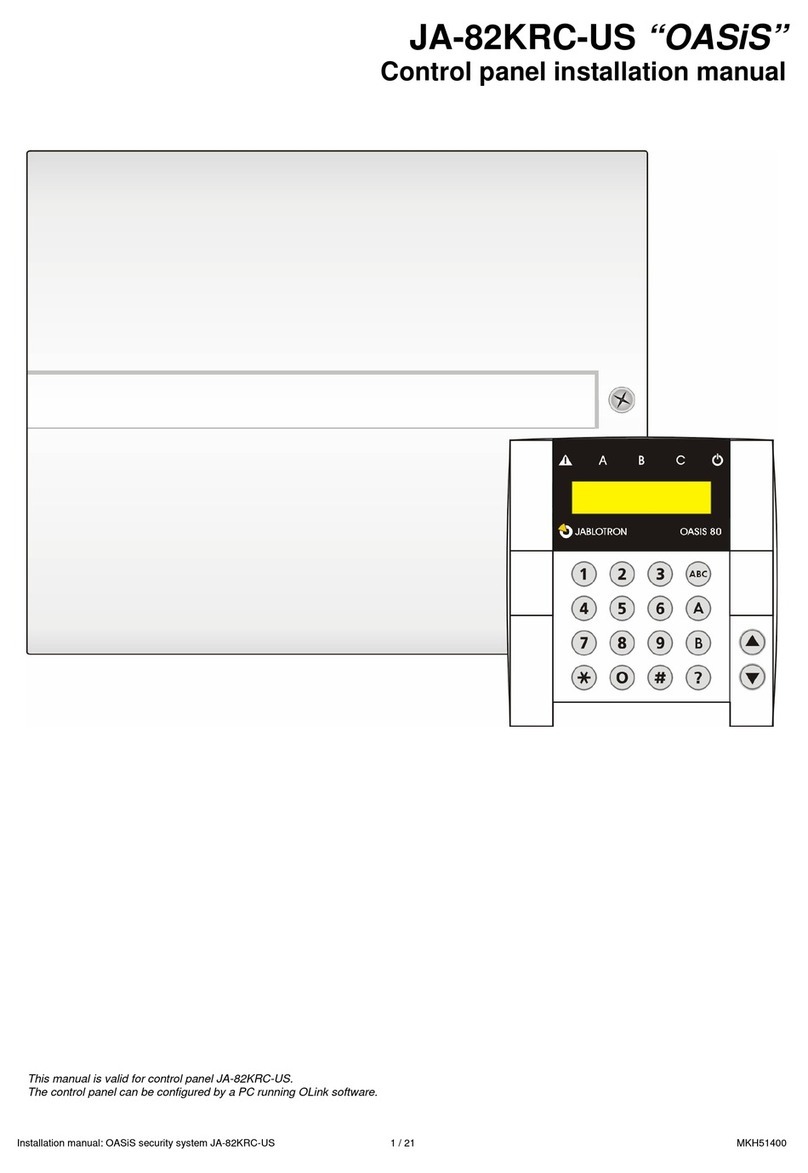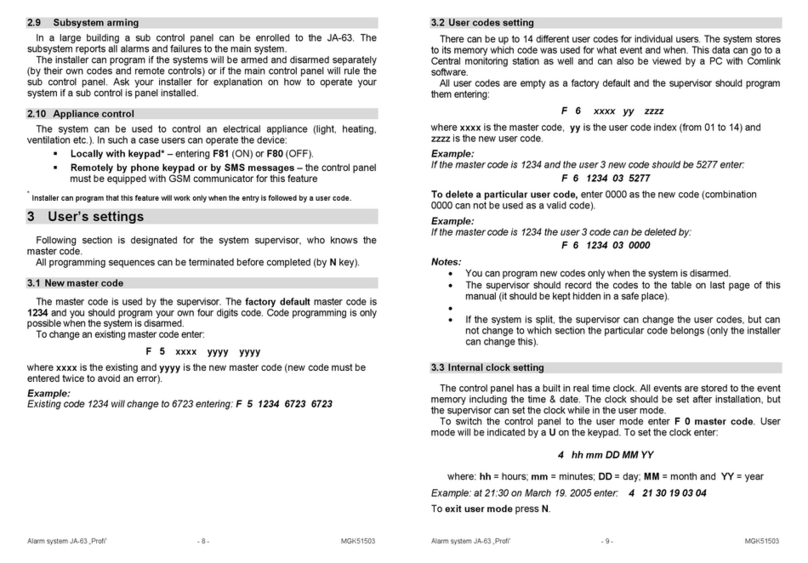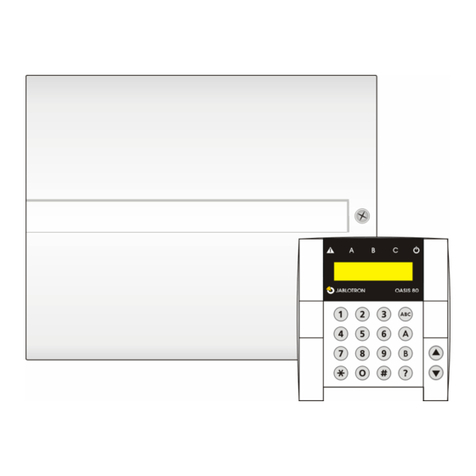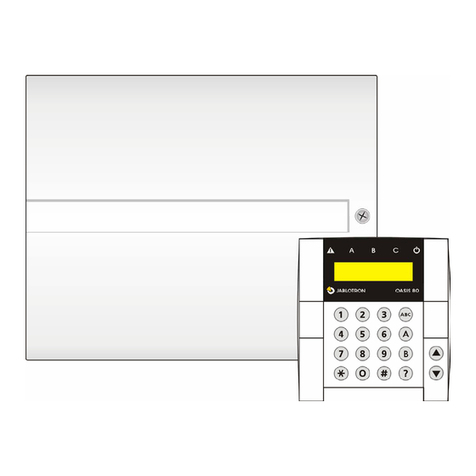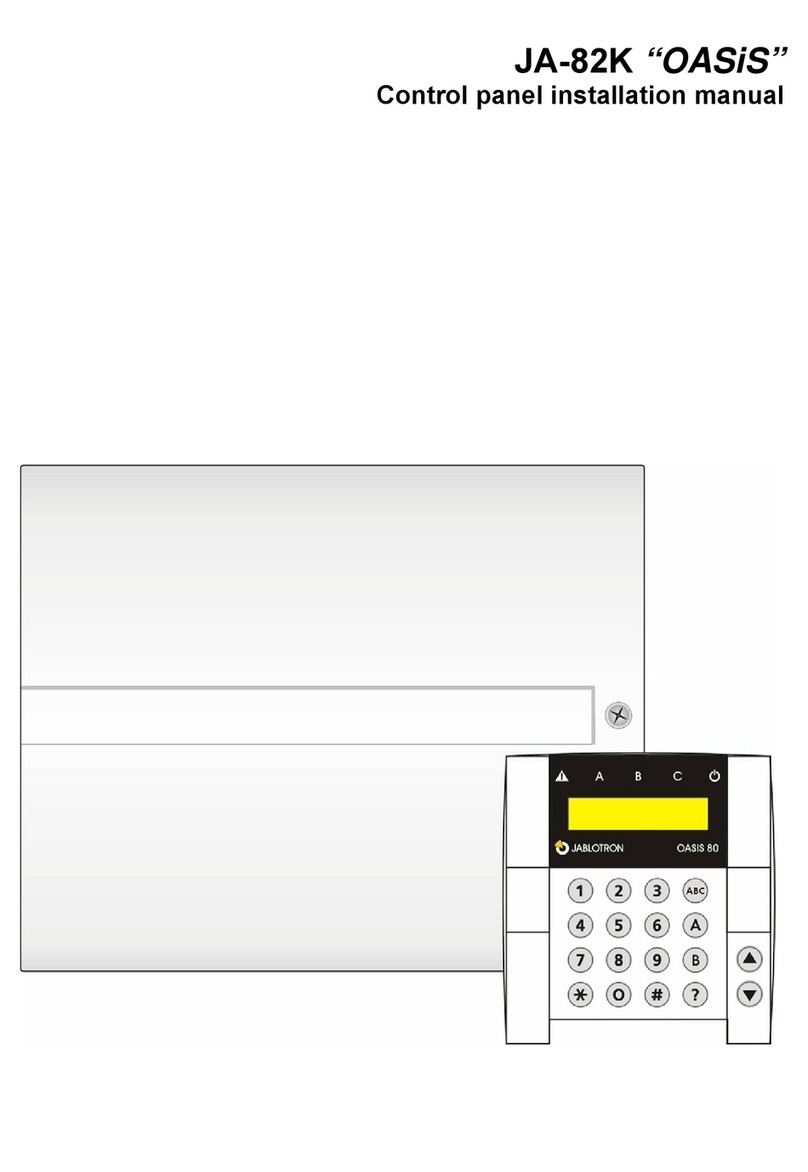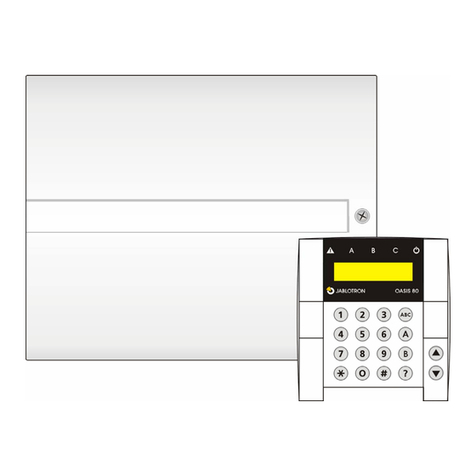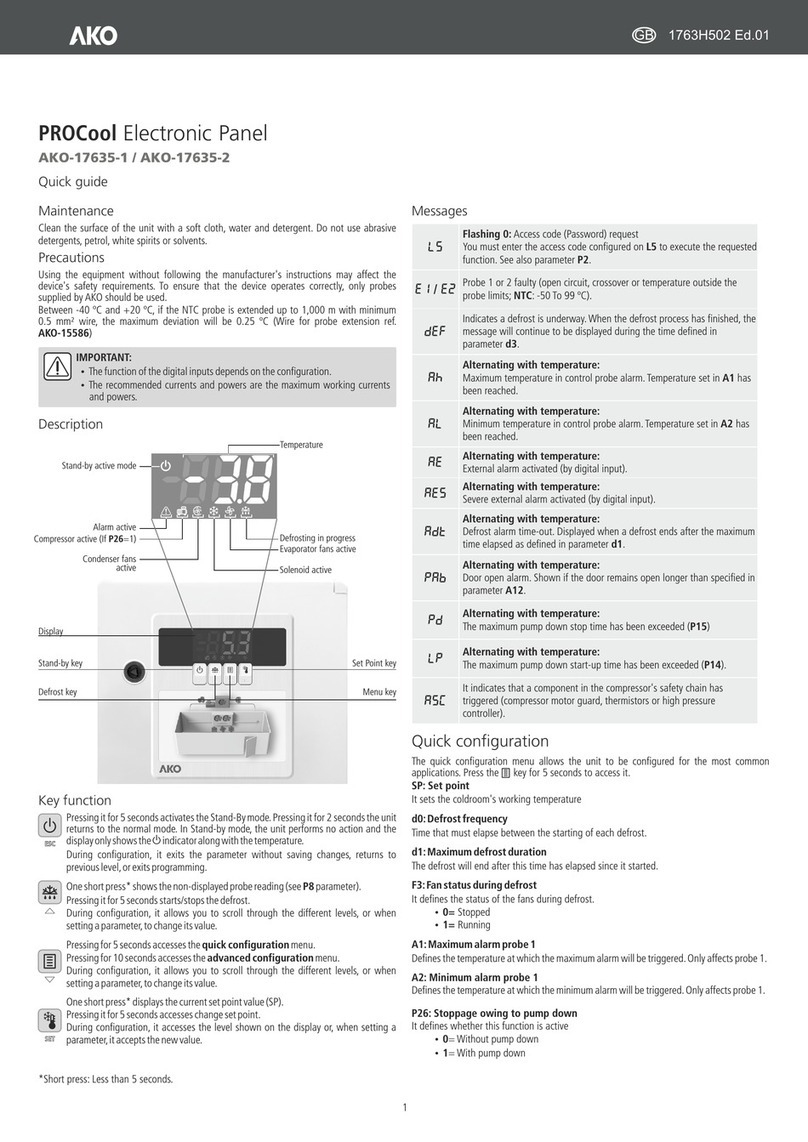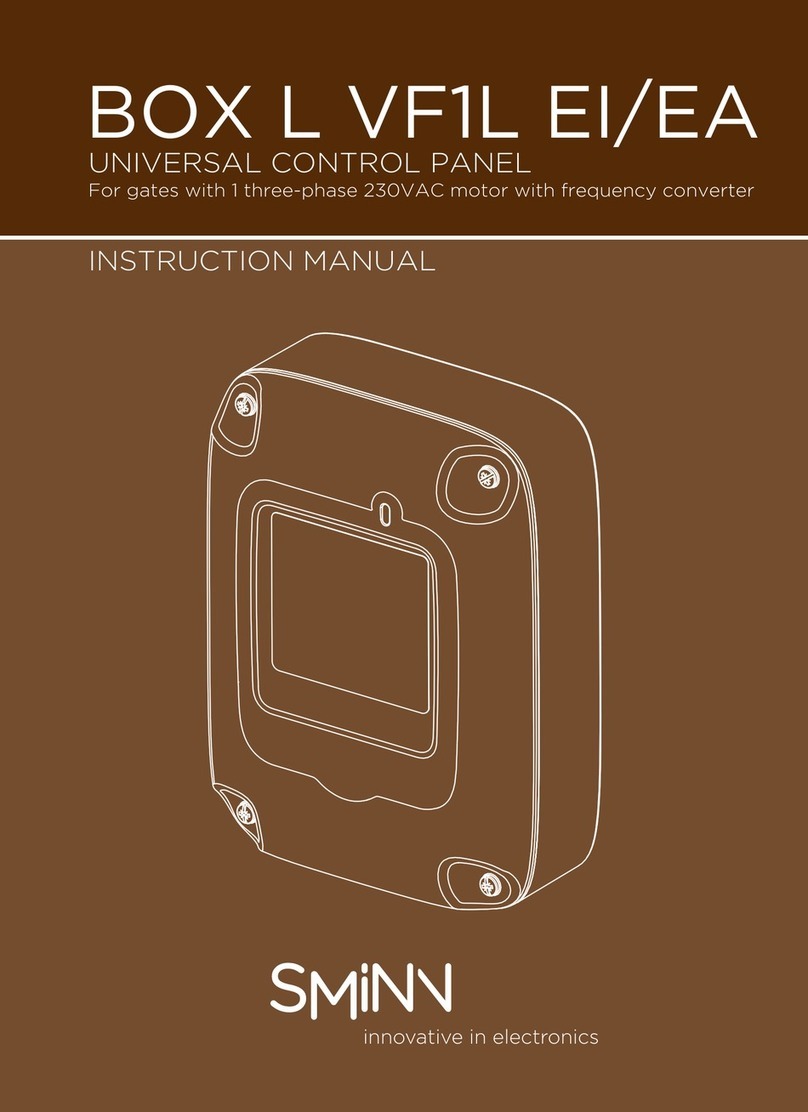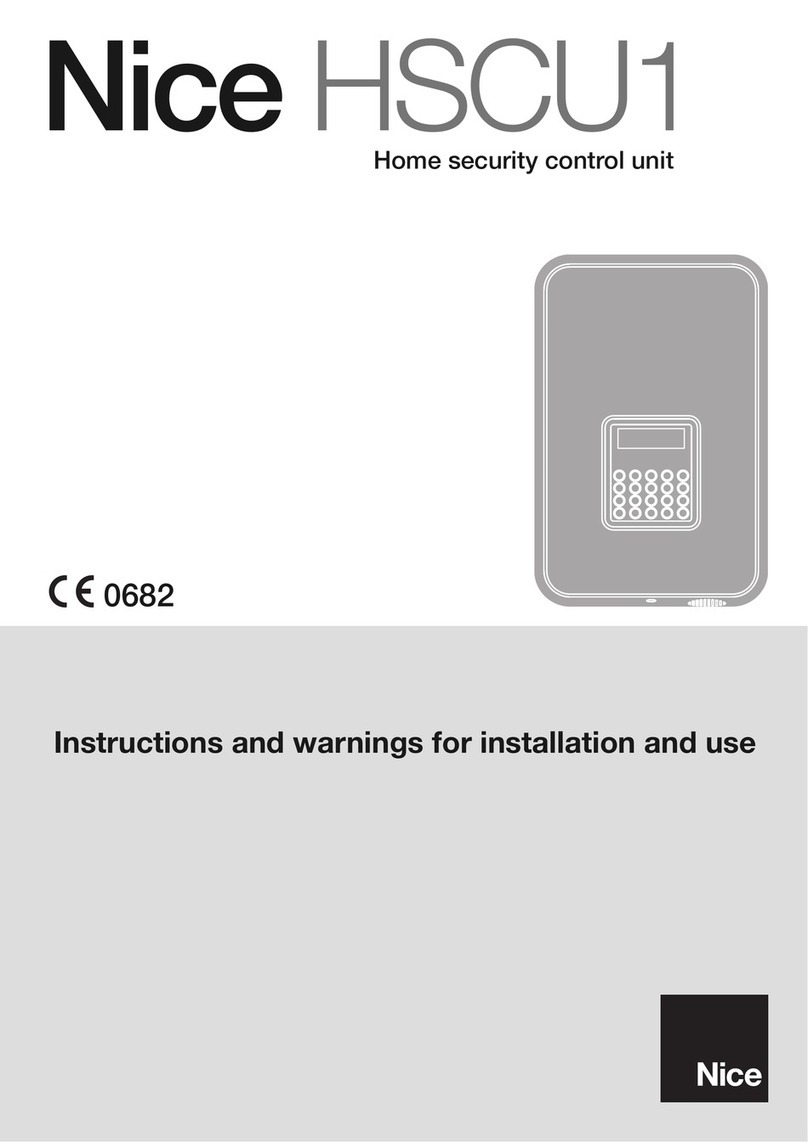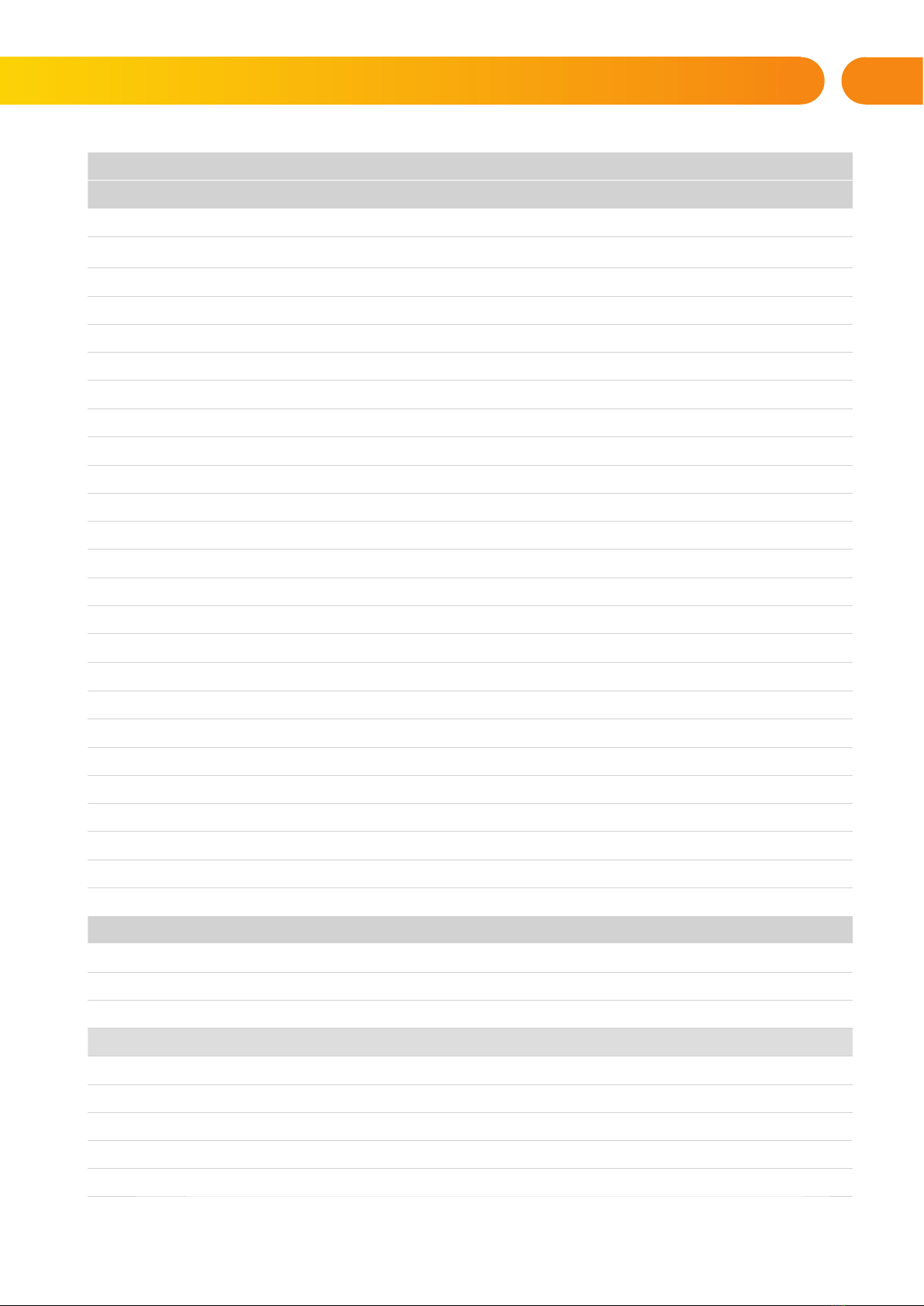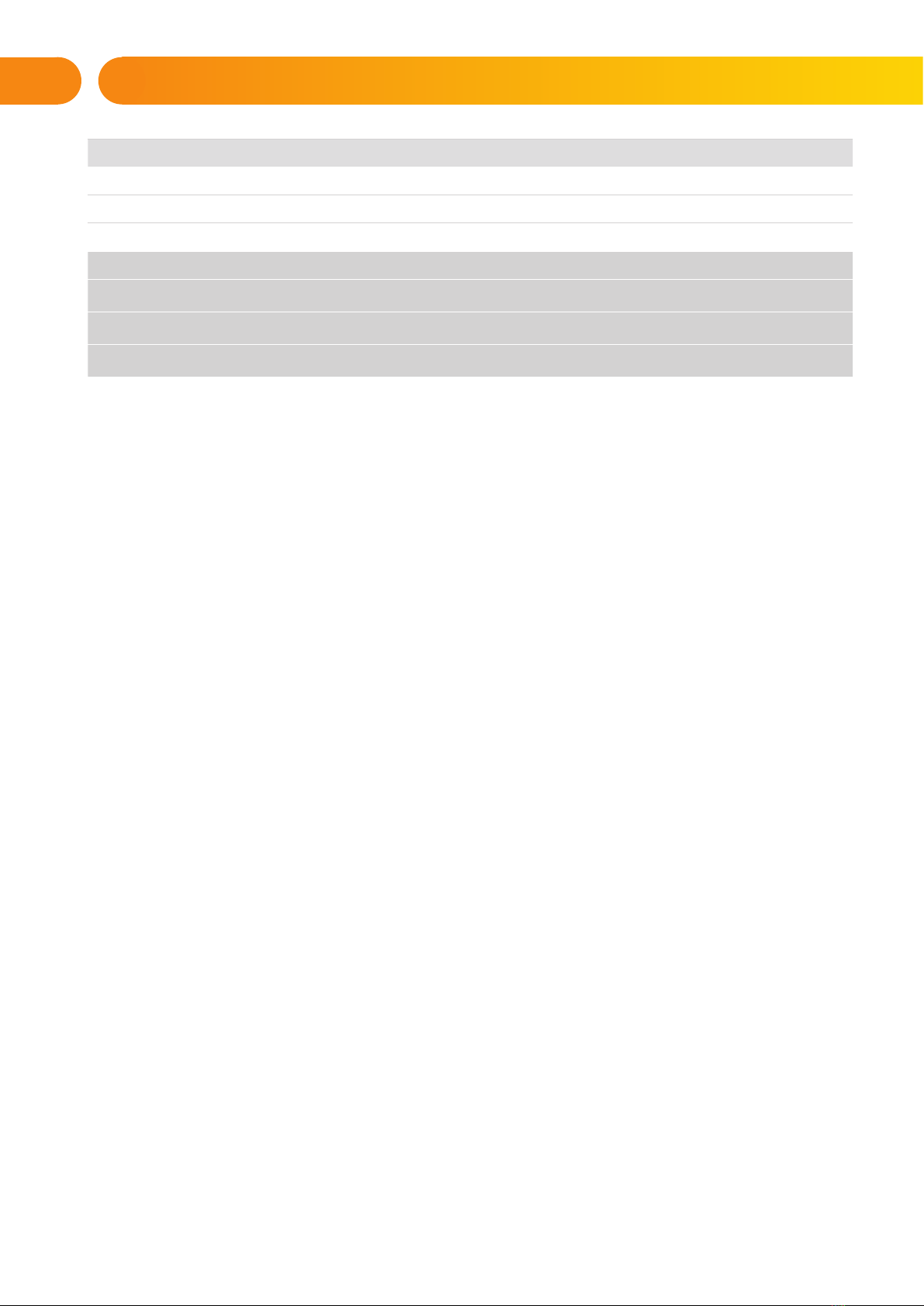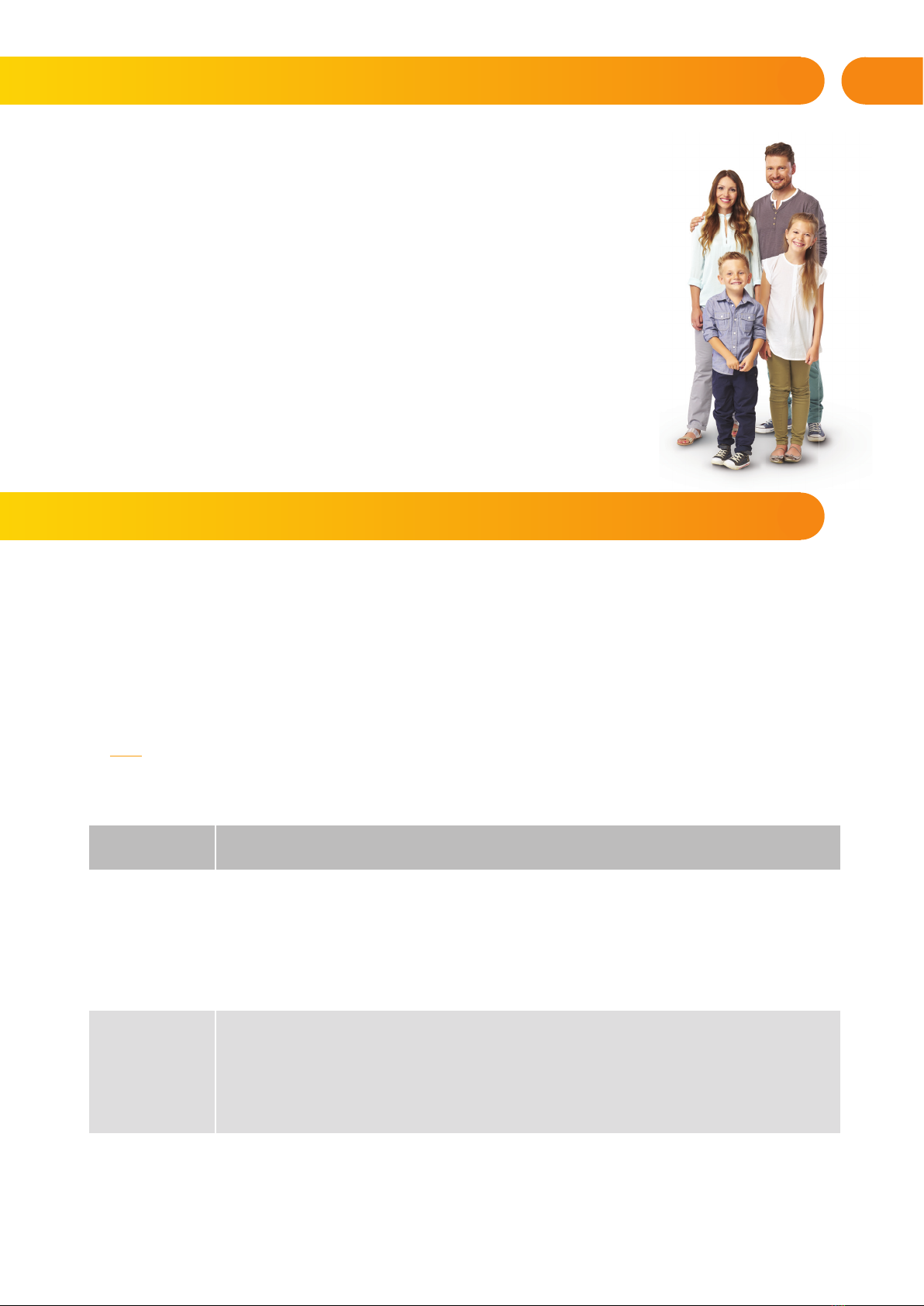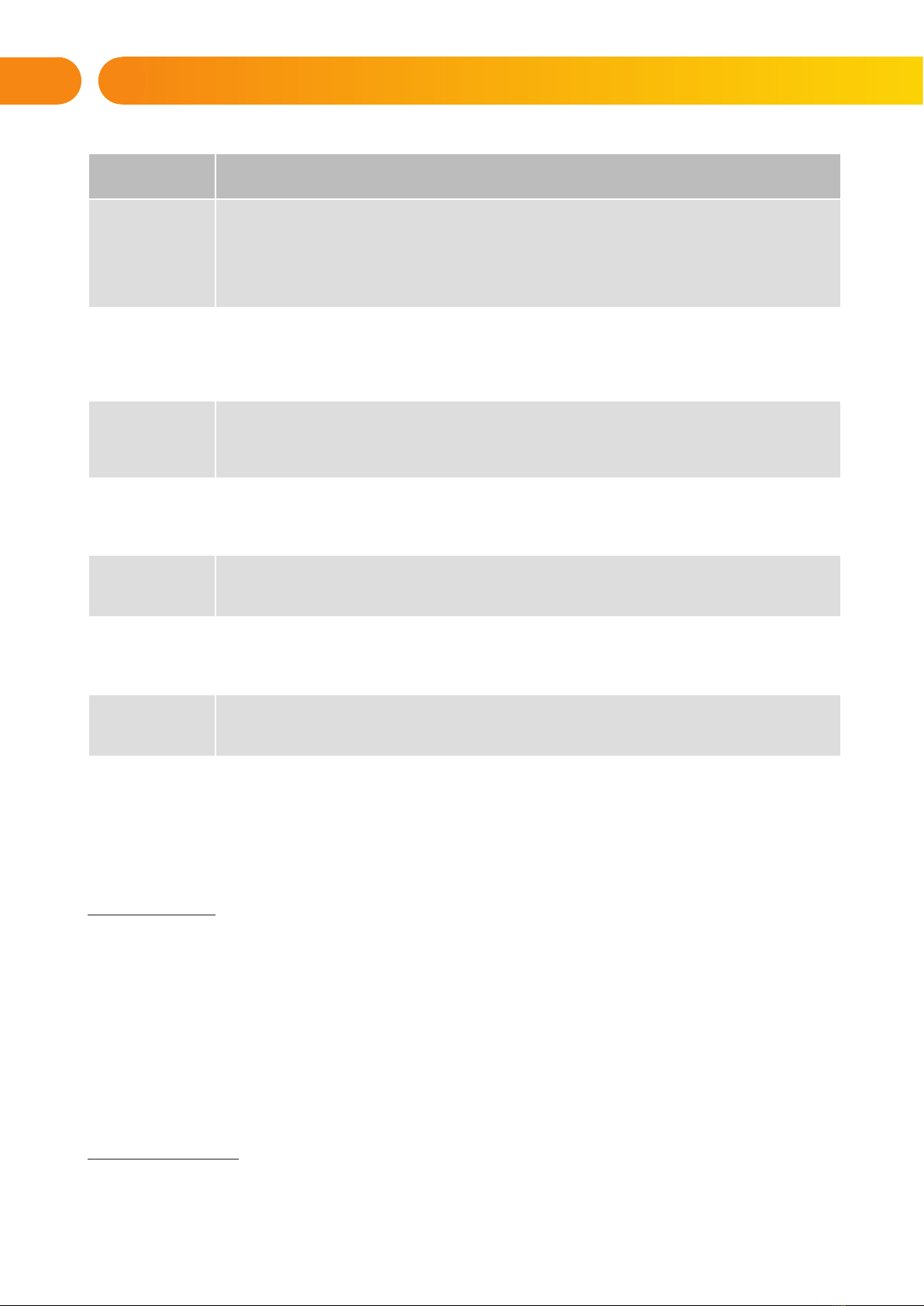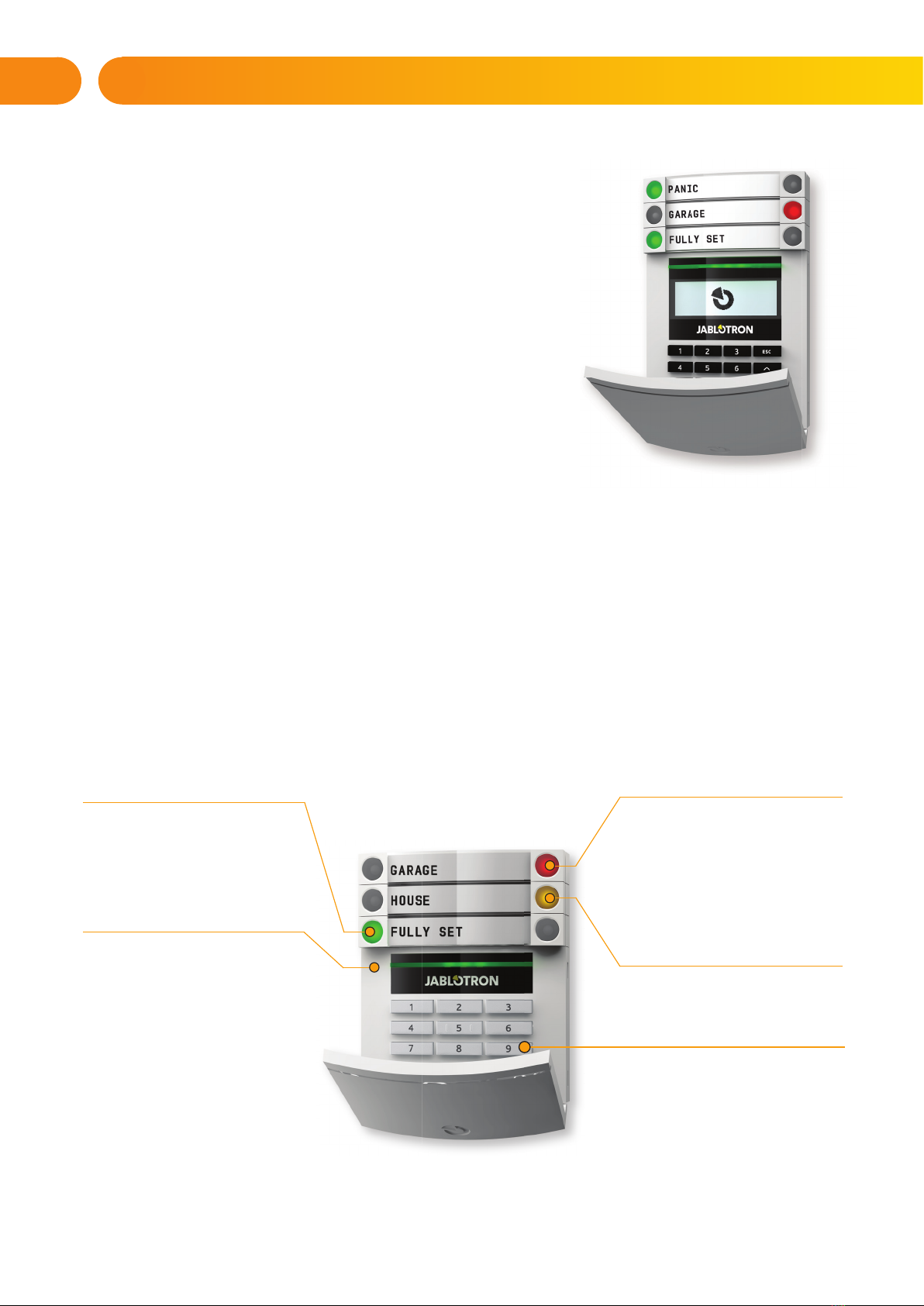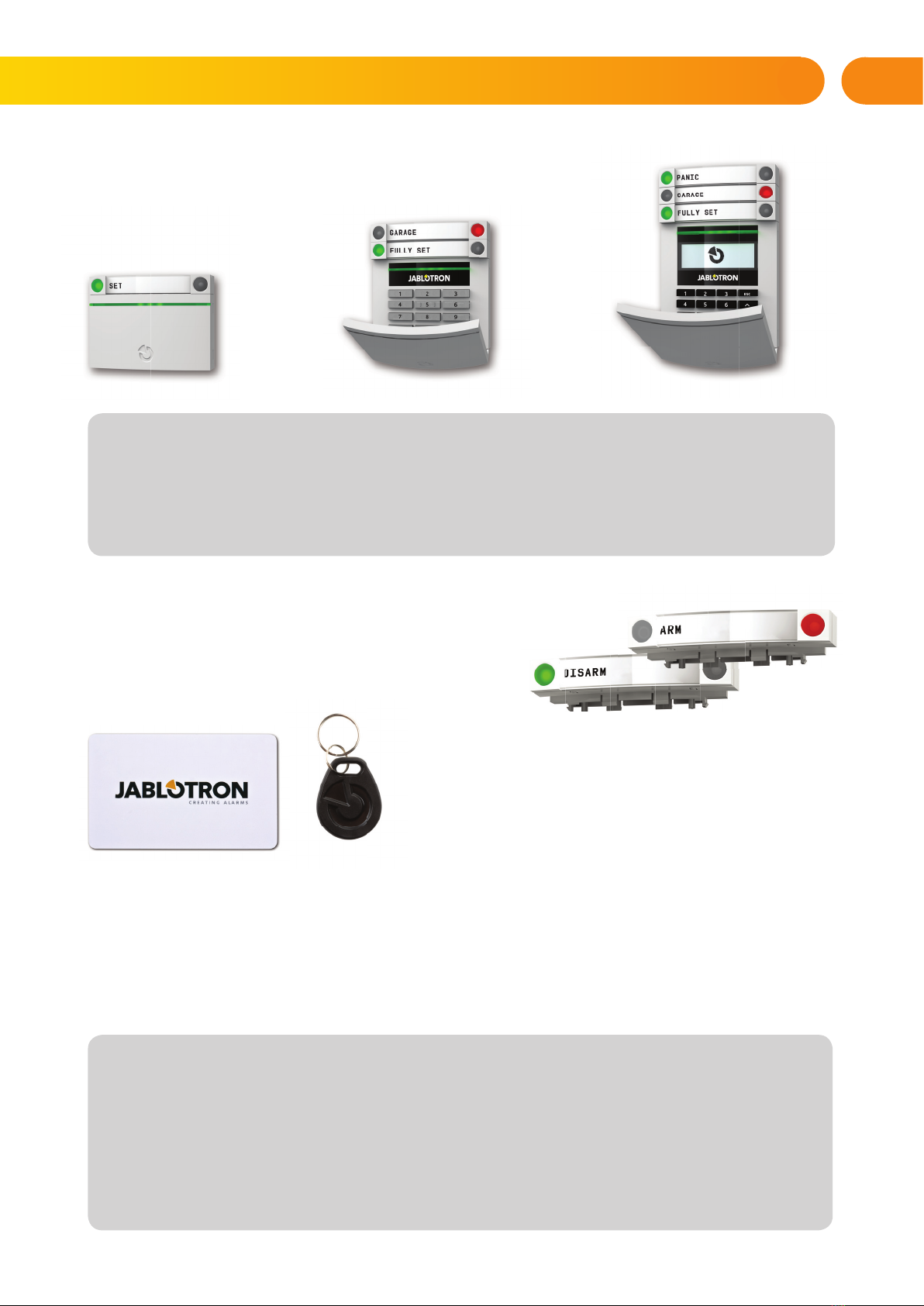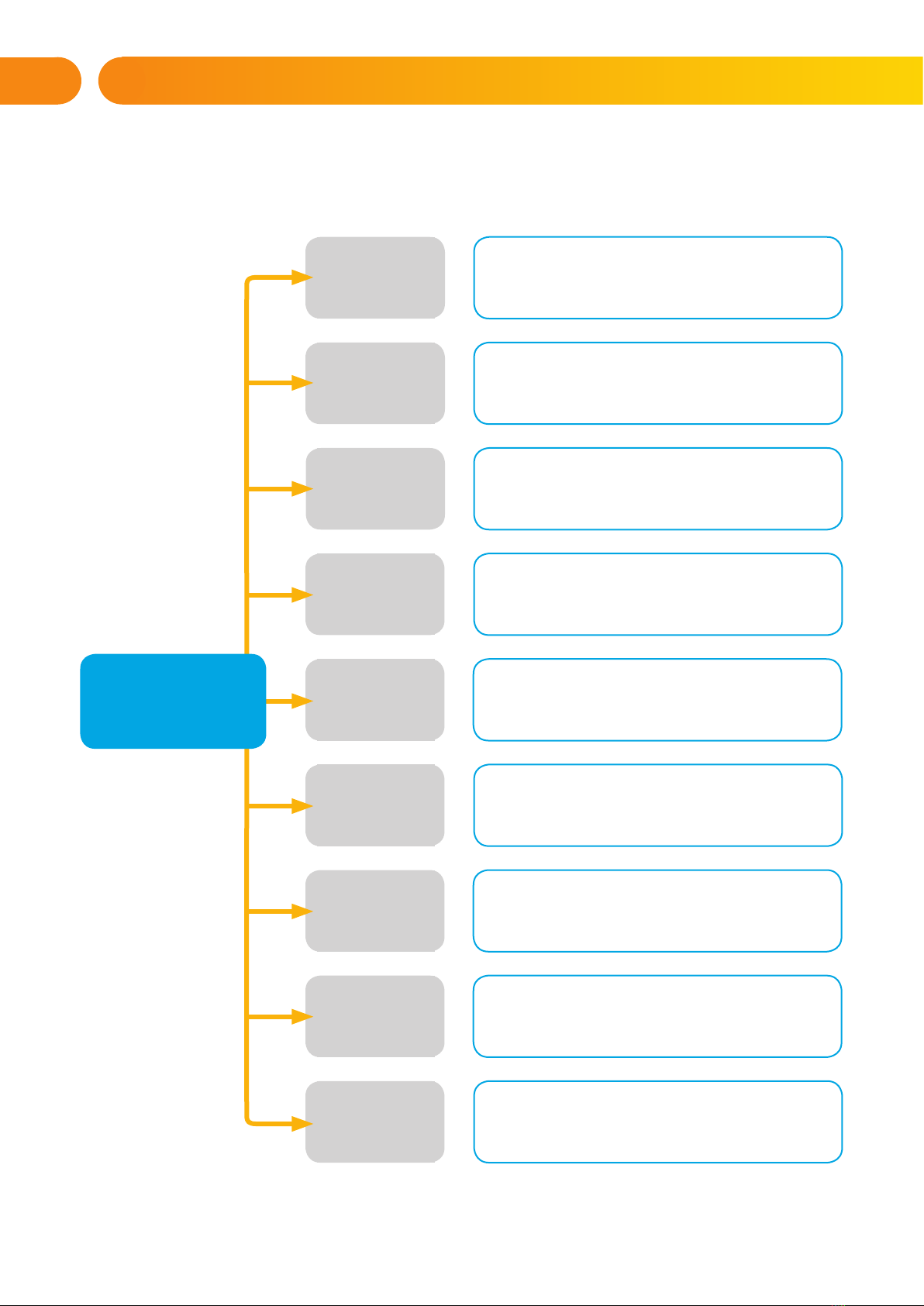3
1. INTRODUCTION
Thank you for choosing the JABLOTRON 100 security system. This system
is a unique flexible indoor solution for commercial and home security that offers
the use of both wired and wireless devices.
The JABLOTRON 100 is very easy to control. Simplicity of control consists
of two steps, authorization with a code or a RFID tag followed by pressing an
individual keypad segments with assigned function on a keypad. It is possible to use
a reversed method when the “Default” system profile is enabled. Press a segment
button first and then authorize. The control segments use a simple traffic light logic
which everyone can understand. The number of segments can be promptly adapted
to requirements of premises. The JABLOTRON 100 series offers a wide range of
detectors with timeless design. It can be operated from anywhere owing to complete
remote control access. The J-Link software (Windows XP and higher),
the MyJABLOTRON web interface and the MyJABLOTRON application for smart
phones allow you to control, program and monitor the system remotely.
The JABLOTRON 100 is designed for up to 300 users and it can be divided into
15 individual sections. Up to 120 detectors can be connected and the system offers
up to 32 multi-purpose programmable outputs (e.g. home automation).
The security system can be controlled in a number of different ways. To unset the alarm, authorization
in the form of user identification is always required. The system detects the identity of the users and allows them
to operate those parts of the system which they have been assigned to control. You can choose from different ways
of setting with or without authorization. When Standard authorization type is used, you don’t have to authorize
yourself because it is possible to set the system just by pressing the right segment button on a keypad.
The user name, date, and time are recorded and stored in the system‘s memory every time the system is accessed.
This information is available indefinitely. Any user can also cancel a triggered alarm (stop sirens from sounding) just
by authorization in any part of the system (depending on their access rights). However, that does not automatically
unset the system (unless the system’s default setting is changed).
Note: Depending on the configuration of the installation and system settings, some of the options described
below may not be available. Consult the configuration of the installation with your service technician.
Users and Their Access Rights
CODE
AUTHORIZATION
TYPE DESCRIPTION
ARC code This code has the highest level of authorization to configure the system’s behaviour and is exclusively
allowed to perform the system unblock after a triggered alarm. It can enter Service mode, access all tabs
with options including ARC communication to which it can deny access to a Service technician (Service
code). As long as the “Administrator-restricted Service/ARC right” parameter remains unchecked, the ARC
code can control all sections and PG outputs used in the system. This code enables to add more Administra-
tors and other users with a lower level of authorization assign them with codes, RFID tags and cards. It also
has a permission to erase alarm and tamper alarm memory. The number of ARC codes is limited only
by remaining capacity of the control panel.
Service code
(Service)
It can enter Service mode and configure the system’s behaviour. It has access to all tabs with
options including ARC communication unless the access is limited by the ARC technician. As long as
the “Administrator-restricted Service/ARC right” parameter remains unchecked, the Service code can control
all sections and PG outputs used in the system. It can create users with ARC permission, other Service
technicians, Administrators and other users with a lower level of authorization and assign them with access
codes, RFID tags and cards. The number of Service codes is limited only by remaining
capacity of the control panel. By the factory defaults, the code is 0*1010 and it cannot be erased.
Administrator
(Main)
This code has always full access to all sections and is authorized to control all PG outputs. The Administrator
can create other Administrator and other codes with a lower level of authorization and assign them with access
to sections and PG outputs, access codes, RFID chips and cards. Has permission to erase the alarm memory.
There can be only one main Administrator code which can’t be erased. When “Administrator-restricted Service
/ ARC right” is enabled, the administrator code must be authorized to confirm access for ARC and Service
technicians. By the factory defaults, the code is 1*1234.
2. OPERATING THE JABLOTRON 100 SYSTEM