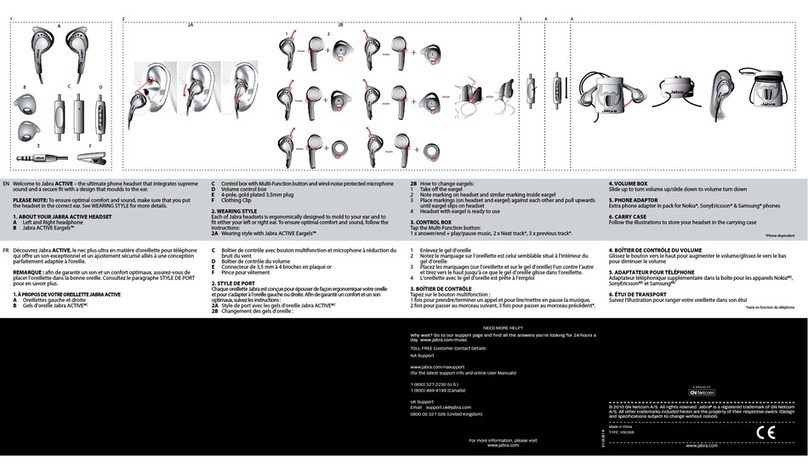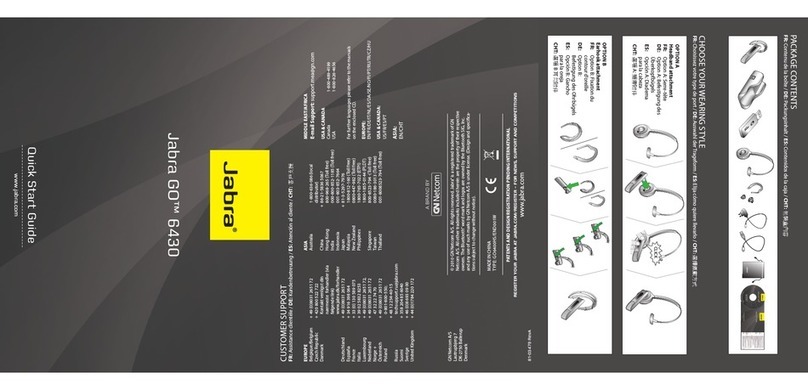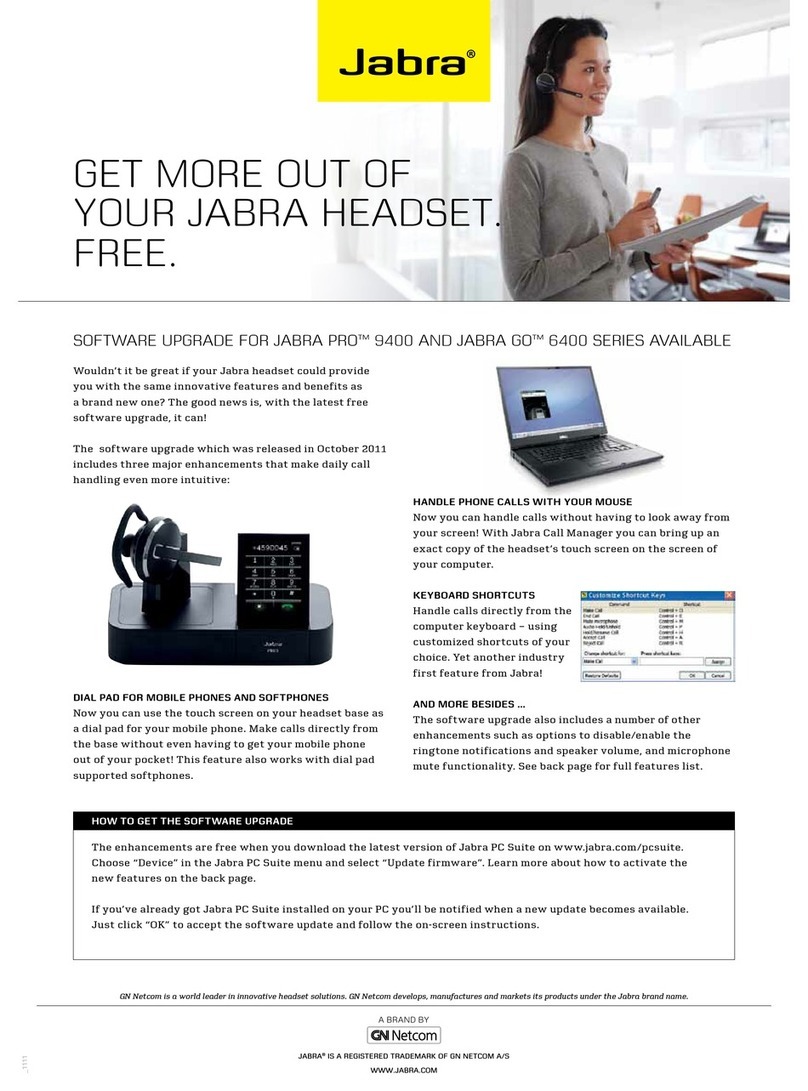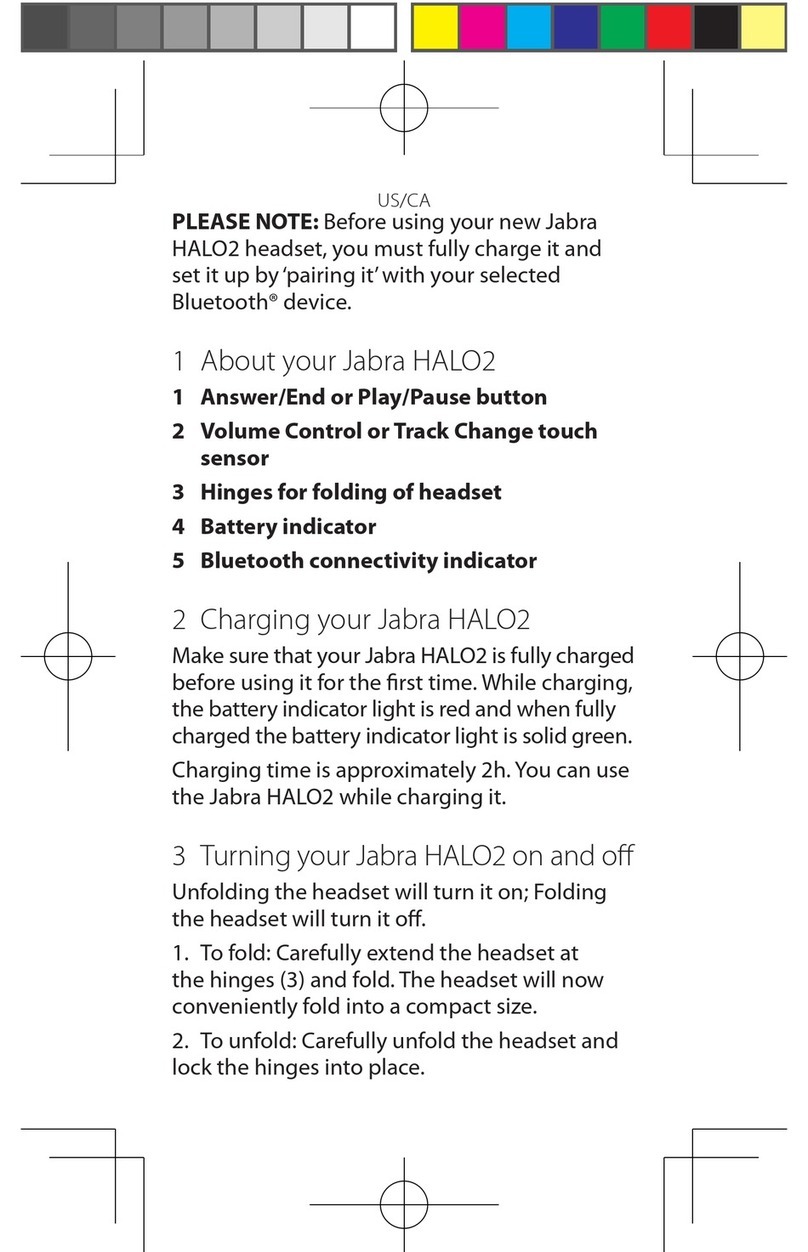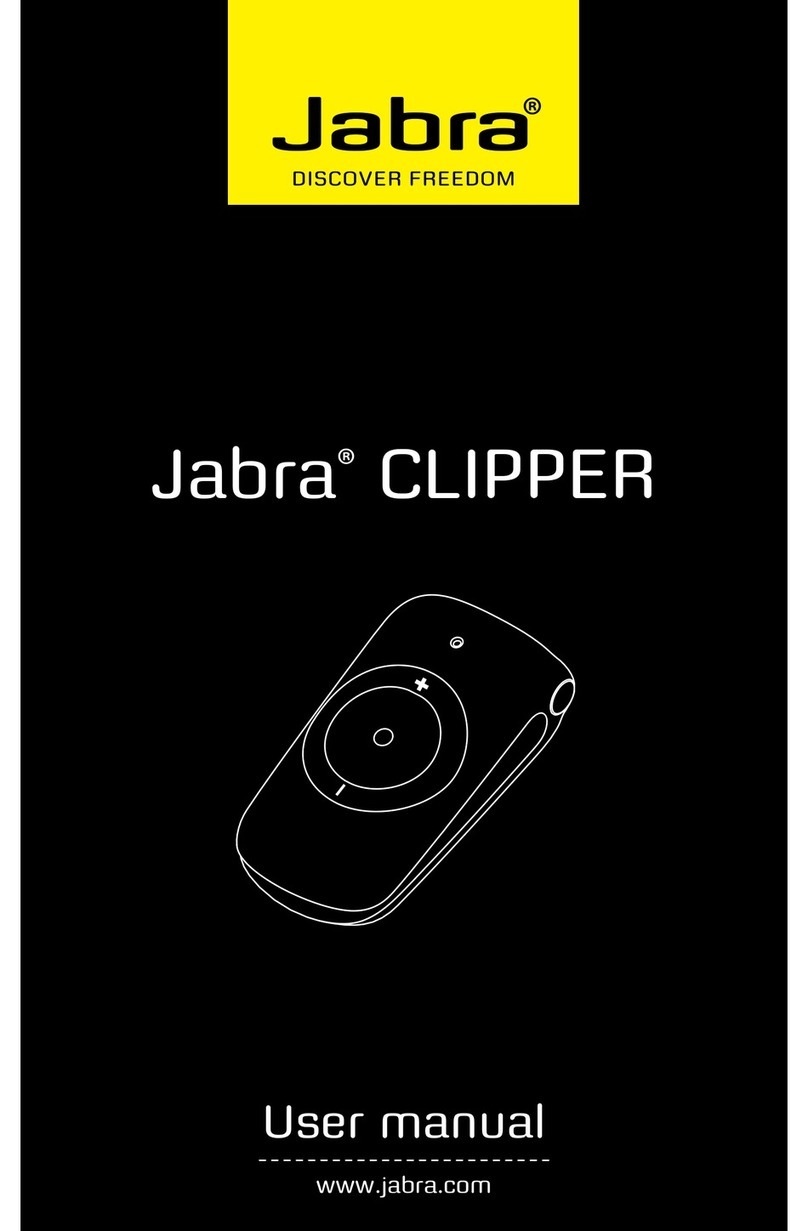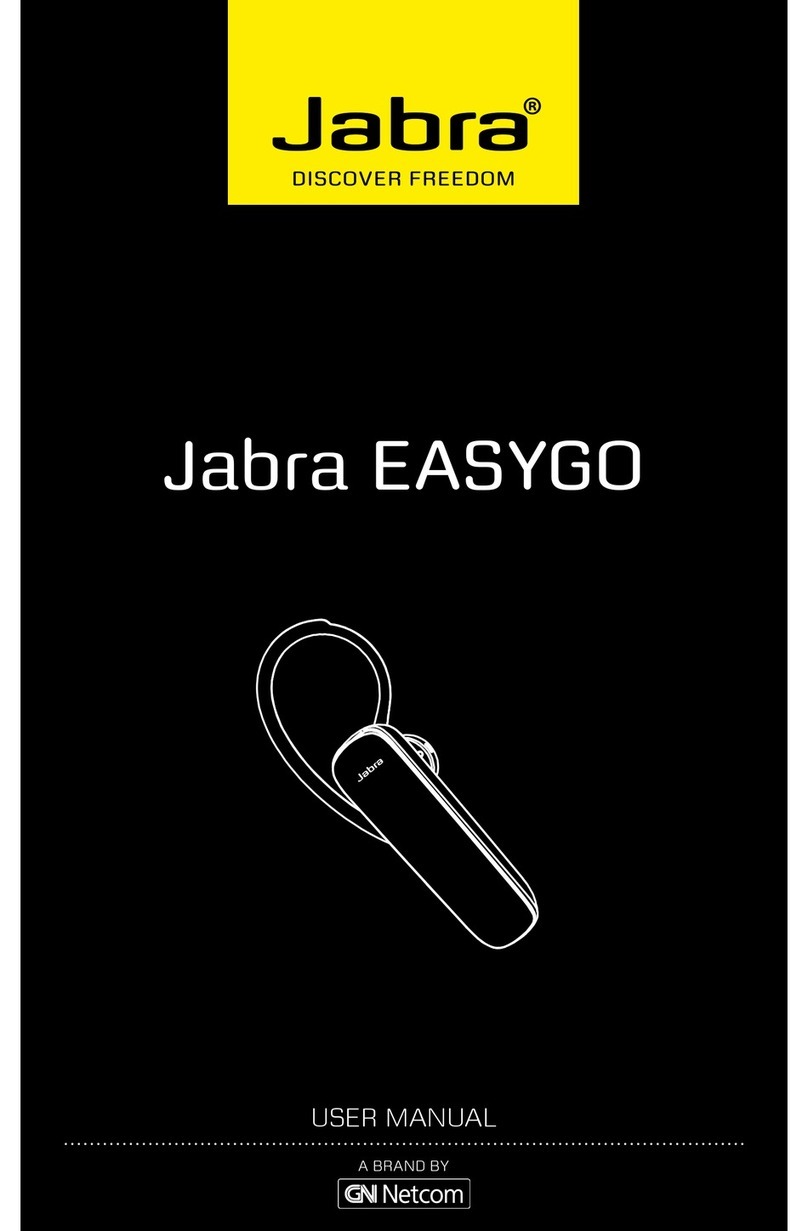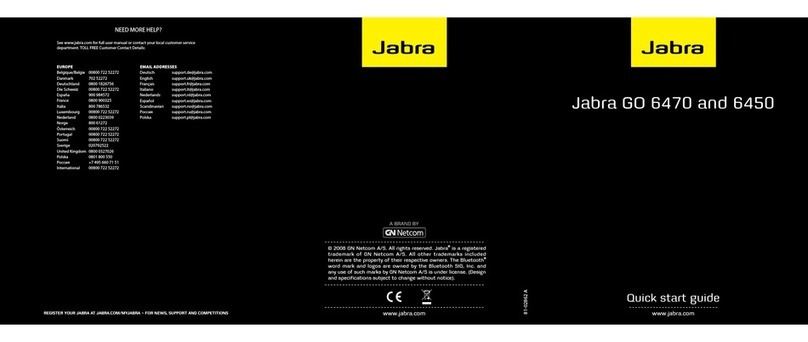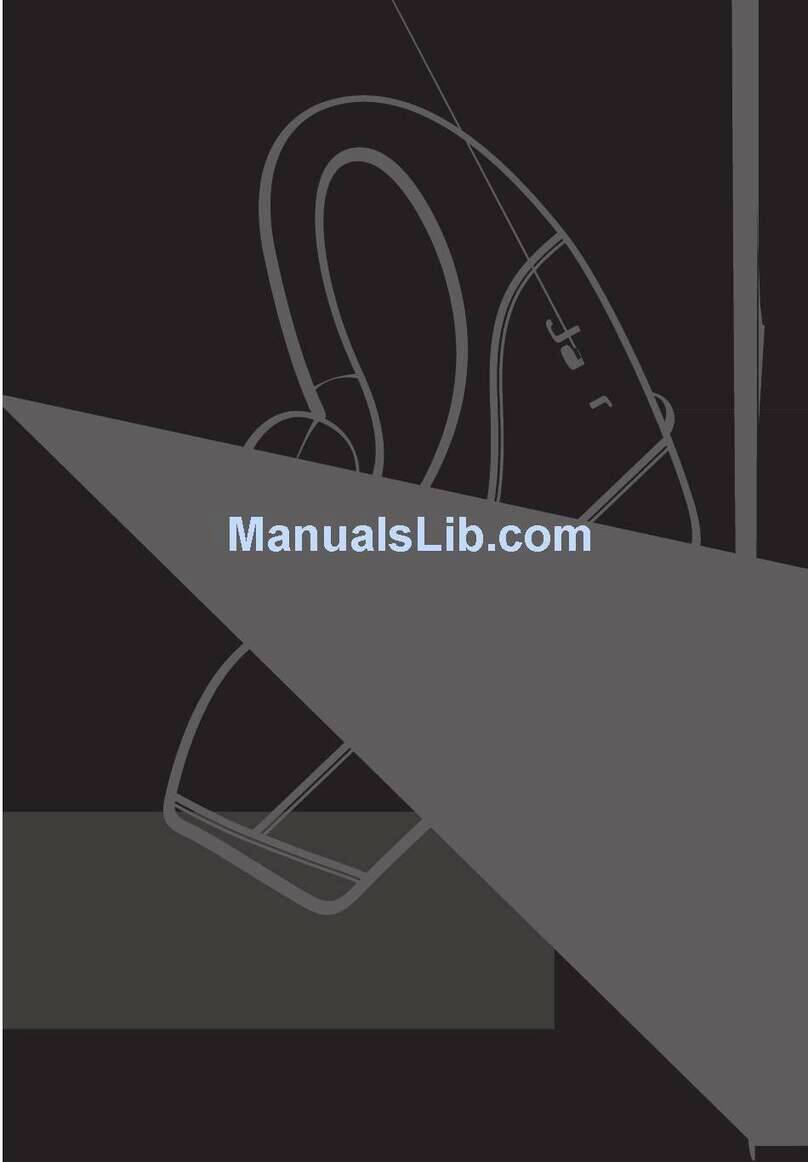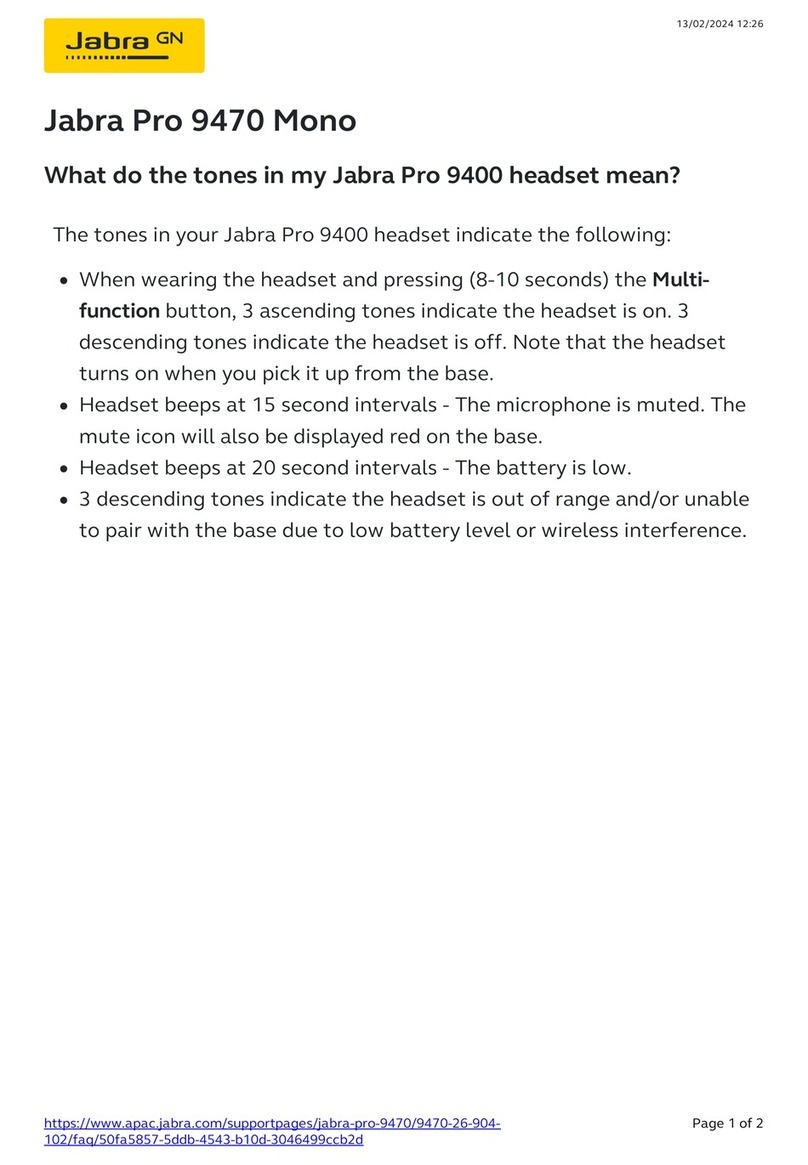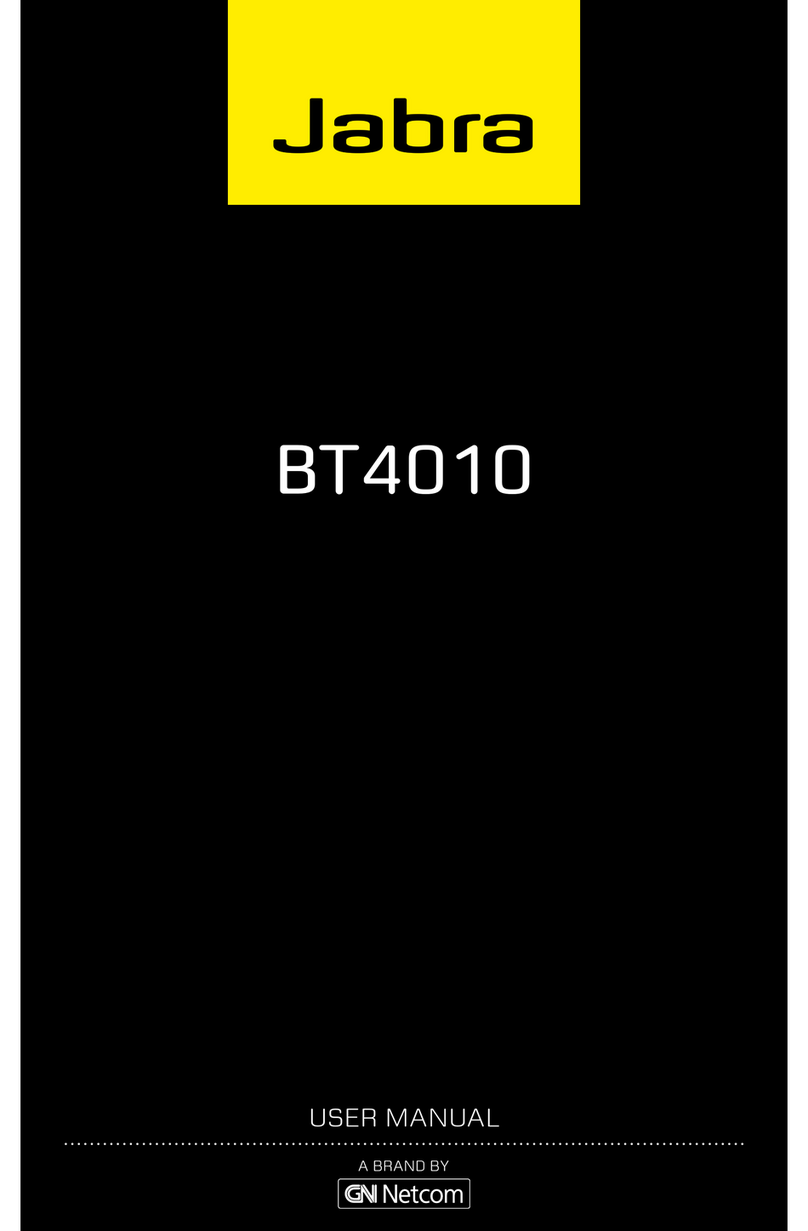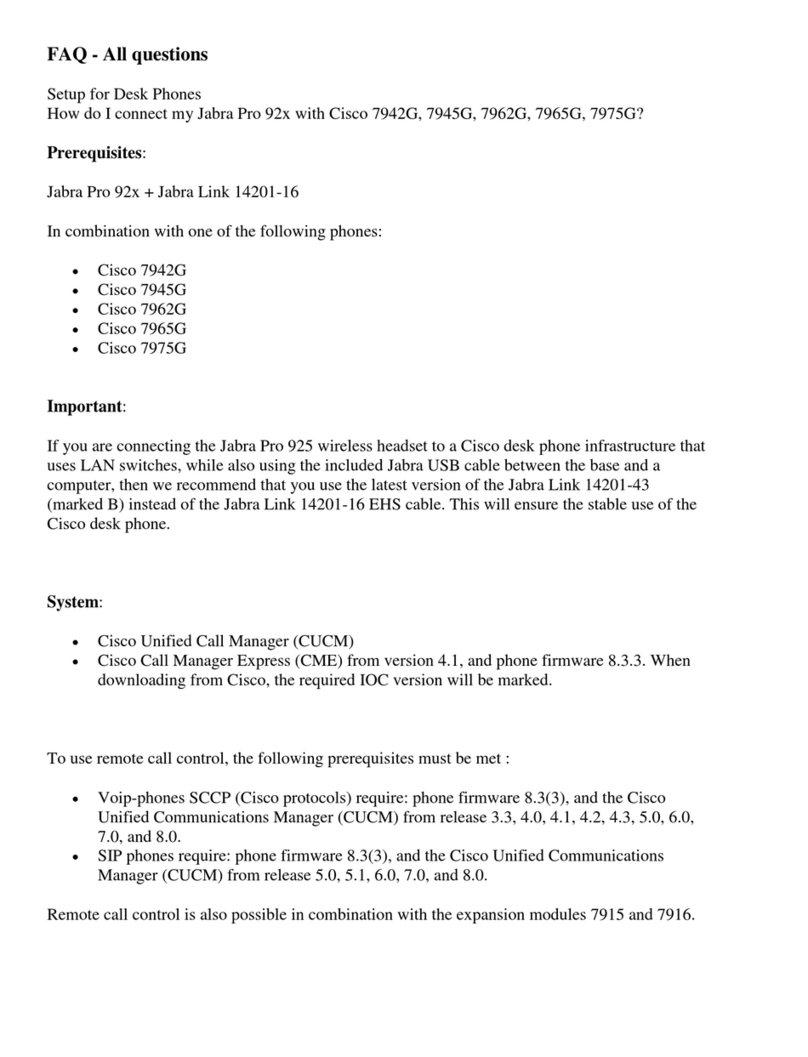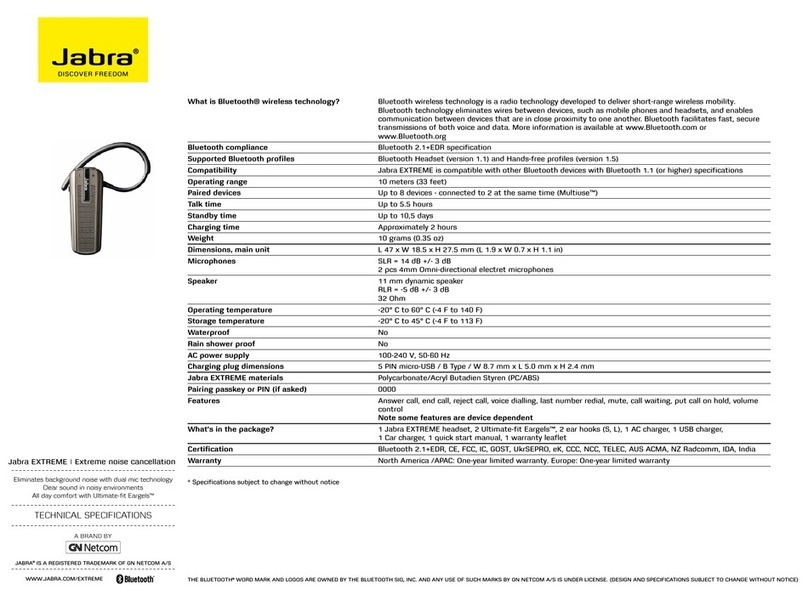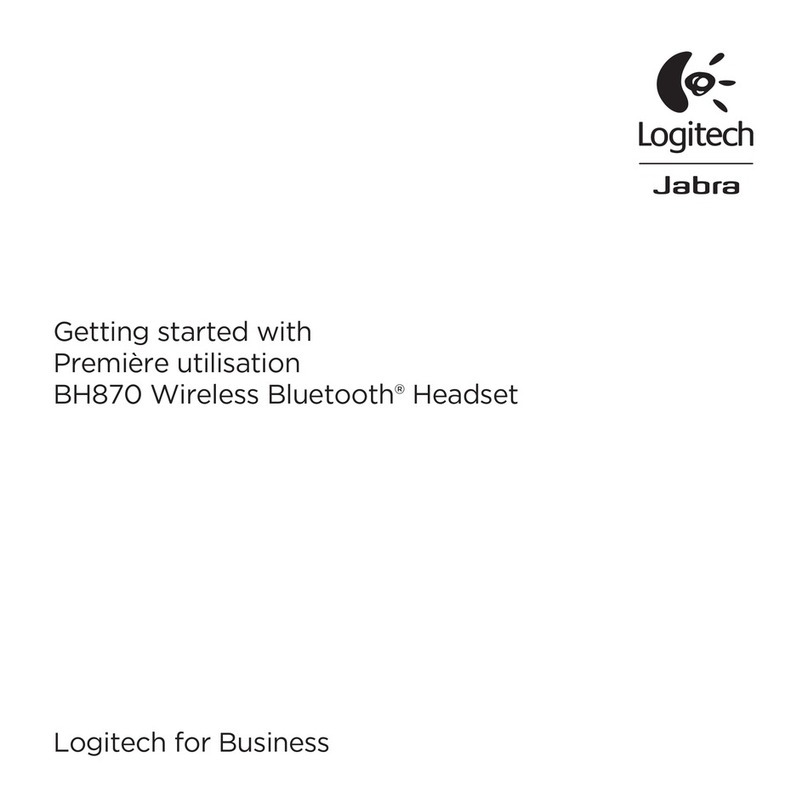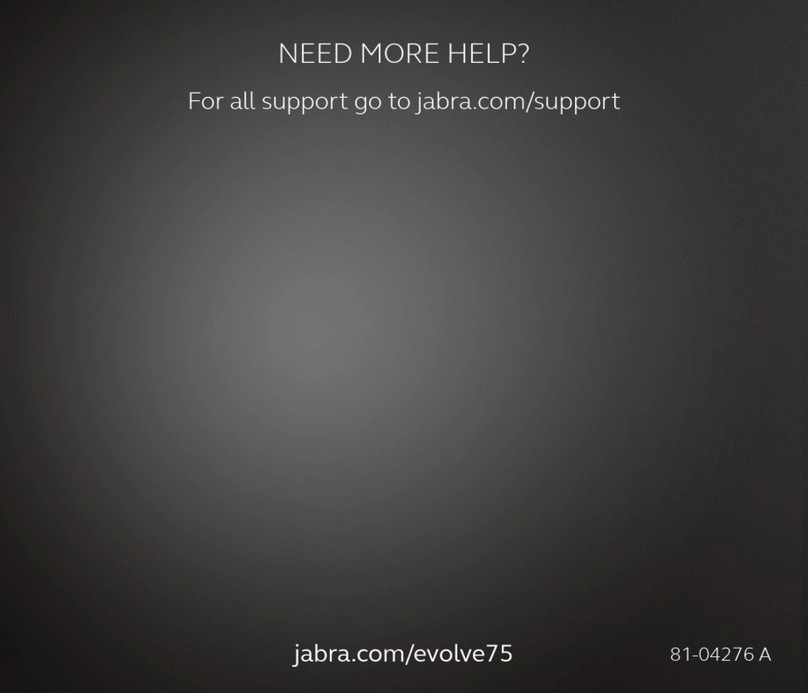5
english
JABRA GO 6430 USER MANUAL
intRoduction1.
Thank you for selecting a Jabra GO™ 6430 headset solution. We are sure that you will enjoy its wide range
of features and nd it comfortable to wear and easy to use.
The Jabra GO headset features extremely compact and light-weight construction, touch-panel volume control,
fast recharge, wideband audio and dual Noise Blackout™ microphones. The headset is compatible with nearly
all types of Bluetooth® wireless technology mobile phones and provides additional support for advanced
Bluetooth® wireless technology features such as call waiting and voice-activated dialing.
The Jabra GO 6430 package also includes the Jabra LINK™ 350 USB Bluetooth® Adapter and Travel Charger. The
Jabra LINK 350 USB Bluetooth® Adapter plugs into to your computer and connects to your headset via Bluetooth®,
enabling you to use your headset together with softphones running on your PC. The Travel Charger includes
compartments for both the headset and Jabra LINK 350 USB Bluetooth® Adapter, making it easy to take the
solution with you.
Jabra GO Headset features:
- Dual Noise Blackout™ microphone
- Range up to 100m
- Lightweight (under 18g)
- Fast recharge
- Direct Bluetooth® link from the headset to a mobile phone
- Supports both the standard headset Bluetooth® prole and the more advanced hands-free prole to provide
features such as redial and voice-activated dialing
- Includes the ear-hook wearing style (headband and neckband are available as accessories)
- Wideband audio for extra audio quality (when also supported by the connected phone)
- Touch-panel volume and mute control
- Intuitive headset control via adaptive multifunction button for answer/end call, call-waiting control and other
functions
- Status LED
- Voice and audio feedback
- Advanced hearing protection with SafeTone™ noise-exposure protection
Jabra LINK™ 350 USB Bluetooth® Adapter features:
- Enables you to connect the headset to any PC using Bluetooth® wireless technology
- Connects to your PC via USB
- Softphone support and control
- Wideband audio for extra audio quality
- Headset conguration from the PC
- Range up to 100m
- Status LEDs
Jabra GO™ Travel Charger features:
- Holds the headset and Jabra LINK 350 USB Bluetooth® Adapter for easy transportation
- Provides a data interface which can be used for upgrading the headset rmware
- Can recharge the headset from a mains power socket or a PC’s USB port. When used with the car charger,
the travel charger can also charge the headset from a car cigarette-lighter socket