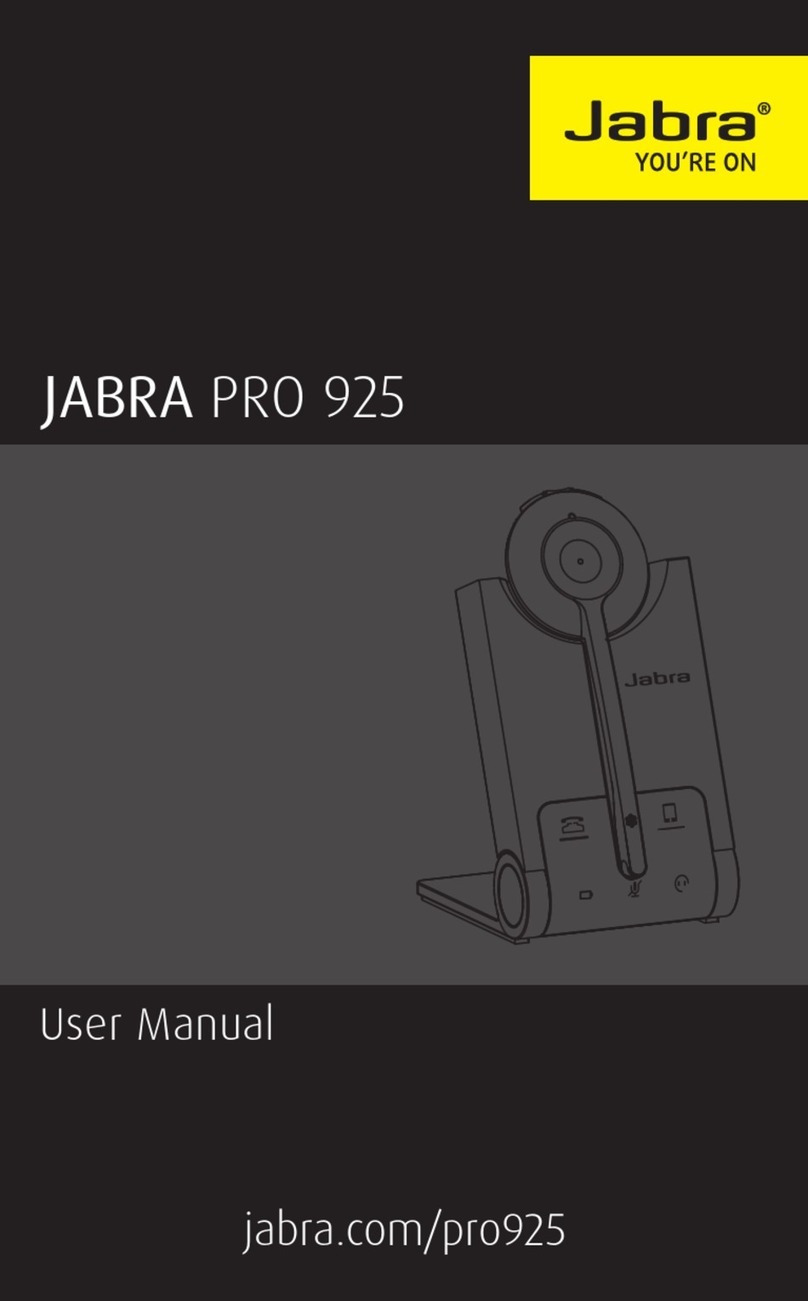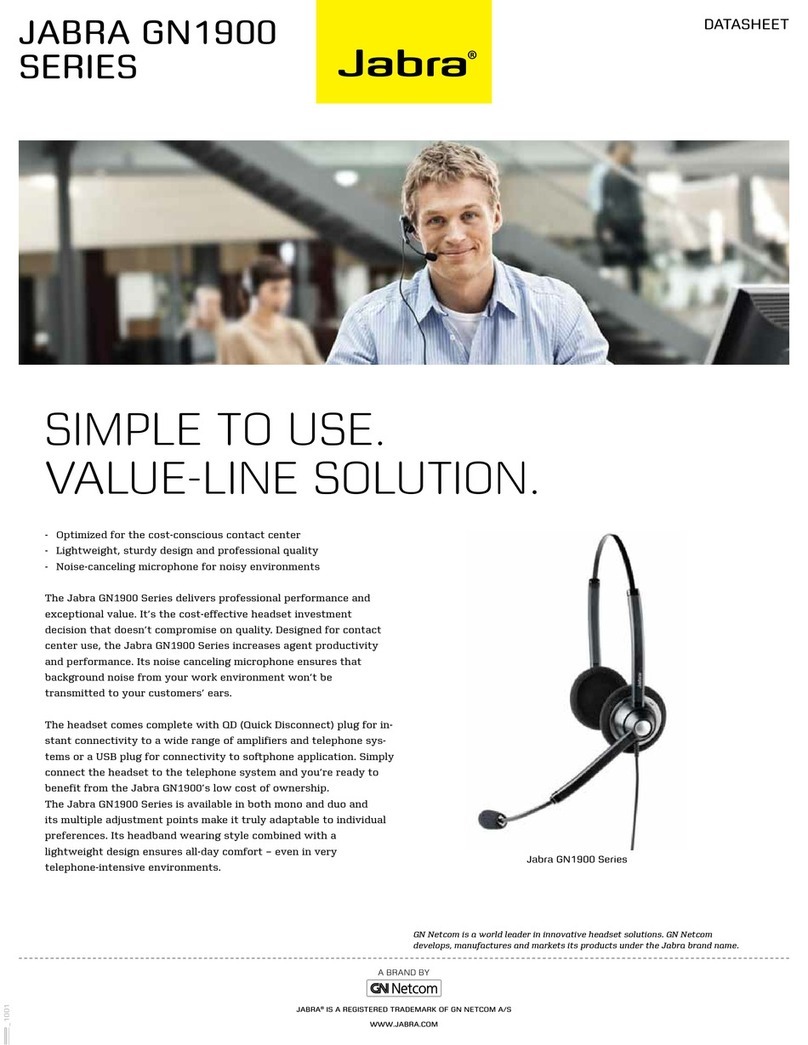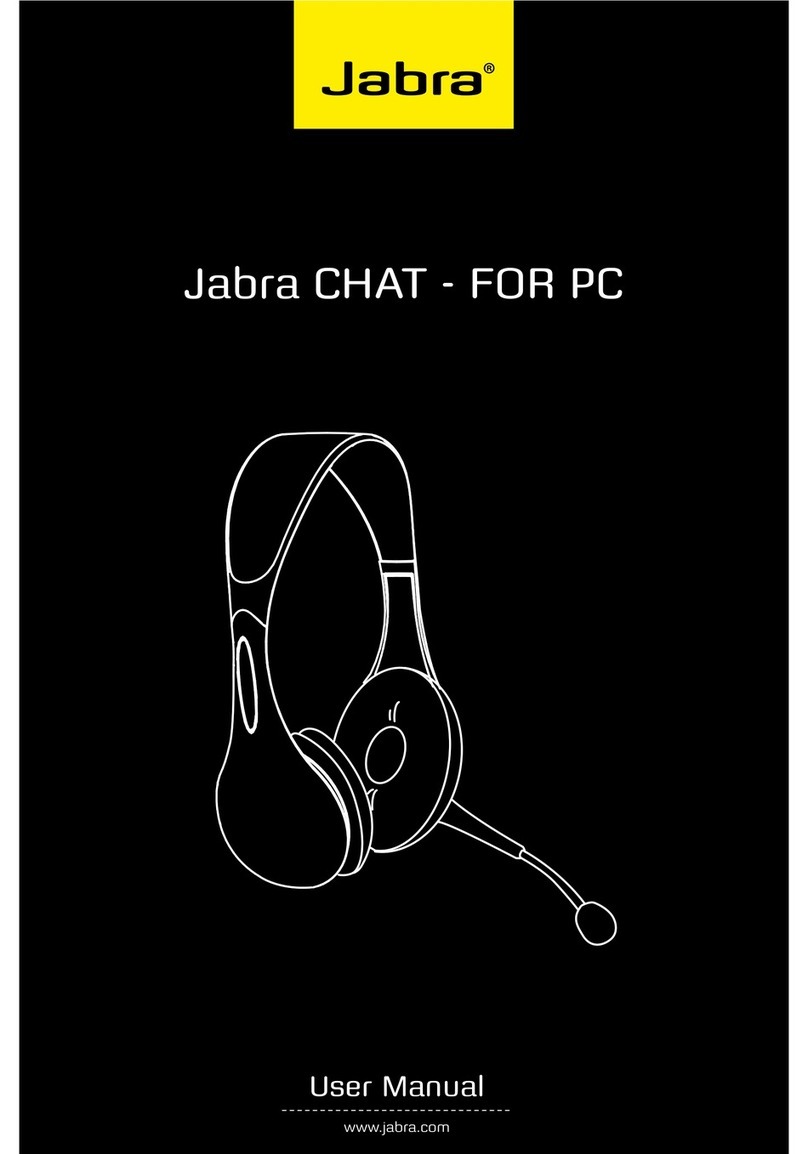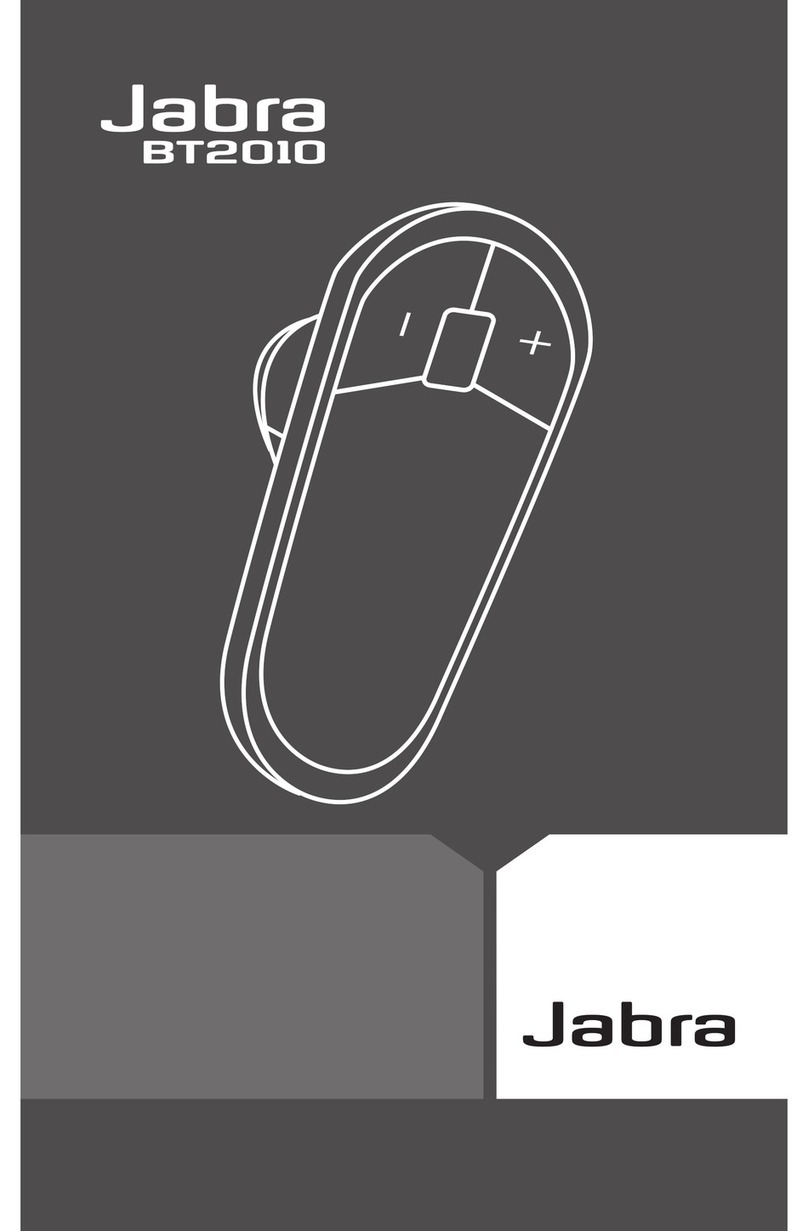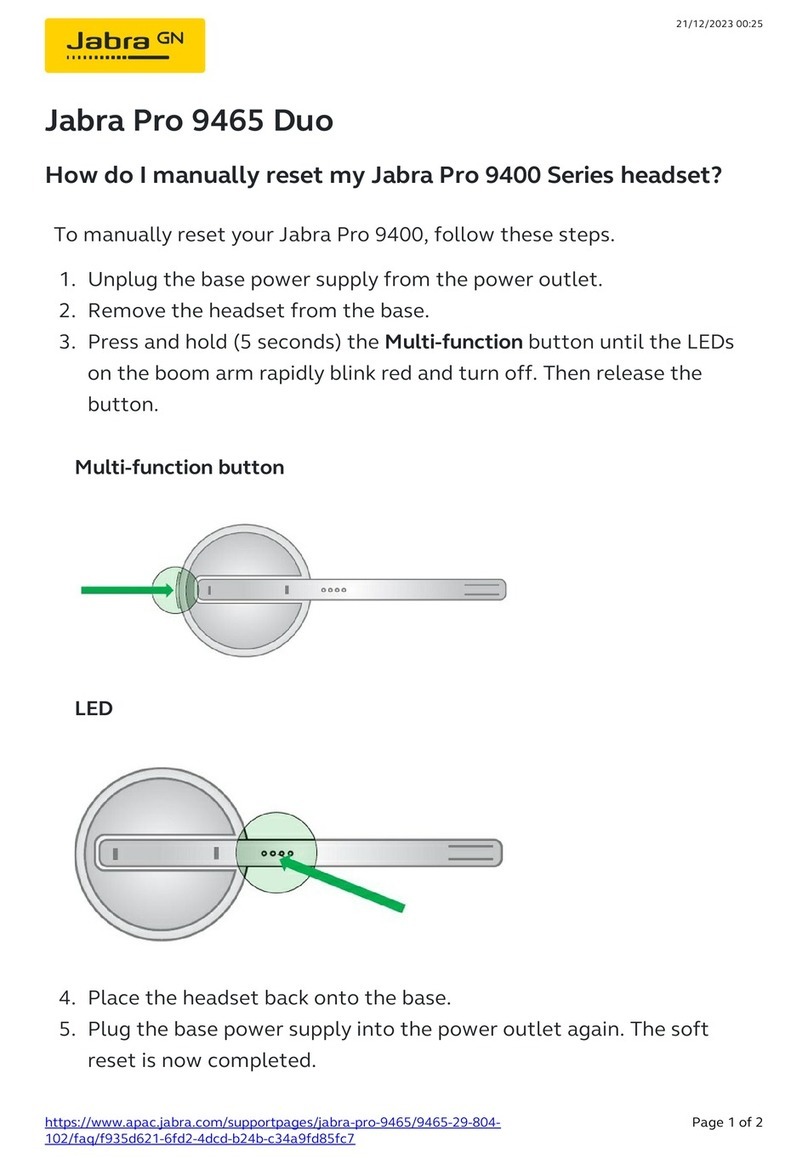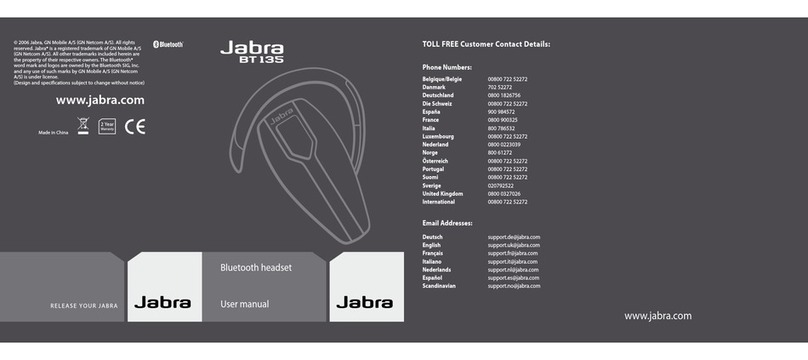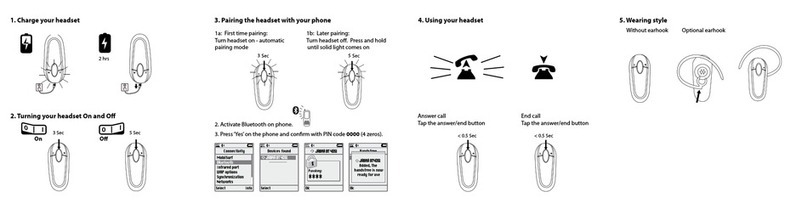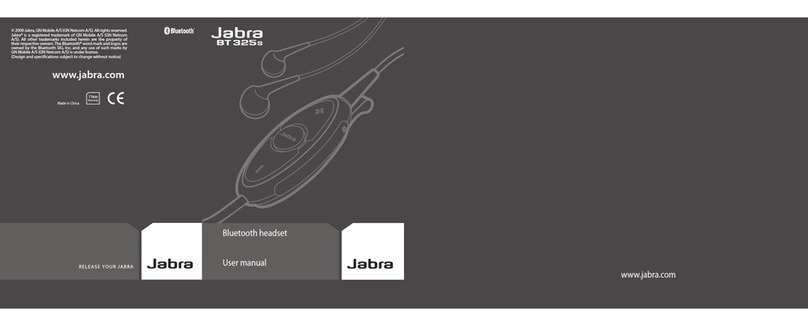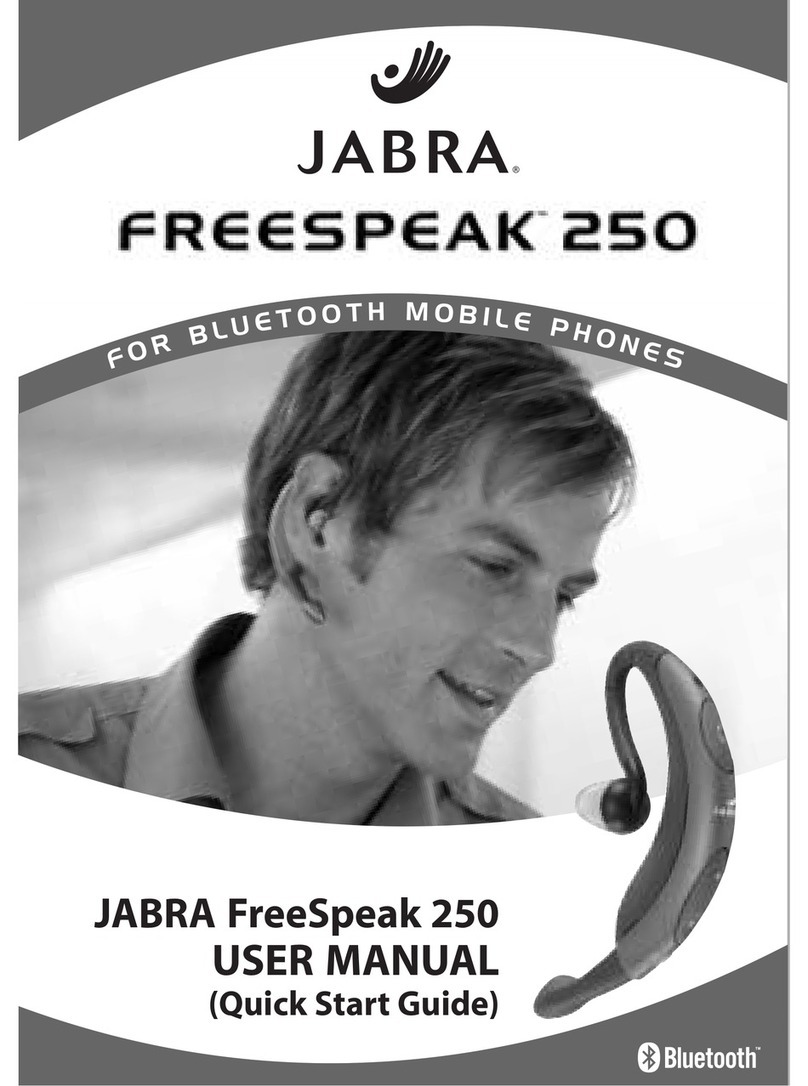10. Using the Jabra M5390 Multiuse headset with multiple Bluetooth®-enabled devices
Your Jabra M5390 Multiuse headset can be paired with up to 8 devices. However, only two can be
connected (paired with the headset, turned on and in range) with the headset at one time. This could
be any two Bluetooth®devices (for example, a cell phone and the Jabra M5390 Multiuse base, or the
Jabra A335w Dongle and a cell phone, or two cell phones). Therefore, if the headset is in range of
the Jabra M5390 Multiuse base or Jabra A335w Dongle, only one additional Bluetooth®device can be
connected to the headset (paired with the headset, turned on and in range).
The headset is by default paired with the base and the dongle. This means that the headset will
automatically connect to these two devices from the factory if in range and turned on. Therefore, if a cell phone
needs to be connected to the headset, either the dongle or base has to be turned off or placed out of range.
It is also possible to have two Bluetooth®-enabled cell phones connected to the Jabra M5390 Multiuse
headset simultaneously. In this case, both the base and the dongle should be disconnected from the
headset.
11. Operating devices in multiuse scenarios
Using the button interface of the headset, it is possible to operate both connected devices in a
multiuse scenario (the two devices connected to the headset). Operations can be divided into
receiving incoming and placing outgoing calls.
If receiving an incoming call from either of the connected devices, this device will automatically be
the device “in use” and a tap of the button will answer the call. Press the buttone to cancel the call.
If you would like to place an outgoing call activated from the headset, you must manually place
one of the devices “in use”. When a device is placed “in use“, everytime a button is pressed on
the headset, the instruction is sent to the selected device. For example, if you wish to make a call
using Voice Dial on the second connected device, you must first make sure that the second device
is “in use”. After confirming the device is “in use“, simply tap the button to activate Voice Dial.
In order to switch between the two connected devices, press the Answer/End button for
app. 1.5 seconds.
After swaping the “in use“ status of two devices, different indicators will be used to indicate
which device is now “in use”; When activating the Jabra A335w dongle as “in use“, the LED of the
dongle will give 5 quick light-blue flashes. Also the speaker of the headset will say “Dongle in
focus”. When activating the Jabra M5390 base as “in use“, the LED on the base will give 5 quick
light-blue flashes. Also the speaker of the headset will say “Base in focus”. When activating a cell
phone as “in use“ the speaker of the headset will say “Mobile in focus”.
Please note that this only applies to multiuse scenarios. If the headset is only connected to one
device, then this device will automatically be “in focus”.
Also note that the Last Number Redial command does not use the “in focus” concept. Upon
double tapping the Answer/End button, the Last Number Redial command will automatically
be sent to the connected device with the most recent incoming call (which was received while
connected to the headset).
12. Switching between the base and the Jabra A335w Dongle in a multiuse scenario
A typical multiuse scenario is to have the headset connected to one cell phone and either the
base or the dongle. If you wish to switch the between base and dongle, while maintaining the
cell phone connection, just press and hold the Volume up/down button for 4 seconds.
13. Troubleshooting & FAQ
Q: Nothing happens when I try to adjust the clear dial tone.
A: Make sure the base is tunning at full power (the visual indicator on the base unit is a steady
green). Then establish a voice link between base and headset (visual indicators on base unit
and headset will be flashing green). Also ensure that the telephone is activated (the handset is
off the hook or the “line” button is pressed).
Q: I hear myself when I talk.
A: Your transmit volume level (please refer to section 3.10) is probably too high.
Turn down the transmit volume level (3->2, 2->1).
Q: The sound through the headset is of poor quality or the person at the other end cannot hear me.
A: Make sure that you have positioned the clear dial tone switch correctly. To do this, call someone
as a test case, and adjust the clear dial tone switch.
Q: When I press the Answer/End button, the GN 1000 RHL lifts, but the call is not connected.
A: Make sure that you are using the telephone’s handset port and not the headset port
(if your telephone has one), when using a GN 1000 RHL for remote answering.
Q: I have moved desks at work. Is it possible to put my headset on another base?
A: Yes, this is possible. The headset only needs to be paired to the new base. Just follow the
procedure as described in section 9 of this guide.
Q: I cannot hear anything in my headset when using my cell phone.
A: - Increase the volume on the headset (or phone).
- As the volume level needed might vary between your desk phone and cell phone, it might be
best to adjust the level on the phones.
- Then use the headset volume level adjustments for general adjustments (but ensure that the
headset is paired with the cell phone).
- Make sure that the phone is connected to the headset - if it does not connect either from
the phone’s Bluetooth®menu or by tapping the Answer/End button, follow the pairing
procedure (see section 4 “Pairing your headset with your cell phone” in this guide).
NOTE:
When multiple Bluetooth-enabled devices are paired with the headset, the Voice Dial*
function will work with the last device that was paired.
*If the cell phone supports this feature.