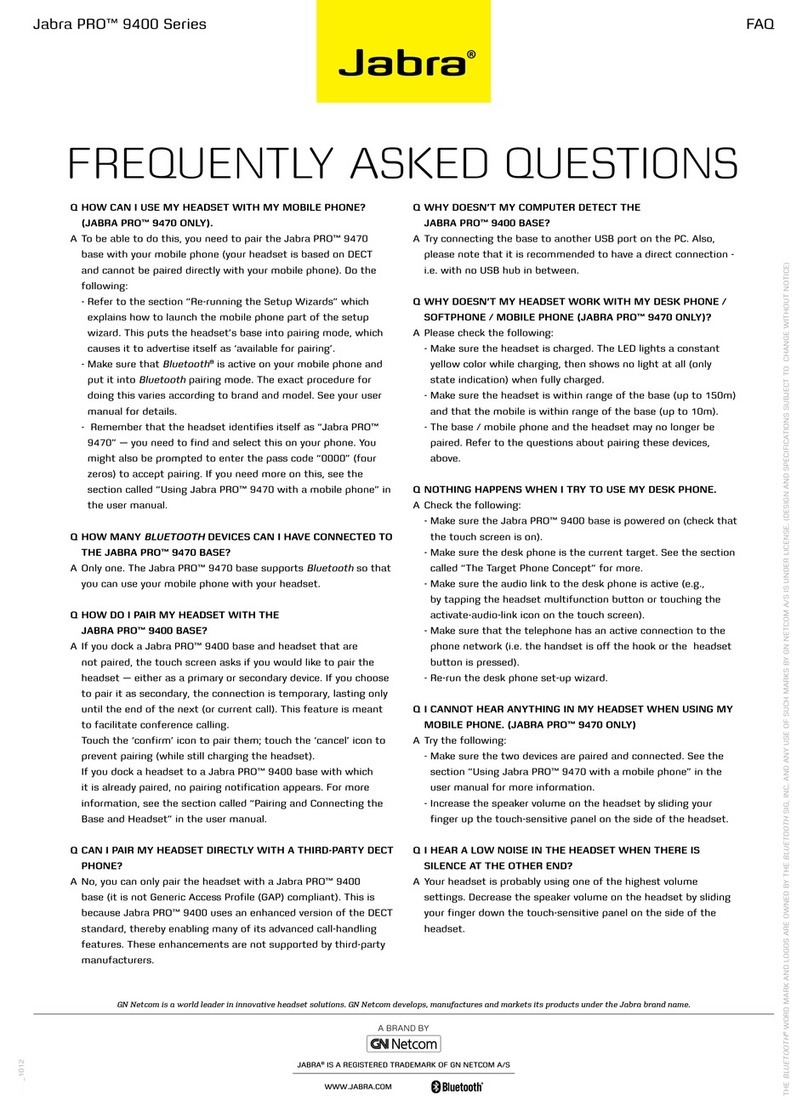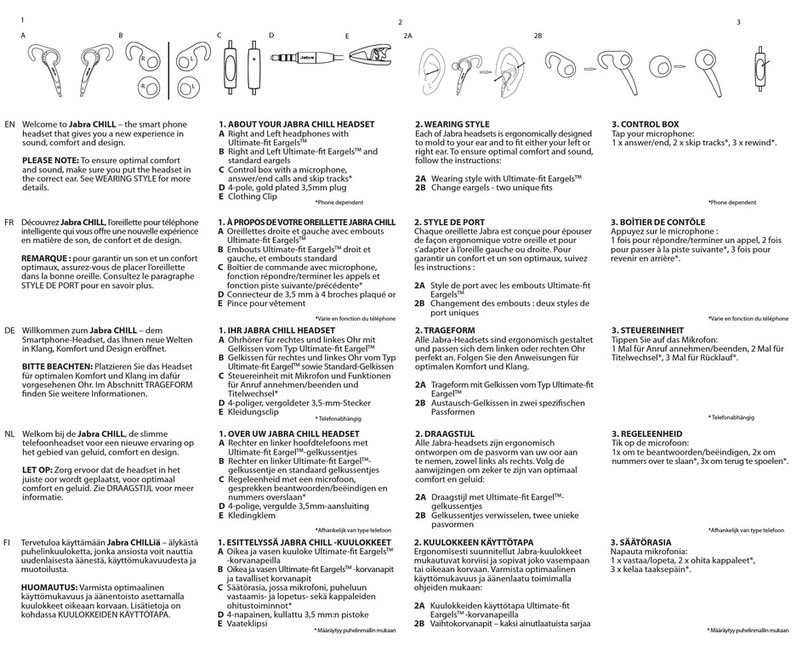Jabra Pro 92 Series Installation guide
Other Jabra Headset manuals

Jabra
Jabra PRO 9450 Duo User manual

Jabra
Jabra SPORT COACH User manual
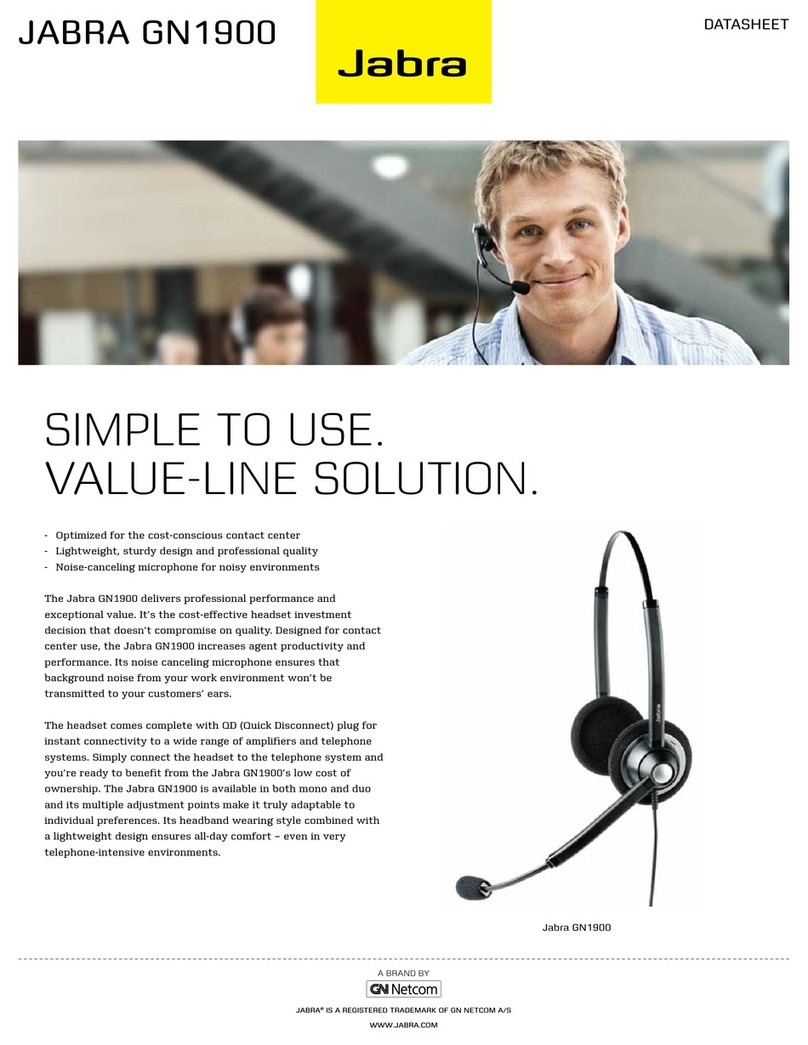
Jabra
Jabra GN1900 User manual

Jabra
Jabra GN1000 User manual

Jabra
Jabra PRO 9450 User manual

Jabra
Jabra PRO 925 User manual

Jabra
Jabra PRO 920 User manual
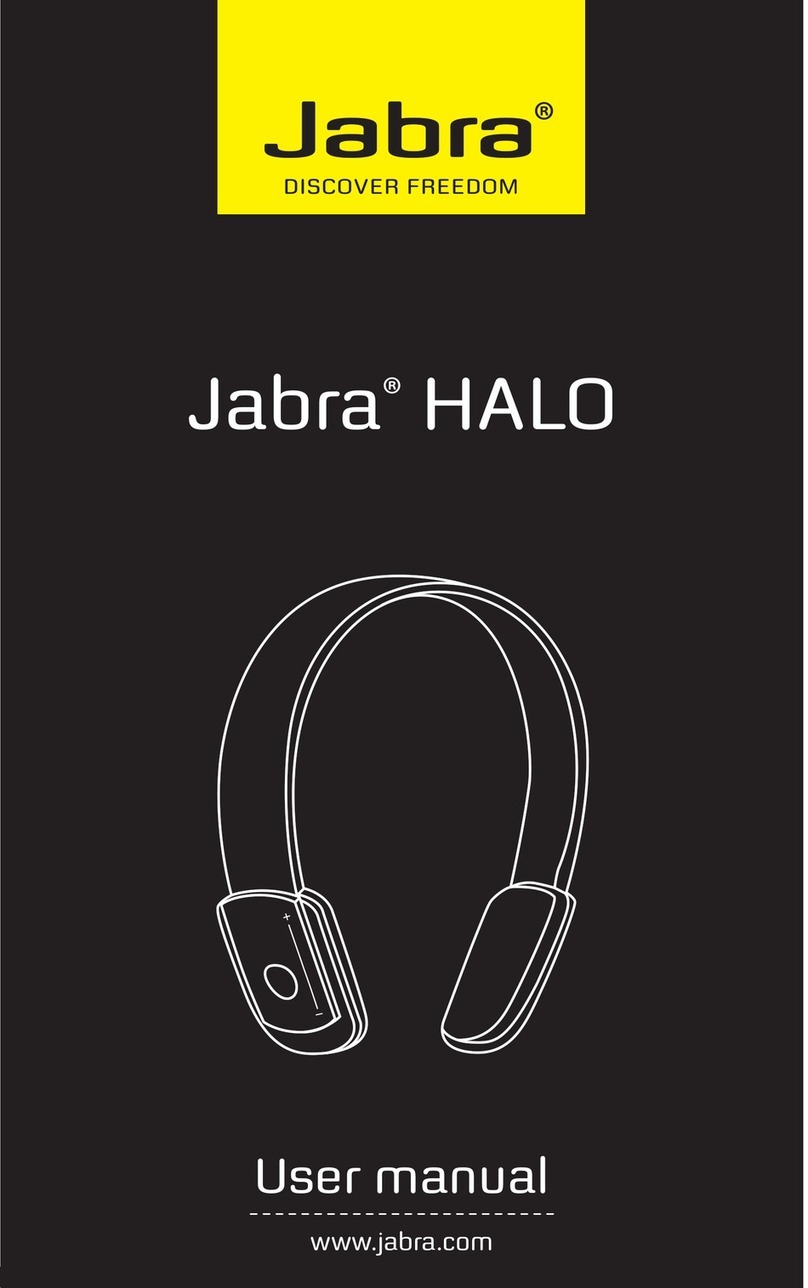
Jabra
Jabra HALO User manual
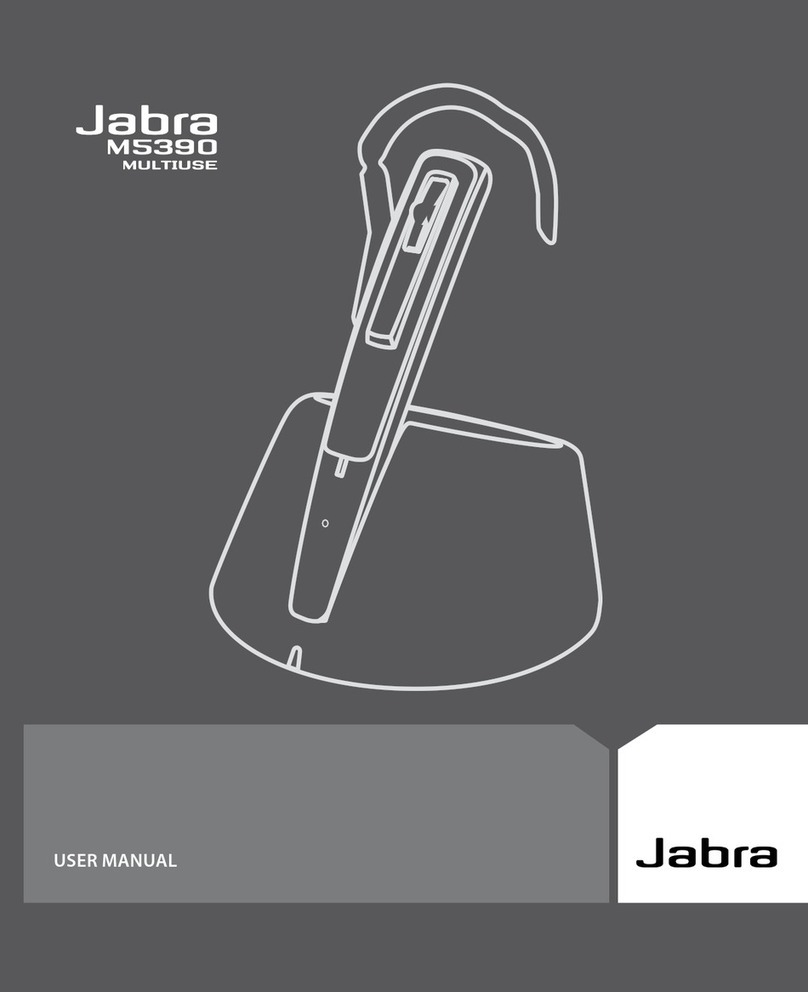
Jabra
Jabra M5390 User manual

Jabra
Jabra BIZ 2400 II User manual
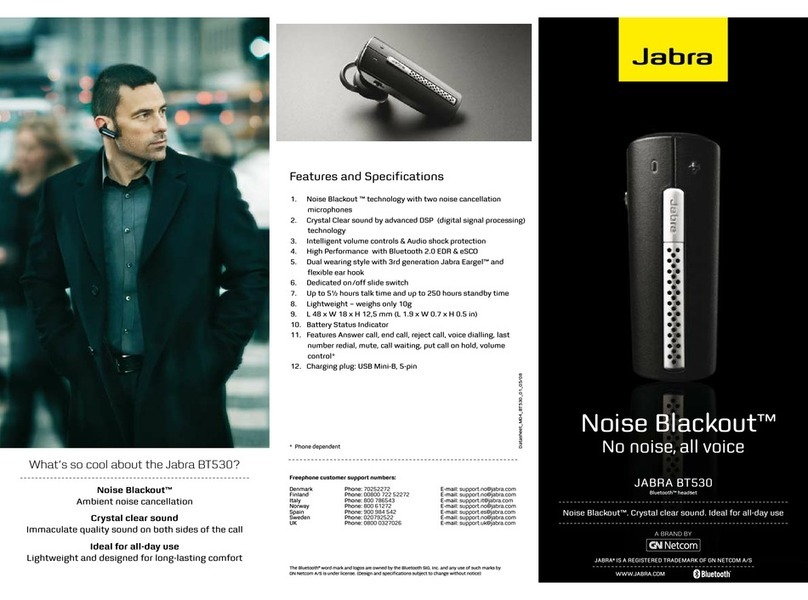
Jabra
Jabra BT530 - TECHNISCHE DATEN User manual

Jabra
Jabra 100-94100000-02 - BT4010 - Headset User manual

Jabra
Jabra STORM BTE7 Specification sheet

Jabra
Jabra BIZ 2400 Series User manual

Jabra
Jabra BT530 - TECHNISCHE DATEN User manual
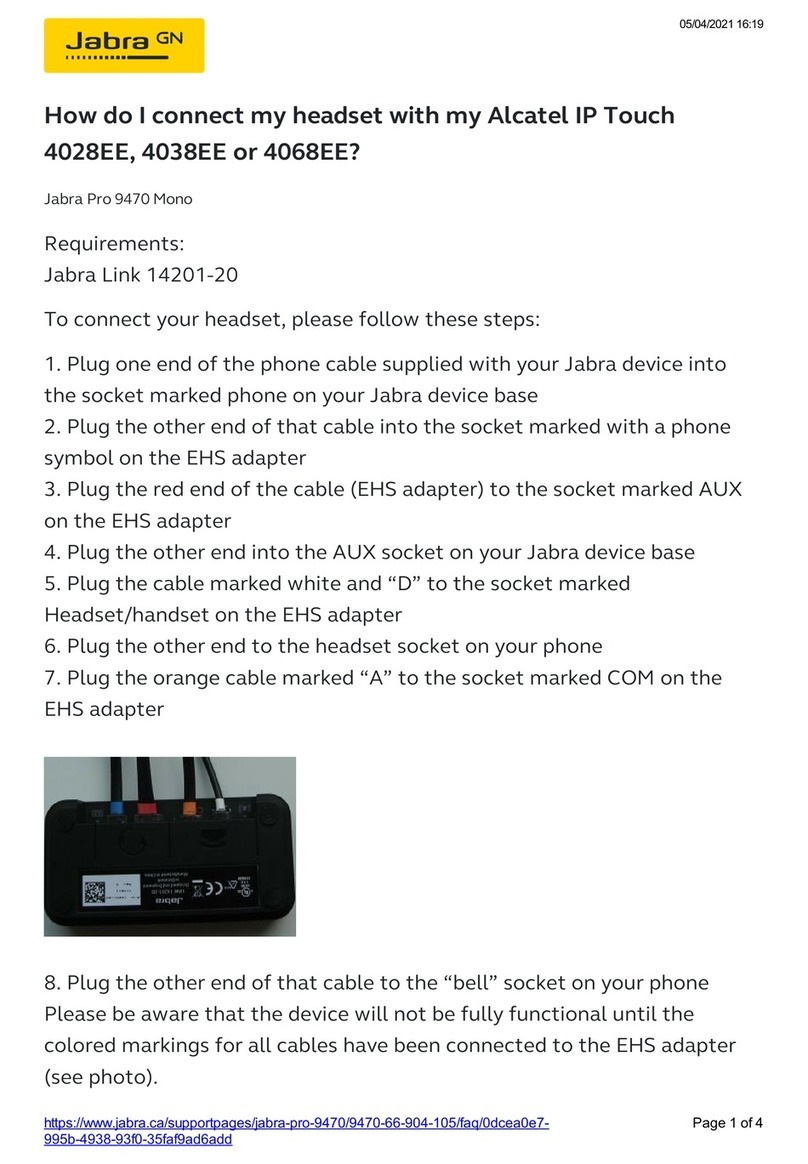
Jabra
Jabra Pro 9470Mono User manual
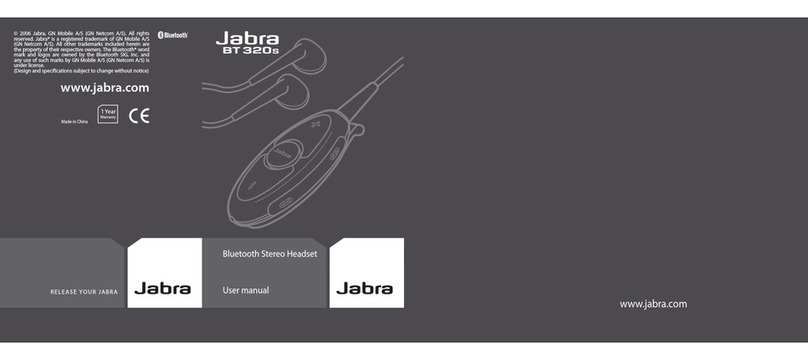
Jabra
Jabra BT 320S User manual
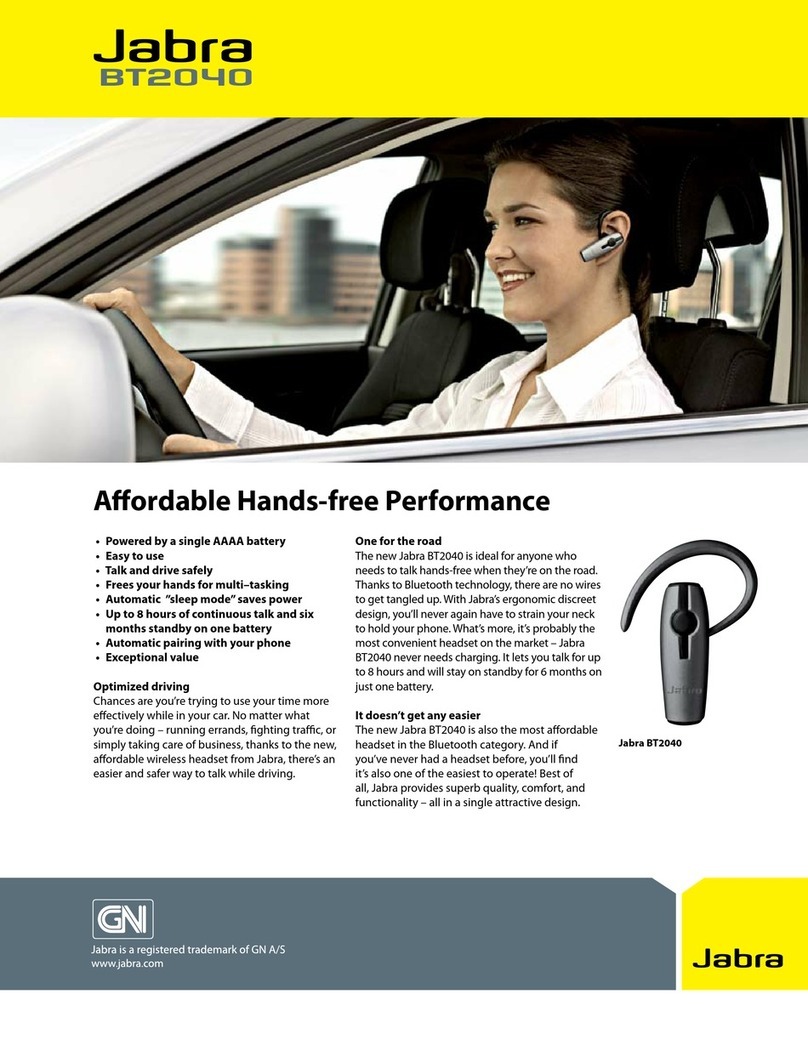
Jabra
Jabra BT2040 - Headset - In-ear ear-bud User manual
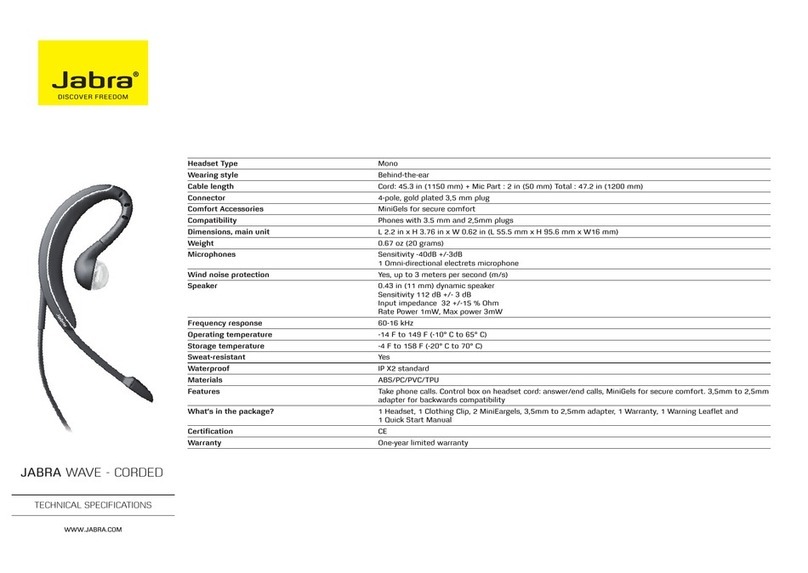
Jabra
Jabra WAVE-CORDED User manual
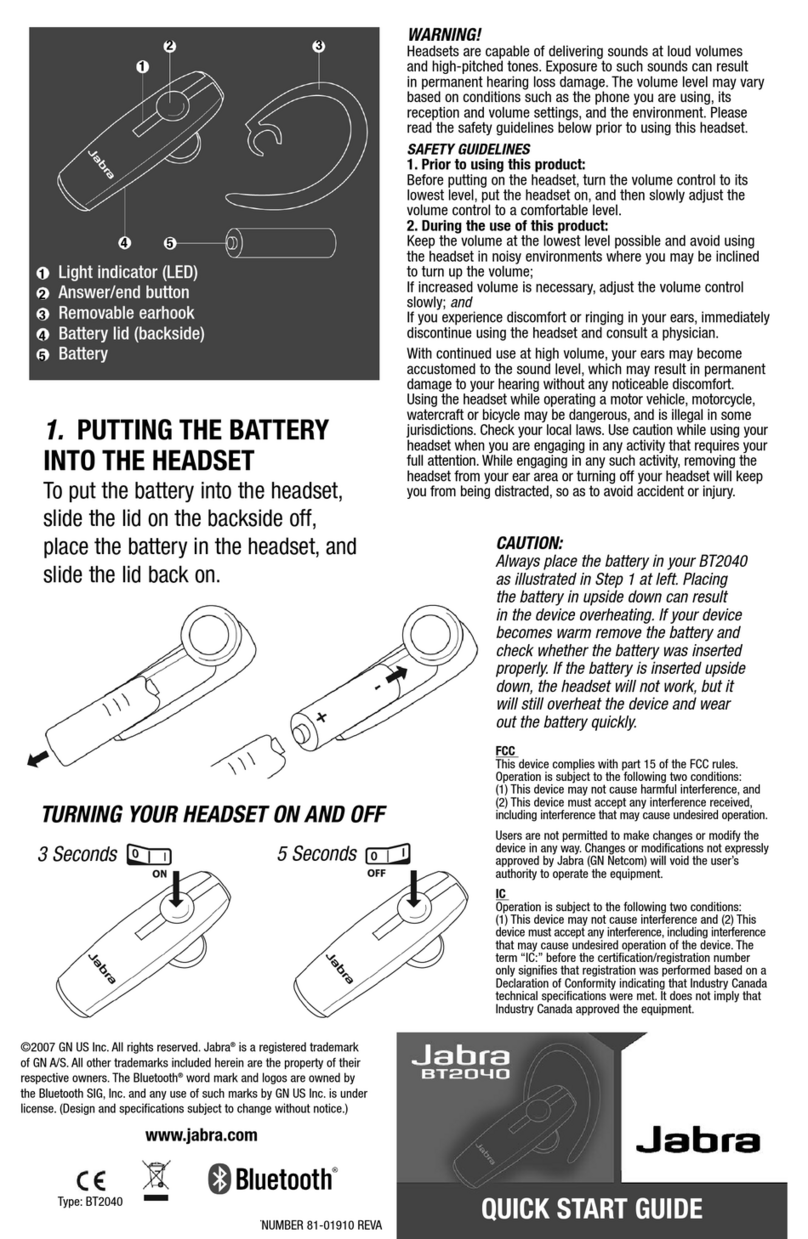
Jabra
Jabra BT2040 - Headset - In-ear ear-bud User manual