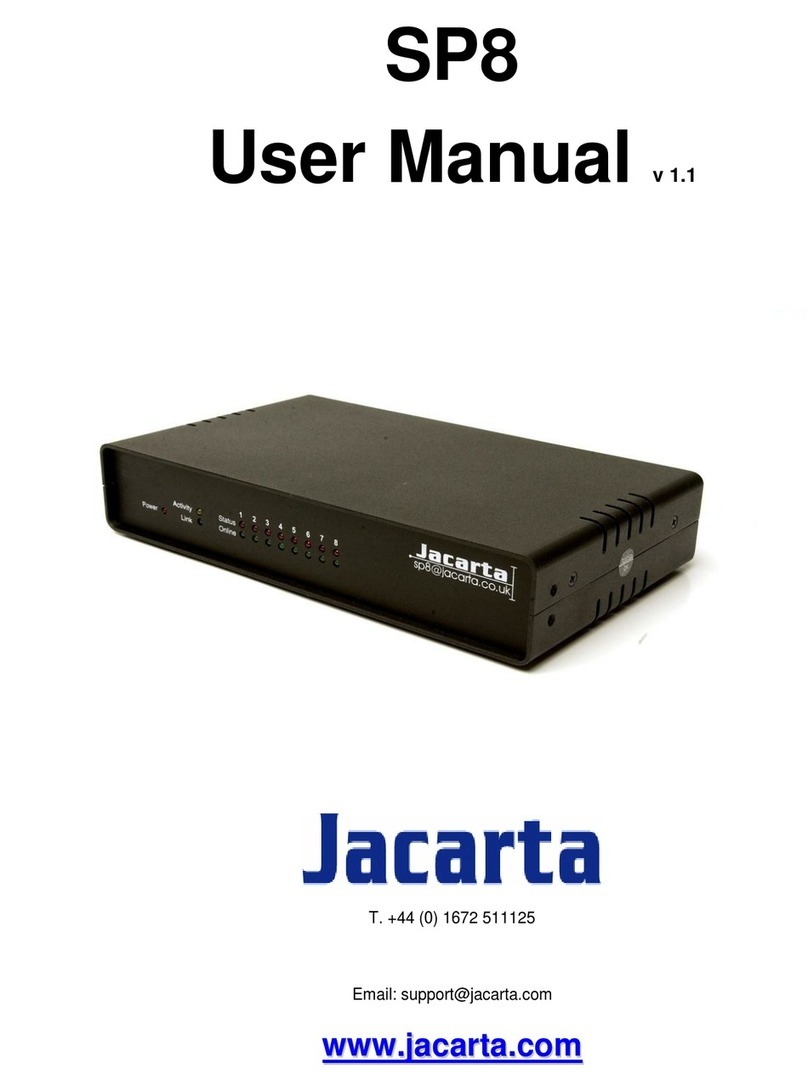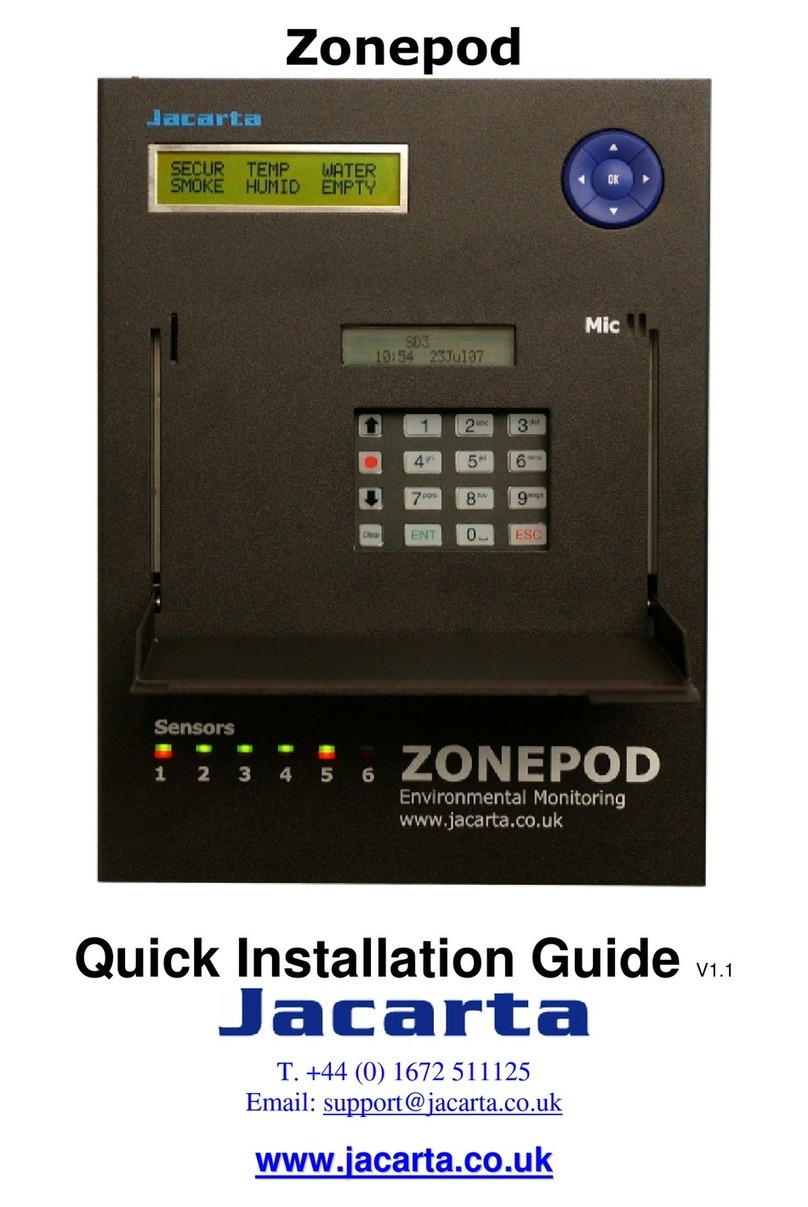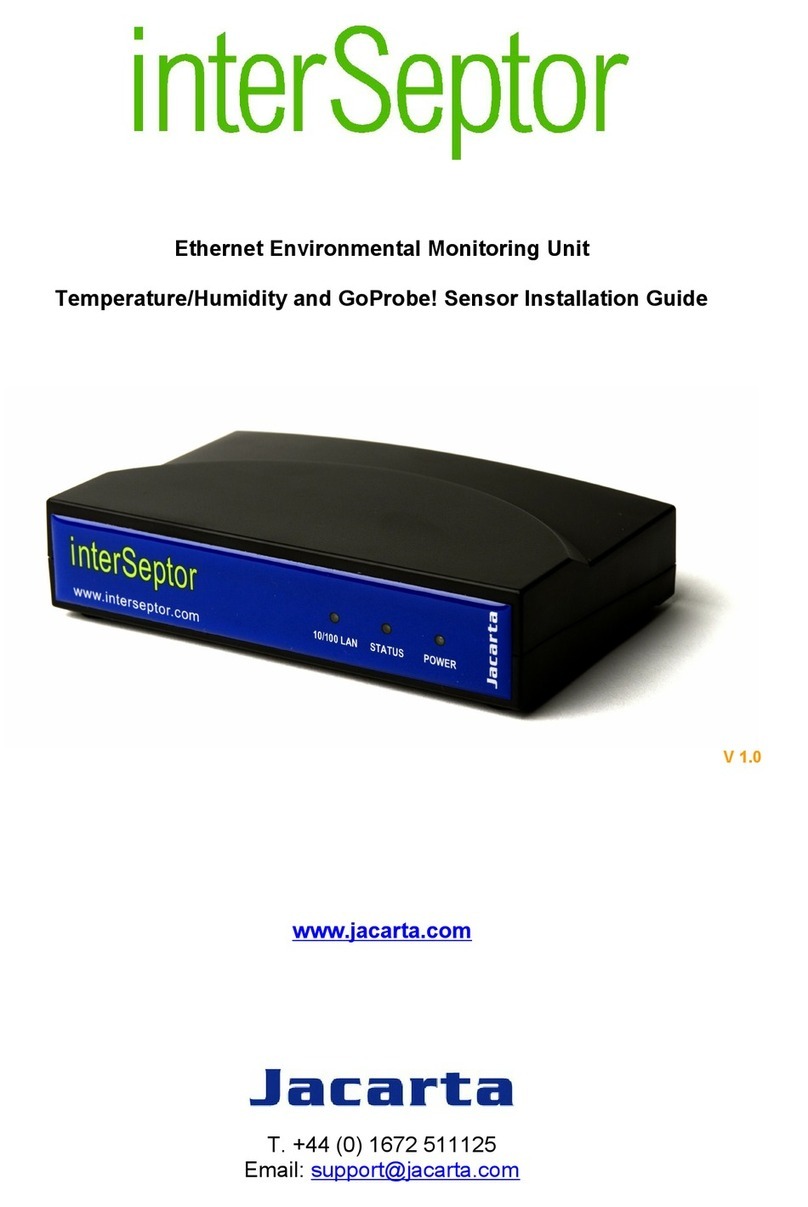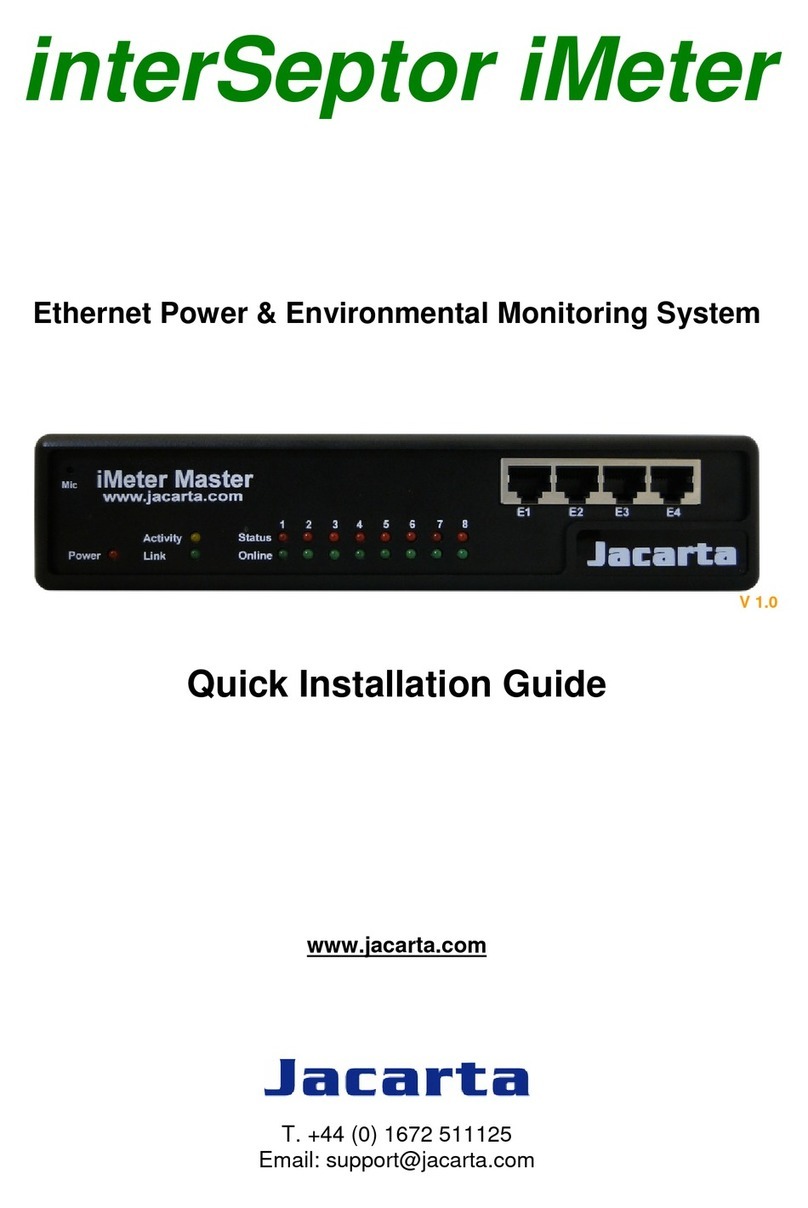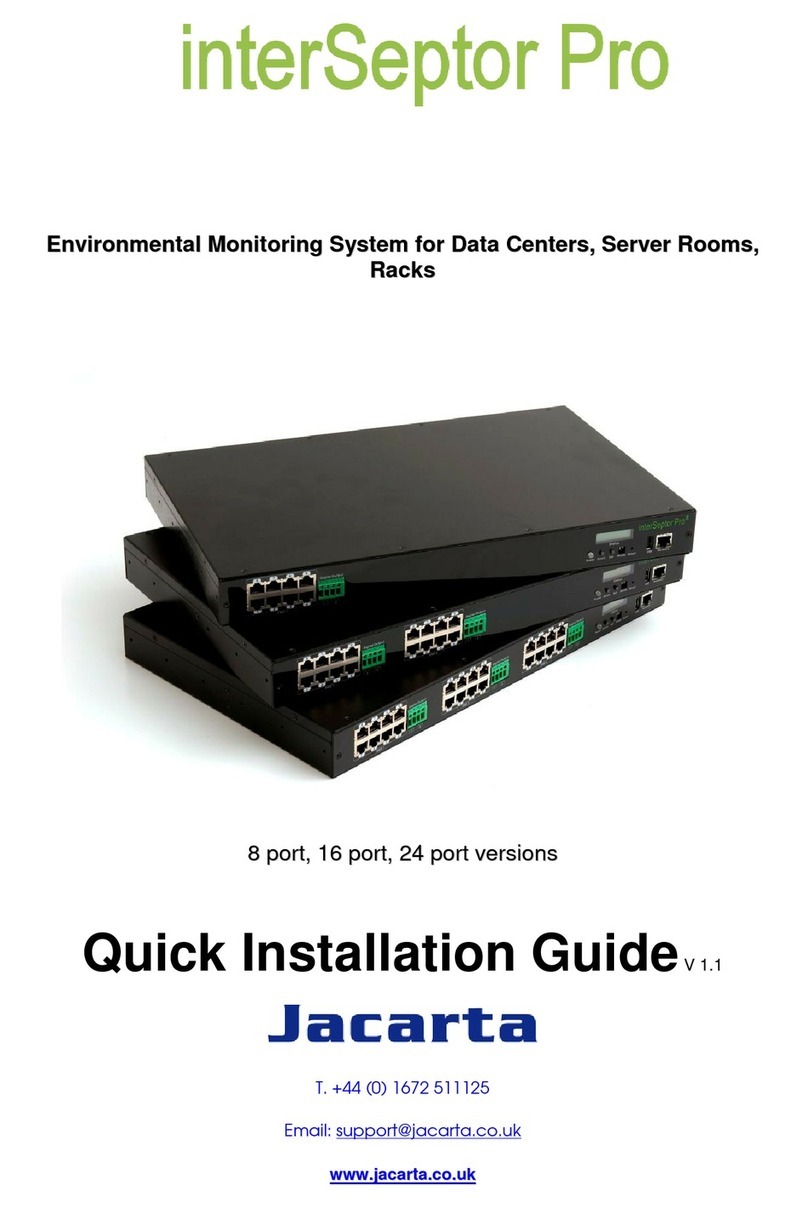Table of Contents
Electronic Emission Notice.................................................. 2
Safety Information................................................................. 2
1
Introduction..................................................................... 6
1.1
Features ..................................................................... 6
1.2
Package Contents...................................................... 7
1.3
Front View .................................................................. 8
1.4
Rear View................................................................... 8
2
Installation....................................................................... 9
2.1
Installing the interSeptor Pro via LAN ........................ 9
2.2
LED Overview ............................................................ 9
2.3
LCD Screen Overview.............................................. 10
2.3.1
LCD Screen in Idle Mode ................................ 10
2.3.2
LCD Screen in Operation Mode ...................... 10
3
Managing interSeptor Pro via Web Browser ............. 11
3.1
Initial Configuration .................................................. 11
3.2
Device Monitoring .................................................... 12
3.2.1
Comprehensive View ...................................... 12
3.2.2
Device Board Web Pages ............................... 13
3.2.3
Identification Web Pages................................. 14
3.2.4
Alarm Table Web Pages ................................. 14
3.3
Device Management ................................................ 15
3.3.1
Device Board Screens..................................... 15
3.3.2
Schedule of Device Board Screens ................ 17
3.4
System Configuration............................................... 18
3.4.1
Date and Time ................................................. 19
3.4.2
System Configuration ...................................... 19
3.4.3
System Control................................................ 20
3.4.4
Access Control ................................................ 20
3.4.5
Trap Receivers ................................................ 21
3.4.6
Email Notification............................................. 21
3.4.7
Sending SMS (Using GSM Modem) ............... 22
3.4.8
External Links .................................................. 24
3.4.9
SSL Root CA Configuration............................. 24
3.5
History Log ............................................................... 25
3.5.1
History Logs of Devices................................... 25
3.5.2
Extended Logs of Devices............................... 26
3.5.3
Device Events.................................................. 27
3.5.4
System Events................................................. 27
3.5.5
Clear & Save ................................................... 28
4
Monitoring interSeptor Pro via Java Monitor ............ 29
4.1
Java Monitor............................................................. 29
4.2
History Log Monitor .................................................. 30
4.3
Extended History Log Monitor.................................. 31
5
Managing the interSeptor Pro via SNMP.................... 32
5.1
Setting SNMP Access Control ................................. 32
5.2
Setting the SNMP Trap Receiver............................. 32