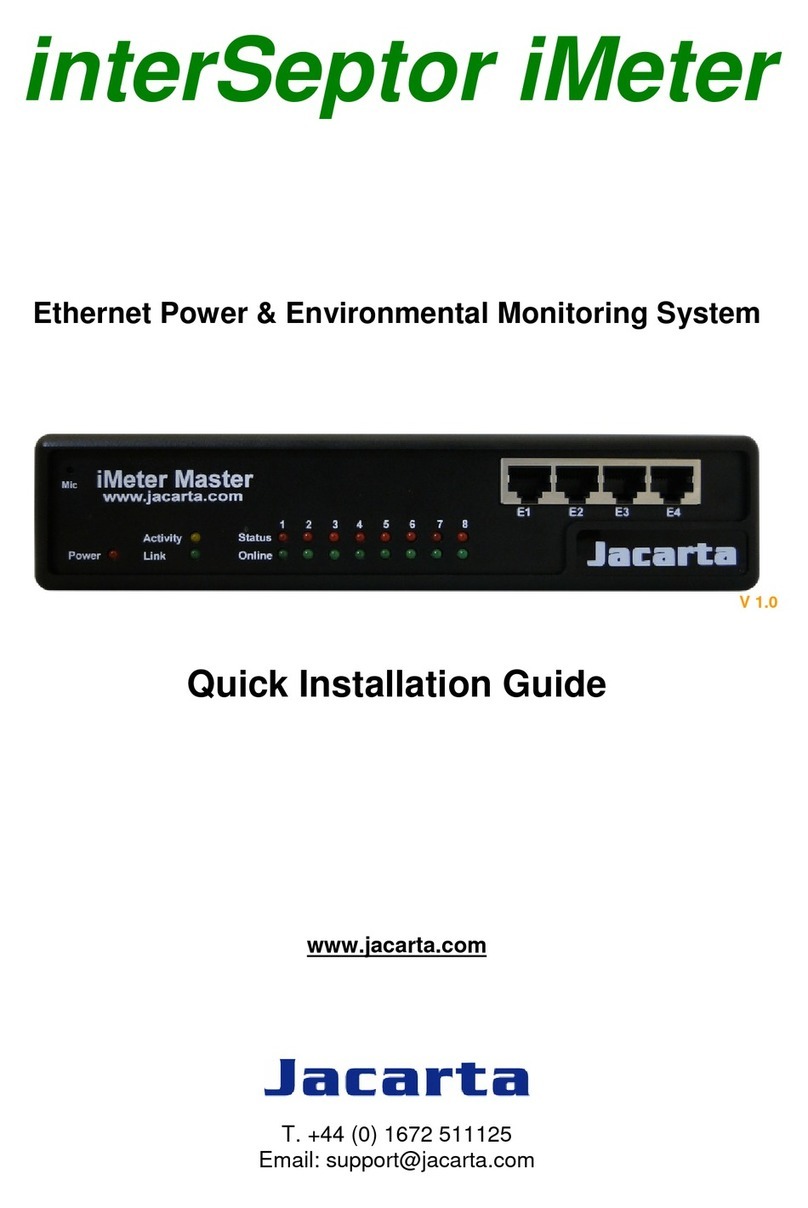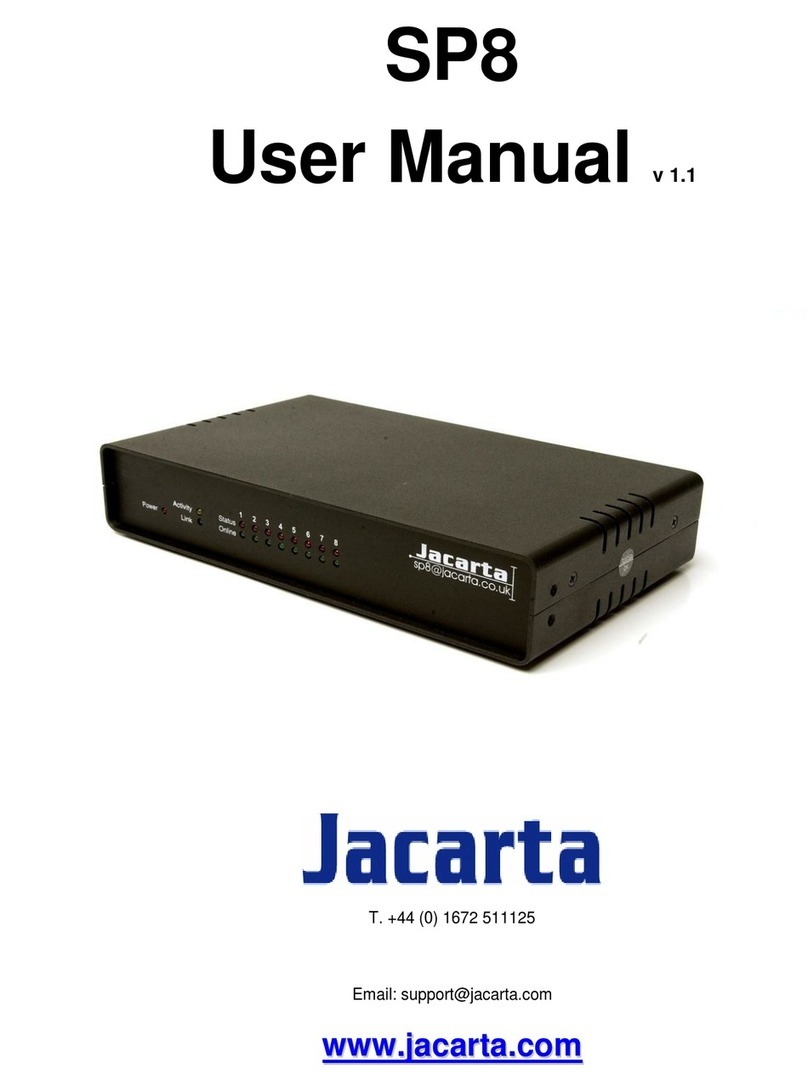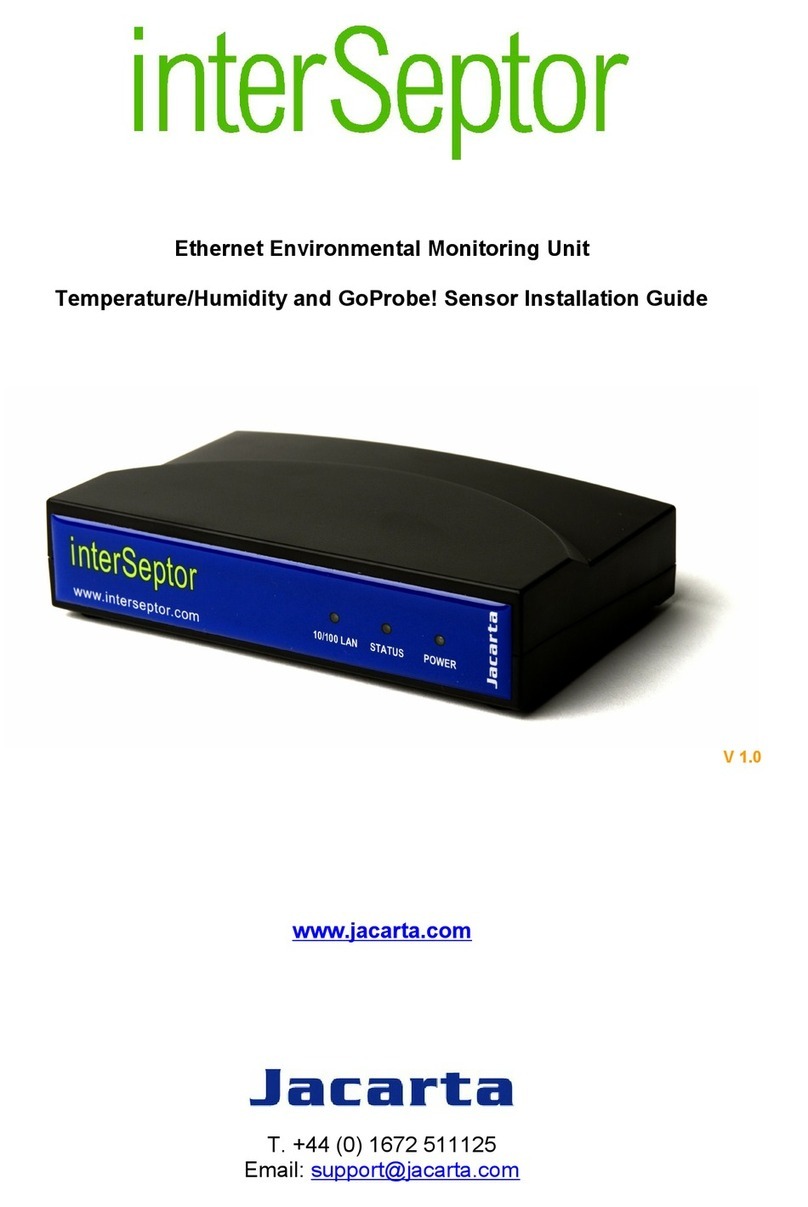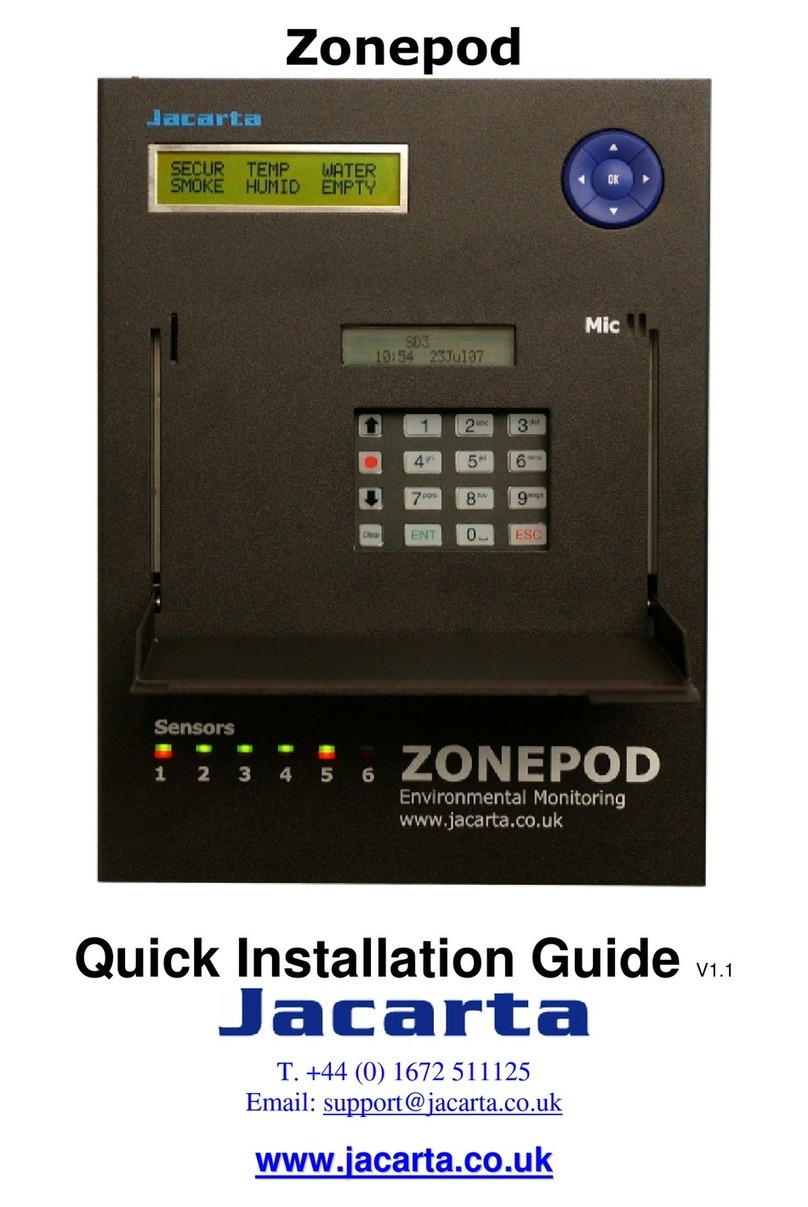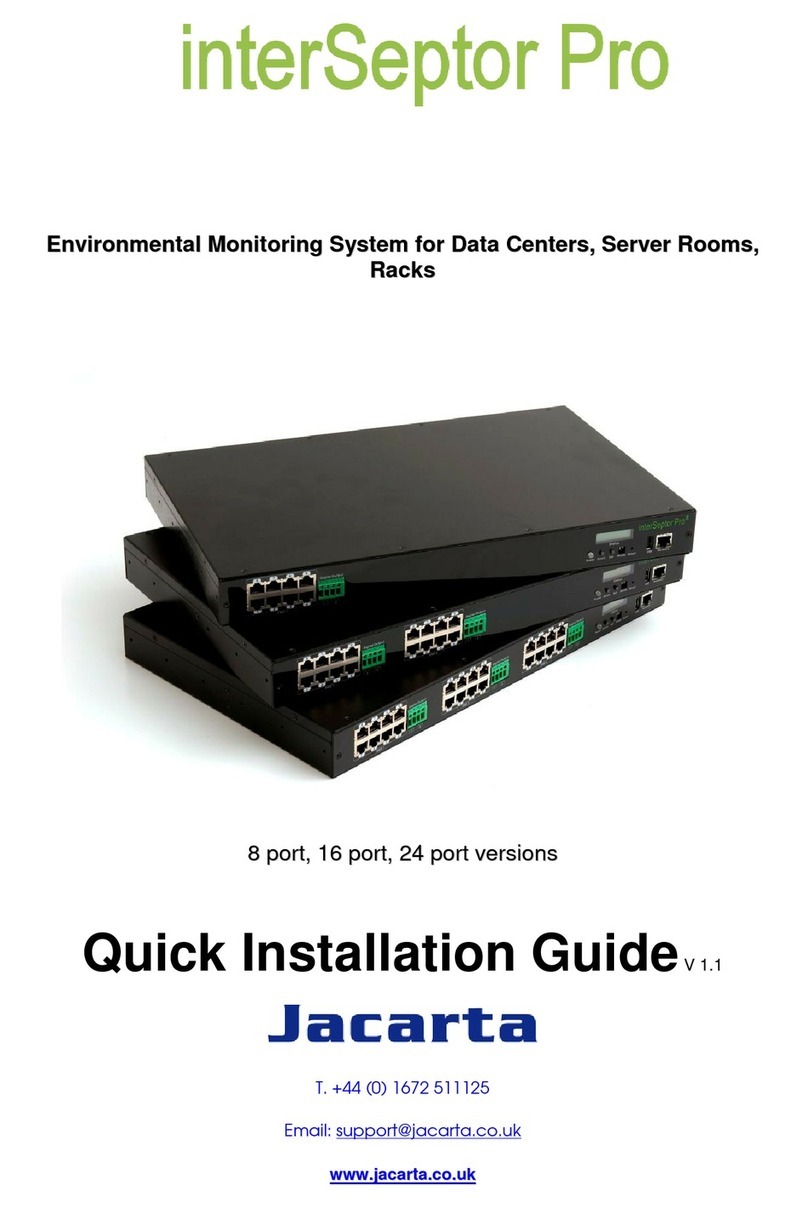iMeter
All trademarks belong to their respective proprietors.
Electronic Emission Notice
Federal Communications Commission
This equipment has been tested and found to comply with the limits for a Class B digital
device, pursuant to Part 15 of the FCC Rules. These limits are designed to provide
reasonable protection against harmful interference when the equipment is operated in a
commercial environment.
CE Mark
This device complies with the EMC directive of the European Community and meets or
exceeds the following technical standard:
•EN 55022:1998 ⎯”Limits and Methods of Measurement of Radio interference
Characteristics of information Technology Equipment.” This device complies with the
CISPR Class B standard
•EN 55024:1998 ⎯”Electromagnetic compatibility⎯Generic immunity standard Part1:
Residential, and light industry.”
RoHS
This device is RoHS compliant.
WEEE
In accordance with the European Directive 2002/96/EC on Waste Electrical and Electronic
Equipment (WEEE) Jacarta will arrange for the appropriate disposal of the product (upon
return of the product at the end of its serviceable life).
Safety Information
•To reduce the risk of fire or electric shock, install the unit indoors in an area free of
conductive contaminants. Do not place the unit near liquids.
•Do not allow liquids or foreign objects to enter the unit
•The unit does not contain any user-serviceable parts. Please do not open the unit.
•Before shipment, the unit must be completely switched off and unplugged and all
connections must be removed.
•Before connecting the power adapter to mains input supply and the iMeter, please make
sure the rating of the power source conforms with the required rating of the power adapter
of the iMeter.