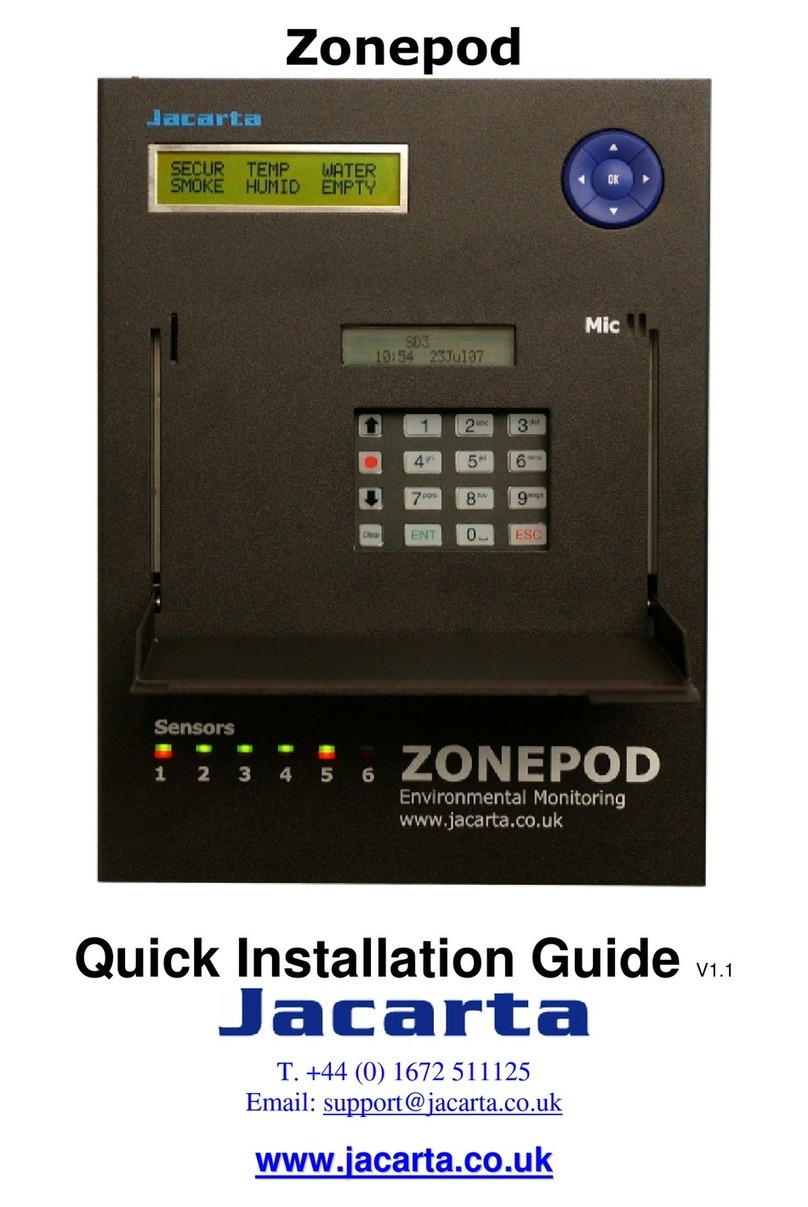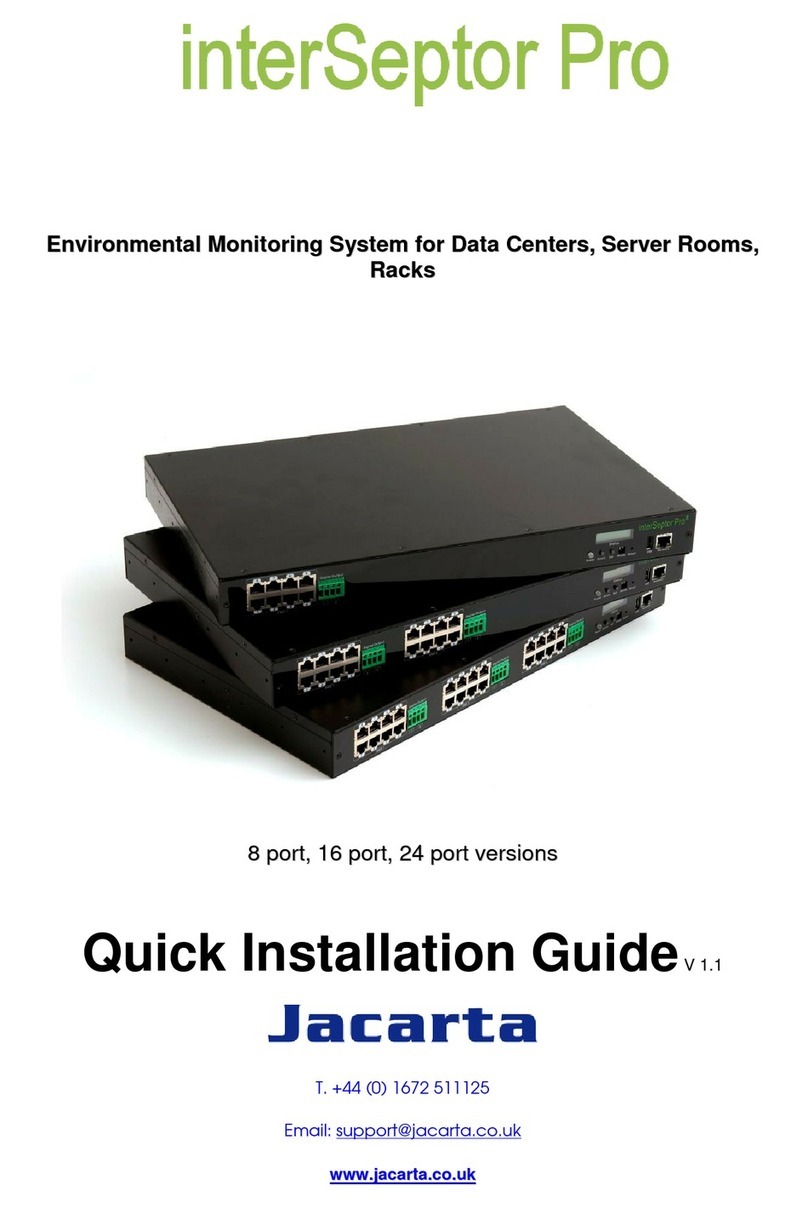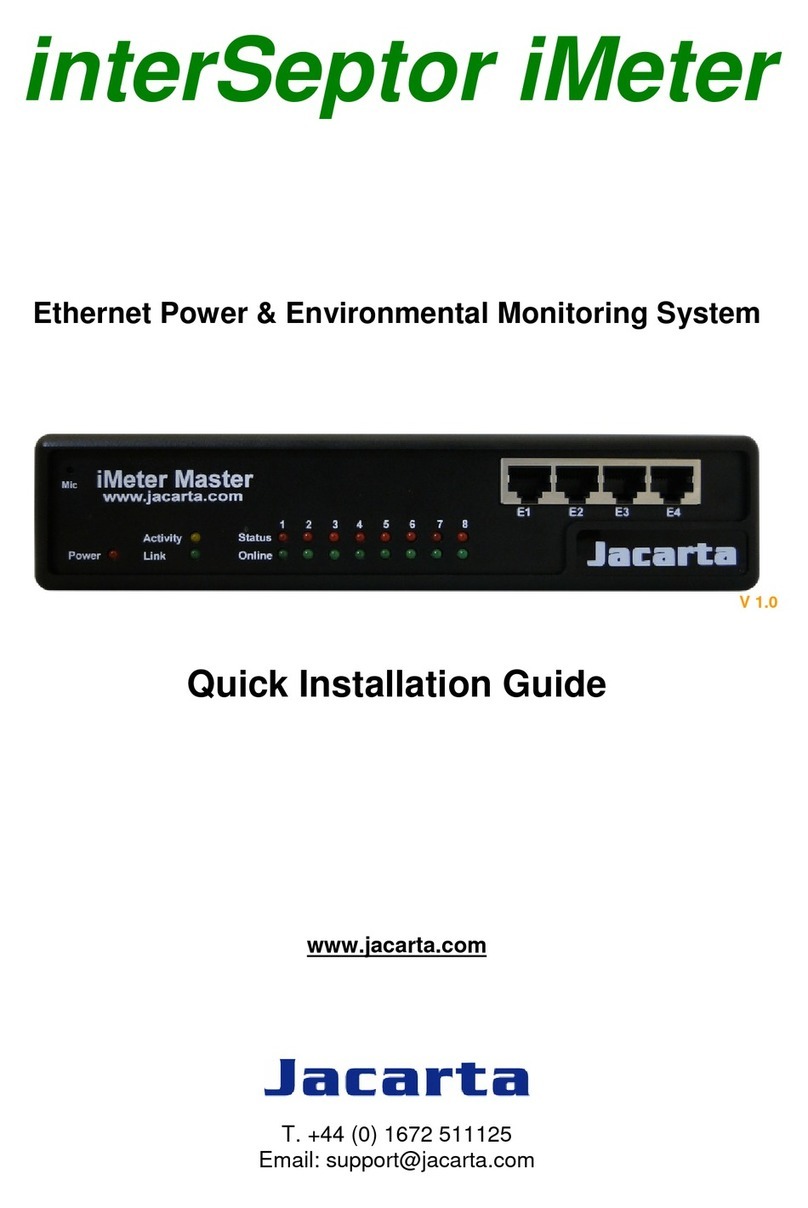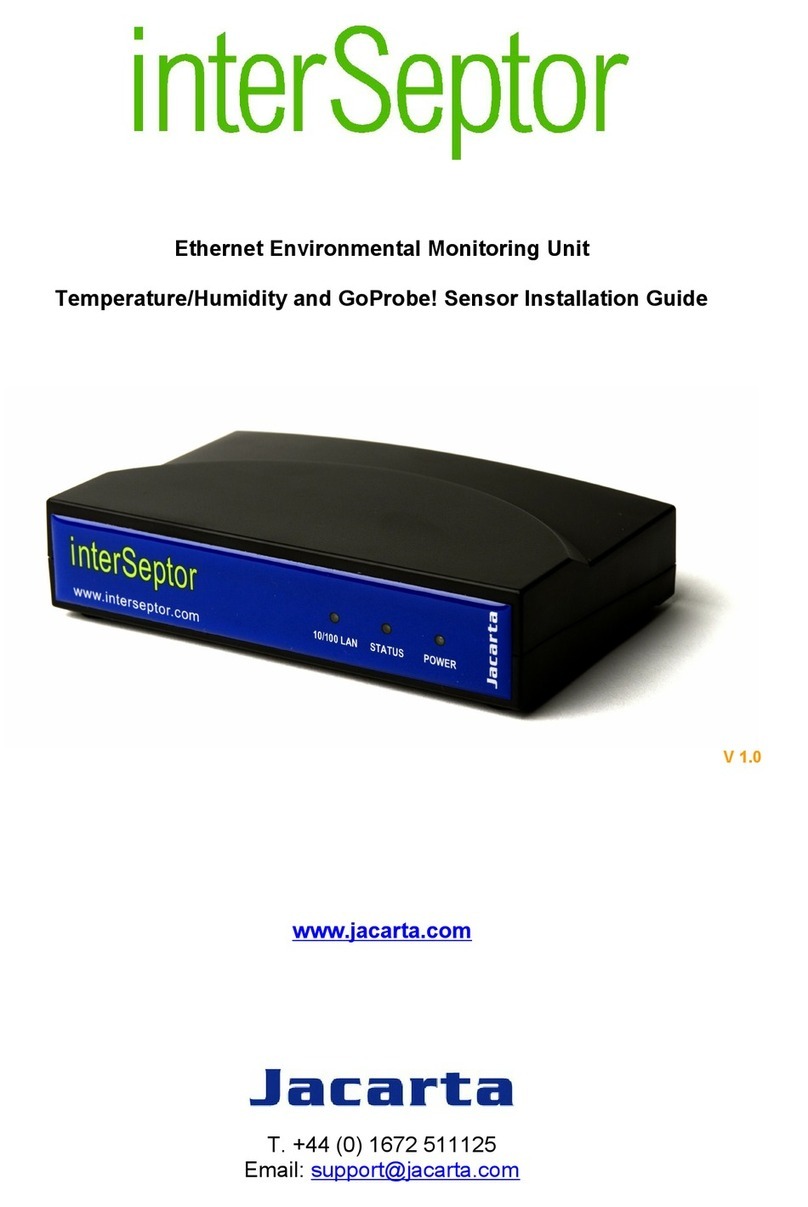SP8 Manual
- 8 -
d) From this page select the word “Temperature” in the Description column to be forwarded to the
following page:-
The sensors highlighted in green indicate that they are currently connected to the unit. In this
case there is a temperature sensor connected and so Temperature is highlighted in green in the
menu.
e) This window is used for configuring the sensors parameters. These parameters are explained
below:-
Description: - The name of the sensor. Use a meaningful name such as “temperature in rack5”
Go Online/Offline: - This takes the sensor on or offline without unplugging it from the unit
Critical high: - This is the reading at which it is deemed that the temperature has reached a
critical point.
Warning high: - This is the first high reading that generates the configured activations.
Warning low: - This is the first low reading that generates the configured activations.
Critical low: - This is the reading at which it is deemed that the temperature has reached a
critical point.
Rearm: - Used to prevent the sensor from flickering between two states. For example if the “High
Warning” threshold for the temperature sensor is set to 30 degrees and the sensor were to vary
between 29 and 30 you could be faced with a very large number of emails, traps, and events
logged. The Rearm parameter prevents this by forcing the temperature to drop by the Rearm
value before changing the state back to normal. In this example if Rearm is set to 2 then, the
sensor would have to drop from 30 down to 27 before the status would change from Warning to
Normal.
Reading offset: - will adjust the reading by an offset amount.
Once the thresholds have been set click on “save”.
For information on setting up other sensor types please refer to the manual for your specific
sensor. This will give you guidance in setting up the parameters specific to your sensor.