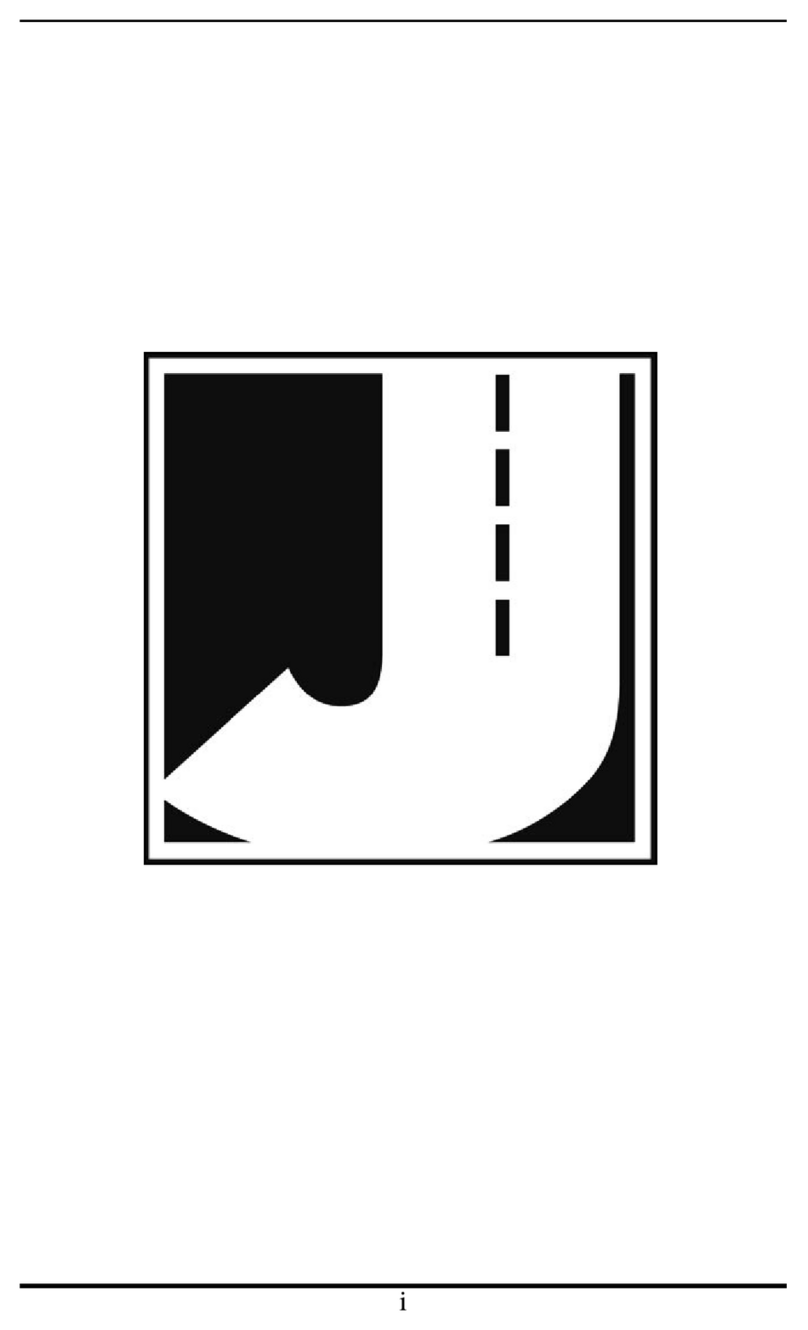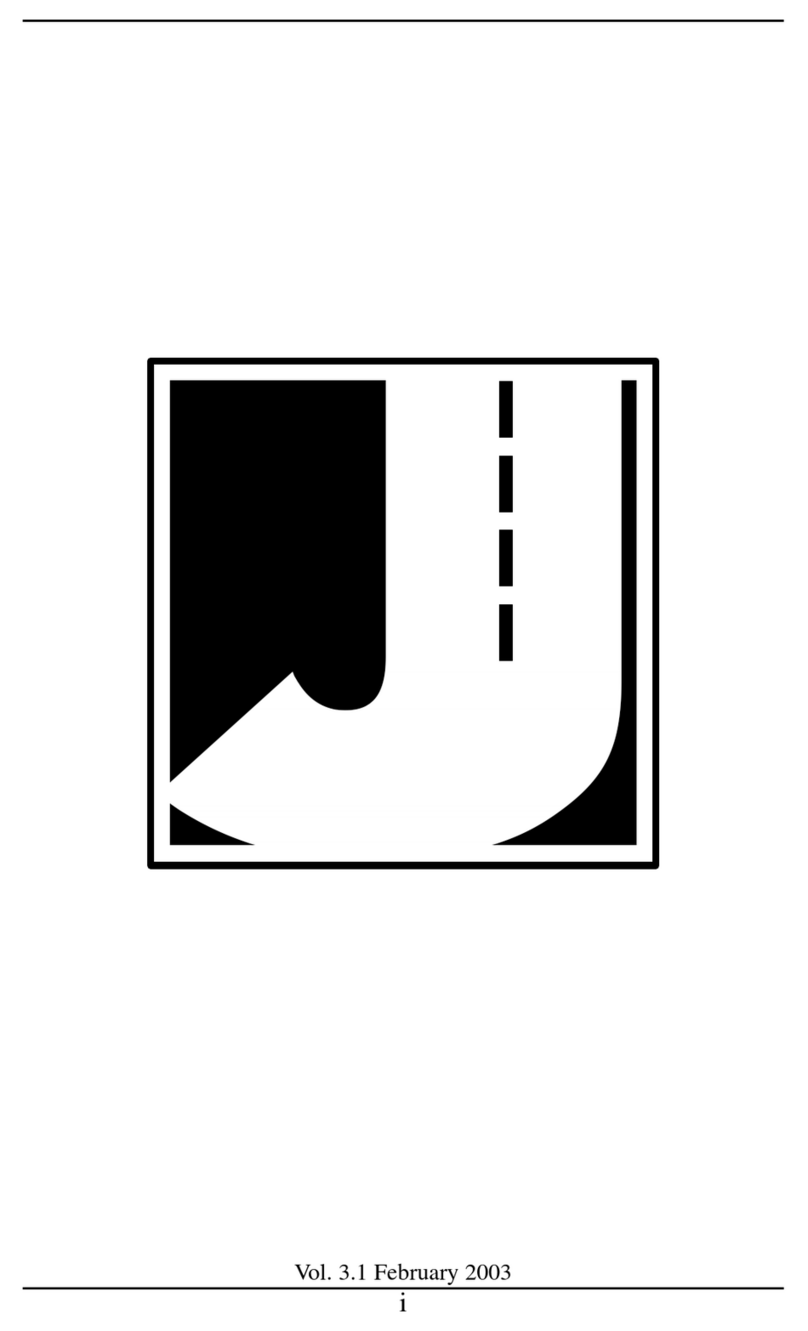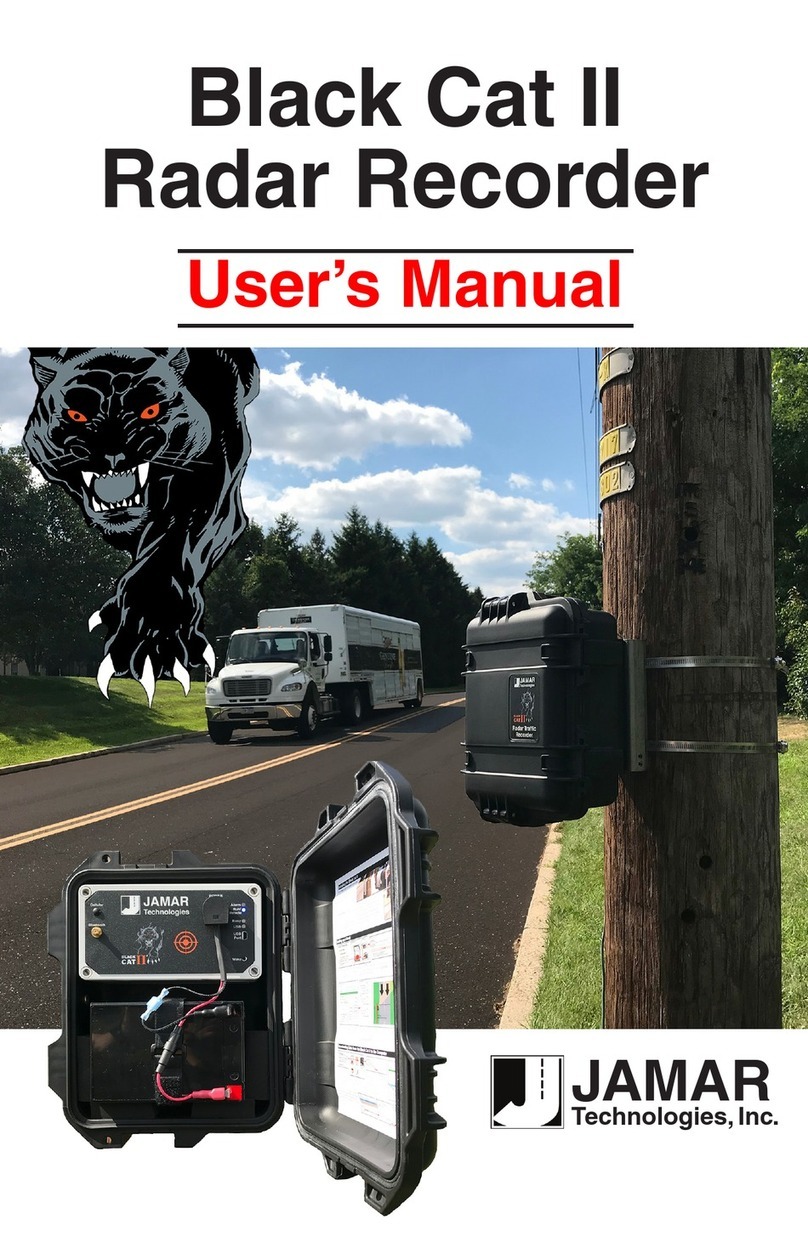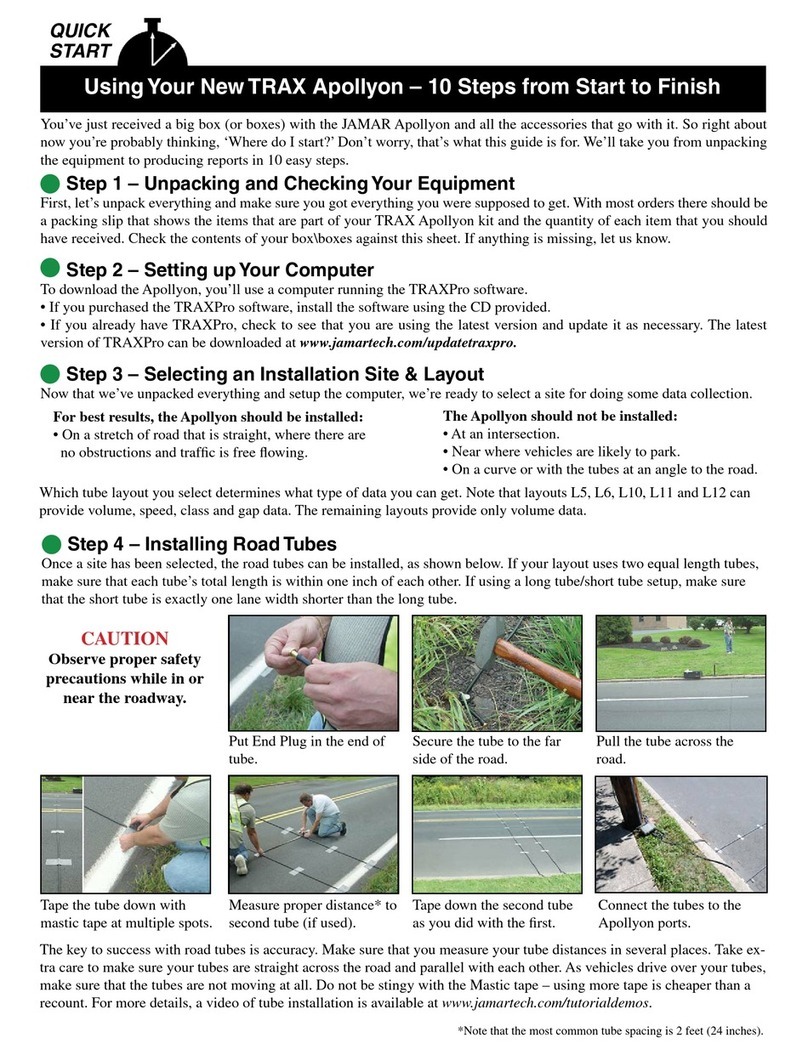1-800-776-0940 • 1-215-361-2244
1500 Industry Road, Suite C
Hatfield, PA, USA 19440
Technologies, Inc. 1.2 October 2020
Key Functions
The Count Hold key will start or stop the computa-
tion of distance pulses. When in Count Hold, CH will
be displayed in D-2 and the RAC will not accumulate
any distance. If speed is also being displayed, it will
continue as CH does not stop the computation of
vehicle speed. When released, CH in D-2 will go
out and distance computation will resume.
Display Hold will stop the display from updating
while the RAC will continue to accumulate distance
internally. When in Display Hold, DH will be dis-
played in D-2. If speed is also being displayed, it will
continue as DH does not freeze the speed display.
Note: You cannot put the RAC in both Count Hold
and Display Hold at the same time. Count Hold will
take precedence over Display Hold.
The Unit key allows you to select the desired unit of
measurement. This can be selected/changed while
moving or at rest. When pressed, the distance will
cycle from total feet to miles to kilometers/meters.
The LEDs to the left of D-1 indicate which unit is
currently being used.
The Speed key allows you to turn on or off the dis-
play of speed (mph or kph) in D-2. The display of
speed is not interrupted by either the Count Hold or
Display Hold keys.
The Menu key allows you to select from a variety
of functions. After pressing the Menu button, the
Add and Sub keys can be used to scroll through the
options, which are displayed in D-2. To select an
option, press the ENT (Enter) key. The options are:
Menu 1 - Auto Calibration (A-CAL)
Menu 2 - Manual Calibration (E-CAL)
Menu 3 - Pre-Distance (P-diS)
Menu 4 - Clock Set (CLoSEt)
Menu 5 - Distance Pulse Output (dPO)
Menu 6 - Memory Store (StorE)
Menu 7 - Memory Status (StAtUS)
Menu 8 - Memory Erase (ErASE)
Menu 9 - Store GPS (Str-g)
Menu 10 - Track GPS (Str-t)
Menu 11 - Display GPS (gPS-n)
Menu 12 - Format GPS (gPS-Fo)
Menu 0 - Return to Normal Operation (rEturn)
Count
Hold
Display
Hold
Unit
Menu
The Add key instructs the RAC to count up. It is
also used in the Menu function to scroll up through
the various options, and is used in the Pre-Distance
function.
The Sub key instructs the RAC to count down. When
in this mode, the LED indicator for the active unit
of measurement will flash to indicate that you are
subtracting distance. Should you count down to zero
(0), the RAC will provide a tone and automatically
begin counting up.
The Sub key is also used in the Menu function to
scroll down through the various options, and is used
in the Pre-Distance function to subtract a desired
distance from the displayed distance.
The Dim key allows you to select from four (4) levels
of display brightness to best suit the ambient light
conditions. Full bright is best for daylight condi-
tions while full dim may best suit night conditions.
Each time the Dim key is pressed, the brightness
will drop one level until the lowest level is reached.
It will then jump back to the high brightness level.
Both D-1 and D-2, as well as the LED indicators,
are controlled by the Dim key.
The Clear key is normally used to clear the D-1
distance display as well as the Interval Distance in
D-2 if that function has been selected. Clear can be
used on the run (while measuring), which allows you
to establish a zero starting point without having to
stop your vehicle in traffic or the center of a busy
intersection. Clear will not reset the Time Counter
in normal mode.
The Enter key instructs the RAC to accept the previ-
ously keyed value currently on the display. It is also
used in the Menu function and Interval Distance
application.
The numeric keys are used to identify menu op-
tions and select numbers desired for calibration,
pre-distance, distance pulse output, clock set, etc.
Subtract
Dim
Clear
Enter
Numbers
0 - 9
Add