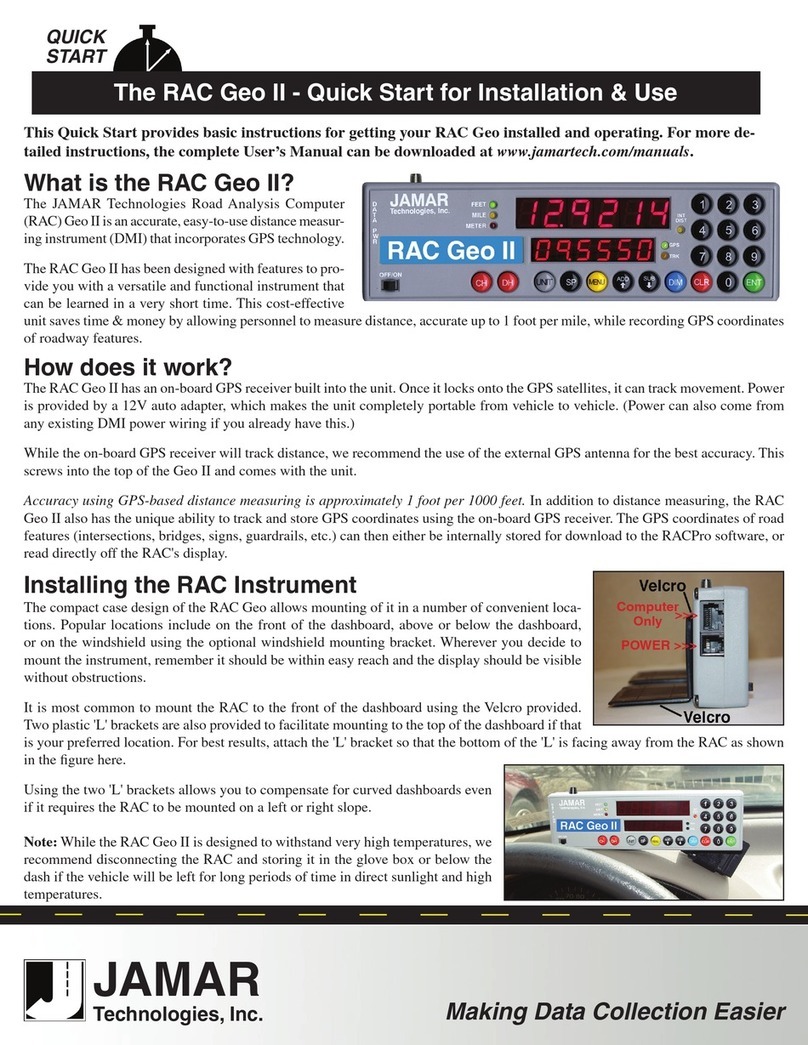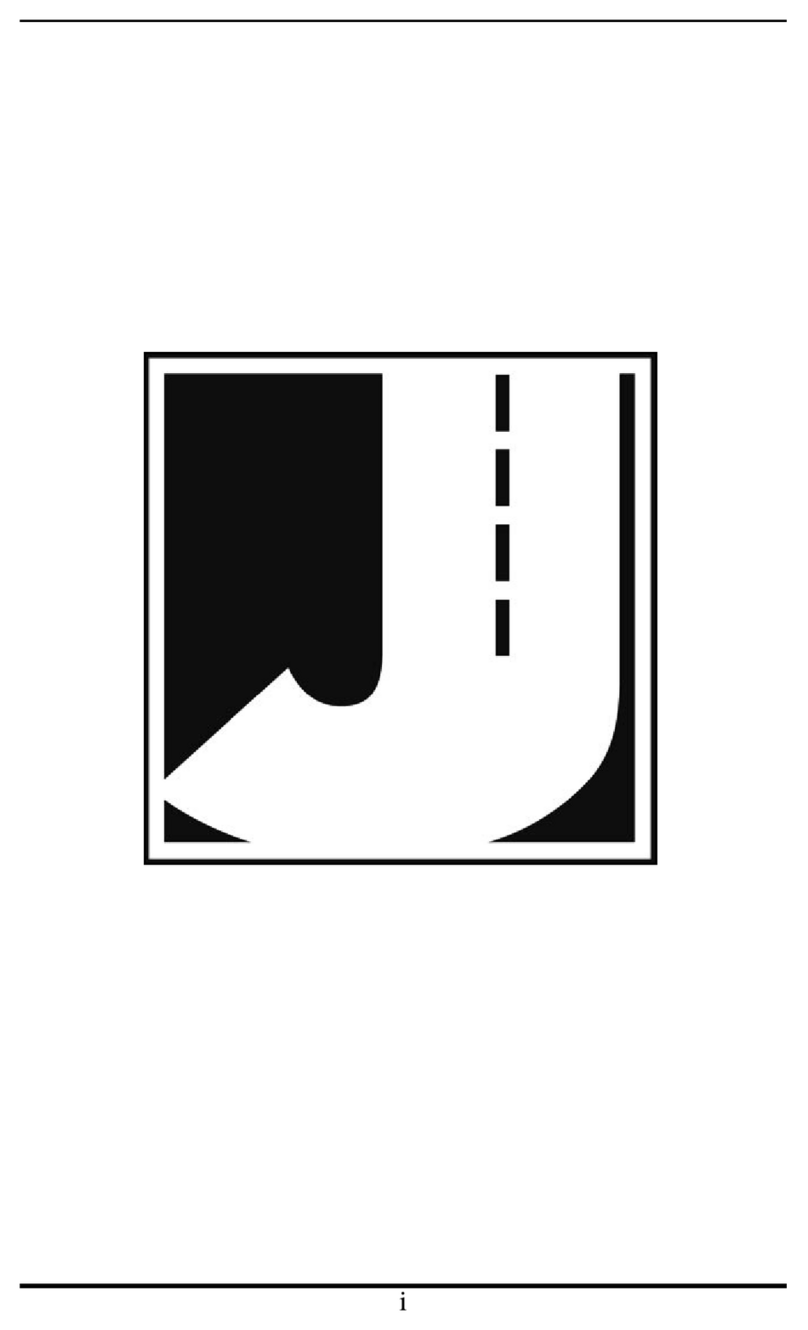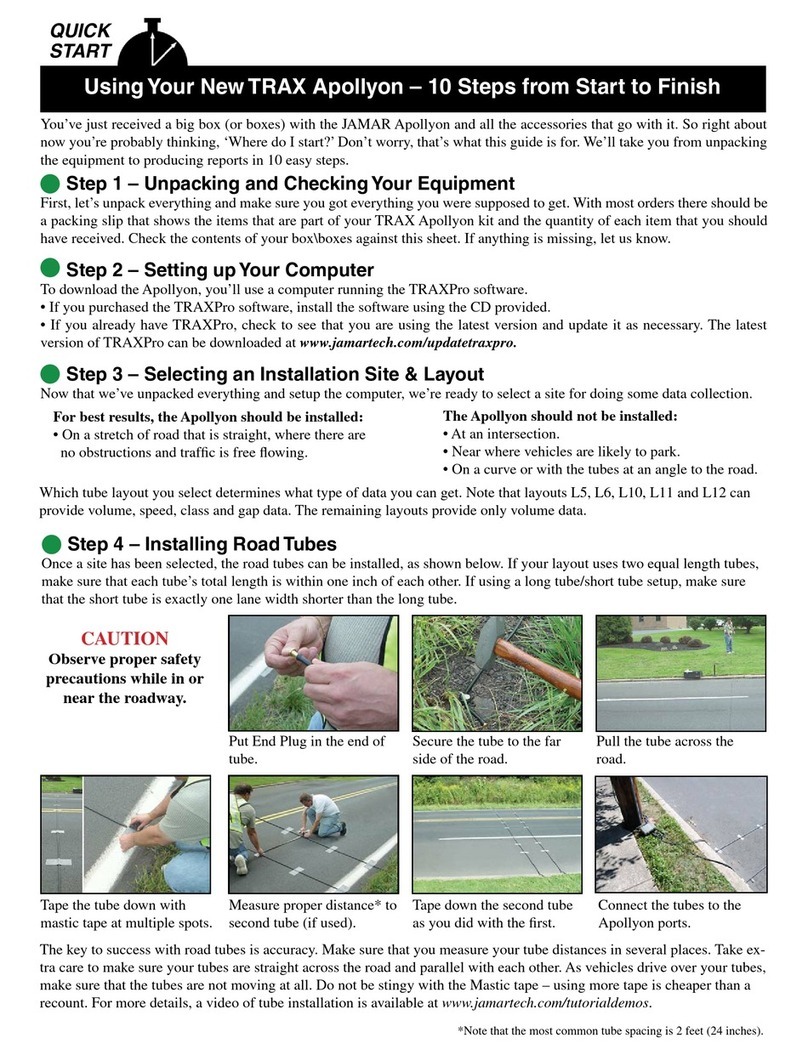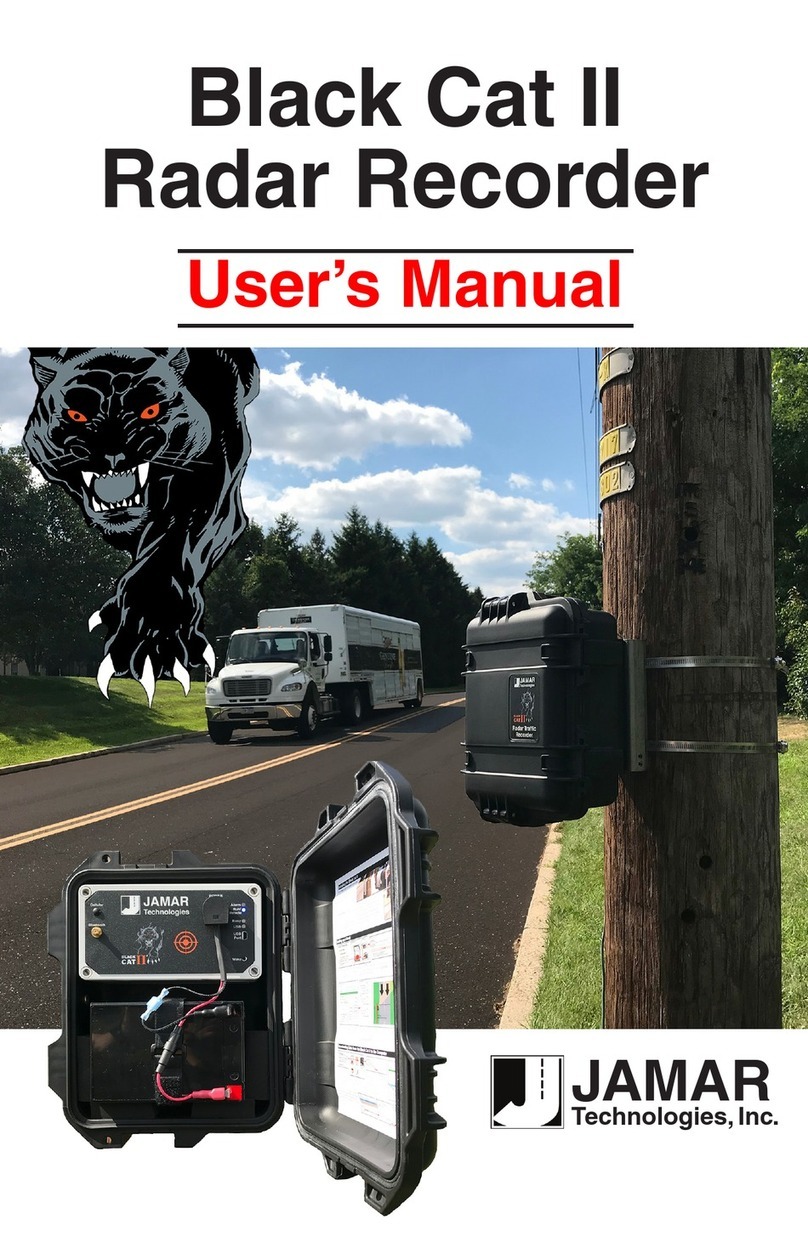iii
Table of Contents
Technical Support...................................................................................ii
Quick Setup Guide for the DB-100 ......................................................iv
Introduction to the DB-100.................................................................1-1
What is the DB-100?.......................................................................1-2
MaintainingYour DB-100...............................................................1-3
How is the DB-100 Powered?.........................................................1-3
Programming the DB-100...............................................................1-3
Using the Count Keys .....................................................................1-4
Doing a Count .................................................................................1-5
Operation of the DB-100 .....................................................................2-1
Start-up Screens ..............................................................................2-2
Main Menu......................................................................................2-3
Count Menu ....................................................................................2-4
New...........................................................................................2-4
Continue .................................................................................2-10
Status ......................................................................................2-11
Clearing the Memory ....................................................................2-11
Utilities Menu ...............................................................................2-12
Tests........................................................................................2-12
Time/Date ...............................................................................2-17
Options ...................................................................................2-18
Retrieving the Data From the DB-100...............................................3-1
Downloading to the Computer........................................................3-2
Local Download to a Computer ...............................................3-4
Baud Rate Selection .................................................................3-5
Modem Transfer to a Computer ...............................................3-5
Phone Number Selection ..........................................................3-6
Retrieving Data Using the Review Menu .......................................3-7
Battery Care.........................................................................................4-1
Installing Batteries ..........................................................................4-2
Troubleshooting ...................................................................................5-1
Appendix..............................................................................................A-1
Computer Interface Notes ..............................................................A-2
Menu Tree ......................................................................................A-4
Specifications .................................................................................A-6
Field Worksheet .............................................................................A-7
Table of Contents