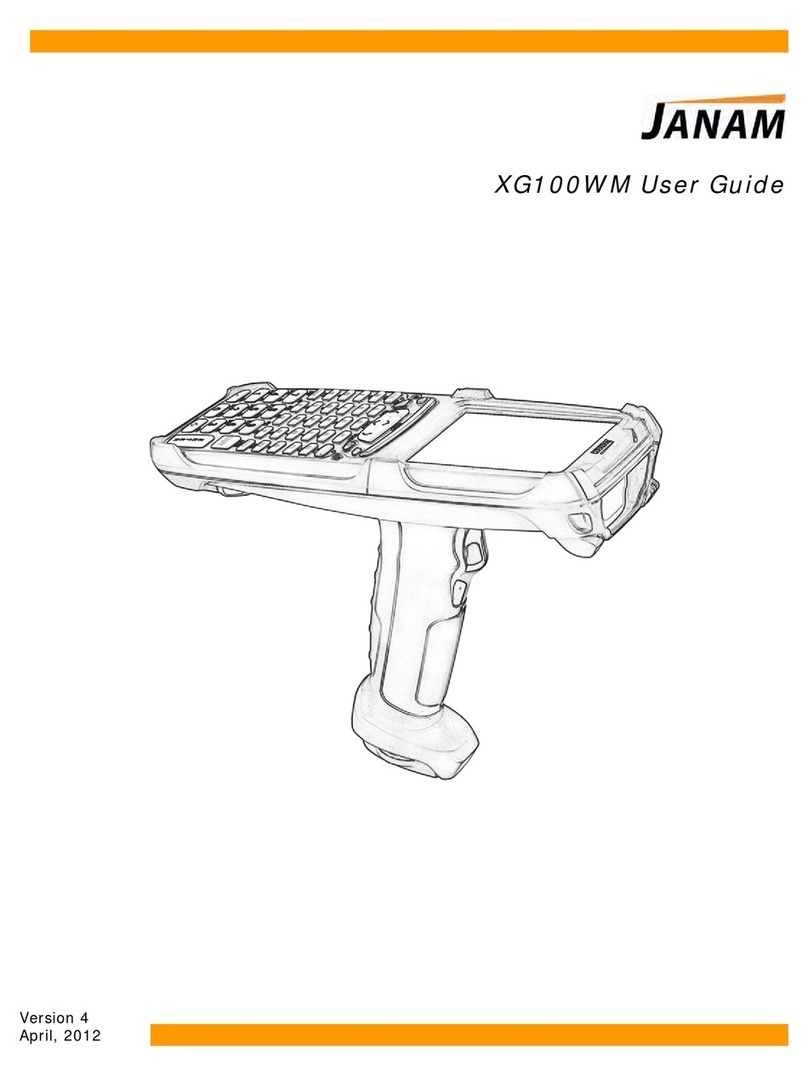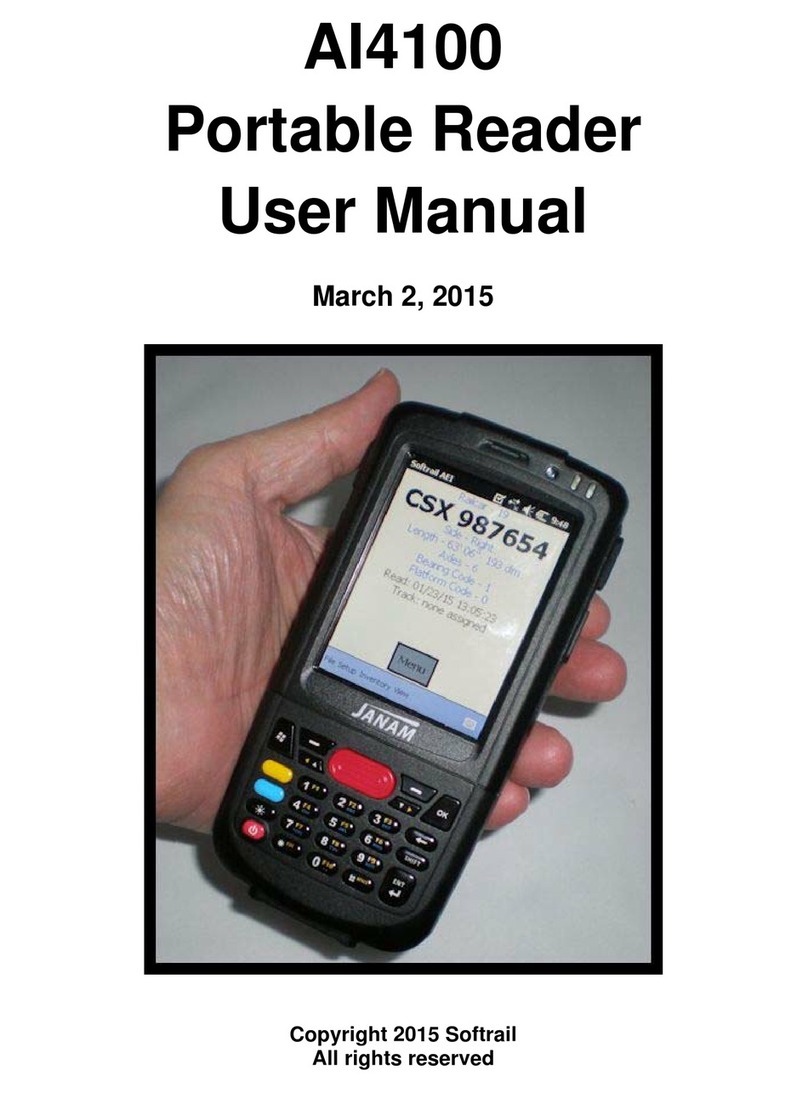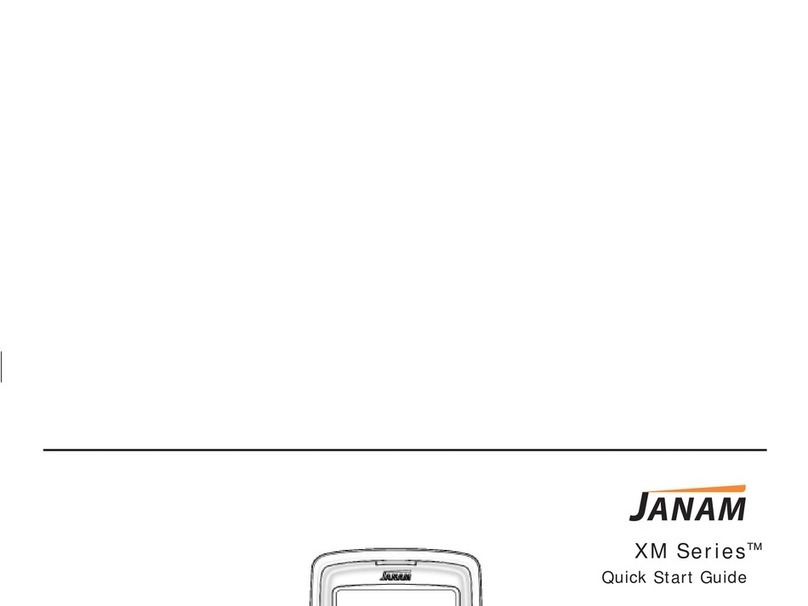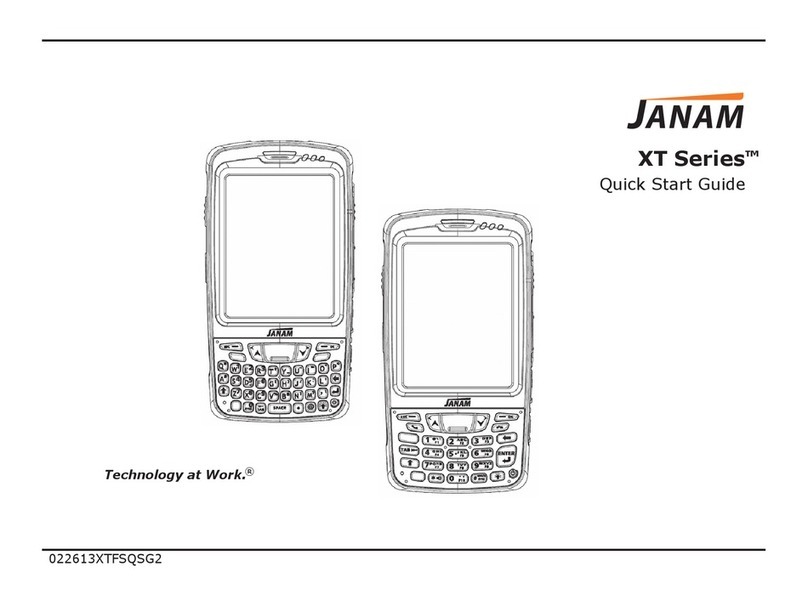XM75WA Android 6.0.1 User Manual
3
© 2006 –2017 Janam Technologies LLC All rights reserved
Table of Contents
User Manual.......................................................................................................................................................................... 1
Table of Contents................................................................................................................................................................. 3
Getting Started...................................................................................................................................................................... 4
Major Parts........................................................................................................................................................................ 4
Accessary.......................................................................................................................................................................... 6
Setup XM75WA................................................................................................................................................................ 7
Charge XM75WA ........................................................................................................................................................... 10
Turn On/Off XM75WA ................................................................................................................................................... 11
Hot swap the battery...................................................................................................................................................... 12
Learning the basics............................................................................................................................................................ 13
Use a keypad.................................................................................................................................................................. 13
Use a touch screen........................................................................................................................................................ 15
Home Screen, Apps and Widget.................................................................................................................................. 17
Status & Notifications Icons.......................................................................................................................................... 21
Make a call...................................................................................................................................................................... 23
Add to a contact.............................................................................................................................................................. 25
Send a message............................................................................................................................................................. 26
Connect to your Wi-Fi network..................................................................................................................................... 28
Scanner Settings................................................................................................................................................................ 30
Use a Scanner................................................................................................................................................................ 30
Scan a Barcode.............................................................................................................................................................. 37
OS Update........................................................................................................................................................................... 39
OS Image update from a Storage................................................................................................................................ 39
OS Image update from the FOTA................................................................................................................................ 41
Factory data reset.............................................................................................................................................................. 43
Factory data reset from Settings.................................................................................................................................. 43
Force Factory data reset............................................................................................................................................... 45
EmKit.................................................................................................................................................................................... 48
EmKit Secure.................................................................................................................................................................. 49
EmKit Remote................................................................................................................................................................. 50
EmKit Tools..................................................................................................................................................................... 52