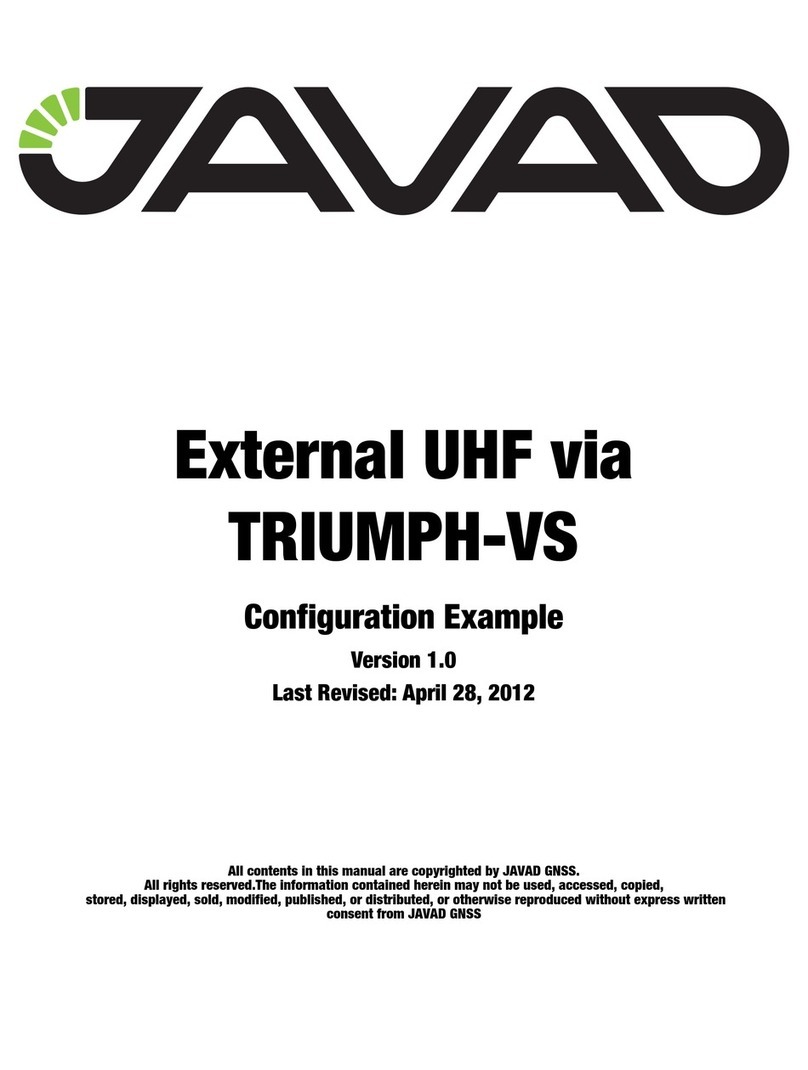UHF Base & Rover Configuration Example
Base Station Configuration
Attaching UHF/GSM Antenna
3www.javad.com
Base Station Configuration
1. Start Tracy in the Lite view. How to switch between Lite and Extended view see on page 6.
2. Connect you TRIUMPH-1 and controller using Bluetooth.
• If you have once connected the receiver with Victor, Tracy will find it automatically;
• Otherwise click to the connection button to search bluetooth receiver.
Figure 2-2. Connection to the receiver
3. Click the middle button and select RTK Base and a receiver style from the list. If you
didn’t create the receiver style early, see “How to create new/edit receiver style” on page 6:
Figure 2-3. RTK Base
4. Click the Base coordinates tab to set the base coordinates.
5. Enter the base coordinates selecting the source from list or from map, or inserting the
coordinates manually to the corresponding fields in WGS84 format, or click the AutoPos
button, wait, and click Stop; reference geodetic coordinates appear.