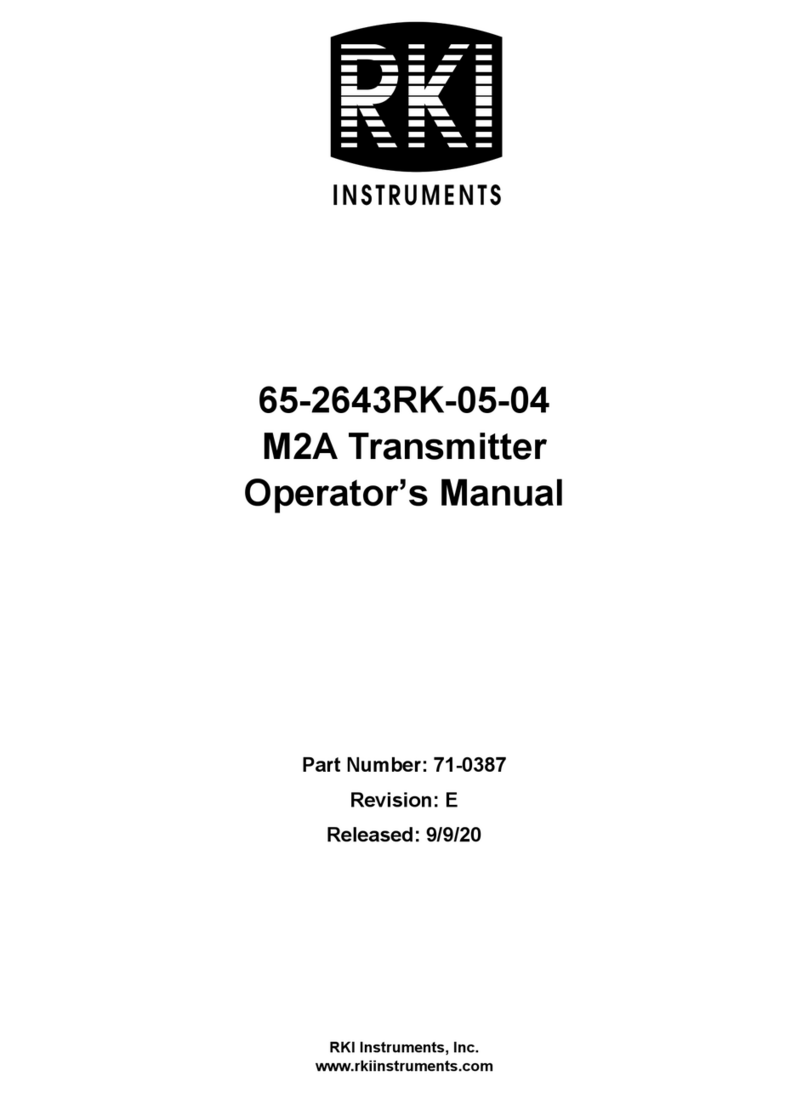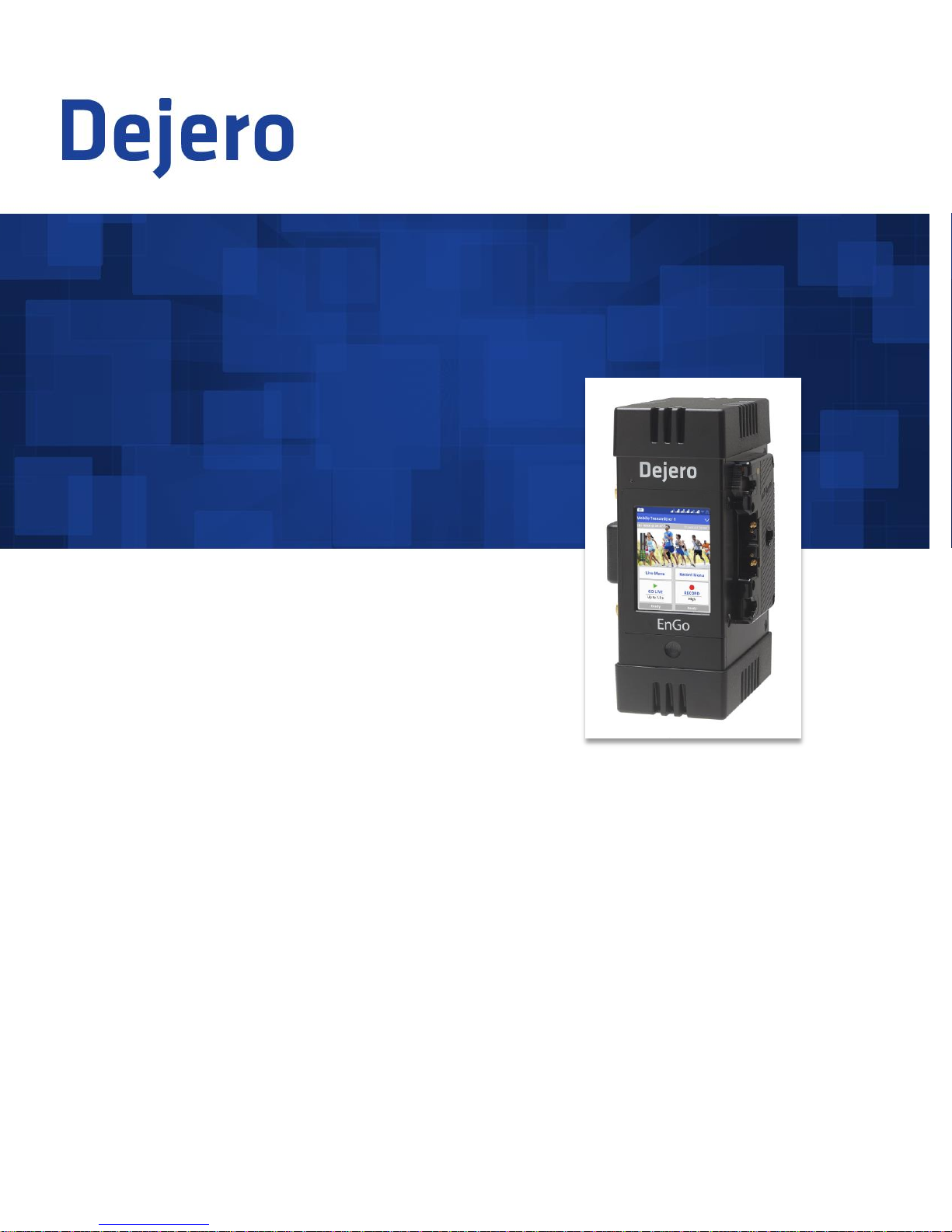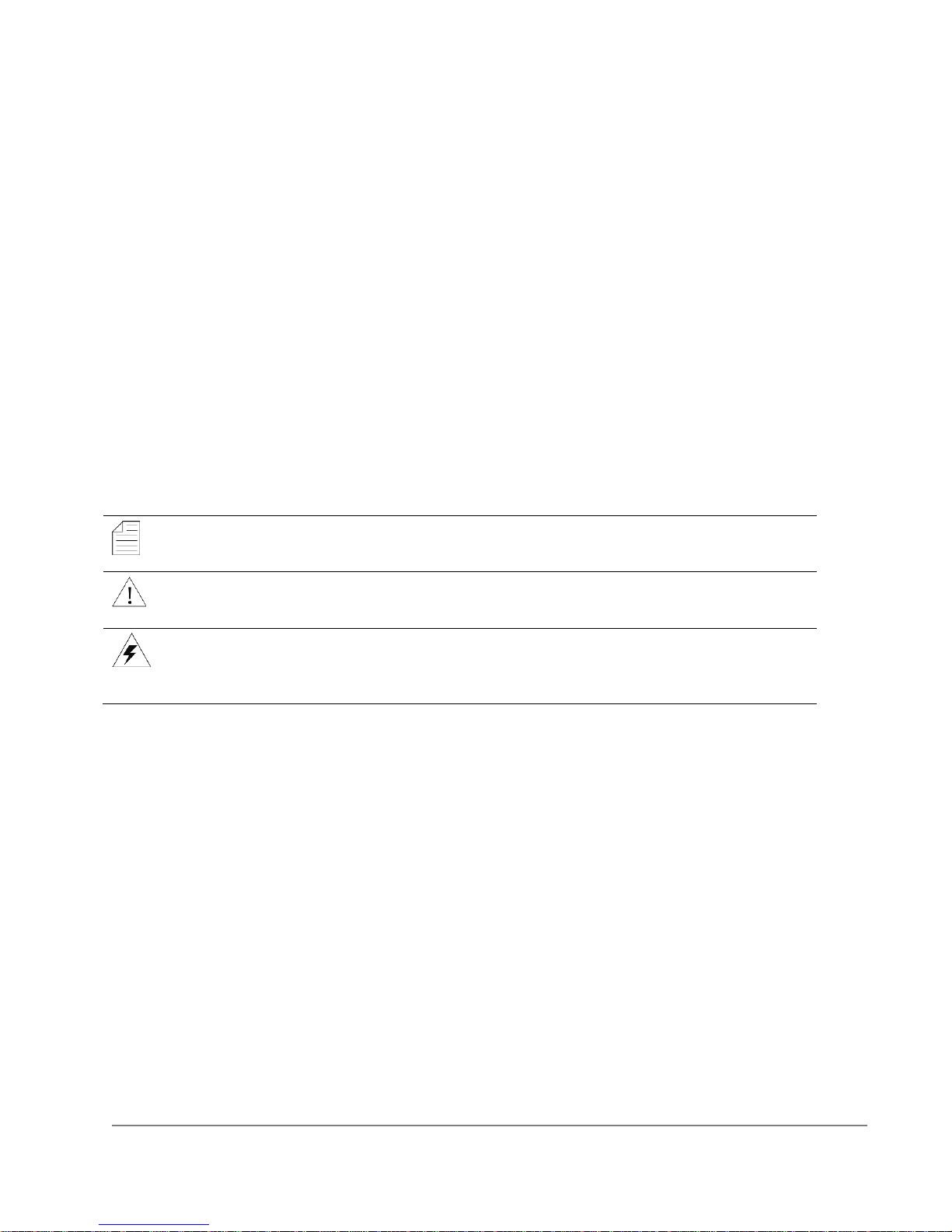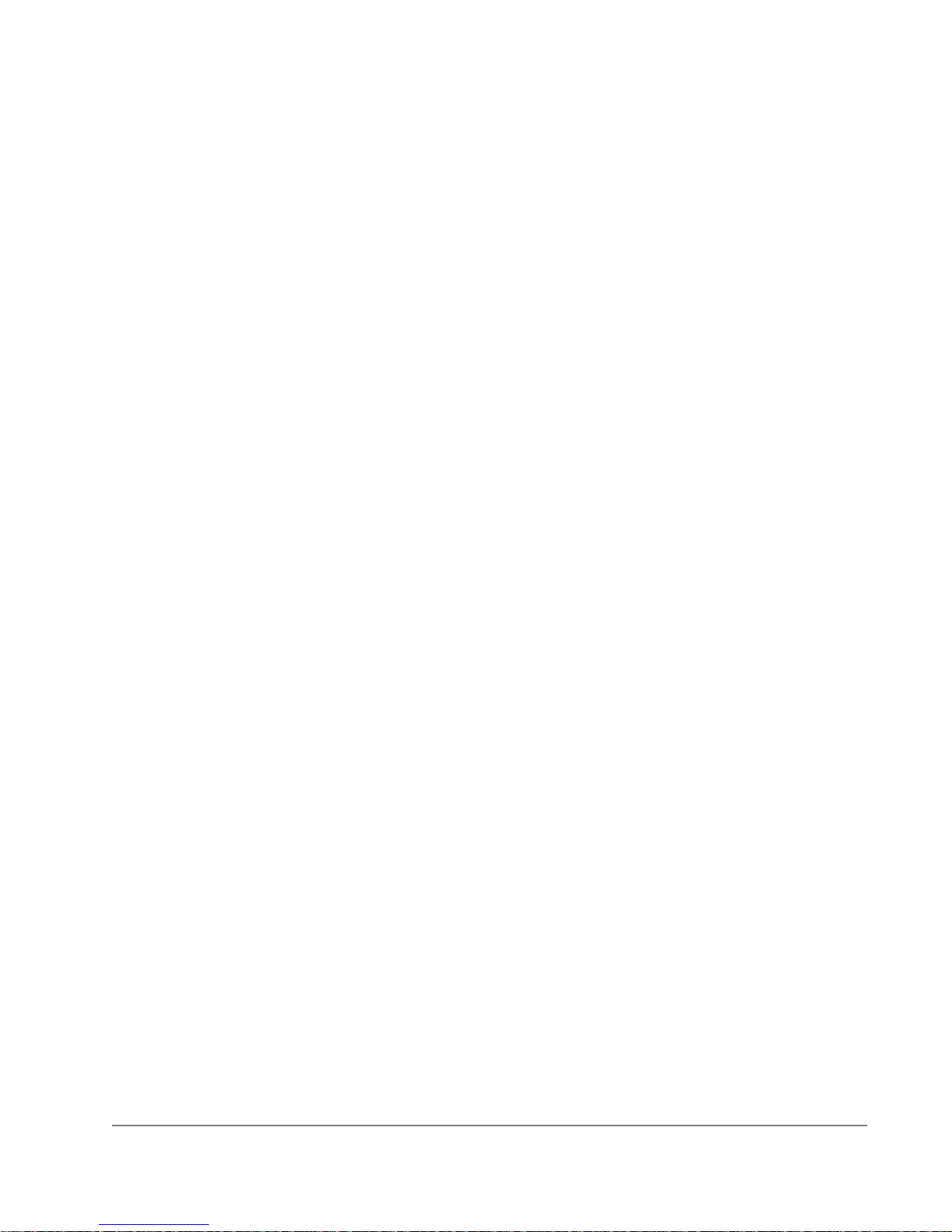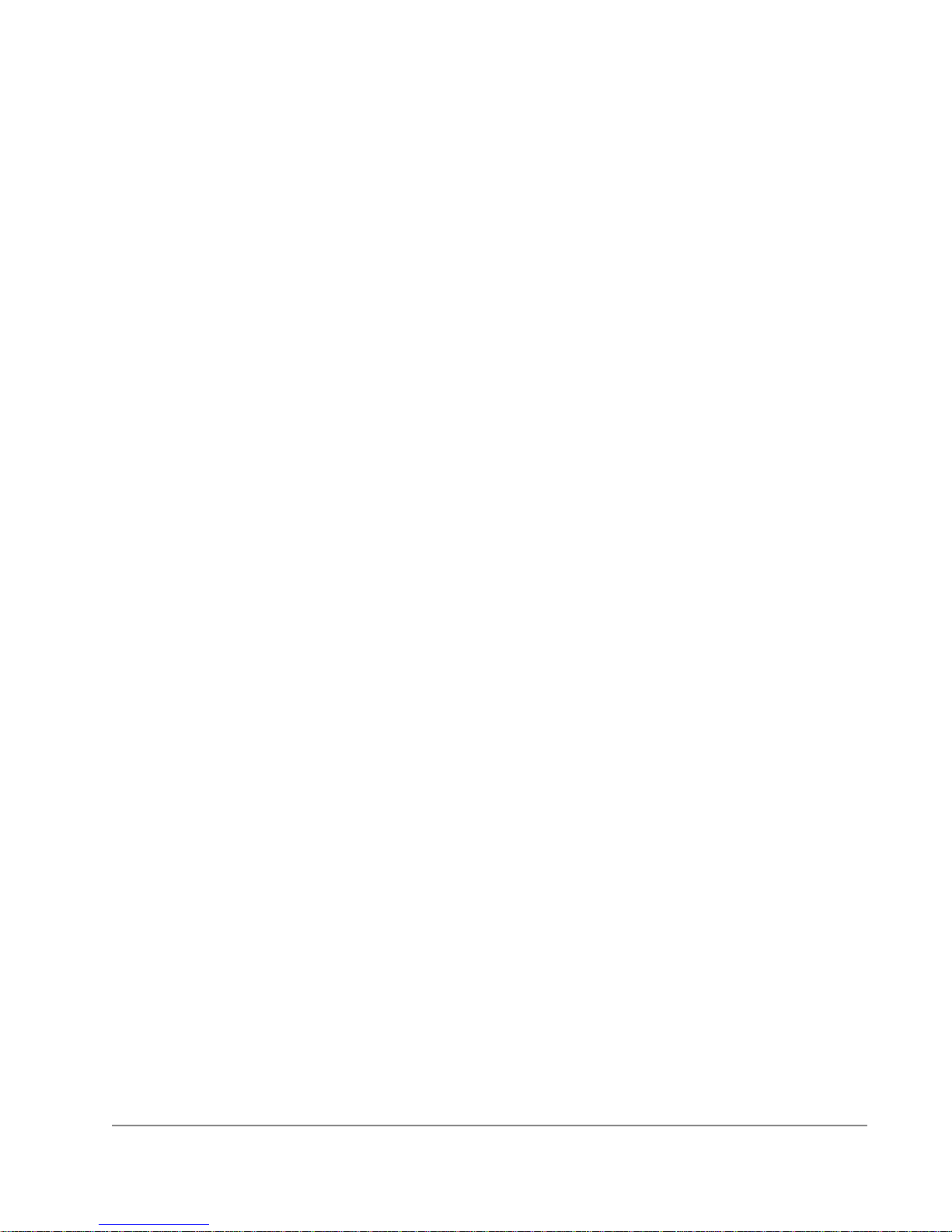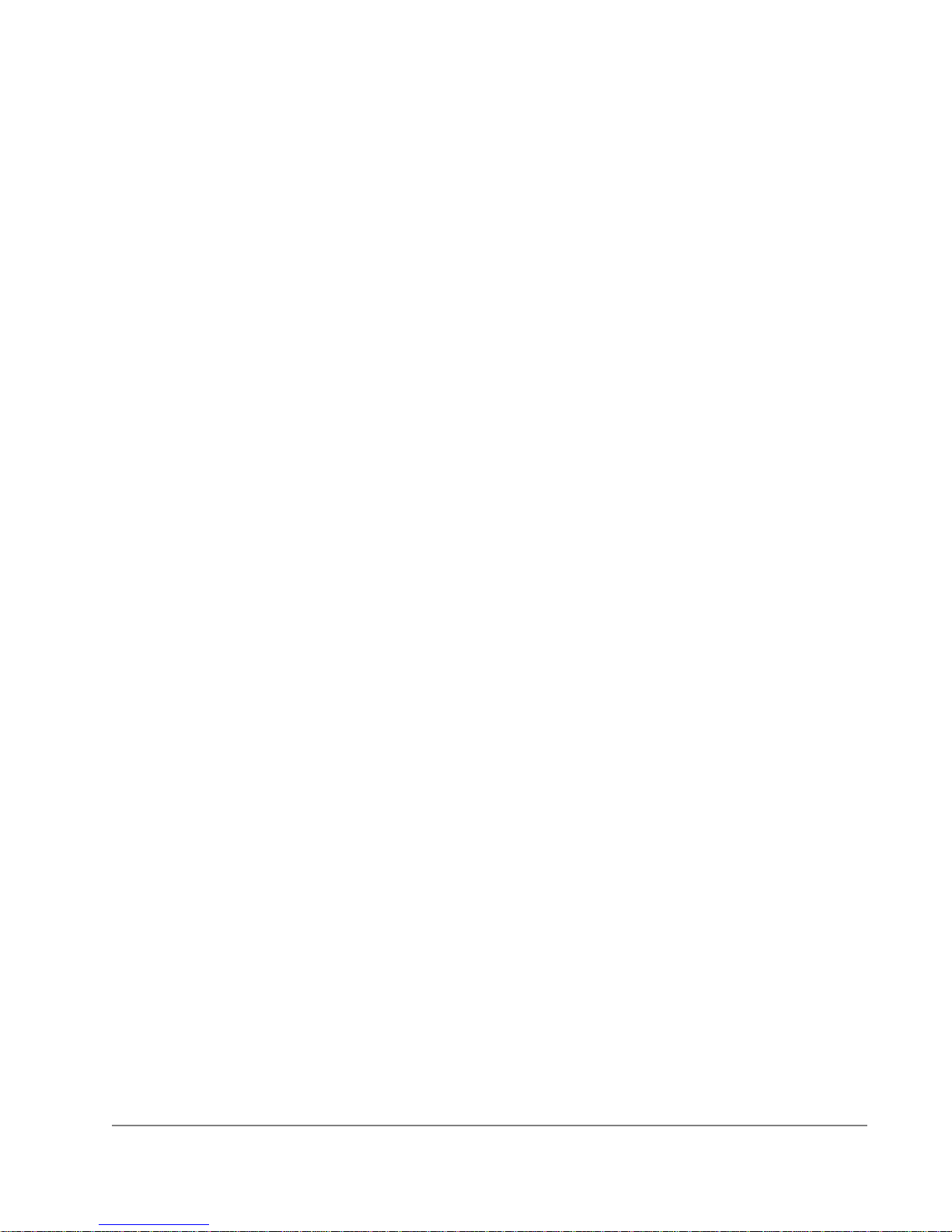www.dejero.com
4|LIVE+ EnGo User Guide
Warranty and Liability
Reasonable care has been taken in preparing the information in this document. However, this
document may contain omissions, technical inaccuracies, or typographical errors. Dejero Labs
Inc. does not accept responsibility of any losses due to the use of this document. Product
specifications are subject to change without notice.
Due to the nature of wireless communication, transmission and reception of data can never be
guaranteed. While Dejero strives to provide high-quality video transmission without significant
delays, environmental and cellular network conditions beyond Dejero’s control may result in
data delay, corruption, or loss.
Dejero accepts no responsibility for and is not liable for any loss or damage, including, but not
limited to, revenue or personal injury, resulting from delays in, errors in, or failure to transmit or
receive data using the Dejero LIVE+ Platform.
Warranty on the Dejero LIVE+ EnGo is voided if the case is opened by anyone who has not
been trained and certified by Dejero. For details, see Handling and Operating Conditions below.
Safety Warnings and Hazards
Read this section in its entirety before operating the LIVE+ EnGo.
Class A device
This is a Class A product intended to be used in a commercial, industrial or business
environment. In a domestic environment this product may cause radio interference, in which
case the user may be required to take adequate measures.
Federal Communications Commission statement
LIVE+ EnGo complies with Part 15 of the FCC rules for a Class A device.
Industry Canada statement
LIVE+ EnGo complies with Industry Canada ICES-003 Class A specifications.
RF Exposure Notice
THIS DEVICE MEETS THE GOVERNMENT’S REQUIREMENTS FOR EXPOSURE TO RADIO
WAVES.
LIVE+ EnGo is a radio transmitter and receiver. It is designed and manufactured not to exceed
the emission limits for exposure to radiofrequency (RF) energy set by the Federal
Communications Commission of the U.S. Government and Industry Canada.
Explosive Atmosphere
The LIVE+ EnGo should be powered off in an area with a potentially explosive atmosphere such
as fuelling areas, fuel or chemical transfer or storage areas, below deck on boats, or in areas
where the air contains chemicals or particles such as grain, dust or metal powders. It is rare, but
there is potential for PC-like devices, such as the LIVE+ EnGo, to generate sparks, which could
trigger an explosion. Do not store the LIVE+ EnGo in the compartment of a vehicle that contains
flammable gas, liquid, or explosives.