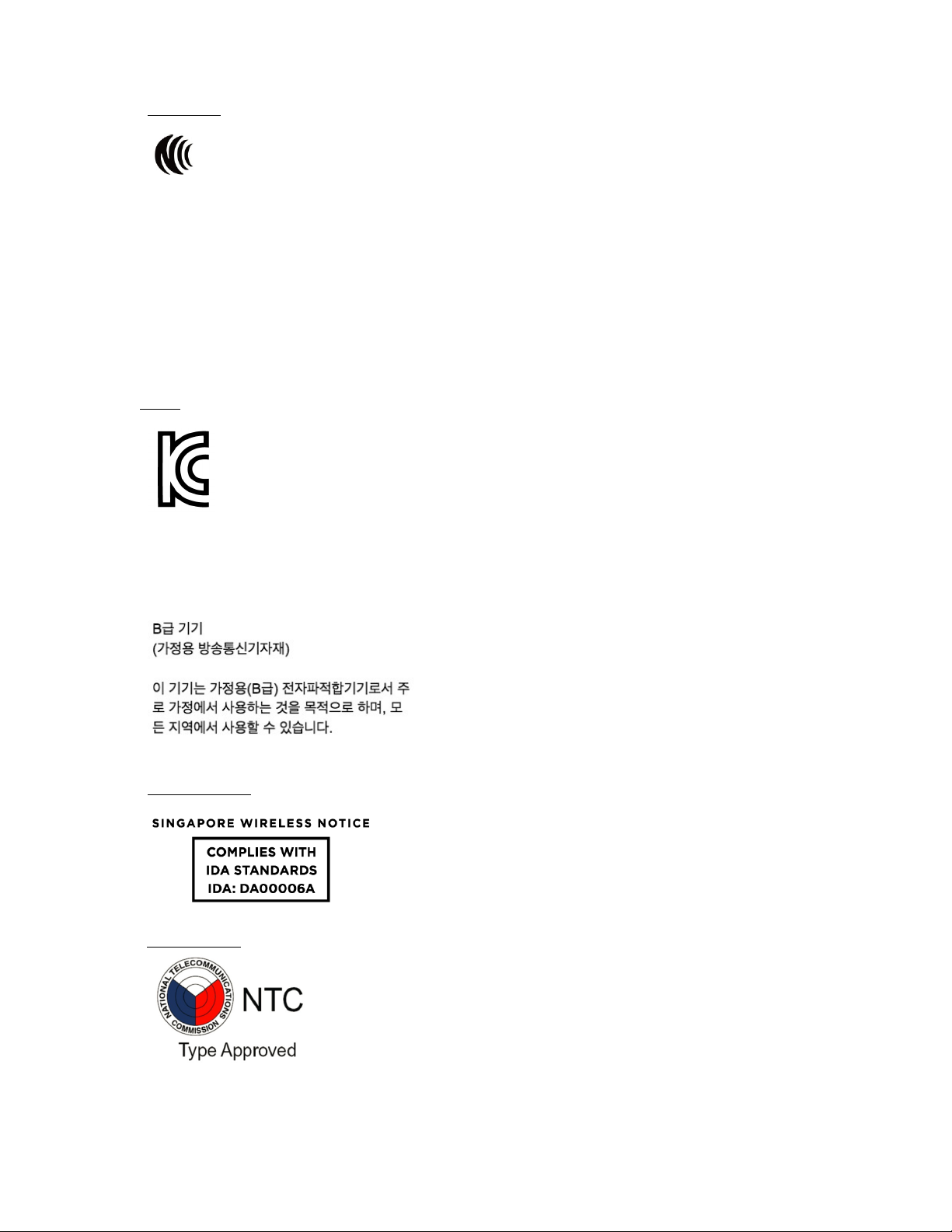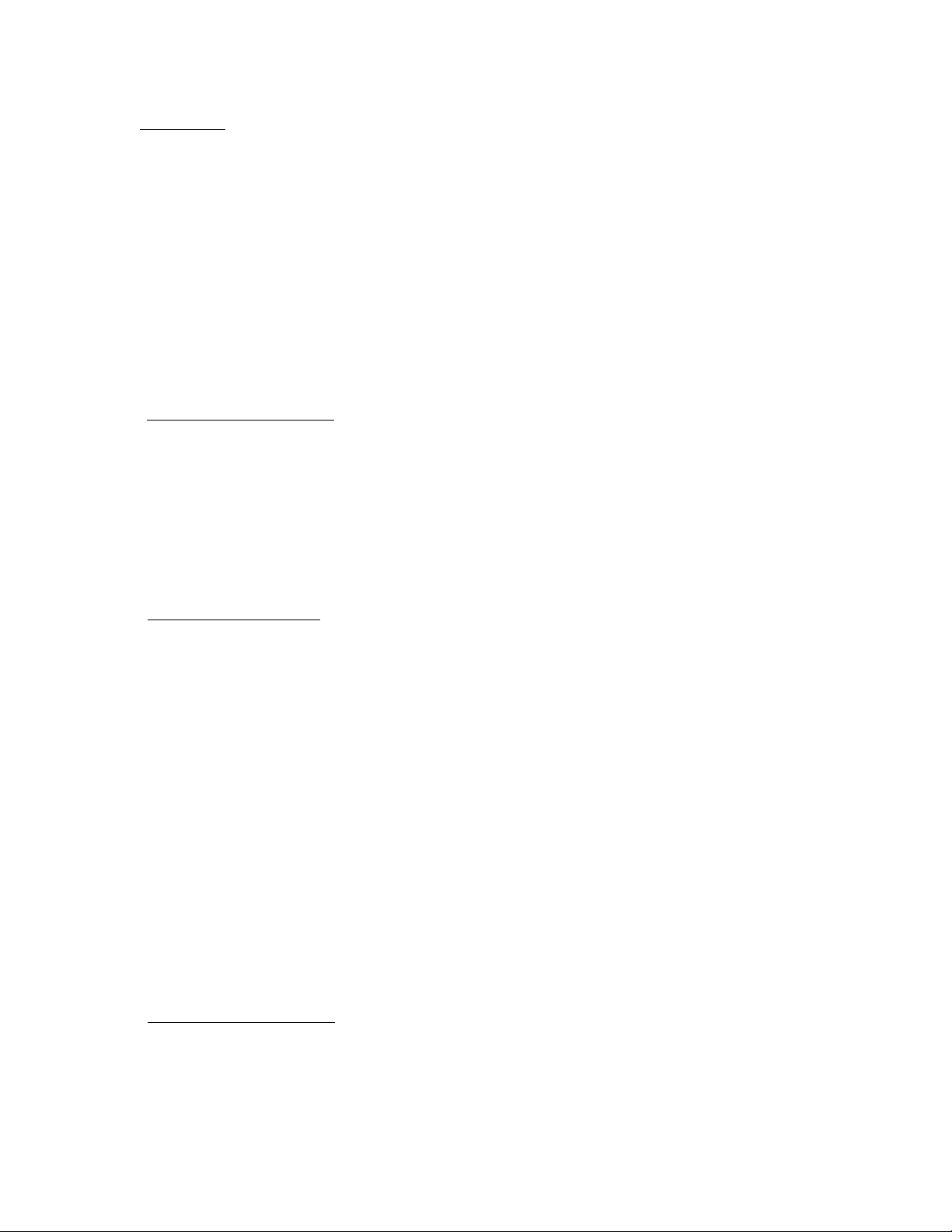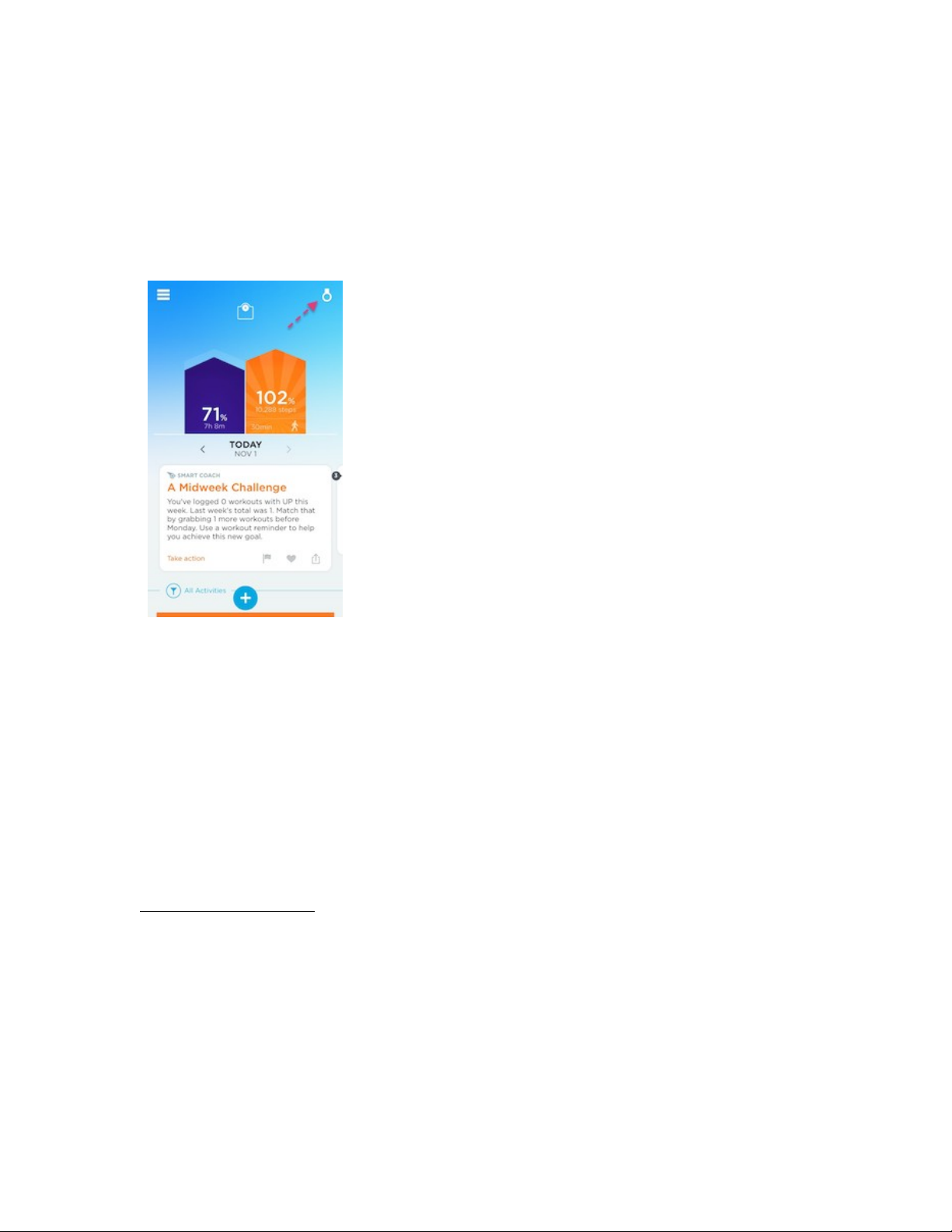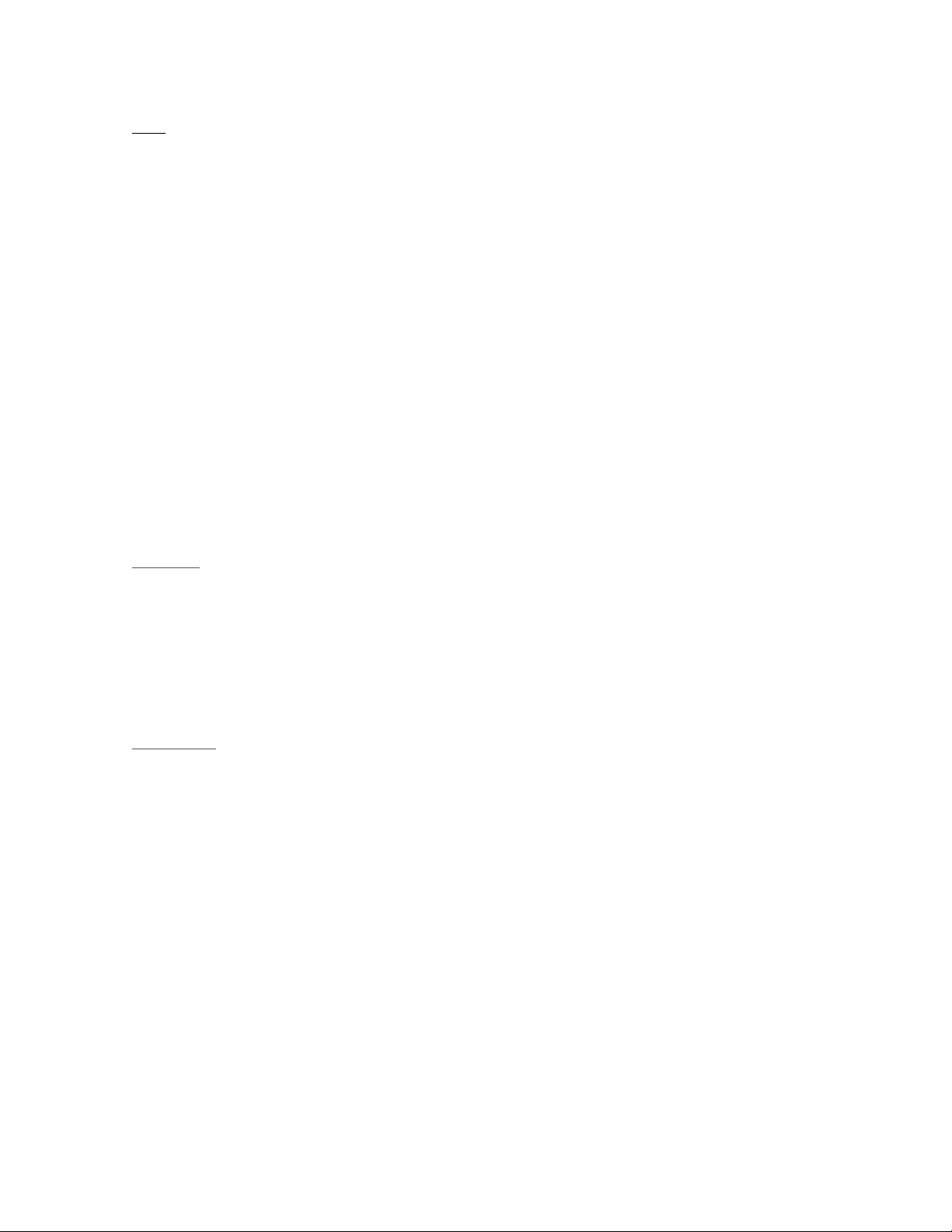!
ANATOMY
Materials
•
Medical grade TPU rubber
•
Anodizedaluminum
•
Titanium alloy
!
Your band is rain, splash, sweat, and shower-resistant. Remember to remove your
band in extreme conditions such
as surfing or in saunas.
!
UP2’s surface allows you to switch modes, view your current mode and interact
with
notifications.
ACTIVATE YOUR BAND
!
You need to activate your new band before you use it.
!
To activate, attach your band to the included USB cable. Then plug the cable into
a
powered USB port. Watch for the lights.
!
To charge your band, you’ll need your band, your USB charging cable and a computer.
CHARGE YOUR BAND
First, hold your band with the loop at the bottom. Then connect the charging cable
from the right, making sure that the pins in the charger align with the band. A magnet
will hold the charger in place.
!
Next, bend the charging cable and insert it into your computer. When you plug the
charging cable into a power source, your band icons will pulse. If charging without
a
computer, you can also use a standard USB wall adaptor.
!
When your band is fully charged the band icons will stop pulsing and the runner
icon
will glow.
!
More about charging:
!
•
It takes just over one hour to fully charge your battery.
•
A full charge lasts up to 7 days (varies by use).
•
The moon and runner icon will flash simultaneously to alert you that your
battery has only 10% remaining
!
!
SYNCING AND PAIRING
!
UP is a system. The tracker records your movements and sleep. The app displays your
data. Data collected by the tracker is communicated wirelessly with Bluetooth LE. To
sync data, your tracker must remain connected to your device via Bluetooth. Press the
tracker button to connect at any time. Your data will sync with the app once it has
connected. When syncing, a progress bar displays in the app. Your data also syncs
every minute when the app is open and your tracker is connected and within 33 feet