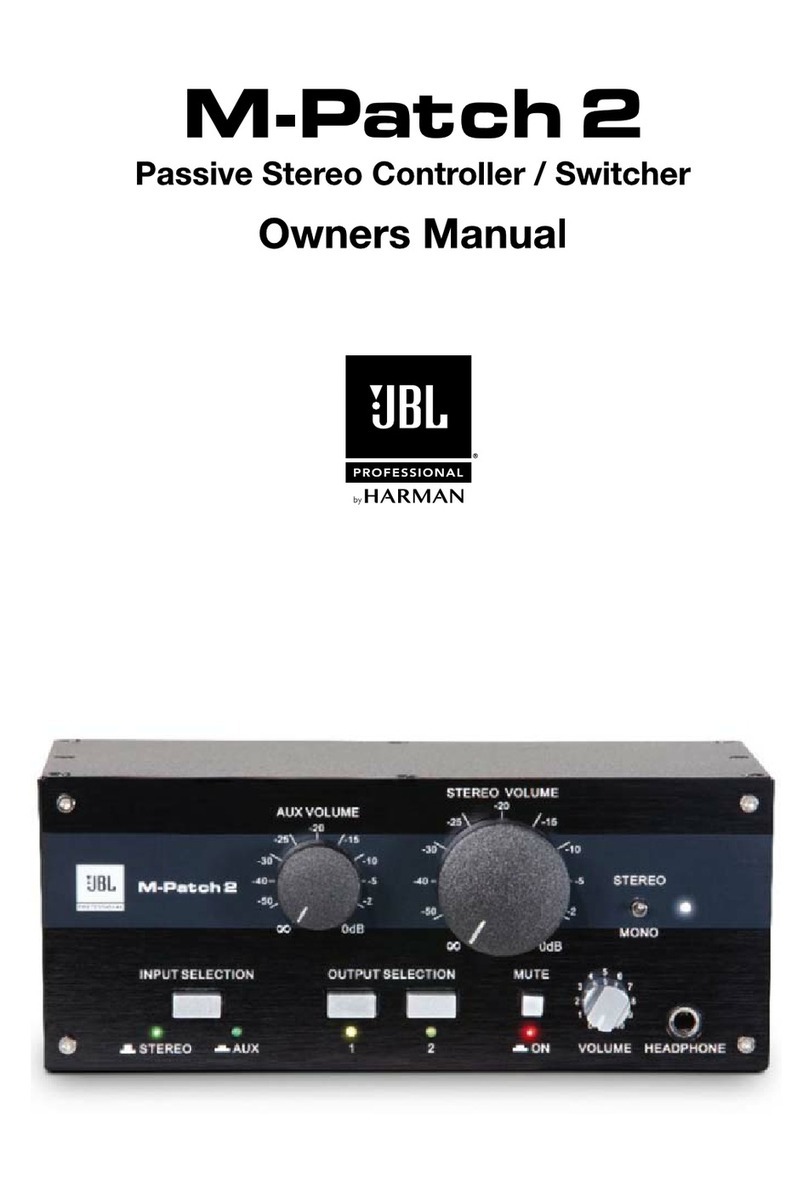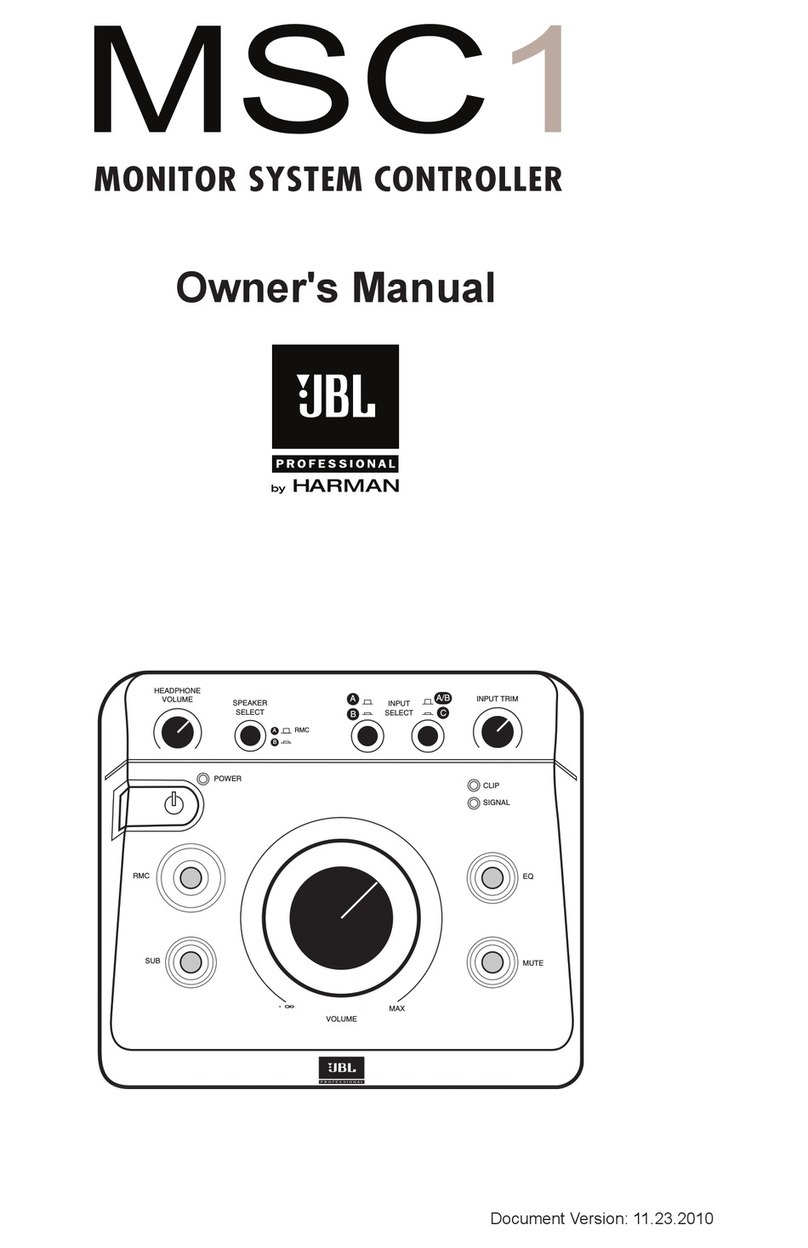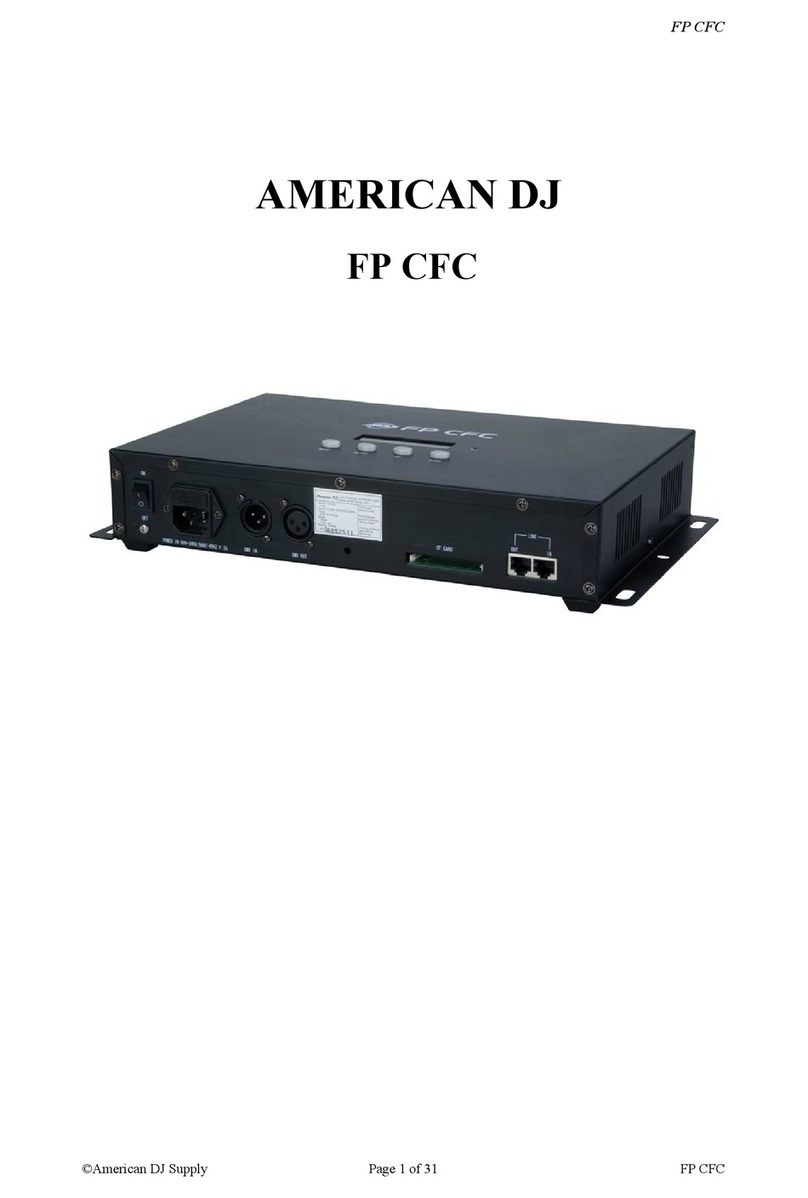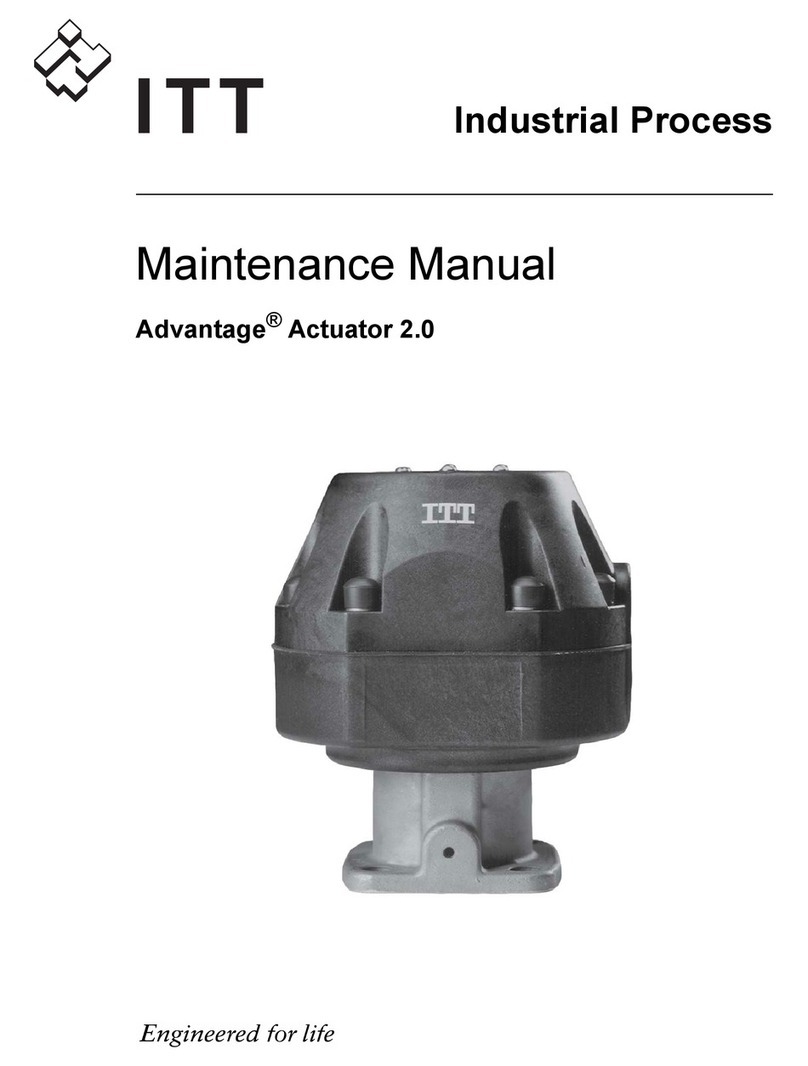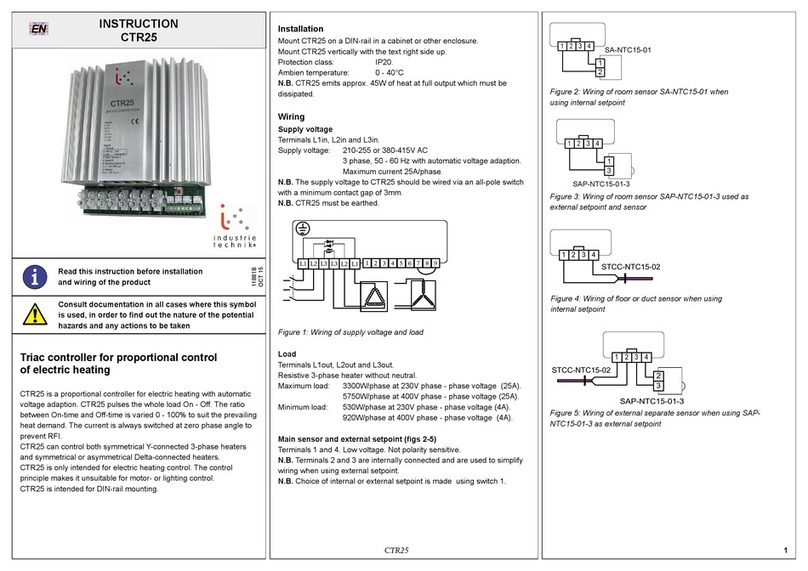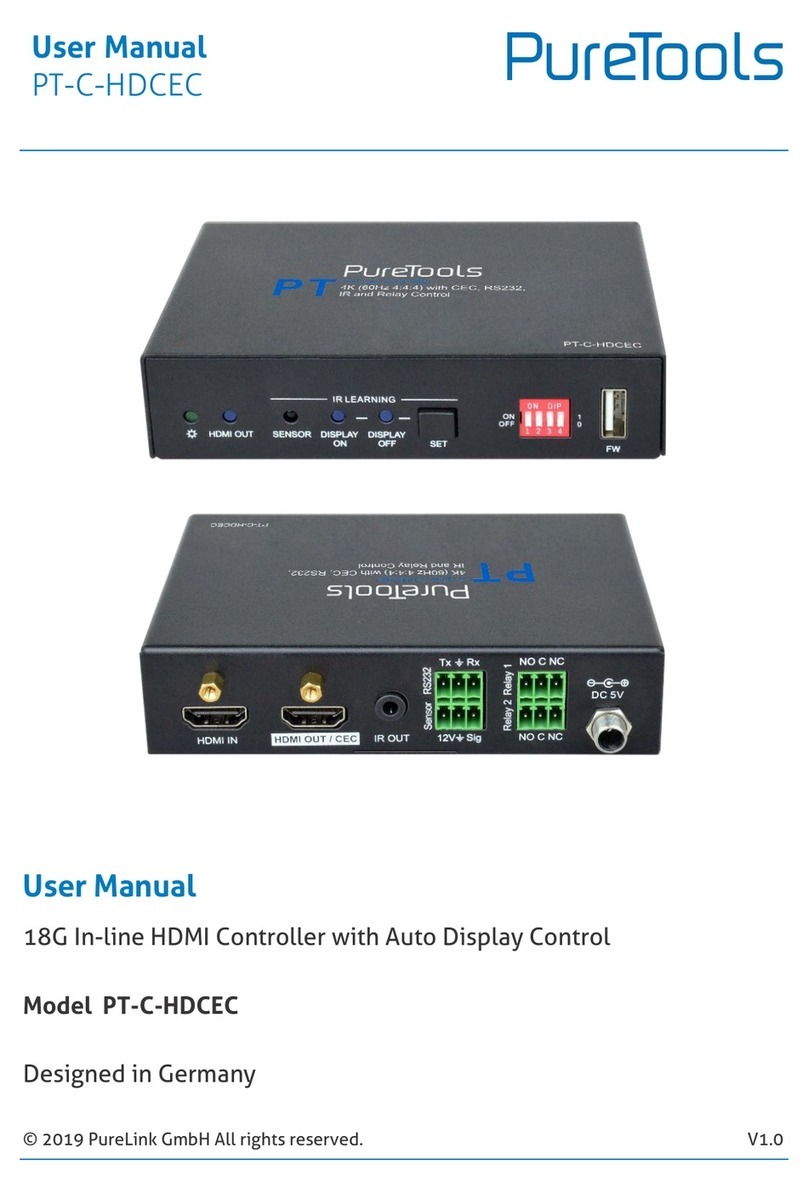JBL intonato dc User manual

Operation Manual
INTONATO DC
Monitor Management Desktop Controller

INTONATO DC Operation Manual
Table of Contents
Introduction����������������������������������������������������������������������3
Features����������������������������������������������������������������������������3
Overview���������������������������������������������������������������������������4
Supplying Power and Connecting to the Network ��������6
Supplying Power to the Intonato DC ������������������������������������� 6
Connecting to a Wired Network Switch���������������������������������7
Connecting to a Wired Network Router���������������������������������8
Connecting to a Wi-Fi Network Router����������������������������������9
Installing the JBL Intonato Control App�����������������������10
Device Requirements ���������������������������������������������������������10
Downloading and Installing the App ������������������������������������10
Controlling an Intonato 24 Device ��������������������������������11
Operating the Intonato DC ��������������������������������������������13
The Info Screen������������������������������������������������������������������13
Turning Bass Management On or Off ����������������������������������13
Dimming the System ����������������������������������������������������������14
Dimming and Muting the System ����������������������������������������14
Adjusting System Volume ���������������������������������������������������15
Adjusting Aux Output Volume ���������������������������������������������15
Muting Individual Speakers�������������������������������������������������16
Soloing Individual Speakers������������������������������������������������16
Recalling Scenes����������������������������������������������������������������17
Modifying the Scene Order �������������������������������������������������17
Using Talkback�������������������������������������������������������������������18
Using the Boot Menu �����������������������������������������������������19
Updating Firmware ��������������������������������������������������������20
Networking���������������������������������������������������������������������21
Networking Overview ���������������������������������������������������������21
Network Security����������������������������������������������������������������22
Network Troubleshooting ���������������������������������������������������22
Using HiQnet®NetSetter™�������������������������������������������������24
Configuring the Network Using NetSetter ������������������������24
Dimensions��������������������������������������������������������������������������25
Specifications ����������������������������������������������������������������26
Attribution Notices ��������������������������������������������������������27
Warranty & Service ��������������������������������������������������������28
Contact Information ������������������������������������������������������29

Page 3
INTONATO DC Operation Manual
Introduction
Introduction
Thank you for purchasing the JBL®Intonato DC Desktop Controller. The Intonato DC is a dedicated
hardware controller for the JBL Intonato 24—a powerful, sophisticated speaker management
processor and monitor controller for audio recording, post production, and broadcast facilities. With
support for mono up to immersive surround formats, the Intonato 24 and Intonato DC provide the
centerpiece for a scalable audio production monitoring system.
Features
• System volume, mute, and dim control
• Aux output volume control
• Solo and mute control for each speaker output, with support for muting and soloing multiple
channels simultaneously
• Bass management on/off button
• Scene recall (scenes can be used to select a different input source to monitor, select an alternate
monitoring system for reference, or select alternate monitor fold-down mixes)
• Momentary talkback enable button (enables the mic input on the Intonato 24 for talkback)
• SPL readout for reliable monitor level reference
• Adjustable button LED and display brightness
• Powered via PoE

Page 4 INTONATO DC Operation Manual
Overview
Overview
1. HiQnet®Port
This RJ45 port provides power and
network connectivity to the Intonato
DC. PoE (Power over Ethernet) is
required to power the Intonato DC
controller via this port. If connecting to
a network router or switch that does
not provide PoE, an inline PoE power
supply must be used. See “Supplying
Power to the Intonato DC” on page
6for more information.
NOTE: A DHCP server is required on the network to assign the Intonato DC an IP address.
2. LCD & OPTION Buttons
When performing certain Intonato DC functions, such as muting or soloing specific speaker
outputs or recalling scenes, options will appear in the LCD and the corresponding OPTION
buttons are used to make selections. Additionally, when the SCENE button is illuminated, the
OPTION buttons may be held to modify the order of scenes in the display.
3. PREV & NEXT Buttons
Pressing these buttons will navigate to the next or previous screen of available options in the LCD,
where applicable. The PREV and NEXT button LEDs will light when other screens of options are
available for selection.
4. Recessed Button
Press and hold this recessed button upon power-up to enter the Boot menu. See “Using the Boot
Menu” on page 19 for more information.
5. ROTARY (VOLUME) Control
Adjusting this rotary control will attenuate the volume of all Intonato 24 output channels configured
for master volume control. This control adjusts volume in the following increments:
• The top 30 dB range is adjusted in 0.5 dB increments
• The next 30 dB down is adjusted in 1 dB increments
• The remaining lower range is adjusted in 5 dB increments
NOTE: When the Volume encoder is turned quickly, control incrementation will be accelerated.
This allows for precise volume control when turning the encoder slowly, or large (yet smooth)
jumps in volume control when turning the encoder quickly.
-21.0dB
Aux: -9dB
Solo: Off
Mute: Off
CLK:
Internal
CLK:
48000Hz
Status: Ok
2
5
7
8
9
6
4
1
11
12
13
10
3

Page 5
INTONATO DC Operation Manual
Overview
6. INFO Button
Pressing this button at any time will return to the Info (“Home”) screen. The Info screen displays
monitor volume, aux volume, individual speaker solo/mute indication, clock source, sample rate,
and controller status (clipping, clock source errors, etc.).
7. BASS MGMT Button
This is a global bass management on/off button. When enabled, the incoming signal will be split at
the configured bass management crossover frequency: the upper frequencies will be sent to the
satellite speakers configured for bass management, and the lower frequencies will be sent to the
subwoofer(s).
When disabled, the satellite speakers configured for bass management will receive a full-range
signal, and the subwoofer(s) will not receive any bass managed signal. Note that assigned LFE
channels will still be routed to the subwoofer(s).
NOTE: The state of the Bass Management button is stored to the profile. After a power cycle,
the profile will be loaded and this button will return to its stored state.
8. MASTER DIM Button
Pressing this button will dim (attenuate) the speaker system by the dim level amount configured in
the Intonato 24 device. The aux outputs will not be affected by the MASTER DIM button.
9. MASTER MUTE Button
Pressing this button will mute all speaker outputs configured for master volume control in the
intonato 24 device. The aux outputs will not be affected by the MASTER MUTE button.
10. SCENE Button
Scenes are used to select between sources or speaker systems for monitoring, or for monitoring
fold-down mixes. Press the SCENE button then use the NEXT, PREV, and OPTION buttons to
select the desired scene for recall. When the SCENE button is illuminated, the OPTION buttons
may be held to modify the order of scenes in the display. See “Modifying the Scene Order” on
page 17 for more information.
11. SPKR SOLO Button
Press this button to bring up all available speaker outputs in the LCD. Each speaker output can
then be soloed using the corresponding OPTION buttons. When a channel is soloed, all non-
soloed channels will be muted. Pressing the PREV and NEXT buttons will navigate screens to
display additional speaker outputs. Multiple channels can be soloed simultaneously.
12. SPKR MUTE Button
Pressing this button will bring up all available speaker outputs in the LCD. Each speaker output
can then be muted using the corresponding OPTION buttons. Pressing the PREV and NEXT
buttons will navigate screens to display additional speaker outputs. Multiple channels can be
muted simultaneously.
13. TALKBACK Button
When the Intonato 24 is configured for talkback functionality, pressing and holding this button will
activate the talkback mic for as long as the button is held. When talkback is enabled, the signal
from the Intonato 24’s XLR mic input will be fed to the stereo aux output.

Page 6 INTONATO DC Operation Manual
Supplying Power and Connecting to the Network
Supplying Power and Connecting to the Network
Supplying Power to the Intonato DC
To be powered by a certified PoE power adapter with rated output 44–57 VDC, 13 W.
Wires used for external connection must be at least VW-1 rated.
IMPORTANT: Read the important safety instructions included in the box before installing and
operating this product.
Both power and network connectivity are supplied to the Intonato DC via the RJ45 Ethernet port.
Power must be supplied to the controller via an IEEE 802.3af-compliant PoE (Power over Ethernet)
device.
NOTE: PoE+ (IEEE 802.3at-compliant) devices are backwards compatible with the IEEE 802.3af
standard and can also be used with the Intonato DC.
There are two types of PoE/PoE+ devices that can be used to supply power to the Intonato DC:
• A PoE-enabled network switch (referred to as an “endspan” or “endpoint”)
• An inline power injector (referred to as a “midspan”)
Typical endspans with PoE-enabled ports include:
• Netgear®ProSafe™ 24-Port Gigabit Smart Switch – P/N: GS728TP
• Dell®PowerConnect™ 3524P 24-Port PoE Switch – P/N: 3524P
Typical midspan Ethernet powering devices include:
• 3Com®Single-Port 802.3at Gigabit PoE Midspan Solution – P/N: 3CNJPSE
• 3Com®Power over Ethernet Multiport Midspan Solution – P/N: 3CNJPSE24

Page 7
INTONATO DC Operation Manual
Supplying Power and Connecting to the Network
Connecting to a Wired Network Switch
NOTE: The Intonato DC must be
connected to a DHCP-enabled network for
initial configuration and control via the JBL
Intonato control app.
1. Connect one of the LAN ports from a
DHCP-enabled router to one of the LAN
ports on the switch, or connect it to
another switch on the network.
2. Connect a CAT5, CAT5e, or CAT6
Ethernet cable (sold separately) to the
Ethernet port on the Intonato DC.
NOTE: To prevent accidental
disconnection, it is recommended to
connect to the Intonato DC using a
new, high-quality Ethernet cable.
3. Connect the other end of the Ethernet cable to one of the switch’s LAN ports.
4. Connect your computer’s Ethernet port to one of the other LAN ports on the switch using a CAT5,
CAT5e, or CAT6 cable.
5. Give the Intonato DC time to negotiate with the network so it can be assigned an IP address—
this can take a few minutes. The Boot menu can be used to verify that the Intonato DC is being
assigned an IP address by the DHCP server. See “Using the Boot Menu” on page 19 for more
information.
NOTE: For more information on networking, including troubleshooting tips, see “Networking” on
page 21.
TIP: Once connection to the network has been established using a DHCP server, the Netsetter
application can be used to edit network and HiQnet address settings for all connected HiQnet
devices. See “Using HiQnet® NetSetter™” on page 24 for more information.
NOTE: The Intonato 24 can establish a network connection with the Intonato DC desktop controller
and control app simultaneously.
WARNING: Only connect to networks that remain inside the building.
Wired Network Switch Connection
IP: 169.254.30.21
Events:
HQ: 2:6:801B SYSTEM BOOT
Intonato 24
IP: 169.254.30.21
Events:
HQ: 2:6:801B SYSTEM BOOT
Intonato 24
IP: 169.254.30.21
Events:
HQ: 2:6:801B SYSTEM BOOT
Intonato 24
Ethernet Switch w/PoE
WAN LAN
1 2 3 4
Ethernet Router w/DHCP
WAN LAN
1 2 3 4
Ethernet Router w/DHCP
Mac
®
or Windows
®
Computer
Mac
®
or Windows
®
Computer
or
Wi-Fi Router w/DHCP
WAN LAN
1 2 3 4
Mac
®
or Windows
®
Computer With Wi-Fi
Compatible Android
™
or iOS
®
Device
Intonato DC
Intonato DC
Inline PoE
Injector Intonato DC
Inline PoE
Injector
-21.0dB
Aux:-10dB
Solo:Off
Mute:Off
CLK:
Internal
CLK:
48000Hz
Status:Ok
Reboot
-21.0dB
Aux:-10dB
Solo:Off
Mute:Off
CLK:
Internal
CLK:
48000Hz
Status:Ok
Reboot
-21.0dB
Aux:-10dB
Solo:Off
Mute:Off
CLK:
Internal
CLK:
48000Hz
Status:Ok
Reboot

Page 8 INTONATO DC Operation Manual
Supplying Power and Connecting to the Network
Connecting to a Wired Network Router
NOTE: The Intonato DC must be
connected to a DHCP-enabled network for
initial configuration and control via the JBL
Intonato control app.
1. Connect a CAT5, CAT5e, or CAT6
Ethernet cable (sold separately) to the
Ethernet port on the Intonato DC.
NOTE: To prevent accidental
disconnection, it is recommended to
connect to the Intonato DC using a
new, high-quality Ethernet cable.
2. Connect the other end of the Ethernet
cable to the Power + Data output port on
the inline PoE injector.
3. Connect the other port on the inline PoE
injector to one of the router’s LAN ports.
4. Connect your computer’s Ethernet port to one of the other LAN ports on the router or switch using
a CAT5, CAT5e, or CAT6 cable.
5. Give the Intonato DC time to negotiate with the network so it can be assigned an IP address—
this can take a few minutes. The Boot menu can be used to verify that the Intonato DC is being
assigned an IP address by the DHCP server. See “Using the Boot Menu” on page 19 for more
information.
NOTE: For more information on networking, including troubleshooting tips, see “Networking” on
page 21.
TIP: Once connection to the network has been established using a DHCP server, the Netsetter
application can be used to edit network and HiQnet address settings for all connected HiQnet
devices. See “Using HiQnet® NetSetter™” on page 24 for more information.
NOTE: The Intonato 24 can establish a network connection with the Intonato DC desktop controller
and control app simultaneously.
WARNING: Only connect to networks that remain inside the building.
Wired Network Router Connection
IP: 169.254.30.21
Events:
HQ: 2:6:801B SYSTEM BOOT
Intonato 24
IP: 169.254.30.21
Events:
HQ: 2:6:801B SYSTEM BOOT
Intonato 24
IP: 169.254.30.21
Events:
HQ: 2:6:801B SYSTEM BOOT
Intonato 24
Ethernet Switch w/PoE
WAN LAN
1 2 3 4
Ethernet Router w/DHCP
WAN LAN
1 2 3 4
Ethernet Router w/DHCP
Mac
®
or Windows
®
Computer
Mac
®
or Windows
®
Computer
or
Wi-Fi Router w/DHCP
WAN LAN
1 2 3 4
Mac
®
or Windows
®
Computer With Wi-Fi
Compatible Android
™
or iOS
®
Device
Intonato DC
Intonato DC
Inline PoE
Injector
Intonato DC
Inline PoE
Injector
-21.0dB
Aux:-10dB
Solo:Off
Mute:Off
CLK:
Internal
CLK:
48000Hz
Status:Ok
Reboot
-21.0dB
Aux:-10dB
Solo:Off
Mute:Off
CLK:
Internal
CLK:
48000Hz
Status:Ok
Reboot
-21.0dB
Aux:-10dB
Solo:Off
Mute:Off
CLK:
Internal
CLK:
48000Hz
Status:Ok
Reboot

Page 9
INTONATO DC Operation Manual
Supplying Power and Connecting to the Network
Connecting to a Wi-Fi Network Router
NOTE: The Intonato DC must be
connected to a DHCP-enabled network for
initial configuration and control via the JBL
Intonato control app.
1. Connect a CAT5, CAT5e, or CAT6
Ethernet cable (sold separately) to the
Ethernet port on the Intonato DC.
NOTE: To prevent accidental
disconnection, it is recommended to
connect to the Intonato DC using a
new, high-quality Ethernet cable.
2. Connect the other end of the Ethernet
cable to the Power + Data output port on
the inline PoE injector.
3. Connect the other port on the inline PoE
injector to one of the Wi-Fi router’s LAN ports.
4. Connect to the Wi-Fi network using your Wi-Fi-equipped computer or device.
5. Give the Intonato DC time to negotiate with the network so it can be assigned an IP address—
this can take a few minutes. The Boot menu can be used to verify that the Intonato DC is being
assigned an IP address by the DHCP server. See “Using the Boot Menu” on page 19 for more
information.
NOTE: For more information on networking, including troubleshooting tips, see “Networking” on
page 21.
TIP: Once connection to the network has been established using a DHCP server, the Netsetter
application can be used to edit network and HiQnet address settings for all connected HiQnet
devices. See “Using HiQnet® NetSetter™” on page 24 for more information.
NOTE: The Intonato 24 can establish a network connection with the Intonato DC desktop controller
and control app simultaneously.
WARNING: Only connect to networks that remain inside the building.
Wi-Fi Network Router Connection
IP: 169.254.30.21
Events:
HQ: 2:6:801B SYSTEM BOOT
Intonato 24
IP: 169.254.30.21
Events:
HQ: 2:6:801B SYSTEM BOOT
Intonato 24
IP: 169.254.30.21
Events:
HQ: 2:6:801B SYSTEM BOOT
Intonato 24
Ethernet Switch w/PoE
WAN LAN
1 2 3 4
Ethernet Router w/DHCP
WAN LAN
1 2 3 4
Ethernet Router w/DHCP
Mac
®
or Windows
®
Computer
Mac
®
or Windows
®
Computer
or
Wi-Fi Router w/DHCP
WAN LAN
1 2 3 4
Mac
®
or Windows
®
Computer With Wi-Fi
Compatible Android
™
or iOS
®
Device
Intonato DCIntonato DC
Inline PoE
Injector
Intonato DC
Inline PoE
Injector
-21.0dB
Aux:-10dB
Solo:Off
Mute:Off
CLK:
Internal
CLK:
48000Hz
Status:Ok
Reboot
-21.0dB
Aux:-10dB
Solo:Off
Mute:Off
CLK:
Internal
CLK:
48000Hz
Status:Ok
Reboot
-21.0dB
Aux:-10dB
Solo:Off
Mute:Off
CLK:
Internal
CLK:
48000Hz
Status:Ok
Reboot

Page 10 INTONATO DC Operation Manual
Installing the JBL Intonato Control App
Installing the JBL Intonato Control App
The free JBL Intonato control app is used to pair the Intonato DC to the Intonato 24 for control. It is
available for compatible Android, iOS, Mac, and Windows devices.
Device Requirements
Visit http://www.jblpro.com/intonato24 for the latest information on device requirements for the JBL
Intonato control app.
Downloading and Installing the App
Download and install the JBL Intonato control app from the iTunes Store®, Google Play™, or from
http://www.jblpro.com/intonato24.

Page 11
INTONATO DC Operation Manual
Controlling an Intonato 24 Device
Controlling an Intonato 24 Device
Follow these steps to pair the Intonato DC with an Intonato 24 for control:
1. Launch the JBL Intonato control app.
2. Press the Connect button for the Intonato 24 that will be controlled.
3. From the Main User Menu, select “Desktop Controller”.
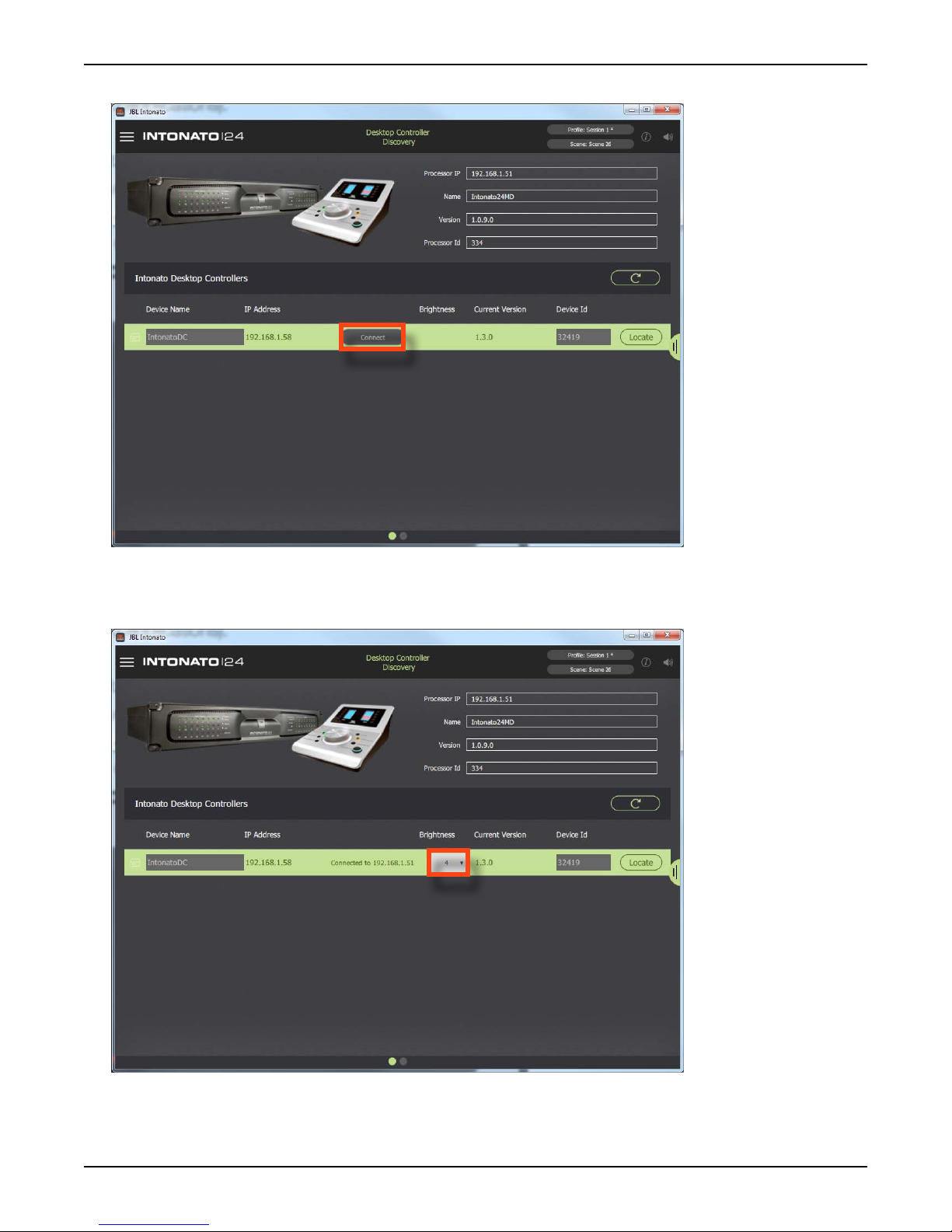
Page 12 INTONATO DC Operation Manual
Controlling an Intonato 24 Device
4. Press the Connect button on the Intonato DC to pair it with the connected Intonato 24 for control.
5. Select the desired LCD and button brightness using the Brightness dropdown menu (4=brightest,
1=dimmest). In most cases, it is recommended that a high Brightness setting be used (e.g., 4), as
this will allow a higher contrast between active and inactive LED states.
6. The Intonato DC is now ready for use.

Page 13
INTONATO DC Operation Manual
Operating the Intonato DC
Operating the Intonato DC
The Info Screen
The Info screen is the first screen displayed after boot
up. Press the INFO button to return to the Info screen at
any time.
The Info screen displays monitor volume, aux output
volume, individual speaker solo/mute indication, clock
source, clock sample rate, and device status (clipping,
clock source errors, etc.).
-21.0dB
Aux: -9dB
Solo: Off
Mute: Off
CLK:
Internal
CLK:
48000Hz
Status: Ok
-21.0dB
Aux: -9dB
Solo: Off
Mute: Off
CLK:
Internal
CLK:
48000Hz
Status: Ok
Turning Bass Management On or Off
Press the BASS MGMT button to toggle bass
management on (LED lit) or off (LED off).
When turned off, the satellite speakers configured for
bass management will receive a full-range signal, and
the subwoofer(s) will not receive any bass managed
signal. Note that assigned LFE channels will still be
routed to the subwoofer(s).
NOTE: In order to use the bass management feature,
one or more subwoofers must be connected to and
configured in the Intonato 24 device. If no subwoofers
have been configured for bass management in the
Intonato 24 device, the BASS MGMT button should
not be used.
-21.0dB
Aux: -9dB
Solo: Off
Mute: Off
CLK:
Internal
CLK:
48000Hz
Status: Ok
-21.0dB
Aux: -9dB
Solo: Off
Mute: Off
CLK:
Internal
CLK:
48000Hz
Status: Ok
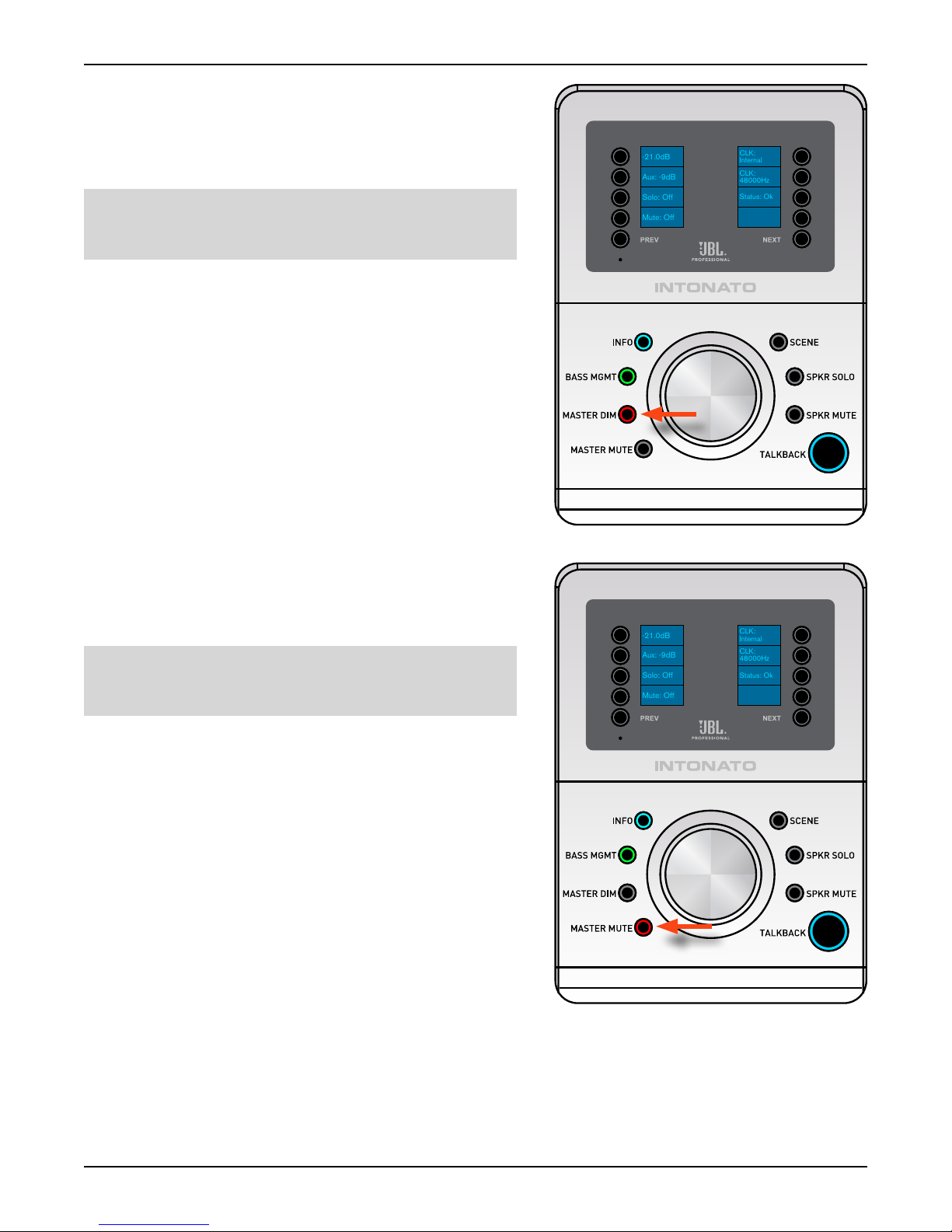
Page 14 INTONATO DC Operation Manual
Operating the Intonato DC
Dimming the System
Press the MASTER DIM button to dim the speaker
system by the dim level amount configured in the
Intonato 24 device.
NOTE: Only speakers configured for master volume
control in the Intonato 24 will be controlled by the
Master Dim button.
-21.0dB
Aux: -9dB
Solo: Off
Mute: Off
CLK:
Internal
CLK:
48000Hz
Status: Ok
-21.0dB
Aux: -9dB
Solo: Off
Mute: Off
CLK:
Internal
CLK:
48000Hz
Status: Ok
Dimming and Muting the System
Press the MASTER MUTE button to mute the speaker
system.
NOTE: Only speakers configured for master volume
control in the Intonato 24 will be controlled by the
Master Mute button.
-21.0dB
Aux: -9dB
Solo: Off
Mute: Off
CLK:
Internal
CLK:
48000Hz
Status: Ok
-21.0dB
Aux: -9dB
Solo: Off
Mute: Off
CLK:
Internal
CLK:
48000Hz
Status: Ok

Page 15
INTONATO DC Operation Manual
Operating the Intonato DC
Adjusting System Volume
From the Info screen, turn the ROTARY control to raise
and lower the system’s volume. The display will provide
an SPL value in decibels.
NOTE: In order for this value to accurately represent
the SPL value of the monitoring system, the SPL
Display feature must be calibrated as part of the
Intonato 24 set up procedure. Refer to the Intonato 24
Operation Manual for details.
NOTE: Only speakers configured for master volume
control in the Intonato 24 will be controlled by the
Rotary (Volume) control.
-21.0dB
Aux: -9dB
Solo: Off
Mute: Off
CLK:
Internal
CLK:
48000Hz
Status: Ok
-21.0dB
Aux: -9dB
Solo: Off
Mute: Off
CLK:
Internal
CLK:
48000Hz
Status: Ok
Adjusting Aux Output Volume
From the Info screen, press the OPTION button next
to the Aux level indication on the screen, and then turn
the ROTARY control to raise and lower the aux output’s
volume. The display will provide a value in decibels.
When done, press the lit OPTION button again to exit
Aux Volume Control mode.
-21.0dB
Aux: -9dB
Solo: Off
Mute: Off
CLK:
Internal
CLK:
48000Hz
Status: Ok
-21.0dB
Aux: -9dB
Solo: Off
Mute: Off
CLK:
Internal
CLK:
48000Hz
Status: Ok

Page 16 INTONATO DC Operation Manual
Operating the Intonato DC
Muting Individual Speakers
Press the SPKR MUTE button; then use the PREV,
NEXT, and OPTION buttons to select the speaker
outputs to mute.
Multiple speaker outputs can be muted simultaneously.
Press the INFO button to exit Speaker Mute mode.
-21.0dB
Aux: -9dB
Solo: Off
Mute: Off
CLK:
Internal
CLK:
48000Hz
Status: Ok
Speaker 1
Speaker 2
Speaker 3
Speaker 4
Speaker 7
Speaker 8
Speaker 6
Speaker 5
Soloing Individual Speakers
Press the SPKR SOLO button; then use the PREV,
NEXT, and OPTION buttons to select the speaker
outputs to solo.
Multiple speaker outputs can be soloed simultaneously.
Press the INFO button to exit Speaker Solo mode.
-21.0dB
Aux: -9dB
Solo: Off
Mute: Off
CLK:
Internal
CLK:
48000Hz
Status: Ok
Speaker 1
Speaker 2
Speaker 3
Speaker 4
Speaker 7
Speaker 8
Speaker 6
Speaker 5

Page 17
INTONATO DC Operation Manual
Operating the Intonato DC
Recalling Scenes
Press the SCENE button; then use the PREV, NEXT,
and OPTION buttons to select the desired scene to
recall.
NOTE: It is possible to modify the order of scenes
appearing in the display of the controller (see
instructions below).
Press the INFO button to exit Scene mode.
-21.0dB
Aux: -9dB
Solo: Off
Mute: Off
CLK:
Internal
CLK:
48000Hz
Status: Ok
-20dB
Scene 1
Scene 2
Scene 3
Scene 6
Scene 7
Scene 5
Scene 4
Modifying the Scene Order
Press the SCENE button (SCENE LED lit).
Navigate to the scene that will be moved (use the PREV
and NEXT buttons if required).
Press and hold the OPTION button for the scene to
move—once the display next to the OPTION button
begins to flash, release the button.
Navigate to the location where the selected scene will
be moved (use the PREV and NEXT buttons if required).
Press and hold the OPTION button for the location
where the scene will be moved—once the display next
to the OPTION button begins flashing, release the
button.
The scene has now been moved to the new location.
Press the INFO button to exit Scene mode.
-21.0dB
Aux: -9dB
Solo: Off
Mute: Off
CLK:
Internal
CLK:
48000Hz
Status: Ok
-20dB
Scene 1
Scene 2
Scene 3
Scene 6
Scene 7
Scene 5
Scene 4

Page 18 INTONATO DC Operation Manual
Operating the Intonato DC
Using Talkback
Press and hold the TALKBACK button to enable
talkback. This is a momentary button, so the talkback
mic will remain active for as long as the TALKBACK
button is held.
NOTE: Talkback functionality is only available if the
Intonato 24 has been configured for talkback control.
-21.0dB
Aux: -9dB
Solo: Off
Mute: Off
CLK:
Internal
CLK:
48000Hz
Status: Ok
-21.0dB
Aux: -9dB
Solo: Off
Mute: Off
CLK:
Internal
CLK:
48000Hz
Status: Ok

Page 19
INTONATO DC Operation Manual
Using the Boot Menu
Using the Boot Menu
The Boot menu displays the controller’s MAC address, IP address, subnet mask, and current firmware
version. From the Boot menu, the controller can also be factory reset or placed in demo mode (used
for sales/demo applications).
Follow these steps to access the Boot menu:
1. Apply power to the device.
2. While the device is booting, press and hold the recessed button using a pointed object (such as a
paper clip or pin) for approximately 10 seconds.
INTONATO
3. Select the desired menu option using the OPTION buttons to the left of the display.
-21.0dB
Aux: -9dB
Solo: Off
Mute: Off
CLK:
Internal
CLK:
48000Hz
Status: Ok
Reboot
Factory Reset
Demo Mode
Network Status-
Firmware Version
NOTE: When performing the factory reset, all settings in the Intonato DC will be reset (i.e., any static
IP address settings and connection to the Intonato 24 device). This means that the controller will
need to be reconnected to the Intonato 24 device using the JBL Intonato control app. However,
note that performing this factory reset will not affect the programming in the Intonato 24 device.

Page 20 INTONATO DC Operation Manual
Updating Firmware
Updating Firmware
Intonato DC firmware can be updated via the JBL Intonato control app and an Internet connection.
Follow these steps to update the firmware:
1. From the Main User Menu in the JBL Intonato control app, select ”Desktop Controller”.
2. Ensure the Intonato DC is connected. If the Connect button is visible, press it.
3. Navigate to the second screen by swiping left or selecting the second bubble at the bottom, then
press the Check for Updates button. If an update is available, the update can be downloaded
and installed.
Table of contents
Other JBL Controllers manuals
Popular Controllers manuals by other brands

LOVATO ELECTRIC
LOVATO ELECTRIC DCRL8 instruction manual
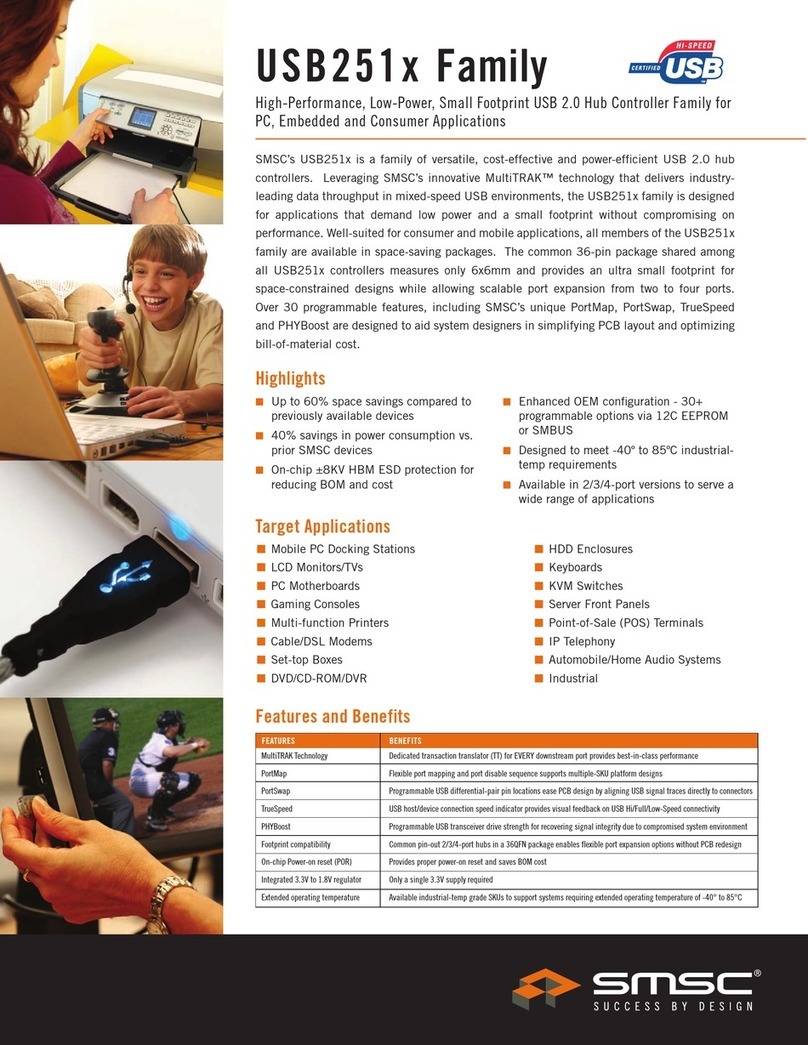
SMSC
SMSC USB2512 features and benefits

Cooper
Cooper S225-10-30 Installation, operation and maintanance instructions

Brightlink
Brightlink BL-VW22 operating instructions

Upne-Tech
Upne-Tech SLAC-SL user manual

Danfoss
Danfoss ECtemp 850 IV Installation instruction