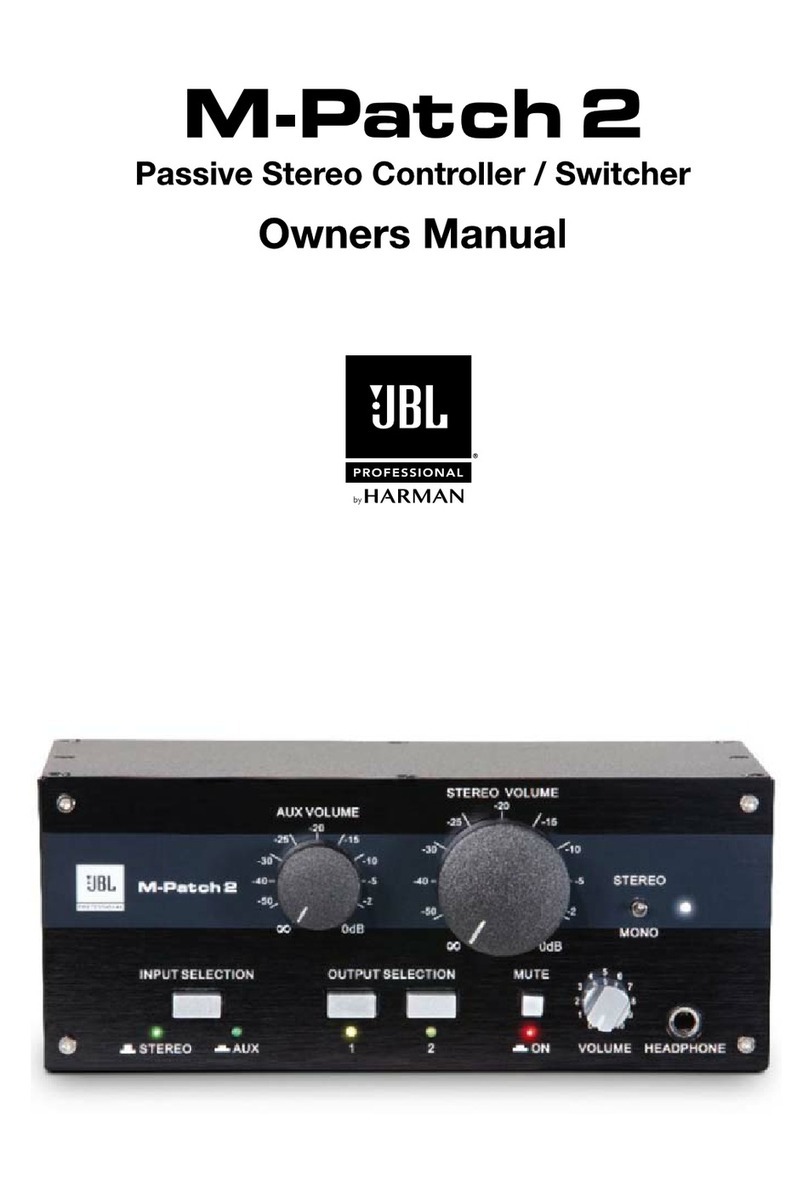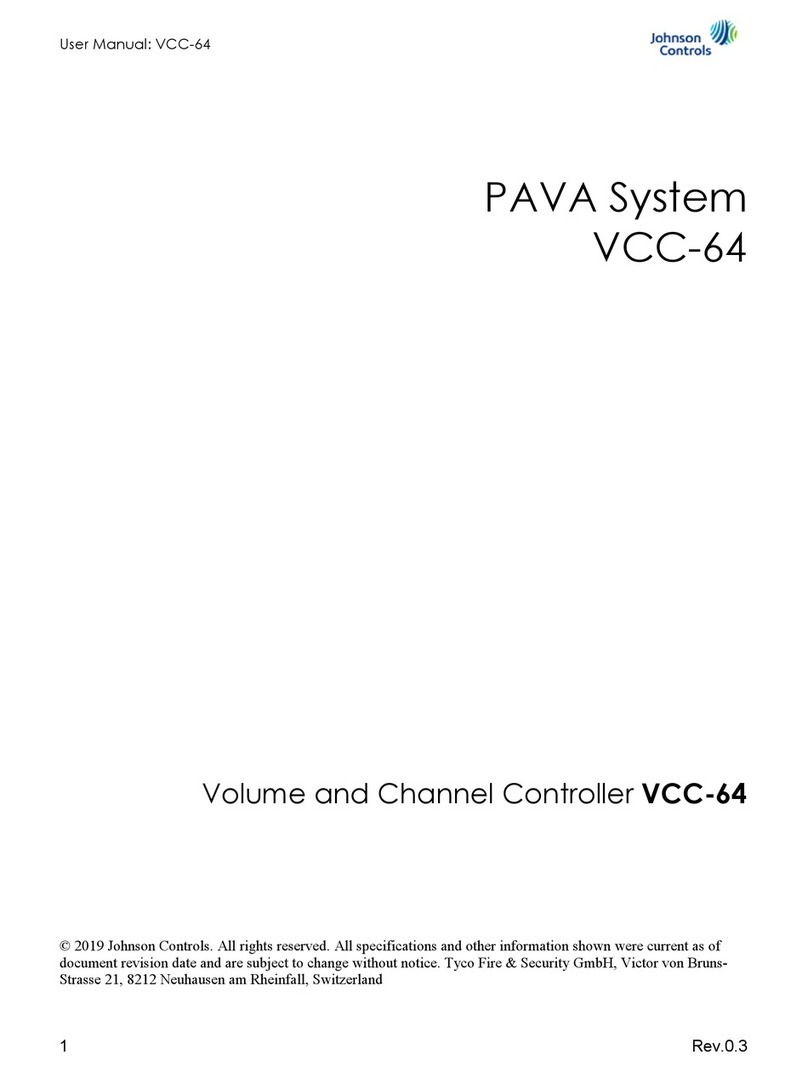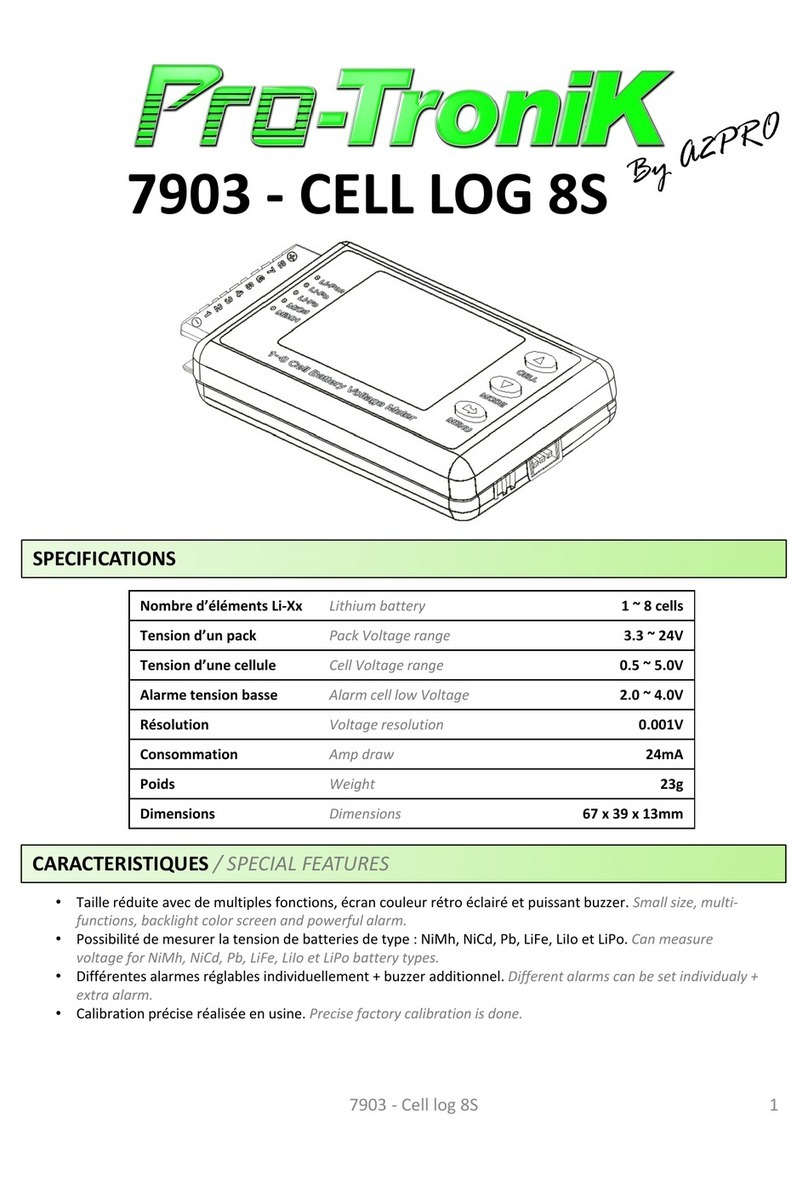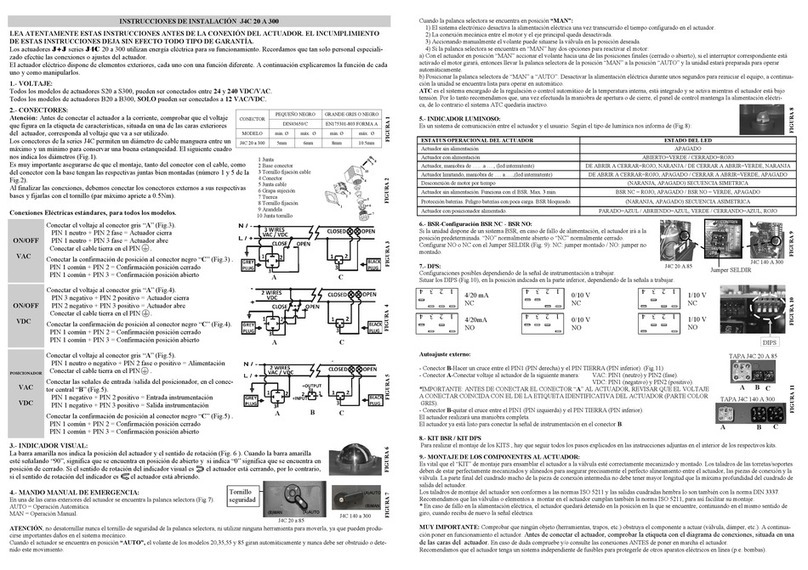JBL MSC1 User manual

Owner's Manual
HEADPHONE
VOLUME SPEAKER
SELECT
INPUT
SELECT
INPUT TRIM
POWER
CLIP
SIGNAL
EQ
MUTE
VOLUME
MAX
-
∞
SUB
RMC
A
B
A
BC
A/B
RMC
MSC1
MONITOR SYSTEM CONTROLLER
MSC1
MONITOR SYSTEM CONTROLLER
MSC1
MONITOR SYSTEM CONTROLLER
MSC1
MONITOR SYSTEM CONTROLLER
Document Version: 11.23.2010
by HARMAN

2
Table of Contents
Section 1: Important Safety Instructions ..................3
Section2:Introduction ...............................4
Section3:QuickStart................................6
Section 4: Setting Up Your MSC1 . . . . . . . . . . . . . . . . . . . . . . . 7
PowerConnections .........................7
AudioConnections .........................7
Getting Sound .............................8
MSC1 System Example . . . . . . . . . . . . . . . . . . . . . 9
Section 5: Features and Operation . . . . . . . . . . . . . . . . . . . . . 10
MSC1 front panel controls ...................10
MSC1 rear panel connectors . . . . . . . . . . . . . . . . . 14
Section 6: Installing MSC1 Control Center Software
- Windows Operating System . . . . . . . . . . . . . . . . 16
To Uninstall the MSC1 Control Center Software . 18
Launching the MSC1 Control Center Software
- Windows Operating System ................19
Section 7: Installing MSC1 Control Center Software
- Macintosh Operating System................20
To Uninstall the MSC1 Control Center Software . . 22
Launching the MSC1 Control Center Software
- Macintosh Operating System................23
Section8:Reference ...............................24
Section 9: Troubleshooting ...........................26
Section 10: Specications ...........................30
Section 11: JBL Service Contact Information .............32
Section 12: Product Warranty Information . . . . . . . . . . . . . . . 33

3
1. Read these instructions.
2. Keep these instructions.
3. Heed all warnings.
4. Follow all instructions.
5. Do not use this apparatus near water.
6. Clean only with dry cloth.
7. Do not block any ventilation openings. Install in accordance with
manufacturer’s instructions.
8. Do not install near any heat sources such as radiators, heat registers, stoves
or other apparatus that produce heat.
9. Protect the power cord from being walked on or pinched particularly at plugs,
convenience receptacle and the point where the power cord connects
to the apparatus.
10. Only use attachments/accessories specied by the manufacturer.
11. Unplug this apparatus during lightning storms or when unused for long
periods of time.
12. Refer all servicing to qualied service personnel. Servicing is required when
the apparatus has been damaged in any way, including: power-supply cord
or plug is damaged, liquid has been spilled or objects have fallen into the
apparatus, the apparatus has been exposed to rain or moisture, does not
operate normally, or has been dropped.
13. The appliance coupler of the power supply cord is used as the ultimate
disconnect device from the mains. The appliance coupler shall remain readily
operable.
14. The apparatus shall be connected to mains socket outlet with a protective
earthing connection.
15. POWER ON/OFF SWITCH: The power switch DOES NOT interrupt connection
to the mains. To disconnect the product from the mains, remove the power
cord connector from the power input on the rear panel of the product.
16. Caution: This product is used to control loudspeaker volume. Very loud
playback volume can damage hearing. Never adjust speaker volume to
produce an output level that is audibly painful.
WARNING: To reduce the risk of re or electrical shock, do not expose the apparatus to rain or
moisture. The apparatus shall not be exposed to dripping or splashing and no objects lled with
liquids, such as vases, shall be placed on the apparatus. As with any electronic product, use care
not to spill liquids into any part of the system. Liquids can cause a failure and/or a re hazard.
CAUTION! TO REDUCE THE RISK OF ELECTRONIC SHOCK - DO NOT REMOVE
COVER. NO USER SERVICEABLE PARTS INSIDE. REFER SERVICING TO QUALIFIED
PERSONNEL. DO NOT EXPOSE THIS APPARATUS TO RAIN
OR MOISTURE.
Section 1: Important Safety Instructions

4
Section 2: Introduction
Congratulations on your purchase of the JBL MSC1 Monitor System Controller,
a unique product that combines the essential "Monitor Strip" functions found in
large mixing consoles with JBL’s highly acclaimed RMCTM Room Mode Correction
technology, that allows any connected speaker system to be automatically tuned
to your room. The end result is a calibrated reference environment in which your
speakers work in harmony with your room to take the guesswork out of mixing. As
the hub of your system, the MSC1 provides these powerful capabilities:
Mixing Console "Monitor Strip" Functions
• Monitor using two sets of stereo speakers.
• Monitor with and without a connected subwoofer* – The MSC1 automatically
balances the subwoofer and gives you a choice of cross-over settings for proper
integration of your subwoofer into your speaker system.
• Connect up to three 2-channel signal sources, and select the source to be
monitored.
• Send a headphone feed to a performer, or use headphones in the control room
to monitor program material.
• Tailor the frequency response of your speakers using exible high and low
frequency EQ.*
JBL RMC Room Mode Correction
With the supplied MSC1 Control Center Software and MSC1 calibration microphone,
the MSC1 tunes the low frequency response of the speaker system* to compensate
for inaccuracies measured at the listening position caused by room modes (standing
waves) and the speakers proximity to walls, and the work surface.
Supplied MSC1 Control Center Software
Install the supplied MSC1 Control Center software on your computer to perform
RMC Calibration, adjust equalizer settings, speaker level and delay, and ne tune
a connected subwoofer.*
*Note: the processing functions of the MSC1 Room Mode Correction, EQ, subwoofer
settings, speaker level and delay are available on "A" SPEAKER OUTPUTS. Flat,
unprocessed signal is routed to "B" SPEAKER OUTPUTS. The subwoofer output is muted
when "B" SPEAKER OUTPUTS are selected.
We know that very few people read owner’s manuals from cover to cover, so we’ve
organized this one to make it easy to nd the information you need.

5
Section 2: Introduction
The section Setting Up Your MSC1 will get you up and running in a matter of minutes.
This is followed by a 1 page Quick Start section guide that provides a very basic
set of instructions for use of all the MSC1 features. The Quick Start is followed
by a section that describes every feature and function of the MSC1 in detail. Next
are directions for installing the supplied MSC1 Control Center software, which
allows advanced functions such as calibration of the RMCTM Room Mode Correction
system, adjustment of equalization, subwoofer settings and ne speaker alignment
including delay and level trim controls. Finally, we’ve included troubleshooting tips
and specications at the end of this manual, along with service contact and warranty
information.
Note: Throughout this manual, important tips and cautions will be presented like this.
Registration
Please take a moment to register your MSC1. Registration can be accomplished
on-line by going to www.jblpro.com/MSC1. Click on "Register your product" and
complete the on-line form. Thank you.

6
Section 3: Quick Start
1. Install the MSC1 Control Center Software following the procedure on
pages 16.
2. Connect the MSC1 power supply to an available wall outlet and then
connect the MSC1 to your computer using the supplied USB cable.
3. Launch The MSC1 Control Center Via the Desktop Icon.
4. To power the MSC1 on or off, press the MSC1’s Power button or click
on the Power Button image in the Software.
5. To change subwoofer level, crossover frequency or polarity settings,
click the SUB button in the software or press the MSC1 front panel SUB
control. Make adjustments using the on-screen Sub controls. To view
Subwoofer settings at any time, click on the SUB GRAPH Tab.
6. To apply high frequency and low frequency monitor EQ, click the EQ
button in the software or press the MSC1 front panel EQ control. Make
adjustments using the on screen EQ controls. To view EQ settings at
any time, click on the EQ Graph tab.
7. To enable MUTE click on the MUTE button in the software or press the
front panel MSC1 MUTE control.
8. To activate Room Mode Correction (RMC) settings, click the RMC
button in the software or press the front panel MSC1 RMC control.
9. To perform RMC Calibration, click RMC Menu, RMC Calibration, and
follow the on-screen instructions.
10. To change the level of an individual speaker, click RMC Menu, RMC
Alignment, and use your mouse to adjust the level slider, to the left of
each speaker image. Note: Speakers levels are automatically adjusted
during the RMC Calibration procedure.
11. To apply delay to an individual speaker click RMC Menu, RMC
Alignment, and use your mouse to move the Delay level slider, to the
right of each speaker image.

7
Section 4: Setting Up Your MSC1
Power Connections
Connect the MSC1 power adaptor to the POWER Connector on the
rear of the MSC1. Plug the power adaptor into a suitable available
power source. To minimize the potential for "ground-related" noise, we
recommend connecting MSC1 to the same power source as the audio
equipment and computers connected to the MSC1.
Audio Connections
The MSC1 Monitor System Controller is equipped with balanced 6.5mm
(1/4 inch) TRS (Tip-Ring-Sleeve) output connectors for the connection of two
stereo speaker systems (labeled "A" and "B"), plus a dedicated balanced 6.5mm
(1/4 inch) TRS connector for the connection of a subwoofer to system A.
In addition, three pairs of input connectors are provided: two pairs of balanced
6.5mm (1/4 inch) TRS connectors, labeled A and B, and one unbalanced pair
of PHONO (RCA) connectors, labeled C, allowing the MSC1 to be used with
a wide variety of professional computer audio interfaces, soundcards, mixing
consoles and audio production equipment, as well as consumer audio products
with unbalanced outputs such as personal music players, receivers and audio
visual equipment. Finally, a stereo 6.5mm (1/4 inch) stereo headphone output
with dedicated front-panel volume control allows you to send a headphone feed
to a performer or monitor audio using headphones in the control room.
.
The following illustration shows various suggested MSC1 audio interconnections.
The use of balanced cabling is recommended when connecting the MSC1 to
equipment with balanced inputs and outputs as it ensures the best possible
signal-to-noise performance. Additionally, use of unbalanced cable in systems
with balanced inputs and outputs can reduce system gain by as much as 6 dB.
Conrm the settings of controls on connected speakers and subwoofer:
• Speaker and subwoofer volume controls should be set to maximum setting.
• If the Subwoofer includes a crossover control, it should be set to the highest
available frequency.
• Speaker tone controls may be used, but we recommend these are bypassed
prior to RMC calibration and restored according to taste, after RMC calibration
(See MSC1 Control Center Software User’s Guide).
12VDC 500m
A
Note: To avoid audible noise, make audio connections with speakers and MSC1
powered off.
Note: Two additional rear-panel stereo 3.5mm (1/8 inch) audio connectors, labeled
"RMC MIC IN" and "RMC MIC OUT," are used only during RMC calibration.
See page 14 in this manual for more information.

8
Section 4: Setting Up Your MSC1
Getting Sound
Make all audio connections with
the power to all devices off. Once
all connections are made, set the
MSC1 front panel VOLUME control
to minimum (fully counterclockwise),
then power on all connected devices,
and power on the MSC1 itself, by
pressing the MSC1 front-panel
POWER switch. Finally, power on the
speaker system.
Next, make sure the front panel
MUTE button is not illuminated and then use the front panel SPEAKER SELECT
switch to choose the desired speaker system ("A" or "B") you wish to hear. Use the
front panel INPUT SELECT switches 1 and 2 to choose the input signal ("A", "B",
or "C") you wish to monitor.
Finally, send audio signal from the
device connected to the selected
input and slowly advance the
MSC1 VOLUME control until you
achieve a suitable listening level.
If necessary, adjust the MSC1 INPUT
TRIM control for maximum signal
strength. It is OK if the MSC1 CLIP
LED illuminates occasionally.
For more information, and details about setting the INPUT TRIM control, refer to the
"Front Panel" and "Rear Panel" sections on pages 9 - 14 of this manual, and to the
"Troubleshooting" section on page 20.
HEADPHONE
VOLUME SPEAKER
SELECT
INPUT
SELECT
INPUT TRIM
POWER
CLIP
SIGNAL
EQ
MUTE
VOLUME
MAX
-
∞
SUB
RMC
A
B
A
BB
A/B
RMC
1 2
Minimum
Control
Not Illuminated
C
Note: Although any audio source may be connected to any input "A", "B", or "C", we
recommend connecting professional equipment with high level +4 dBu outputs (mixing
consoles, professional audio interfaces and playback equipment) to input connectors
A or B, and consumer equipment with low-level -10 dBV outputs (receivers, personal
music players, electronic keyboards and rhythm machines) to the C input connectors.
Note: If INPUT SELECT switch 2 is depressed (set to the C position), the MSC1 will
always be monitoring Input C, regardless of the position of INPUT SELECT 1 , even if
nothing is physically connected to Input C.
HEADPHONE
VOLUME SPEAKER
SELECT
INPUT
SELECT
INPUT TRIM
POWER
CLIP
SIGNAL
EQ
MUTE
VOLUME
MAX
-
∞
SUB
RMC
A
B
A
BB
A/B
RMC
1 2
Control
Not Illuminated
Occasional
Illumination
OK
C

9
Section 4: Setting Up Your MSC1
MSC1 System Example
115115
MSC1
Digital audio workstation
with computer audio interface Mixing console
MP3
Player
RMC
Calibration Mic
(included)
Headphones
"A" Speaker
Subwoofer
"A" Speaker
Left Channel
"A" Speaker
Right Channel
"B" Speaker
Left Channel
"B" Speaker
Right Channel

10
Section 5: Features and Operation
Front Panel Controls, Indicators, and Functions:
1. POWER LED – This LED (Light Emitting Diode) ashes twice when the MSC1
is rst connected to a power source and remains illuminated when the MSC1 is
powered ON.
2. POWER SWITCH - When the MSC1 is connected to an AC power source, press
this button to power-on the MSC1 (The front panel buttons will illuminate in a pattern).
To power off the MSC1, press the power button again. Once power down begins,
the sound is muted while a different light pattern is displayed. Do not disconnect the
power adaptor until all MSC1 front panel indicators are no longer illuminated.
3. MSC1 VOLUME – Sets the output level for the selected input signal (see #6),
from -∞ (full attenuation) to MAX (0 dB, or no attenuation). Note that this control
does NOT affect headphone output level (see #4).
4. HEADPHONE VOLUME Control – A dedicated volume control for connected
headphones. Other than this, the only MSC1 control that effects the headphone
signal is MUTE control (see #12).
Note: The power switch and all MSC1 features are disabled for 4 seconds immediately
following connection of MSC1 to a power source.
HEADPHONE
VOLUME SPEAKER
SELECT
INPUT
SELECT
INPUT TRIM
POWER
CLIP
SIGNAL
EQ
MUTE
VOLUME
MAX
-
∞
SUB
RMC
A
B
A
BC
A/B
RMC
1
2
4 5 6 7
8
10
12311
9
1 2

11
Section 5: Features and Operation
5. SPEAKER SELECT switch – Determines which set of Speaker Outputs ("A" or
"B") are active. When the button is in the up position, speakers connected to
Output A and a connected subwoofer are active. When it is depressed (in the
down position), speakers connected to B OUTPUT SPEAKER are active.
Note: The processing functions of the MSC1 (Room Mode Correction, EQ, and
subwoofer capabilities) are only applied to "A" Speaker Outputs. Flat, unprocessed
signal is routed to the "B" Speaker Outputs.
6. INPUT SELECT switches 1 & 2 – Determine which
of the three stereo input signals (A, B, or C) is being
monitored. To monitor sources connected to inputs A
or B, make sure INPUT SELECT switch 2 is in the
UP position and then use the INPUT SELECT switch
1 to choose Input A (up) or Input B (down). To monitor
Input C, depress INPUT SELECT switch 2 . When INPUT SELECT Switch 2 is
pressed, the position of the INPUT SELECT Switch 1 has no effect.
7. INPUT TRIM Control – Can be used to add or reduce system gain once the
MSC1 VOLUME control is operating in a comfortable range. If the CLIP LED
(see #8 below) illuminates frequently or steadily, reduce the setting of the INPUT
TRIM control by turning it counter-clockwise.
When you rst use the MSC1, we recommend you take a moment to set the
INPUT TRIM control using this procedure.
1. Set the INPUT TRIM control to minimum (full counter-clockwise)
2. Set the MSC1 VOLUME control to the 12:00 position.
3. Press "Play" on the device connected to the selected input ("A", "B", or "C")
4. While listening to program material, adjust the INPUT TRIM control to
achieve a comfortable listening level.
5. If the red CLIP LED illuminates, reduce the setting of the INPUT
TRIM control.
6. Listen to each connected device and adjust the INPUT TRIM control
to a setting that works best for all connected equipment. To achieve best
balance of all sources, adjust the individual output level controls on
connected equipment.
The INPUT TRIM Control can be readjusted whenever required.
INPUT
SELECT
A
BB
A/B
12
C
Note: The subwoofer output is disabled when B is selected
Note: If the INPUT SELECT Switch 2 is depressed (set to the C position), the MSC1
will always be monitoring Input C, regardless of the position of INPUT SELECT Switch
1 . If you wish to monitor equipment connected to Inputs A or B make sure INPUT
SELECT Switch 2 is in the UP position.

12
Section 5: Features and Operation
8. INPUT LEDs – These LEDs (Light Emitting Diodes) provide visual indication
of incoming signal. The SIGNAL LED illuminates whenever signal of any
strength is present at the selected input (see #6 above). The CLIP LED
illuminates when signal is within 3 dB of the MSC1 maximum level output. It is
acceptable for this LED to illuminate occasionally. If the CLIP LED illuminates
frequently or continuously, reduce the setting of the INPUT TRIM Control
or use available level controls on the connected equipment to reduce the
equipment output level.
9. RMC ON Control – Once RMC calibration has been performed this button
allows you to quickly and easily compare the "A" SPEAKER OUTPUT signal
with and without Room Mode Correction. When illuminated, signal is sent to
speakers connected to "B" SPEAKER OUTPUTS with RMC processing applied.
(See the MSC1 Control Center Software User's Guide.) Press this button again
(no illumination) to hear the signal without RMC.
10. EQ ON Control – Activates or deactivates MSC1 EQ available for speakers
connected to the "A" SPEAKER OUTPUT. When illuminated, an equalized
signal is sent to the speakers connected to "A" SPEAKER OUTPUT.
Press again (no illumination) to listen to the "A" speakers without equalization.
(See the MSC1 Control Center Software User's Guide.)
Note: If enabled, the RMC and / or EQ Controls ash repeatedly instead of illuminating
steadily when
"B" SPEAKER OUTPUTS
are selected because EQ processing is
available on
"A" SPEAKER OUTPUTS
only.
Note: EQ is applied to the Left and Right speakers connected to "A" SPEAKER
OUTPUTS only. Equalization does not affect Speakers connected to "B" SPEAKER
OUTPUTS nor the Subwoofer or headphones.

13
Section 5: Features and Operation
11. SUB ON control – If a subwoofer is connected to the SUB Output "A", and
the "A" speakers are being monitored, this control allows you to quickly
and easily listen to "A" speakers with and without a subwoofer. When the
subwoofer is included in the system, Bass Management Crossover lters
are applied that route low frequency signals below the crossover frequency
to the subwoofer and signals above the crossover frequency to the Left
and Right speakers. When the SUB control is illuminated, the subwoofer
is heard. When the control is not illuminated, the subwoofer is muted and
the Left and Right speakers play a full range signal. Subwoofer Level and
Bass Management crossover are set using MSC1 Control Center software.
Three Bass Management crossover frequencies are provided and the MSC1
ships with an 80 Hz Bass Management crossover selected and subwoofer
gain set to 0 dB (no additional boost or attenuation). (See the MSC1 Control
Center Software User's Guide.)
Note: If your subwoofer has a crossover frequency control, the control should be set to
the highest available frequency.
Note:
The SUB control will ash repeatedly instead of illuminating steadily when
Speaker Output B is selected because a connected subwoofer can be heard only when
Speaker Output A is selected
12. MUTE control – When illuminated, mutes all output signal from the MSC1,
including the headphone output.

14
Section 5: Features and Operation
Reference: Rear Panel
1. POWER CONNECTOR – Connect the supplied 12VDC 500mA power supply
here. Note that when the MSC1 is rst plugged in, the front panel POWER LED
will ash twice, after which the MSC1 enters stand by mode. When in stand by
mode, no indicators are illuminated and audio output is not available.
2. USB CONNECTOR – Universal Serial Bus connector for computer
connection when using the provided MSC1 Control Center software.
3. SPEAKER OUTPUTS (A, B) – Two pairs of balanced 6.5mm (1/4 inch) TRS
connectors labeled A and B for connection of two stereo speaker systems.
Note: The processing functions of the MSC1 (Room Mode Correction, EQ, and
subwoofer capabilities) are only applied to the "A" SPEAKER OUTPUTS. Flat,
unprocessed signal is routed to "B" SPEAKER OUTPUTS.
4. SUB A OUTPUT – A dedicated balanced 6.5 mm (1/4 inch) TRS connector
for the addition of a subwoofer to System A.
3
12
4
5678
9

15
Section 5: Features and Operation
Note: If the Subwoofer has Left and Right inputs, connect the MSC1 SUB "A" Output
to either the Left or Right Subwoofer input. Set the Subwoofer crossover control to the
highest available frequency. If the Subwoofer has a LFE (Low-Frequency Effects) input
or a direct input, connect the MSC1 SUB "A" output to this input. The SUBWOOFER
OUTPUT is derived from the sum of the Left and Right "A" SPEAKER OUTPUTS.
5. INPUTS ("A", "B", and "C") – Allow connection of up to three signal sources:
two pairs of balanced 6.5mm (1/4 inch) TRS connectors, labeled A and B,
for the connection of professional (+4 dBu) equipment, plus one unbalanced
pair of PHONO (RCA) connectors, labeled C, for the connection of consumer
(-10 dBV) equipment.
6. HEADPHONE OUTPUT – Connect a standard pair of stereo headphones to
this 6.5mm (1/4 inch) stereo jack for private monitoring of the MSC1 output.
Note: For private monitoring of the MSC1 signal over headphones with all speakers off,
turn the main MSC1 VOLUME control to its fully counterclockwise ("-∞") position and
use the dedicated HEADPHONE VOLUME control to set the desired listening level.
7. RMC MIC IN – Connect the supplied microphone here when performing an
RMC calibration. For more information, see the MSC1 Control Center Software
User's Guide.
8. RMC MIC OUT – Used to connect your MSC1 to the audio input of your
computer’s audio interface or soundcard when performing an RMC calibration.
For more information, see the MSC1 Control Center Software User's Guide.
9. LEVEL PAD – When depressed, increases the level of the signal being sent
from the RMC MIC OUT jack (see #8 above) by 8 dB. For more information,
see the MSC1 Control Center Software User's Guide.
10. GROUND CONNECTION – Grounding point (See Trouble Shooting Section)
Rear
Front
Ground Screw

16
Section 6: Installing the MSC1 Control Center Software
Windows Operating System
MSC1 Control Center Software Installation Menu
Minimum System Requirements
Hard Drive: 200 MB available space
RAM: 1 GB minimum
CPU: Pentium(4) 1.6 GHZ or better (Duo core recommended)
Netbook and ATOM processor not supported
Operating System: Windows XP (SP2), Vista, Windows7 32-bit / 64-bit
Audio: Accessible analog audio IN/OUT connectors of an internal
soundcard or optional external audio interface, Directx9 compatible.
USB Port
Minimum Screen Resolution:1024 x 768.
Uses MS .NET 2.0
Uses Directx 9.0c
Uses Adobe
®Flash 9 or later
Uses Adobe Acrobat
®Reader 7 or later
Microsoft, Adobe are registered trademarks of their respective owners.
Harman Professional claims no ownership or goodwill in the use of these trademarks.
Note: Use on a Macintosh Computer requires Macintosh version
MSC1 Control Center Software and Macintosh Operating System.

17
Section 6: Installing the MSC1 Control Center Software
Windows Operating System
INSTALLATION - WINDOWS
From CD-ROM:
1. Insert the supplied CD-ROM in an available CD-ROM drive.
The installation application should launch automatically.
2. In the event that the installation doesn’t auto-launch, from the Start
Menu, click RUN
3. Click BROWSE
4. Locate the drive containing the MSC1 Control Center Software CD-ROM.
5. Click on the le named MSC1_Application_Installer.EXE and the
MSC1CC Installation Application will open.
If the Installer will not open after attempting to launch it:
A. From the Start Menu Click RUN.
B. Click BROWSE.
C. Locate the drive containing the MSC1 Control Center Software CD-ROM.
D. Navigate to the MSC1 Installer Folder.
F. When the installation is complete, attempt to launch the MSC1
Installation software again.
6. There are several software components, listed in the MSC1CC
Software Installation Screen, required to successfully run the MSC1
Control Center.
The MSC1 Installation Software checks your system and determines
the current availability of each component. A checkmark appears in
the check box adjacent to a given component’s launch button if it is
determined the component is already installed. Therefore a component
that has a check mark in its check box does not require installation.
7. If you attempt to load an application previously installed on your
computer, the instructions will ask you if you would like to repair,
uninstall, or cancel the installation. At this point you should cancel the
installation of that particular application.
8. Going down the list, for each component without a checkmark, press
the corresponding launch button to begin installation.
To install from a downloaded .ZIP le:
1. Copy the le to the desktop
2. Extract the contents using an archive application.
NOTE: To maintain the correct le structure, you must use the "Extract"
function of the archive application. Proceed to step #5 above.

18
Section 6: Installing the MSC1 Control Center Software
Windows Operating System
Note: From time to time, JBL will issue software updates that
enhance MSC1 Control Center functionality. If your computer is
connected to the internet, software updates can be downloaded
at www.jblproservice.com; otherwise you can obtain the update by
contacting JBL Professional Customer Service at (800) 8JBLPRO
(800-852-5776), Monday-Friday, 8am-5pm P.S.T.
9. During the MSC1 Control Center Software installation, a launch icon is
placed on the desk top.
10. The Directx 9.0c installation will ask you to choose a directory for the
installation. Select any location on your C: Drive. For example, create a
directory called C:\directx-9c on your hard drive and select this location
for the install.
11. The ATMEL FLIP installation will ask you if you want to restart your
machine. If you select NO, then as you exit the MSC1CC Installation
you will be reminded that you must restart your computer before using
the MSC1CC Software.
12. After you restart your computer, you can launch the MSC1 Control Center.
To Uninstall the MSC1 Control Center:
Launch Control Panel >Add or Remove Programs. From the “Currently
Installed Programs” List, Find and highlight “MSC1 Control Center.”
Then Click “Remove.”

19
Section 6: Installing the MSC1 Control Center Software
Windows Operating System
Following installation, a shortcut to the MSC1 Control Center Software
is placed on your desktop and in your computer’s Start Menu under
Programs > JBL Professional > MSC1 Control Center.
Prior to launching the MSC1 Control Center Software, make sure your
MSC1 is connected to your computer with the supplied USB cable and
powered on. Then double-click on the desktop icon (or single-click on the
Start menu icon) to launch the software. See the Features section in the
MSC1 CC Software User’s Guide for details about all MSC1 Control
Center Software display and menu options.
Your MSC1 must be connected to your computer with the supplied USB cable and
powered on before launching the MSC1 Control Center Software.
To protect your speakers, it is good practice to complete audio connections with the
MSC1 and all connected equipment powered off.
Start Menu Launch Icon
Start Menu Launch Icon

20
Section 7: Installing the MSC1 Control Center Software
Mac Operating System
MSC1 Control Center Software Installation Menu
Minimum System Requirements
Hard Drive: 200 MB available
RAM: 1 GB minimum
CPU: Power PC / Intel 2.0 GHZ or better (Duo core recommended)
Operating System: Tiger 10.4.1.1 through Snow Leopard 10.6,
Power PC/Intel.
Audio: Accessible analog audio IN/OUT connectors of an internal
soundcard or optional external audio interface.
USB port.
Minimum Screen Resolution: 1024 x 768.
Uses: Adobe
®Flash 9 or later, Adobe
®Acrobat Reader 9 or later.
Apple, Adobe, Intel are registered trademarks of their respective owners.
Harman Professional claims no ownership or goodwill in the use of these trademarks.
Note: Use on an Intel Macintosh Computer requires Macintosh version
MSC1 Control Center Software and Macintosh Operating System.
Other manuals for MSC1
1
Table of contents
Other JBL Controllers manuals
Popular Controllers manuals by other brands

Baccara
Baccara G75-DFC Installation operation & maintenance

WESTECH
WESTECH SeaStar SS1024 instruction manual

BRIDGEWERKS
BRIDGEWERKS Magnum 220RM user manual
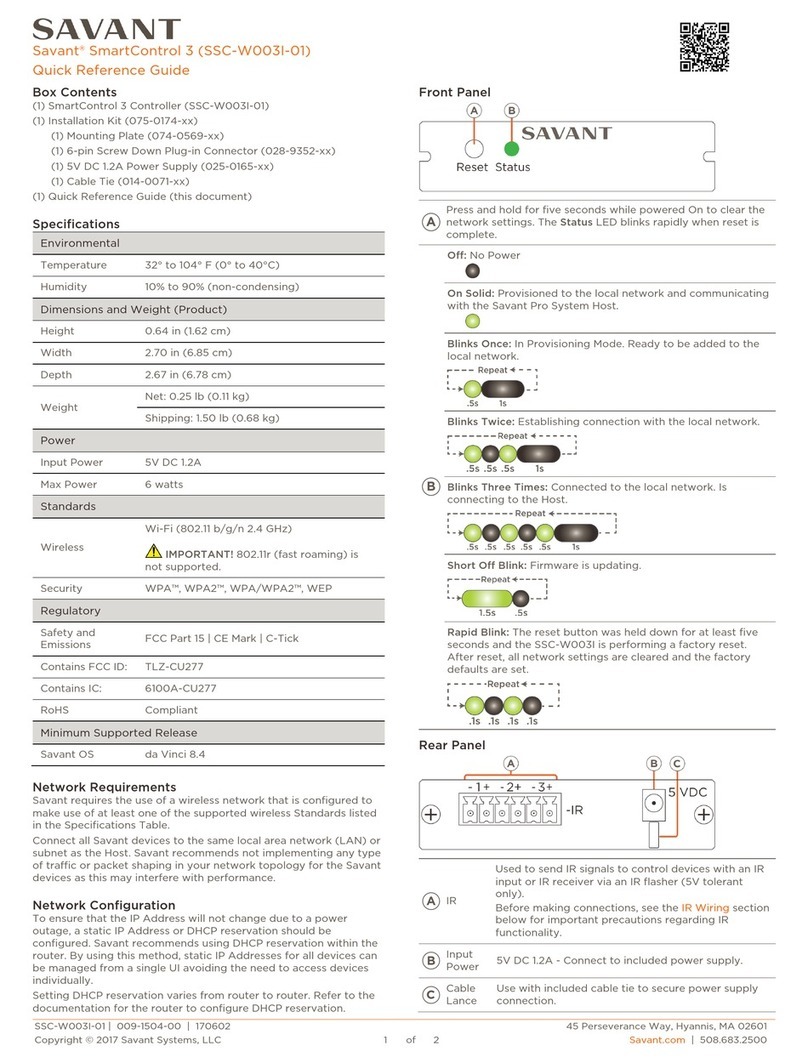
Savant
Savant SmartControl 3 Quick reference guide

JED Micro
JED Micro T470 User and installation manual

Rockwell Automation
Rockwell Automation MPMA instruction manual

Honeywell
Honeywell Ultrakey Lite user guide

Automationdirect.com
Automationdirect.com DL06 user manual

PEDAL COMMANDER
PEDAL COMMANDER PC17-BT installation manual

Dräger
Dräger REGARD-1 Installation, operation and maintenance

Siemens
Siemens Simatic S7-300 Getting started

Dover
Dover All-Flo PSG 72100-00 Installation operation & maintenance