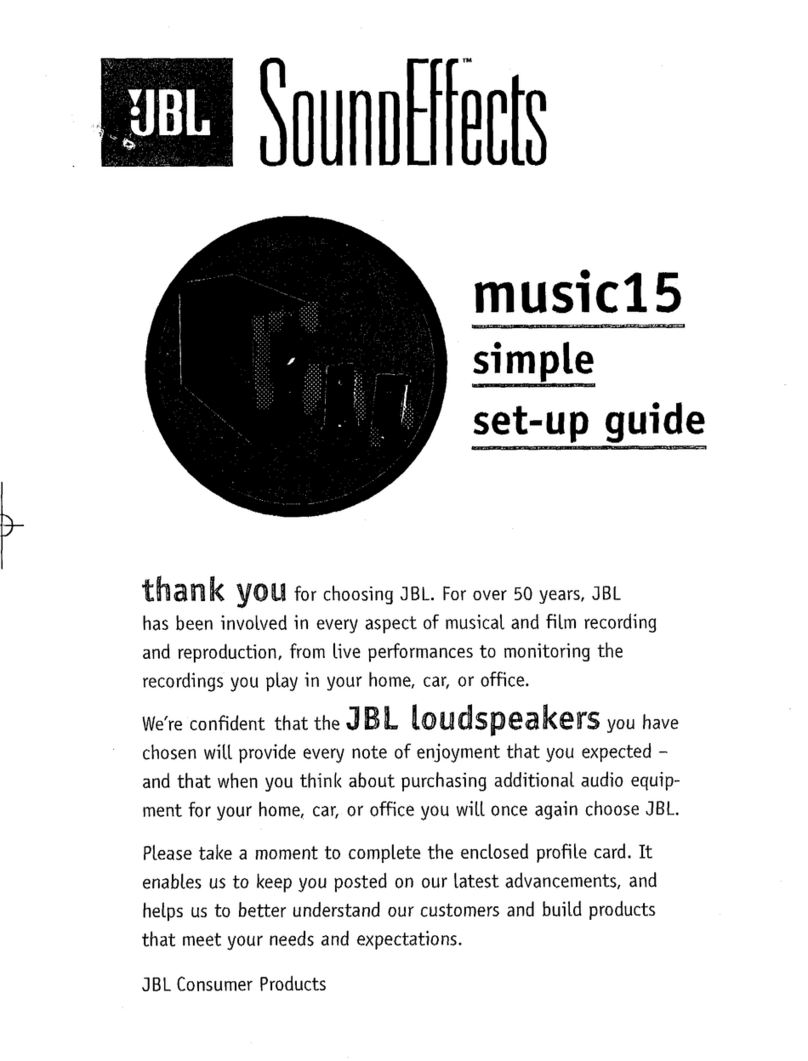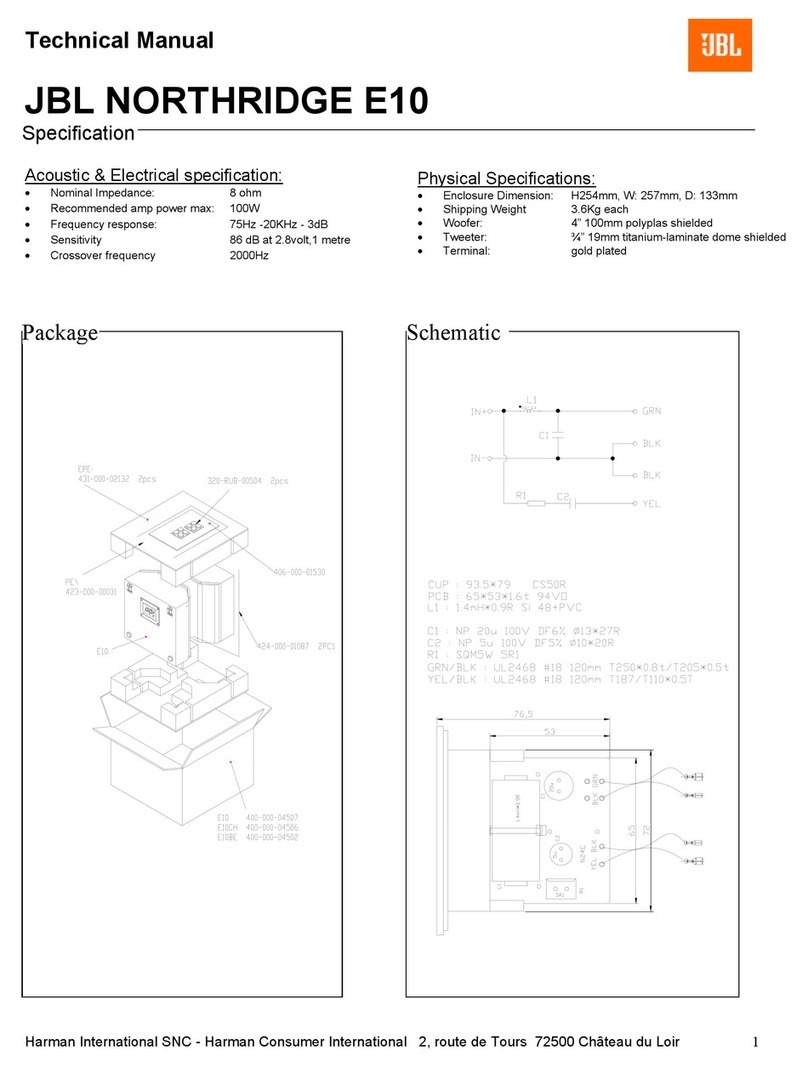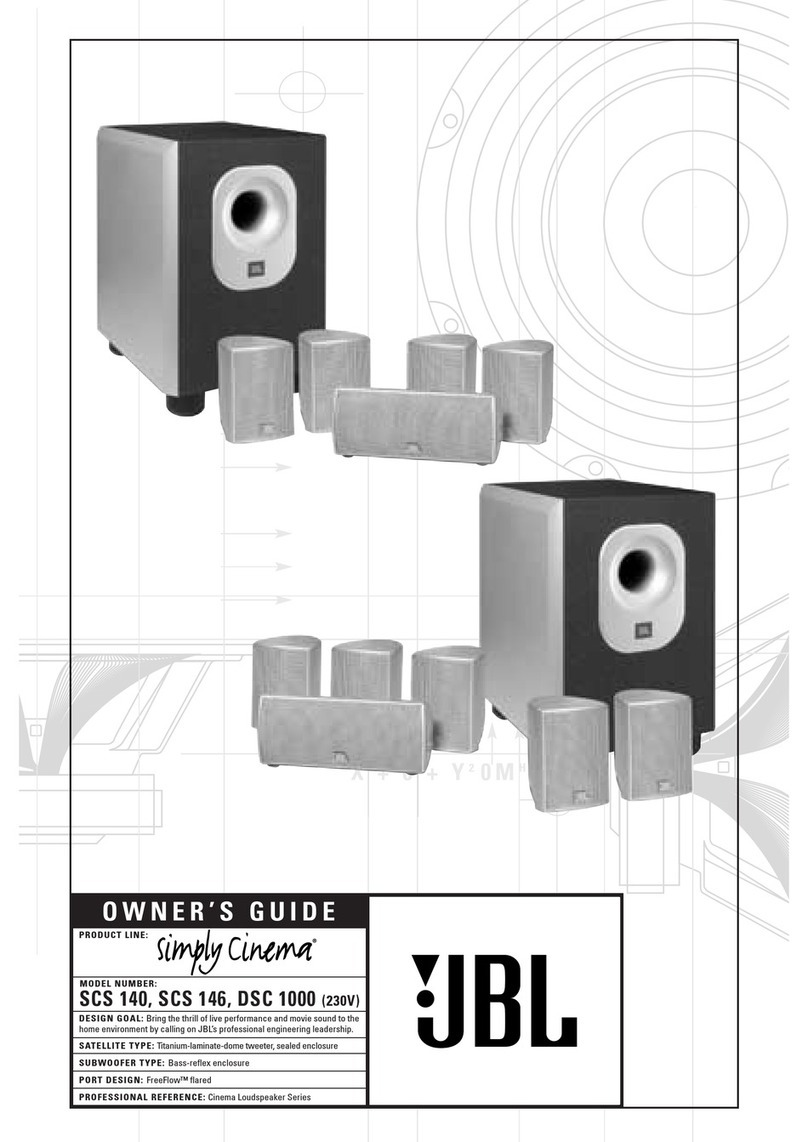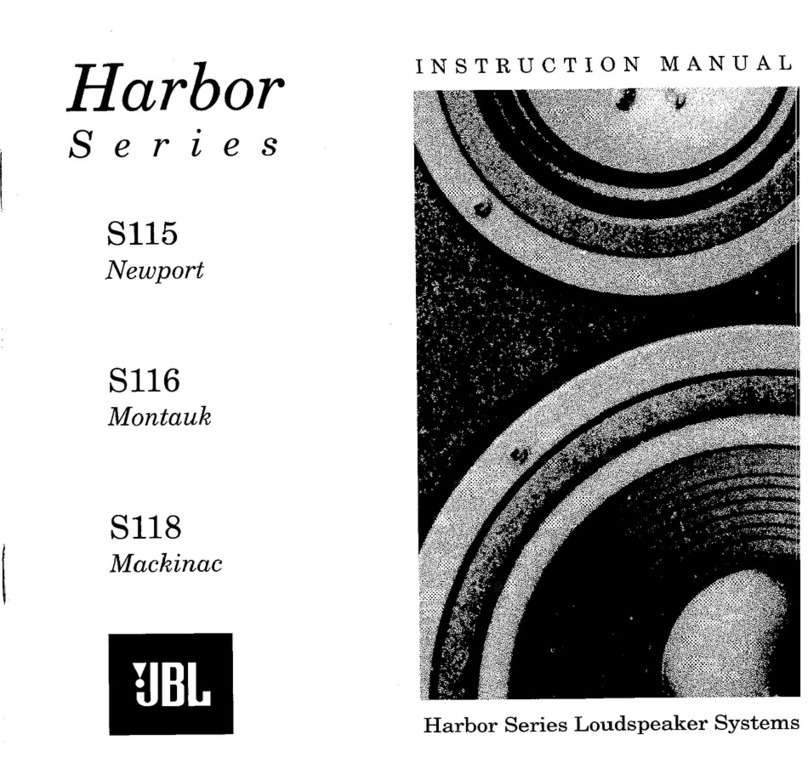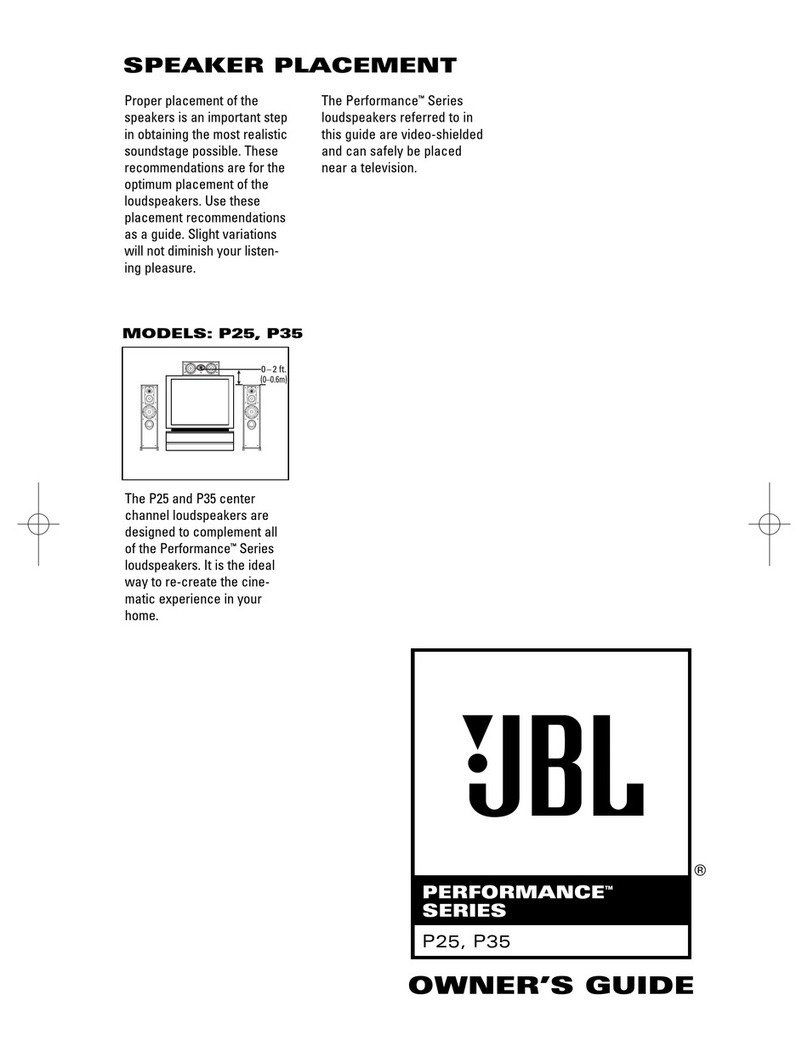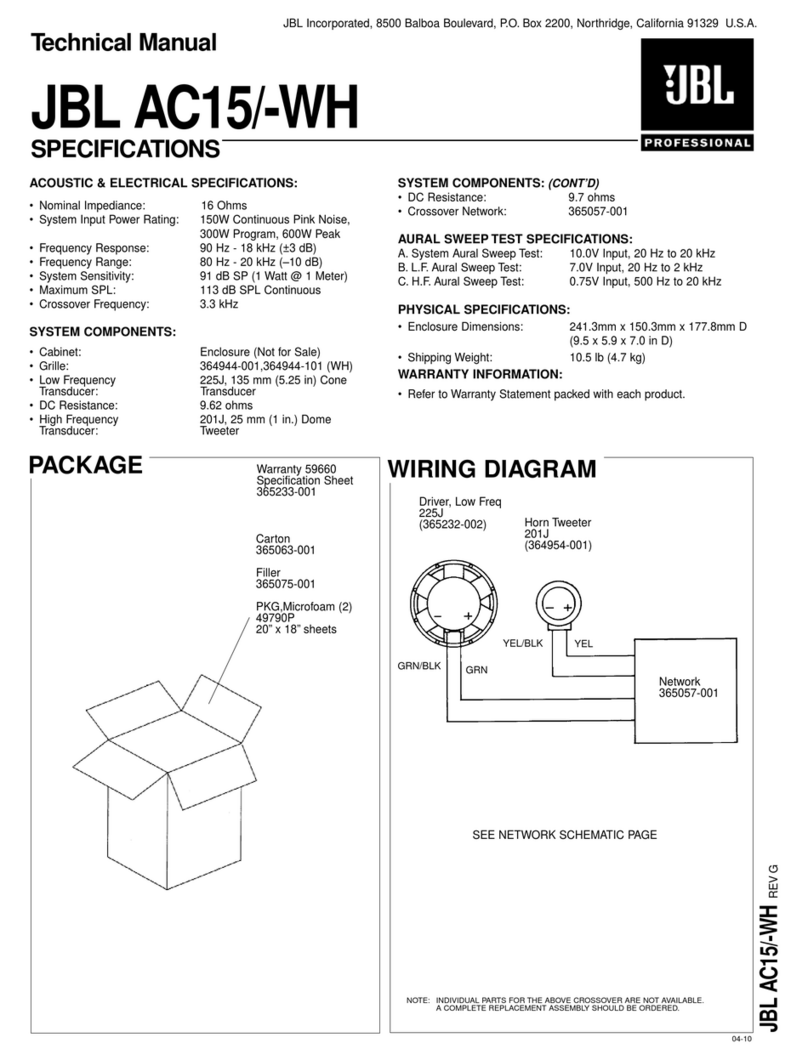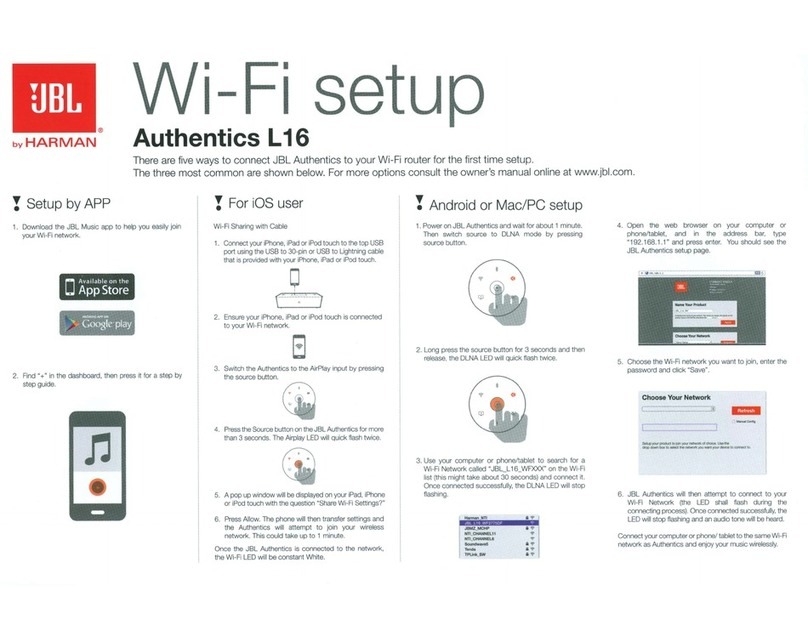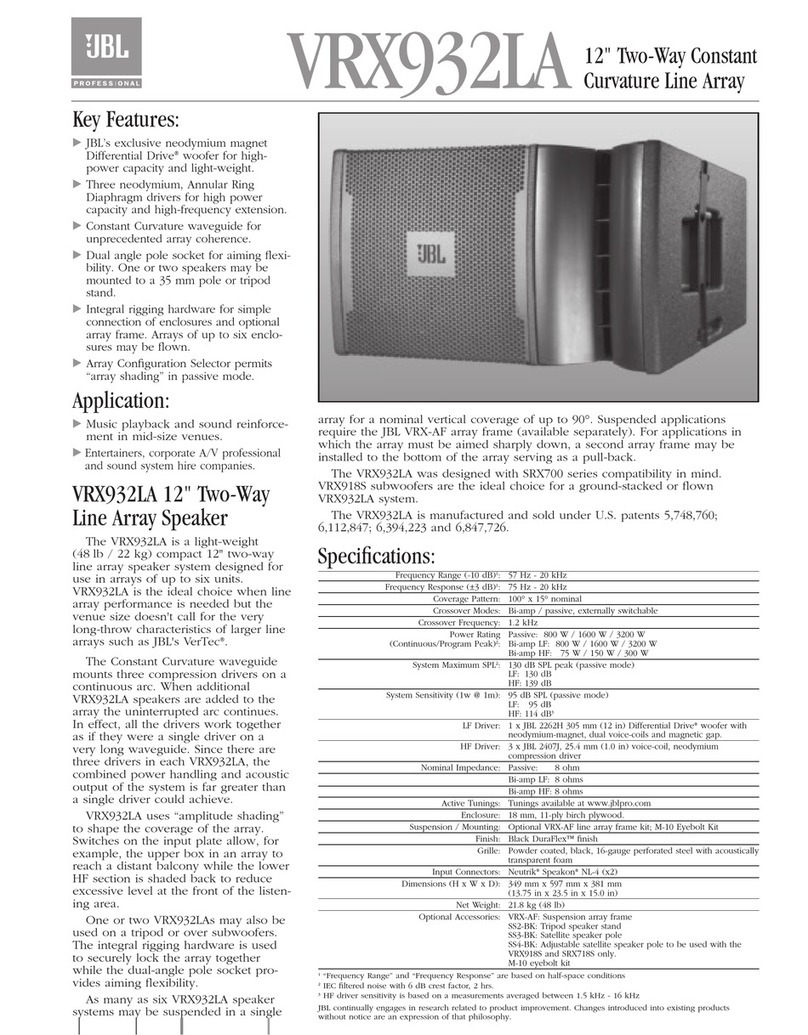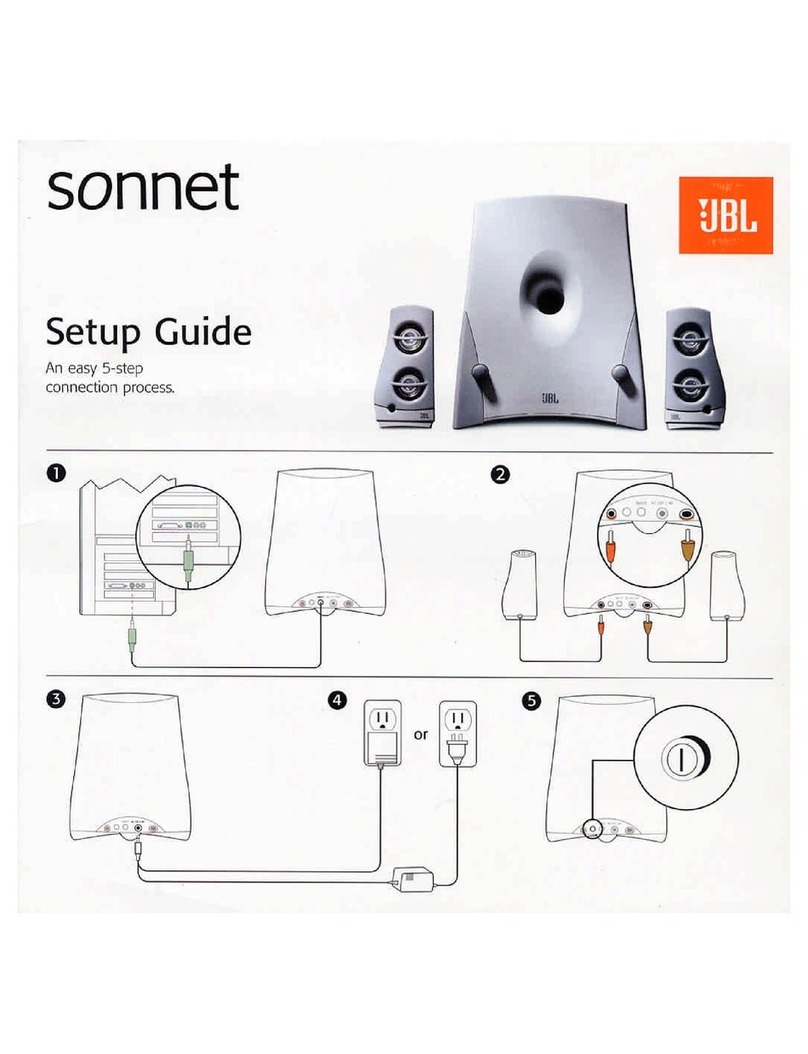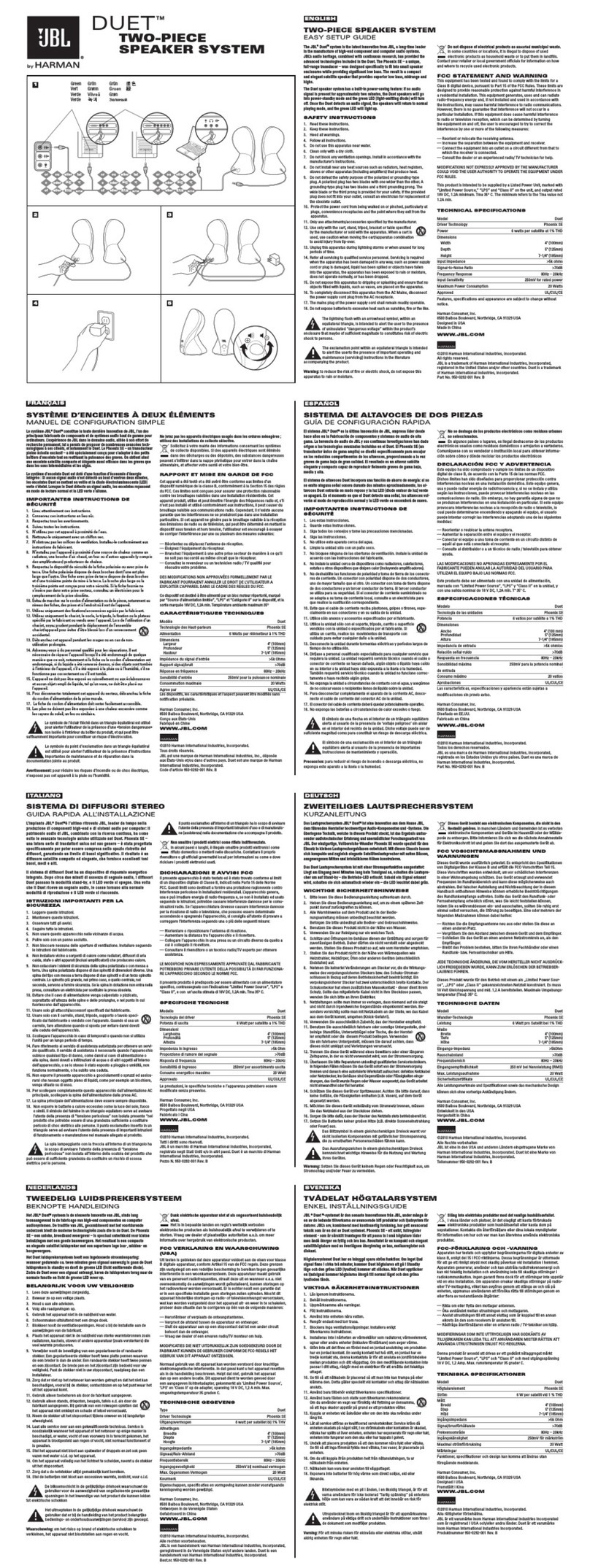-10-
4. Input
This control is available on both
the front panel and the remote
control. It allo s manual selec-
tion hen the user repeatedly
presses and releases the button
for any of the ESC333’s four
inputs. The ESC333 features an
Automatic Digital Input Selec-
tion feature that automatically
s itches the ESC333 to the
source connected to one of its
t o digital inputs as soon as
that device is po ered on.
Please read the section on page
3 to thoroughly familiarize
yourself ith the conveniences
and conditions of using the
Automatic Digital Input
Selection feature. The Input
s itch is also used hen the
source connected to the
ESC333’s analog input is not the
analog source that as listened
to the last time the ESC333 as
on (and hence the Automatic
Turn-On feature is not
available). The Input s itch also
turns on the ESC333 hen
pressed (see item 1 earlier in
this section). Whenever a
specific input is selected either
manually or automatically, its
indicator (14, 15, 16 or 17) on
the ESC333’s front panel ill be
illuminated.
5. Surround Mode
Pressing and releasing this
button allo s the selection of
different listening modes.
Surround (18), Phantom (19)
and 3-Stereo (20) are available
listening options for Dolby
Digital and Dolby Pro Logic.
Stereo (21) bypasses the
surround processing and out-
puts sound through the right-
and left-front speakers only. In
Surround mode, all five
satellites and the sub oofer ill
play. In Phantom mode, all
speakers except the center
channel ill play. In 3-Stereo,
all speakers except for the t o
surround speakers ill be active.
6. Volume
Press (∧) on the remote control
or the front panel to raise the
system’s volume. Press (∨) on
the remote control or the front
panel to lo er the system’s
volume. The volume setting is
indicated on the status-bar
indicator (27).
7. 0 dB
Press this button to reset the
Center, Surround, Balance,
Treble and Bass controls to their
default positions.
8. Test
Press this button to activate the
Test Tone mode (see Test Tone
section).
9. Delay
The relative timing of sounds
coming from the center and/or
surround speakers compared to
the front-left and front-right
speakers can be adjusted. The
first press of this button allo s
adjustment of the center
channel, all the ay from the
default setting of 0 ms (milli-
seconds), hich means no delay
(all status bars off), to a
maximum of 5 ms (5 status bars
on). The indicators C (28) and
DLY (30) ill be on. The second
press of the Delay button allo s
adjustments of the surround
speakers; indicators LS (28) and
RS (28) and DLY (30) ill be on.
The delay can be adjusted from
zero (all status bars off) to
15 ms (all status bars on) in
5.1 Channel Dolby Digital and
from 15 ms (all status bars off)
to 30 ms (all status bars on) in
Dolby Pro Logic (there is an
inherent and fixed 15 ms of
delay added in the “matrixed”
Dolby Pro Logic to re-create the
proper surround effect). The
center and surround delay
adjustments can be done from
either Dolby Digital or Dolby Pro
Logic “matrixed” modes. There
are no separate delay
adjustments for the individual
modes of operation. During
adjustments, the audio mutes
momentarily every time the
Adjustment +/– button (11) is
pressed. Please note that the
status-bar indicator (27) ill
not display unless Adjustment
+/– buttons are pressed. Also,
hile the status-bar indicator
(27) is on, channel indicators
(28) and DLY (30) ill not be
displayed. And, if adjust-
ments are done in a mode here
a certain channel is not
available, the adjustment step
for that channel is skipped. For
example, in Phantom mode, the
center- channel delay cannot be
adjusted since Phantom does
not have a center channel. In
Stereo, neither the center nor
the surround delay can be
adjusted since Stereo does not
feature surround speakers or a
center speaker. A third press of
the Delay button ill exit the
ESC333 from its delay-
adjustment mode.
10. Level
The relative level of sounds
coming from each of the
ESC333’s speakers can be ad-
justed hile listening to
program material on the
ESC333. Repeated pressing and
releasing of the Level button
allo s access to each channel.
The display ill indicate LVL
(29), and the channel indicators
(28) LF (Left Front), C (Center),
RF (Right Front), LS (Left
Surround), RS (Right Surround)
and SUB (sub oofer) ill
illuminate to indicate the active
speaker. The level for the
selected channel can then be
changed using the Adjustment