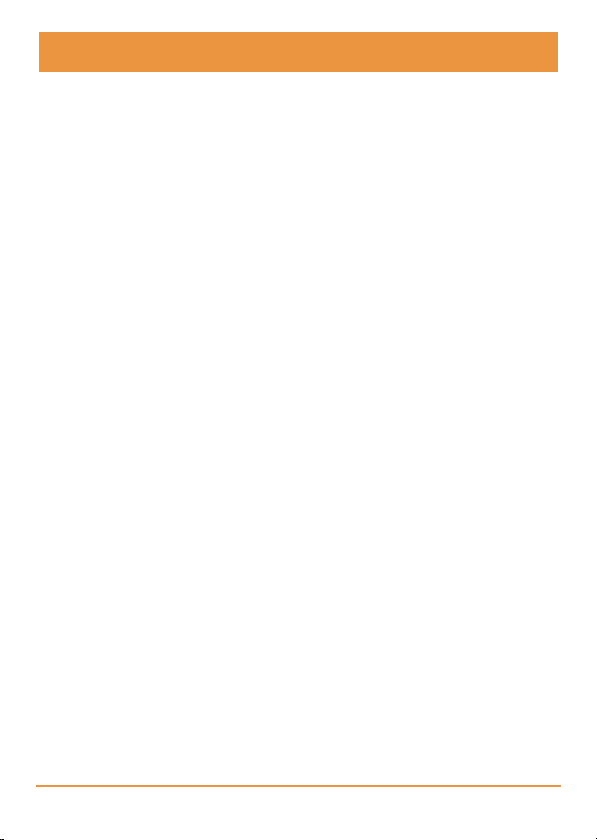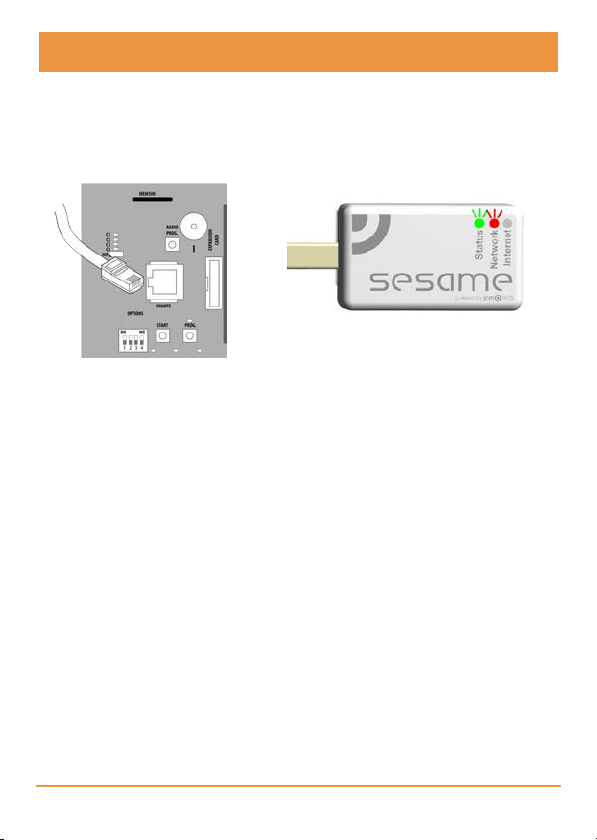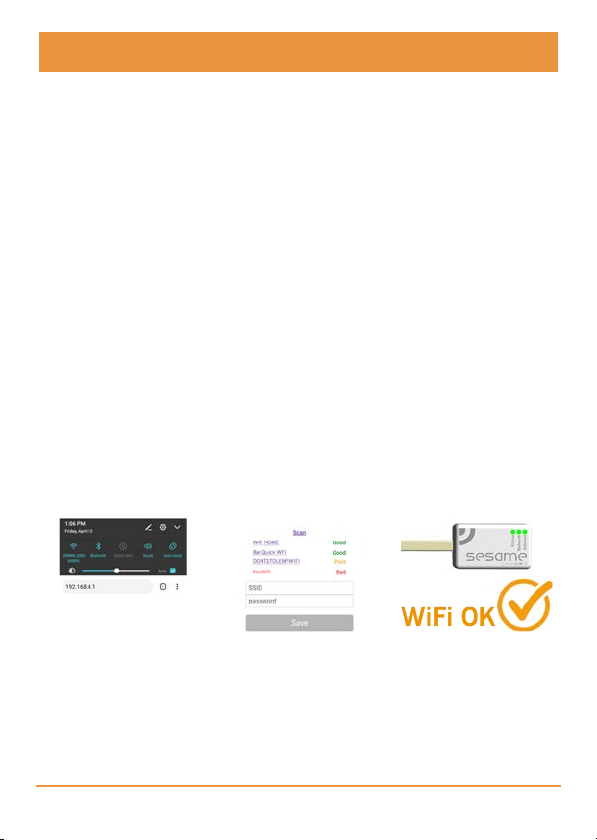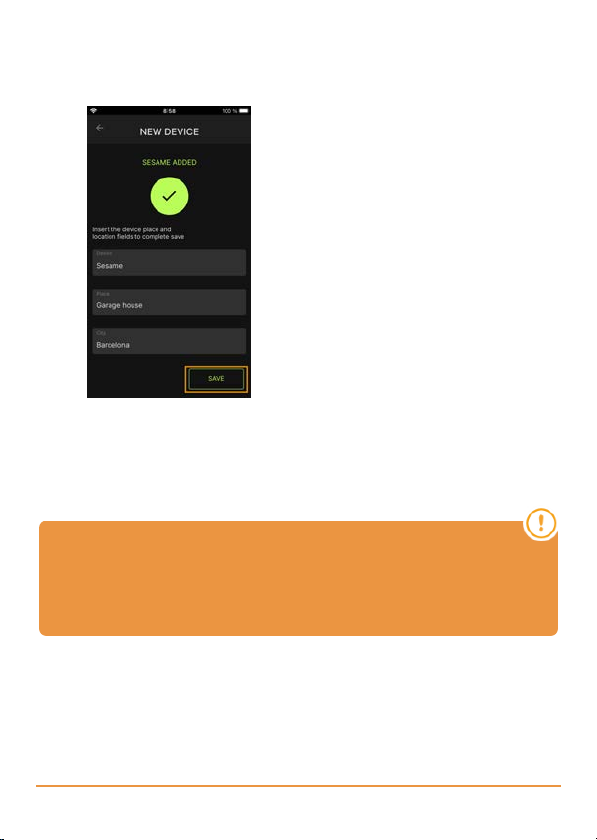Important safety instructions
Disconnect the power supply whenever you
proceed to the installation or repair of the
equipment.
In compliance with the European Low Voltage Directive, we inform
you of the following requirements:
•When the devices remain permanently connected, an easily
accessible connecting device must be incorporated into the wir-
ing.
•This system must only be installed by qualified professionals
that have with automated garage doors and knowledge of the rel-
evant European standards.
•The user instructions for this device must always be in the
user’s possession.
•The operating frequency of the receiver does not interfere in any
way with the 868 MHz remote control systems.
Use of the equipment
This device is designed for applications with an automated garage
door. It is not guaranteed for the direct activation of devices other
than those specified. The manufacturer reserves the right to
change the device specifications without warning.
jcmtechnologies
3