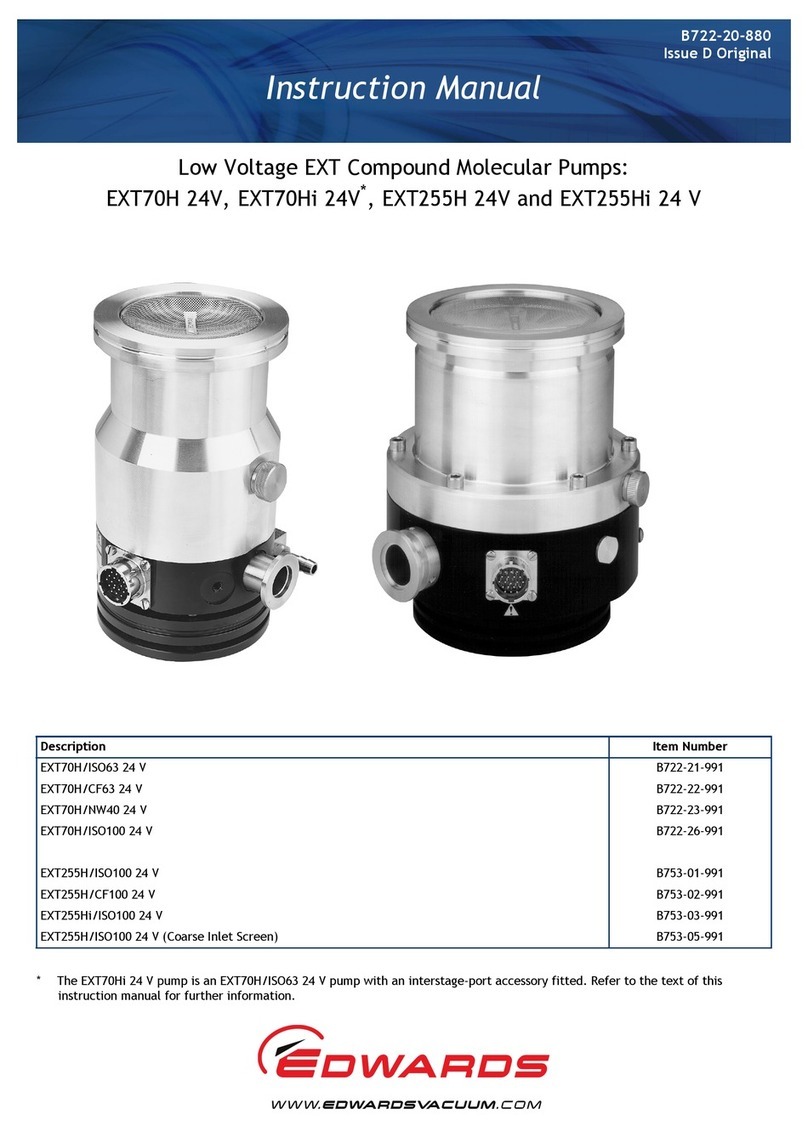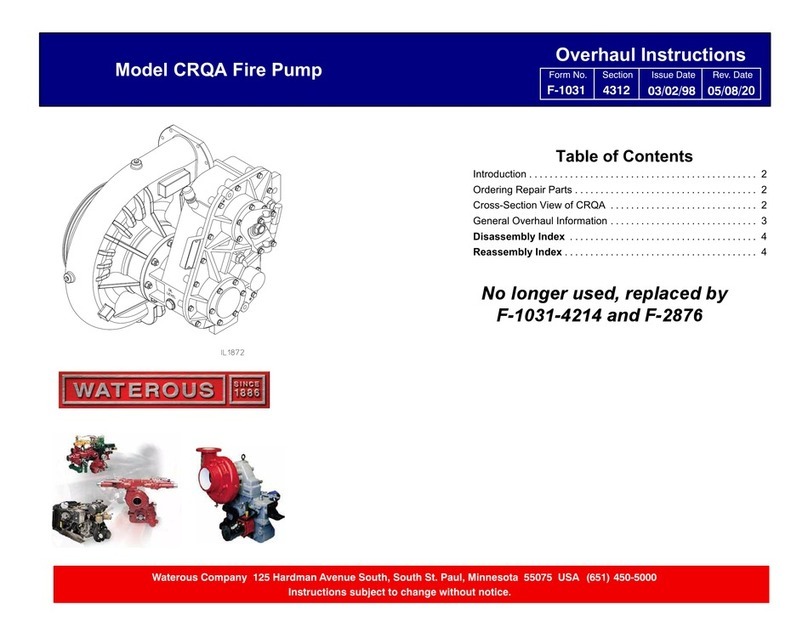Jebao MCP Series User manual
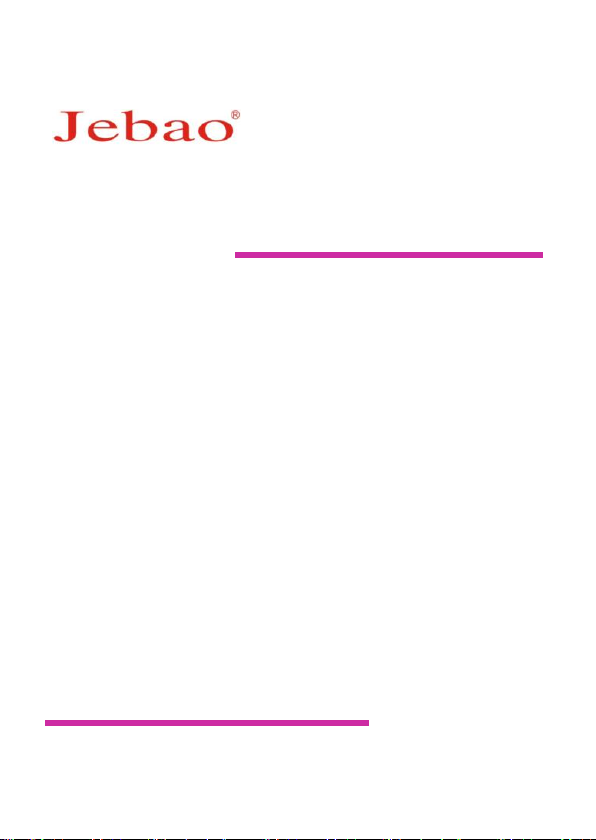




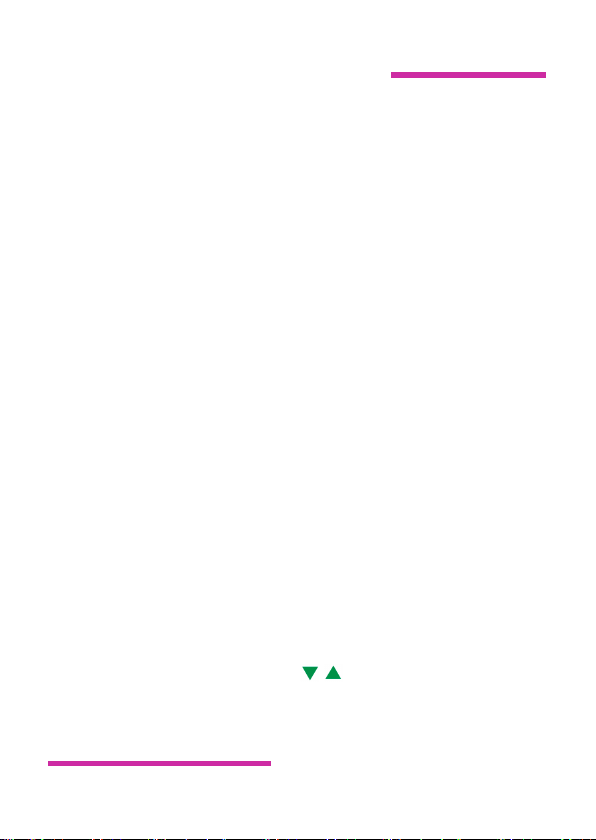
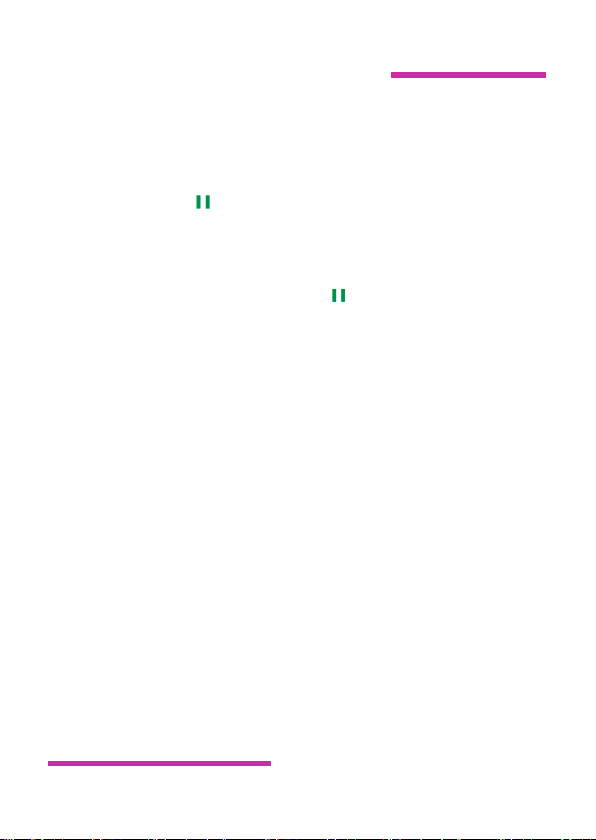
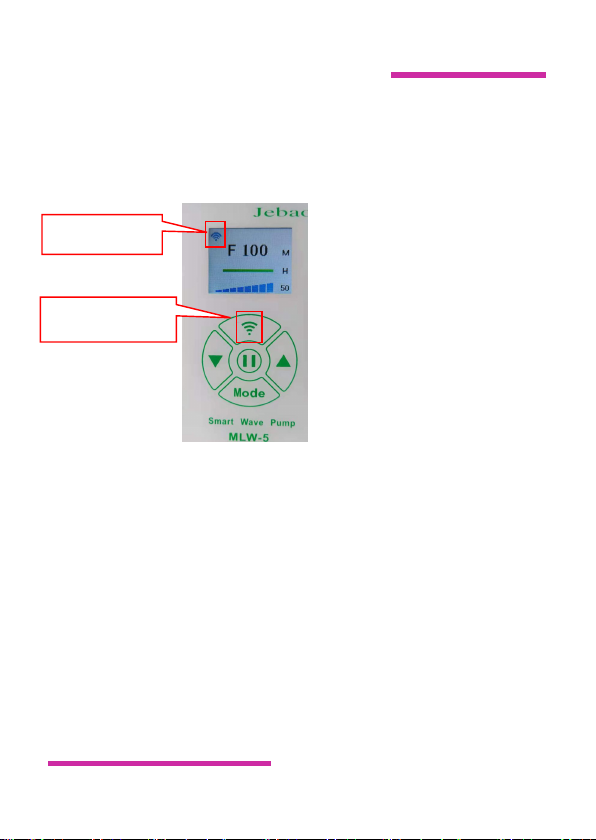

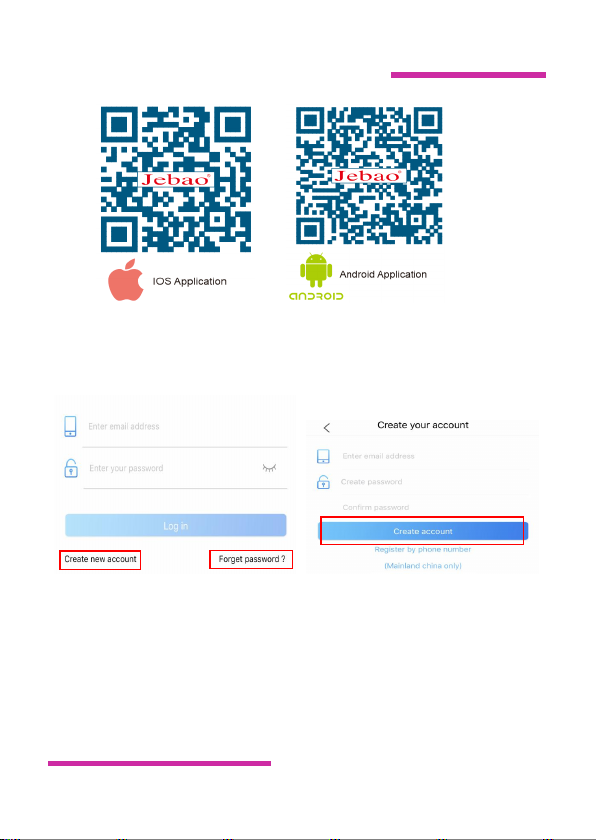
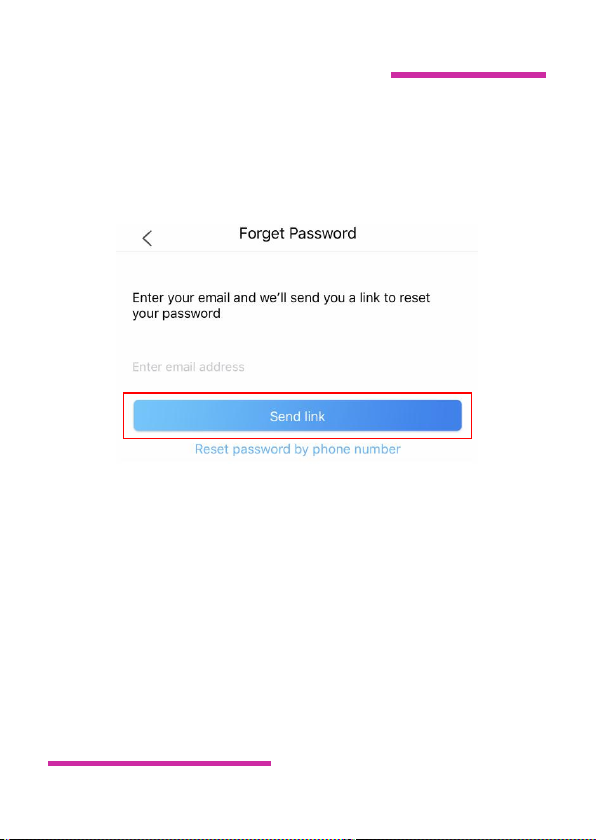
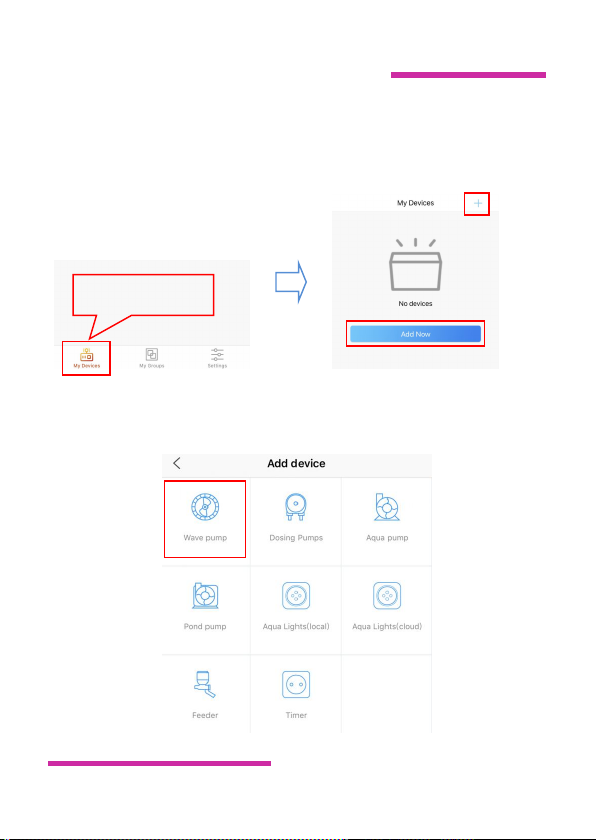
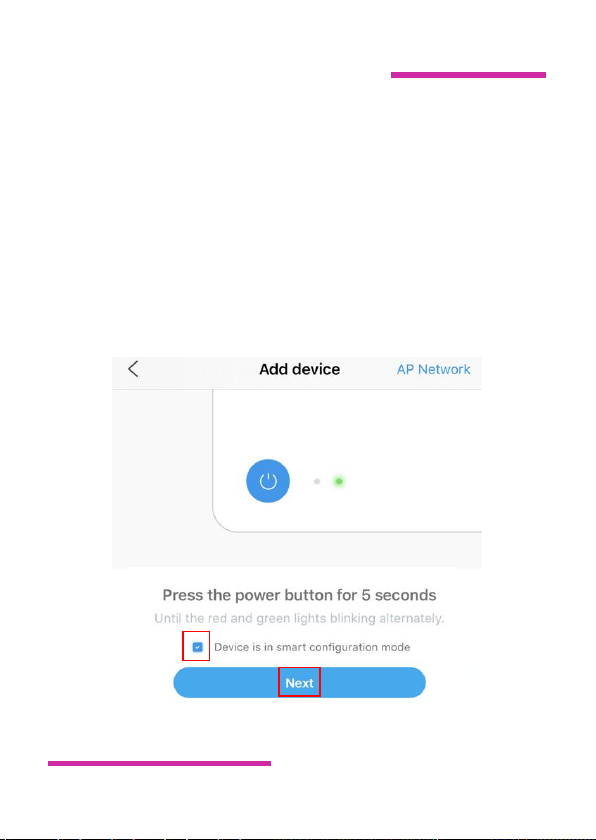
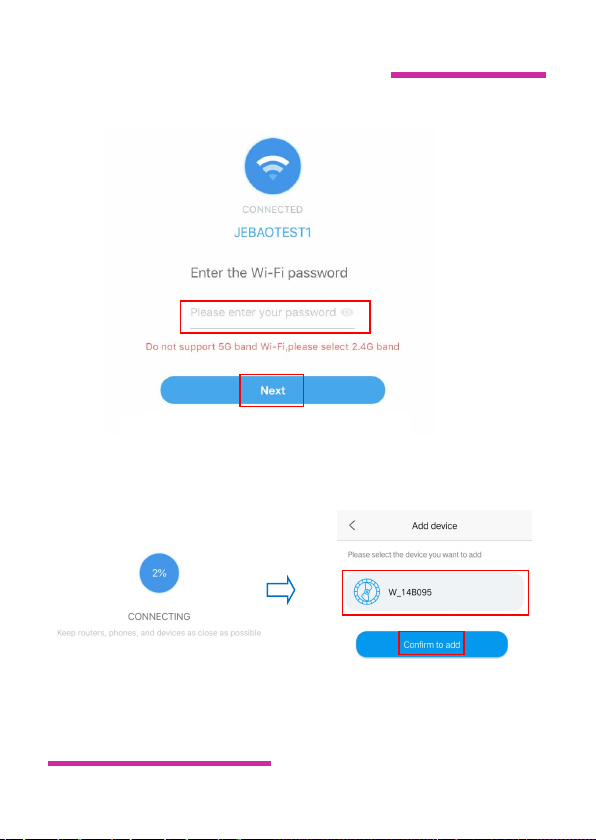
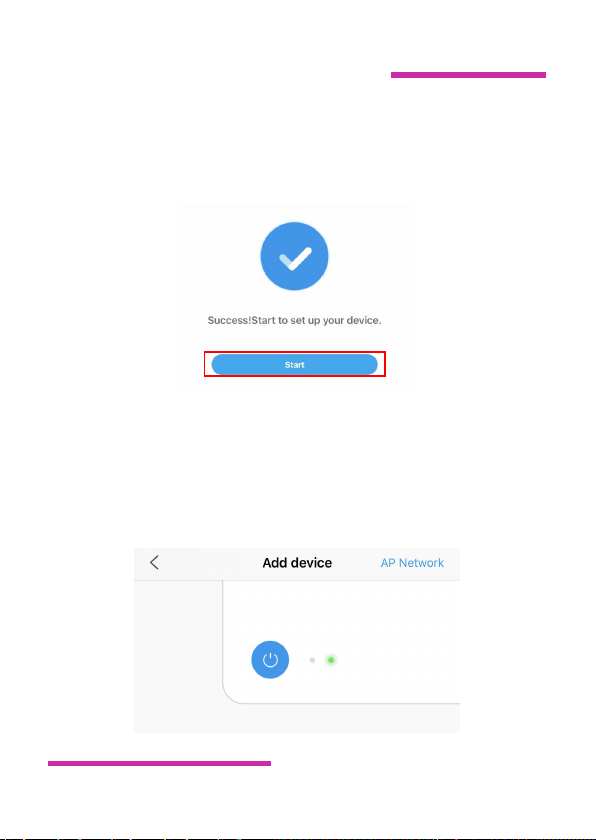
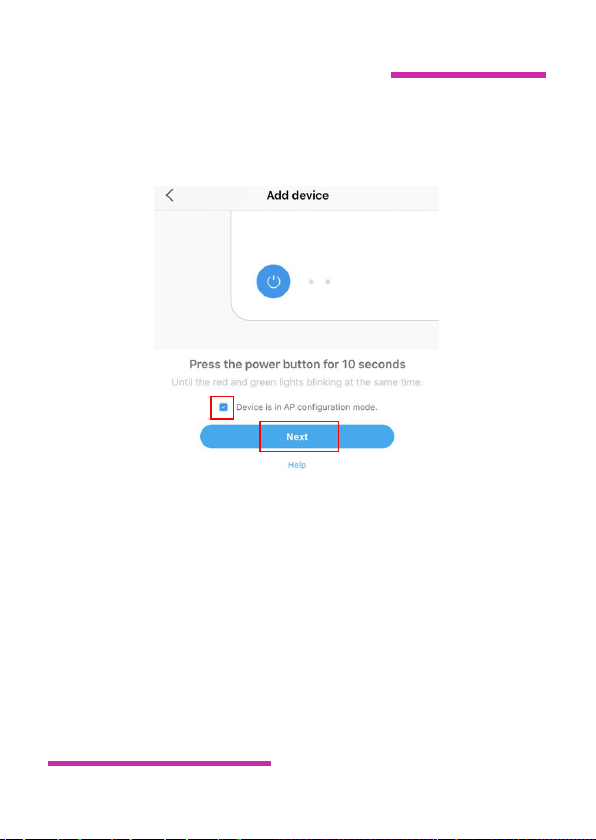

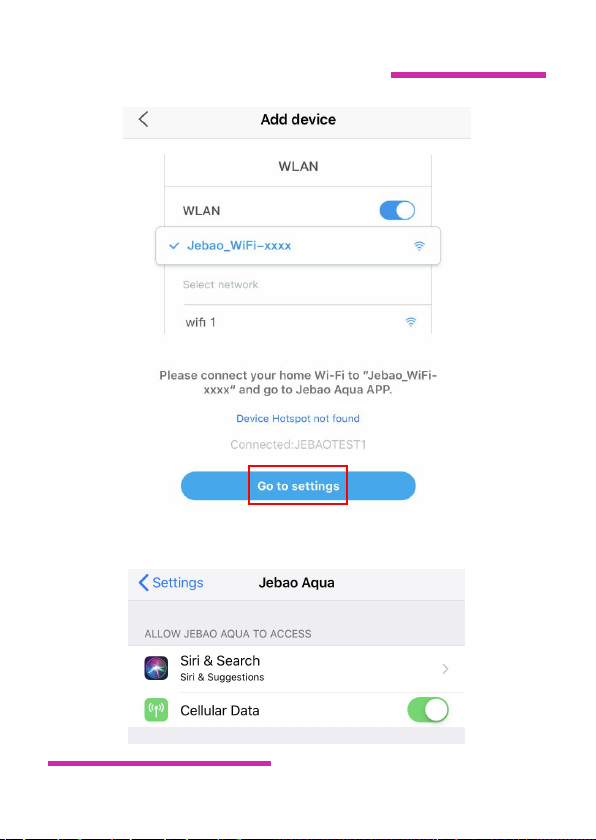


This manual suits for next models
2
Table of contents
Other Jebao Water Pump manuals

Jebao
Jebao TSP-10000 User manual

Jebao
Jebao DOSER 3.4 User manual

Jebao
Jebao PF-750 User manual

Jebao
Jebao DCP-2500 User manual

Jebao
Jebao PU-11W User manual

Jebao
Jebao WP Series User manual

Jebao
Jebao MDP Series User manual

Jebao
Jebao UFP-1000 User manual

Jebao
Jebao DC Series User manual

Jebao
Jebao GS WP950 User manual
Popular Water Pump manuals by other brands
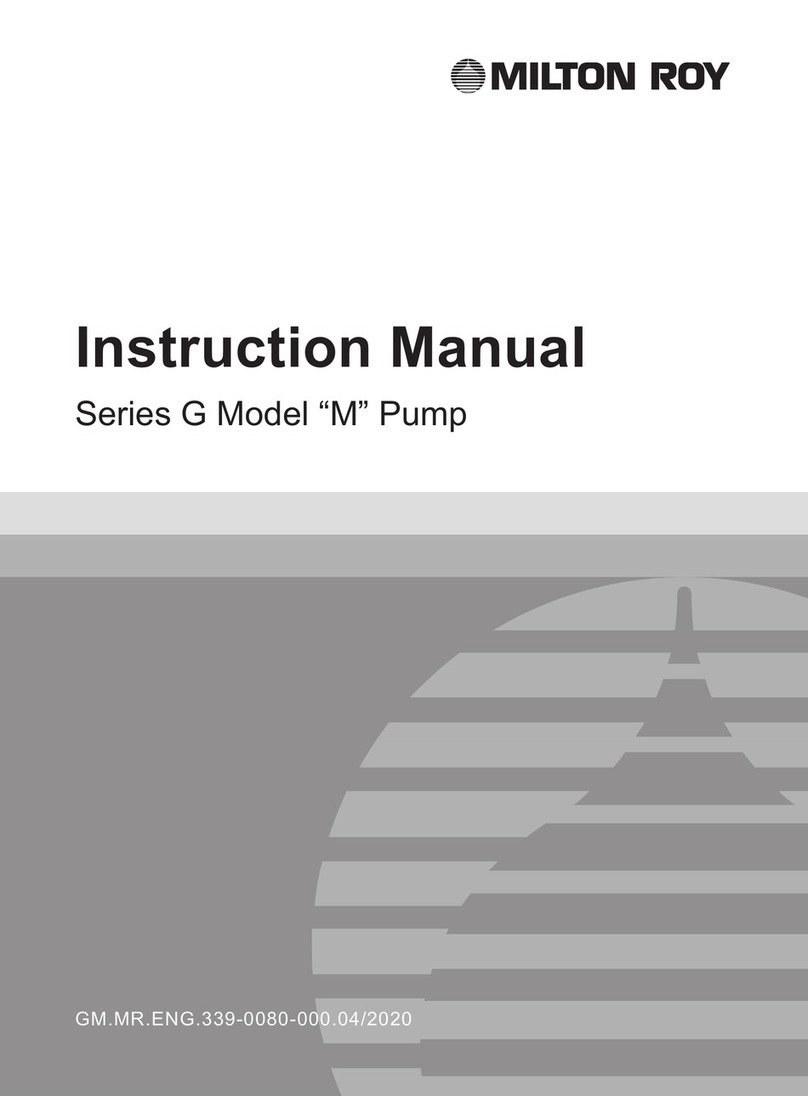
Milton Roy
Milton Roy GM Series instruction manual

Wilo
Wilo Varios PICO-STG Installation and operating instructions

Cole Parmer
Cole Parmer Masterflex S operating manual

Lutz
Lutz B6 PP operating instructions

Ingersoll-Rand
Ingersoll-Rand PM20R-B02 Series Operator's manual

Flextool
Flextool PortaPump PP32 operating instructions
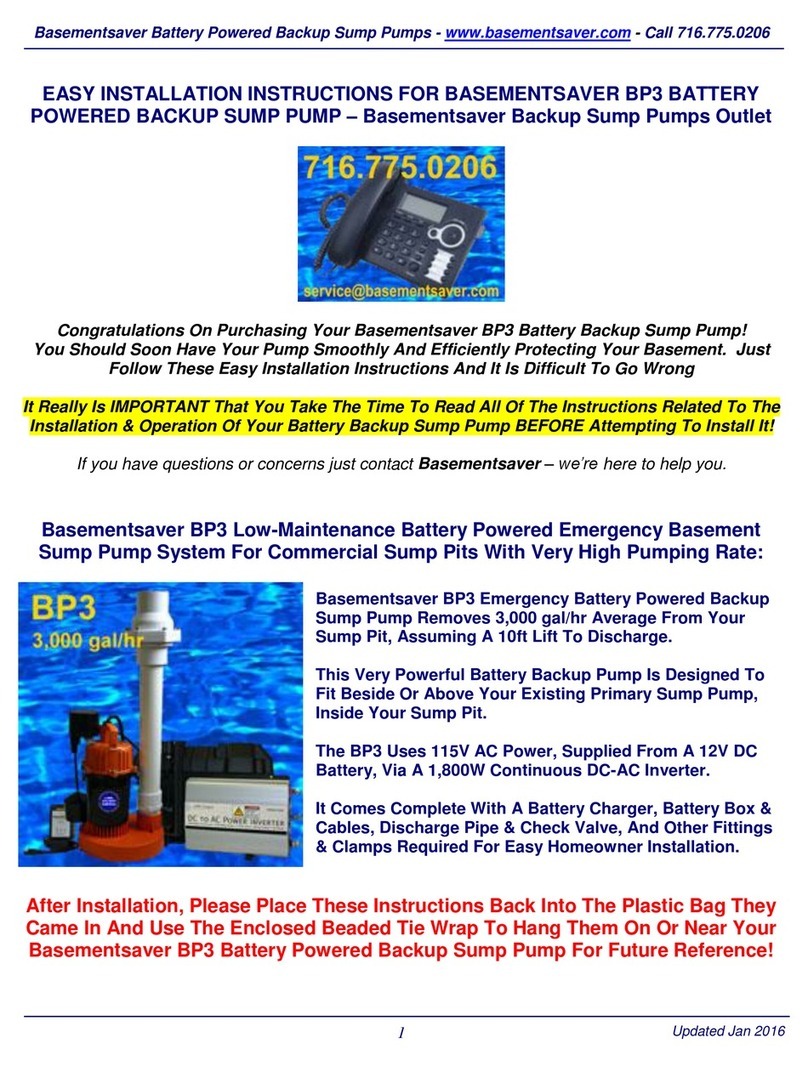
Basementsaver
Basementsaver BP3 installation instructions

Pontec
Pontec PondoMax Eco 1500 operating instructions

BEKA
BEKA EP-1 Original operating and assembly manual

Dover
Dover PSG ALL-FLO C150 Installation operation & maintenance
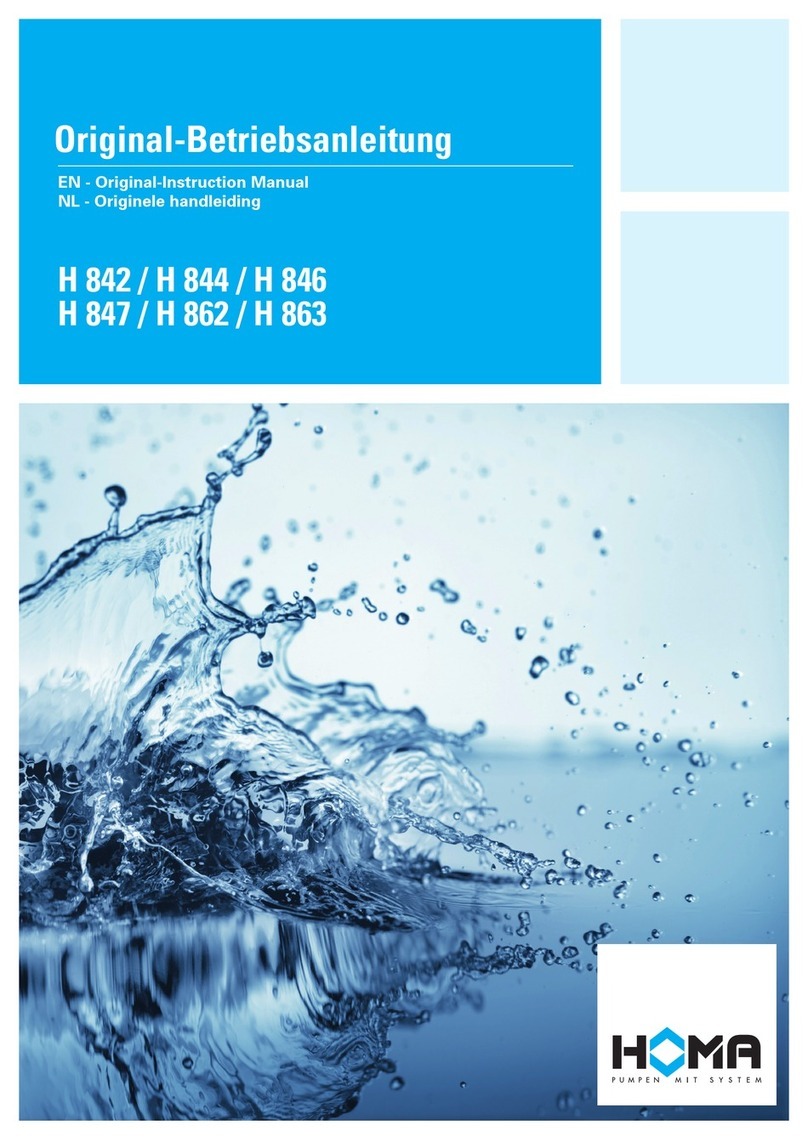
Homa
Homa H 842 Original instruction manual

VARO
VARO Powerplus POWEW67906 manual