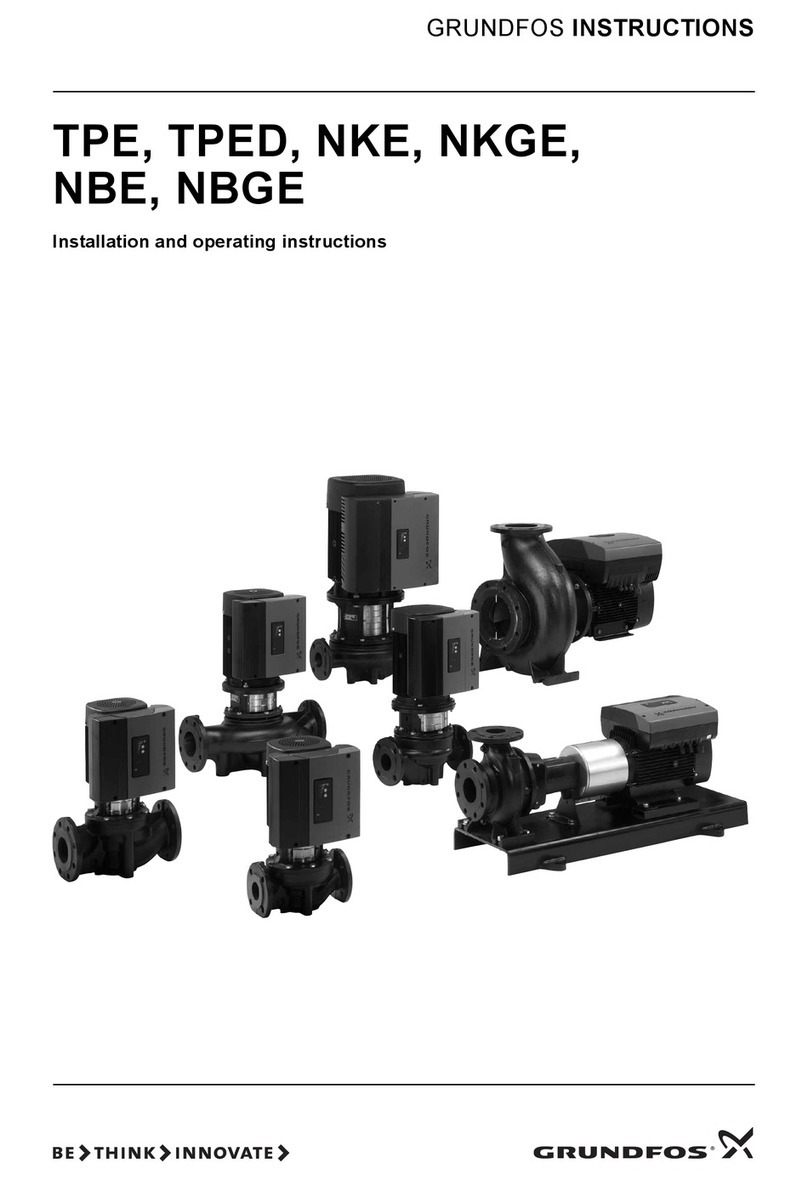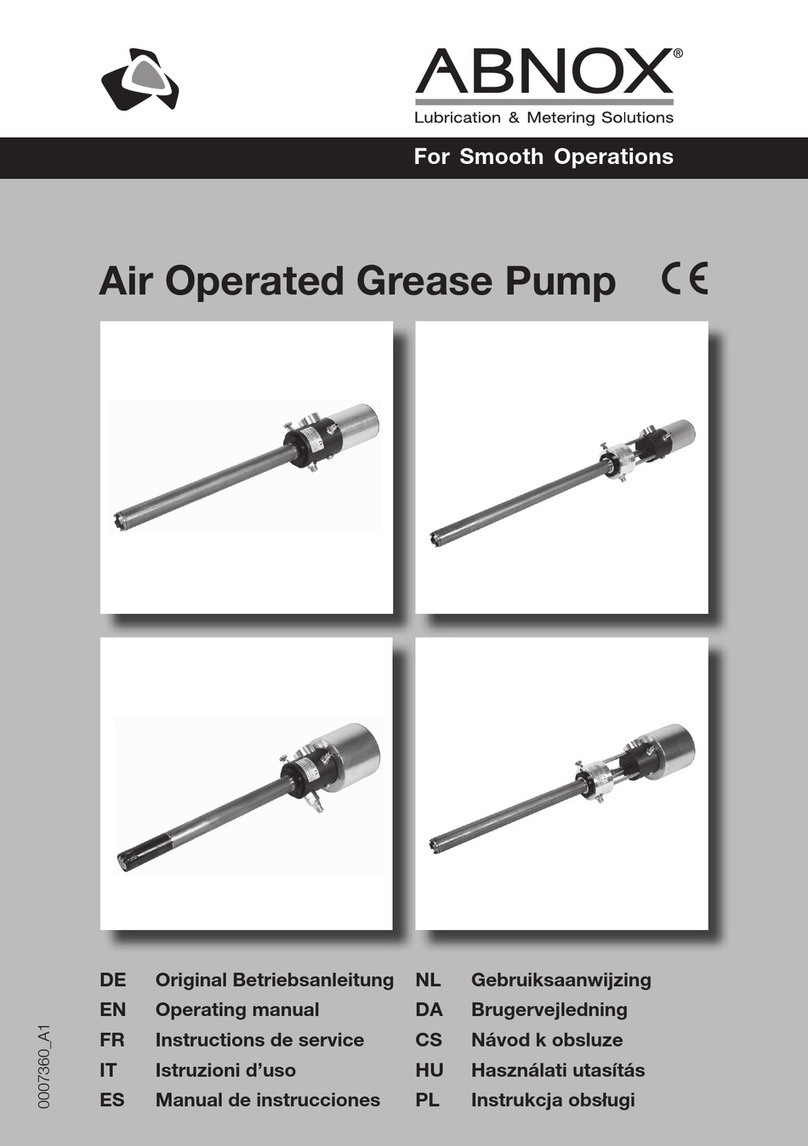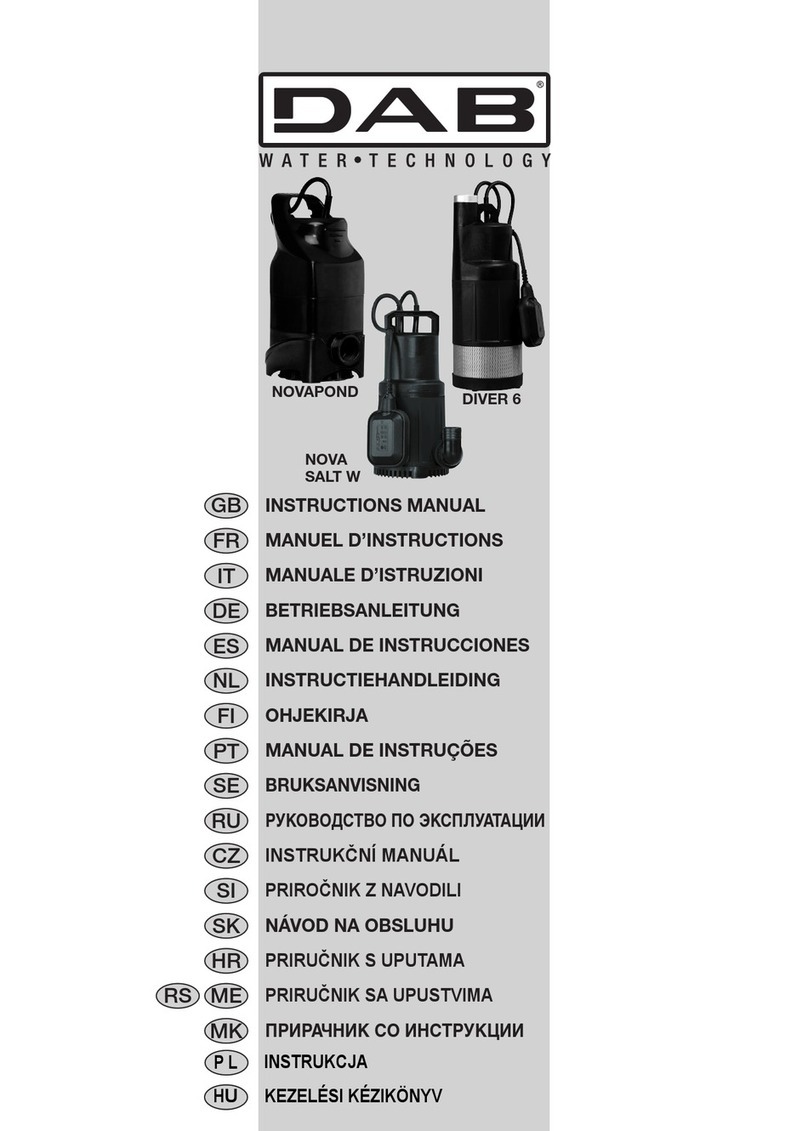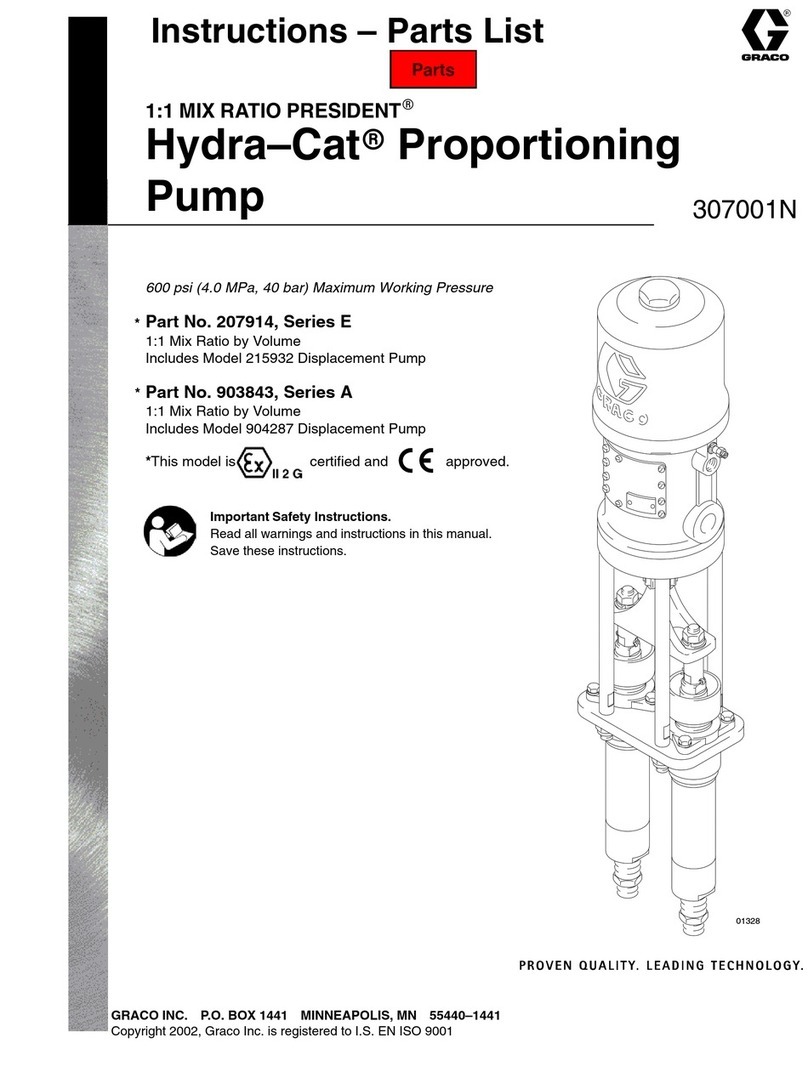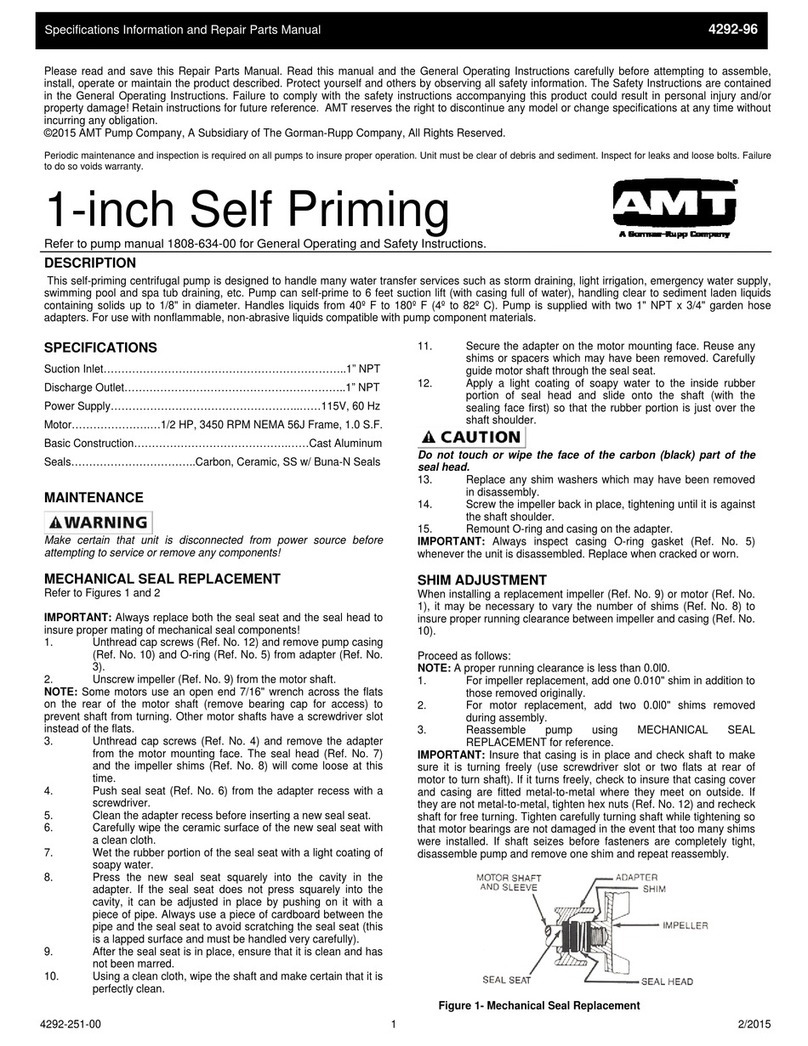Jebao MDC 2000 User manual

WI-FI DC PUMP
USER’S MANUAL
WARNING
:
●Please use the adapter and related accessories.!
●Do not put the pump in the flammable, explosive and corrosive
liquid.
●Do not use the pump in the water temperature above 35℃.
●Maximum water depth 1.5M.
●Please refer to the reference table to use this product
●Do not immerse the plug into water or other liquid.
●Do not allow children, or the inexperienced to operate and play
with the product alone without safety guarantee.
Please refer to actual products and APP.

Introduction
JEBAO DC pump is a inspected and tested to ensure the safety
and operating performance product. Please read this manual
carefully, before operating correctly. In case of the improper usage,
or maintenance to cause the pump damage.
Pump Features
:
●WI-FI +Manual dual function controller, Smart life
●No electronic device inside of the pump, longer life
●Sine Wave Technology, ultra quiet operation
●LCD screen controller, visual digital
●IC electronic detection,automatic power-off protection upon no
water
●Suitable for both marine and fresh water, Rust free
1. Products use
① Used as submersible pump: the water level should exceed
the inlet of the pump to avoid pumping the air. It’s ok to add the
filter sponge in the mesh/front cover to avoid the suction of
sundries and affect the pump performance. The pump conjunction

connector is designed with standard size thread, which can be
connected to the common fountain heads and water pipes.
②
Used as dry-use pump: the pump should be placed lower
than the horizontal level to ensure water flowing into the pump.
Meanwhile, remove the front filter cover to connect the water pipe
with inlet and outlet to ensure water into the pump and pipe before
plug on.
OPERATING INSTRUCTION:
When use the pump, please pay attention to the position of the
pump. Please connect the pump supply after finishing the
installation. If the pump can’t pump the water out for the first time
which may be caused by the air in the pump body. Please try to
plug off and re-plug on to vent the air. To ensure safety, please
install a leakage switch with leakage current less than 30mA when
using outdoor (the leakage switch shall be installed by the user
self).

CAUTION:
●Always disconnect the pump from the power supply before
cleaning, maintenance and handling.
●Try to avoid the pump dry working.
●Do not lift the pump by holding the power cord only. In case of
the cable connection off inside of the pump
●Do not use the pump in the heating liquid.
●The pump fits for both fresh water and marine water.
●The pump can be used as submersible pump and
non-submersible, as long as ensure the pump filled with water
●The pump can’t be used in the swimming pool.
●This product has multiple protection function. When it enters the
protection state, please plug off and plug on to recover the pump
normal work.
Controller Features
● Adjustable the flow rate and head max.
●“Feed” model, Pause, Timing, Delay, Wi-Fi, Restart function.
●Memory function, ensure that the pump rework upon keeping
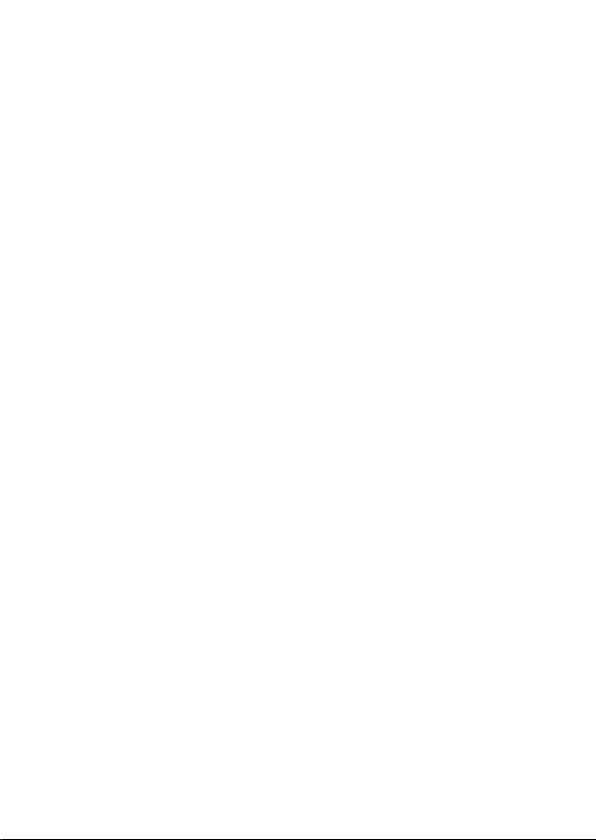
the same parameter.
3, Operation Function:
1, Controller LCD Display
After connecting with pump, the control is set per last operation,
LCD shows normal locking panel. PXXX is shown in LCD, P is
short for power, there are 70 (F30-F100) state for flow rate. When
touch “▲ /▼” button, LCD will show the instant working
condition, you can set different power per your need. SP is Speed
shortening. More than 1 second no touch the button, the LCD auto
change its display on Power “P****” state. Push the “ ▲ /
▼”button for several seconds to adjust the flow after the controller
in lock mode. When touch the “FEED” icon, LCD shows “ FdXX”
(XX for time),the pump stop work for feeding mode, press the
“FEED” icon again, stop feeding, adjust the feeding time in the
APP.
Remarks: When the pump enters to the timer mode set by APP,
the LCD will display as P***, then keep pressing "▲ ▼" to exit
the time.

2, The key Lock Function:
The pump is under working, press the“FEED button for three
seconds until the LED light flashes for 3 times, the controller is
locked; Similarly, press the “FEED” button for 3 seconds again,
LED indicator light flashes for 3 times, the controller unlocked.
3, The LED protection mode:
Controller is connected with power, more than 17 seconds no touch
the control button, the LED will change to the micro bright, the
controller enter the screen protect mode; the LCD screen
brightness return to normal when press any button.
4. Data memory function:
When power off then re-power on the product, the controller
keeping the same default parameter to rework
5. Wi-Fi Indication Light and Wi-Fi Button Instruction
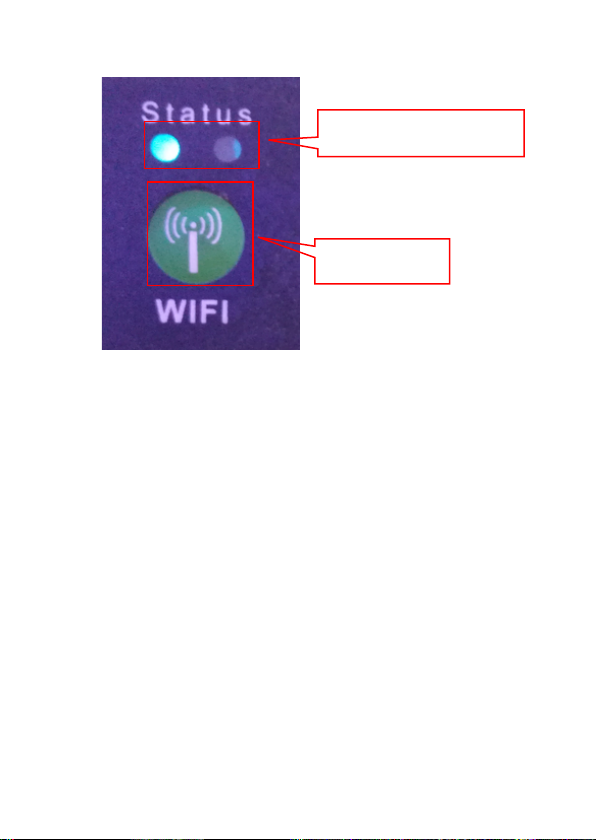
A. Wi-Fi indication light blinking alternately in green and red
while the Pump is on smart configuration mode.
B. Wi-Fi indication light is flashing simultaneous in green and red
while the Pump is on AP configuration mode.
C. Wi-Fi indication light is in green when the Pump is connected to
the cloud server.
D. Wi-Fi indication light is in Red when the Pump is disconnected
to the cloud server.
Wi-Fi Button Instruction:
A. Press Wi-Fi button for about 5 seconds, the Wi-Fi indication
light flashing alternative in green and red. The Pump is into
Wi-Fi Button
Wi-Fi Indication Light

smart configuration mode.
B. Press Wi-Fi button for about 10 seconds, the Wi-Fi indication
light flashing simultaneous in green and red. The Pump is into
AP configuration mode.
C. The Wi-Fi indication light is in green when connect the WIFI
successful.
4, APP Download and Instruction
4.1 Download:
The APP name “Jebao Aqua”, is available to download in App
Store for Apple users, or Google Play for Android system users.
The User can search “Jebao Aqua” in either App Store or Google
Play to download the application. Alternative, the user may scan
the barcode on the package or user manual to download the
application. (Note: Scan function in certain countries or areas may
be unavailable to read the barcode properly.)

4.2 User registration, login and password reset:
1. Account registration:
A> Open Jebao Aqua App and tap Create new account.
B> Choose email way to register, fill the information as required
and tap Create account;
C> After registration, return back to the login page. enter the
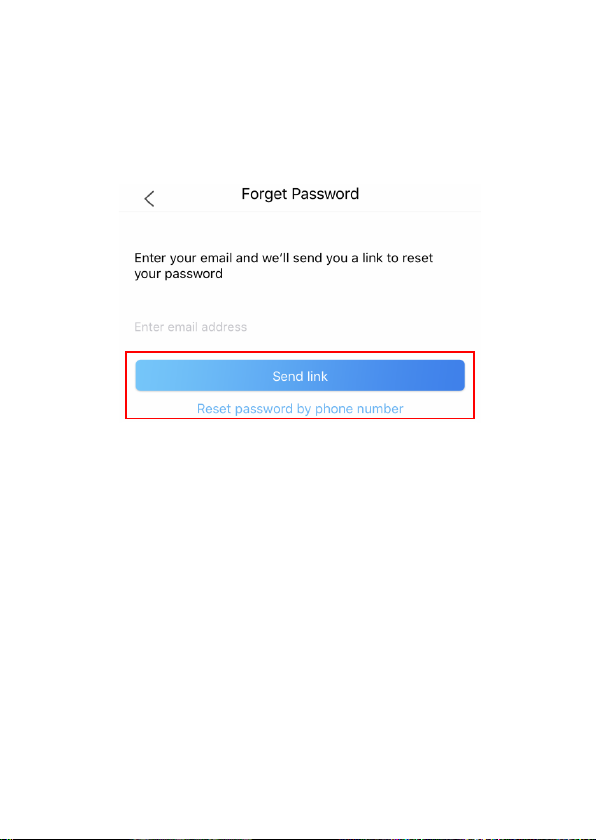
account and password to log in.
Note: Phone number registration is valid for mainland China only.
2. Reset Password:
Tap Forget Password on the log-in page. Enter your email address
and tap Send link. Check your email and follow the instructions to
reset your password. Then back to the log in page to input your
account and new password to log in.
5, App Application
5.1. Main page:

5.2 Add new pump:
Go to My Group.
Go to Setting.
Add new devices.
Add new devices.
Tap My Devices.
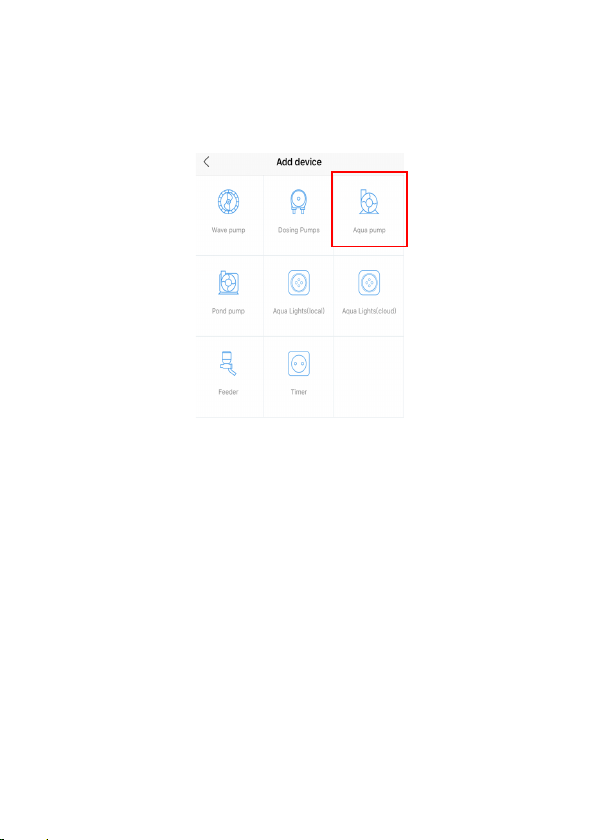
Tap “Add Now “ or tap the top right “ +” icon to add your device,
tap the “Aqua Pump” Icon.
Configuration mode:
Make sure your phone is connected to 2.4G band Wi-Fi before
configuration.There are two configuration modes,Smart
configuration and AP configuration modes. Choose one mode to
link your device.
①
Smart Configuration mode
:
Press the Wi-Fi button for
5 seconds until the Wi-Fi indication light starts blinking alternately
in green and red. The Device is in smart configuration mode.
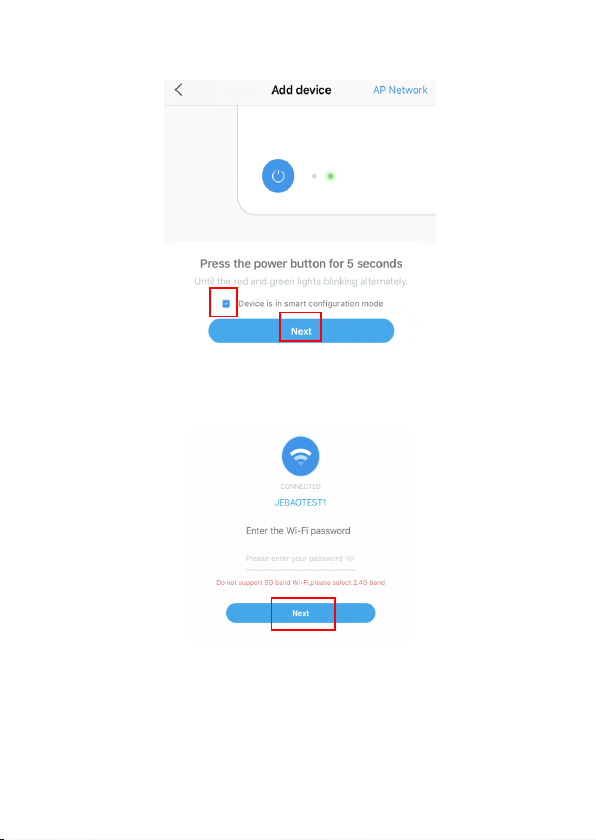
Choose the confirmation” Device is in smart configuration mode”
then tap “Next”, start to smart configuration.
Follow the instructions. Enter Wi-Fi password and tap Next.

Make sure your device, phone, and router are as close as possible
during the configuration progress. The page will display all the
devices. Choose the request add device, tap on the device name,
then tap ‘Confirm to add”
Tap “Start” to start using your device.
②
AP Configuration mode
:
Press the Wi-Fi button for about
10 seconds until the green and red light blinking simultaneously.
The Device enters the AP configuration mode.

Tap “AP Network “ in the upper right corner on APP device page to
enter into AP configuration.
Choos the confirmation “ Device is in AP configuration mode” and
tap “Next”

Enter the correct Wi-Fi password and tap “Next”
PS: Due to different operating system, IOS and Android will
operate differently in the following details.
A. IOS System:
After entering the Wi-Fi password, you need to switch
manually the Wi-Fi of the phone to "Jebao_WiFi-xxxx", the
specific operation as below:

Tap Go to settings.
Tap “Settings” in the upper left corner to enter the mobile phone
settings page, then enter the WIFI setting page as below.

Go to Settings > Wi-Fi and choose the Jebao_WiFi-xxxx” with
password 123456789. Connecting the Jebao -WiFi
After connection successfully, tap “Jebao Aqua “ return back to the
APP.
123456789

The configuration starts automatically. Tap “Start” to control the
device after the device has been added successfully.
B. Android
:
After input the Wi-Fi password, tap “Next” and
choose the device to start configuration. If the device cannot
be found, go to Settings>Wireless & networks > WLAN to
turn off and turn on the WLAN switch. The device will be
displayed.

Tap Start to control the device after the device has been added
successfully.
Remarks:
!"!You may be asked to restart configuration process again if the
Wi-Fi password is input incorrect.
#"! Try to put the device, mobile phone and router are placed as
close as possible.
$"!The indicator light keep in Green after connecting the Wi-Fi
successfully
5.3 Pump control:
After adding the pump device successfully, long press the pump
icon for 2 seconds to enter the pump control page.
Manual mode: click or drag the arc progress bar (drag to the
end then effective), Change the flow value of the pump. The
minimum stage is 30 and the maximum is 100.
This manual suits for next models
5
Table of contents
Other Jebao Water Pump manuals

Jebao
Jebao DCP-2500 User manual

Jebao
Jebao DOSER 3.4 User manual

Jebao
Jebao UFP-1000 User manual

Jebao
Jebao AP333 User manual

Jebao
Jebao MDP Series User manual

Jebao
Jebao DC-6000 User manual

Jebao
Jebao GS WP950 User manual

Jebao
Jebao TSP-10000 User manual

Jebao
Jebao PU-11W User manual

Jebao
Jebao WP Series User manual