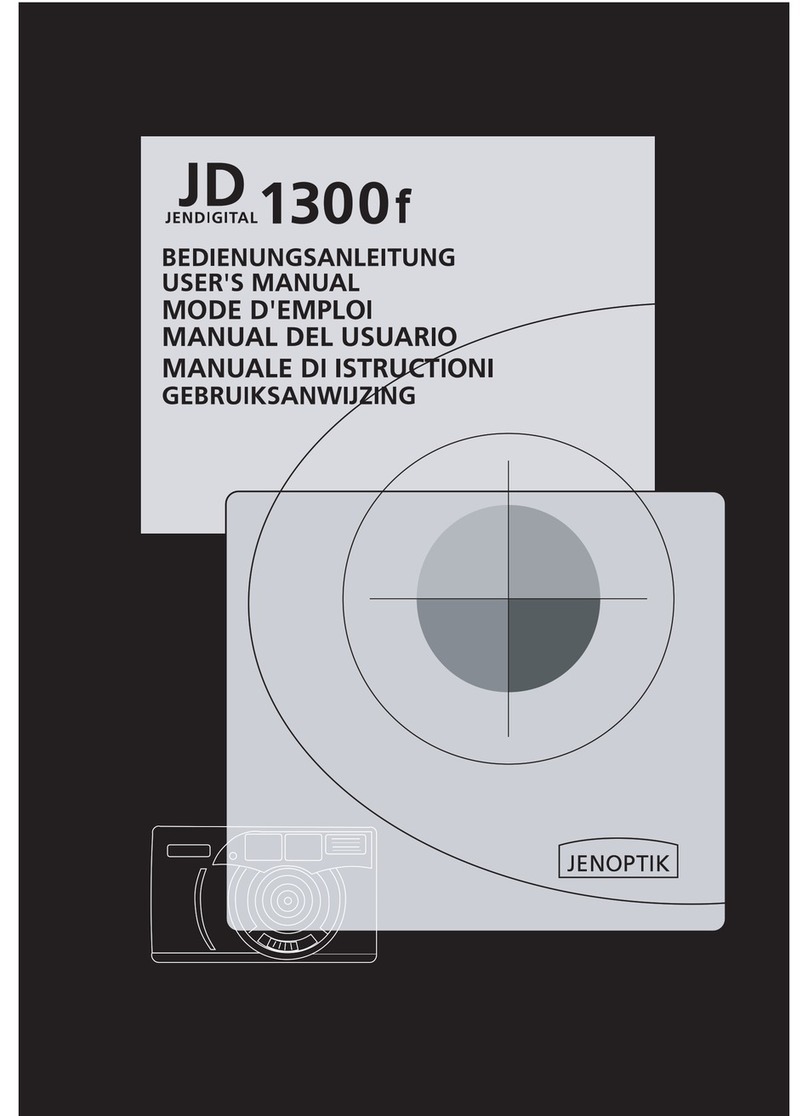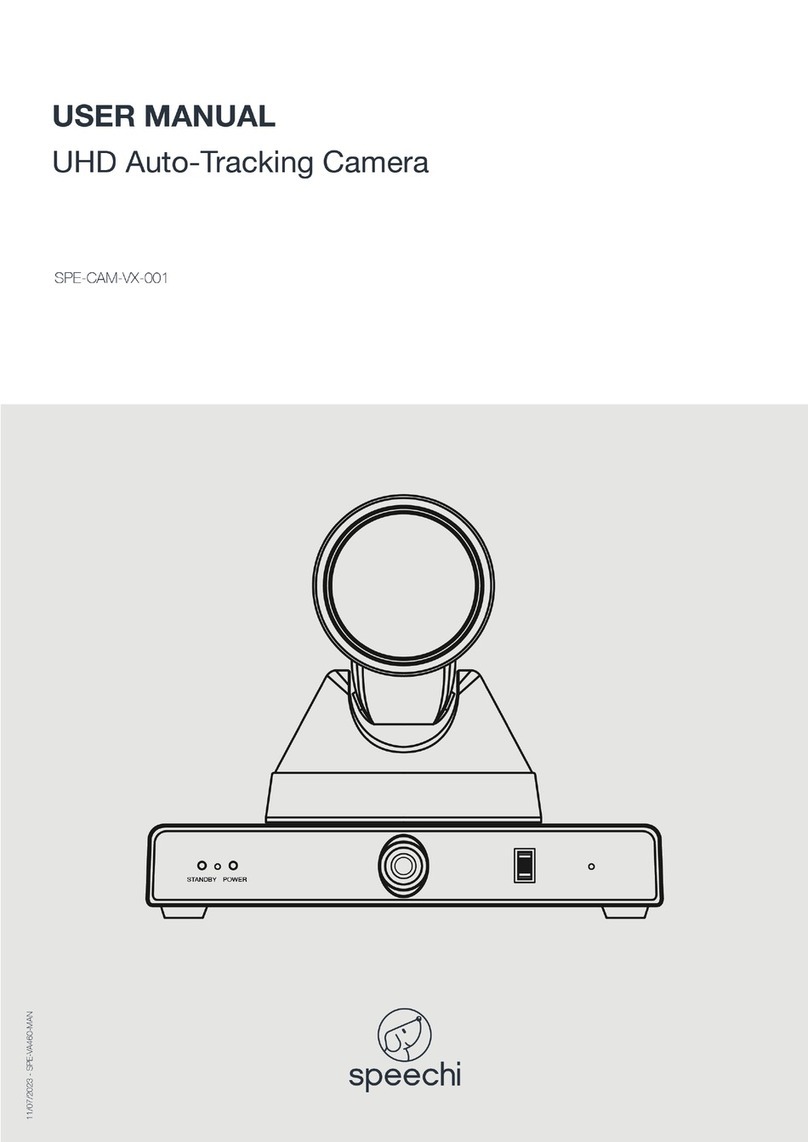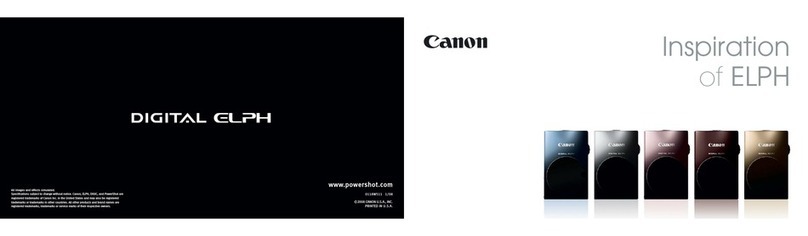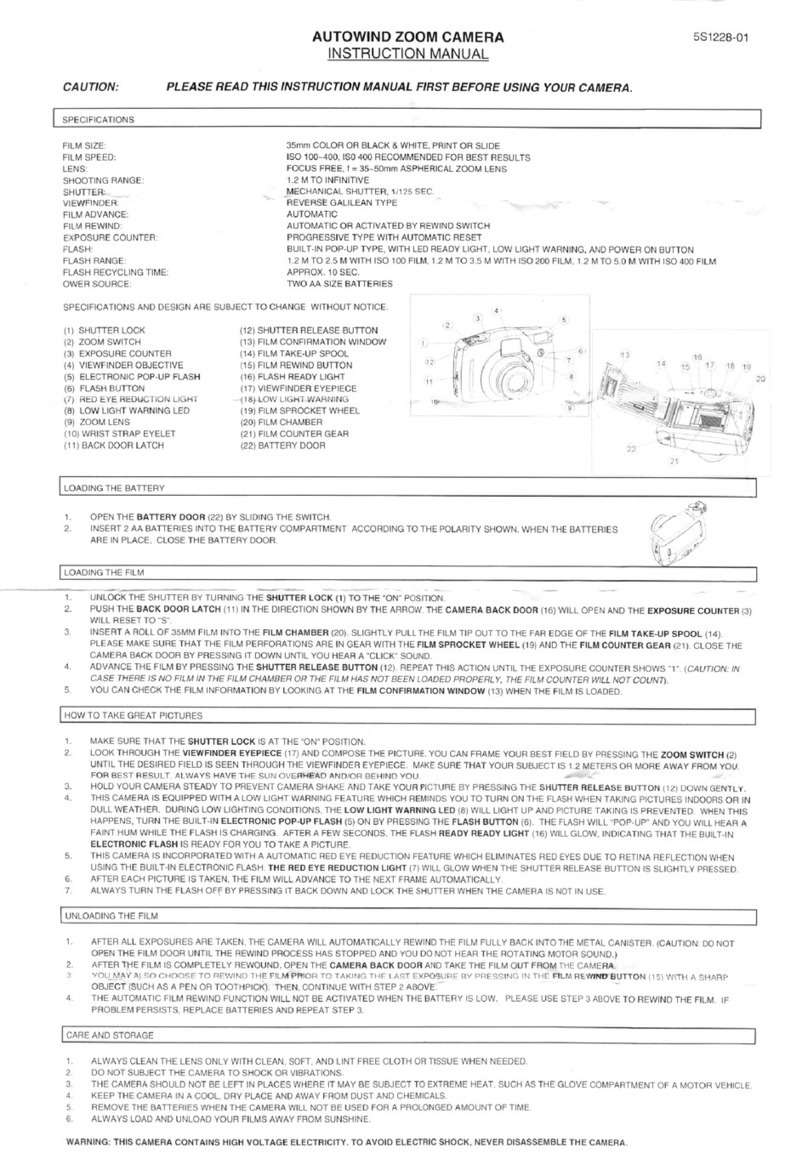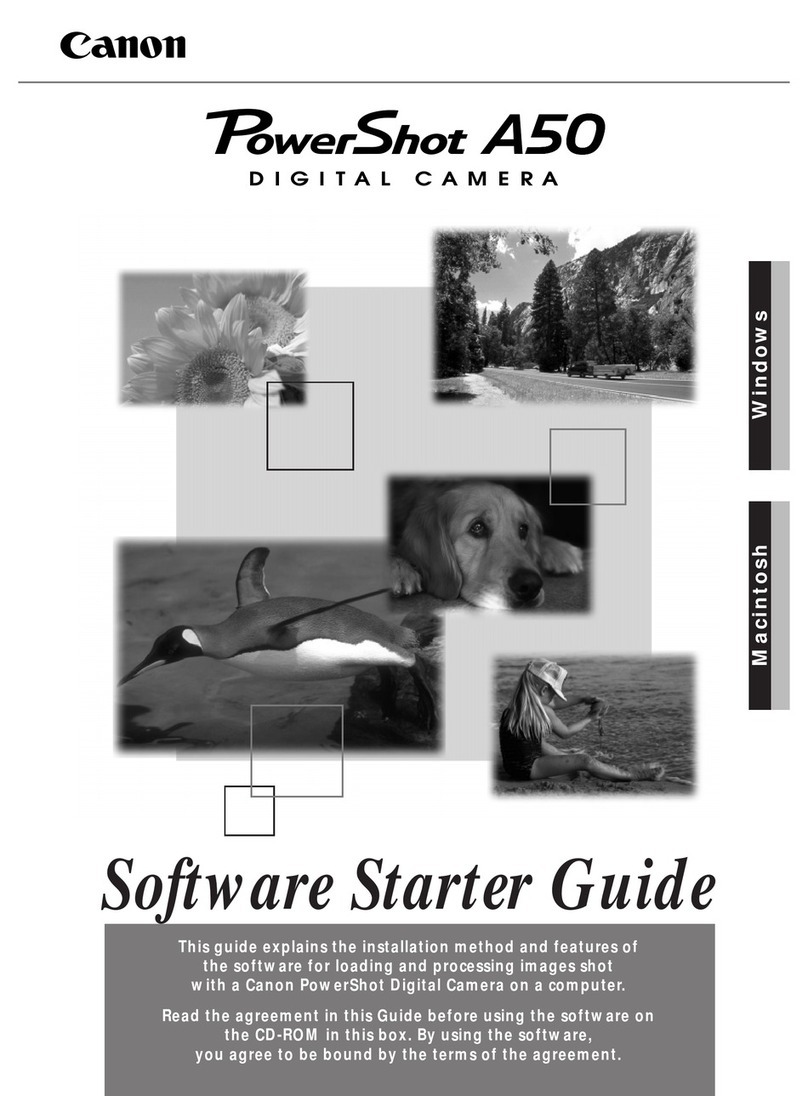Jenoptik JD800i User manual




















Table of contents
Other Jenoptik Digital Camera manuals
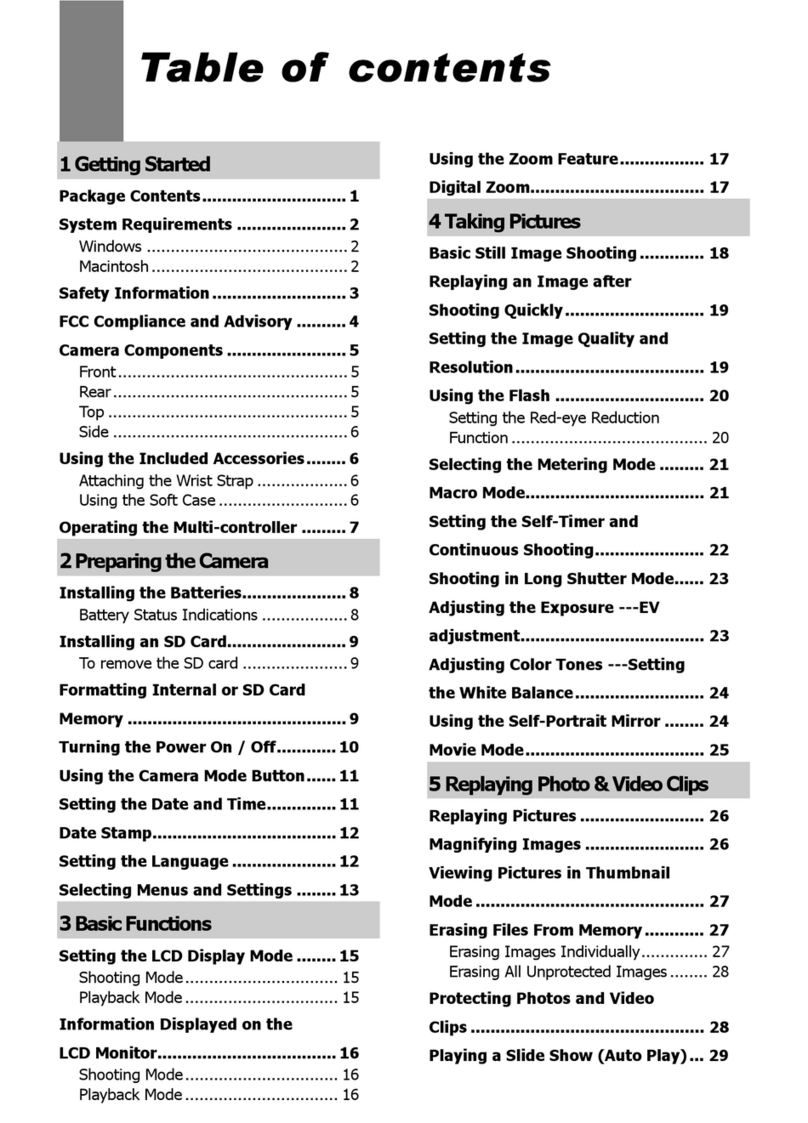
Jenoptik
Jenoptik JD4.1 User manual
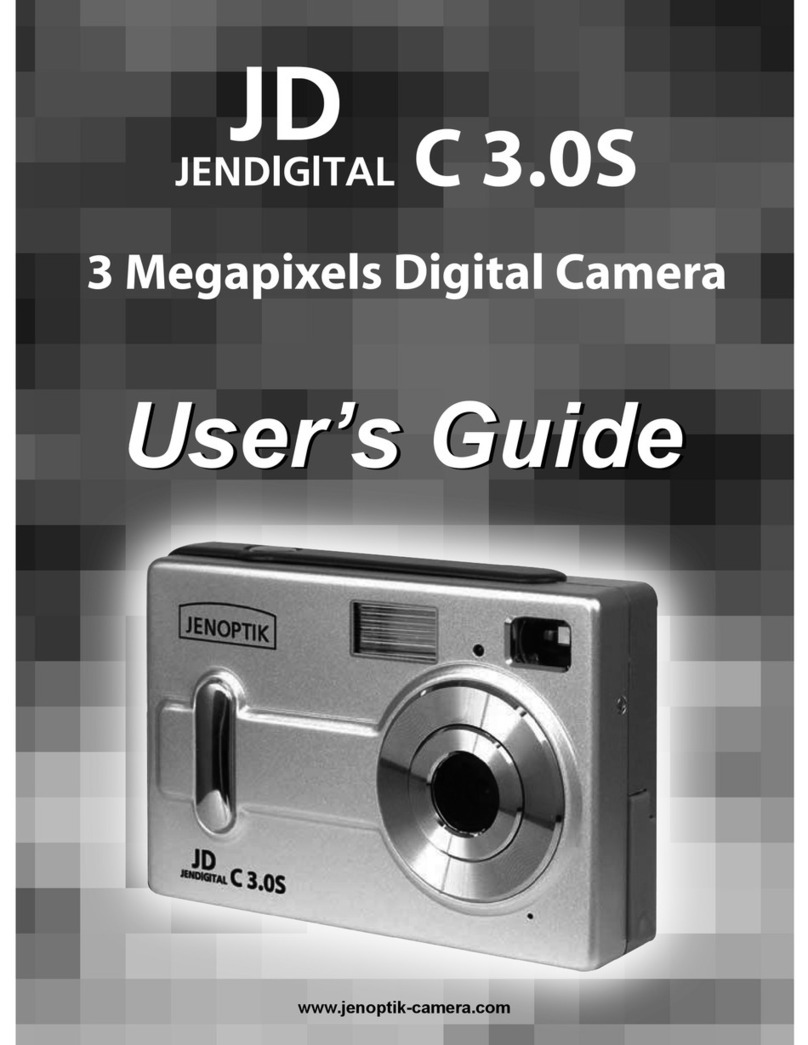
Jenoptik
Jenoptik JDC 3.0S User manual
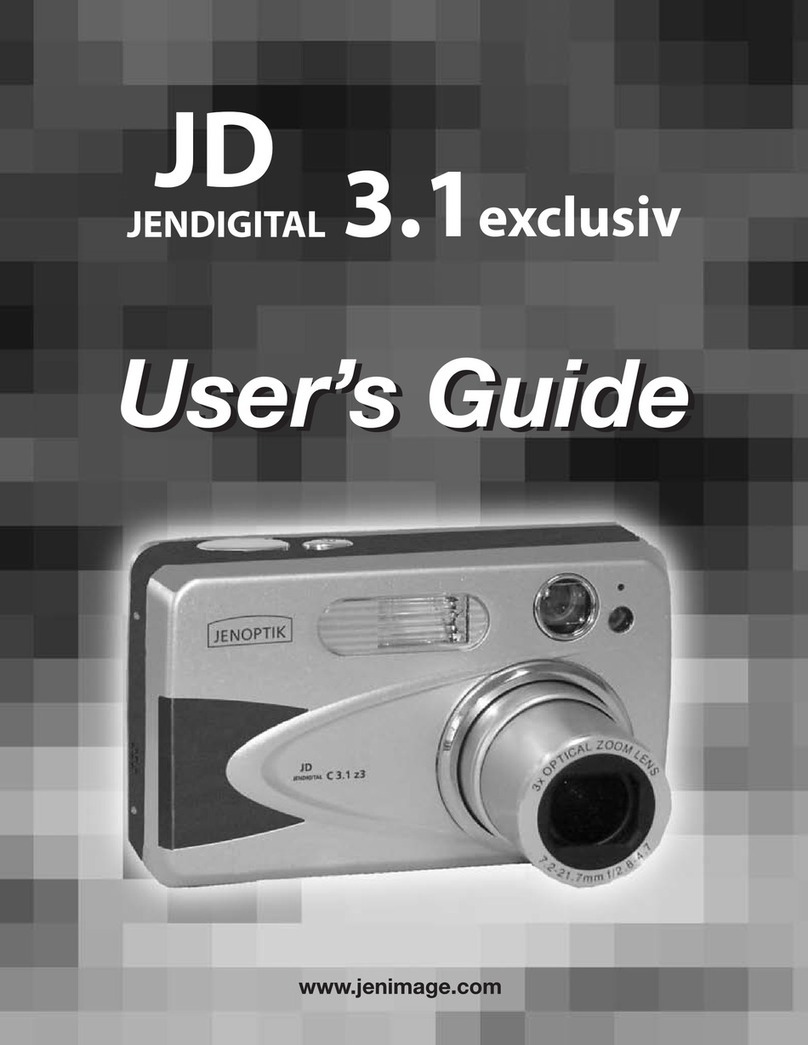
Jenoptik
Jenoptik JD 3.1exclusiv User manual

Jenoptik
Jenoptik JD C3.1z3 User manual
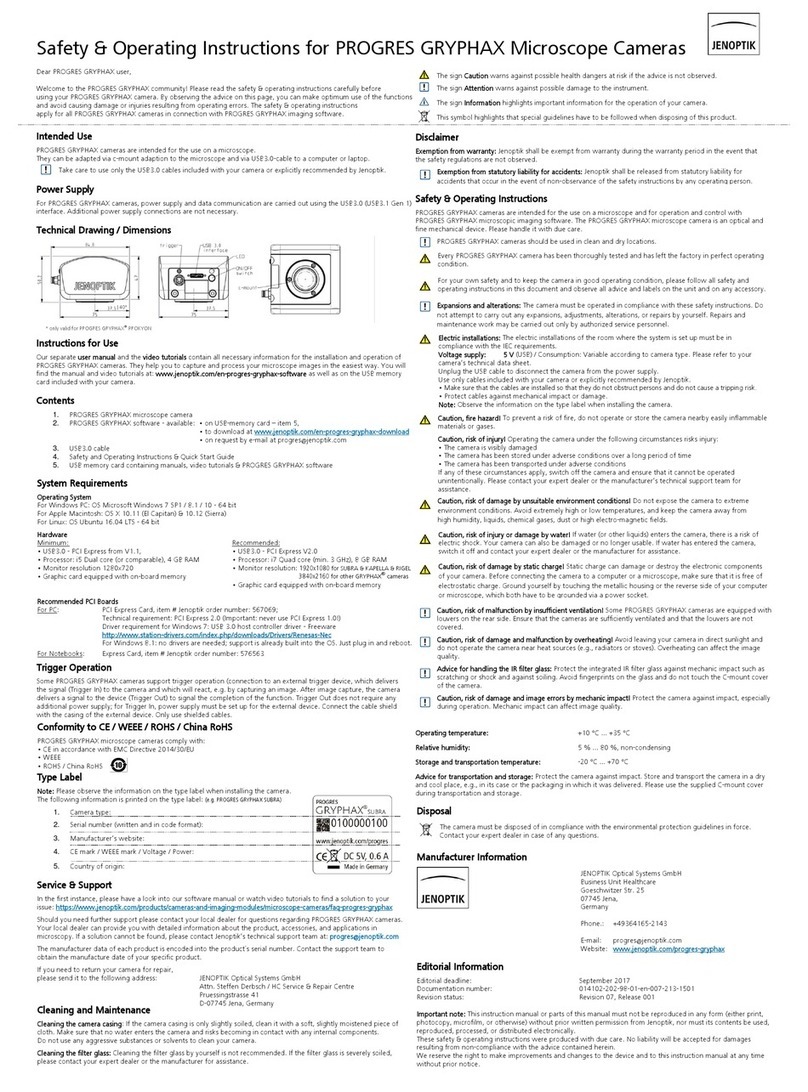
Jenoptik
Jenoptik PROGRES GRYPHAX SUBRA Quick start guide

Jenoptik
Jenoptik JD210F User manual
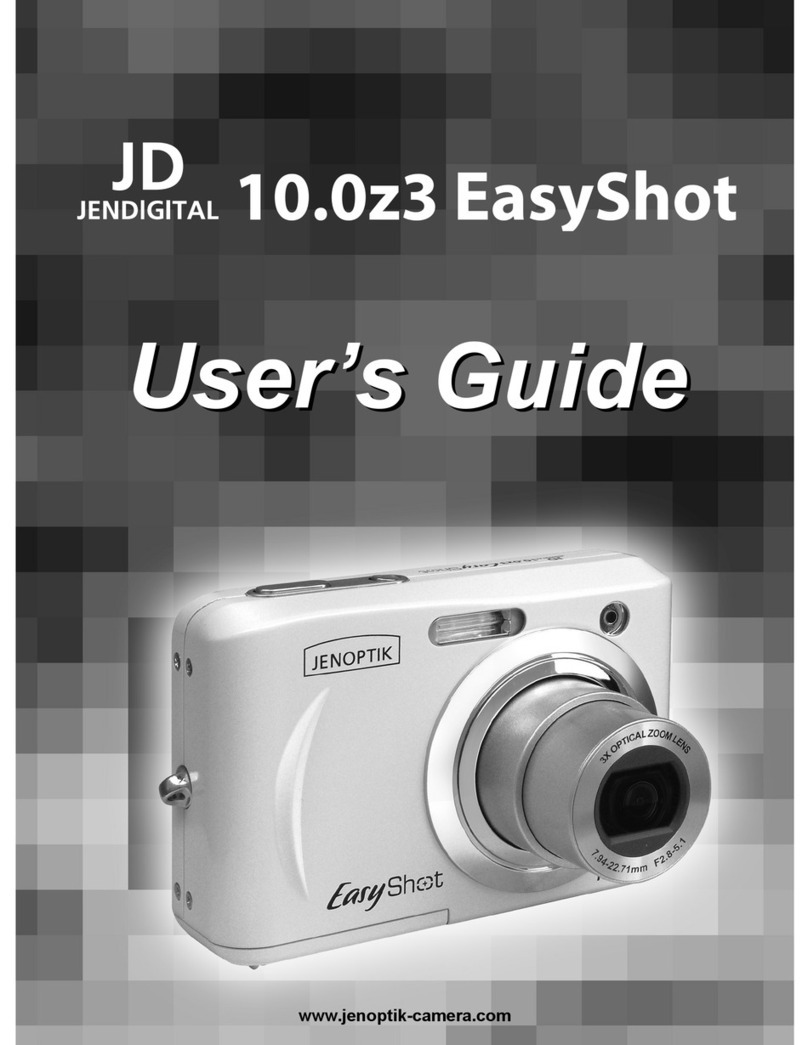
Jenoptik
Jenoptik 10.0z3 EasyShot User manual
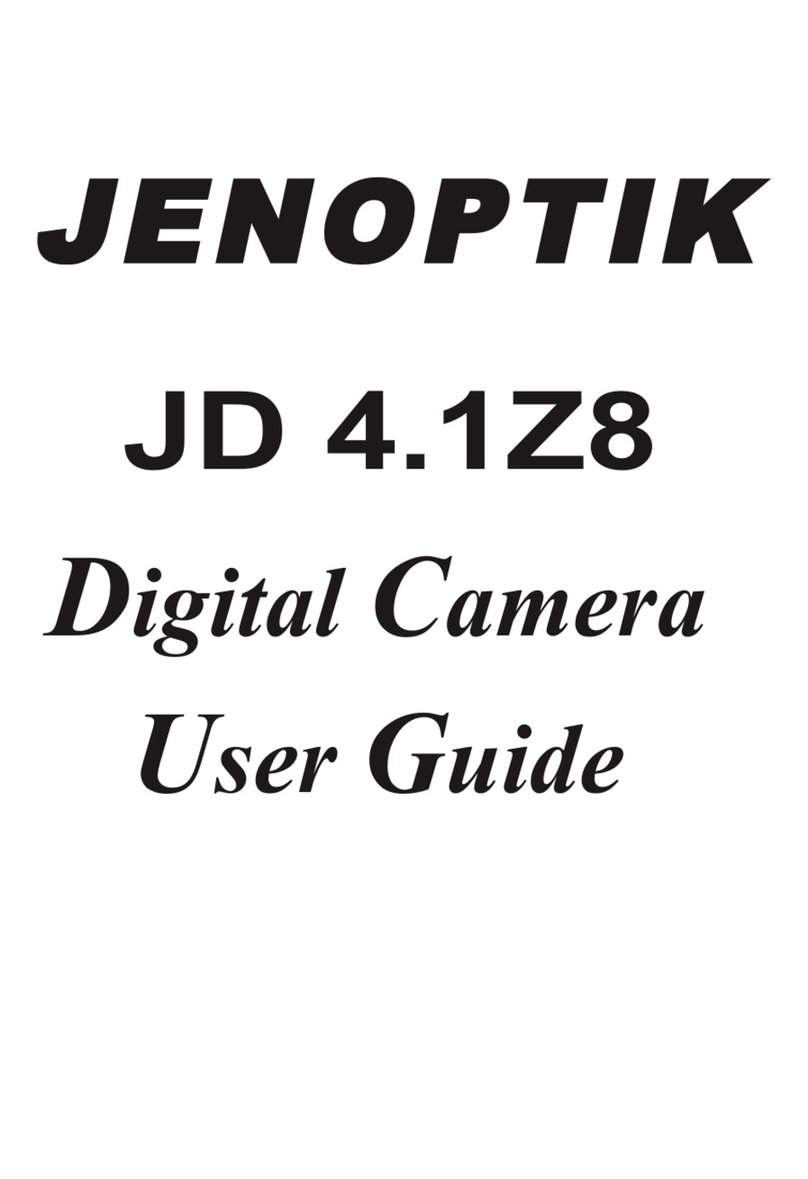
Jenoptik
Jenoptik JD 4.1Z8 User manual
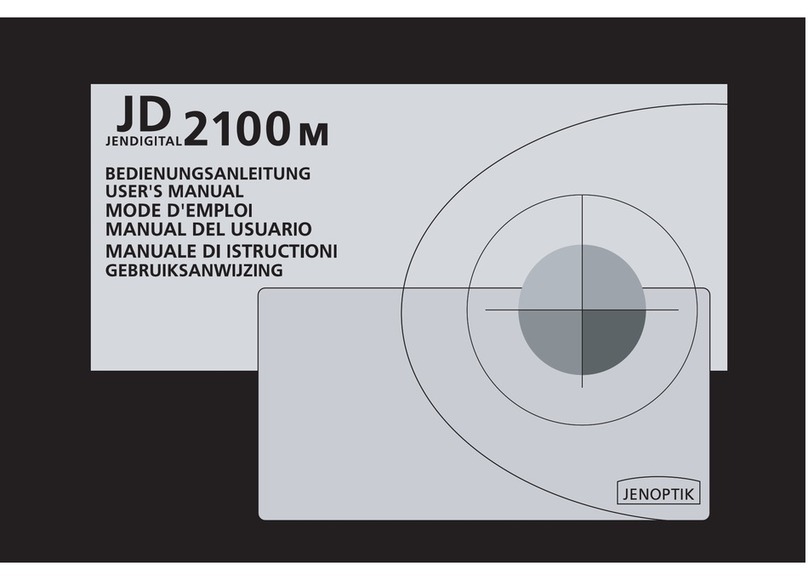
Jenoptik
Jenoptik JD 2100m User manual

Jenoptik
Jenoptik B3LCD User manual
Popular Digital Camera manuals by other brands

Canon
Canon EOS 77D Wi-fi (wireless communication) function instruction manual

HP
HP M415 user manual

Polaroid
Polaroid PDC 3050 Betriebsanleitung
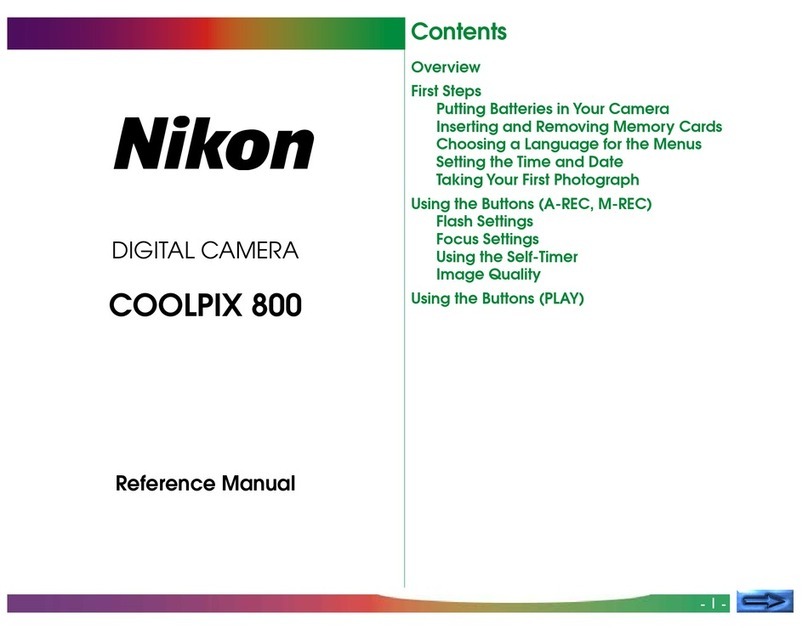
Nikon
Nikon CoolPix 800 user guide

Panasonic
Panasonic Lumix DMC-FZ60 Operating instructions for advanced features

Konica Minolta
Konica Minolta AUTOREFLEX T4 manual