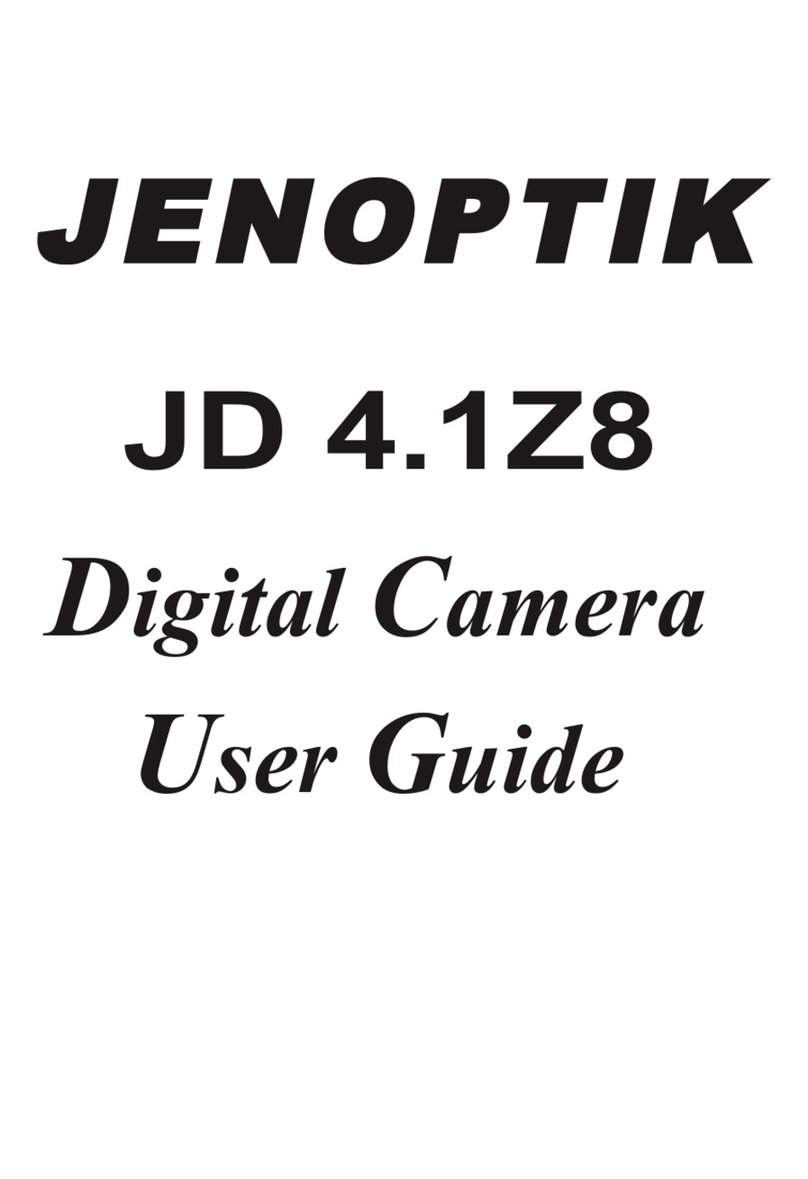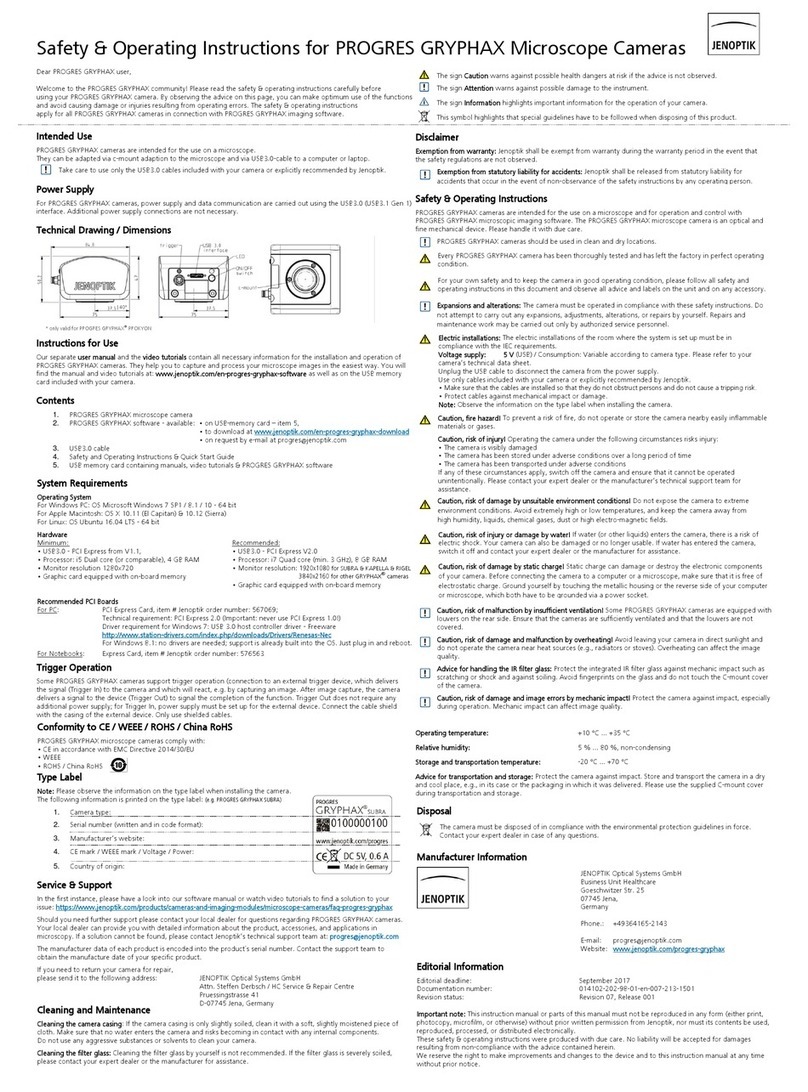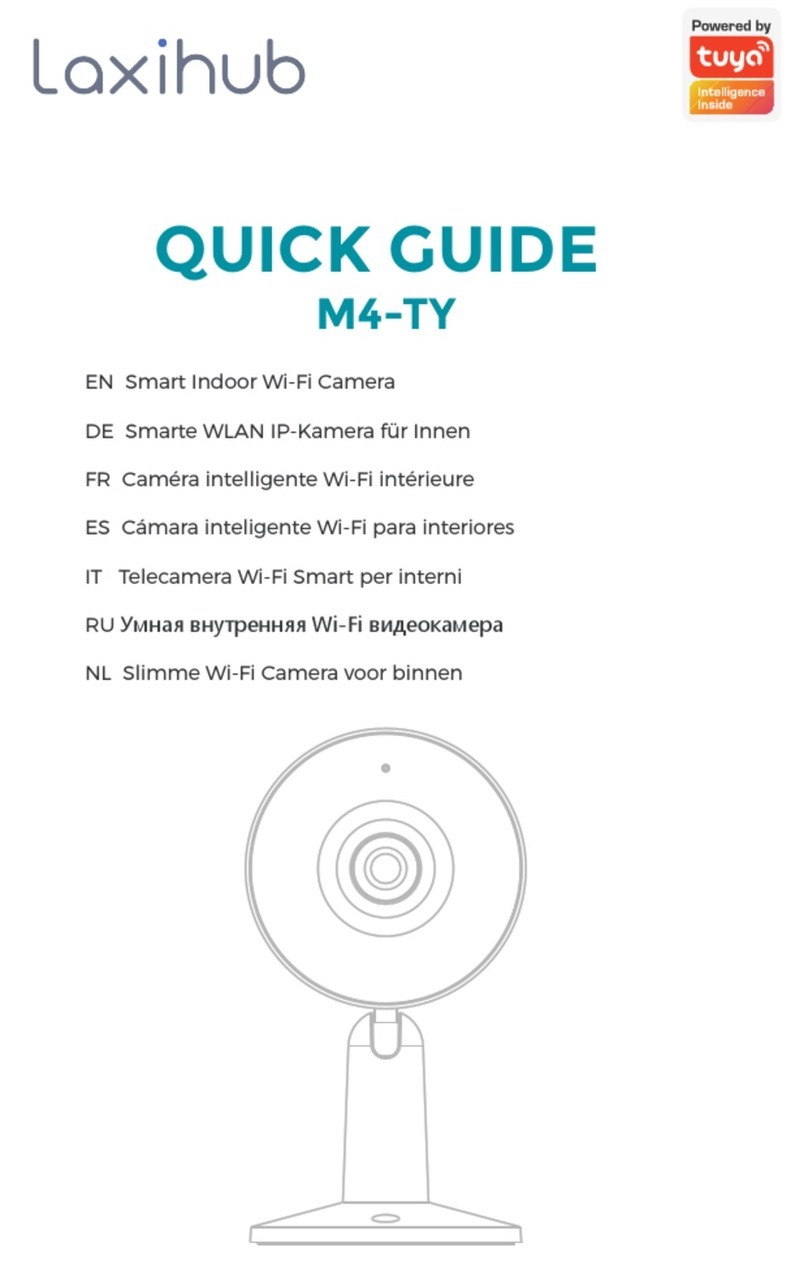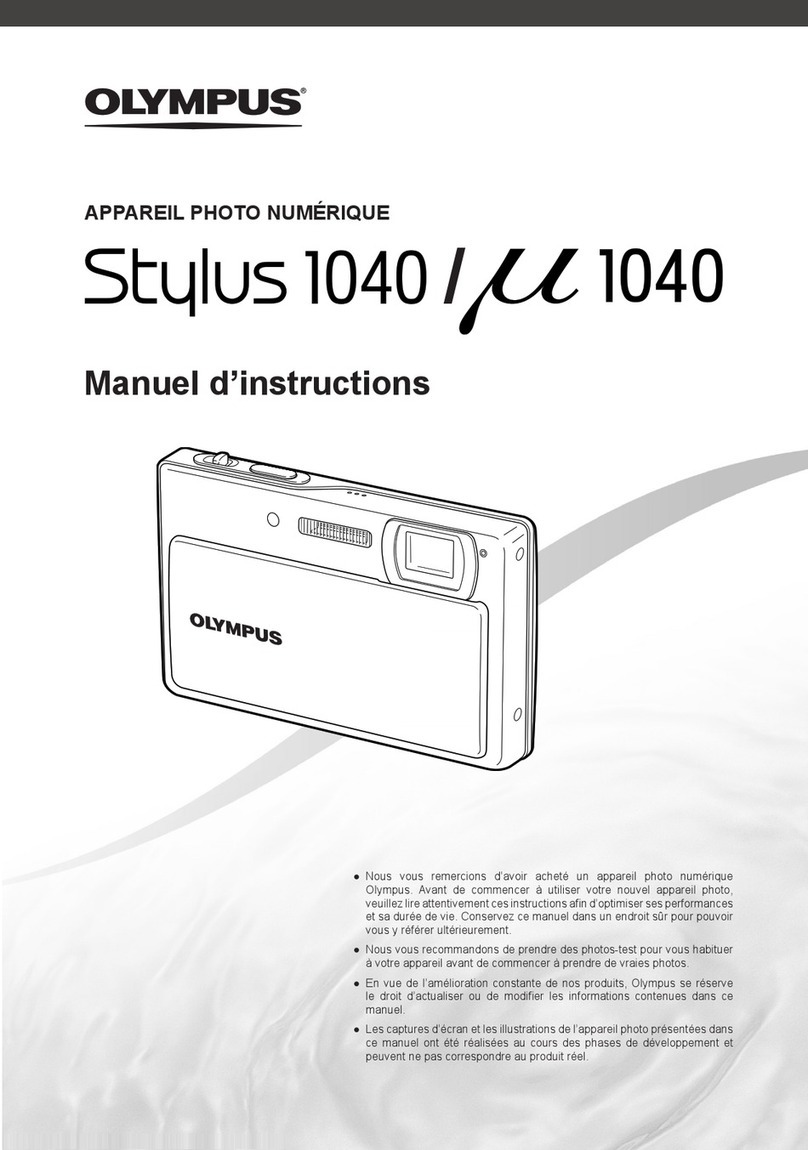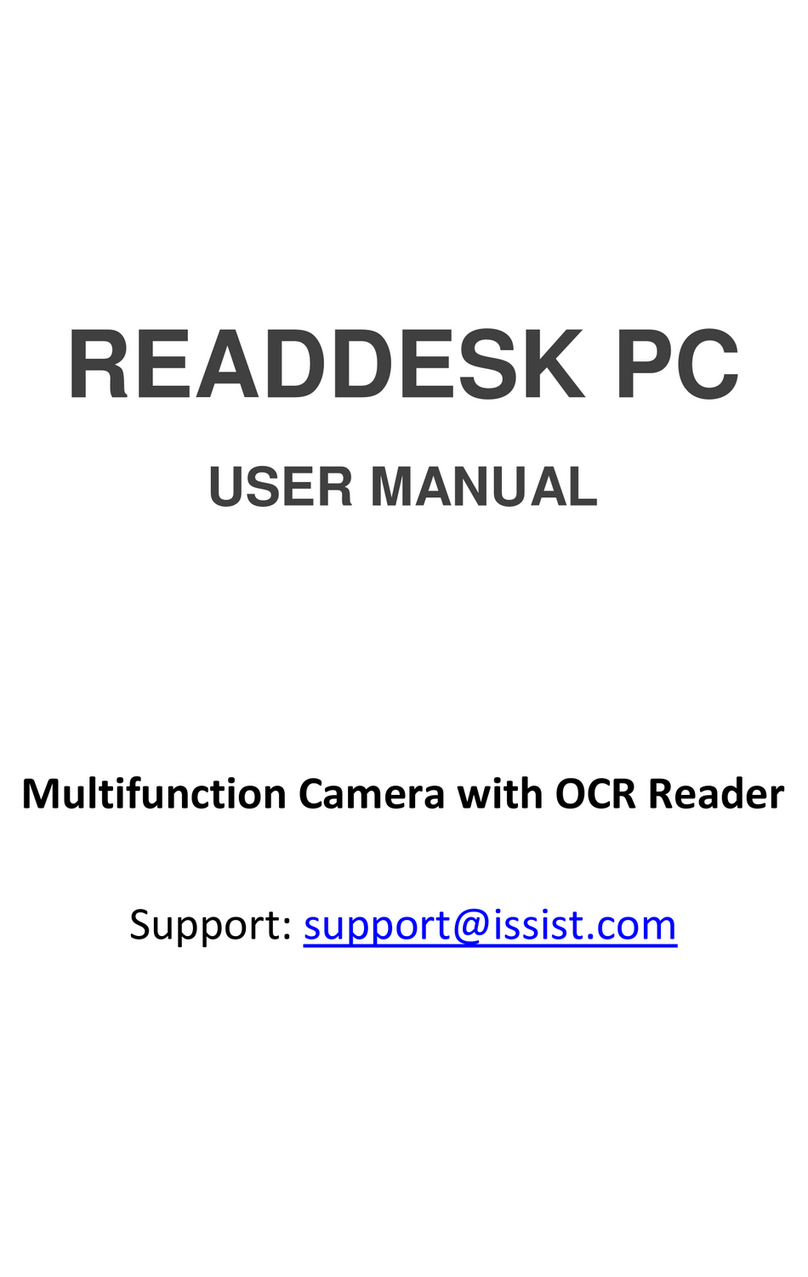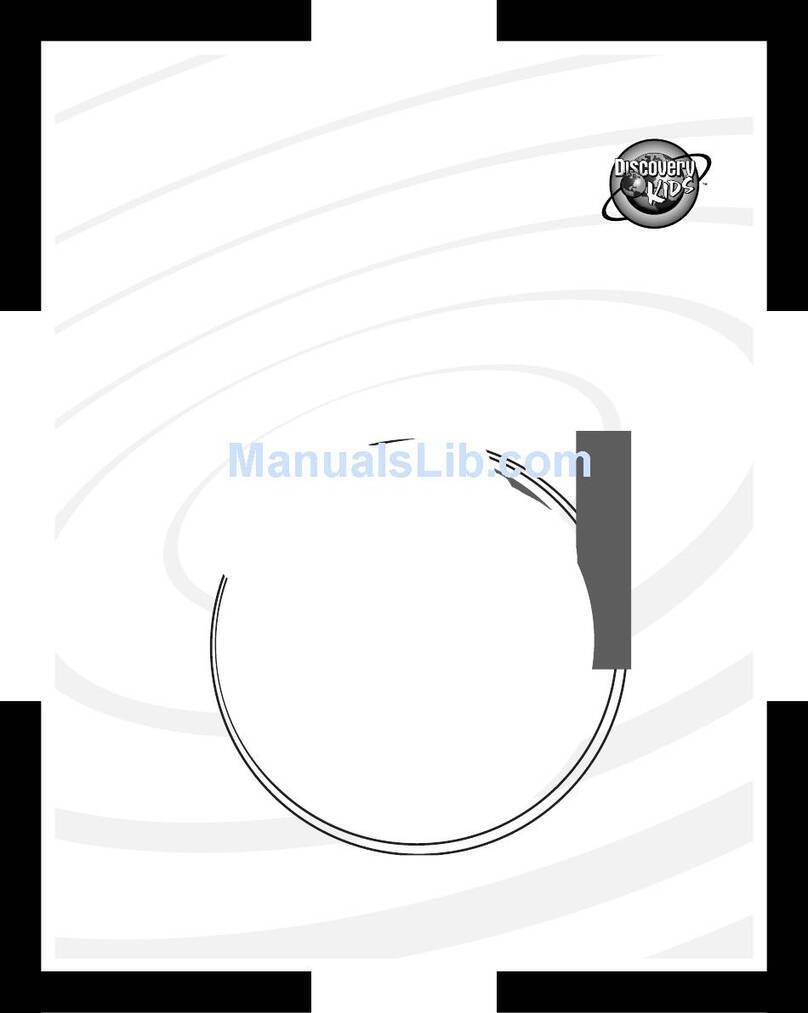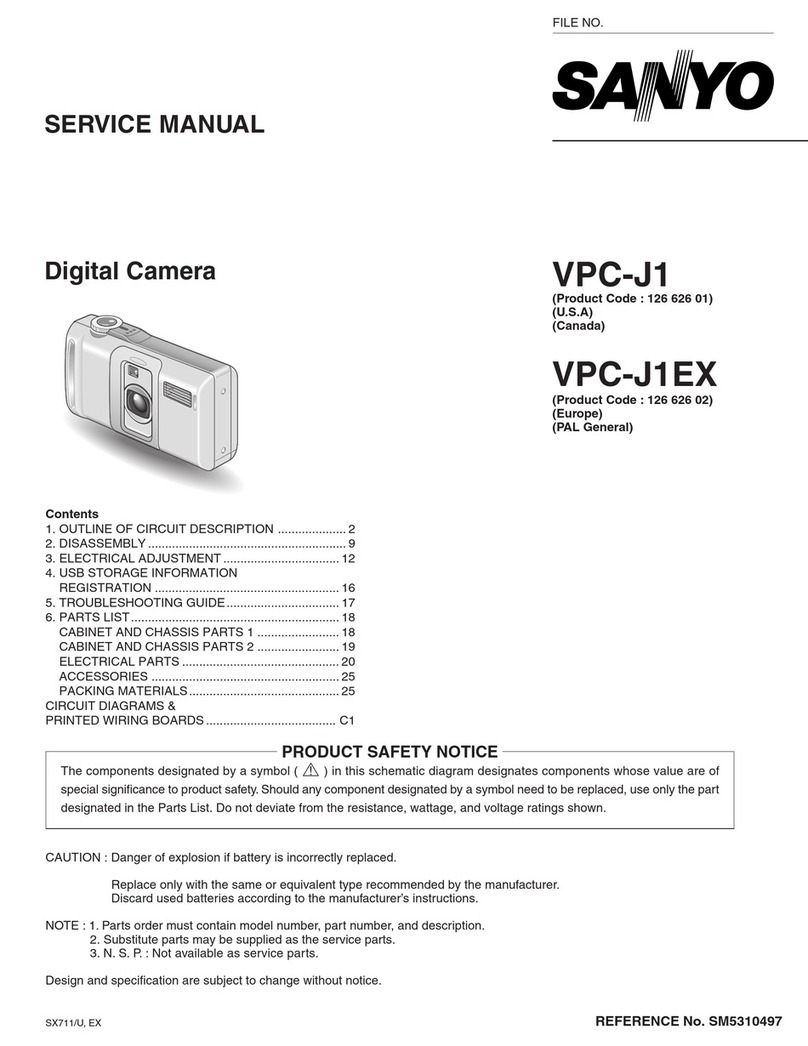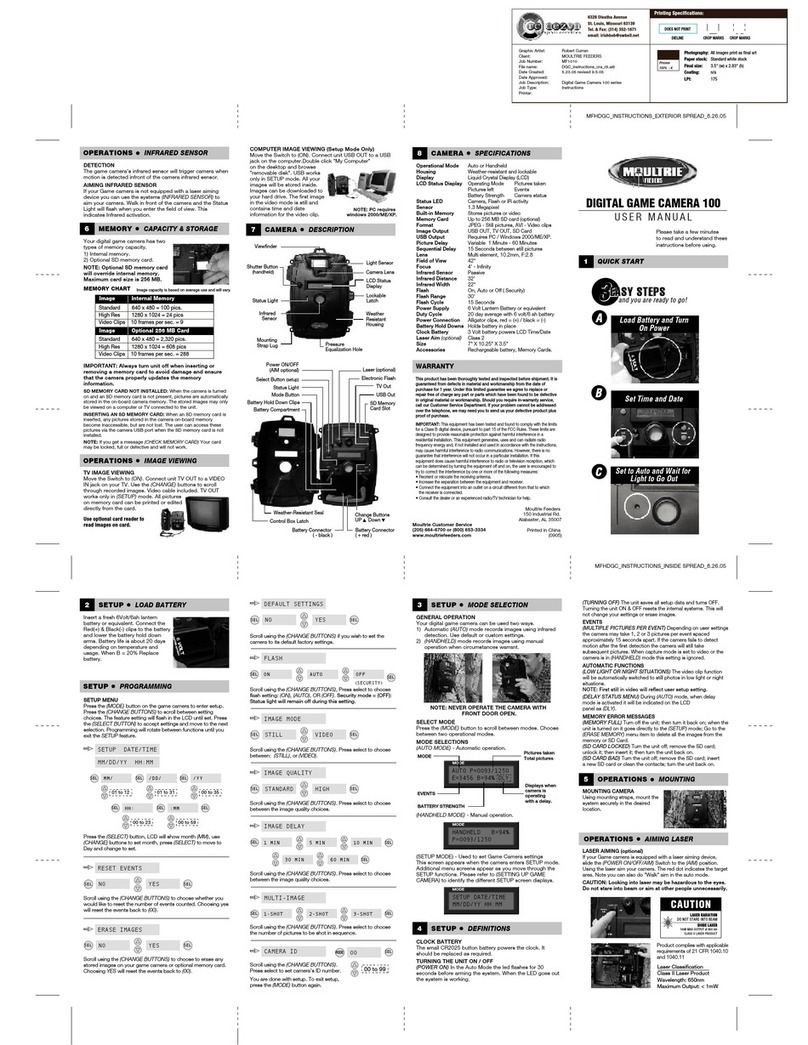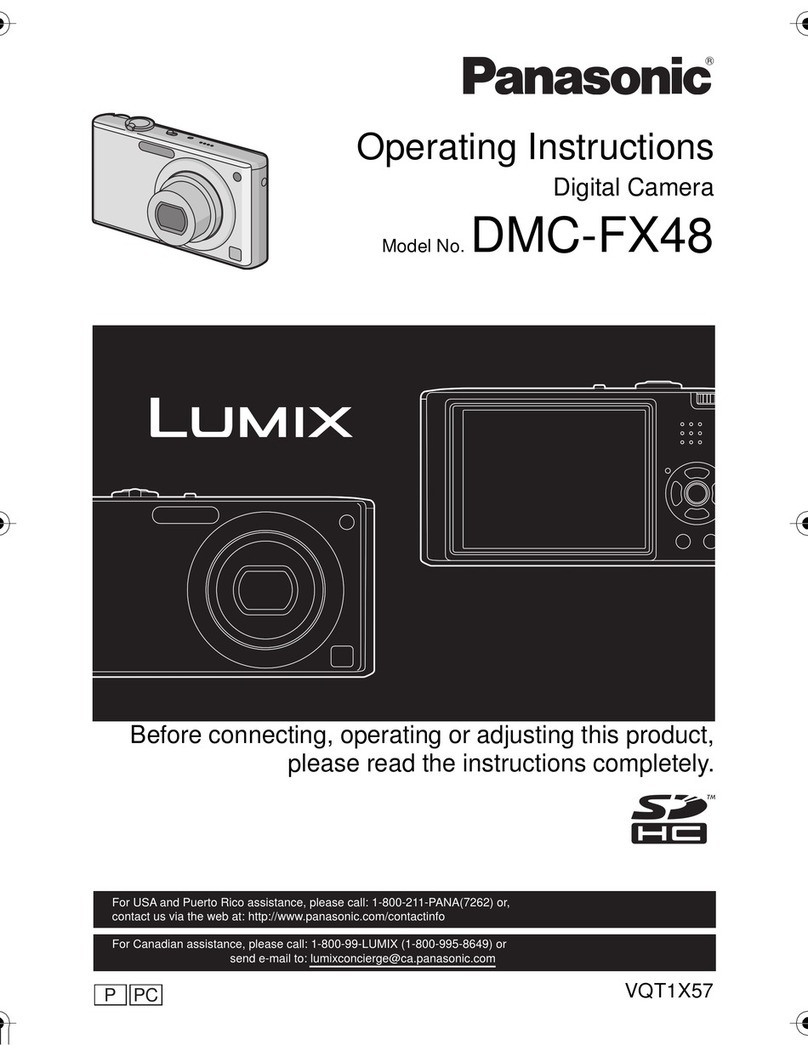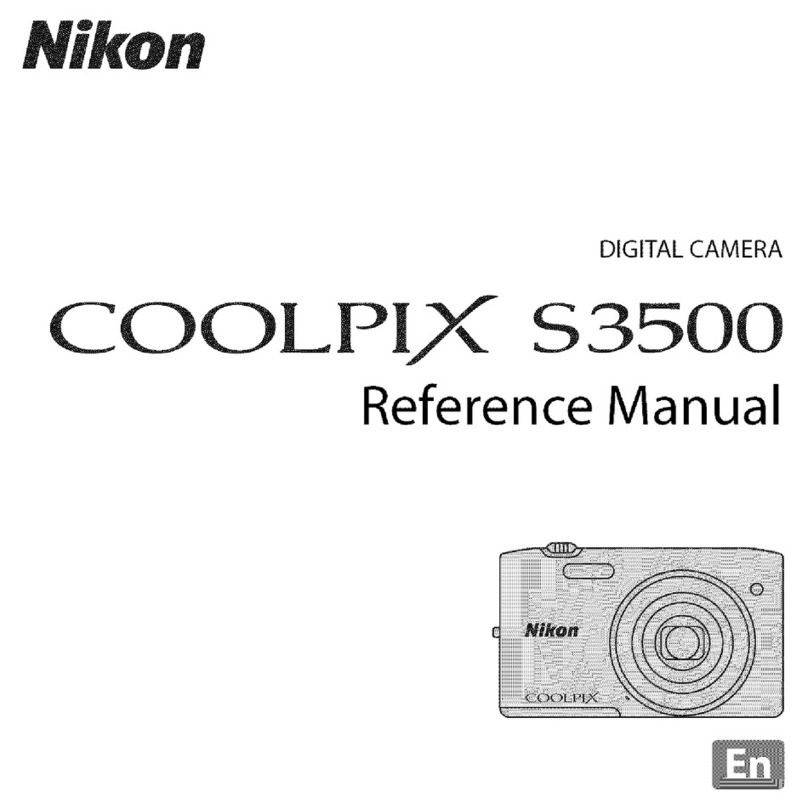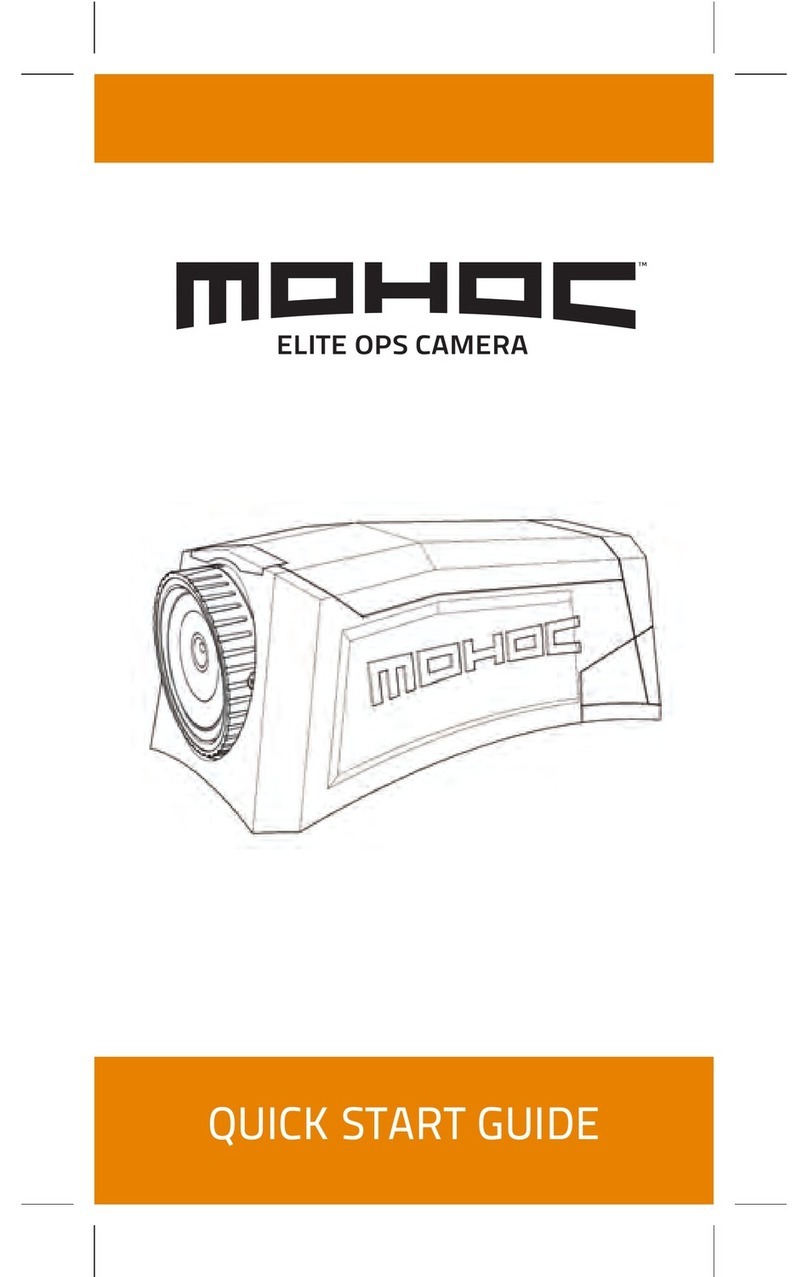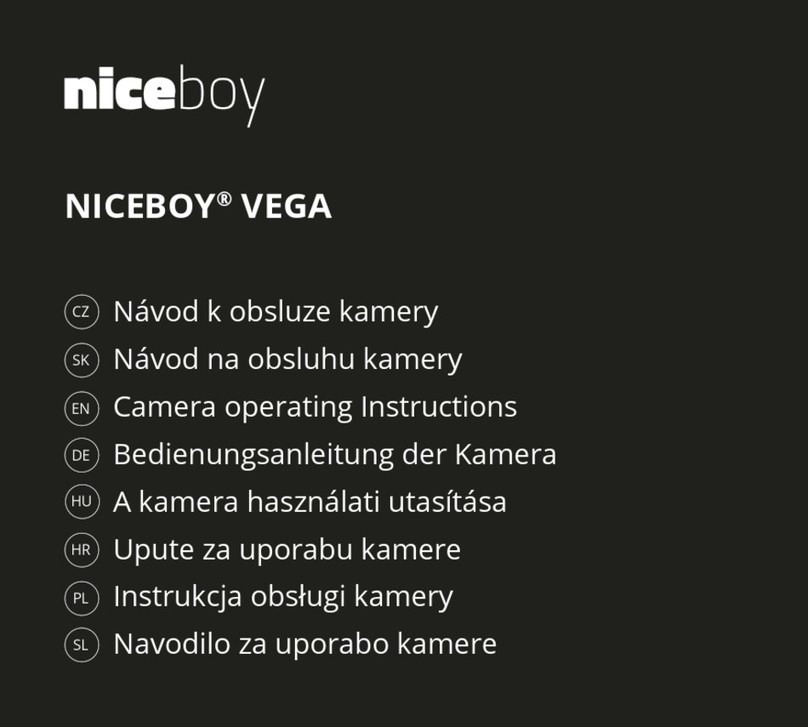Jenoptik Jendigital JD 1300 ds User manual

Contents 1 - 2
Identifying the Parts 3 - 6
Warning 7 - 8
Caution 9
FCC Notice 10
Accessories 11
System Requirements 12
Preparing the Power Supply
Using Batteries 12
On Battery Usage 12 - 13
Using the Power Adapter 13
Vorbereitung
Loading the CompactFlashTM-Card 14
Attaching the Strap 14
Setting the Date andTime 14
Basic Operations
How to record an image? 15
How to playback images? 16
How to delete images? 17
How to set the focus? 18
How to set the image resolution & quality? 18
Resolution Indicator 19
Image Quality Indicator 19
How to set the Flash? 20
Advanced Operation
How to adjust the EV compensation? 21
How to adjust theWhite Balance? 22
1
Contents

How to set the OSD (On-Screen Display) language? 22
How to set the Self-Timer? 23
How to format the CF (CompactFlashTM) card? 23
Operating Modes and Menues
Record Mode 24
WHITE BALANCE 25
EV COMPENSATION 25
Play Mode 26
LCD BRIGHTNESS 26
SLIDE SHOW 27
COPYTO CF CARD: (Optional) 27
SETUP Mode 28
DATE/TIME 28
LANGUAGE 28
SOUND 28
FORMAT MEDIA 29
VIDEO MODE 29
RESETTO DEFAULT 30
DELETE Mode 31
PC Mode 31
Transferring your Images to the Computer
Driver Installation 32 - 33
Using MGI PhotoVista 34 - 36
Additional Information
Names and Functions 37 - 39
LED Messages 40
Specification 41
2
Contents

3
Identifying the Parts
Menu Button
Power Button
Shutter Button
Resolution/Quality Button
Operating Mode Knob
Flash Mode Button
Status LCD
Top View
Front View ViewfinderWindow
Flash
Jack Cover
Focus Knob
Lens

4
Identifying the Parts
Rear View
Viewfinder
LED 1
LED 2
LCD Monitor
Strap Holder
Up/Backward/Self-timer
Button
Down/Forward Button
OK / Zoom Button
Display Button
Battery Cover
Tripod Socket
CF Cover
Bottom View

5
Identifying the Parts
Operating Mode Knob
The camera provides 5 different operating modes for your selection:
1, Record Mode
2. Play Mode
3. Setup Mode SETUP
4. Delete Mode
5.PC Mode A
Status LCD
The status LCD contains the following indicators:
1 Resolution Indicator
2. PC Mode Indicator
3. Image Quality Indicator
4. Battery Power Indicator
5. Flash Mode Indicator
6. Images Remaining/image Number Indicator Base 88888888
7, Self-timer Indicator

6
Identifying the Parts
LCD Monitor
The LCD Monitor shows the current image information:
1. Resolution
2. Quality
3.Time
4. Date
5. File Name
Connectors
USB Port
Video Port
DC IN Port
USB Port
Video Port
DC IN Port

7
l Do not use this camera if it is emitting smoke, becomes unusually hot to be touched emitting any unusual odor
or noise or if it is in any other abnormal states.
Operating the camera in any of these situations may cause a fire or an electrical shock.
Stop using the camera immediately, tum the camera off and then disconnect the power source (batteries or
AC power adapter). (lfy ou are using the AC power adapter unplug the adapter from the A C power outlet
after you have disconnected the camera.)
After checking that smoke is no longer being emitted, contact your dealer oryour local authorized service -
facility and request repairs. never attempt to repair this camera yourself as this is dangerous.
lDo not use the camera if any water has entered the camera.Turn the camera off, and then disconnect the
power source (batteries or A C power adapter). (if you are using the AC power adapter, unplug the adapter
from the AC power outlet after you have disconnected the camera.)Then contact your dealer or your local
authorized service facility. Do not continue to use the camera as this may cause a fire or an electrical shock.
lDo not use the camera if any foreign objects have entered the camera. Turn the camera off and then
disconnect the power source (batteries orA C power adapter). (if you are using theAC power adapter, unplug
the adapter from the AC power outlet after you have disconnected the camera.)Then contact your dealer or
your local authorized service facility. Do not continue to use the camera as this may cause a fire or an
electrical shock.
llf the camera has been dropped or if the camera case has been damaged, turn the camera off and then
disconnect the power source (batteries orAC power adapter). (if you are using theAC power adapter, unplug
the adapter from the AC power outlet after you have disconnected the camera.)Then contact your dealer or
your local authorized service facility. Do not continue to use the camera as this may cause a fire or an
electrical shock.
l Do not place the camera in any unstable locations such as on a wobbly table or sloping surface where the
camera may fall or tip over and cause injury.
Warning

8
Warning
lDo not expose the camera to moisture and make sure that there is no water getting into the camera.Take
particular care when using the camera under extreme weather conditions such as rain or snow, or when
operating the camera at the beach on near water.Water in the camera may cause a fire or an electrical shock.
lDo not insert or drop metallic or inflammable foreign objects into the camera through access points such as
the Compact Flash card slot.This may cause a fire or an electrical shock.
lDo not attempt to modify this camera.This may cause a fire or an electrical shock.
lDo not remove the camera casing.This may cause an electrical shock. Internal inspection, maintenance and
repairs should only be carried out by your dealer or local authorized service facility.
lAvoid using this camera in the bathrooms. Exposure to excessive moisture may cause a fire or an electrical
shock.
lDo not touch the power plug during a thunderstorm if you are using the A C power adapter.
This may cause an electrical shock.
lNever operate this camera in any way while driving a vehicle.This may cause a traffic accident
l Do not place this camera in damp or dusty locations.This may cause a fire or an electrical shock.
l Do not place this camera in a location affected by oil fumes or steam, such as near a cooking stove or
humidifier.This may Cause a fire or an electrical shock.
l Do not leave this camera in a location subject to extremely high temperatures, such as in a sealed vehicle or
in direct sunlight. Exposure to high temperatures may adversely affect the camera case and internal
components and may cause a fire.
l Do not cover or wrap the camera or the AC power adapter with a cloth or quilt.This may cause heat to build
up and distort the case and cause a fire.
Always use the camera and its accessories in well- ventilated locations

9
l Handle the camera carefully and do not bump the camera into any hard object.
Handling the camea roughly may cause a malfunction..
l Do not move the camera while it is switched on. (if you are using the AC power adapter, unplug the adapter
from theAC power outlet alter you have switched off the camera.) Ensure that any connector cords or cables
to other devices are disconnected before moving the camera, Failure to do so may damage the cords or cables
and cause a fire or an electrical shock.
l When handing the camera , always unplug it from the power source, (batteries or A C power adapter) for
safety. (if you are using theA C power adapter, unplug the adapter from theAC power outlet alter you have
disconnected the camera.) Failure to do may result in an electrical shock.
l When leaving the camera unused for Iong periods, such as during a vacation, always unplug the camera from
the power source (batteries orA AC power adapter) for safety. (if you are using theAC power adapter, unplug
the adapter from the AC power outlet after you have disconnected the camera.)
Failure to do so could result in a fire.
l Do not use batteries other than those specified for use with your camera.The use of unsuitable batteries may
result in the batteries splitting or leaking and causing a fire, injury, or soiling of the battery compartment.
l When fitting batteries into the camera, check the polarity markings on the battery and + )to ensure that you
insert the battery correctly. Incorrect battery polanty may result in the batteries splitting or leaking and
causing a fire, injury, or soiling of the battery compartment.
l Remove the batteries if the camera will not be used for an extended period of time.The batteries may leak
and cause a fire, injury or soiling of the battery compartment. lf the batteries leak, clean and wipe the
battery compartment carefully and install new batteries. Wash your hands carefully if you touch the battery
fluid.
Caution

10
FCC Notice
This equipment has been tested and found to comply with the limits for a Class B digital device, pursuant to part
15 of the FCC Ruies.These limits are designed to provide reasonable protection against harmful interference in
commerical installation.This equipment generates, uses and can radiate radio frequency energy and lf not instal-
led and used in accordance with the instructions, may cause harmful interference to radio communications.
However, there is no guarentee that interference will not occur in a particular installation. lf this equipment does
cause harmful interferece to radio or television reception, detectable by turning the equipment in question off
and on, the user is encouraged to try to correct the intereference by one or more of the following measures:
Reorient or rolocate the receiving antenna; Increase the distance between the equipment and the receiver;
Connect the equipment to an outlet on a different circuit than that which the receiver is connected to; Or consult
the dealer or an experienced radio/TV technician for help.
NOTE
A shielded-type DC power cable incorporated with a ferrite core is required in order to meet the FCC
emission limits and also to prevent interference to the nearby radio and television reception. Use only
shielded 1/0 cable incorporated with a ferrite core to connect this equlpment to host computer and
TV set. Shielded A.C. power cable and shielded 1/0 cables are required in order to meet the FCC emi-
sion limits. lt is essential that only the supplied power cord and 1/0 cable(s) be used,

11
Thanks for the purchase of the digital camera.With the camera, you will live a whole new camera experience and
make photo shooting more interesting and fun. Here below we will guide you through the whole picture taking
process, please keep this booklet an hand and enjoy your time.
Standard Accessories:
l 4 x "AA" alkaline batteries
l Video Cable
l USB Cable
l Software with camera driver
l Instruction manual
l Pouch
l Strap
Optional Accessories: (not includet)
CompactFlashTM-Memory Cart: 4MB, 8MB, 16MB, 32MB, 48MB, 64MB, 96MB und 128MB
Accessories

12
System Requirements
lPentium 166 MHz processor or higher
lWindows 98/2000/ME
lAvailable USB port
lAt least 32 MB RAM
l80 MB available hard disk space
lCD-ROM drive
lColor monitor(800x600 24-bit or higher recommended)
Preparing the Power Supply
Using Batteries (Fig. 1)
1. Slide the battery cover in the direction indicated by the arrow.
2. Insert 4 batteries with the correct polarity as shown on the inner side of the battery cover.
3. Close the battery cover.
On Battery Usage
lUse 4 "AA" type batteries only.
lDo not mix battery types or it may cause a fire or explosion. Use only one battery type at one time.
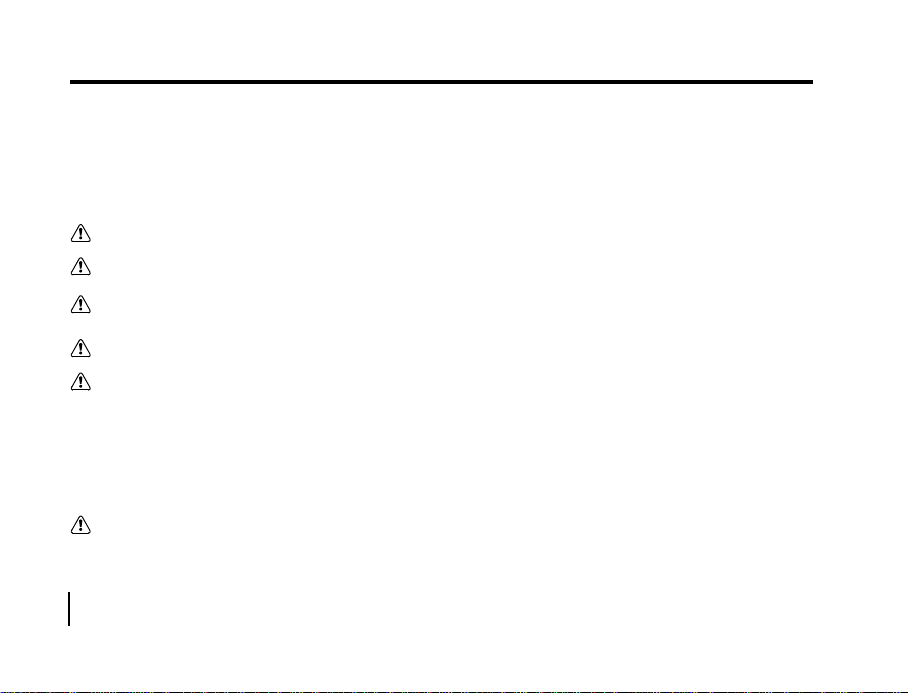
lBatteries should be inserted in the battery compartment with the "+" and "-" sides facing correctly.
lBatteries should be replaced when the battery indicator appears an empty icon.
lTo improve battery performance, replace all installed batteries at the same time and keep batter away from heat.
lDo not drop, puncture or disassemble batteries.
lTake off all the installed batteries if they won't be used for a long period of time since the last time.
Any of these actions may cause the battery to split or leak, resulting in fire or injury.
Do not attempt to charge the alkaline battery.
Do not can- or store a battery with objects such as metal pens, necklaces, coins or hairpins.
This could short circuit the positive + and negative - poles of the battery.
Do not heat or attempt to disassemble a battery, and do not place a battery in water or in a fire.
Do not subject batteries to strong impacts, such as hitting them with a hammer, stepping on them or dropping them.
Using the Power Adapter (Fig. 2)
1. Open the connector cover and connect one end of the power adapter to the DC 6V IN port as illustrated.
2. Connect the other end of the power adapter to a power outlet.
Use only the specified batteries or A C power adapter specified for use with this camera. The use of other power
sources may cause a fire.
13
Preparing the Power Supply
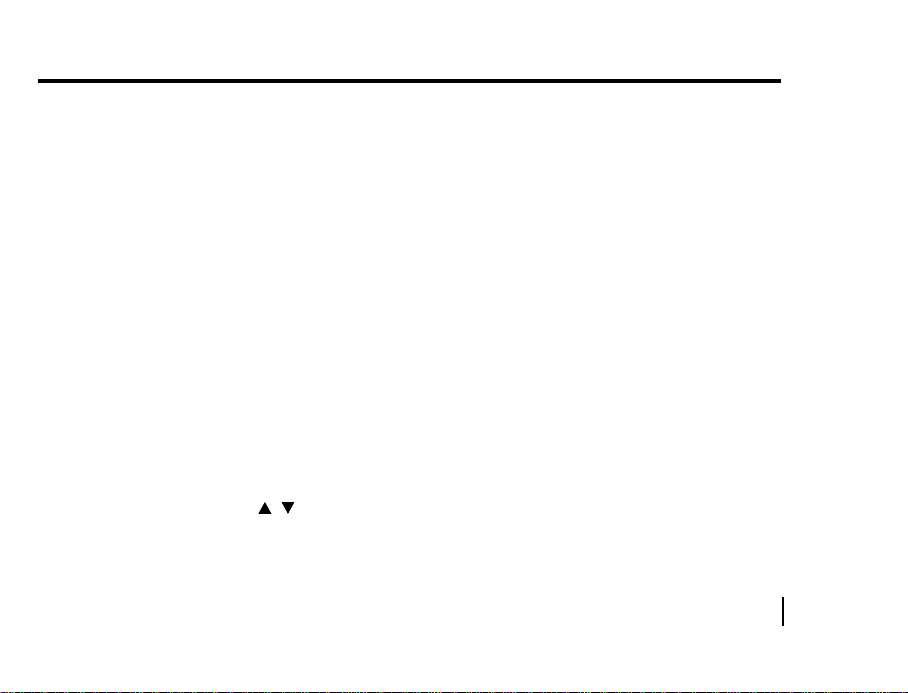
( / )
14
Loading The CompactFlashTMCard (Fig. 3)
To record images, please insert a Compact Flash card if no internal memory is built in your digital camera.
To load the CIF card, perform the following:
1. Make sure to turn off the camera.
2. Open the CIF card slot cover and then insert a CF card as indicated by the arrow.
3. Close the CF card slot cover.
Attaching the Strap (Fig. 4)
1 . Insert the thin end of the strap into the strap holder.
2. Pass the other end of the strap through the loop of thin cord and pull the strap tight
Setting the Date and Time
Switch to SETUP mode and then power on the camera, the Setup menu appears.
Press the OK button to select DATE/TIME.The cursor skips to the data field as the OK button being
pressed. Use the arrow buttons to make the change. For more details, please refer to page 28.
Preparing the Power Supply

Basic Operations
15
How to record an image?
If there is no internal memory built in your camera, you have to insert a CF card first before photoshooting.
To record an image, perform the following:
1. Power on the camera.
2. Set the operating mode to RECORD
l LED1 will be on under Record mode
3. Use the viewfinder window or LCD Monitor to frame the image.
. Press the Display button to turn on the LCD Monitor for usage, 4. Press the Shutter button.
. LED2 is blinking while capturing images.
Precaution
To perform a successful photo shooting, please follow the instructions below before starting your camera tasks.
nOn Camera Holding
lHold the camera firmly with both hand and brace your elbows
lightly against your body,
l Take care to keep your fingers, hair and the camera strap away from
the camera lens.
l Use the viewfinder or LCD display to frame your shot.
lBe sure to rest the camera against your forehead while using the viewfinder to focus your shot.
nOn Shutter Button Release
l Press the shutter button slowly and gently with your finger on it.
l Keep your camera still and do not shake while pressing the shutter button.
l Release your press when you hear a "Beep" sound.

16
( / )
How to playback images?
To playback the images recorded in the CF card, make sure to insert the card before the image review.
To playback the images recorded in the camera (internal memory), do not insert any CF card or the camera will not be
able to read the internal data with an external memory card attached.
You can review the recorded images either on the LC1) Monitor or on aTV,To playback images, perform the following:
lOn the LCD Monitor
1. Power on the camera.
2. Set the operating mode to PLAY.
3.The last image recorded appears. Use the arrow buttons
to forward/backward through the recorded images.
lOn aTV
1. Connect one end of the video cable to theVIDEO port of your camera.
2. Connect the other end of the cable to theVIDEO port of your television.
3.Turn on the camera and theTV.
* Set the video output format before connecting to aTV.
4. Set the camera to PLAY mode .
5. Use the arrow buttons to forward/backward through the recorded images.
Basic Operations
( / )

Basic Operations
17
( / )
How to delete images?
To delete the images recorded in the CF card, make sure to insert the card before deletion.
To delete the images recorded in the camera (internal memory), do not insert any CF card or the camera will not be able
to read the internal data with an external memory card attached.
1. Set the operating mode to DELETE . Image appears.
2. Use the arrow button to browse the captured images.
3. Press the button to enter the Delete menu, and arrow button to select the option you want. 4.Press OK button to
confirm.
You can browse the recorded images on the LCD Monitor or on aTV
If there is no image stored in the memory a "No Picture" message pops up.To exit this message, switch to any other camera
mode.
You can review the recorded images on the LCD Monitor or on aTV

Basic Operations
(0.6 M~ )
How to set the focus?
Before taking a picture, you may need to set the focus.The camera provides 2 different type for your selection:
Mode Effective Range Description
Icon For a normal/long distance shot
Portrait/Telephoto
Icon (0.3 ~ 0.6 M) For a macro shot
Close-up
Simply switch the Focus knob to select one.
How to set the image resolution & quality ?
This camera provides 6 different image resolution & quality combination settings:
l1280x960 pixels resolution with Super Fine(***), Fine(**), Normal (*) quality.
l640x480 pixels resolution with Super Fine(***), Fine(**), Normal (*) quality.
To change the resolution & quality setting, perform the following:
1 . Power on the camera.
2. Set the operating mode to RECORD
3. Press the Resolution & Quality button .To toggle the selection.
The setting is conserved even if the camera power is off.
18

Basic Operations
19
Resolution Indicator
In RECORD mode: Shows the captured image resolution setting. In PLAY mode: Shows the currently displayed image resolu-
tion setting.
Image Quality Indicator
In RECORD mode: Shows the captured image quality setting. In PLAY mode: Shows the currently displayed image quality
setting.
Resolution Quality Compression Ratio
1280 x 960 *** 8:1
1280 x 960 ** 12:1
1280 x 960 * 20:1
640 x 480 *** 4:1
640 x 480 ** 8:1
640 x 480 * 16:1
The setting is conserved even if the camera power is off.

20
Basic Operations
How to set the Flash?
The Flash Mode can only be set under RECORD mode.There are 4 modes available:Auto, Red-Eye, Fill-in and Off.The default
setting is OFF.To change the setting, press the Flash Mode button number of times until the desired one is selected.
Mode Description
Auto Flash is enabled automatically when light level is less than LV 10.0
Red-Eye Auto Mode with Pre-Flash to reduce red eye effect
Fill-In Flash is always enabled
Off Flash is always disabled I
The setting is conserved even if the camera power is off
Table of contents
Other Jenoptik Digital Camera manuals
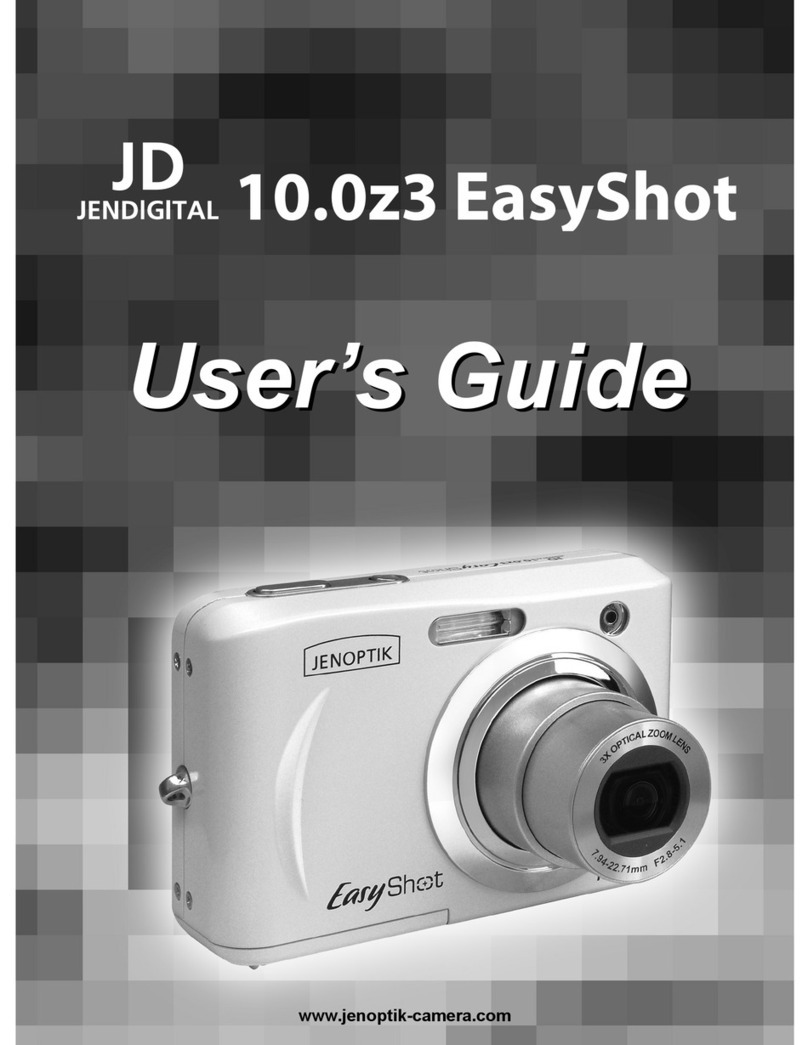
Jenoptik
Jenoptik 10.0z3 EasyShot User manual
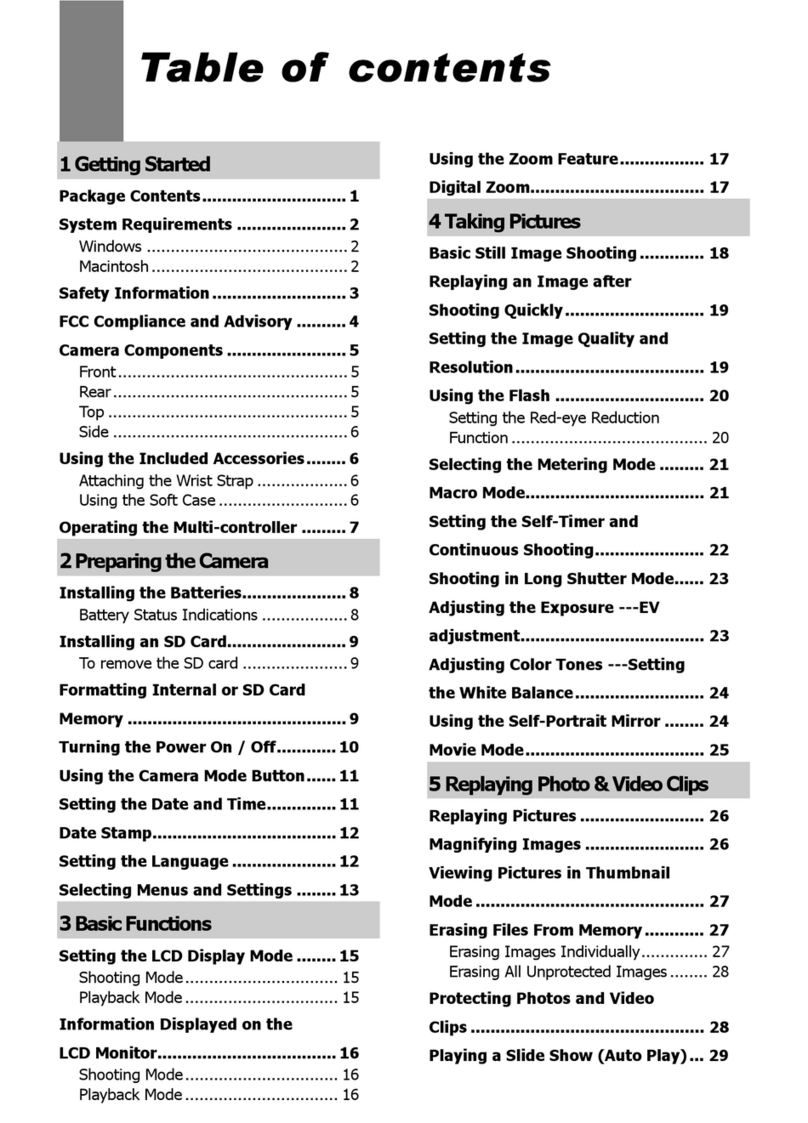
Jenoptik
Jenoptik JD4.1 User manual

Jenoptik
Jenoptik JD800i User manual
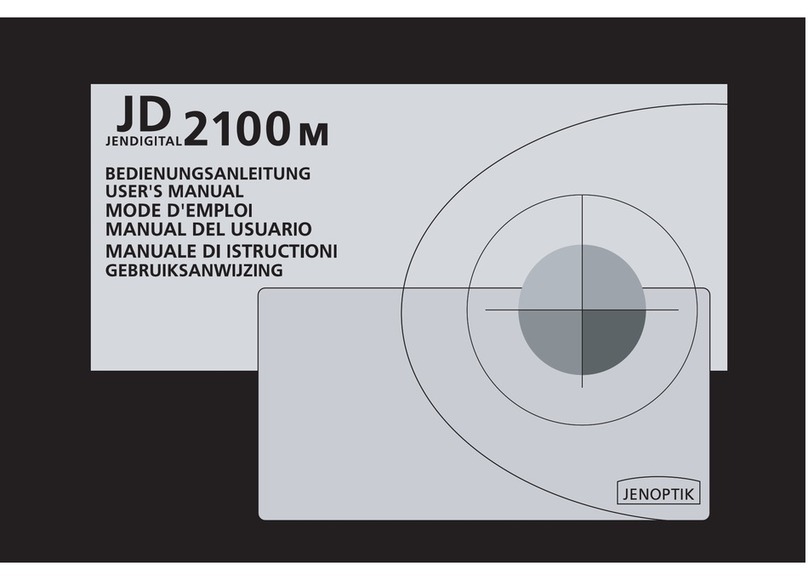
Jenoptik
Jenoptik JD 2100m User manual
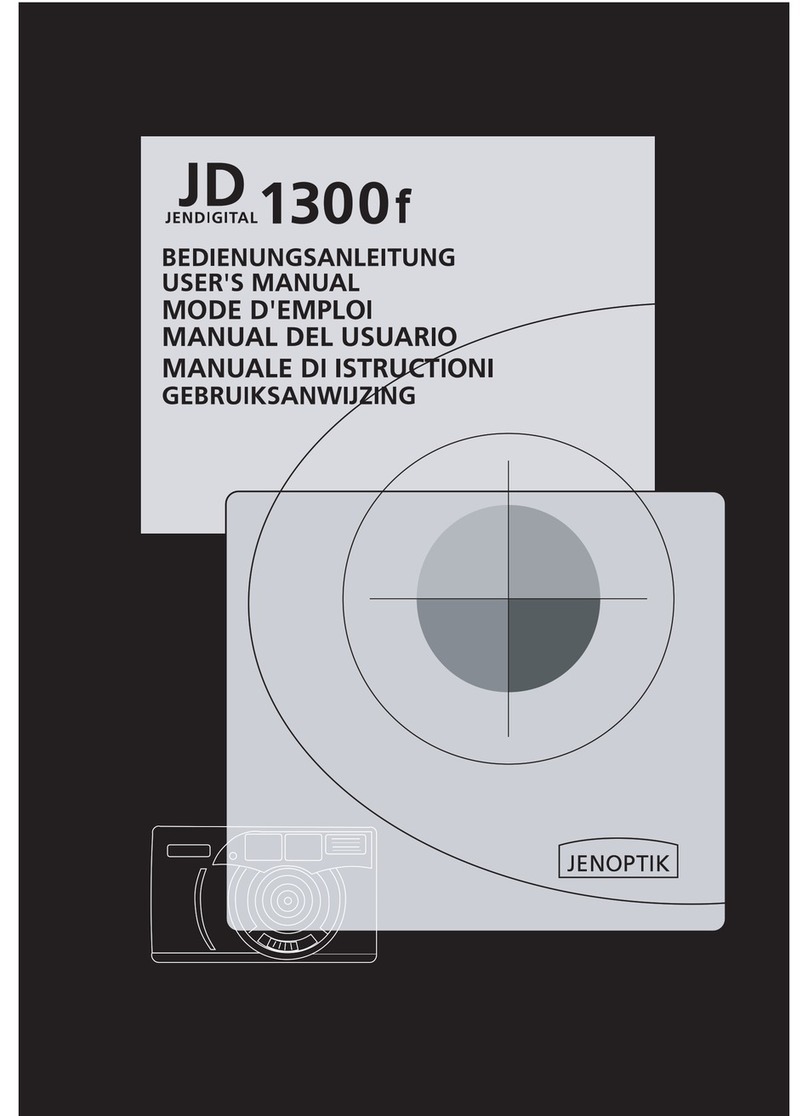
Jenoptik
Jenoptik JD 1300F User manual
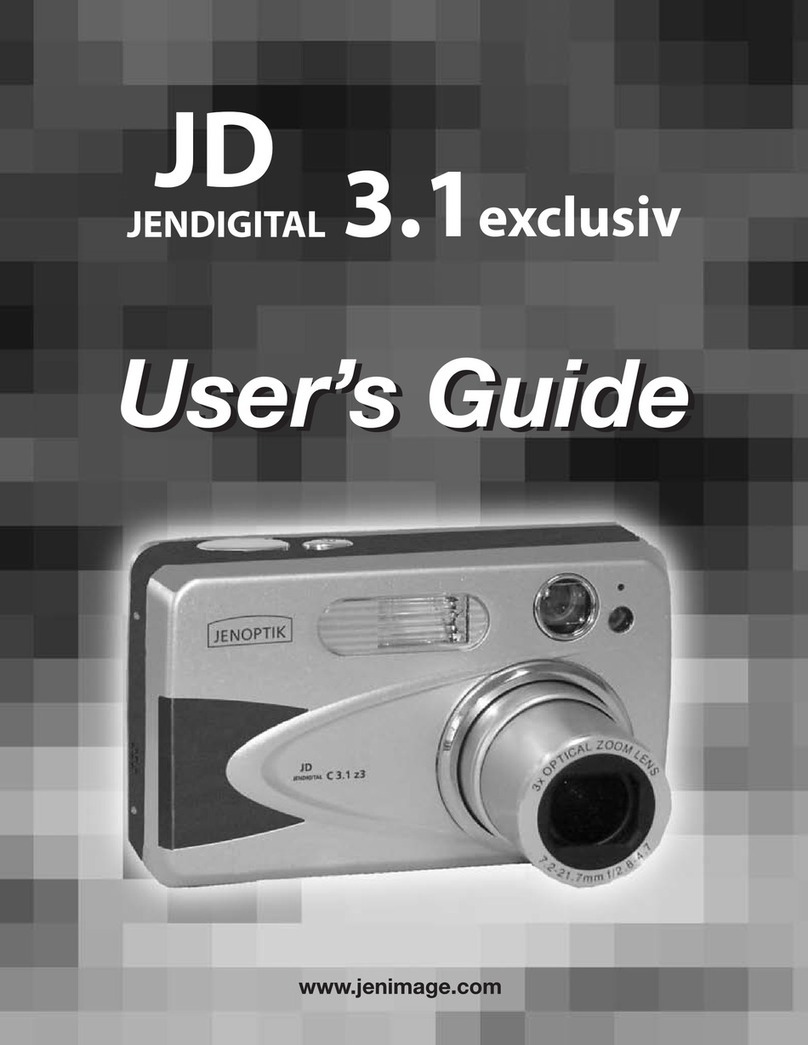
Jenoptik
Jenoptik JD 3.1exclusiv User manual

Jenoptik
Jenoptik B3LCD User manual

Jenoptik
Jenoptik JD210F User manual

Jenoptik
Jenoptik 5.3z3 EasyShot User manual
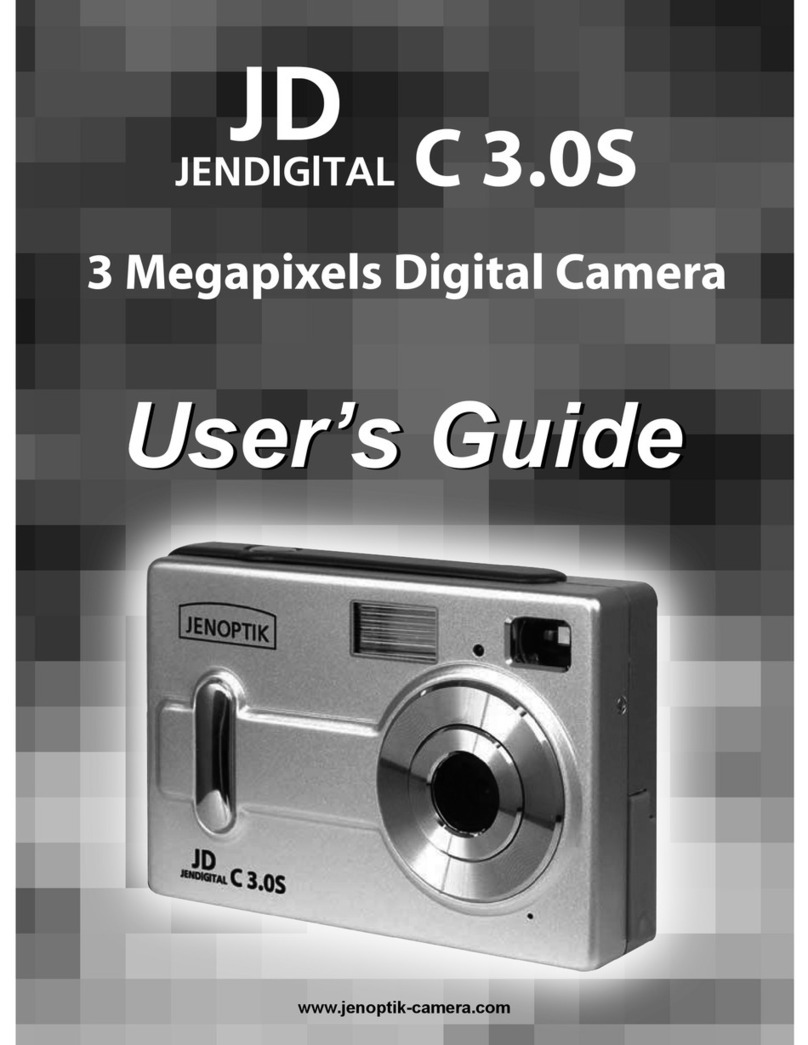
Jenoptik
Jenoptik JDC 3.0S User manual