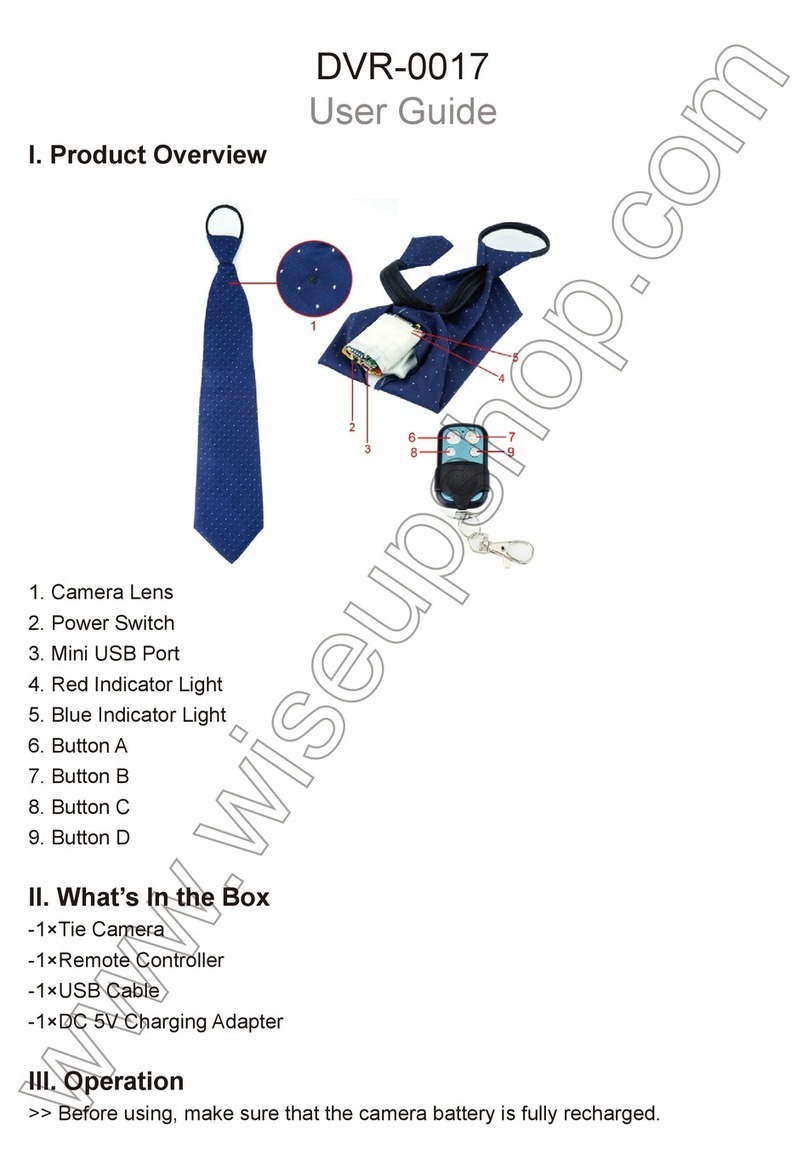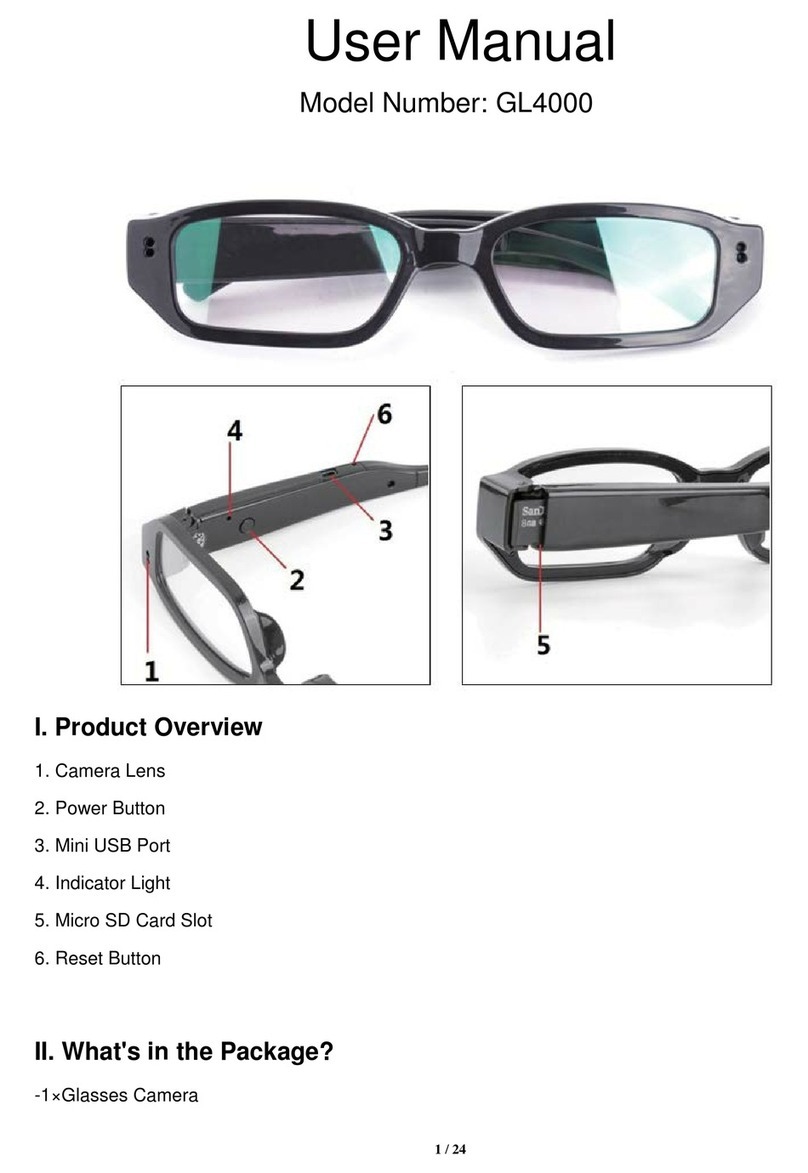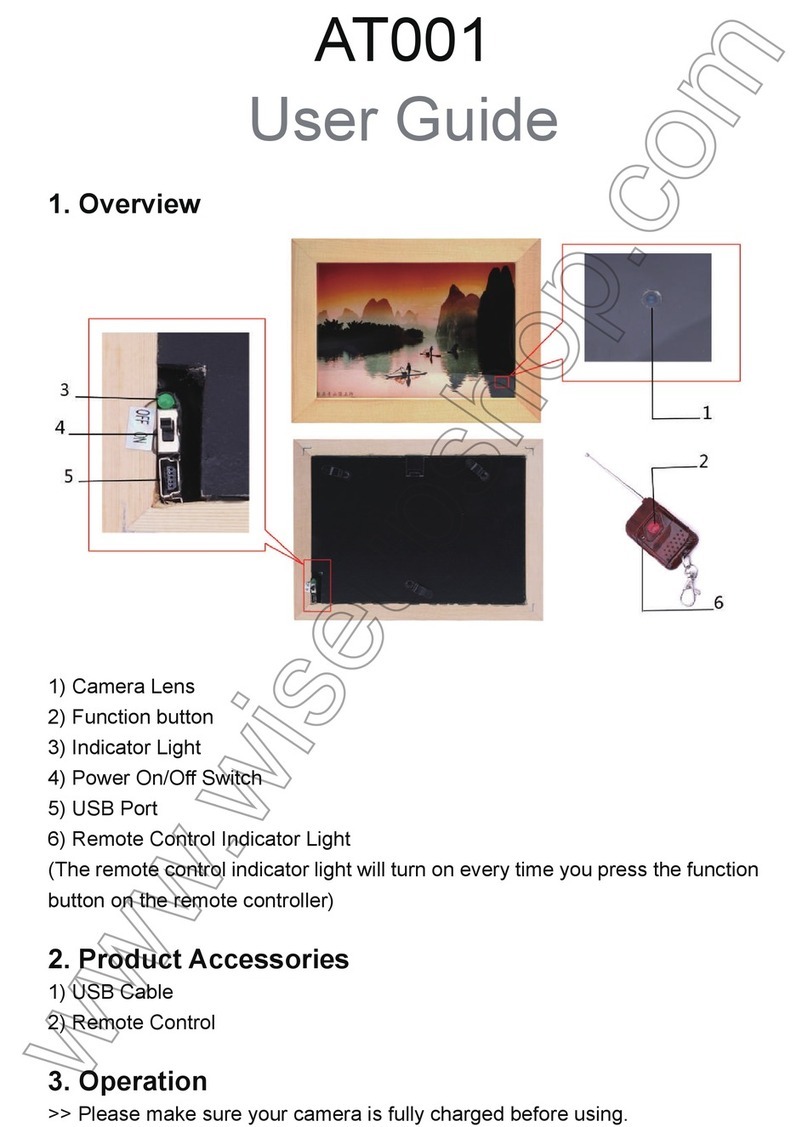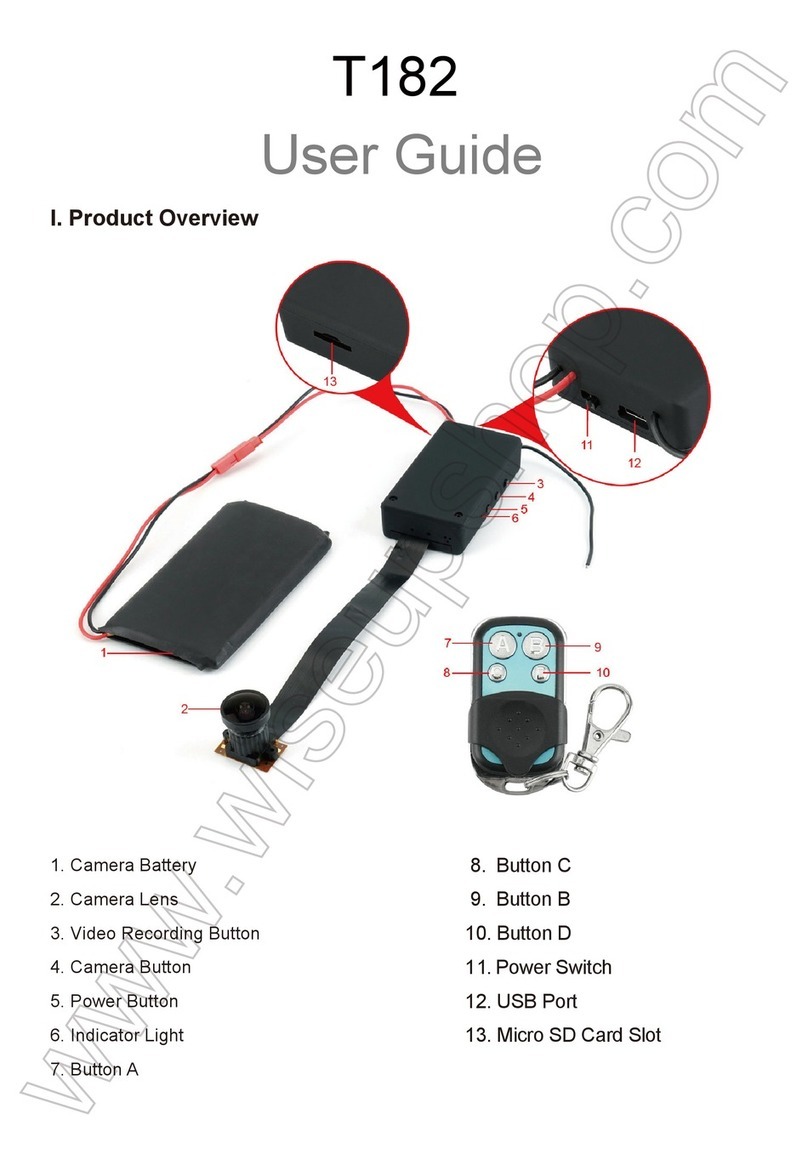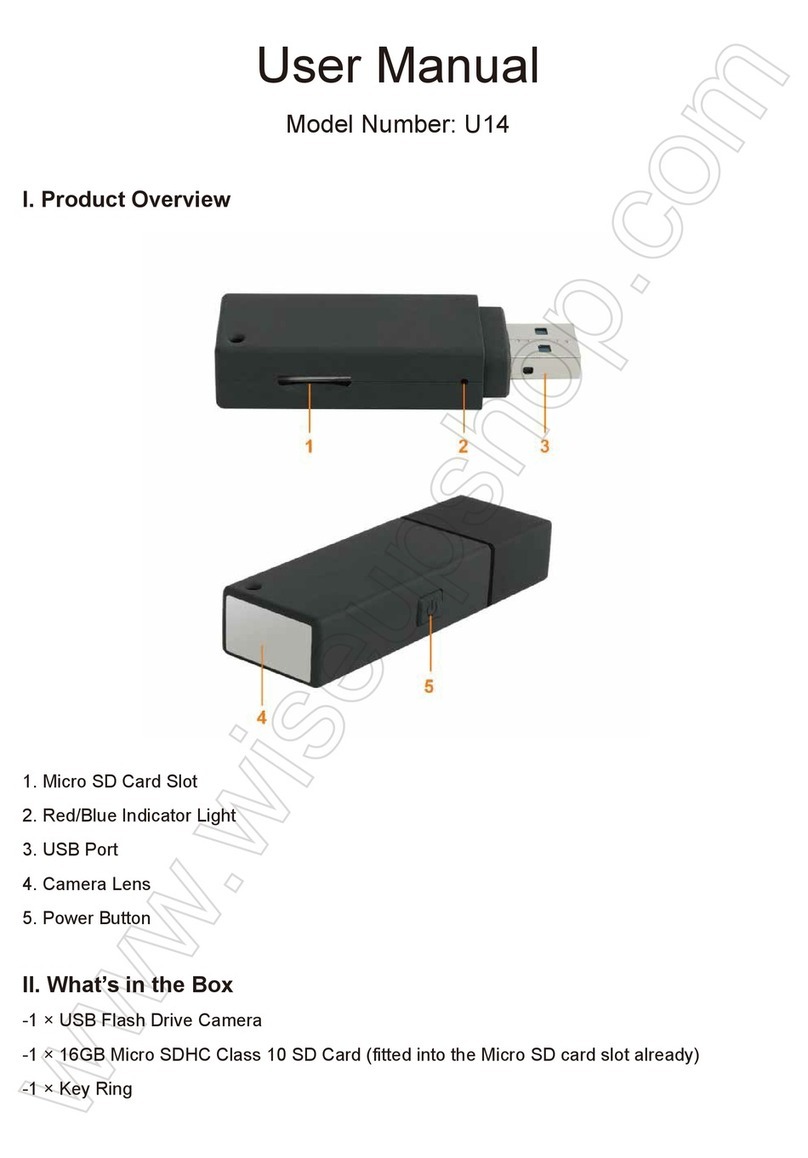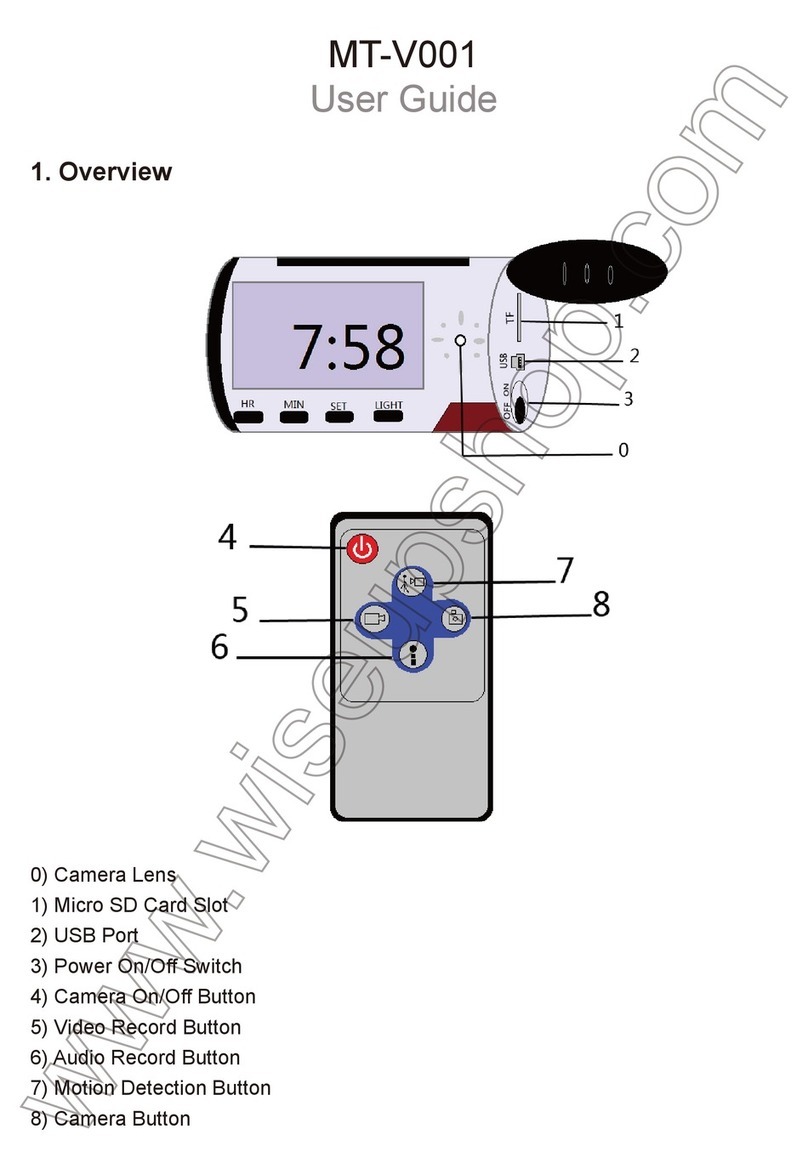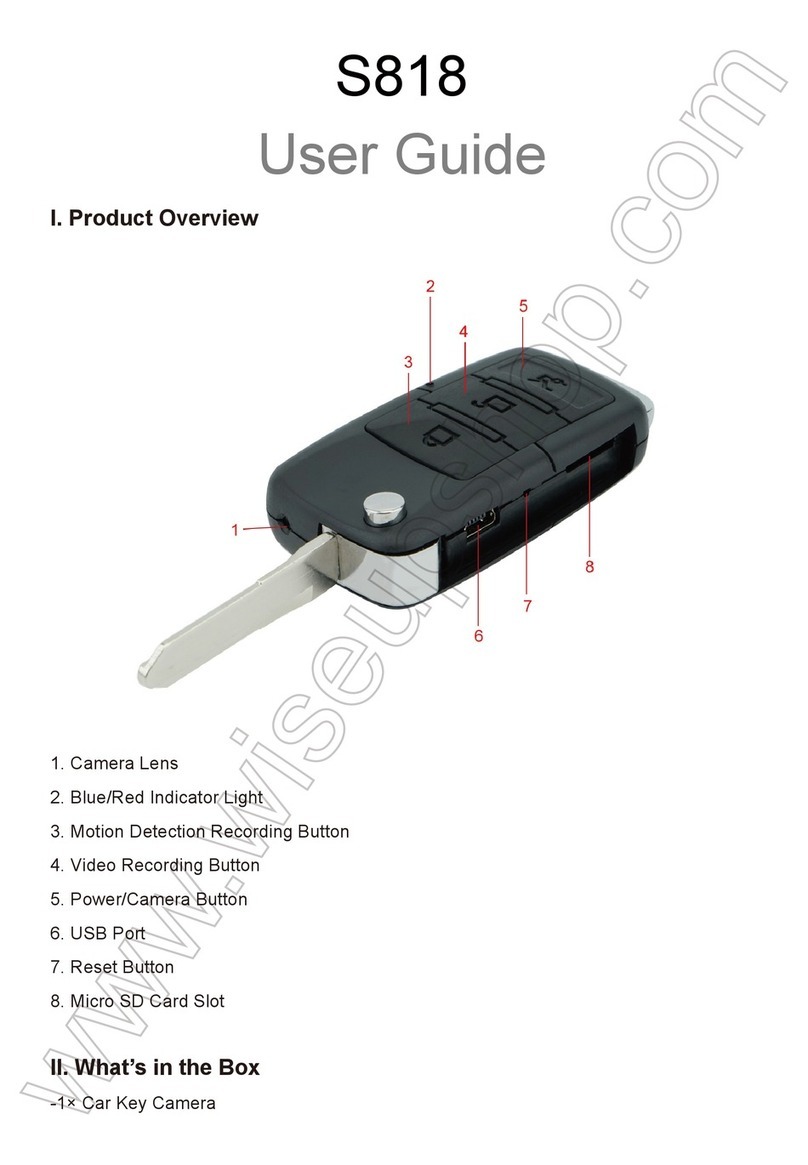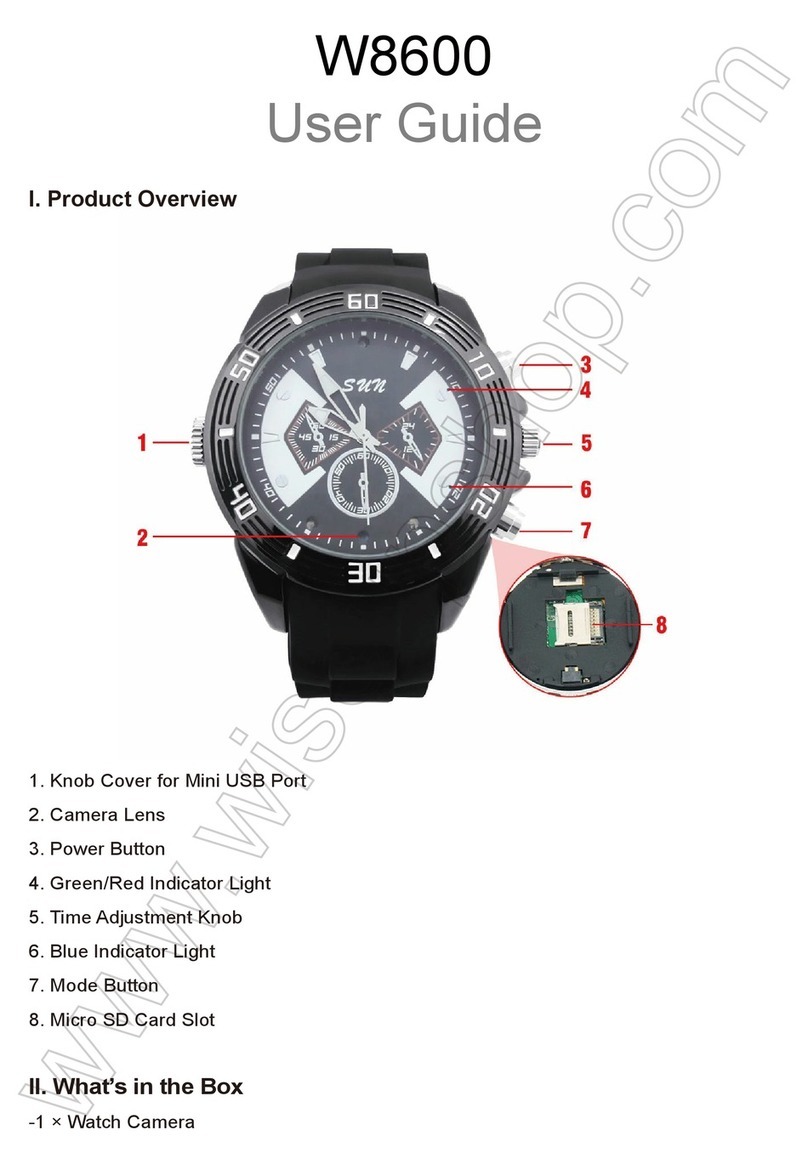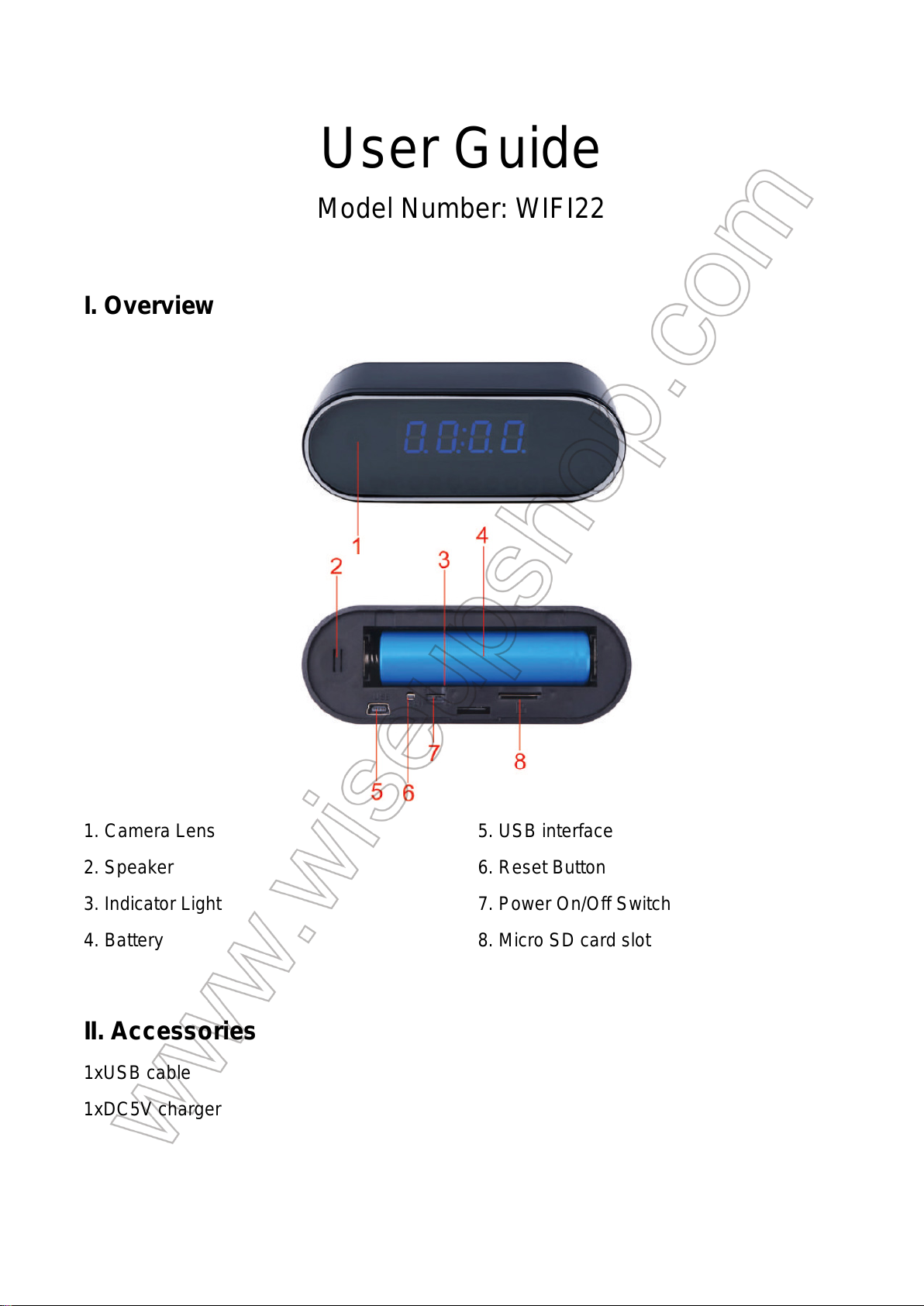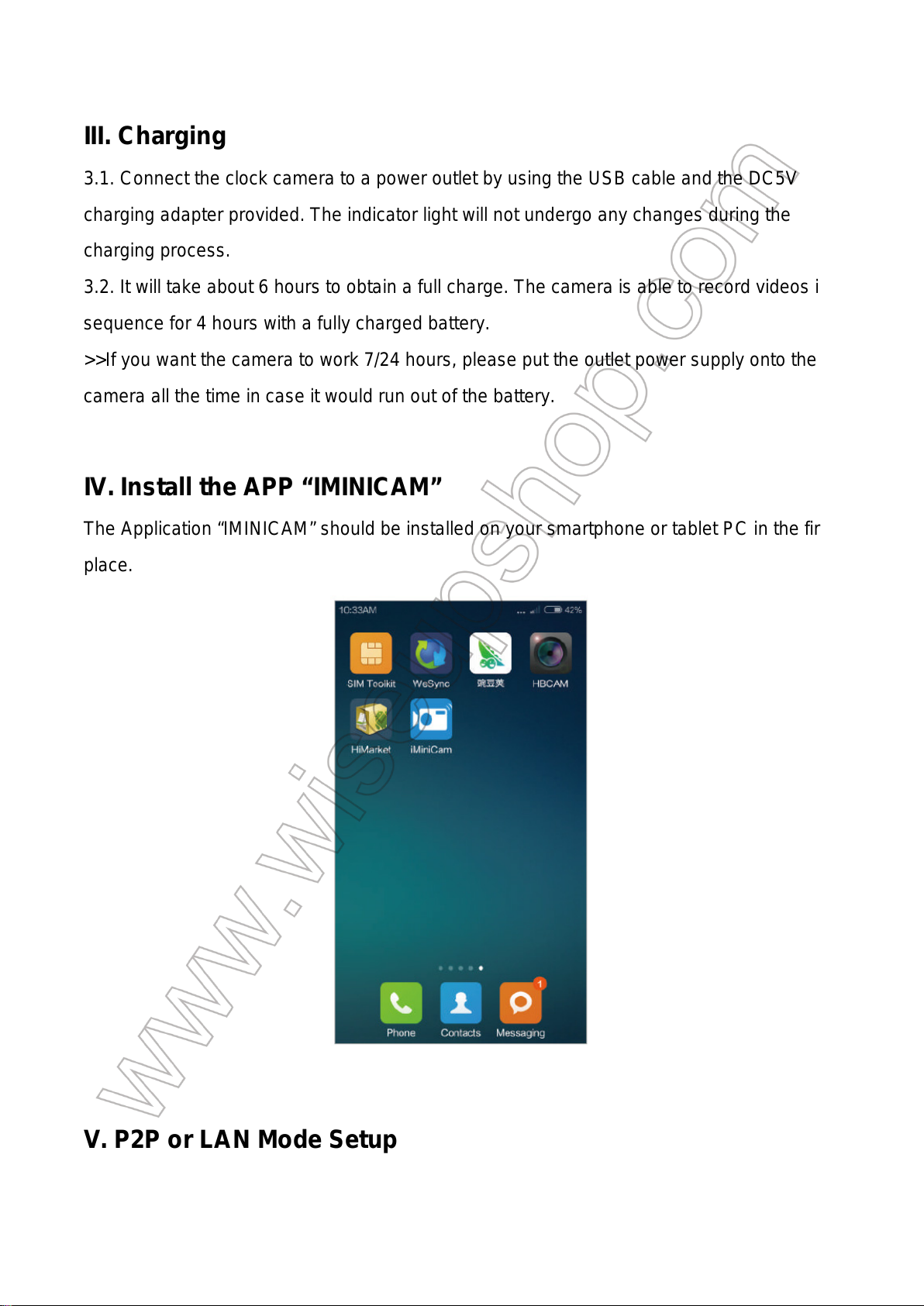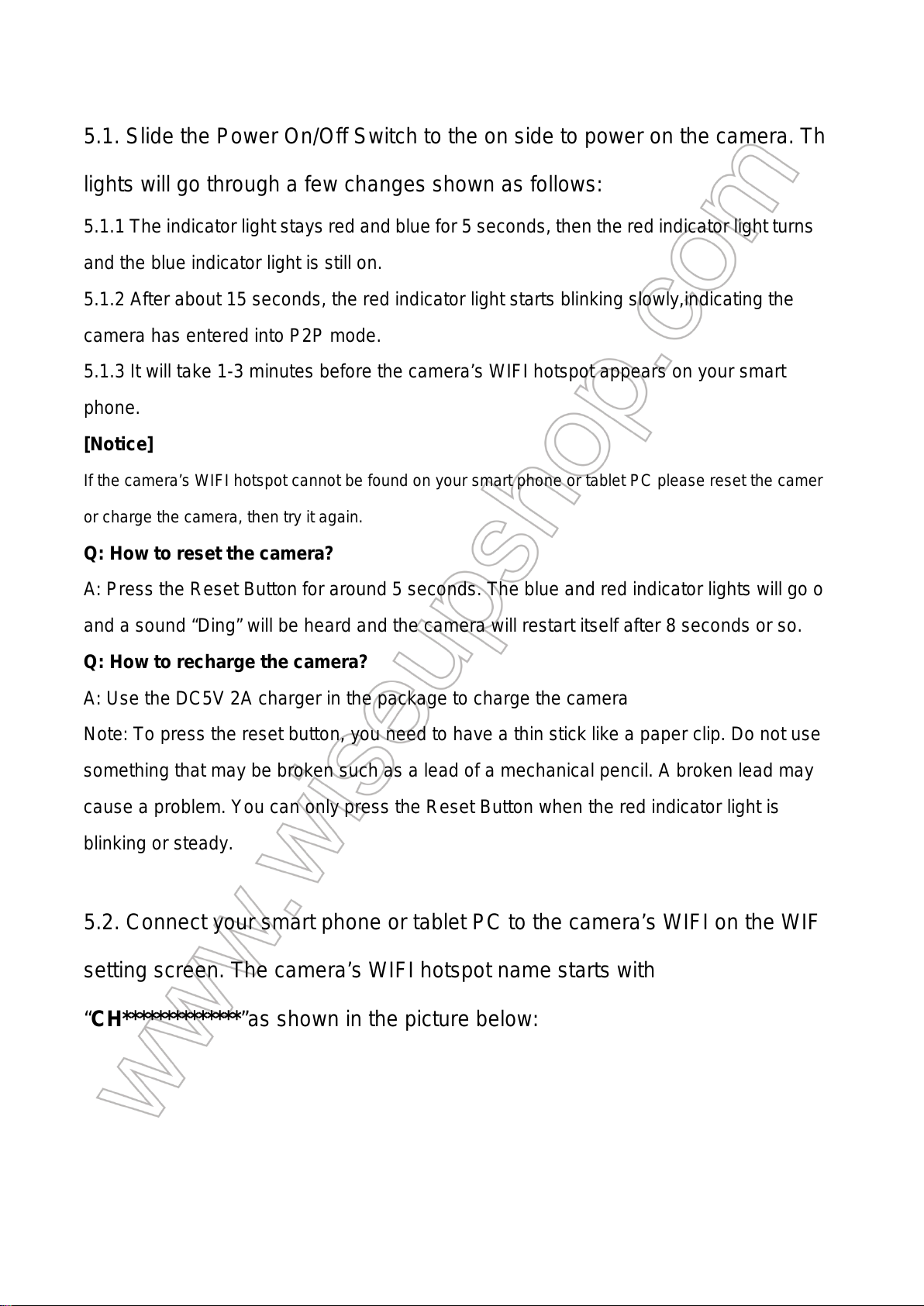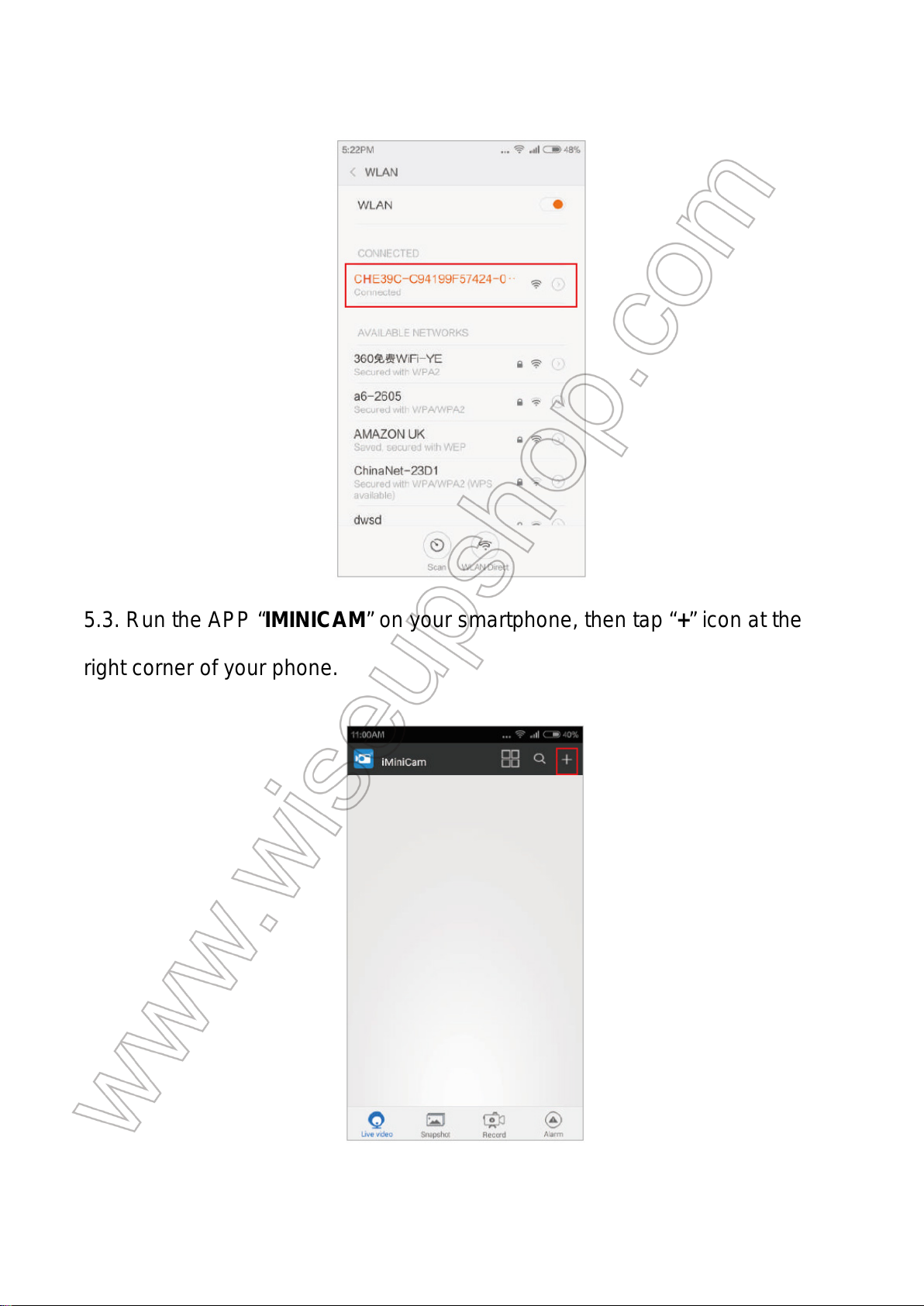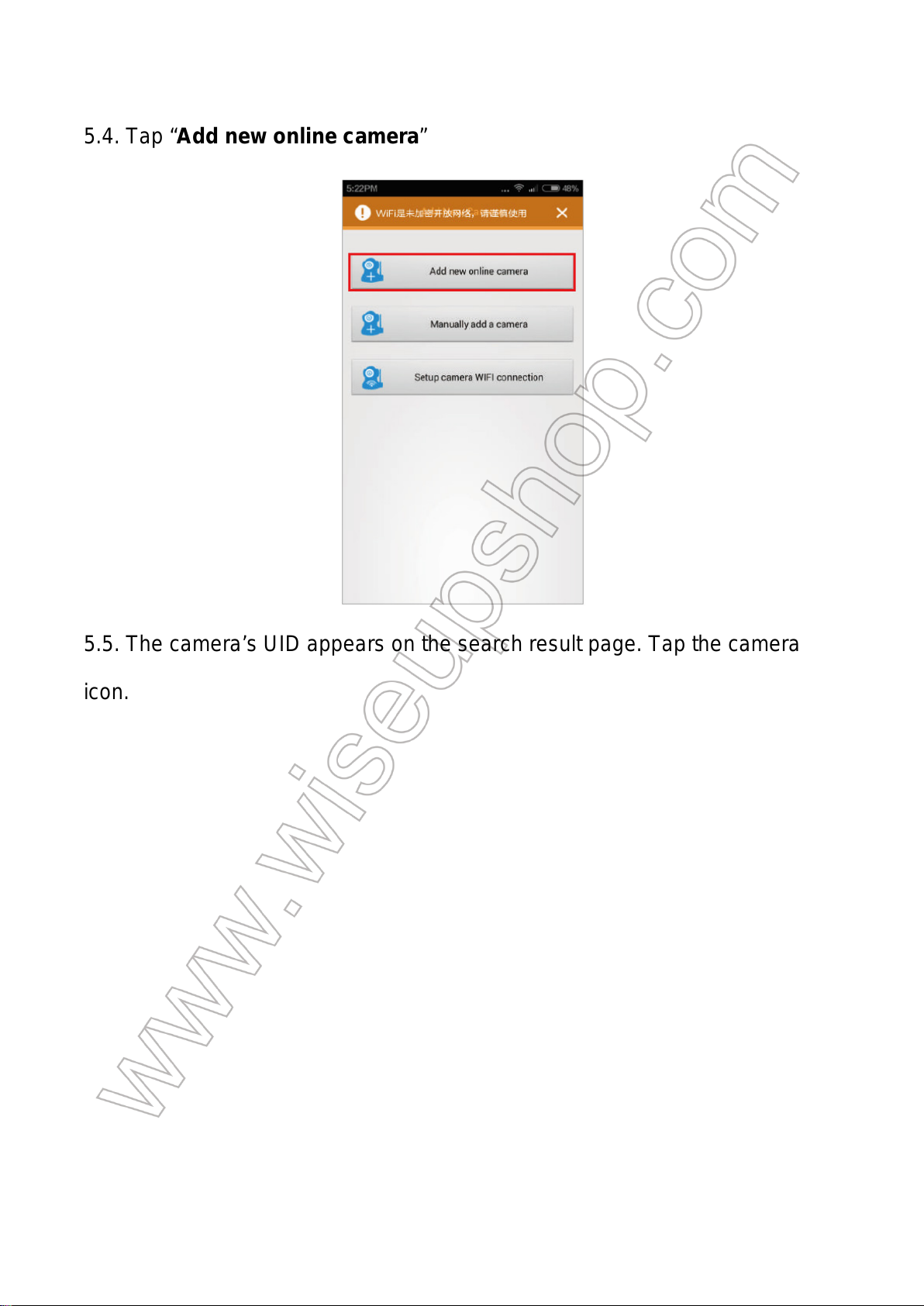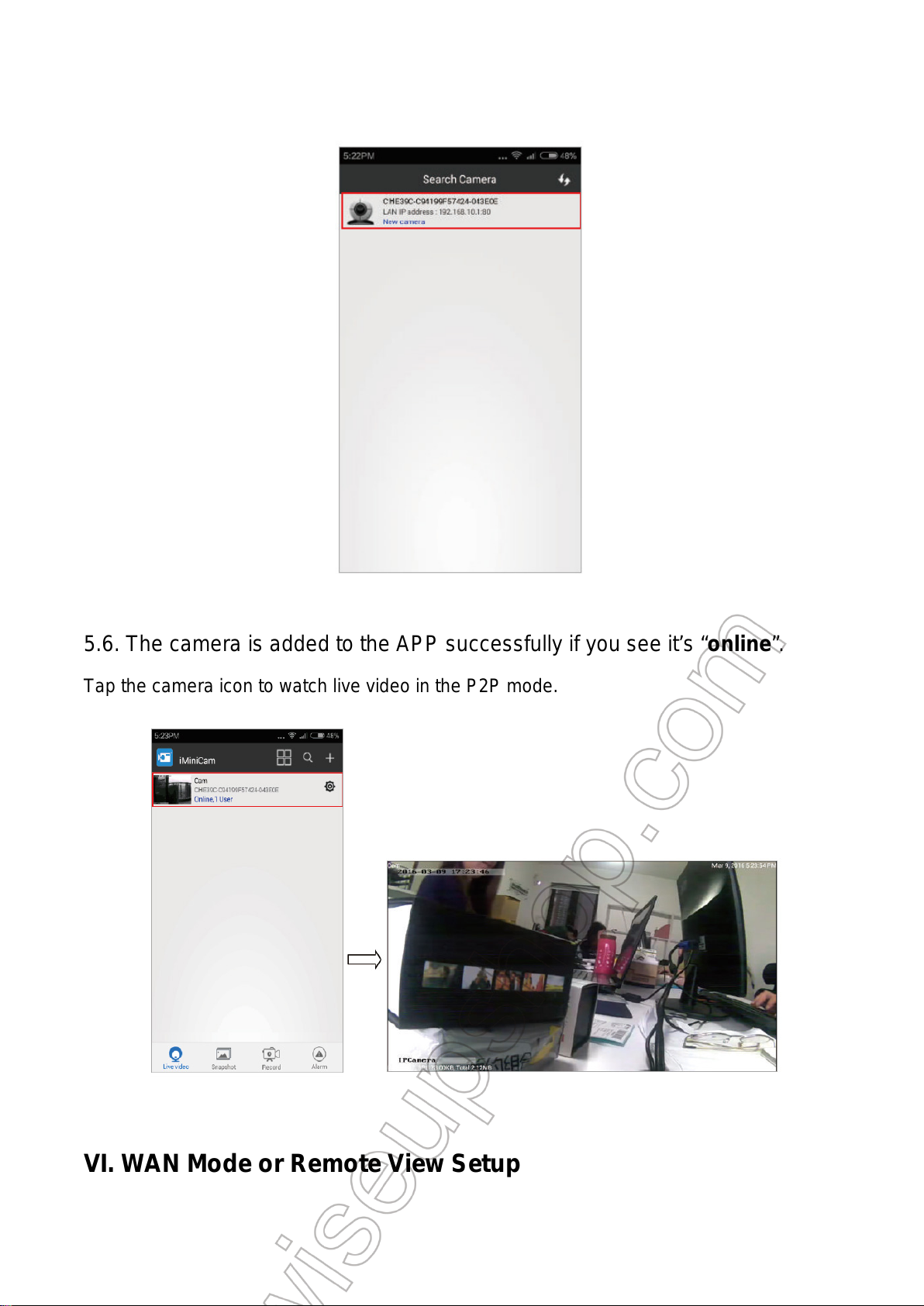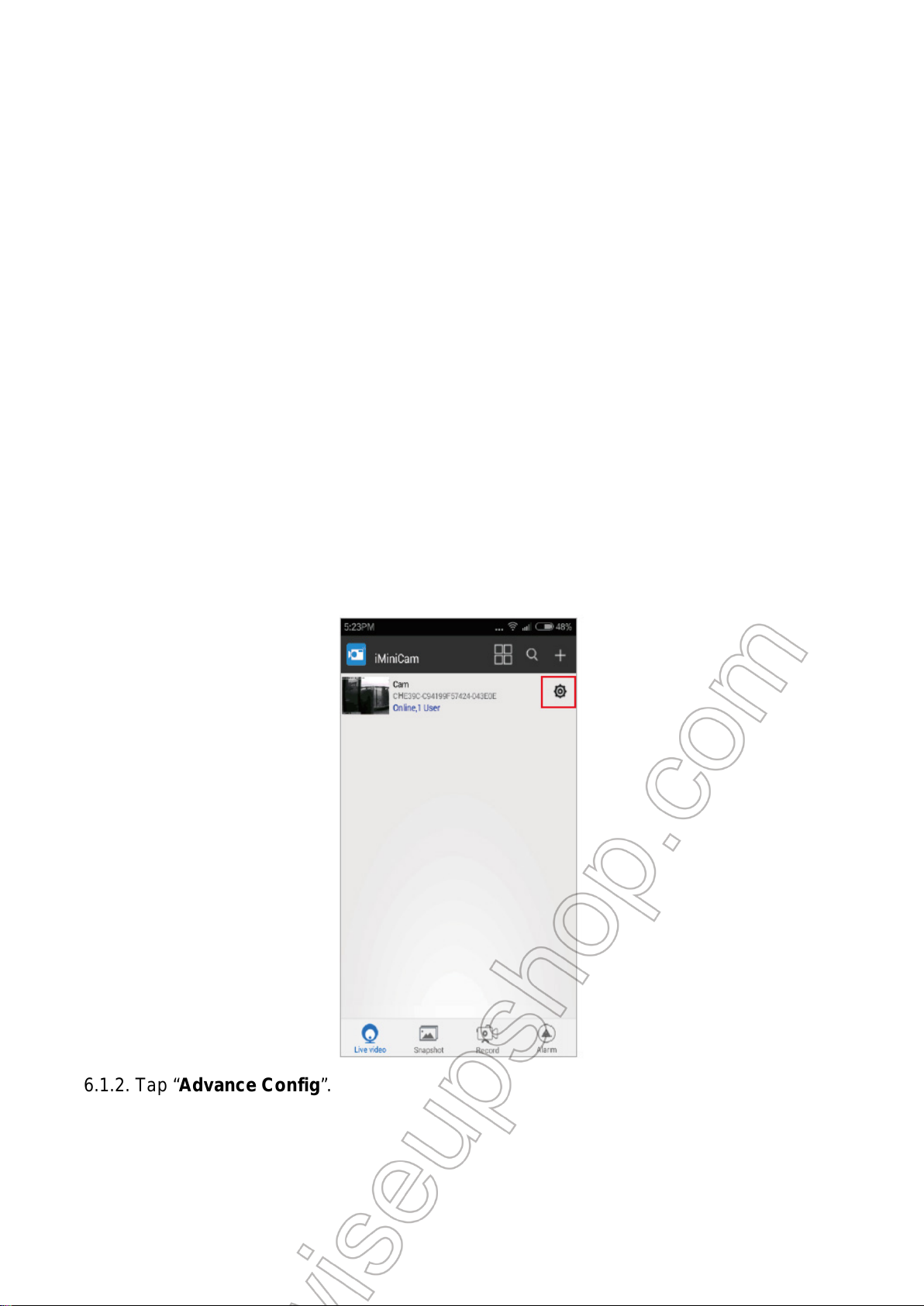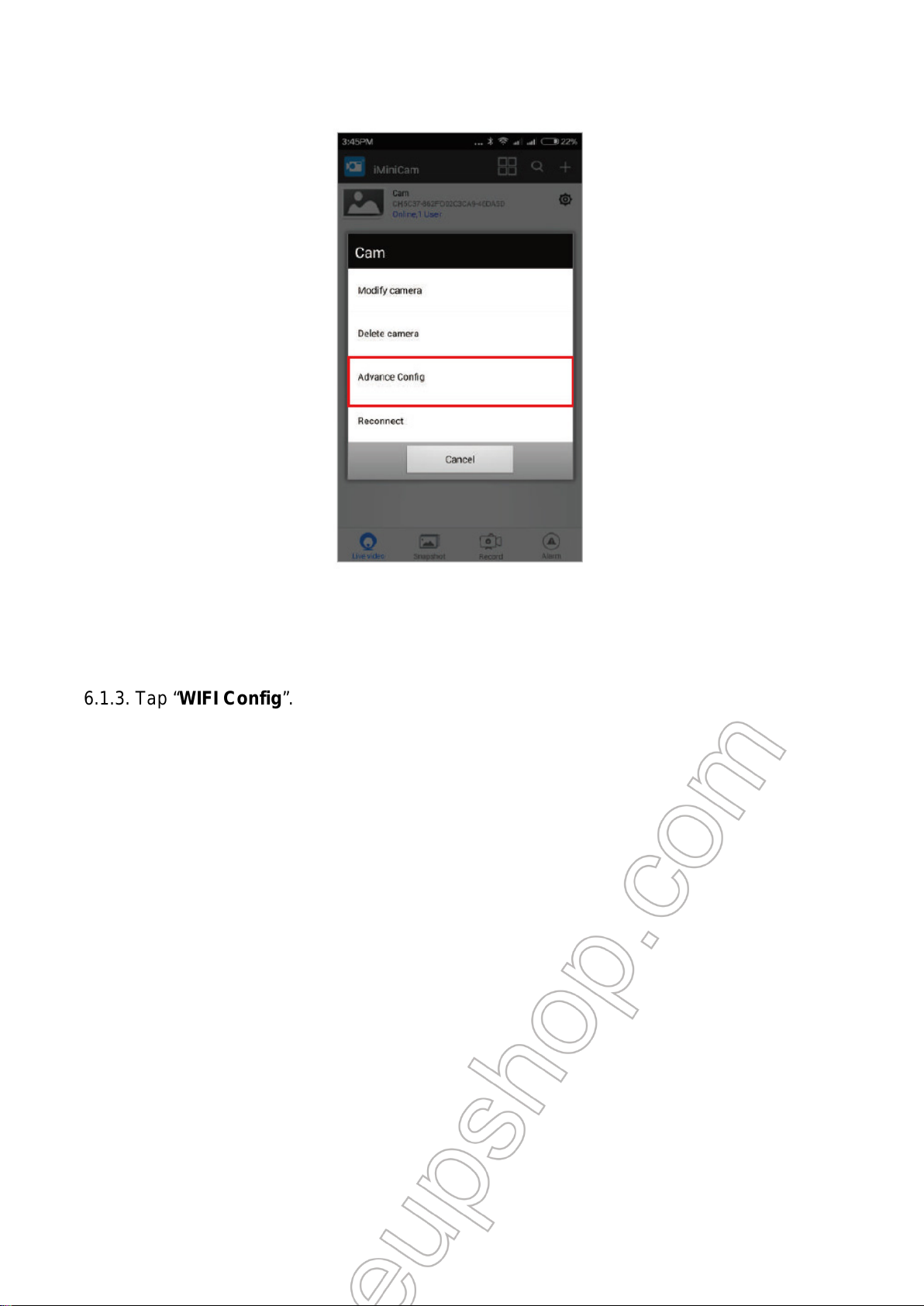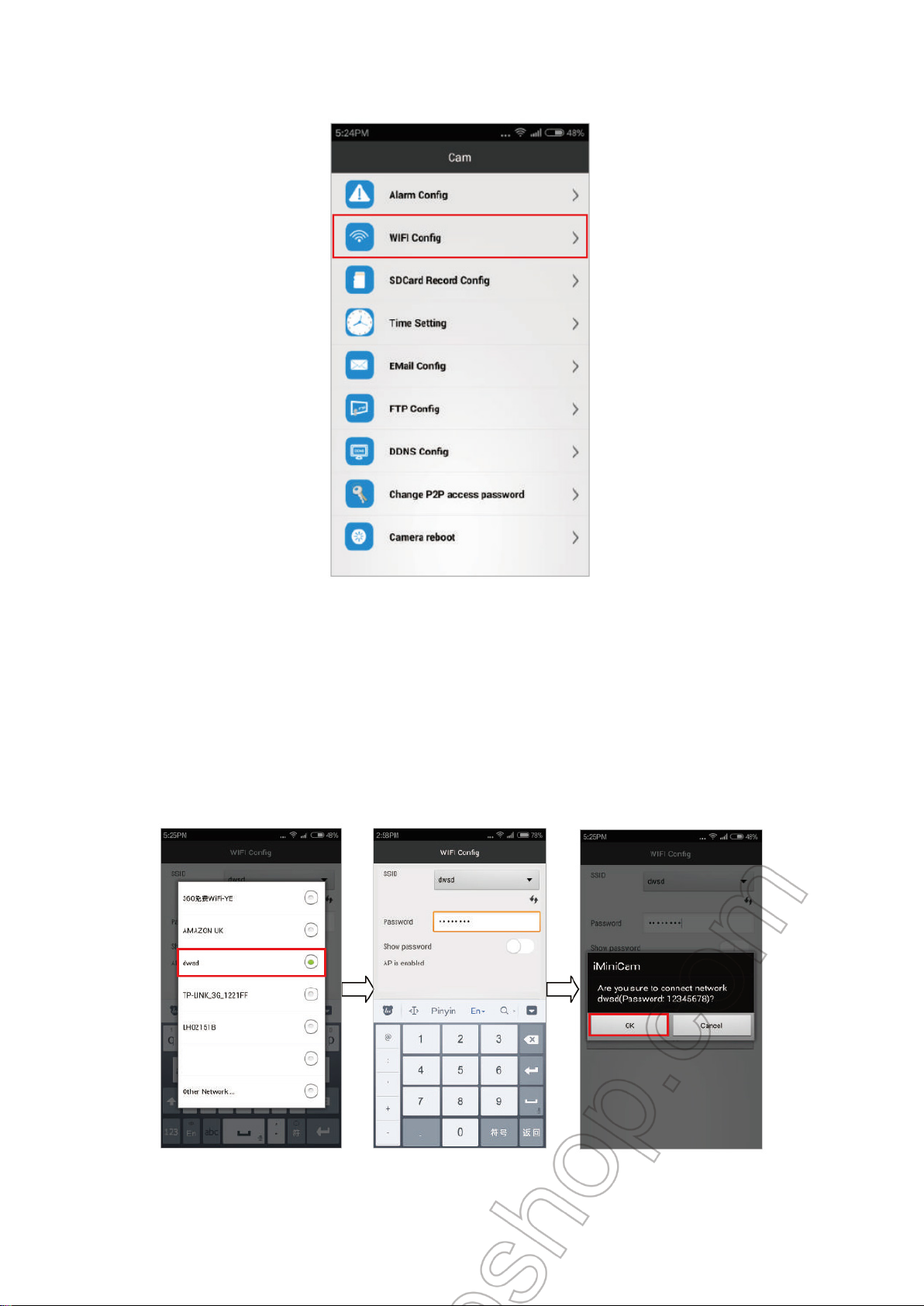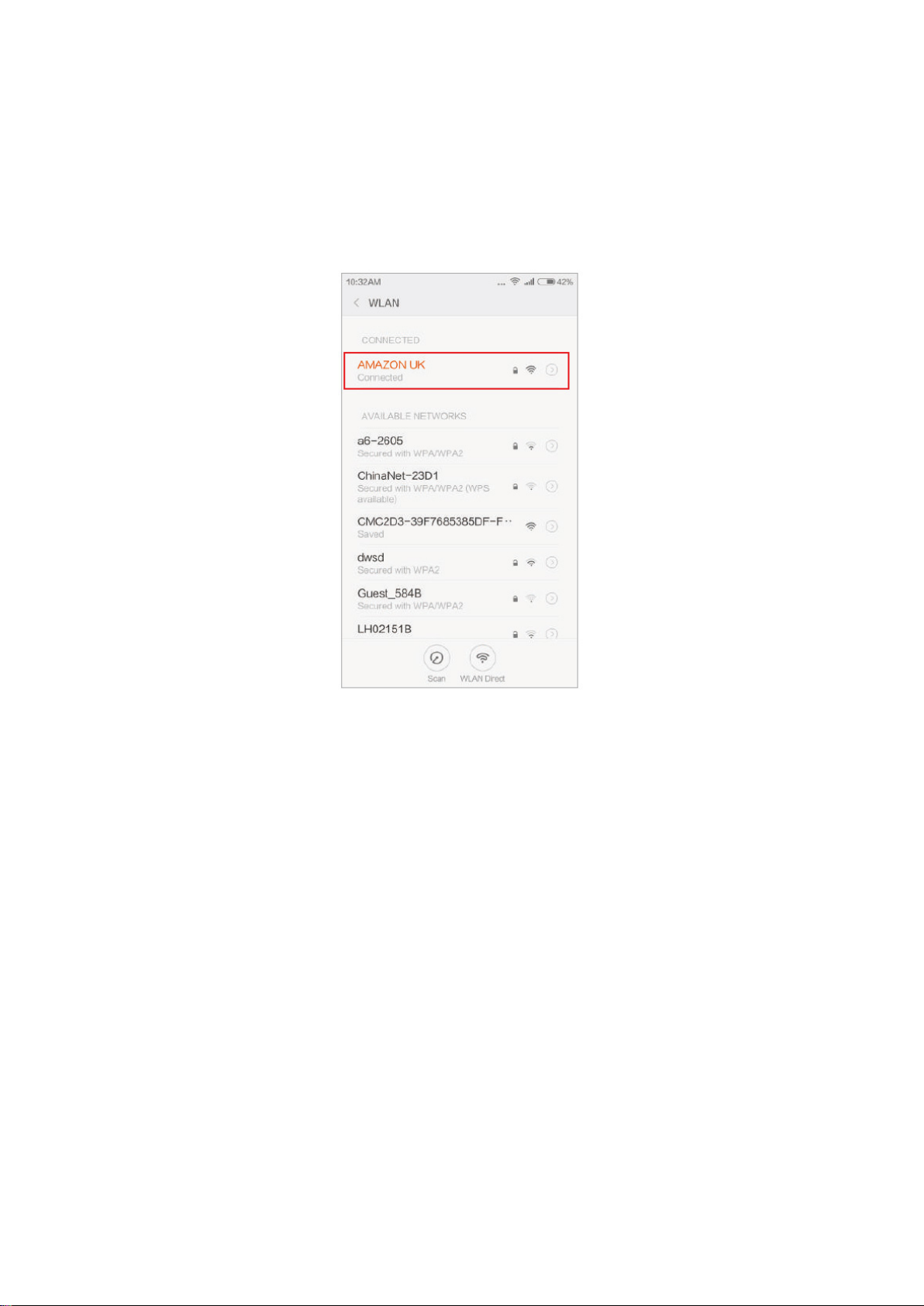5.1. Slide the Power On/Off Switch to the on side to power on the camera. The
lights will go through a few changes shown as follows:
5.1.1 The indicator light stays red and blue for 5 seconds, then the red indicator light turns off
and the blue indicator light is still on.
5.1.2 After about 15 seconds, the red indicator light starts blinking slowly,indicating the
camera has entered into P2P mode.
5.1.3 It will take 1-3 minutes before the camera’s WIFI hotspot appears on your smart
phone.
[Notice]
If the camera’s WIFI hotspot cannot be found on your smart phone or tablet PC please reset the camera
or charge the camera, then try it again.
Q: How to reset the camera?
A: Press the Reset Button for around 5 seconds. The blue and red indicator lights will go out
and a sound “Ding” will be heard and the camera will restart itself after 8 seconds or so.
Q: How to recharge the camera?
A: Use the DC5V 2A charger in the package to charge the camera
Note: To press the reset button, you need to have a thin stick like a paper clip. Do not use
something that may be broken such as a lead of a mechanical pencil. A broken lead may
cause a problem. You can only press the Reset Button when the red indicator light is
blinking or steady.
5.2. Connect your smart phone or tablet PC to the camera’s WIFI on the WIFI
setting screen. The camera’s WIFI hotspot name starts with
“CH**************”as shown in the picture below: