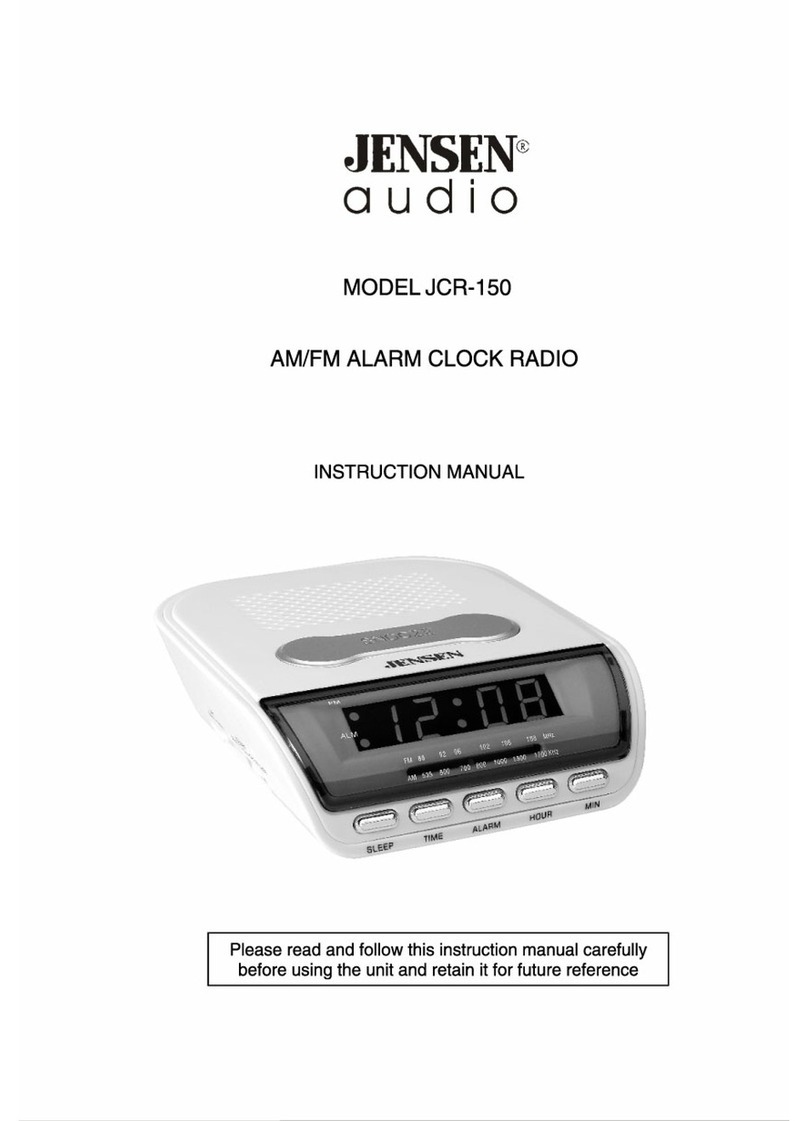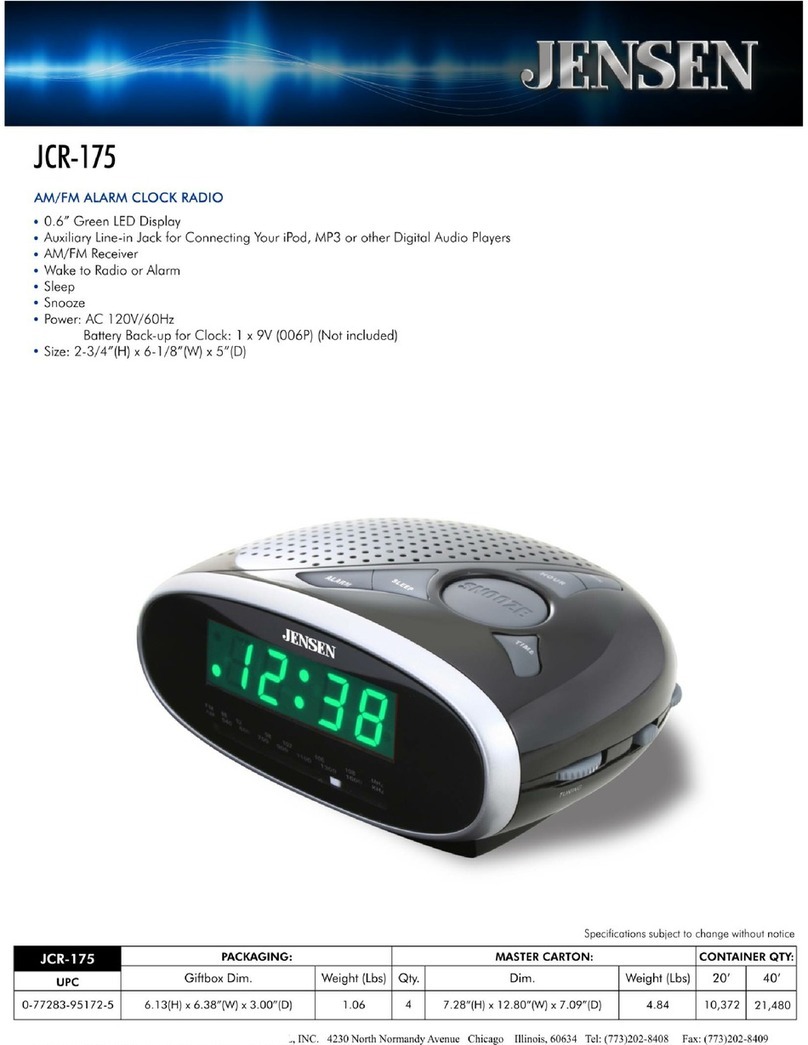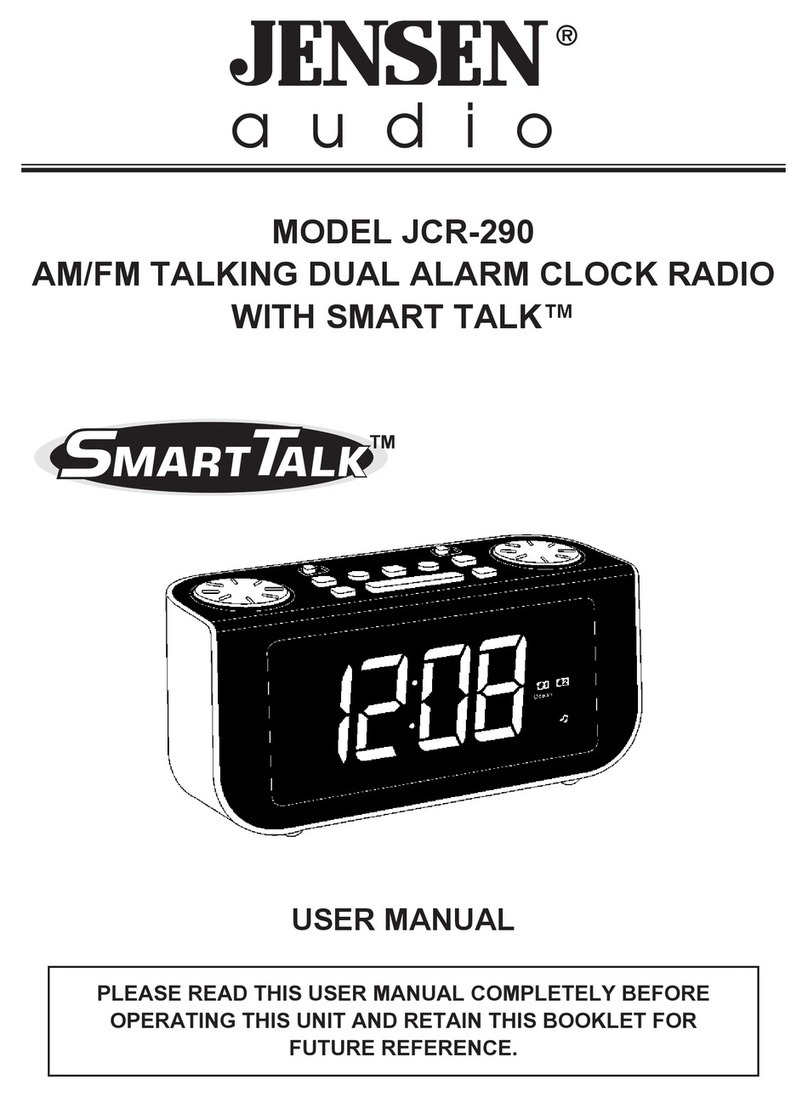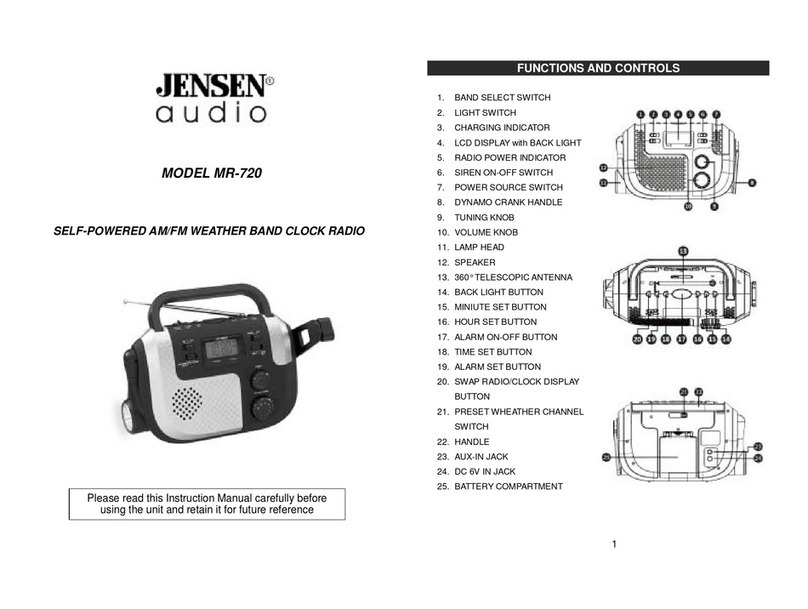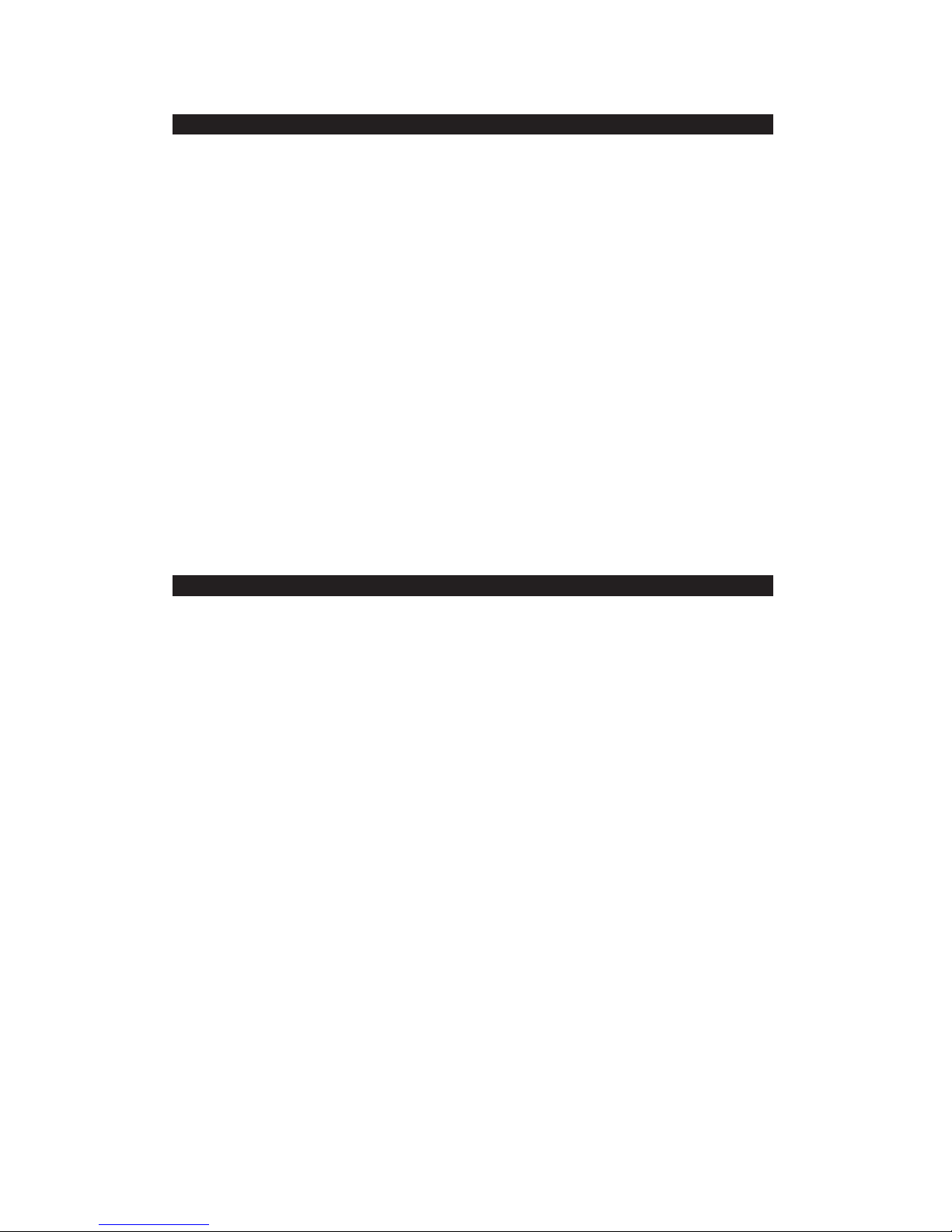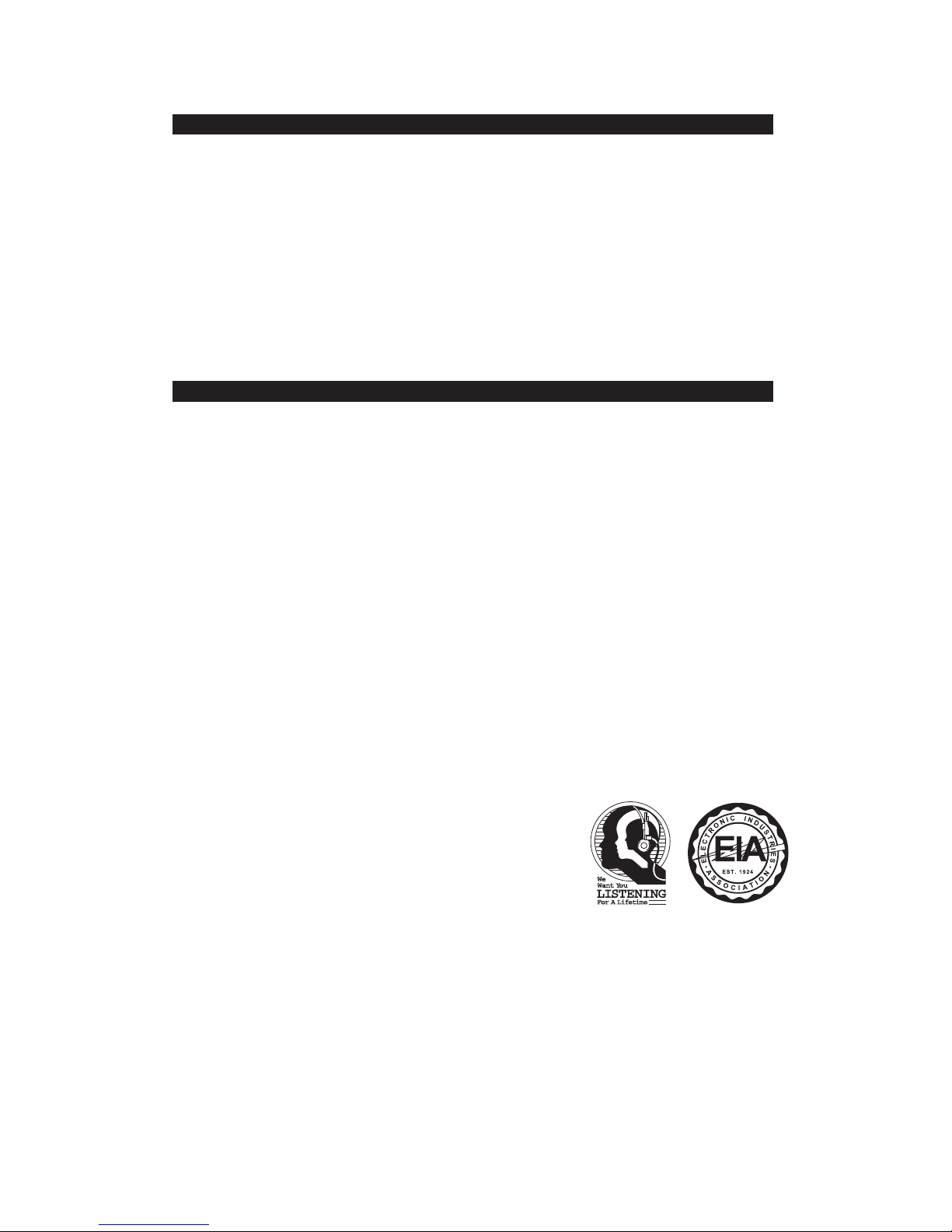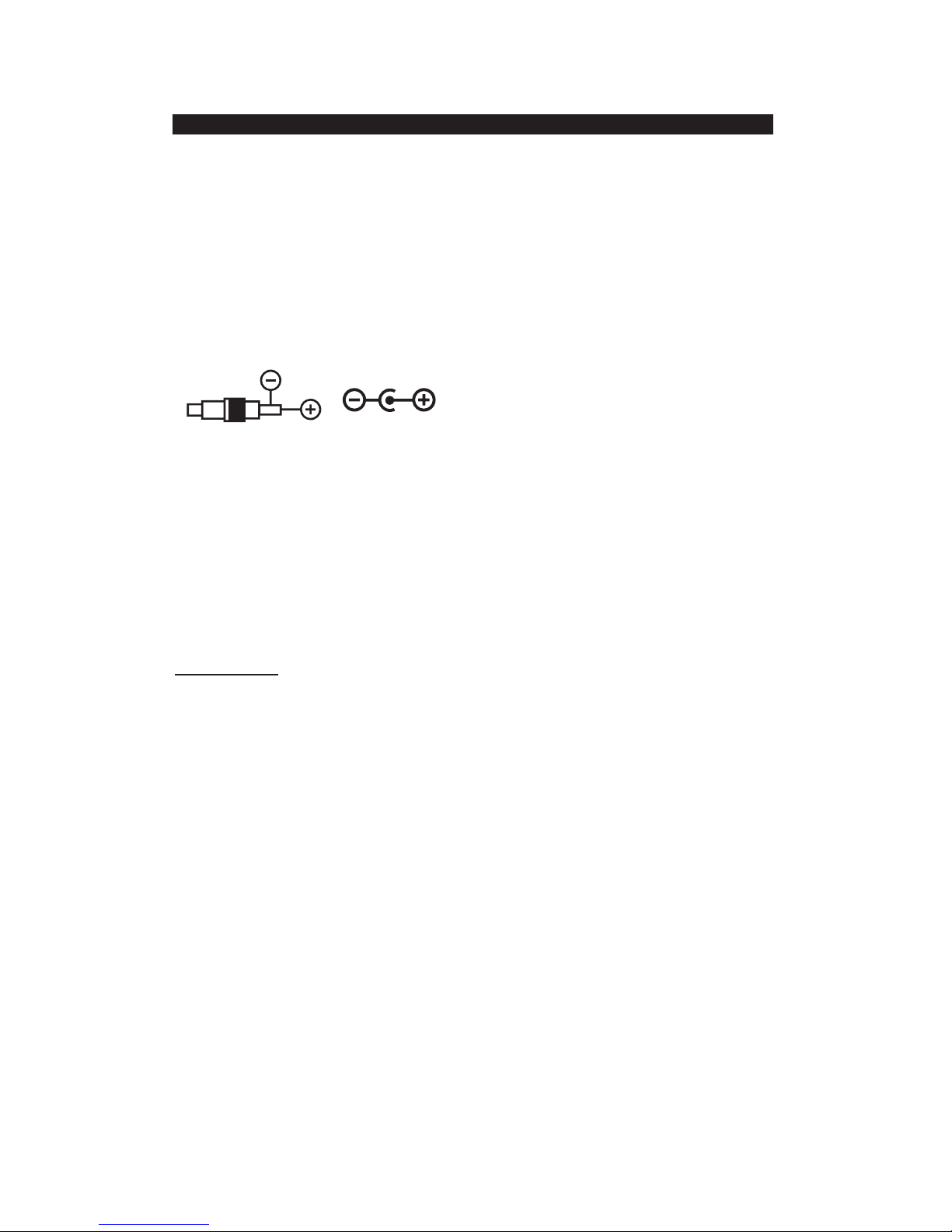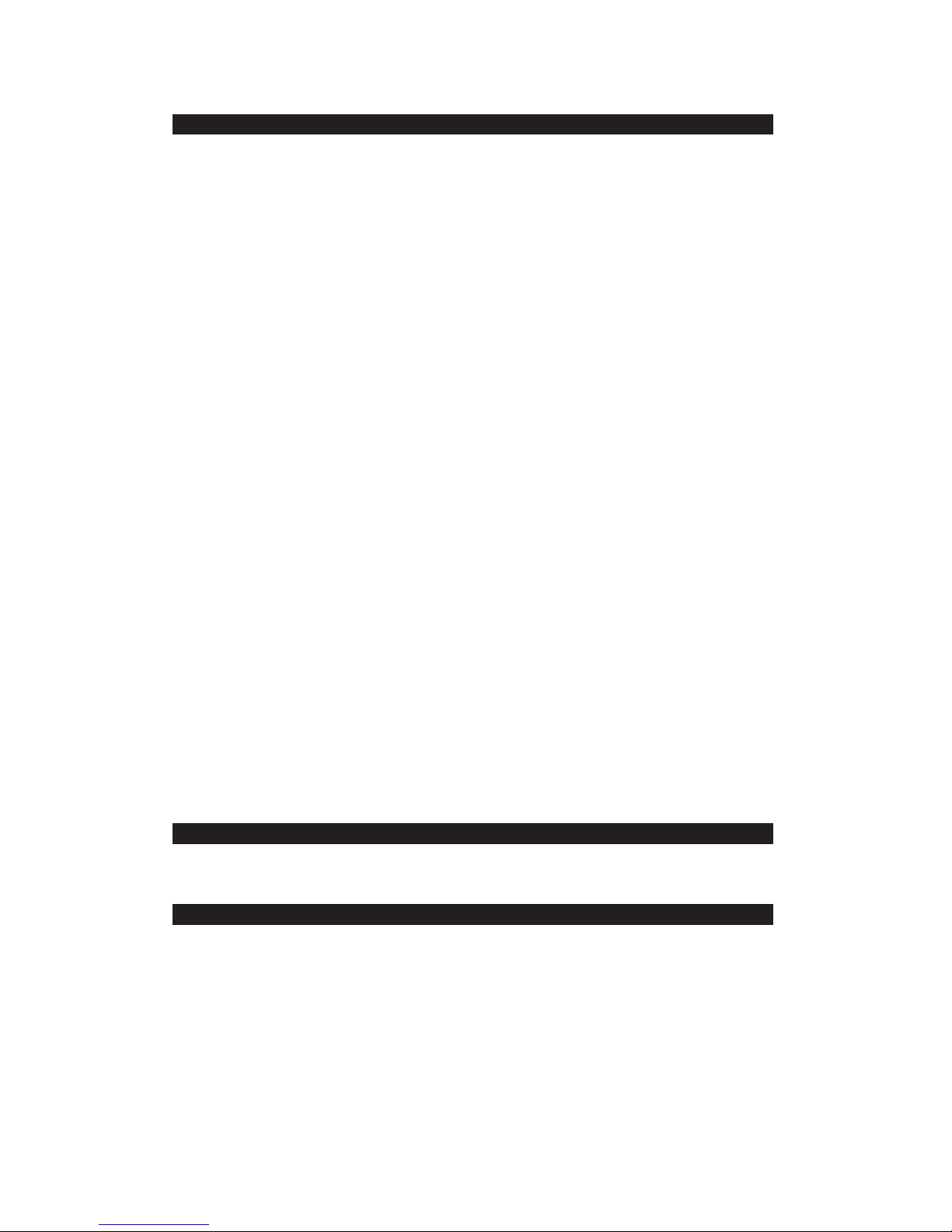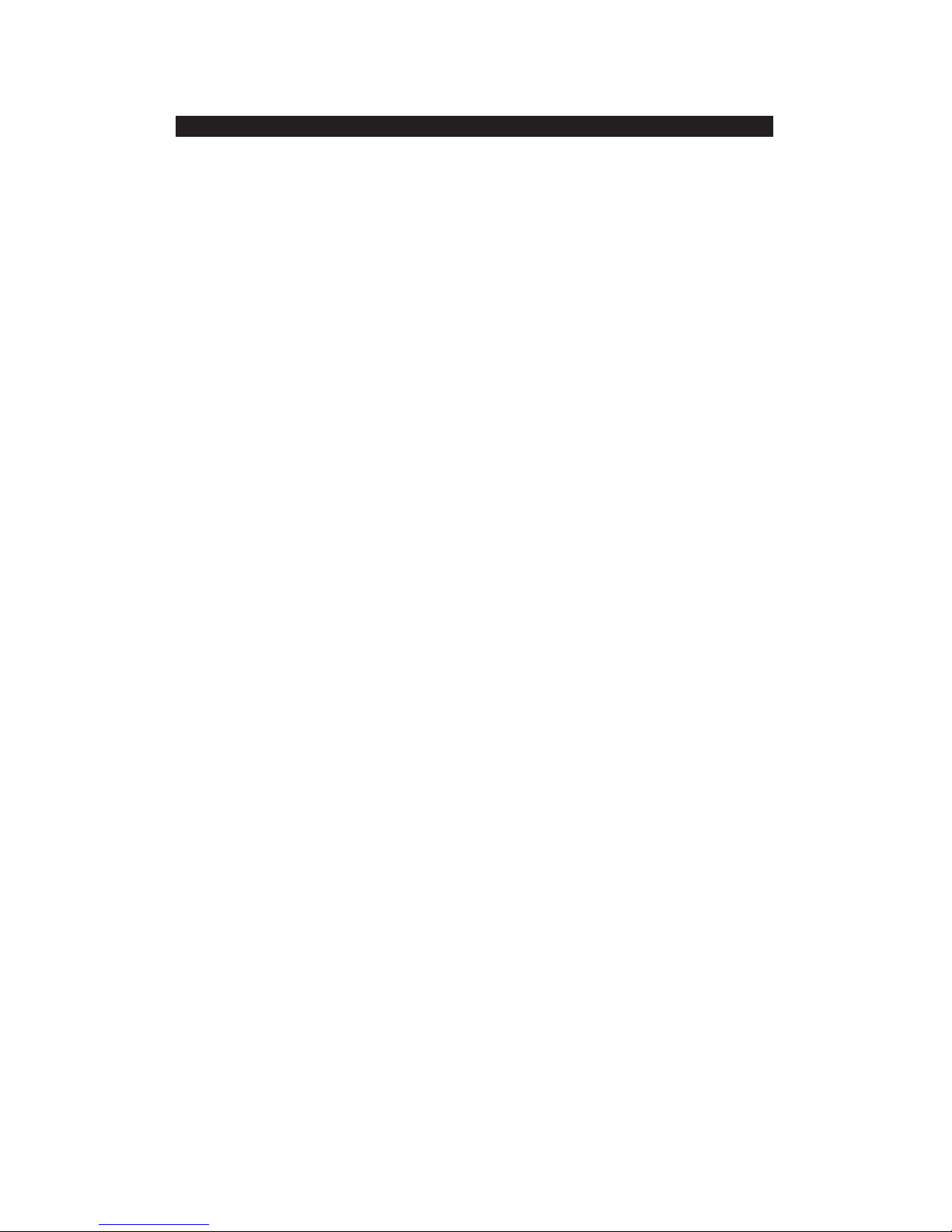E-1
Follow the advice below for safe operations.
Stop operation immediately if any liquid or solid object should fall into the cabinet.
If the unit is not to be used for a long period of time, make sure that all power sources
are disconnected from the unit. Remove all batteries from the battery compartment,
and unplug the AC-DC adaptor from the wall outlet. Make it a practice to remove the
AC-DC adaptor by grasping the plug and not by pulling the cord.
ON PLACEMENT
Do not use the unit in places, which are extremely hot, cold, dusty or humid.
Place the unit on a flat and even surface.
Do not restrict the airflow of the unit by placing it in a place with poor ventilation, by
covering it with a cloth or by placing it on a carpet.
ON CONDENSATION
When left in a heated room where it is warm and damp, water droplets or
condensation may form inside the unit.
When there is condensation inside the unit, the unit may not function normally.
Let it stands for 1 to 2 hours before turning the power on, or gradually heat the room
upanddrytheunitbefore use.
Should any trouble occur, remove the power source and refer servicing to qualified
personnel.
This device complies with Part 15 of the FCC Rules. Operation is subject to the following
two conditions:
(1) This device may not cause harmful interference, and
(2) This device must accept any interference received, including interference that may
cause undesired operation.
This equipment has been tested and found to comply with the limits for a Class B Digital
Device, pursuant to Part 15 of the FCC Rules. These limits are designed to provide
reasonable protection against harmful interference in a residential installation. This
equipment generates, uses and can radiate radio frequency energy and, if not installed
and used in accordance with the instructions, may cause harmful interference to radio
communications. However, there is no guarantee that interference will not occur in a
particular installation. If this equipment does cause harmful interference to radio or
television reception, which can be determined by turning the equipment off
and on, the user is encouraged to try to correct the interference by one or more of the
following measures:
- Reorient or relocate the receiving antenna.
- Increase the separation between the equipment and receiver.
- Connect the equipment into an outlet on a circuit different from that to which the receiver
is connected.
- Consult the dealer or an experienced radio/TV technician for help.
WARNING
Changes or modifications to this unit not expressly approved by the party responsible for
compliance could void the user's authority to operate the equipment.
CAUTION
COMPLIANCE WITH FCC REGULATIONS