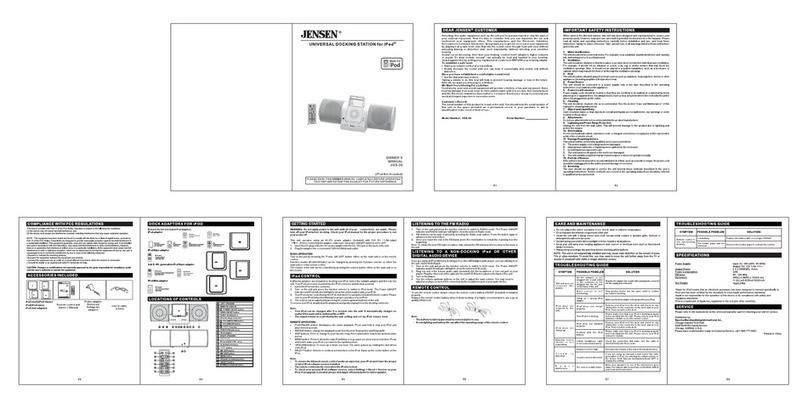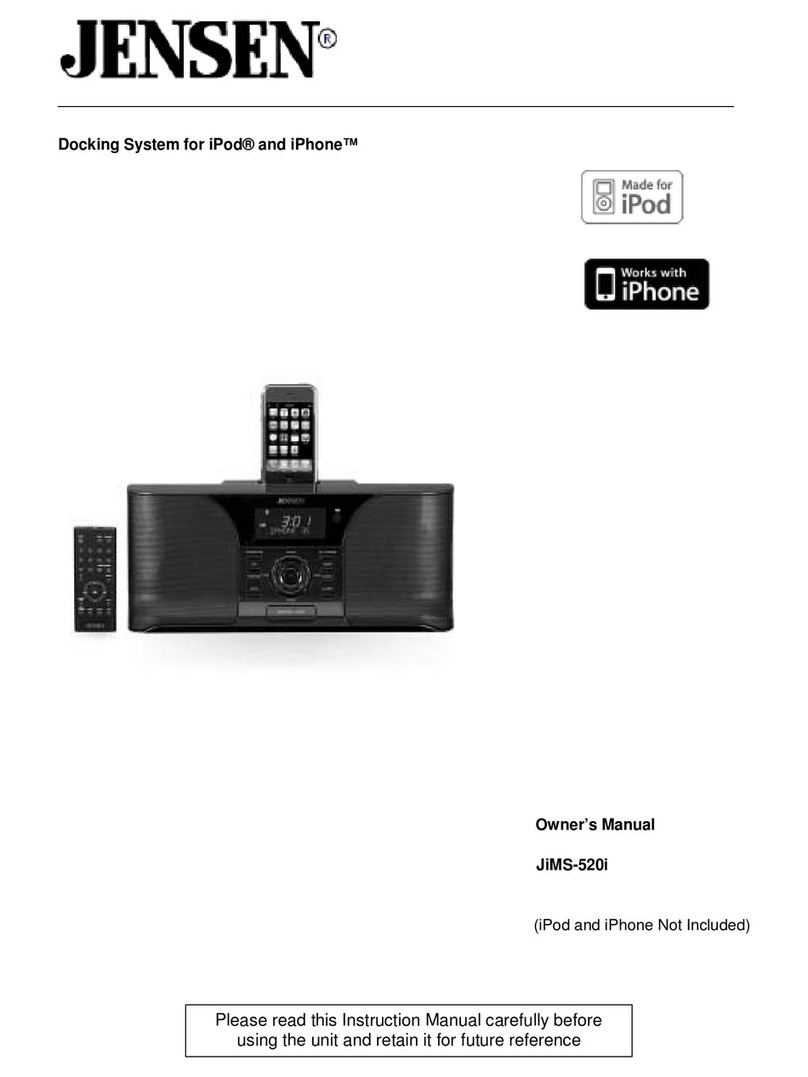3
IMPORTANT SAFETY INSTRUCTIONS
When used in the directed manner, this unit has been designed and manufactured to ensure your personal safety.
However, improper use can result in potential electrical shock or fire hazards. Please read all safety and operating
instructions carefully before installation and use, and keep these instructions handy for future reference. Take
special note of all warnings listed in these instructions and on the unit.
1.Water and Moisture
The unit should not be used near water. For example: near a bathtub, washbowl, kitchen sink, laundry tub,
swimming pool or in a set basement.
2.Ventilation
The unit should be situated so that its location or position does not interfere with its proper ventilation.
For example, it should not be situated on a bed, sofa, rug or similar surface that may block the ventilation openings.
Also, it should not be placed in a built-in installation, such as a bookcase or cabinet, which may impede the flow
of air through the ventilation openings.
Minimum distances (10cm) around the apparatus for sufficient ventilation; the ventilation should not be impeded
by covering the ventilation openings with items such as newspaper, table-cloths, curtains etc.
3.Heat and Flame
The unit should be situated away from heat sources such as radiators, heat registers, stoves or other appliances
(including amplifiers) that produce heat.
No naked flame sources such as lighted candles should be placed on the apparatus.
4.Power Source
The unit should be connected to a power supply only of the type described in the operating instructions or as
marked on the appliance.
5.Cleaning
The unit should be cleaned only as recommended. See the section "Care and Maintenance" of this manual for
cleaning instructions.
6.Object and Liquid Entry
Care should be taken so that objects do not fall and liquids are not spilled into any openings or vents located on
the product.
7.Attachments
Do not use attachments no recommended by the product manufacturer.
8.Lightning and Power Surge Protection
Unplug the unit from the wall outlet and disconnect the periods of time. This will prevent damage to the product due
to lightning and power-line surges.
9.Overloading
Do not overload wall outlets, extension cords, or integral convenience receptacles as this can result in a risk of fire
of electric shock.
10.Damage Requiring Service
This unit should be serviced by qualified service personnel when:
A.The power supply cord or plug has been damaged.
B.Objects have fallen into or liquid has been spilled into the enclosure.
C.The unit has been exposed to rain.
D.The unit has been dropped or the enclosure damaged.
E.The unit exhibits a marked change in performance or does not operate normally.
11.Periods of Nonuse
If the unit is to be left unused for an extended period of time, such as a month or longer, the AC adaptor should be
unplugged from the unit to prevent damage or corrosion.
12.Environment
Attention should be drawn to the environmental aspects of battery disposal; the use of apparatus in moderate
climates.
13.Servicing
The user should not attempt to service the unit beyond those methods described in the user's operating
instructions. Service methods not covered in the operating instructions should be referred to qualified service
personnel.
Selecting fine audio equipment such as the unit you've just purchased is only the start of your musical
enjoyment. Now it's time to consider how you can maximize the fun and excitement your equipment offers.
This manufacturer and the Electronic Industries Association's Consumer Electronics Group want you to get
the most out of your equipment by playing it at a safe level. One that lets the sound come through loud and
clear without annoying blaring or distortion and, most importantly, without affecting your sensitive hearing.
Sound can be deceiving. Over time your hearing "comfort level" adapts to higher volumes of sound. So what
sounds "normal" can actually be loud and harmful to your hearing. Guard against this by setting your
equipment at a safe level BEFORE your hearing adapts.
To establish a safe level:
Start your volume control at a low setting.
Slowly increase the sound until you can hear it comfortably and clearly, and without distortion.
Once you have established a comfortable sound level:
Set the dial and leave it there.
Taking a minute to do this now will help to prevent hearing damage or loss in the future.After all, we want
you listening for a lifetime.
We Want You Listening For a Lifetime
Used wisely, your new sound equipment will provide a lifetime of fun and enjoyment. Since hearing damage
from loud noise is often undetectable until it is too late, this manufacturer and the Electronic Industries
Association's Consumer Electronics Group recommend you avoid prolonged exposure to excessive noise.
Customer's Record:
The serial number of this product is found on its bottom cover. You should note the serial number of this unit
in the space provided as a permanent record of your purchase to aid in identification in the event of theft of
loss.
Model Number: JiSS-330 Serial Number:
DEAR JENSEN CUSTOMER
2