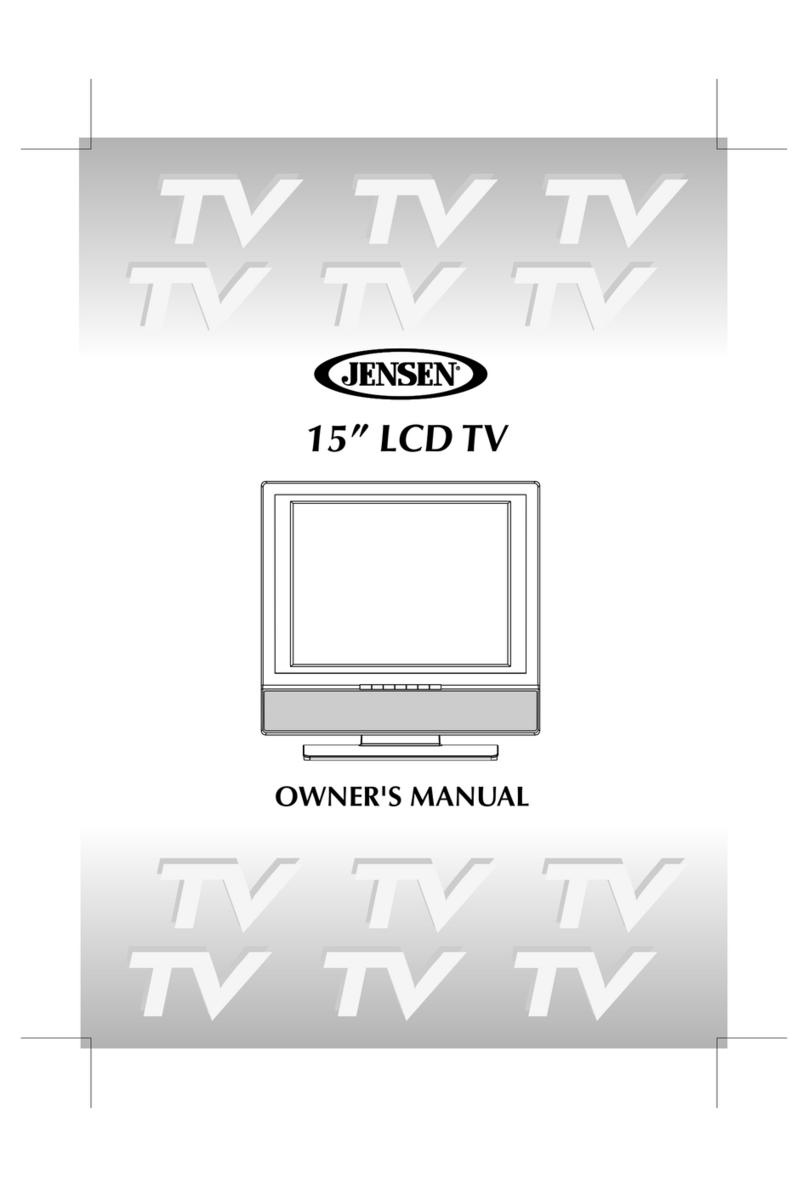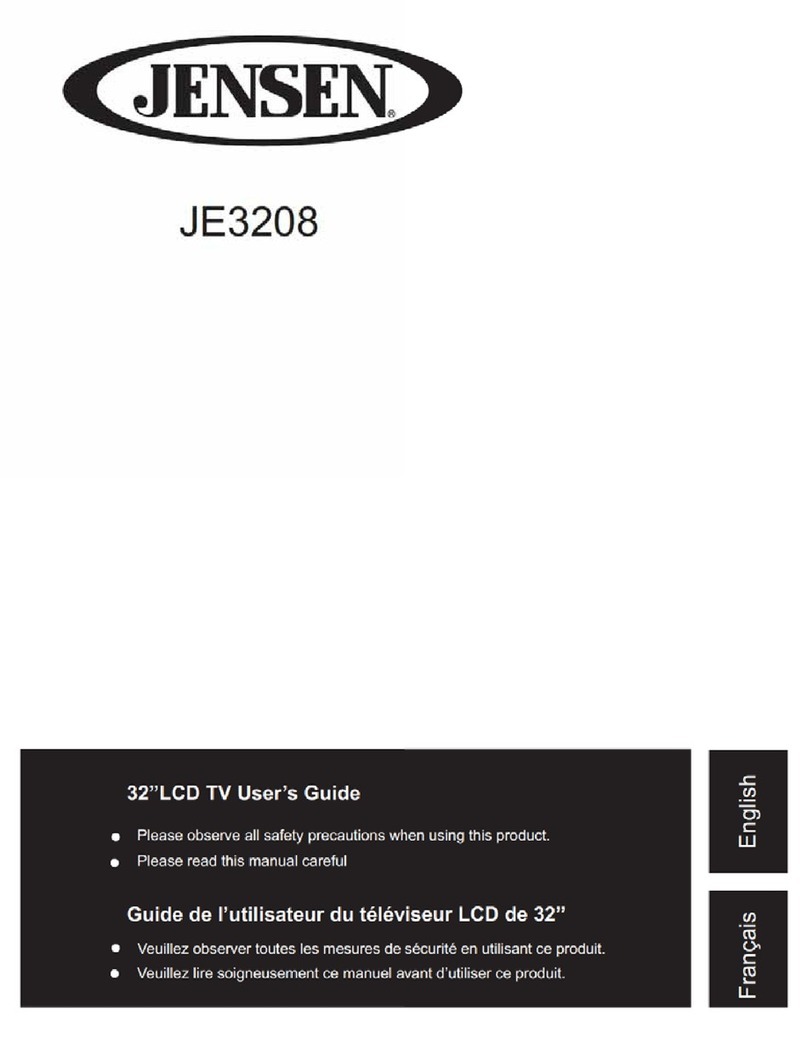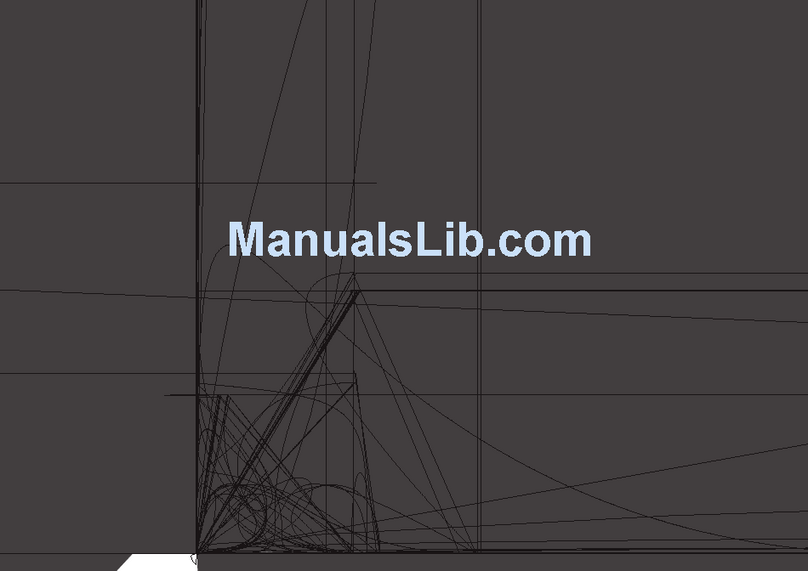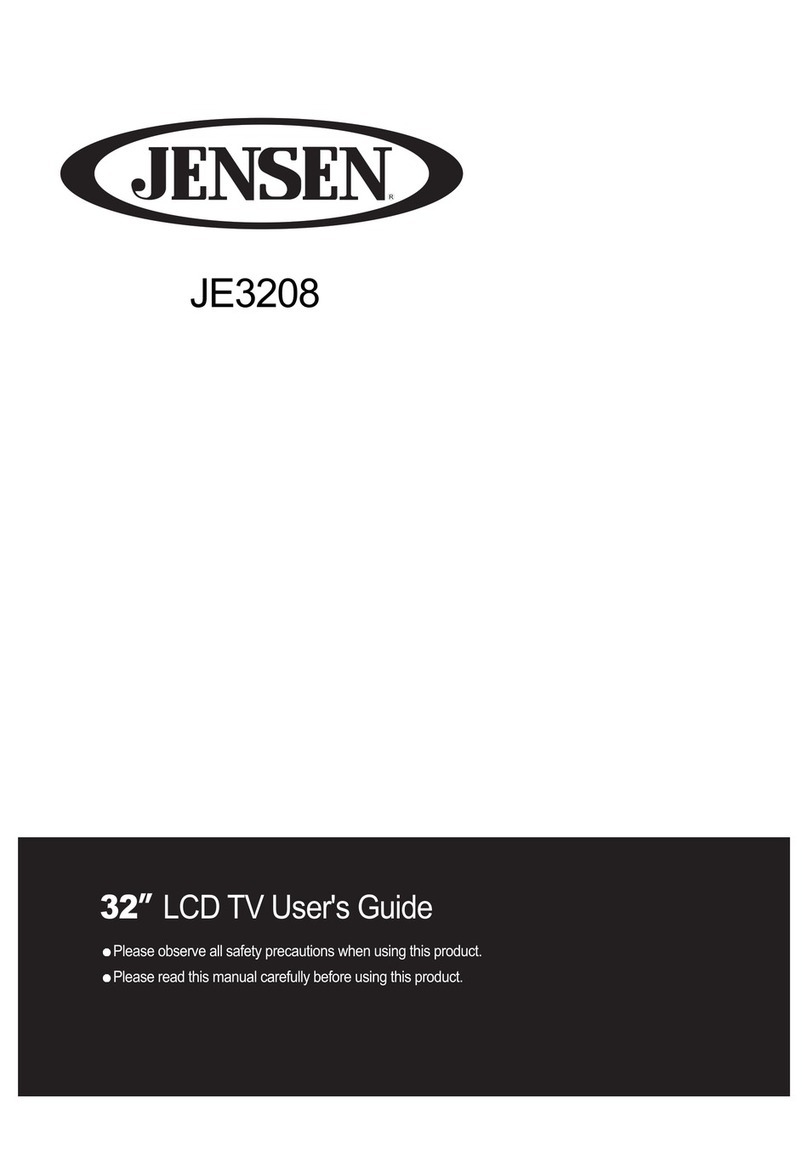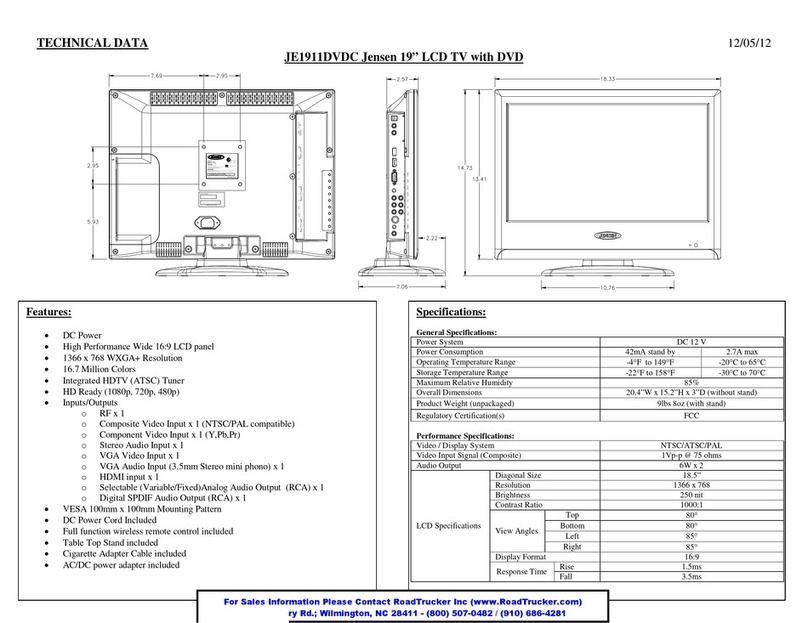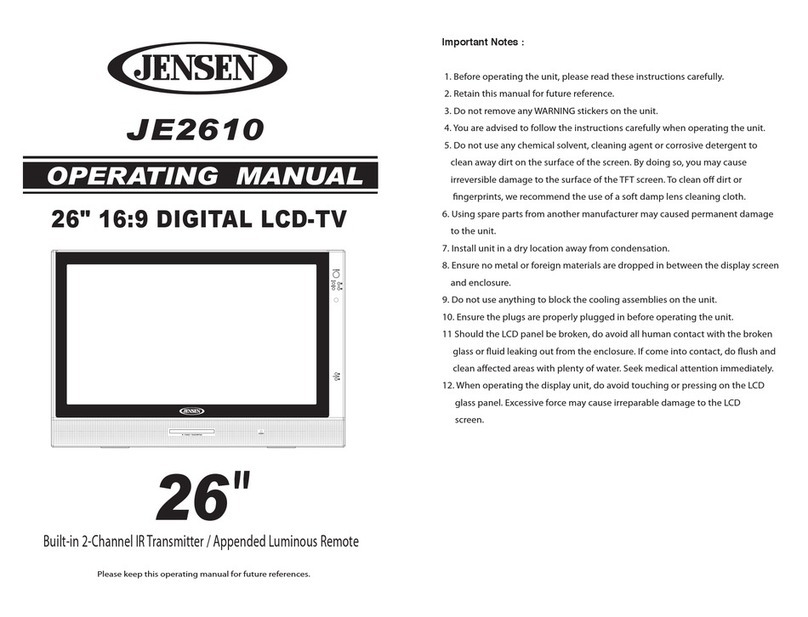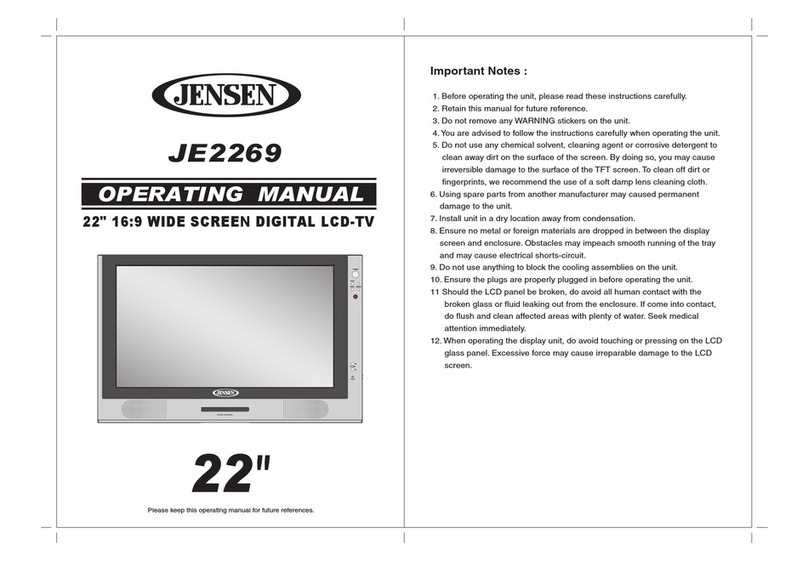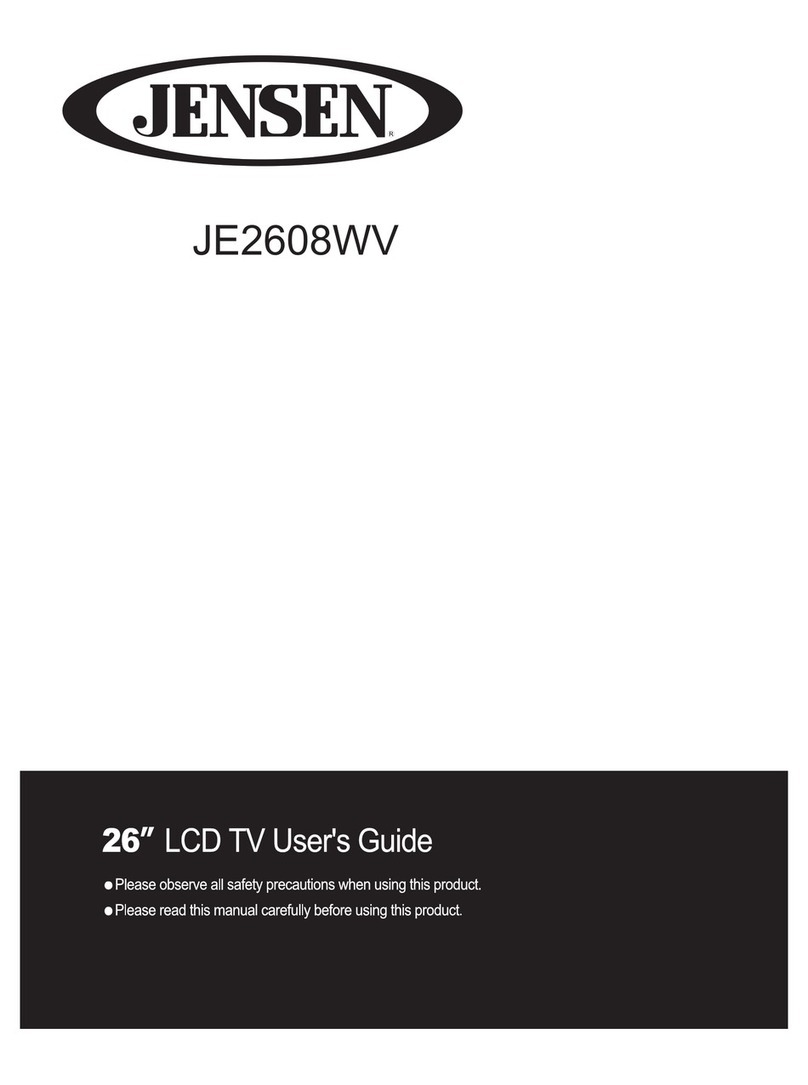CONTENTS:
1. INTRODUCTION
Overview -------------------------------------------------------------------------
Product Specifications --------------------------------------------------------
Contents/Accessories --------------------------------------------------------
2. FRONT PANEL CONTROL
Panel Control -------------------------------------------------------------------
Input/Output --------------------------------------------------------------------
3. REMOTE CONTROL FUNCTION
Controls & Functions ---------------------------------------------------------
4. INSTALLATION GUIDE
When Connecting to a Coax Cable ---------------------------------------
Connecting to Other Equipment -------------------------------------------
Input (RCA) from other Equipment ----------------------------------------
Output (RCA) to Other AV Equipment ------------------------------------
VGA Input ------------------------------------------------------------------------
Connect Power -----------------------------------------------------------------
5. BASIC FUNCTIONS
Power Signal -------------------------------------------------------------------
Mode(SOURCE) --------------------------------------------------------------
Volume Setting -----------------------------------------------------------------
Channel Search ---------------------------------------------------------------
OSD Setting --------------------------------------------------------------------
Mute Setting --------------------------------------------------------------------
6. OSD SETTINGS
TV Setting ------------------------------------------------------------------------
AV1 Setting ----------------------------------------------------------------------
AV2 Setting ----------------------------------------------------------------------
DTV Setting ---------------------------------------------------------------------
DTV Setting (Adjustment main-item) -------------------------------------
01
02
03
04
04
05
06
07
07
07
08
08
09
09
10
10
10
11
12
14
15
16
17
Safety Precautions:
1. E nsure the plug is s ecurely plugged into the main s ocket before operating
the unit.
2. E nsure the Voltage on the main socket is the same as specified on the unit.
3. Use parts only manufactured by the unit manufacturers.
4. E nsure the battery is correctly ins talled before us ing the unit.
In case of the following emergencies, remove plug from the main socket
immediately:
1. Plug or cables are damaged.
2. Any form of foreign objects dropped inside the enclosure.
3. Unit is being expos ed to rain and/or water.
4. Unit unable to operate under normal operation.
Notices:
1. The changes or modifications not expressly approved by the party
responsible for compliance could void the user's authority to operate the
equipment.
2. To comply with the FCC RF exposure compliance requirments , no change
to the a nte nna or the de vice is pe rmitted. A ny cha nge to the a nte nna or
the device could result in the device exceeding the RF exposure
requirements and void user's authority to operate the device.
This device complies with part 15 of the FCC RULES. Operations is subject to
the following two conditions:
(1) This device may not cause harmful interference and
(2) This device must accept any interference received, including interference that
may cause undesirable operation.
The lighting flash with Arrowhead Symbol within an equilateral
triangle is intended to alert the user to the presence of "uninsulated
" dangeros voltage" within the product's enclosure that may be of
sufficient magnitude to consistute a risk of electric shock to persons.
The exclamation point within an equilater triangle is intended to alert
the user to the presence of important operating and maintenace
(servicing) instrucion in the literature accopmpanying the appliance.
CAUTION
CAUTION: TO REDUCE THE RISK OF ELECTRIC SHOCK,
DO NOT REMOVE COVER (OR BACK).
NO USER - SERVICEABLE PARTS INSIDE. REFER
SERVICING TO QUALIFIED SERVICE PERSONNEL
RISK OF ELECTRIC SHOCK
DO NOT OPEN