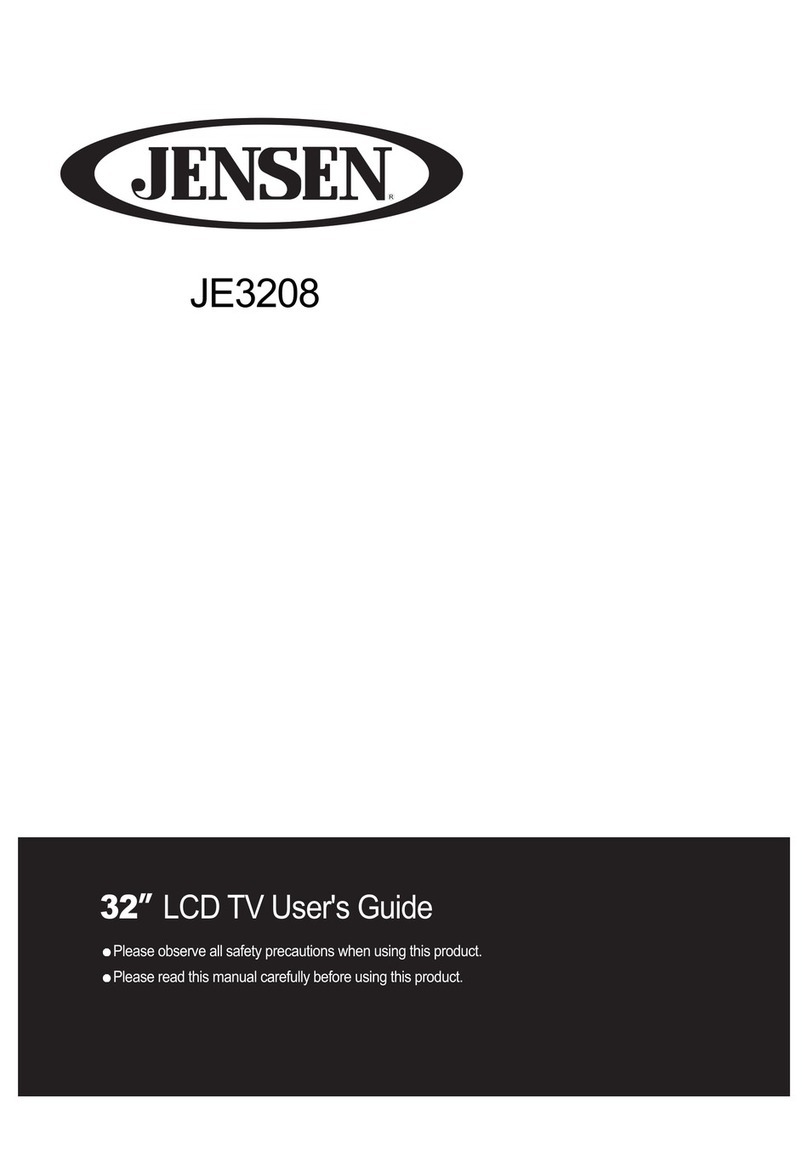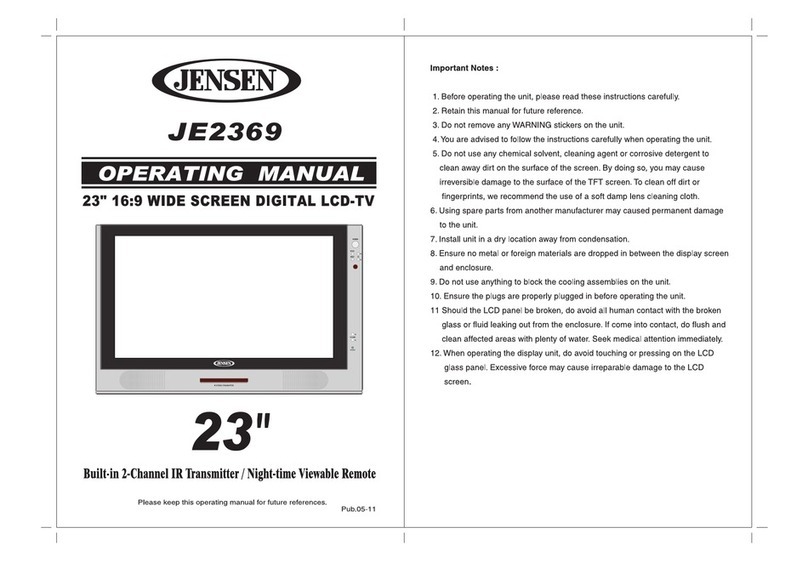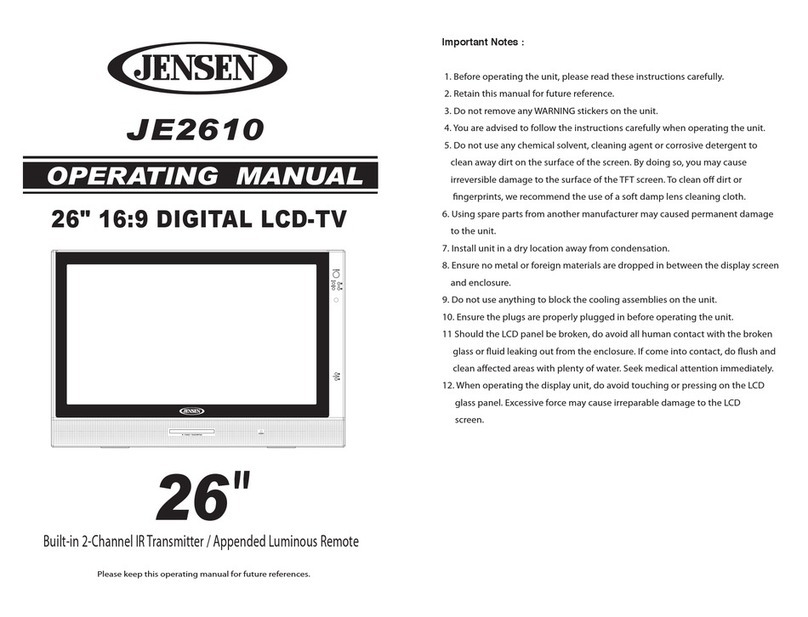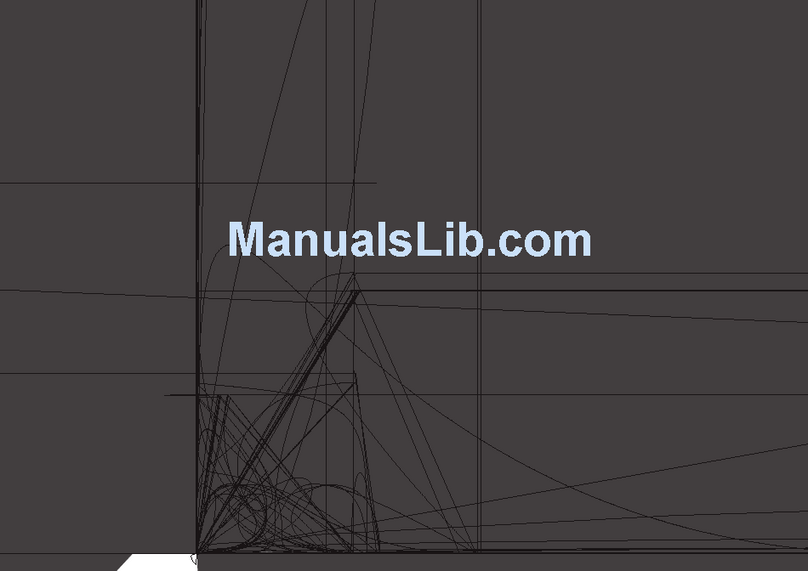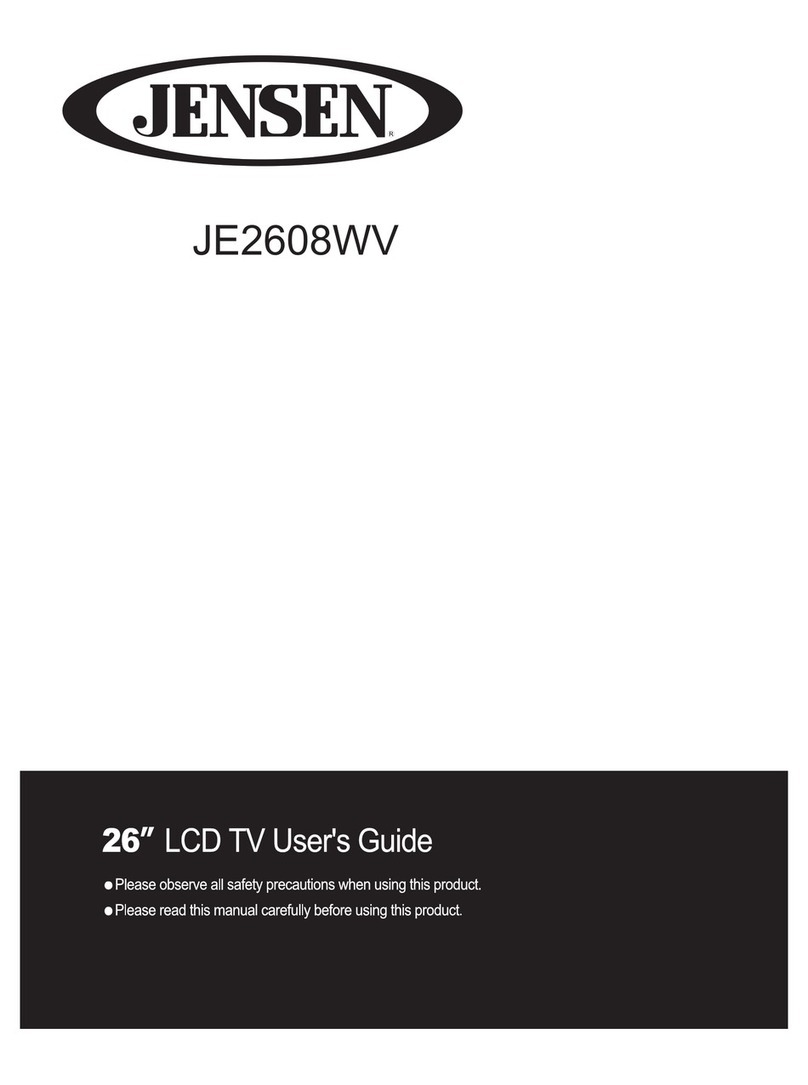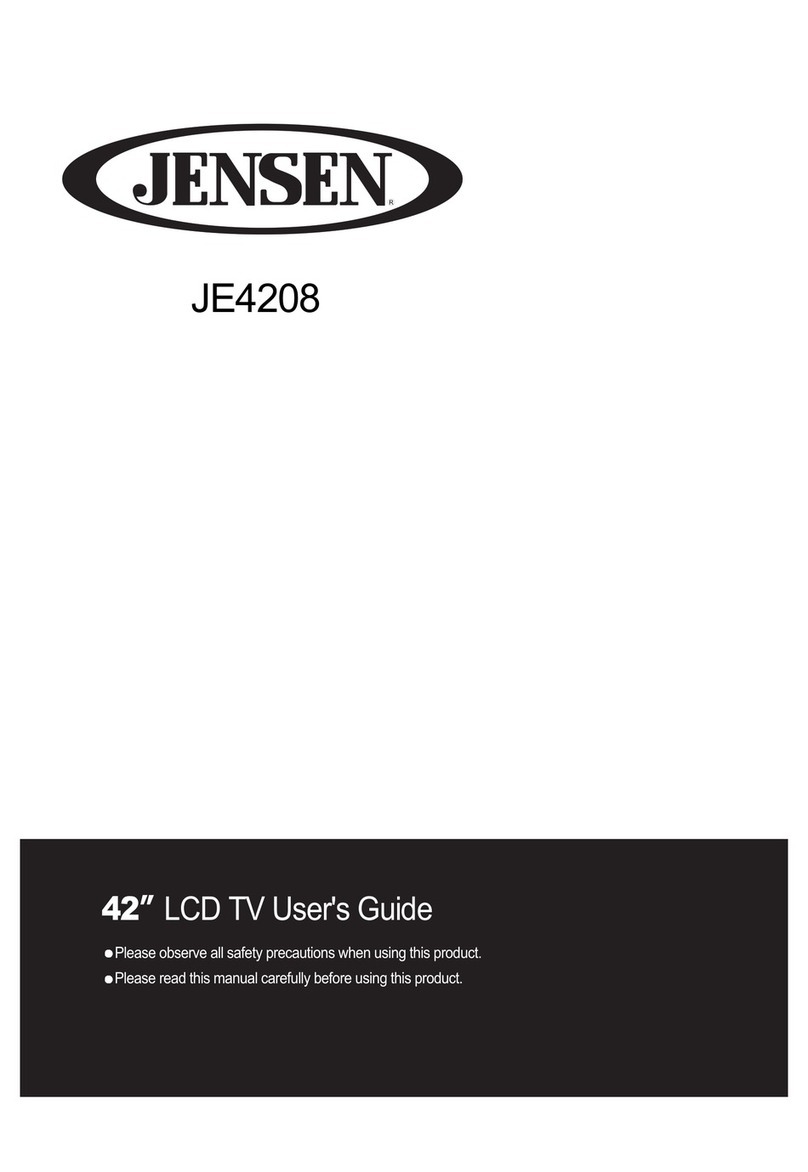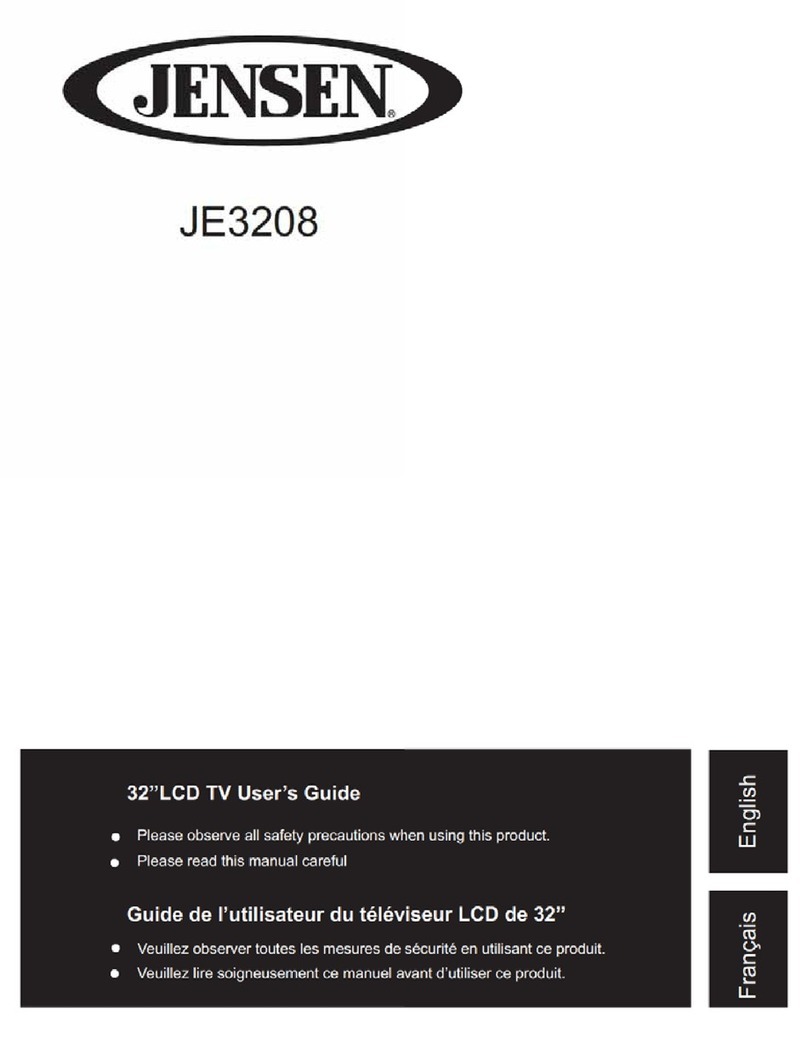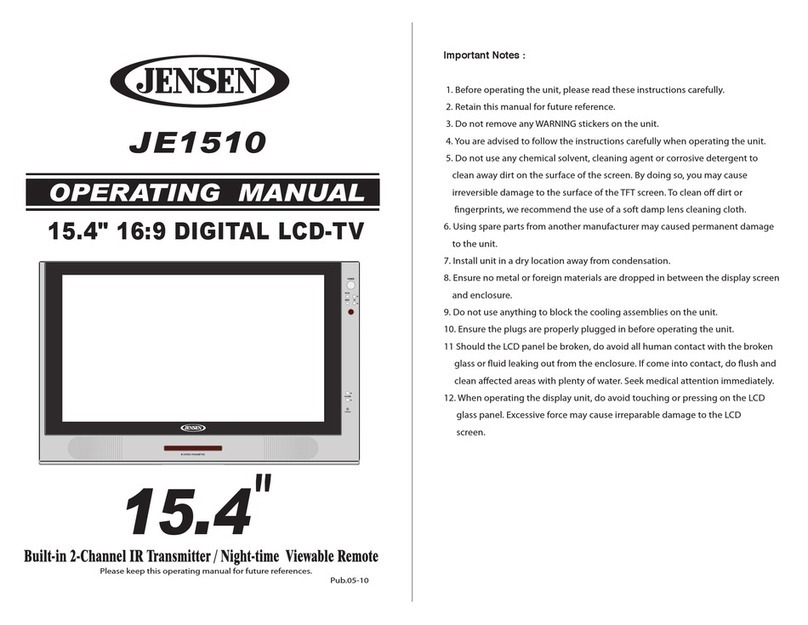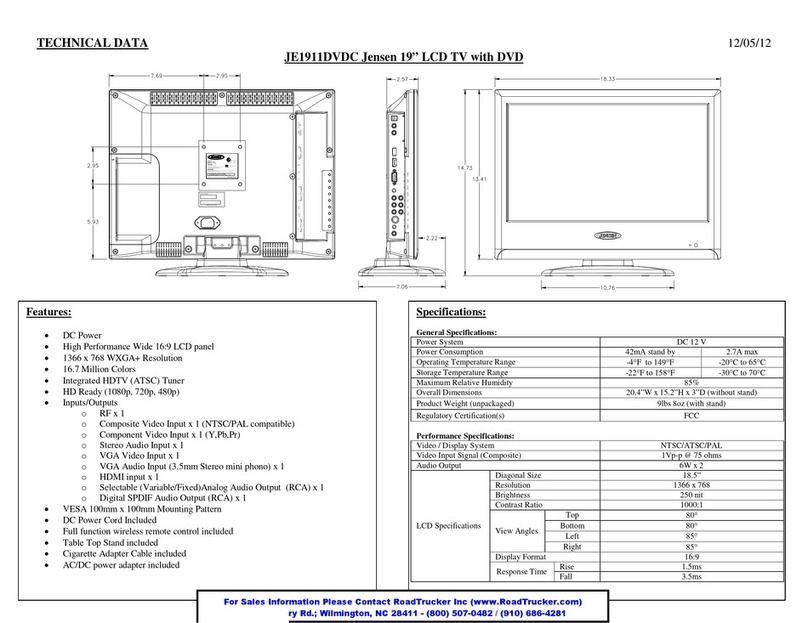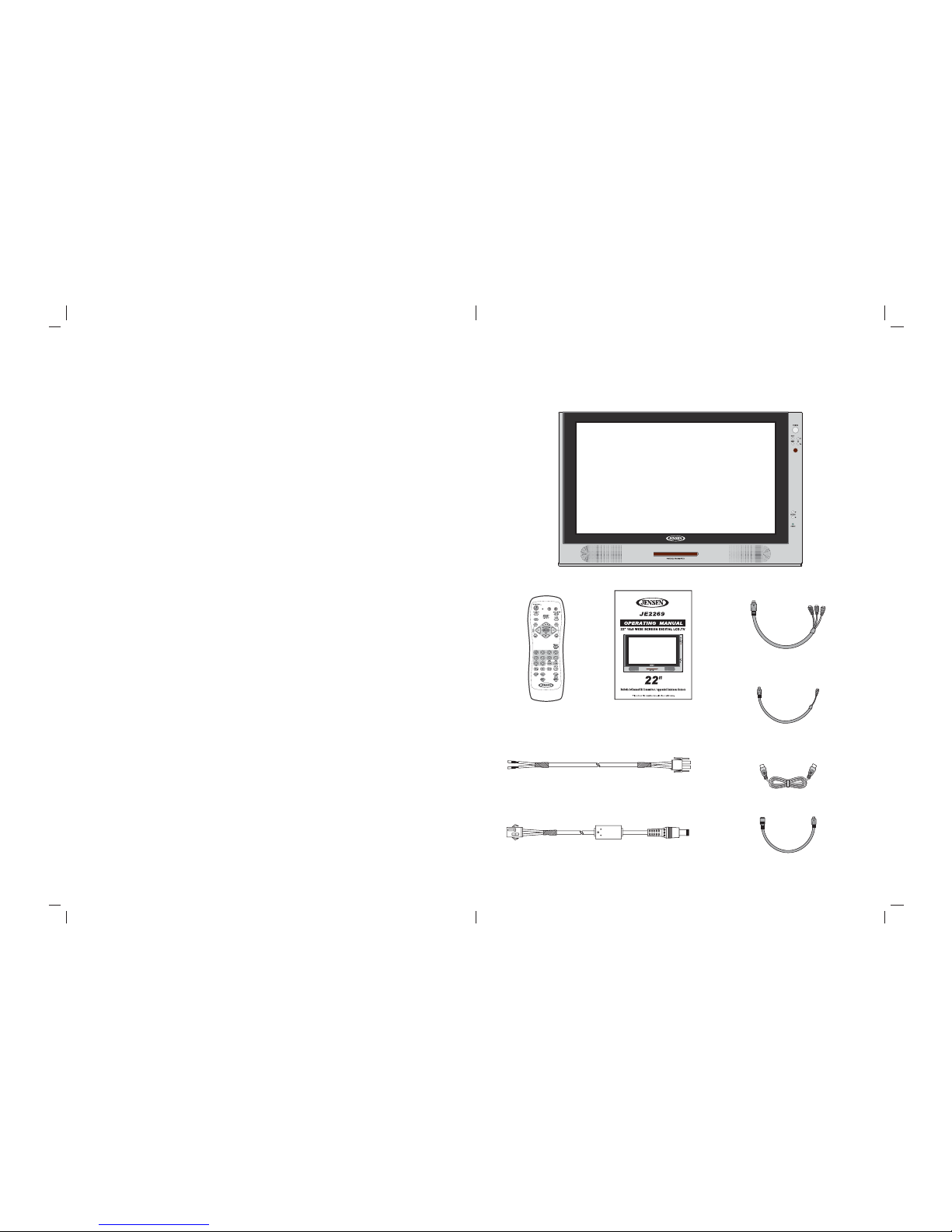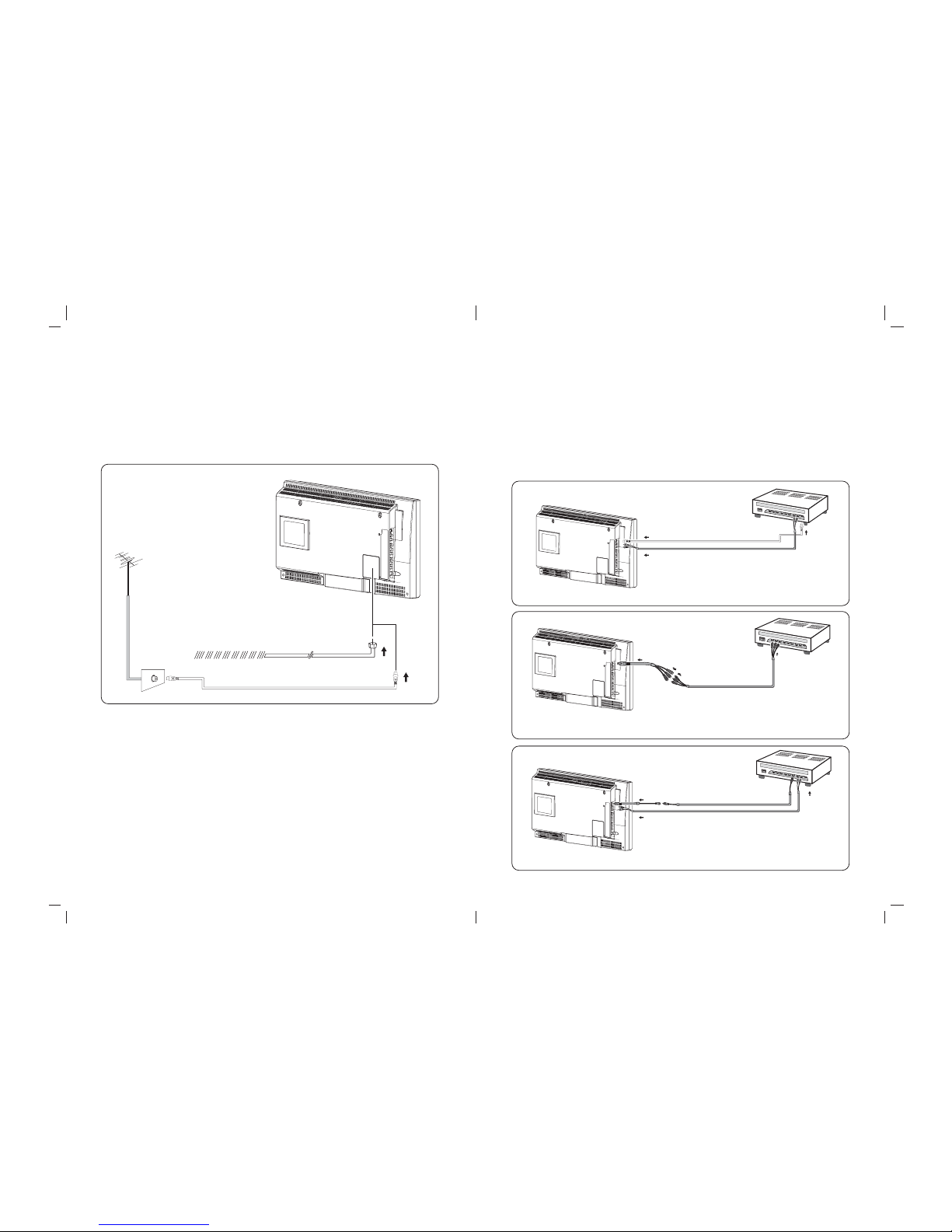2.FRONT PANEL CONTROLS
PANEL CONTROL :
1. POWER : Power On/Off
2. MODE : Source Select
3. CHANNEL : Channel Select
4. MENU : Menu Setting
5. VOLUME : Increase Volume
6. VOLUME : Decrease Volume
7. STAND BY : Standby Mode LED
8. SPEAKER : Loud Speaker
9. IR STEREO TRANSMITTER : For Wireless Headphone
04 05
INPUT/OUTPUT :
10. AV1 : S-Video/Component/
Composite Video Input
11. AV1 : RCA Left Audio Input
12. AV1 : RCA Right Audio Input
13. AV2 : RCA Video Input
14. AV2 : RCA Left Audio Input
15. AV2 : RCA Right Audio Input
16. RCA Video Output
17. RCA Left Audio Output
18. RCA Right Audio Output
19. Antenna Input
20. Power Supply Socket
21. Second IR Transmitter Audio Input
2
22
21
24
23
26
25
28
312:
27
29 8
6
:
3
4
5
9
7
9
3. Remote Control Function :
(When using the remote control, point it towards the IR sensor.)
To prevent battery leakage which may result
in bodily injury or damage to the remote :
1. Install all batteries correctly, and as
marked on the remote control.
2. Do not mix batteries: (OLD and NEW or
CARBON and ALKALINE, etc.).
3. Remove batteries when the remote is not
used for a long time.
Note: 1. Some buttons on remote have two functions (for TV & DVD mode). When press the TV button, the
remote will get into TV function mode, each time when press the TV function button, the LED will
flash "RED" light. When in DVD Mode, each time when press the DVD function button, the LED will
flash "GREEN" light.
2.Some of the buttons are designed for operate single disc DVD player, pls read the DVD manual to
operate the DVD player.
Note : Red LED indicates Standby mode. Power is applied to the TV but is in stand by mode. Either the power
button on the remote or the "MODE" button on the front of the TV must be pressed to turn the TV on.
Green LED indicates that the TV is turned on. Press the "MODE" button to select the desired viewing mode.
Battery Usage Caution:
TV Mode: DVD Mode:
1
2
6
5
11
10
9
8
3
4
12
13
14
15
7
16
17
18
POWER : Power On/Off
SOURCE : Signal Button
AUTO PROGRAM : Channel Scanning
/ / / :
Up, Down, Left, Right Button for setting
CH (+/- ) : Channel Up/Channel Down
1/2/3/4/5/6/7/8/9/0 : Numbers Button
LED : TV Mode --- Red Flash
: DVD Mode --- Green Flash
TV : TV Mode Selected
MUTE(TV) : TV Mute Button
MENU : DVD Root Menu
ENTER : Enter Button
VOLUME (+/- ) : Volume Up/Volume Down
RECALL : Channel Return
NEXT TRACK ( ): Select Next Title/Chapter
FR( ) : FAST Reverse Play
DVD : DVD Mode Selected
FF( ) : FAST Forward Play
PREVIOUS TRACK ( ): Select Previous Title/Chapter
DVD Button : Buttons only for DVD use
1.
2.
3.
4./5./14./16.
6.
7.
8.
9.
11.
12.
13.
15.
17.
4.
5.
10.
11.
16.
18.
Second IR Transmitter Audio Input