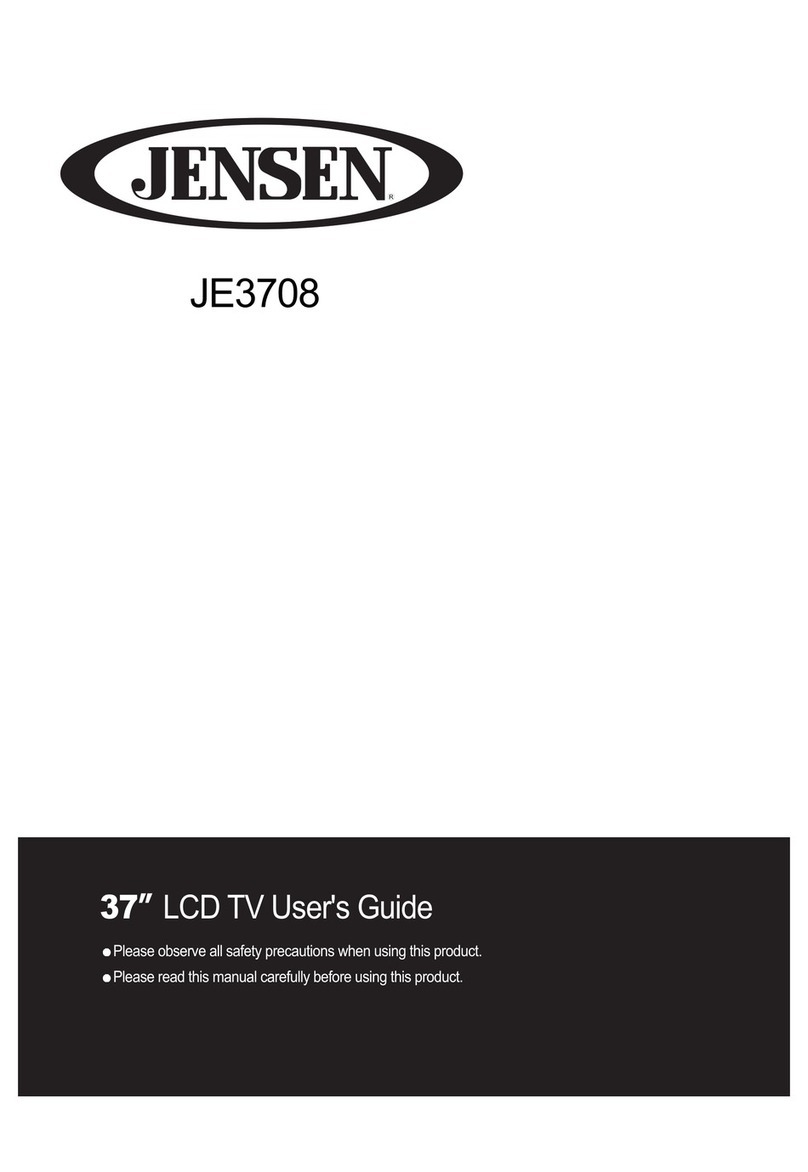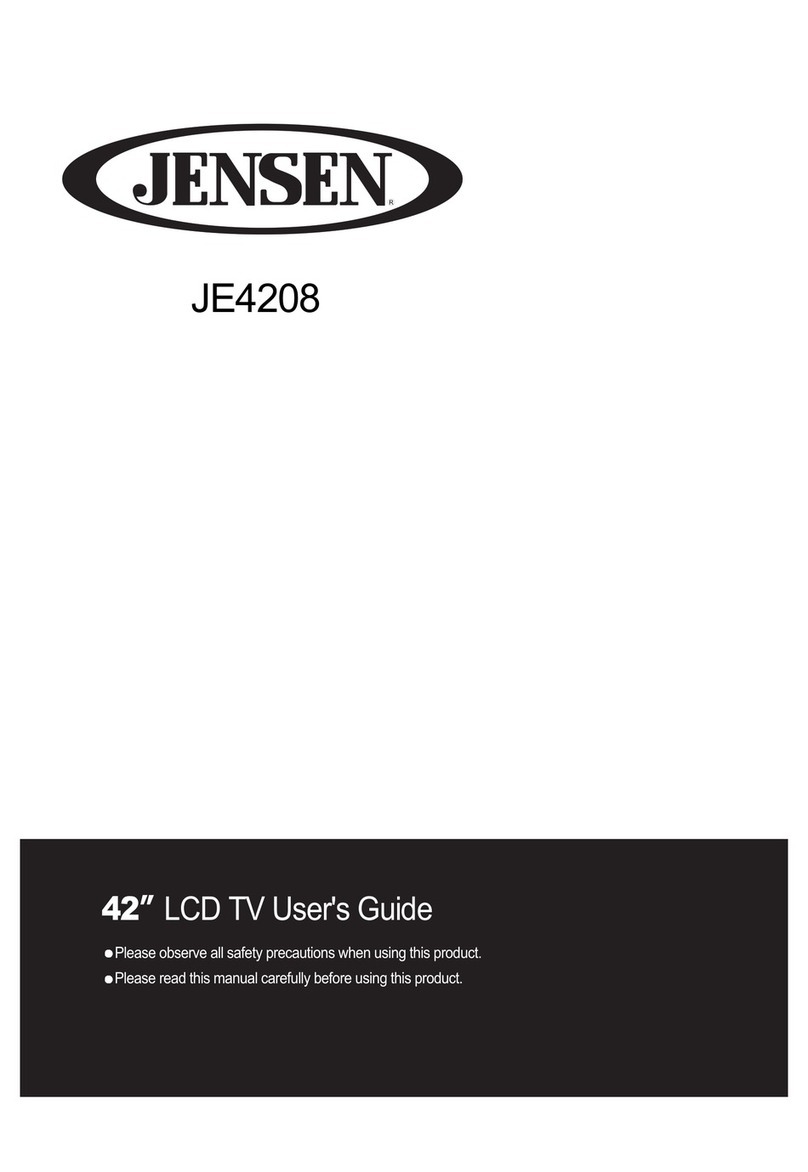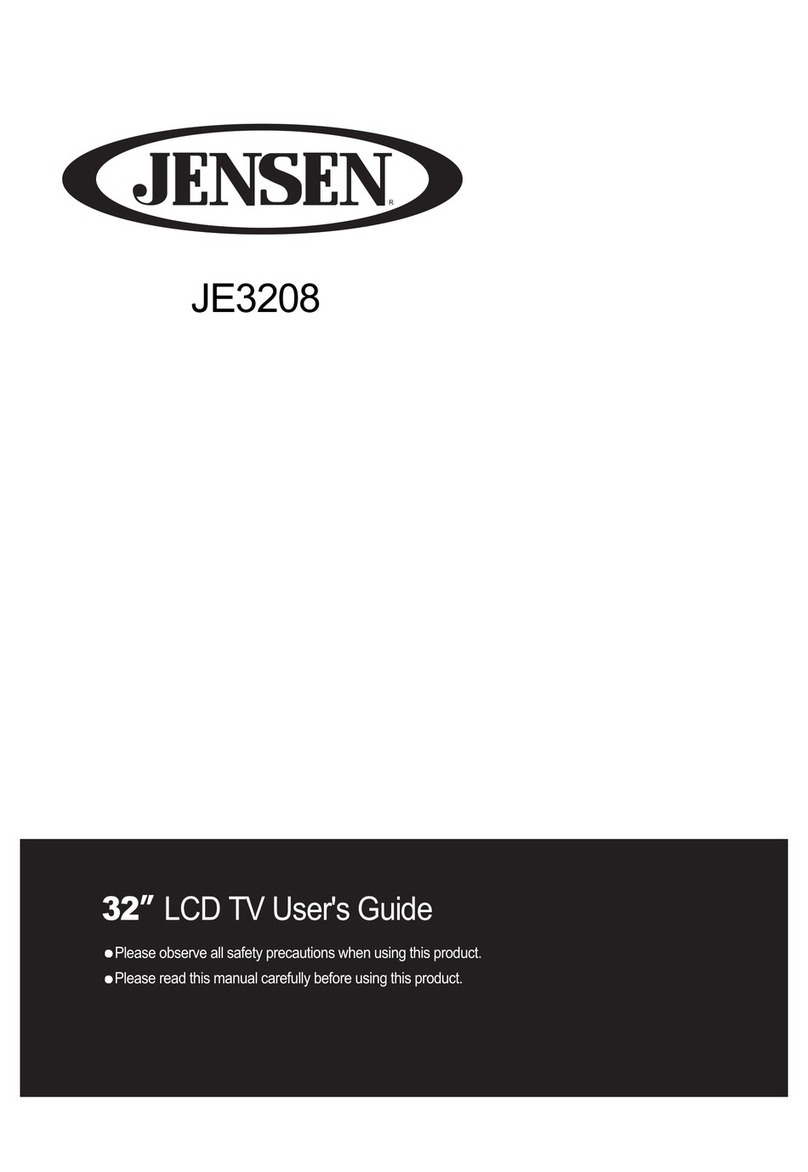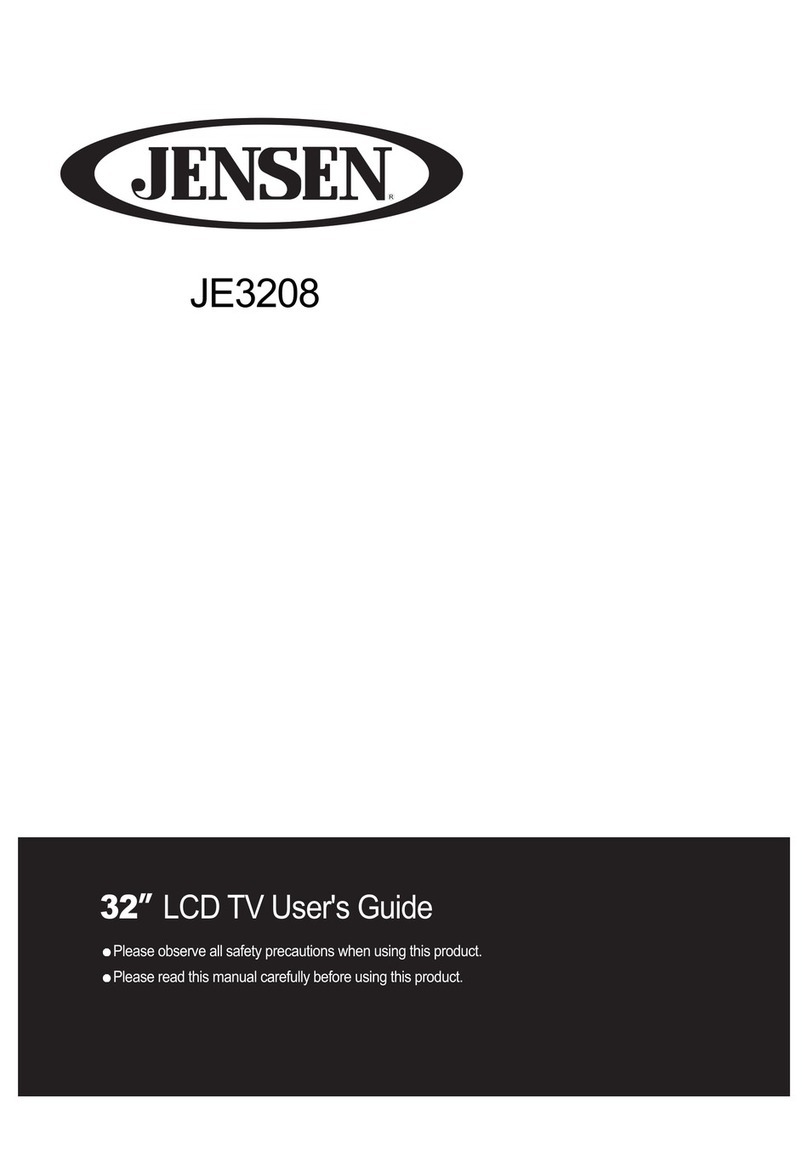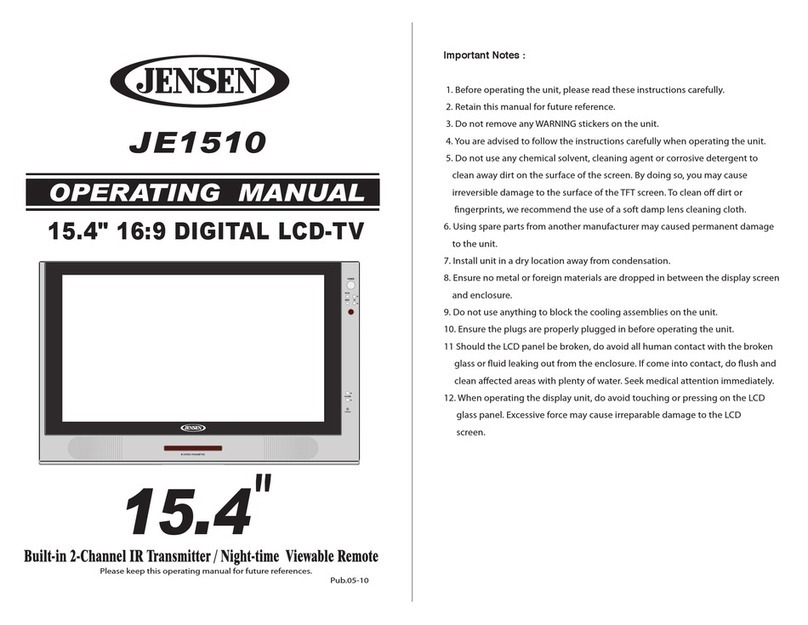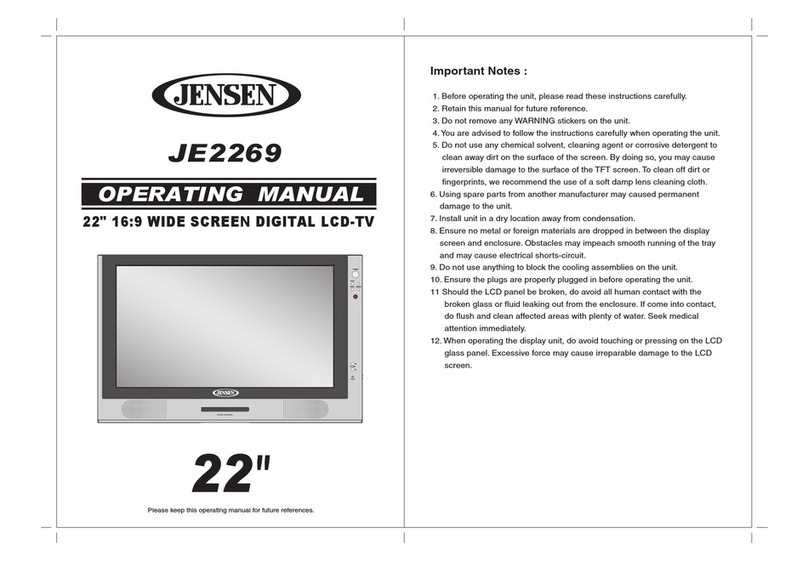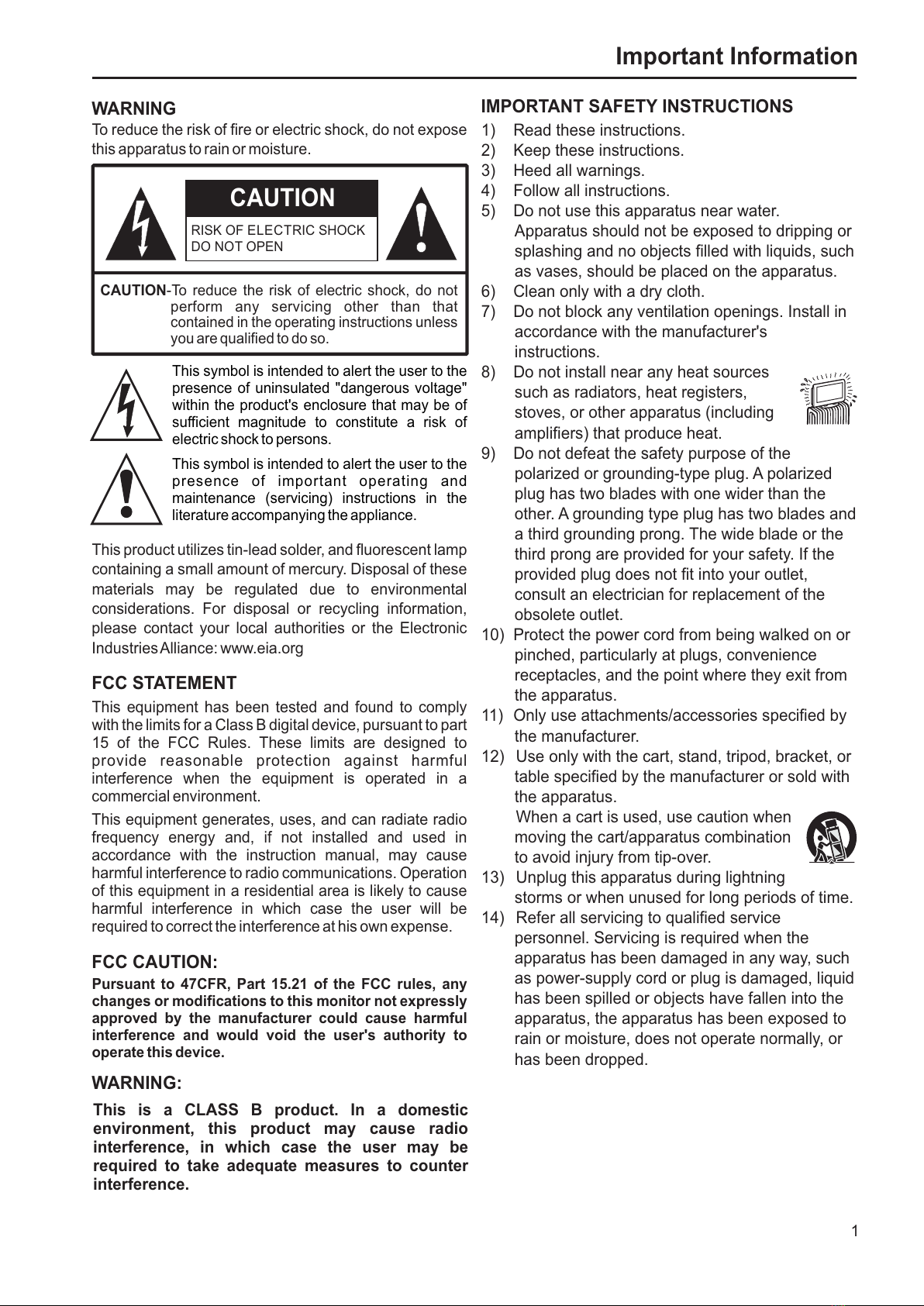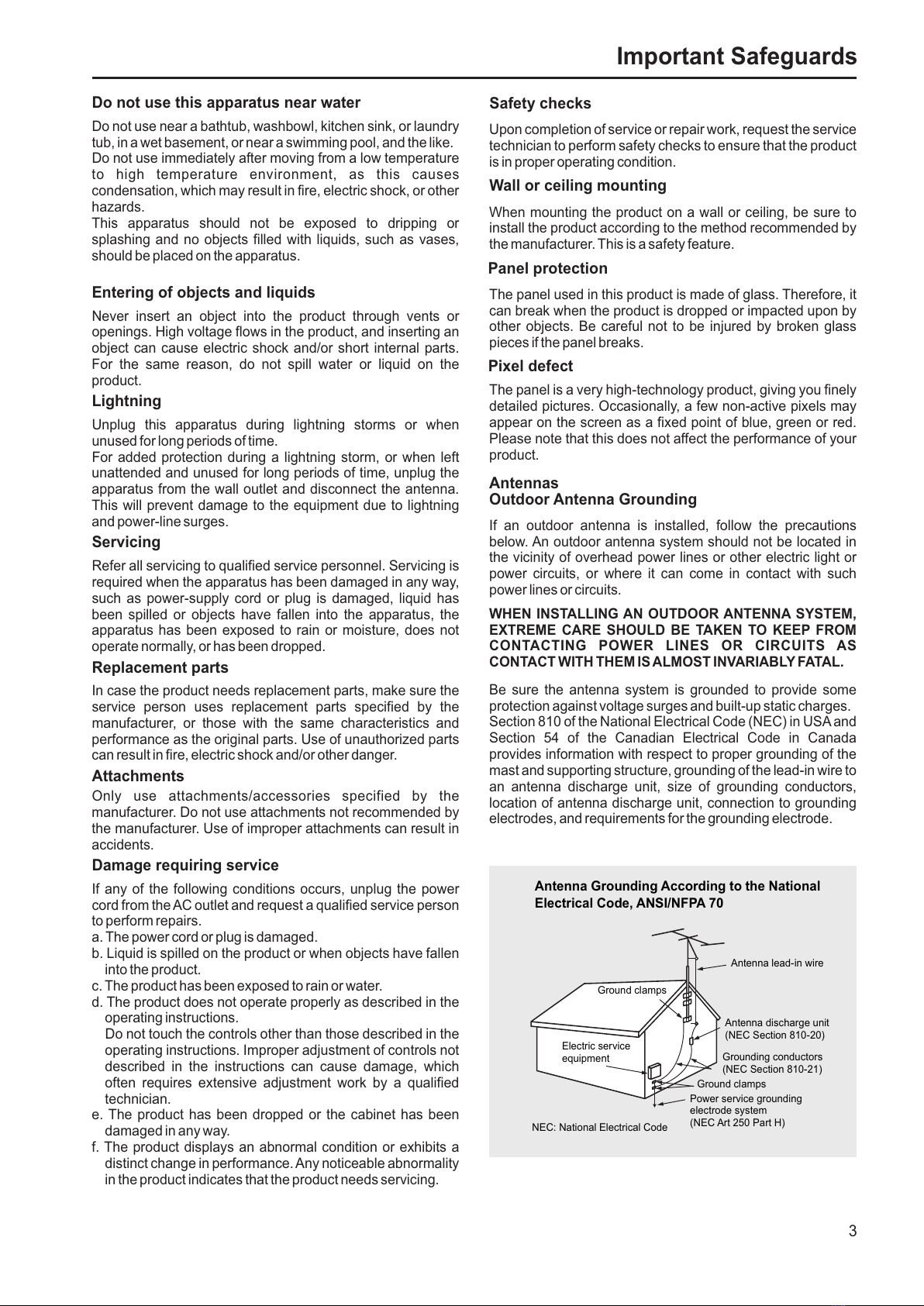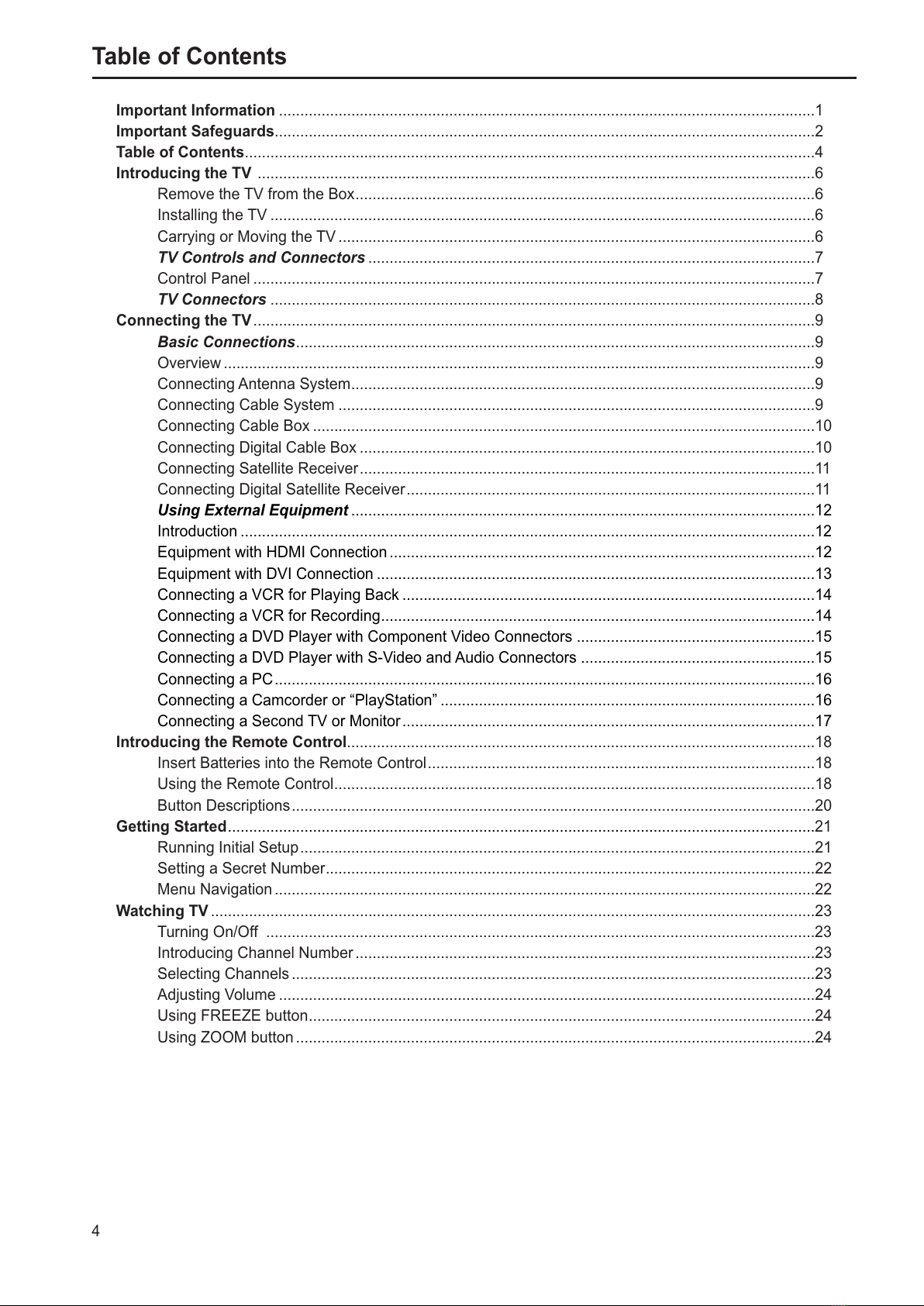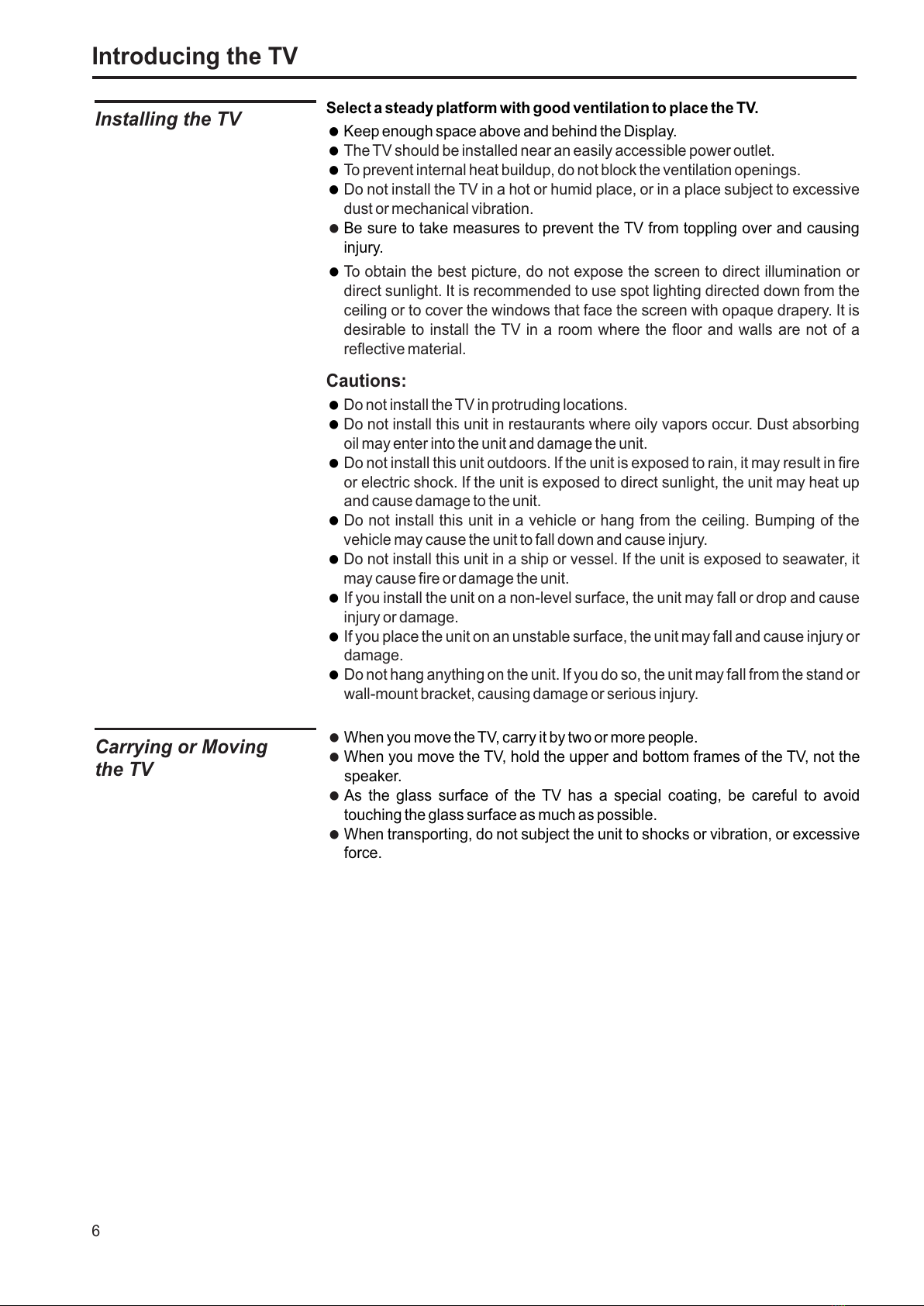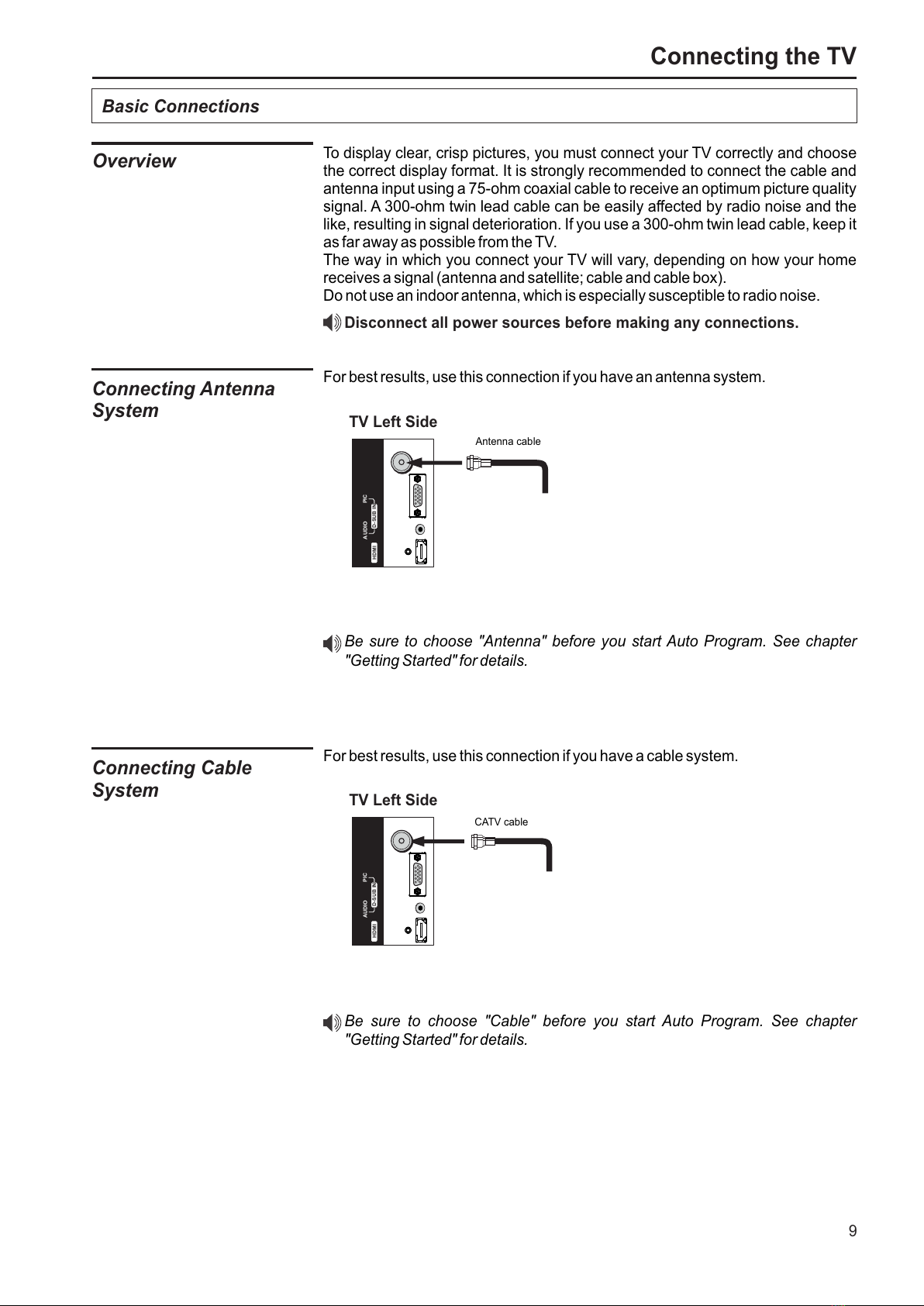Important Safeguards
Before using your TV, please read these instructions
completely, and keep this manual for future reference.
Carefully observe and comply with all warnings,
cautions and instructions placed on the unit or
described in the operating instructions or service
manual.
WARNING
To guard against injury, the following basic safety precautions
should be observed in the installation, use and servicing of the
unit.
Power Sources
This unit should be operated only from the type of power
source indicated on the information label.
If you are not sure of the type of electrical power supplied to
your home, consult your dealer or local power company.
Grounding or Polarization
This unit is equipped with a polarized AC power cord plug (a
plug having one blade wider than the other), or with a three-
wire grounding type plug (a plug having a third pin for
grounding). Follow the instructions below:
For the unit with a three-wire grounding
type AC power cord plug (Class 1 unit)
This unit must be connected to an AC power socket outlet with
a protective earthing connection.
For the unit with a polarized AC power cord plug
This plug will fit into the power outlet only one way.
This is a safety feature. If you are unable to insert
the plug fully into the outlet, try reversing the
plug.
If the plug still fails to fit, contact your electrician to have a
suitable outlet installed. Do not defeat the safety purpose of
the polarized plug by forcing it in.
Wall outlet
Do not use a poor fitting outlet.
Insert the plug fully into the outlet. If it is loose,
it may cause arcing and result in fire. Contact
your electrician to have the outlet changed.
Wiring
For your safety, unplug the AC power cord when wiring
cables.
Electric shock
Do not touch the AC power cord or the unit with a wet hand. If
you plug/unplug the AC power cord from the unit with a wet
hand, it may cause electric shock.
Never attempt to move the unit unless the AC power cord is
disconnected.
Cleaning
=Clean the AC power plug regularly.
=If the plug is covered with dust and it picks
up moisture, its insulation may deteriorate
and result in fire. Unplug the AC power
plug and clean it regularly.
=Unplug the AC power cord when cleaning this unit. If not, it
may result in electric shock.
=Clean the cabinet of the TV with a dry soft cloth. To remove
dust from the screen, wipe it gently with a soft cloth.
=Stubborn stains may be removed with a cloth slightly
dampened with a solution of mild soap and warm water.
Never use strong solvents such as thinner or benzine for
cleaning.
=If using a chemically pre-treated cloth, please follow the
instructions provided on the package.
Overloading
Do not overload wall outlets, extension cords or convenience
receptacles beyond their capacity, since this can result in fire
or electric shock.
Power
Always turn the unit off when it is not being used.
When the unit is left unattended and unused for long periods
of time, unplug it from the wall outlet as a precaution against
the possibility of an internal malfunction that could create a fire
hazard.
Sound
If a snapping or popping sound from the TV is continuous or
frequent while the TV is operating, unplug the TV and consult
your dealer or service technician. It is normal for TV’s to make
occasional snapping or popping sounds, particularly when
being turned on or off.
AC Power Cord
If you damage the AC power cord, it may result in fire or
electric shock.
=Do not pinch, bend, or twist the cord excessively. The core
lines may be bared and cut and cause short-circuit,
resulting in fire or electric shock.
=Do not convert or damage the AC power cord.
=Do not put anything heavy on the AC power cord. Do not
pull the AC power cord.
=Keep the AC power cord away from heat sources.
=Be sure to grasp the plug when disconnecting the AC
power cord. If the AC power cord is damaged, stop using it
and replace with a new one.
Ventilation
The slots and openings in the TV are provided for necessary
ventilation. To ensure reliable operation of the unit, and to
protect it from overheating, these slots and openings must
never be blocked or covered. Unless proper ventilation is
provided, the unit may gather dust and get dirty. For proper
ventilation, observe the following:
=Do not install the unit turned backward or sideways.
=Do not install the unit turned over or upside down.
=Never cover the slots and openings with a cloth or other
materials.
=Never block the slots and openings by placing the unit on a
bed, sofa, rug or other similar surface.
=Never place the unit in a confined space, such as a
bookcase or built-in cabinet, unless proper ventilation is
provided.
=Leave some space around the unit. Otherwise, adequate
air-circulation may be blocked, causing overheating, and
may cause fire or damage the unit.
Heat sources
Do not install near any heat sources such as radiators, heat
registers, stoves, or other apparatus (including amplifiers)
that produce heat.
2