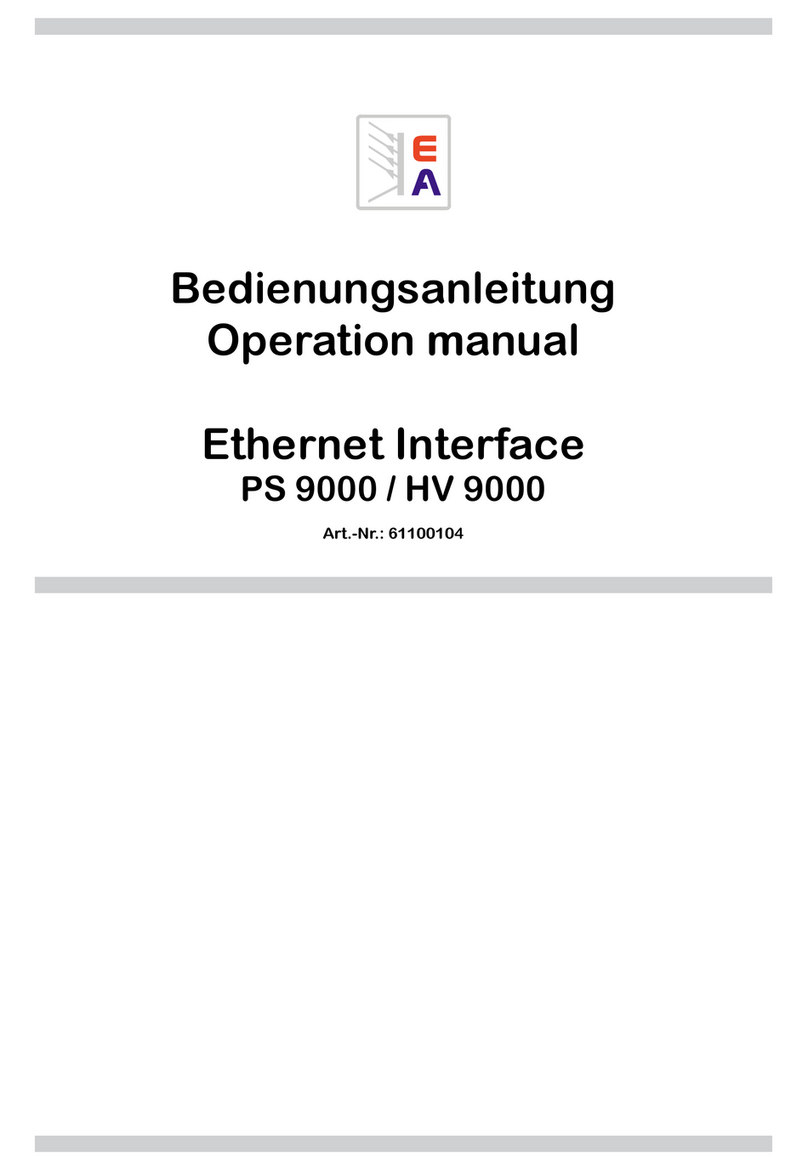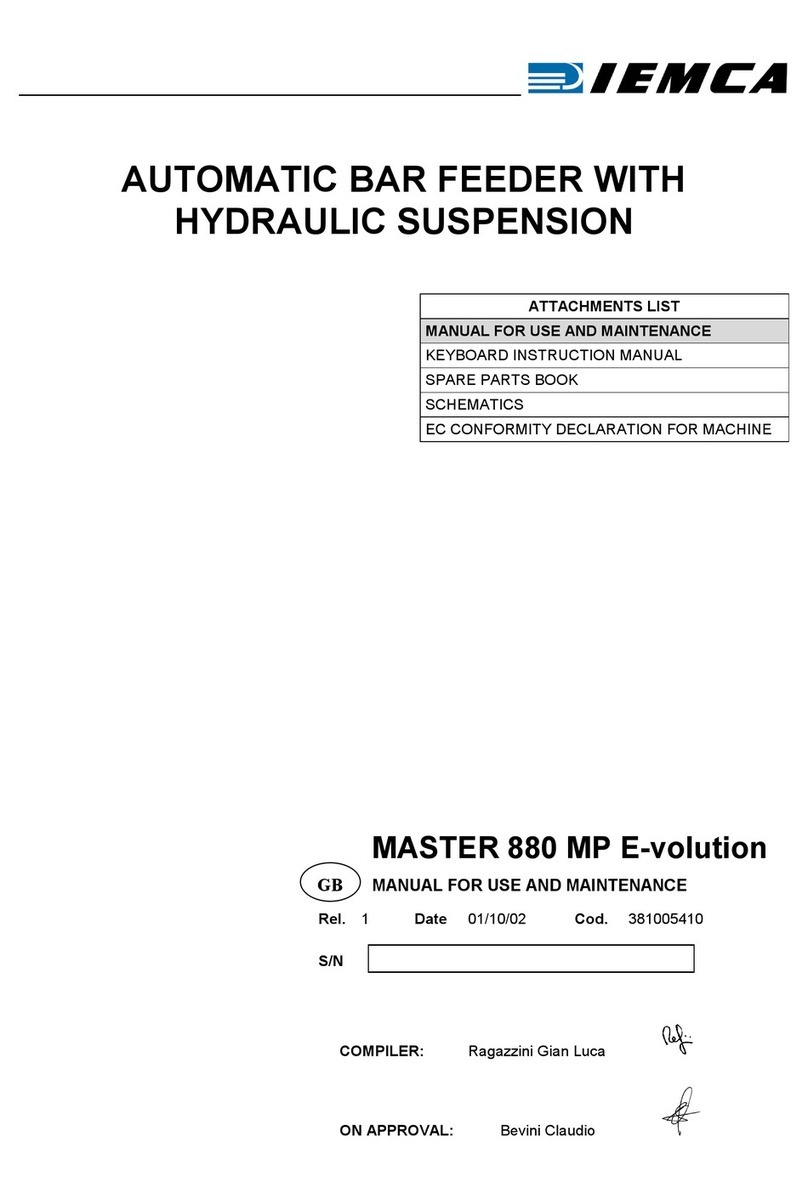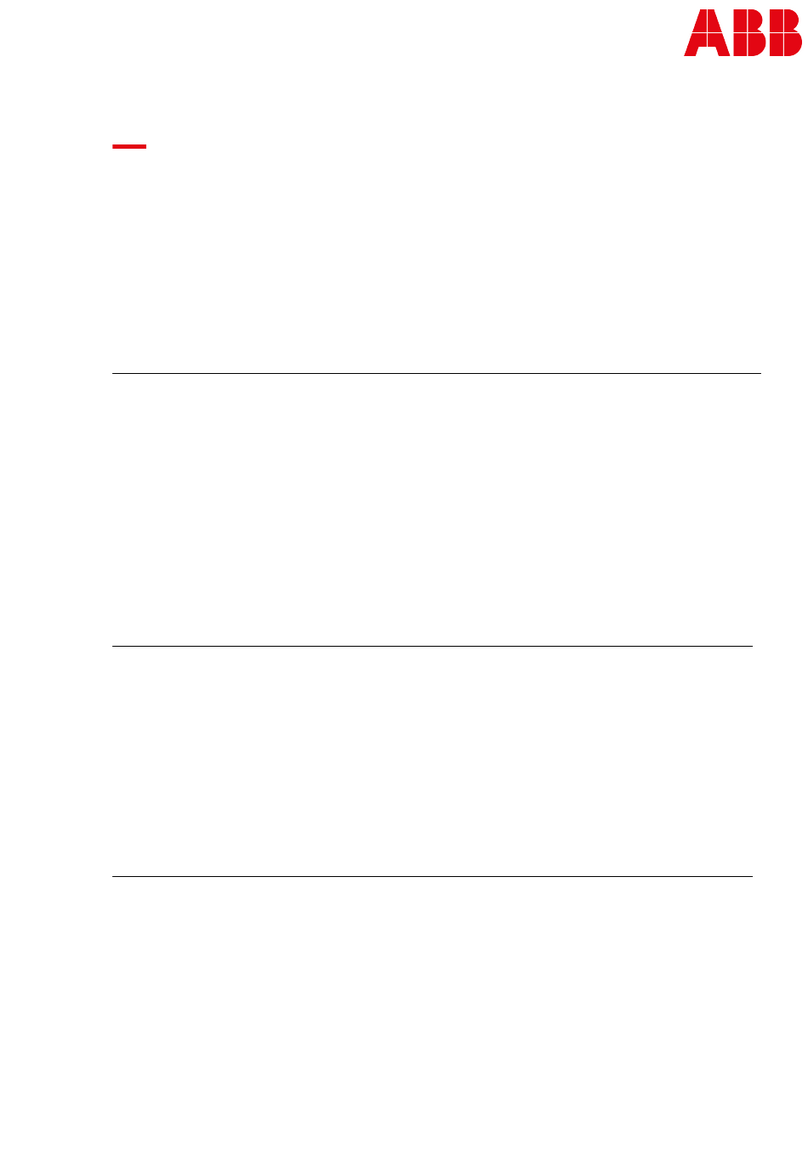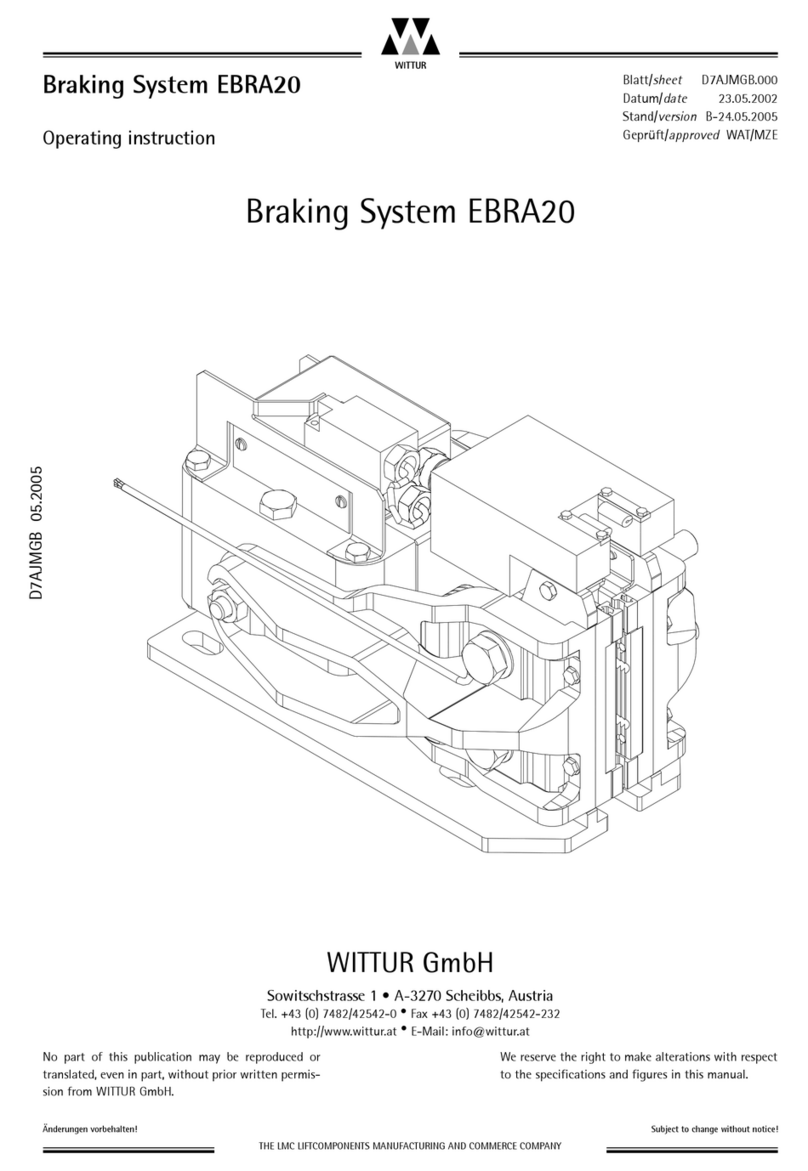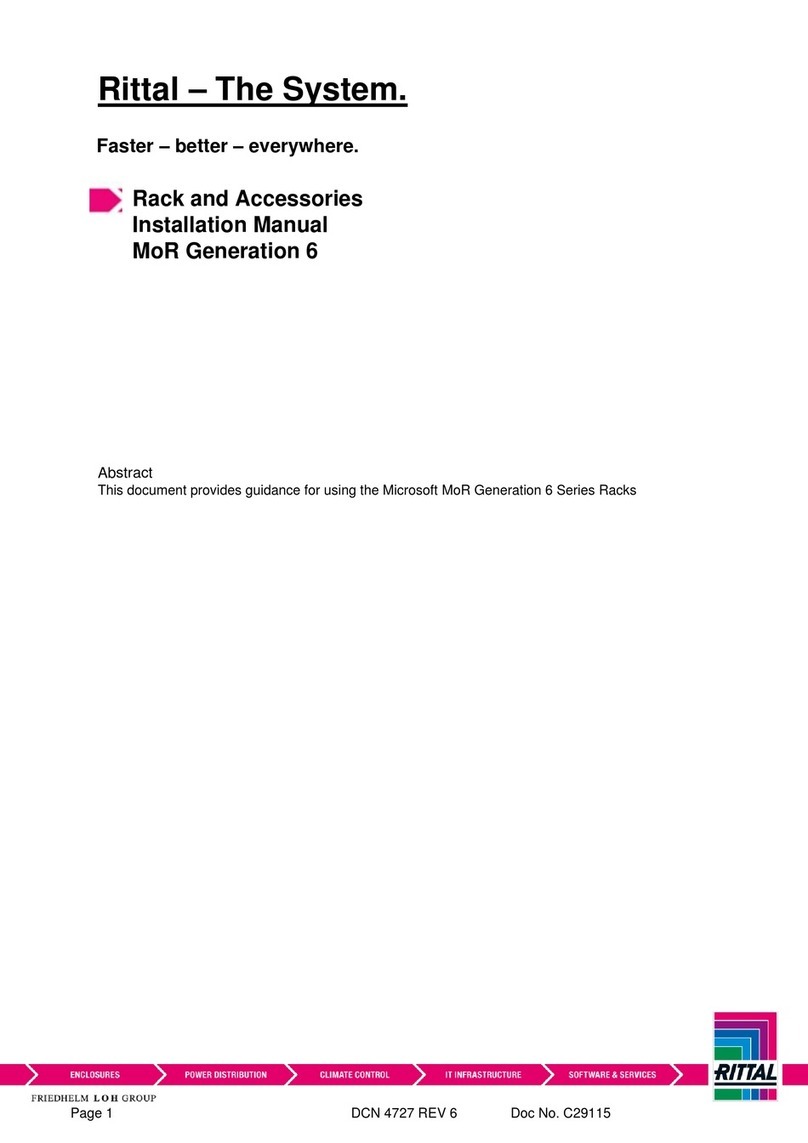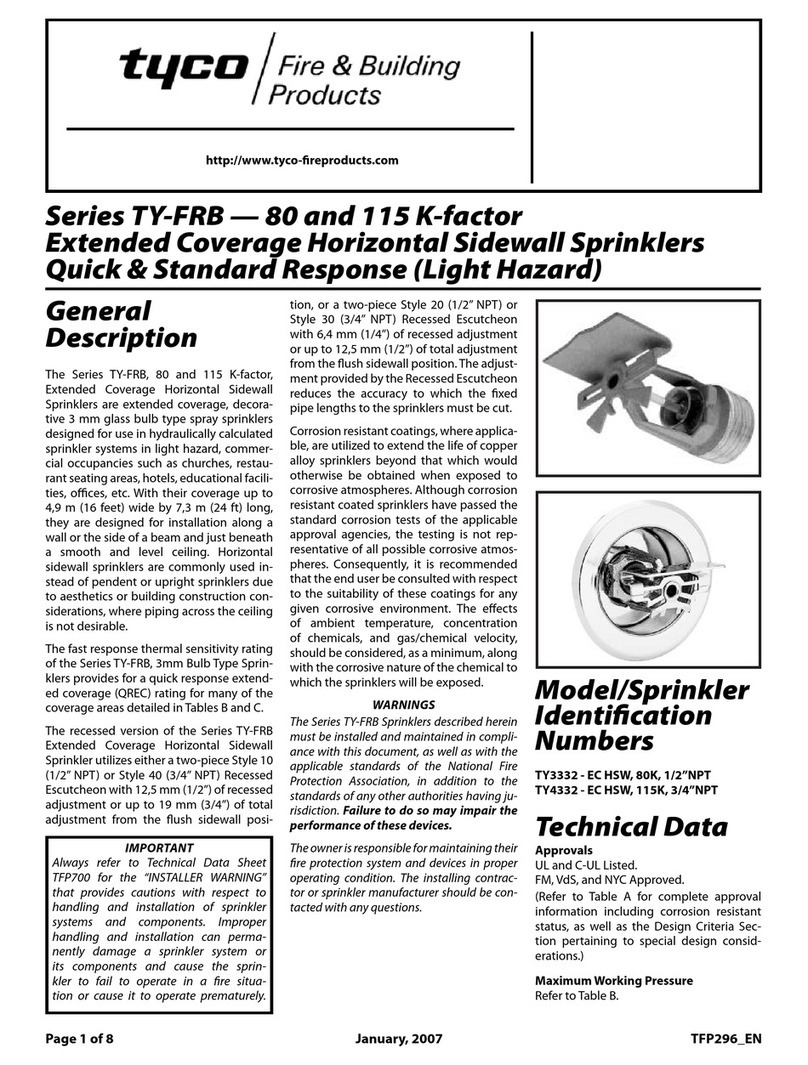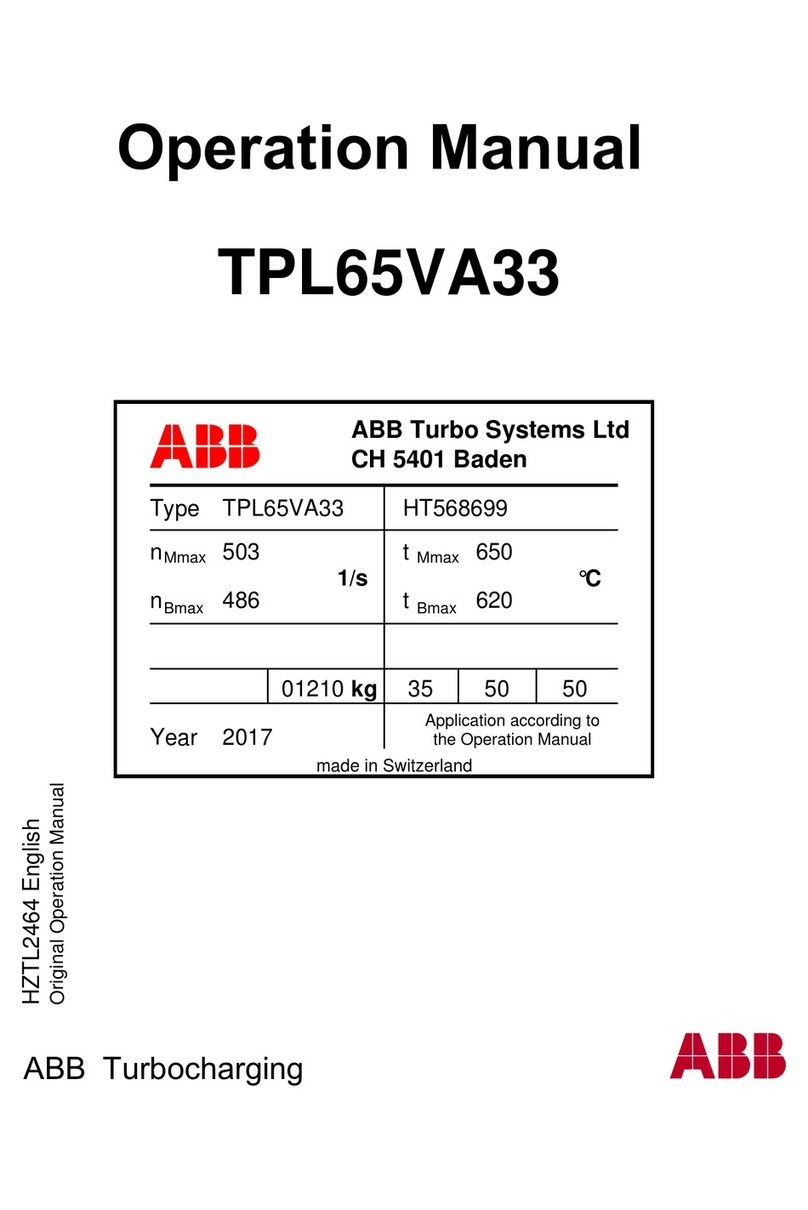Jetting JetLogger V0 Setup guide

DARE TO DO IT DIFFERENTLY.
JetLogger
Product model/type: V0-V1-V2-V3 V.21.04
JETLOGGER SAFETY, INSTALLATION AND OPERATIONS MANUAL

Copyright © 2020 by Jetting AB
All rights reserved. No part of this publication may be
reproduced, distributed, or transmitted in any form or by
any means, including photocopying, recording, or other
electronic or mechanical methods, without the prior written
permission of the publisher. For permission requests,
write to the publisher, addressed “Attention: Permissions
Coordinator” at the address below.
Jetting AB, Murgatan 1, 522 30 Tidaholm, Sweden
jetting.se
info@jetting.se

Important safety notice
Read and understand all procedures and safety instructions before using the JetLogger with the
V0-V1 and V3 cable blower. Observe all safety information on this page and note specific safety
requirements as explained by procedures in both this manual and the manual of the cable blowing
machine. Failure to follow these instructions could result in serious personal injury or death.
Manufacturer
Jetting AB
Murgatan 1
522 30 Tidaholm
Sweden
jetting.se
info@jetting.se
+46 502 65 90 10
In this manual we will guide you thru the most common use
The use of the JetLogger for operations other than those described in this manual, are considered
dangerous and are discouraged. Use of this machine for work other than what is intended, relieves the
manufacturer from any responsibility, civil or penal. The manufacturer's responsibility ceases and the
warranty is voided when one of the following occurs:
A. When JetLogger is used for purposes other than what is detailed in this manual.
B. Tampering and/or modifications carried out without written approval of the manufacturer.
C. Not using original manufactured replacement parts.
D. Poor maintenance.
E. Not using safety devices or equipment.
F. Connection of this unit to machines and/or parts not produced or authorized in writing by the
manufacturer.
DARE TO DO IT DIFFERENTLY.
Caution: Noise will exceed 70 db

Table of contents
Description of the product 1 5
How to use the JetLogger with V0 2 6
How to use the JetLogger with V1/V2/V3 3 7
How to start the JetLogger App 4 8
Set up tablet for crash test protocol 5 9
Set up tablet for new session 6 10
Do a new session with last used data 7 12
Open old session 8 13
Add a new pipe to tablet 9 14
Add a new cable to tablet 10 14
Delete session, save and go back or save and send 11 15
Technical information 12 15
Documentation and disposal 13 17
EC Declaration of conformity 14 18
Notes 15 19
Section Page
DARE TO DO IT DIFFERENTLY.

1. Description of the product
The JetLogger is a professional documentation system for the installer/network owner who need an
ecient and professional electronic, documentation of the cable blowing process.
JetLogger is developed together with installers and network owners and can be used with Jetting’s
cable blowing machines models V0, V1, V2 and V3 prepared for JetLogger.
The JetLogger is based on a special developed software, and an industrial Galaxy tablet from Samsung
connected with a cable to the blowing machine to secure optimal work conditions in the field.
Based on individual input describing the job, cable and pipe + automatically input of temperature,
humidity and the exact position by GPS the JetLogger is monitoring for every 1.0 m the air pressure,
speed, distance and pushing force. This parameter is presented live on the tablet giving the user a full
view over the process.
Example:
After the process a PDF report with all data can be saved and distributed by mail. A library makes it
possible to create your own list of most used pipes and cables. In the software of the JetLogger you'll
find the Optimal Cable Pipe Combination system (OCPC system). The OCPC system is an intelligent
system helping you to get the optimal pipe and cable combination for optimal blowing conditions.
If wanted an automatically stop of the process, 'safety shutdown' can be made. This system will stop the
process if the preset value for pushing force are exceeded.
Via the GPS position a link to Google maps makes it possible to see the exact location.
DARE TO DO IT DIFFERENTLY.

2. How to use JetLogger with V0
• The JetLogger system for the V0 is integrated in the transport box of the machine.
• Check that the V0 is connected to the tablet and the machine by the USB cable.
• Connect battery or power supply to the V0.
• Connect compressor to V0 (make sure the air valve is closed).
• Insert the pipe and cable used for the job.
• Start by switch on the V0 by pushing the power button.
• Turn on tablet.
• Locate the JetLogger App and press on it to start the log menu.
• How to start the JetLogger App, see section 4.
JetLogger Box for V0
DARE TO DO IT DIFFERENTLY.

3. How to use JetLogger with V1/V2/V3
• The JetLogger system for model V1, V2, V3 is a stand alone system (Log Box) connected with the
machine by the supplied cable.
• Connect the machine and the Log Box with the supplied cable.
• Place the battery (Hitachi connector) on the left side of the Log Box.
• Connect compressor to the fiber blowing machine (remember to close the air valve and set the
emergency valve and regulator in closed position).
• Insert the pipe and cable used for the job.
• Start by switch on the power button on the battery holder (left side of the Log Box).
• Turn on tablet.
• Locate the JetLogger App and press on it to start the Log menu.
• How to start the JetLogger App, see section 4.
JetLogger Box for V1/V2/V3
DARE TO DO IT DIFFERENTLY.

4. How to start the JetLogger App
When you open the Jet Logger App you'll se the main Log menu, in the top you can:
• Change the language by pushing the flag.
• See the software version.
• See time, and battery status of the tablet.
• See indicator for charging.
• See the Wi-Fi symbol.
• See the mobil signal to operator.
In the menu you have 6 options to choose between:
1. Crash test protocol
• Used to perform a crash test and find max pushing force.
2. New session
• Used when a new job must be documented.
3. New session with last used data
• Used when a job must be documented and the cable, pipe and conditions can be
reused (save time for the setup).
4. Old sessions
• This is the memory where all saved protocols are located in PDF format.
5. Add pipe
• Register the pipe specifications for the most used pipes.
6. Add cable
• Register the cable specifications for the most used cables.
DARE TO DO IT DIFFERENTLY.

5. Set up tablet for crash test protocol
• You should always start with doing a crash test for that special cable and pipe you will be using
for the job.
• Start with pushing on 'Crash test protocol' and this menu appears:
• Fill out the items in the protocol (the yellow boxes must be filled in).
• Type in pipe, cable specifications for that cable and pipe you will do crash test.
• When all information is filled out the 'Start session box' turns green. Press on it to start.
• If software is asking for connection to 'SparkFun Pro Micro', press 'OK'.
• You can now start your crash test and the system will document the job.
• After you performed a success full crash test, where you have found the maximum pushing
force for the cable, tab on 'End Session'.
• You can now choose to 'Delete session', 'Save and go back' or 'Save and send'. Go to
section 11 for more information on how to do this.
DARE TO DO IT DIFFERENTLY.

6. Set up tablet for new session
• Start with pressing on 'New Session' in the main menu. This menu should appear:
• Fill out the items in the protocol (the yellow boxes must be filled in).
• Chose pipe. You will see the list of pipes that are stored in the memory. If not already
stored you can use 'Add pipe' either from the main menu or from the 'New Session Menu'.
• Type in the Color/Description of the pipe.
• Type in the pipe temperature (use a separate temperature measuring equipment).
• Chose cable. You will see the list of cables that are stored in the memory. If not already
stored you can use 'Add cable' either from the main menu or from the 'New Session Menu'.
• Type if you use cable tip (yes or no).
• Type the cable temperature (use a separate temperature measuring equipment).
• Note the meter marking from the cable and fill this into the protocol 'Start'.
• Chose the machine model; V0, V1, V2 or V3.
• Type in the lubricant specifications.
DARE TO DO IT DIFFERENTLY.

• Type in compressor brand and model. If air pressure can be shown as max 20 bars. If above 20 bars,
the report will show 20 bars.
• Note if you are using oil separator and aftercooler to your compressor and select that in the protocol.
• Have you performed a crash test you should mark 'Yes' in the protocol otherwise 'No'.
• If you will use the 'Safety shutdown' type the maximum pushing force you got from the crash test in 'Max.
pushing force'.
• If the 'Safety shutdown' must be active you should mark 'Yes' in the box (please read about safety
Shutdown in section 12).
• Information about the humidity and temperature will come automatically from the BluSensor.
• When all information is filled in the 'Start session box' turns green. Press on it and the system is ready to
use.
• Reset the meter counter on the machine.
• You can now start your cable installation and the system will document the job.
• When you are finished with your installation, press on 'End Session'.
• Note the meter marking from the cable and type this into the protocol under 'End'.
• Then you can choose to 'Delete session', 'Save and back' or 'Save and send'. Go to section 11 to see how
to do this.
DARE TO DO IT DIFFERENTLY.

• Now all basic information is filled in like former session. You only must fill in boxes that are
yellow (address and pipe-cable temperature).
• Note the meter marking on cable and fill out this in the protocol.
• When all information is typed in the 'Start session box' turns green. Press on it to start.
• You can now start your installation and the system will document the job.
• When you are finished with your installation, press on 'End session'.
• Note the meter marking on cable and fill out this in the protocol under 'End'.
• Then you can choose to 'Delete session', 'Save and back' or 'Save and send'. Go to section
11 to see how to do this.
7. Do a new session with last used data
• Reset the machine counter.
• Start with tab on 'New session with last used data' in the main menu and this menu appears:
DARE TO DO IT DIFFERENTLY.

8. Open old session
• If you want to open an old session, then press 'Old Session' in the main menu and this menu appears:
• All the sessions are stored with the latest session on top.
• Now you can choose between 'Open' or 'Send' your saved sessions.
• If you want to open a session just press 'Open' for that session you want to open.
• You can see the full documentation for that specific session.
• If you want to send or delete one or more files, just mark the box for those files you want to send
or delete. You will see a pop up where you can chose to 'Send selected' or 'Delete selected'.
DARE TO DO IT DIFFERENTLY.

9. Add a new pipe to tablet
• If you want to add a new pipe to the JetLogger, then press on 'Add pipe' in the main menu and
this menu appears:
• You can choose to add a new pipe, edit or delete the one you already have added.
• To add a new pipe press on the plus sign '+'.
• Just type in the information about the pipe and press save.
• Now you can choose this pipe in the protocol.
10. Add a new cable to tablet
• If you want to add a new cable to the JetLogger, press on 'Add cable' in the main menu and
this menu appears:
• You can choose to add a new cable or edit or delete the one you already have added.
• To add a new cable press on the plus sign '+'.
• Just type in the information about the cable and press save.
• Now you can choose this cable in the protocol.
DARE TO DO IT DIFFERENTLY.

11. Delete session, save and go back or save and send
• After you closed a session you can choose to:
- Delete session
If you delete it you won't be able to get it back.
- Save and back
If you chose this, the protocol will be stored in 'Old sessions'.
- Save and send
If you chose this, the protocol will be stored in 'Old Sessions' and you will have
the possibility to send the protocol to a mail account (for example if you wish
to send it to the network owner or to an installer or save it in the cloud).
• To send the session to a mail account, you need to set up your own mail account, see section 12 for
more information about this.
12. Technical information
Tablet
The tablet controlling the JetLogger is an industrial Galaxy tablet from Samsung designed to work
in the field based on the Android system. The tablet has a slot for SIM-card if you like to be direct
connected via mobil signal. The SIM-card you must purchase separate by your local telecom
provider. The tablet is protected and placed in the JetLogger Box. The tablet can be removed
from the box to make it easyer to read from. Please observe that the tablet is not charged if it is
removed and the tablet must be connected with the USB cable to receive data from the machine. We
recommend using the tablet pen for typing in the data.
GPS/Google maps
Via GPS the JetLogger can identify the exact location. If you press the text 'Location GPS' on the Protocol
screen you will start Google maps and see the location on a map.
How to find the serial number on the tablet
Start the tablet and go to settings, look for 'About Tablet'. Here you have all the data concerning the
tablet, such as the serial number.
Safety shutdown
The JetLogger system has a safety shutdown function, stopping the cable installation if the set value of
the pushing force is exceeded. Please observe that after a safety shutdown the air supply to the motors
(on model V1, V2, V3) MUST be turned down to zero. If not, the machine will start over with the speed/
pushing force from before the safety shutdown, creating possible damage to the cable.
DARE TO DO IT DIFFERENTLY.

How to set up a mail account on your tablet
Start the tablet and go to settings. Choose 'Accounts and backup', press 'Accounts' and then 'Add
account'. Follow the steps in the tablet.
The OCPC = Intelligent pipe/cable combination for optimal fiber blowing conditions
The JetLogger has an intelligent pipe/cable combination build in, the Optimal Cable Pipe Combination
system (OCPC system). The OCPC system is an intelligent system helping you to get the optimal pipe and
cable combination for optimal blowing.
The OCPC will automatically calculate the optimal cable/pipe combination, based on the fact that the
cable must not be more than 2/3 of the inner pipe diameter. It secures that you don’t choose a fiber that
is not suited for your choice of pipe size, for example trying to fit a fiber with a diameter that is too big for
the pipe. If you choose a pipe with a inner diameter size of 8,00 mm the OCPC system will only present
the cables which are optimal for this pipe size. It is possible for you to override the recommendation from
the OCPC system if you like.
BluSensor
The BluSensor will automatically monitor the surrounding temperature and humidity and transfer this
data to the JetLogger protocol via a Bluetooth signal. The BluSensor is parred with the tablet via a
unique ID-number, this is done during production. If you need to make a new connection, you'll find
the ID-number on the backside of the BlueSensor. The BluSensor is operated by a built in battery with a
15 year warranty. The battery is built in and can not be changed.
Low battery warning < 20 %
If the battery on the JetLogger is low, you will get a warning when the capacity hits 20 %. The warning
will flash, but you can still go on with your work. But you have to replace/recharge the battery
as soon as possible. You can not change the battery when you are doing a documentation process.
DARE TO DO IT DIFFERENTLY.

Condition of use
1. Temperature from -15° C to +40° C
2. Humidity from 20 % to 90 %
3. Weather conditions relevant to working conditions
4. Natural and/or artificial lighting of the work site > 200 lux
Electrical requirements
1. Power Requirements 18 Volt
2. Power Connection Hitachi standard
Physical specification
For V0 (built in the transport box)
1. Height 260 mm
2. Length 570 mm
3. Width 420 mm
4. Weight 11,4 kg
For V1, V2, V3 (logbox battery included)
1. Height 180 mm
2. Length 445 mm
3. Width 250 mm
4. Weight 4,1 kg
DARE TO DO IT DIFFERENTLY.
13. Documentation and disposal
Ordering documentation
Documentation, user instructions and technical information can be ordered by contacting Jetting AB
by phone or mail, +46 502-65 90 10, info@jetting.se.
Documentation feedback
Comments to our product documentation can be sent to info@jetting.se. We appreciate your comments.
Disposal
Please follow the regulations for your country regarding how to recycle parts and dispose products.

14. EC Declaration of Conformity
DARE TO DO IT DIFFERENTLY.
Håkan Johanon

15. Notes
DARE TO DO IT DIFFERENTLY.

DARE TO DO IT DIFFERENTLY.
JETLOGGER SAFETY, INSTALLATION AND OPERATIONS MANUAL
Version 2022-11
This manual suits for next models
3
Table of contents
Other Jetting Industrial Equipment manuals
Popular Industrial Equipment manuals by other brands

Mecc Alte spa
Mecc Alte spa ACO3 Series Operating and maintenance instructions
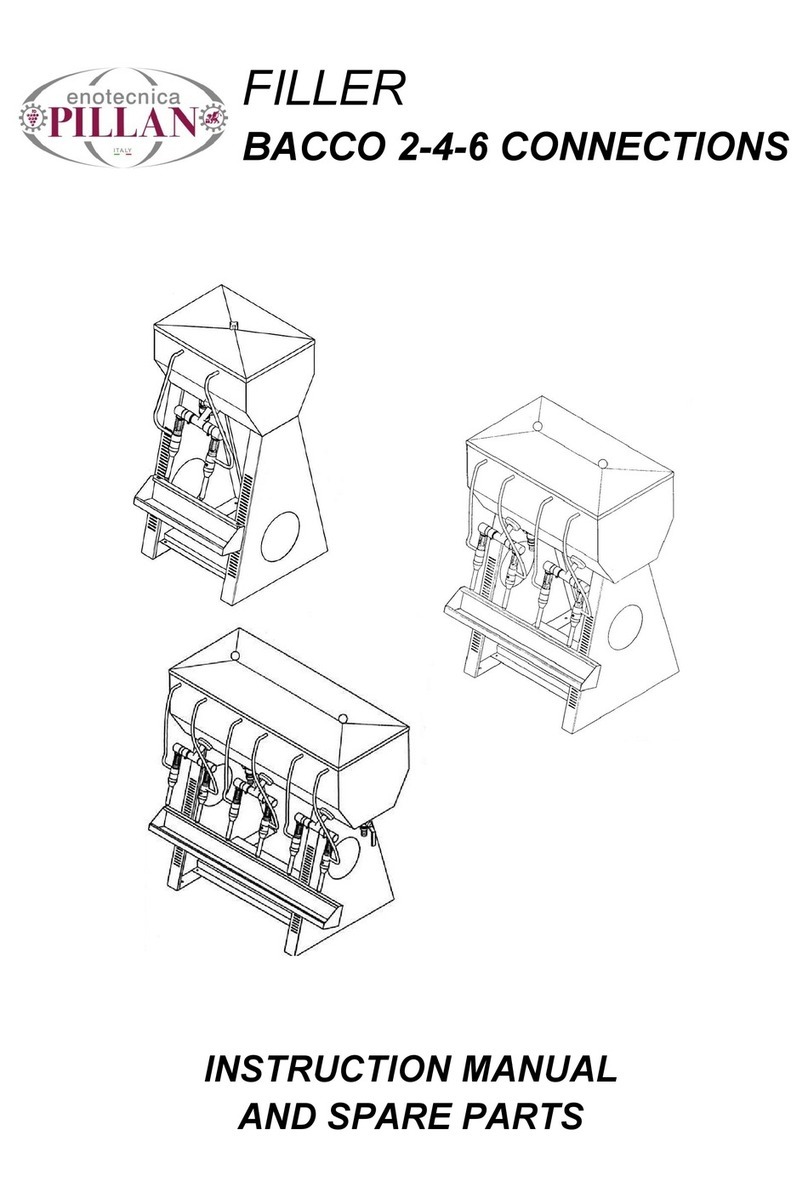
ENOTECNICA PILLAN
ENOTECNICA PILLAN BACCO 2 instruction manual
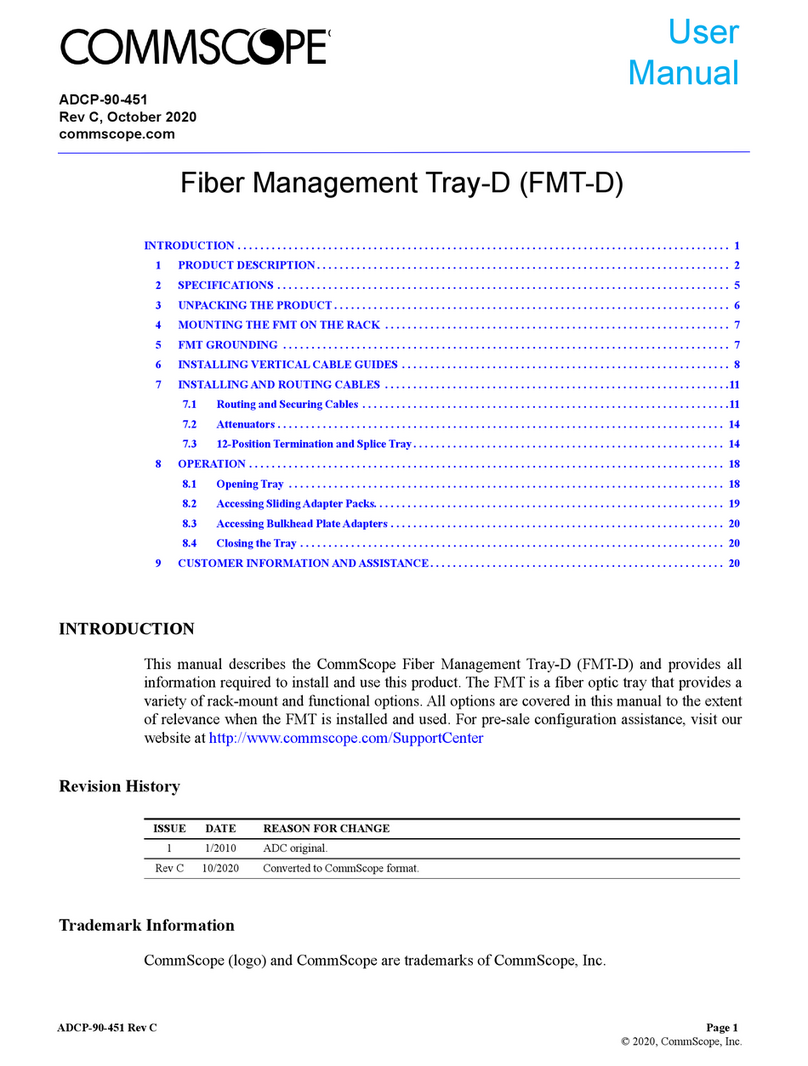
CommScope
CommScope FMT-D user manual

STM
STM MINI-ROCKETBOX PLUS+ user manual
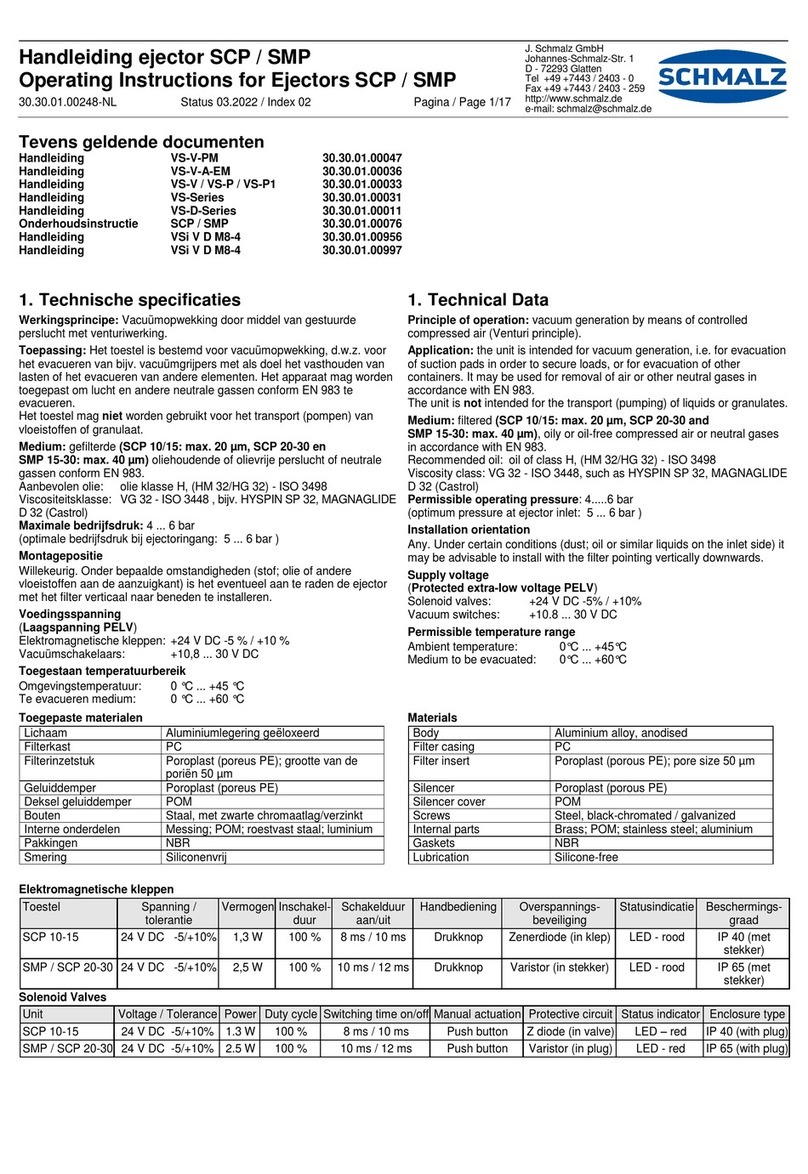
Schmalz
Schmalz SCP 10 operating instructions
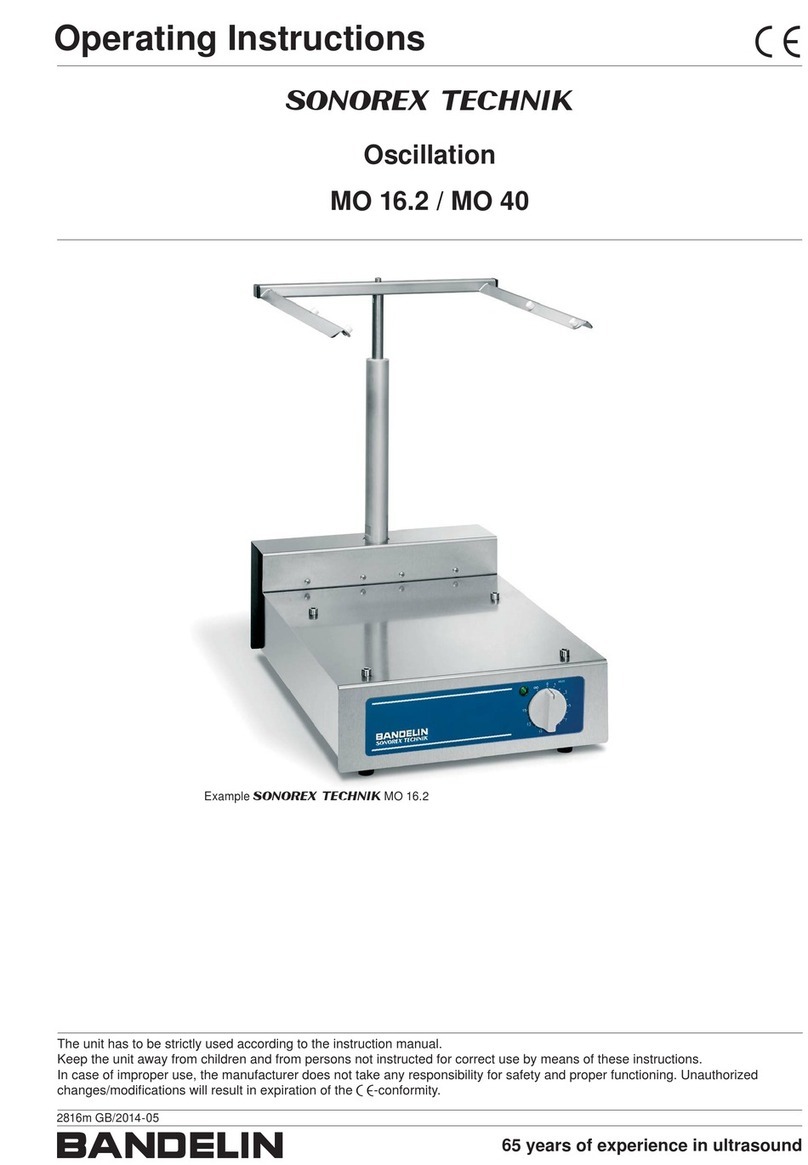
BANDELIN
BANDELIN SONOREX TECHNIK MO16.2 operating instructions