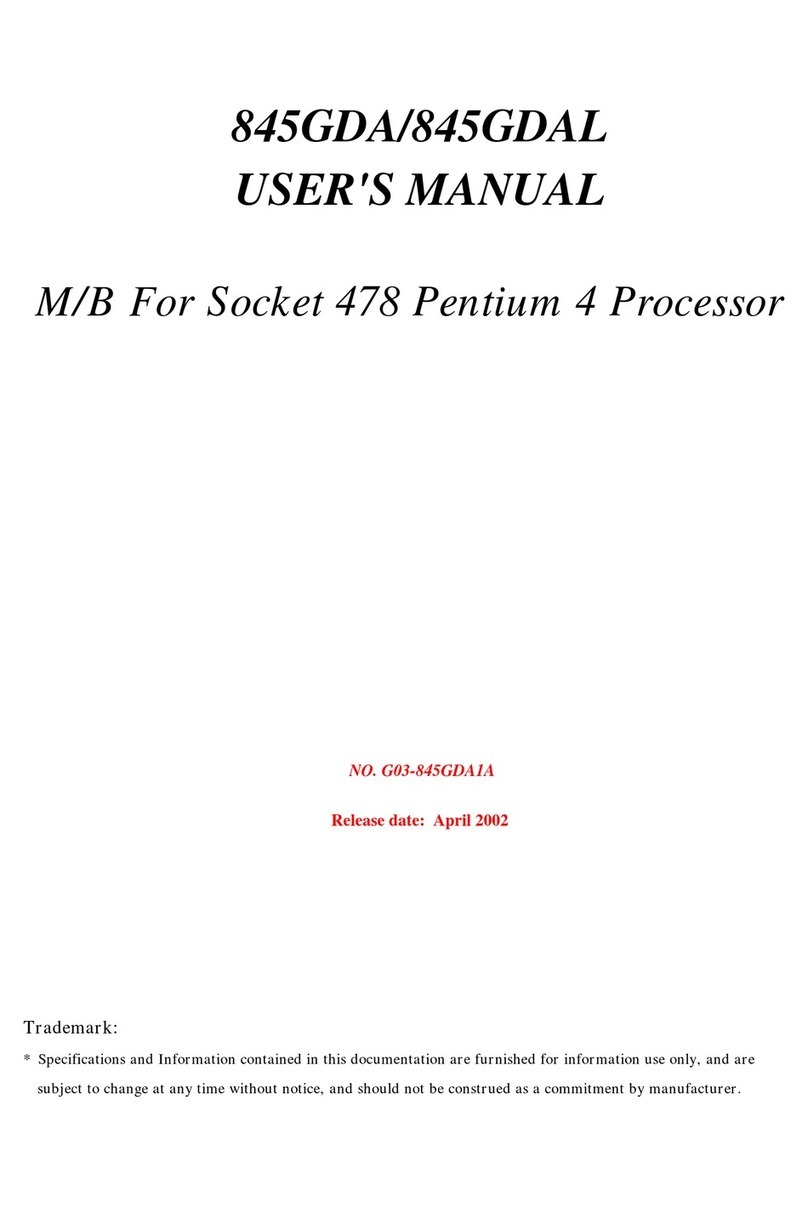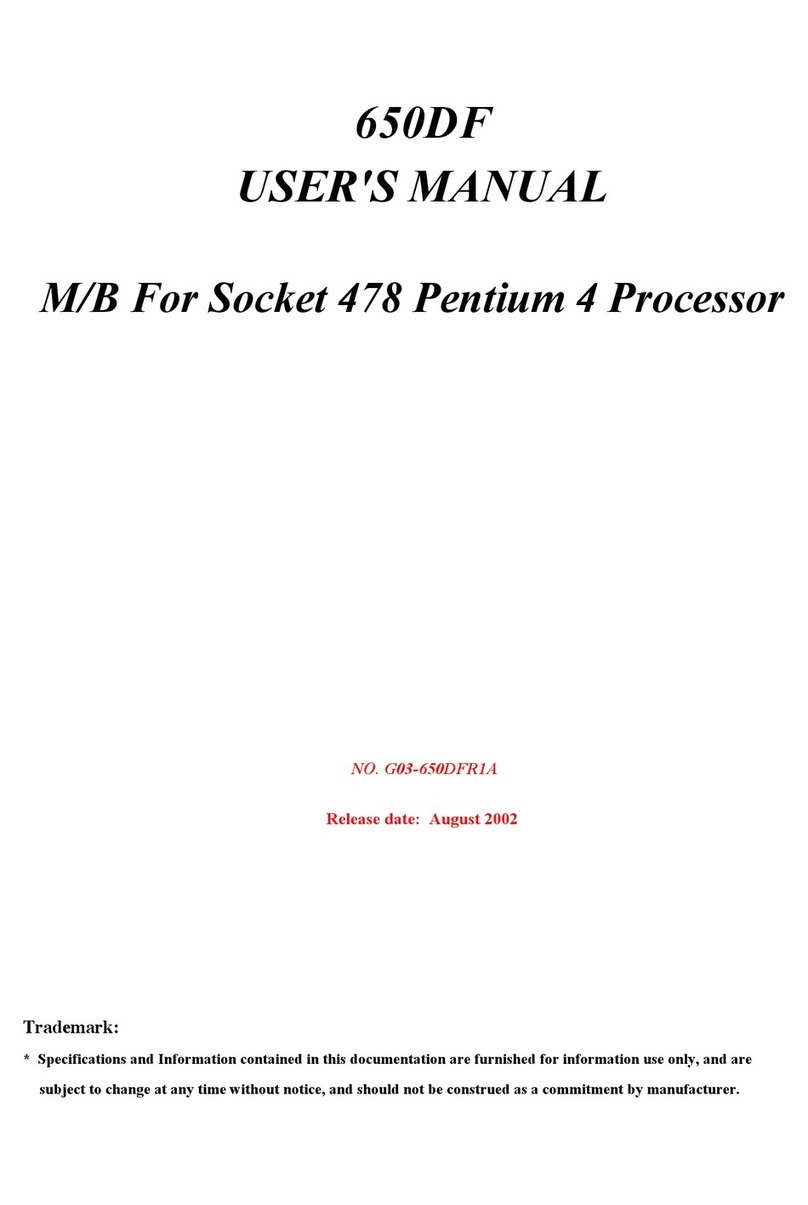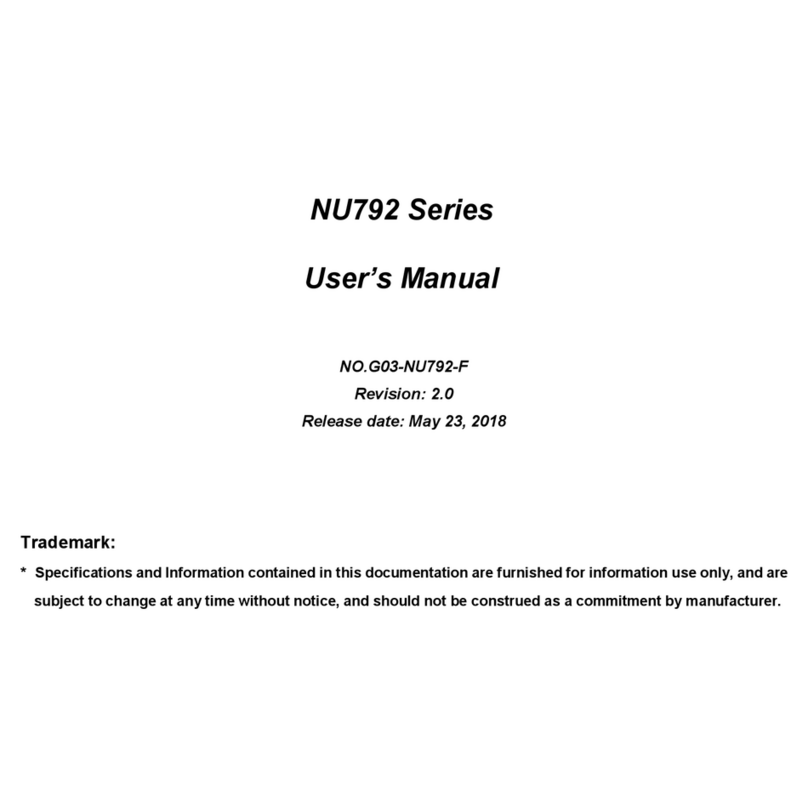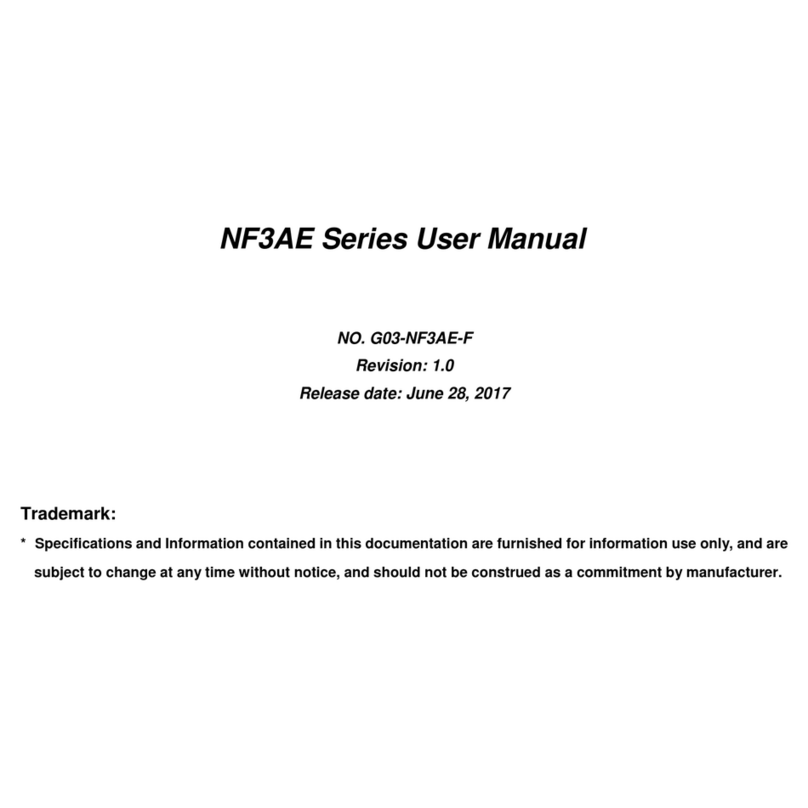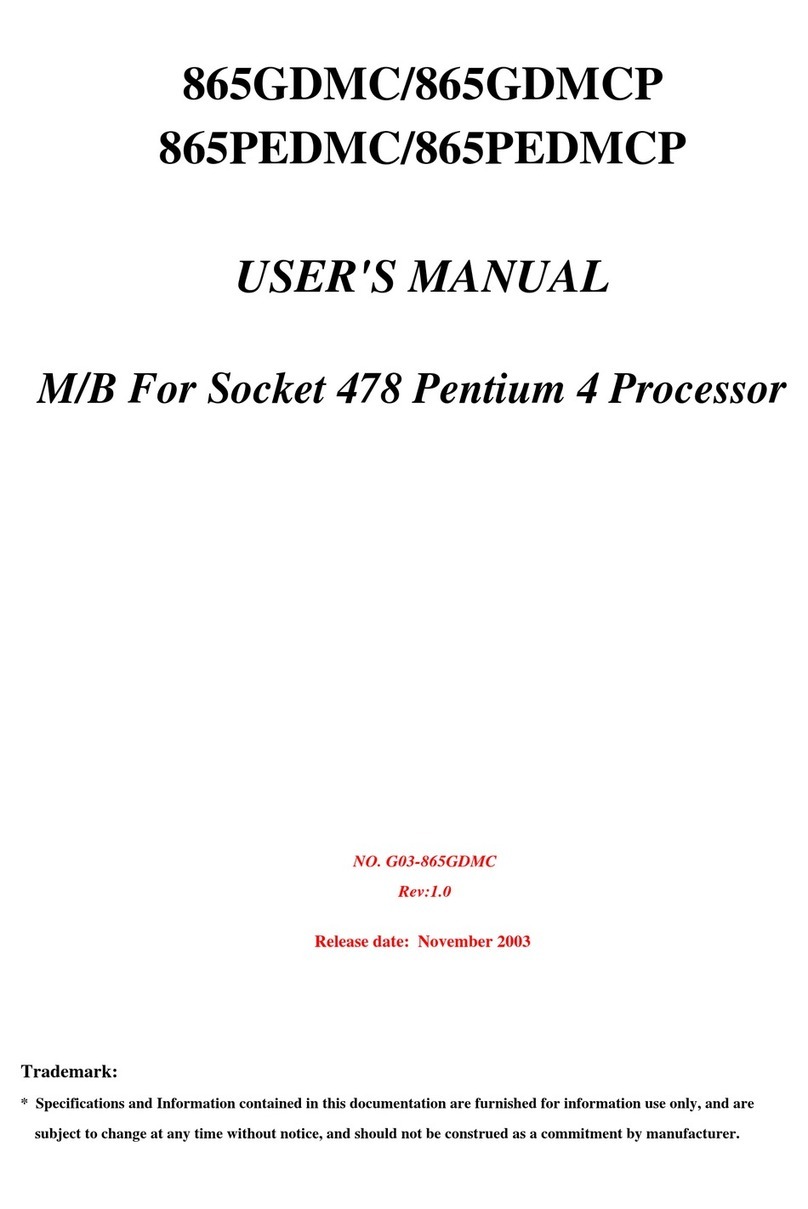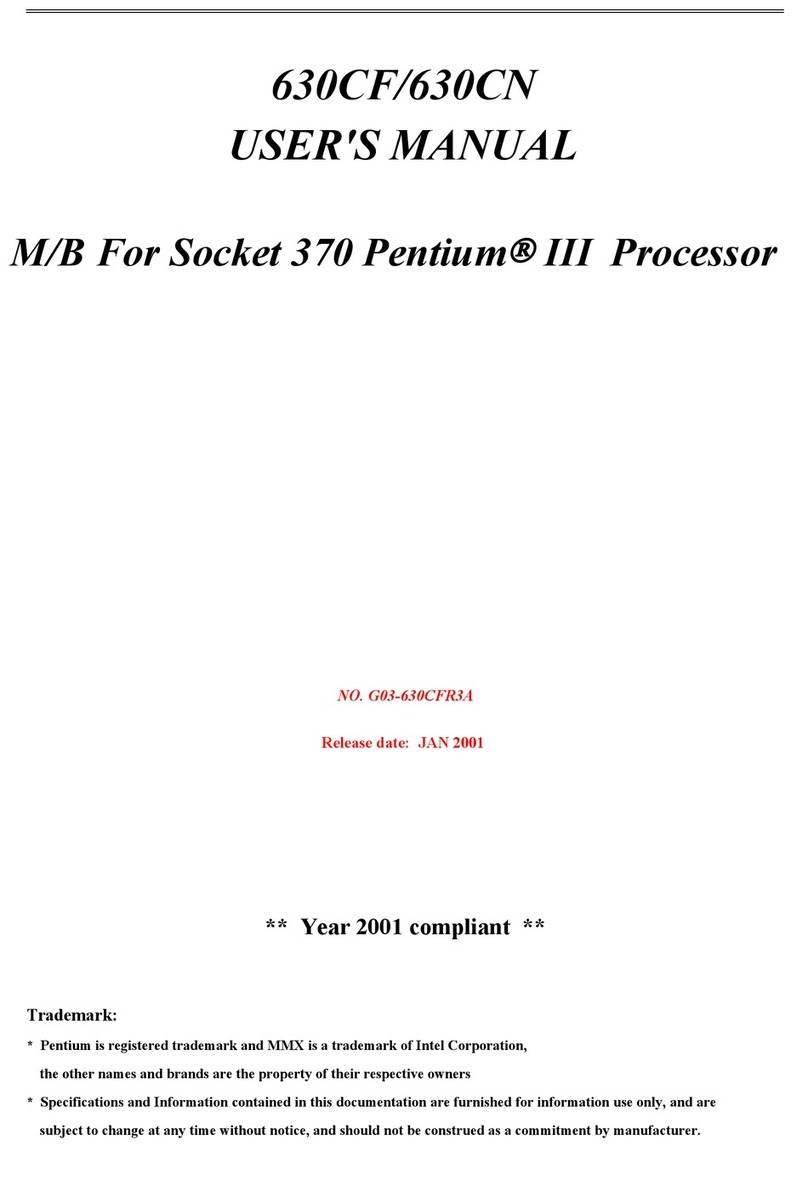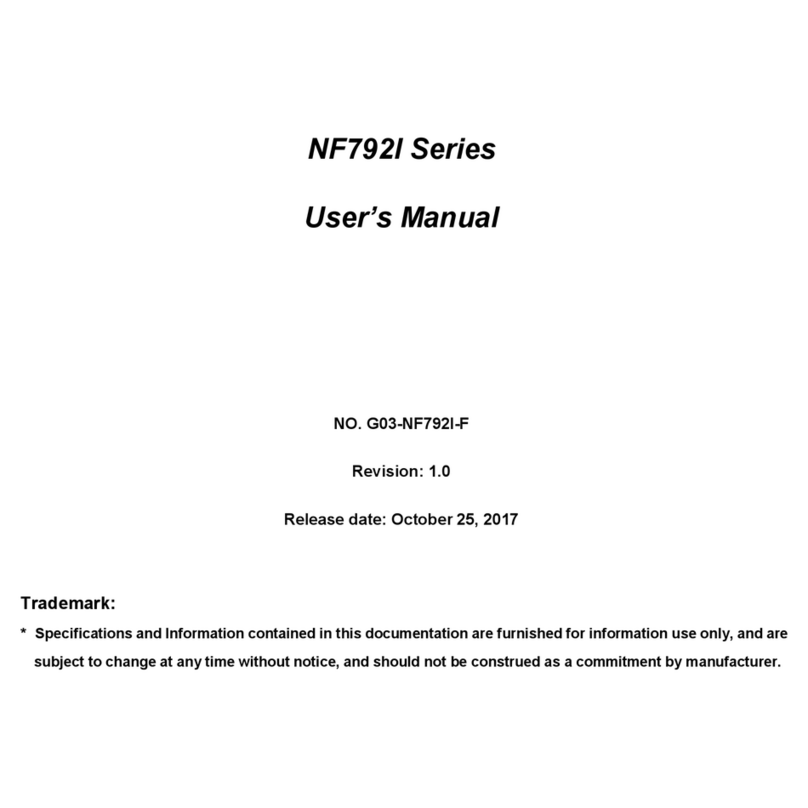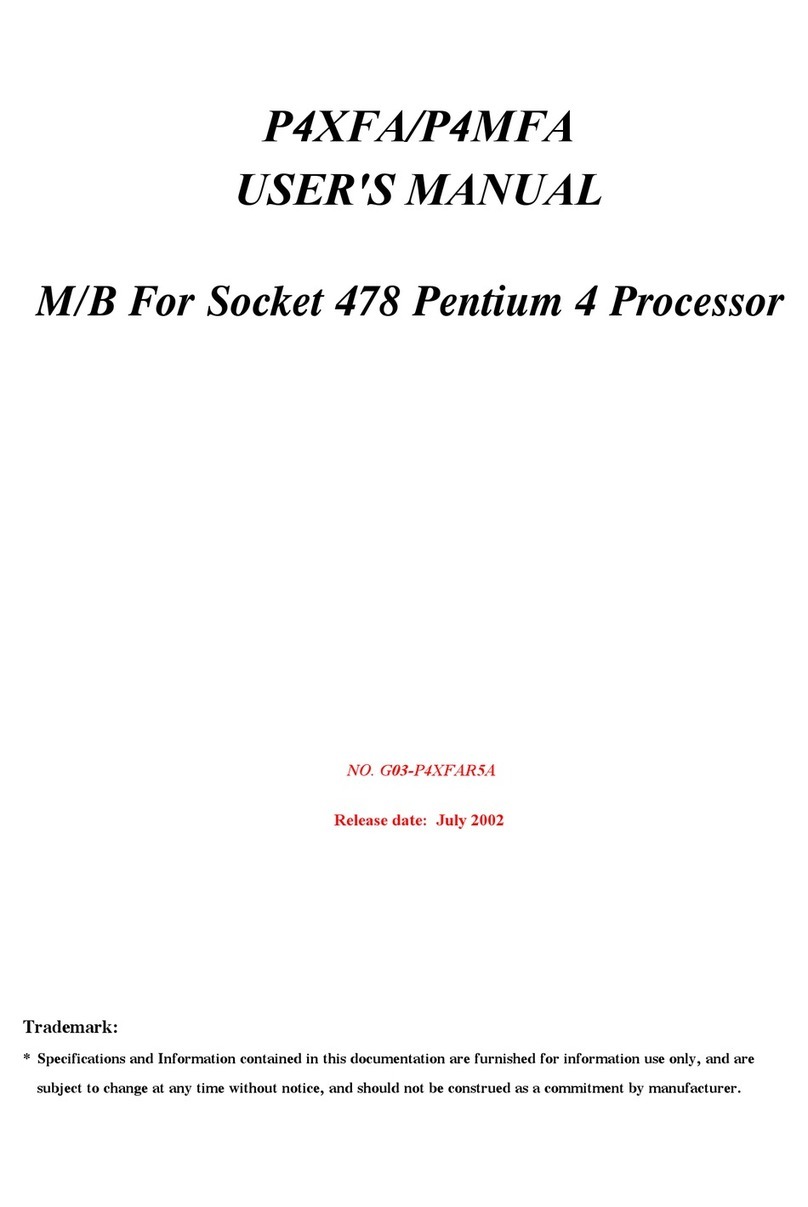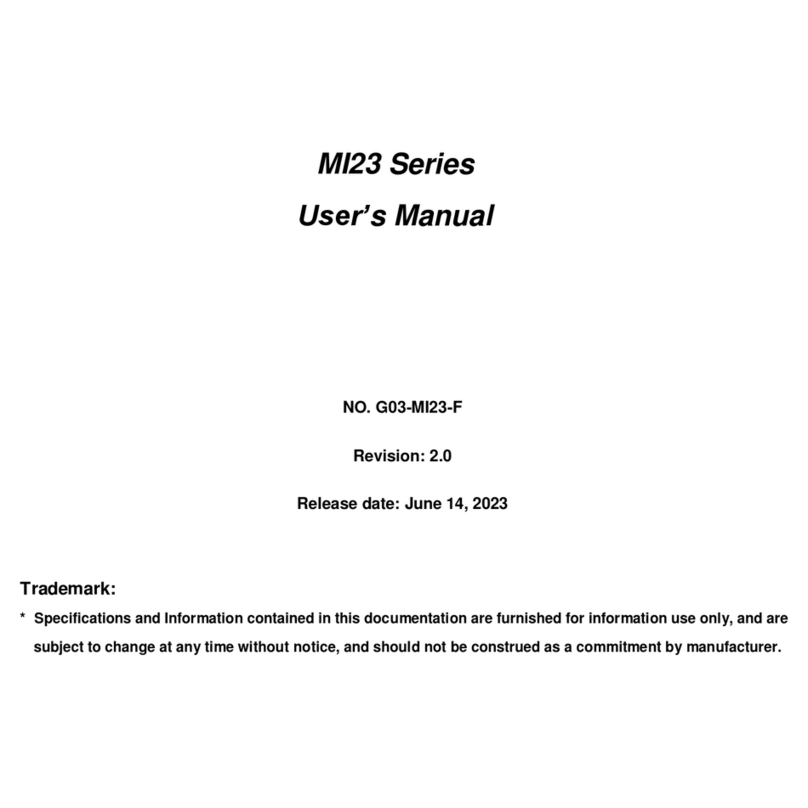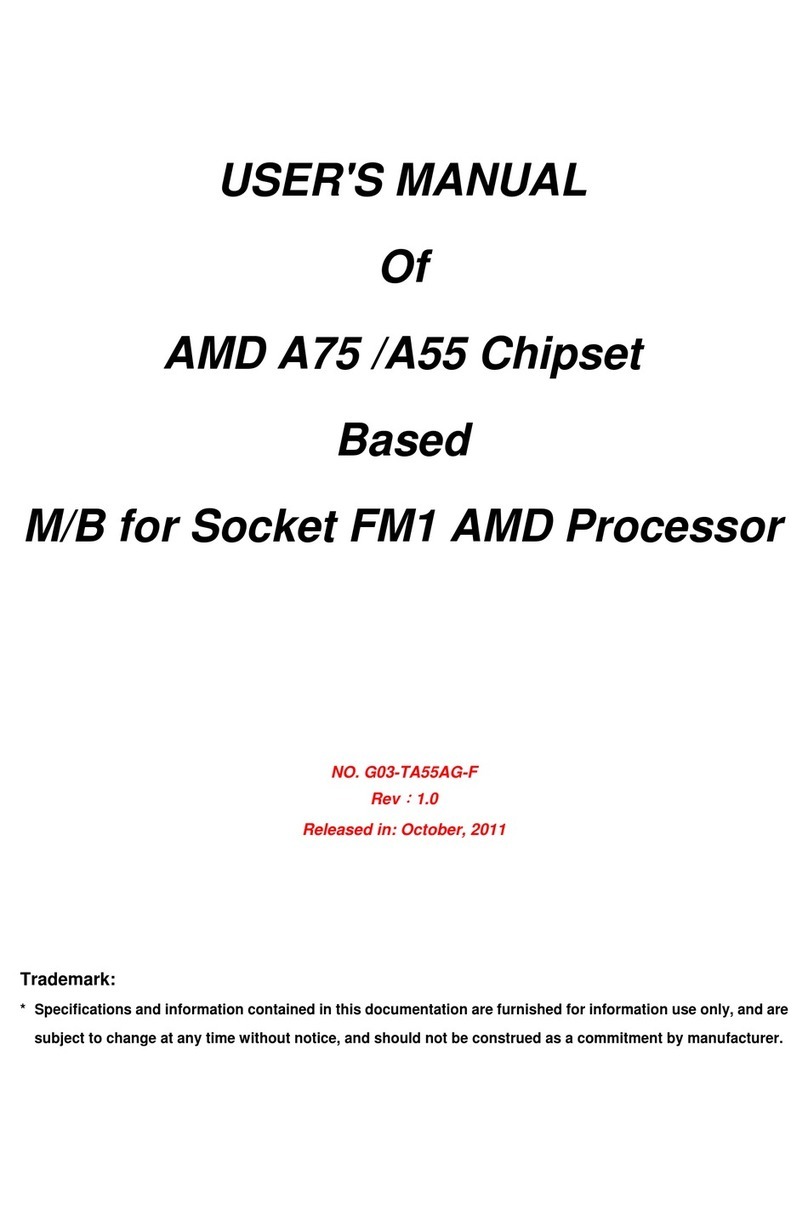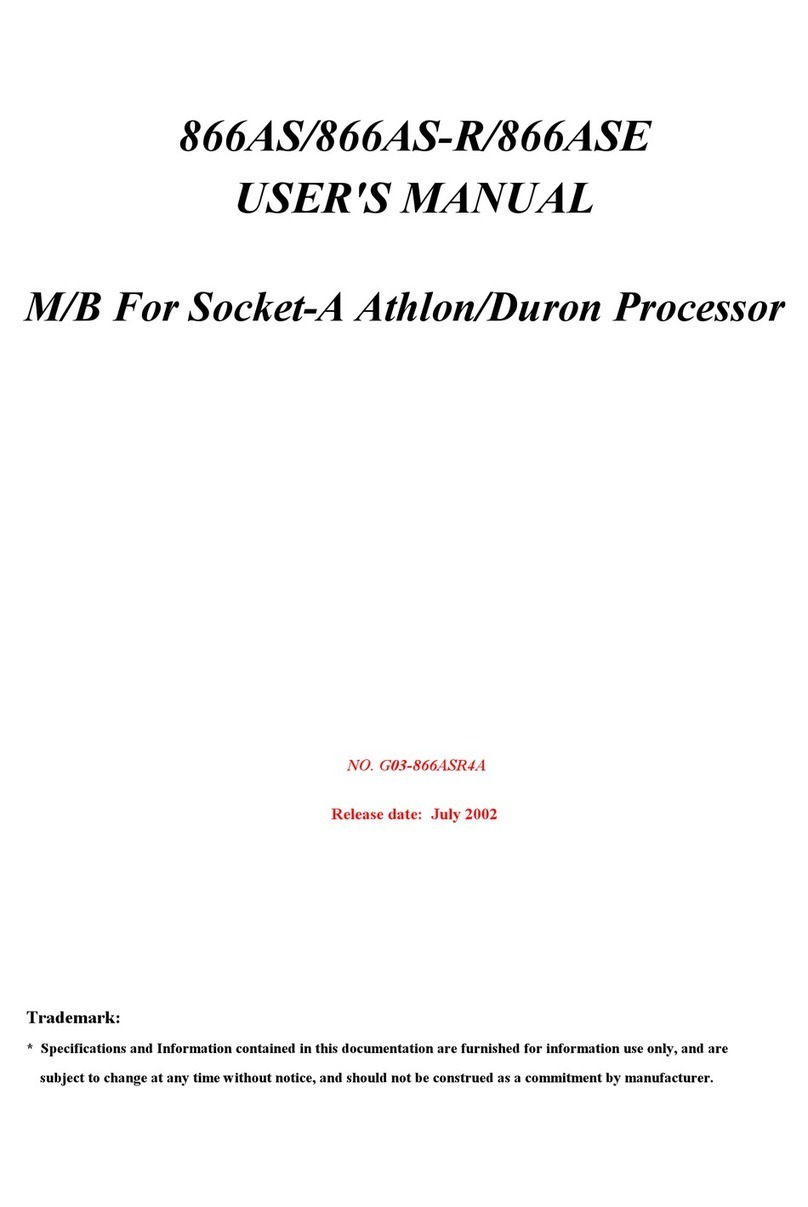TABLE OF CONTENT
ENVIRONMENTAL SAFETY INSTRUCTION ........................................................................iv
USER’S NOTICE....................................................................................................................v
MANUAL REVISION INFORMATION.....................................................................................v
ITEM CHECKLIST..................................................................................................................v
CHAPTER 1 INTRODUCTION OF THE MOTHERBOARD
1-1
FEATURE OF MOTHERBOARD ..............................................................................1
1-2
SPECIFICATION......................................................................................................2
1-3
LAYOUT DIAGRAM .................................................................................................4
CHAPTER 2 HARDWARE INSTALLATION
2-1
JUMPER SETTING...................................................................................................9
2-2
CONNECTORS AND HEADERS............................................................................ 14
2-2-1
CONNECTORS......................................................................................... 14
2-2-2
HEADERS................................................................................................. 18
CHAPTER 3 INTRODUCING BIOS
3-1
ENTERING SETUP................................................................................................. 26
3-2
BIOS MENU SCREEN............................................................................................27
3-3
FUNCTION KEYS................................................................................................... 28
3-4
GETTING HELP...................................................................................................... 28
3-5
MEMU BARS.......................................................................................................... 29
3-6
MAIN MENU........................................................................................................... 30
3-7
ADVANCED MENU ................................................................................................ 31
3-8
CHIPSET MENU..................................................................................................... 43
3-9
SECURITY MENU................................................................................................... 46
3-10
BOOT MENU.......................................................................................................... 48
3-11
SAVE & EXIT MENU .............................................................................................. 49