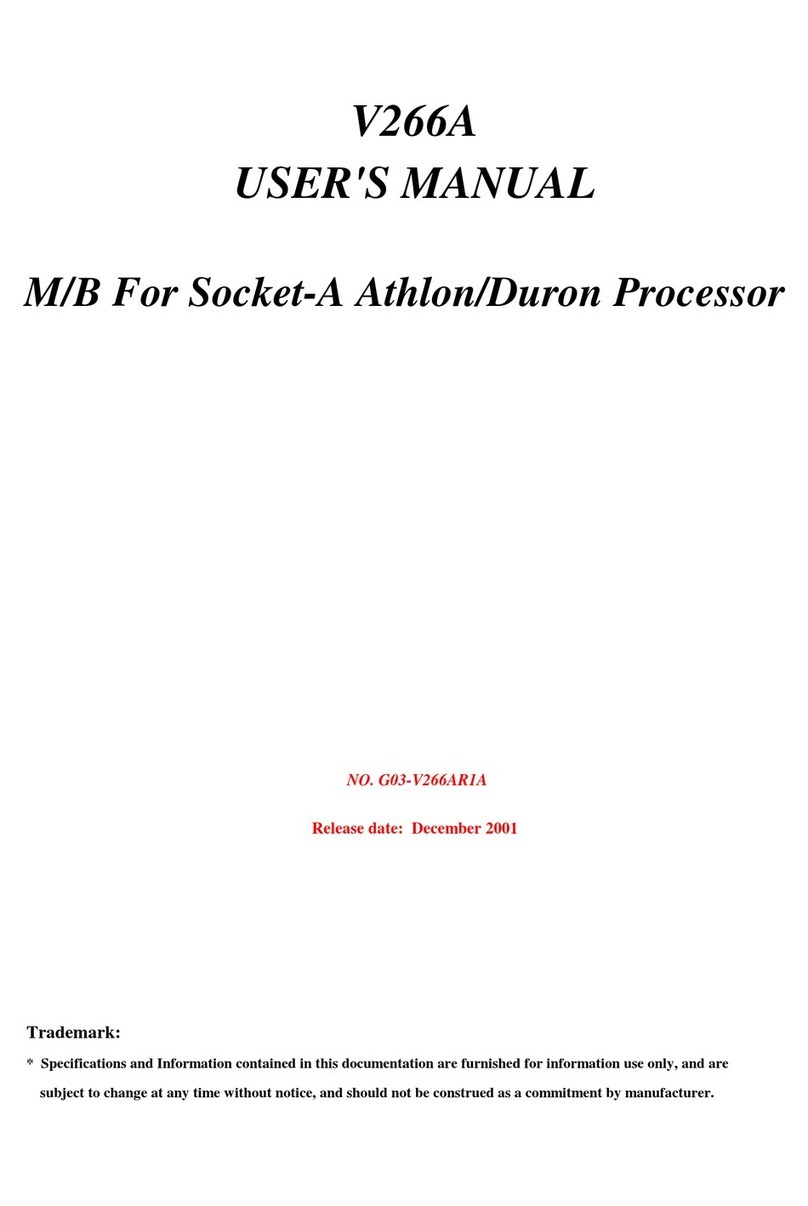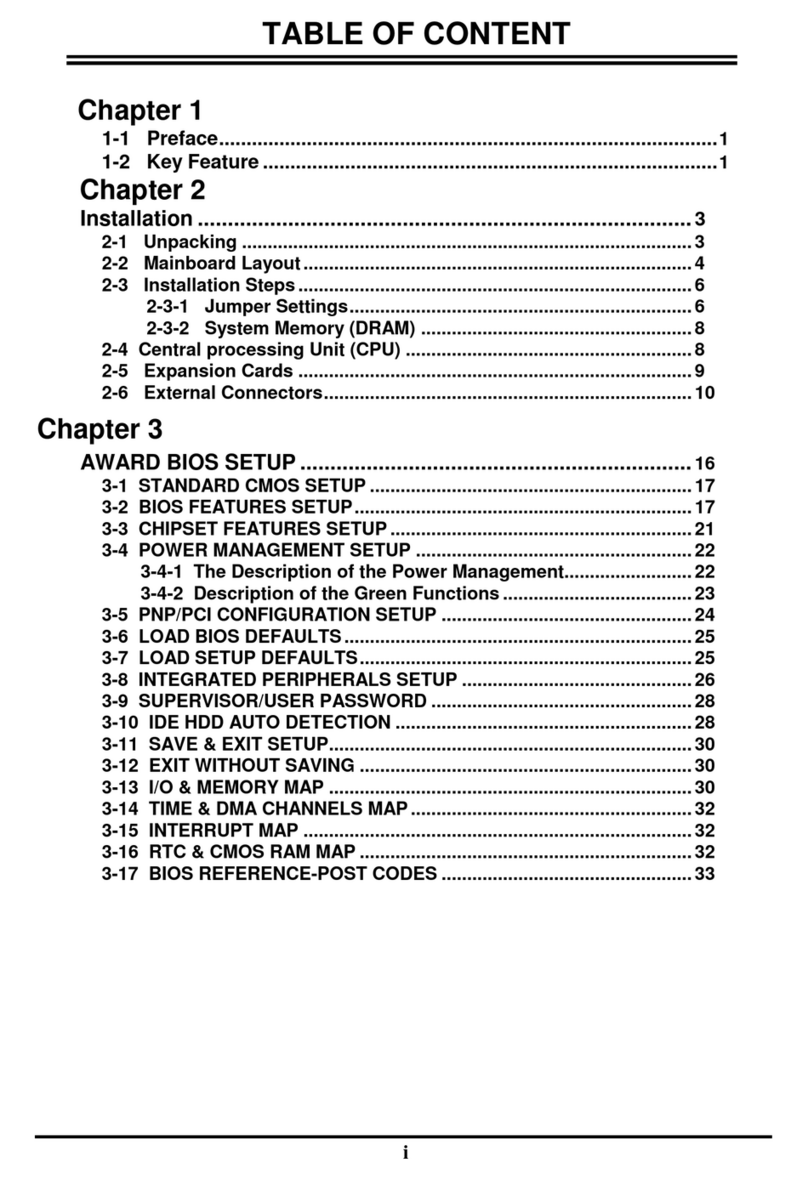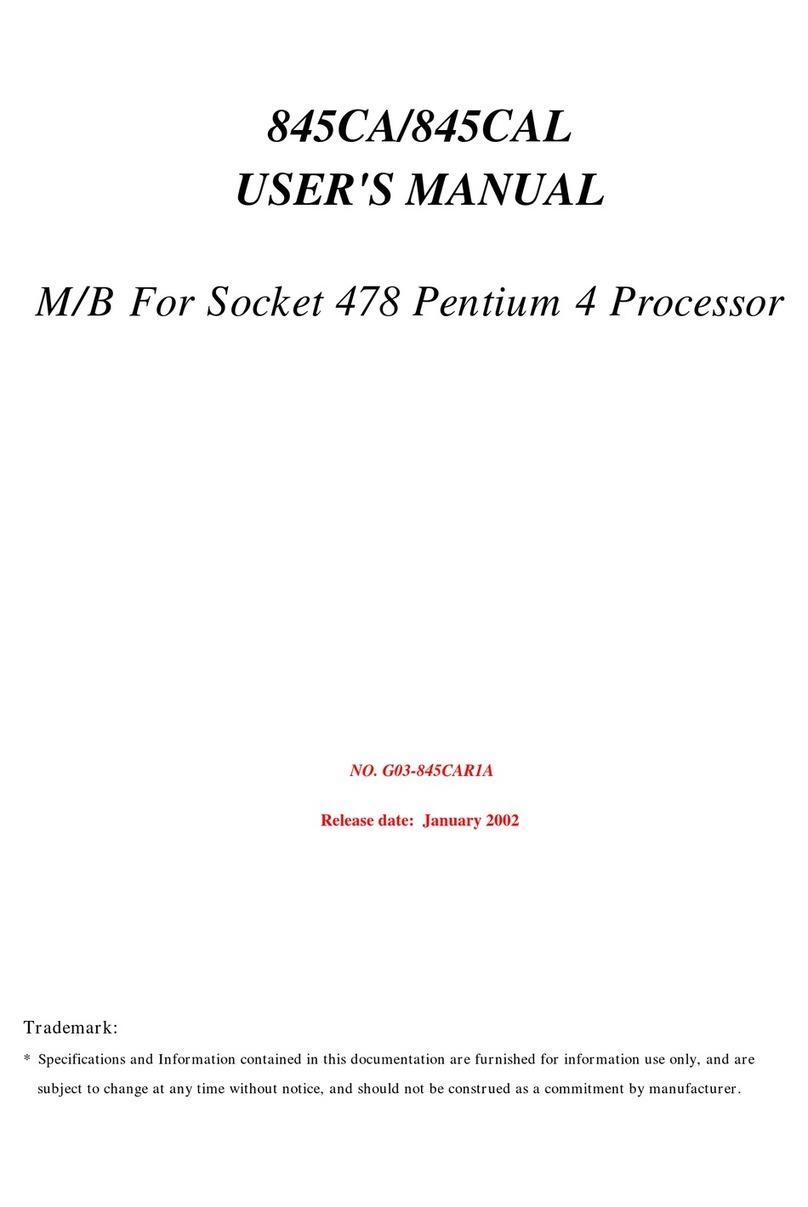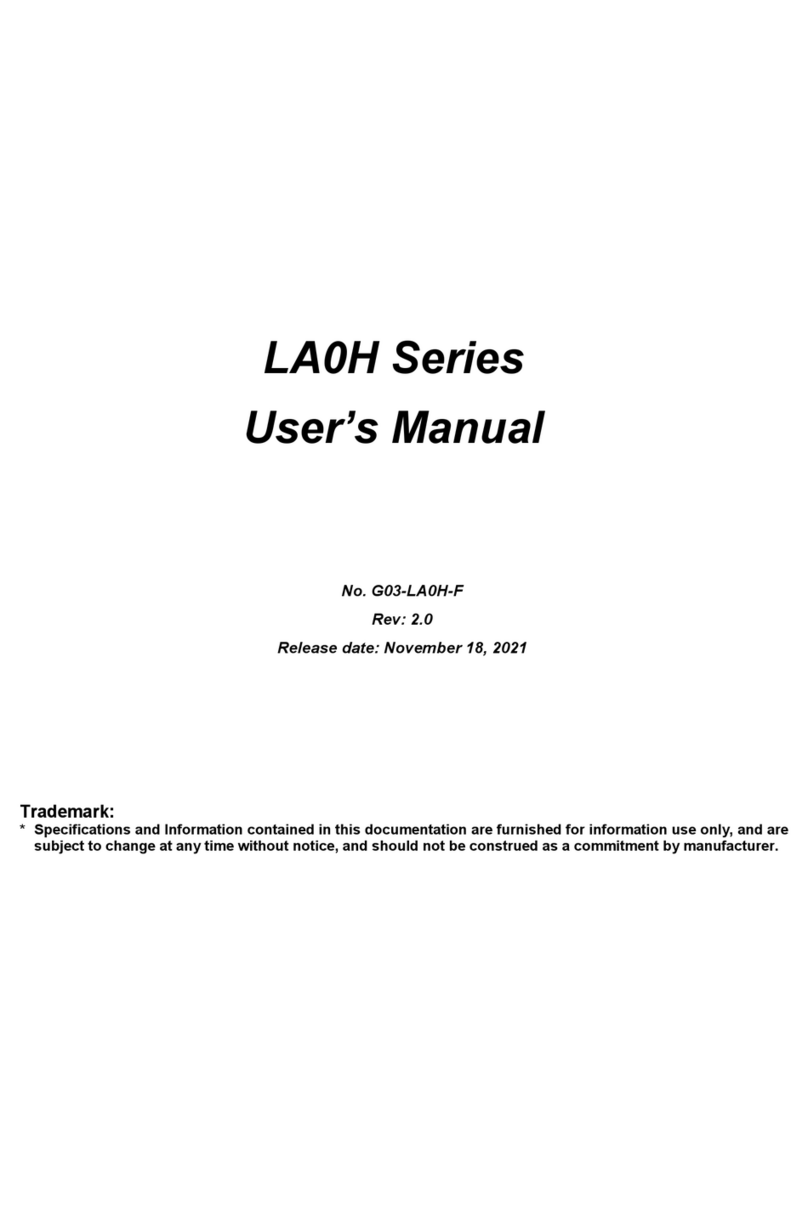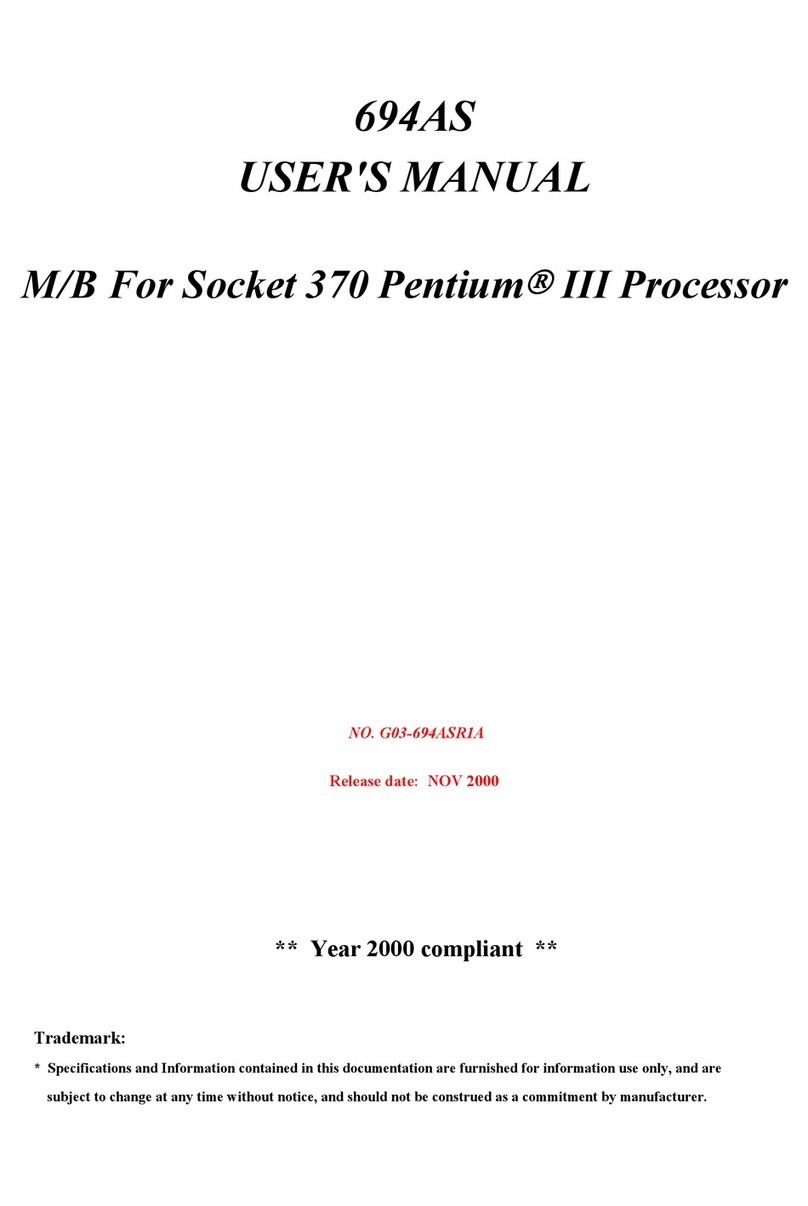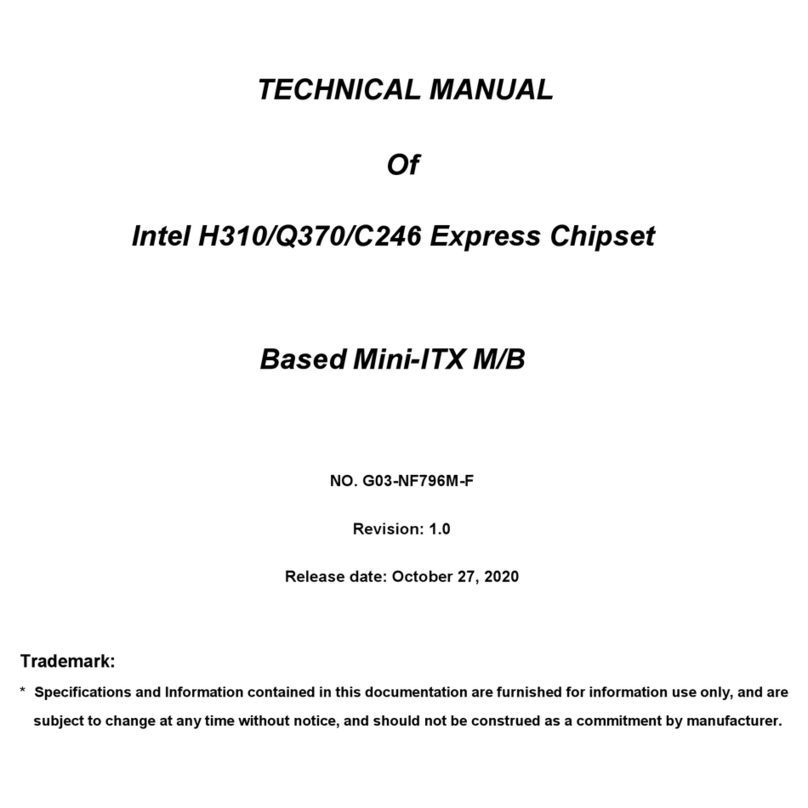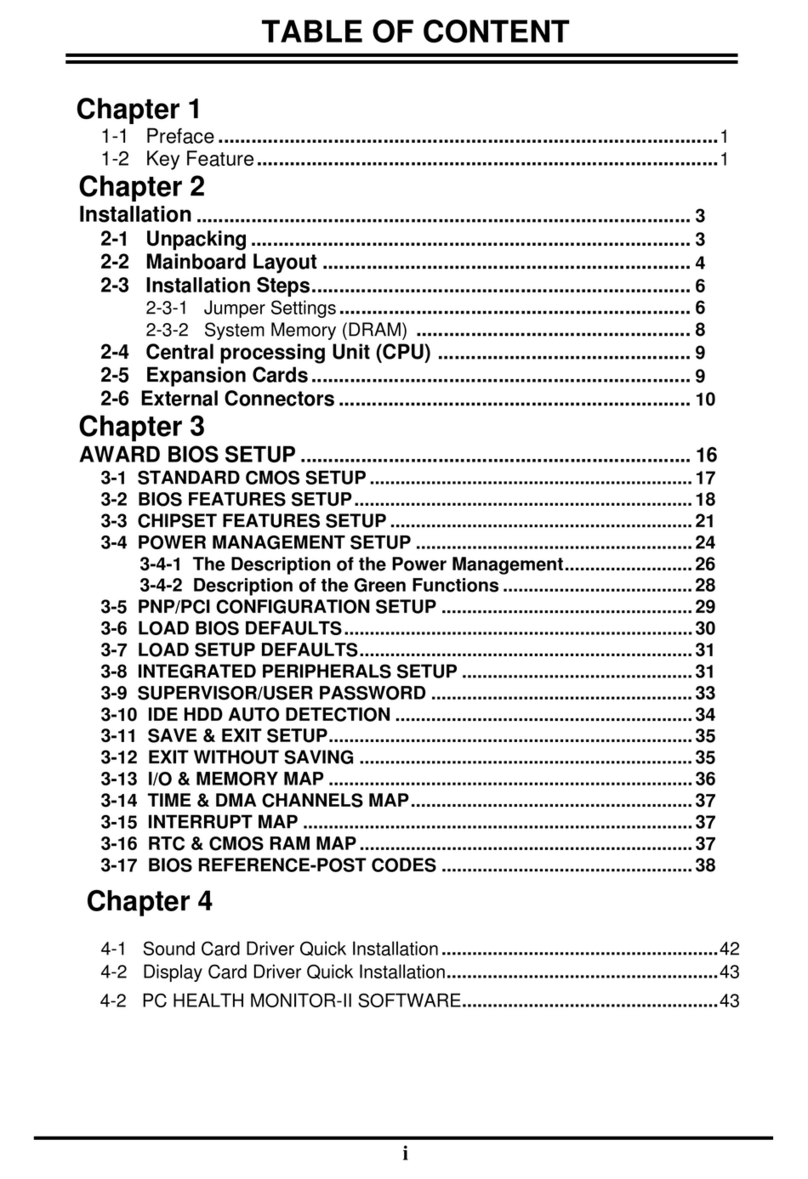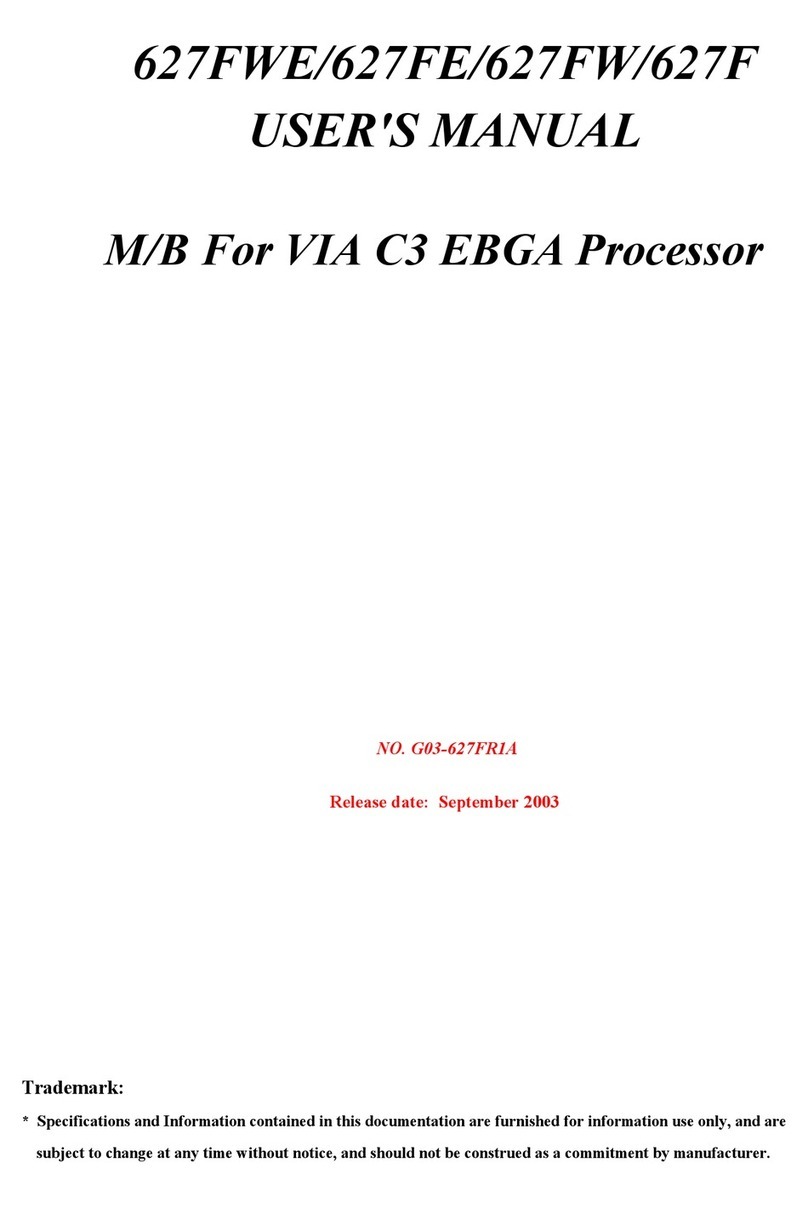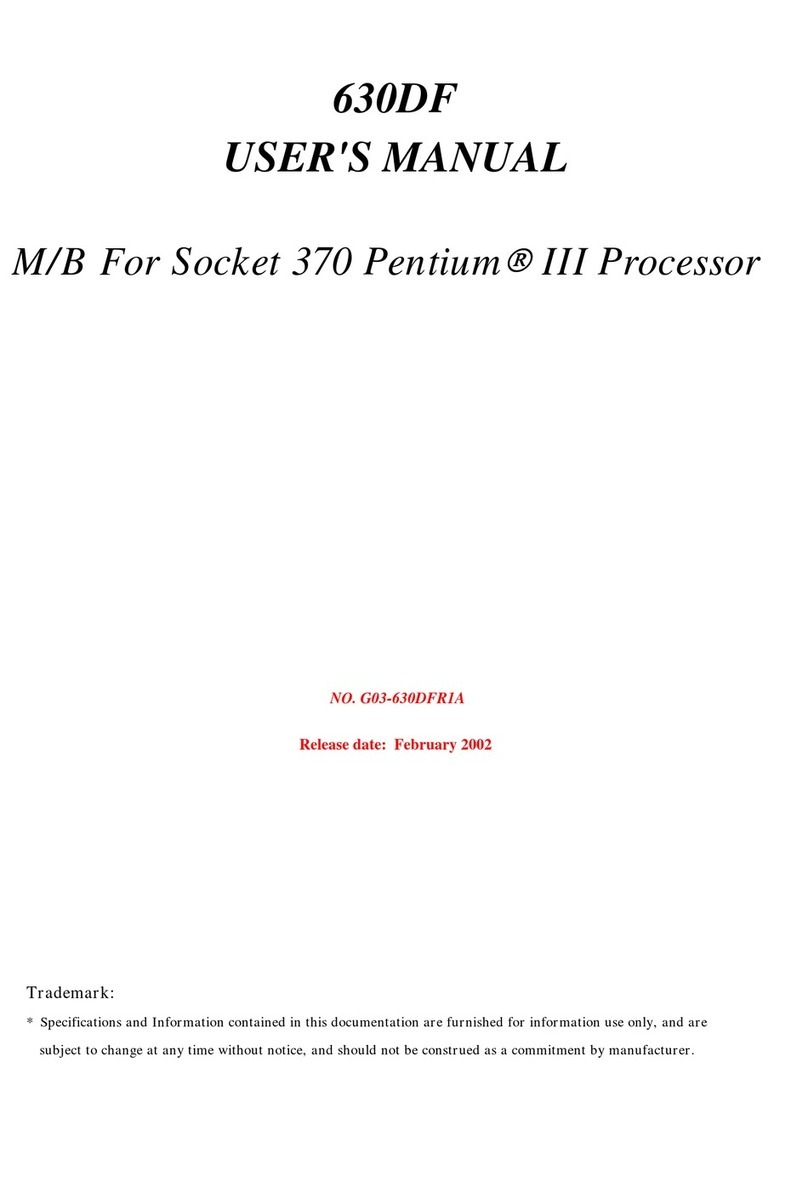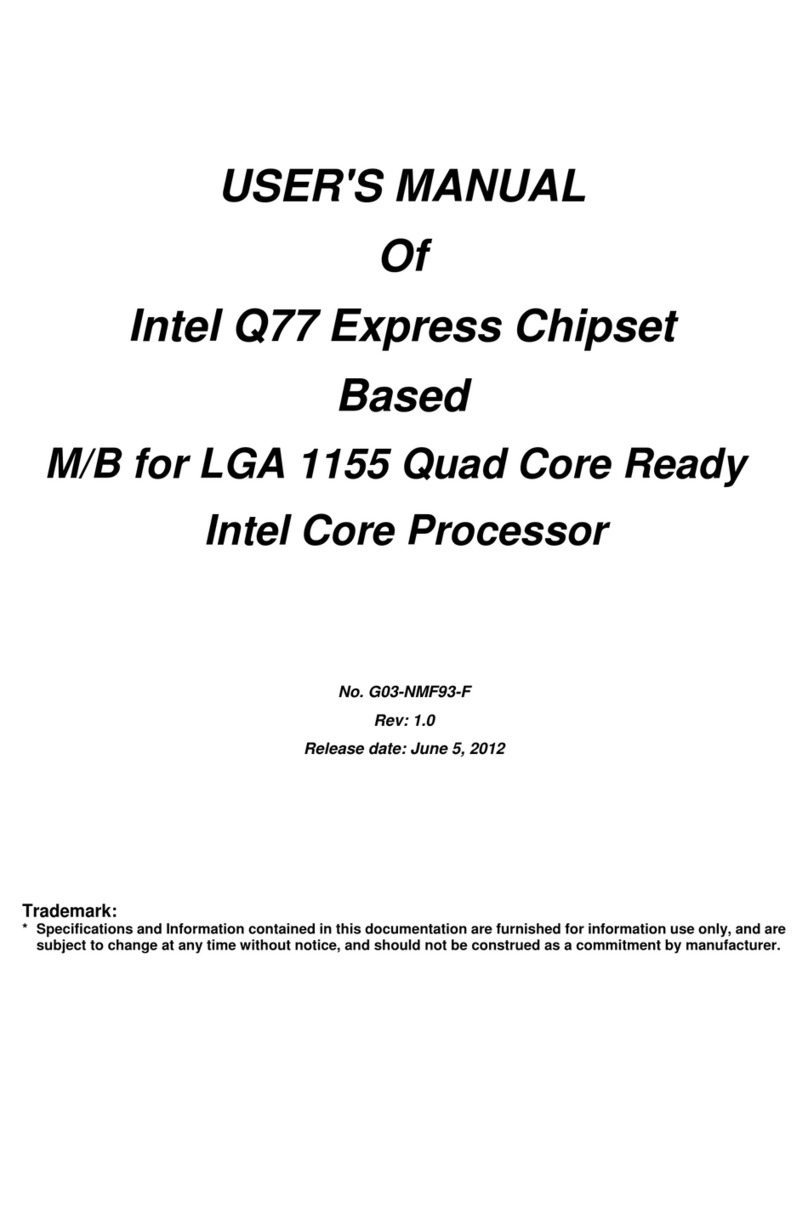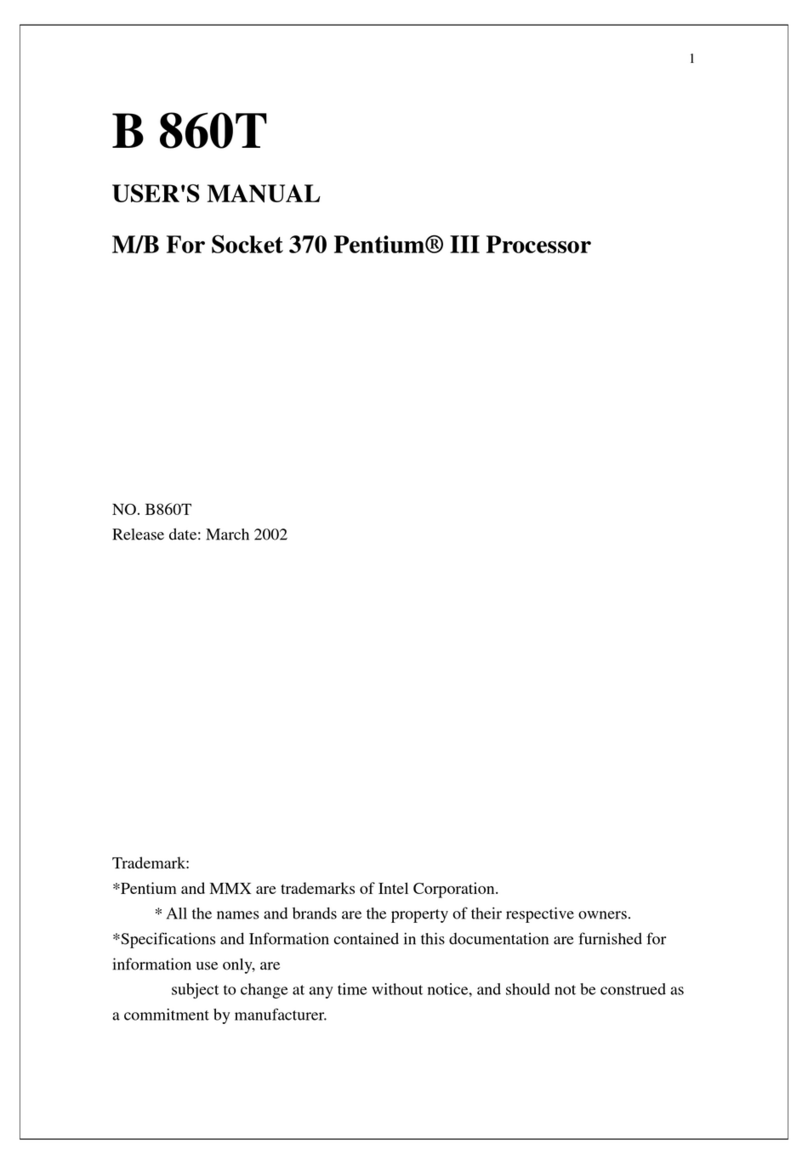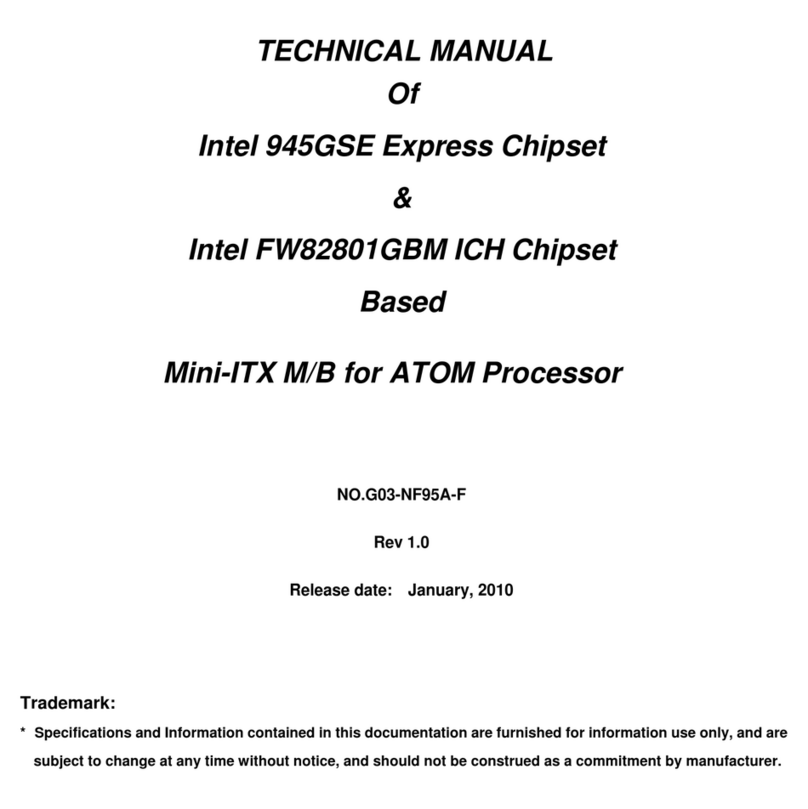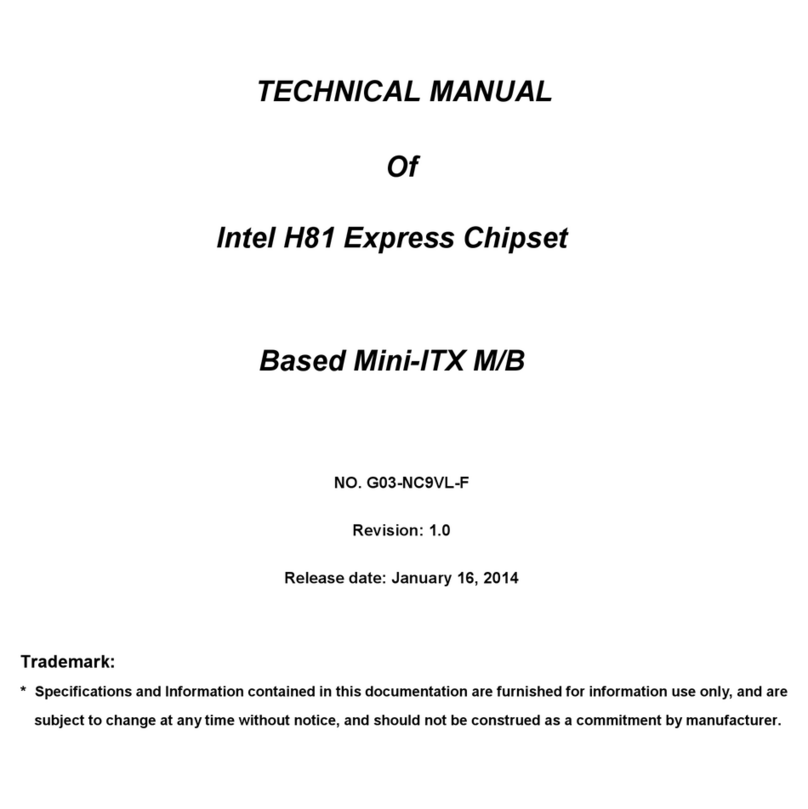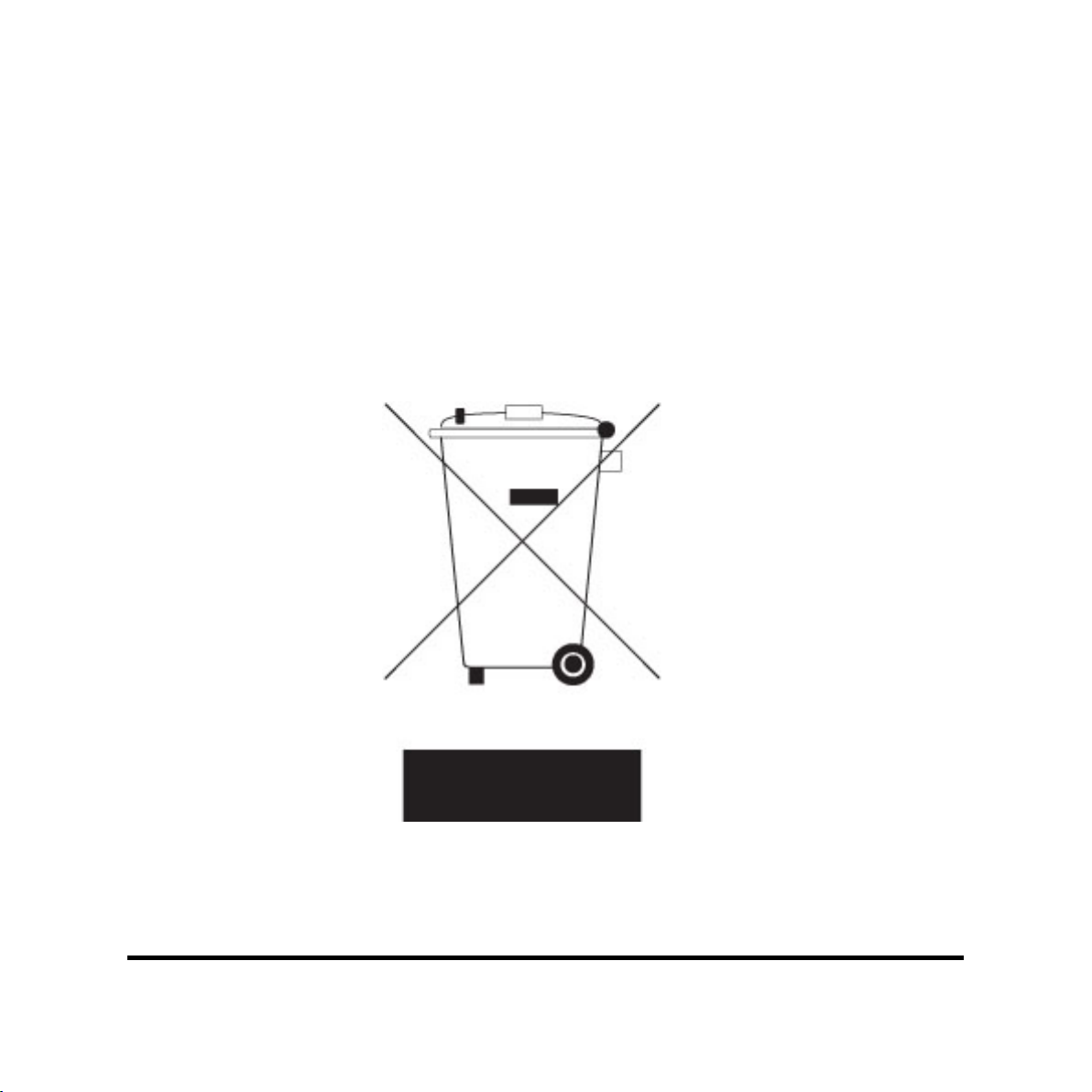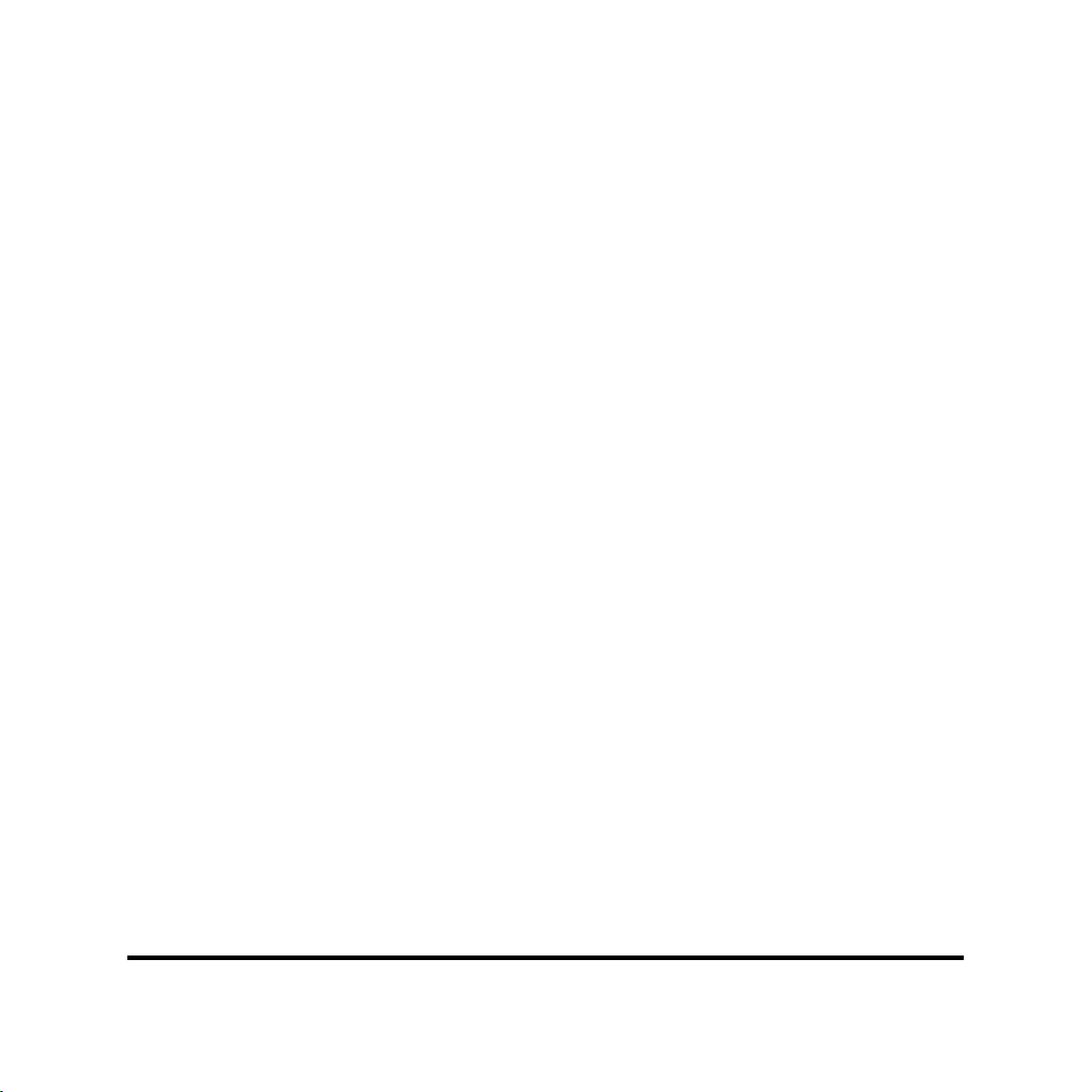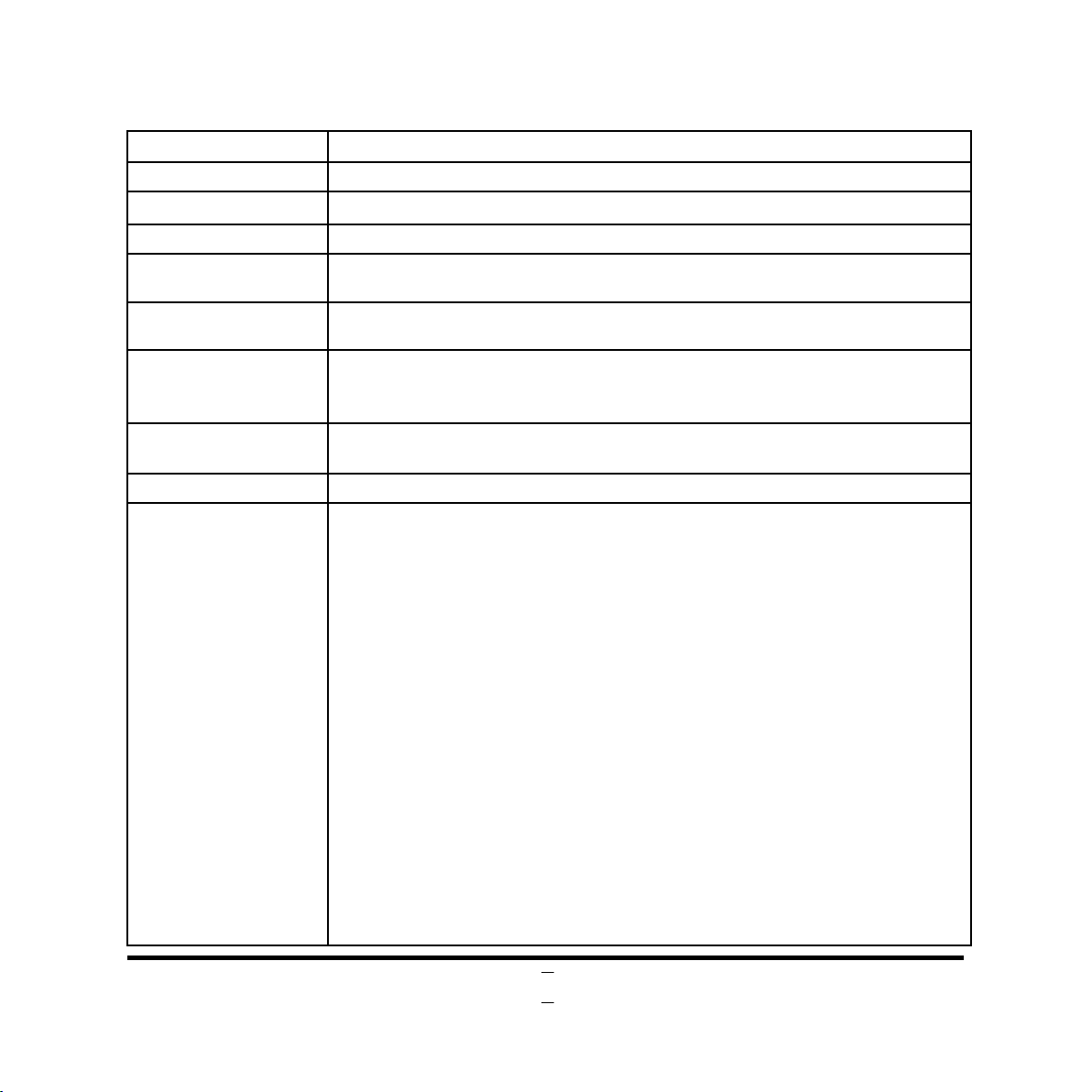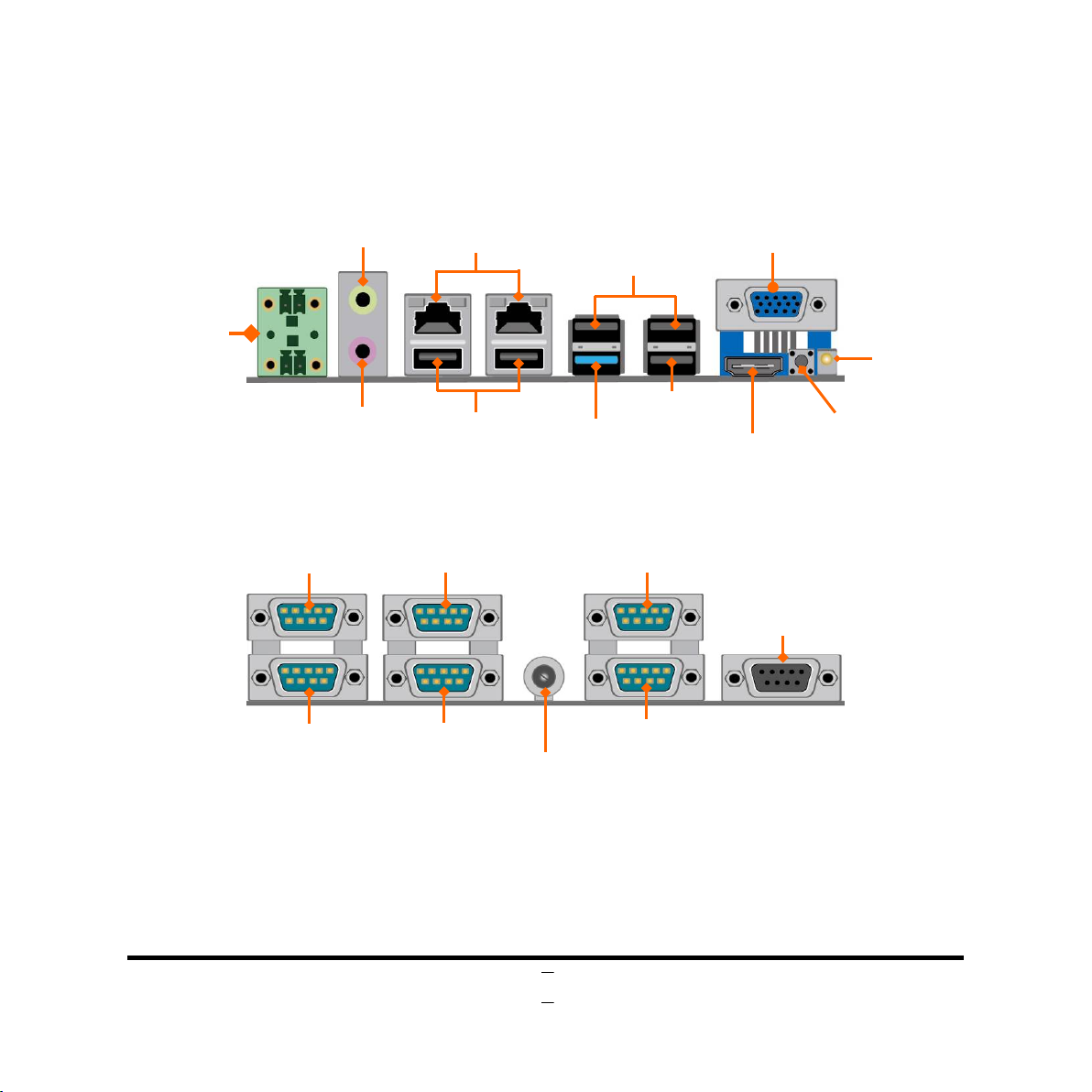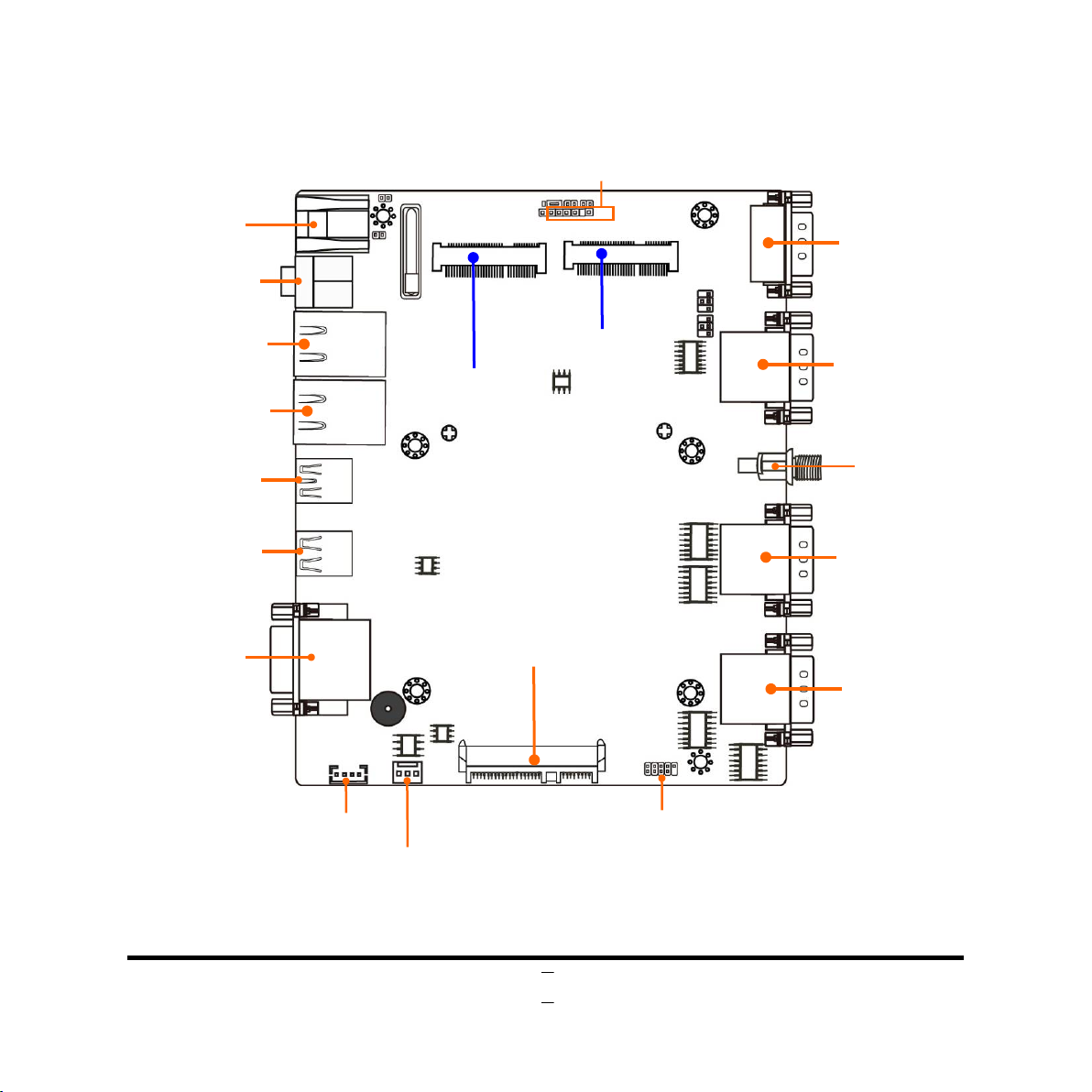ENVIRONMENTAL SAFETY INSTRUCTION...........................................................................iii
USER’S NOTICE .......................................................................................................................iv
MANUAL REVISION INFORMATION.......................................................................................iv
ITEM CHECKLIST.....................................................................................................................iv
CHAPTER 1 INTRODUCTION OF THE MOTHERBOARD
1-1 FEATURE OF MOTHERBOARD................................................................................1
1-2 SPECIFICATION.........................................................................................................2
1-3 LAYOUT DIAGRAM....................................................................................................3
CHAPTER 2 HARDWARE INSTALLATION
2-1 JUMPER SETTING .....................................................................................................9
2-2 CONNECTORS AND HEADERS................................................................................12
2-2-1 CONNECTORS .............................................................................................12
2-2-2 HEADERS .....................................................................................................15
CHAPTER 3 INTRODUCING BIOS
3-1 ENTERING SETUP .....................................................................................................17
3-2 BIOS MENU SCREEN ................................................................................................18
3-3 FUNCTION KEYS .......................................................................................................18
3-4 GETTING HELP ..........................................................................................................19
3-5 MEMU BARS ..............................................................................................................19
3-6 MAIN MENU................................................................................................................20
3-7 ADVANCED MENU.....................................................................................................21
3-8 CHIPSET MENU .........................................................................................................29
3-9 SECURITY MENU.......................................................................................................32
3-10 BOOT MENU...............................................................................................................33
3-11 SAVE & EXIT MENU...................................................................................................35