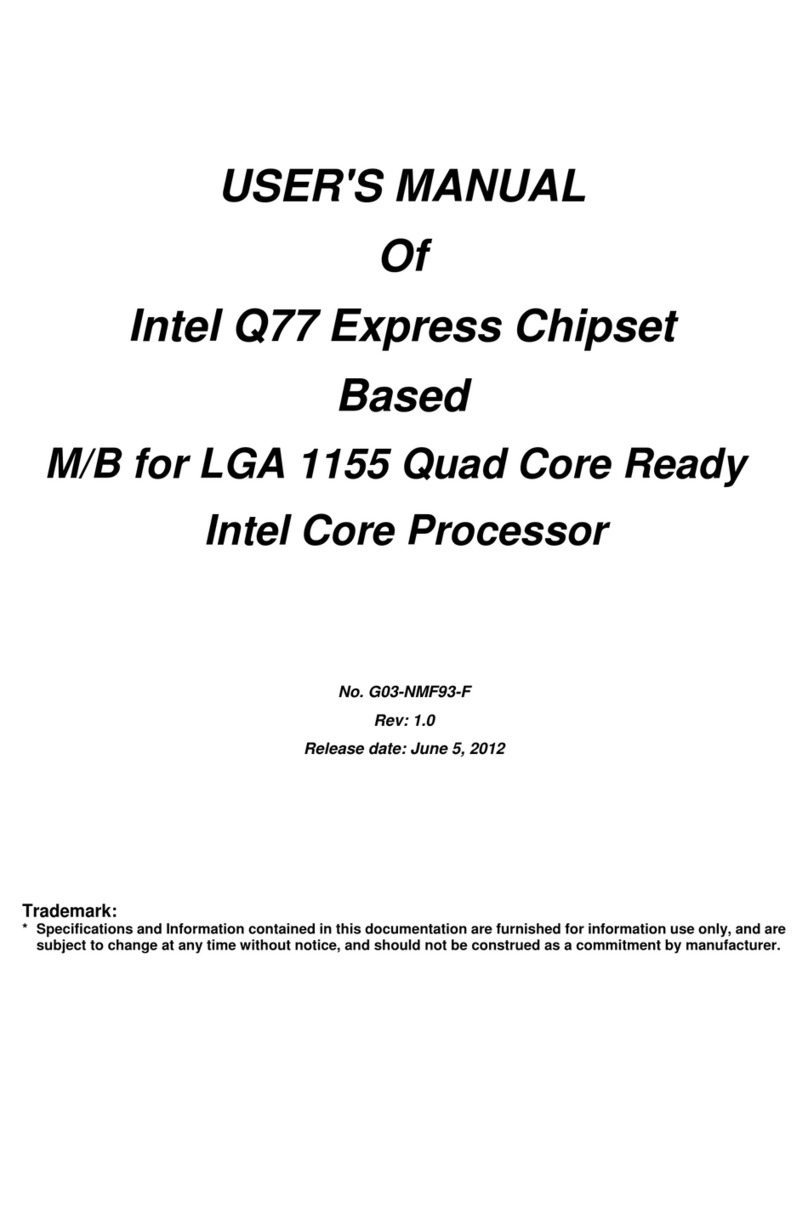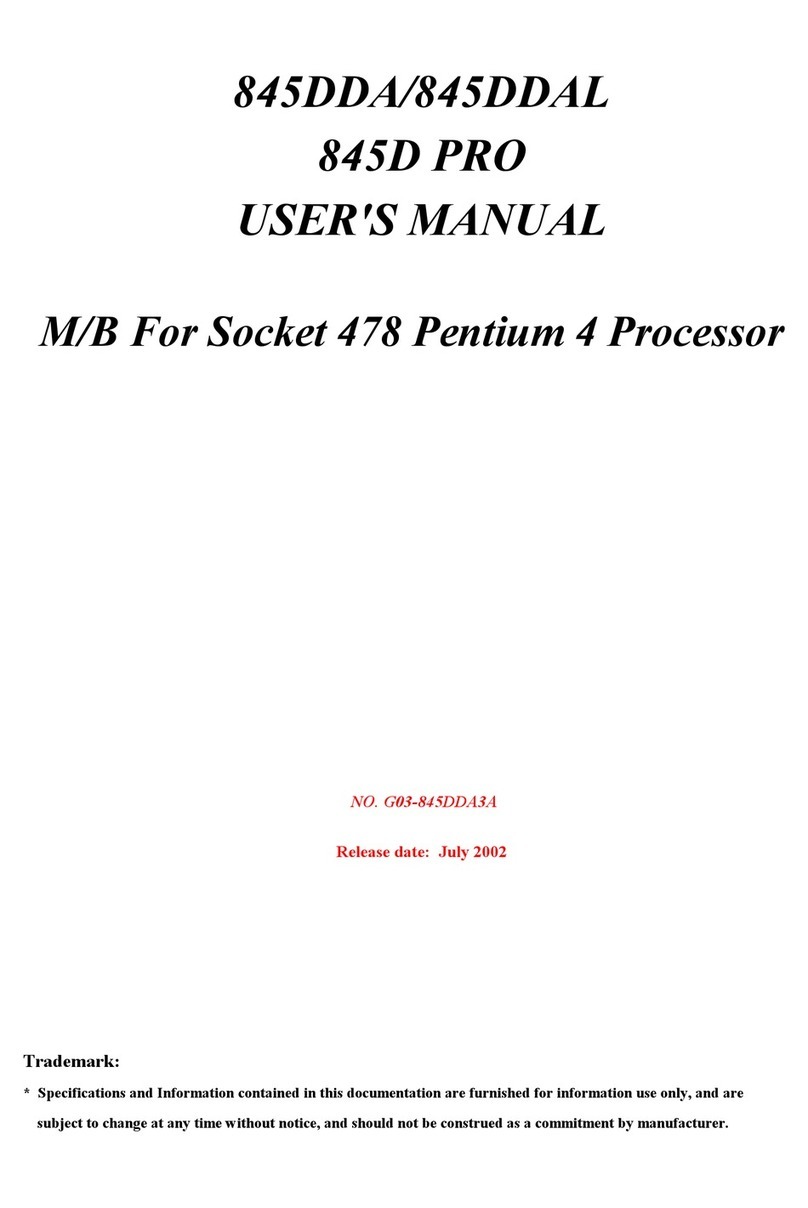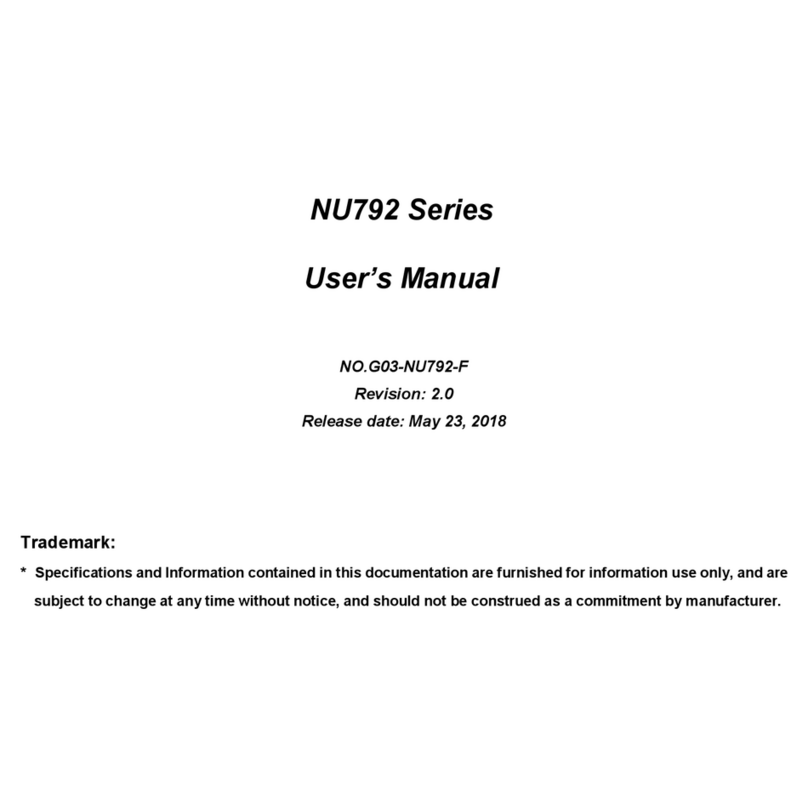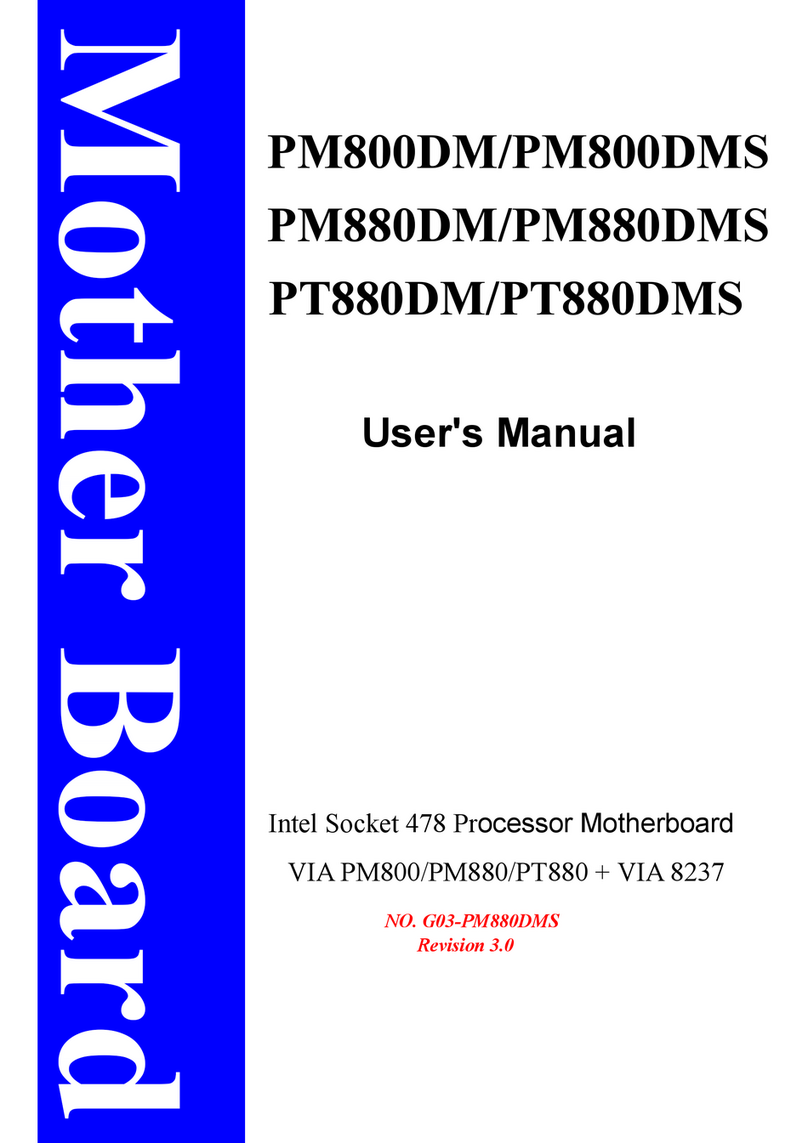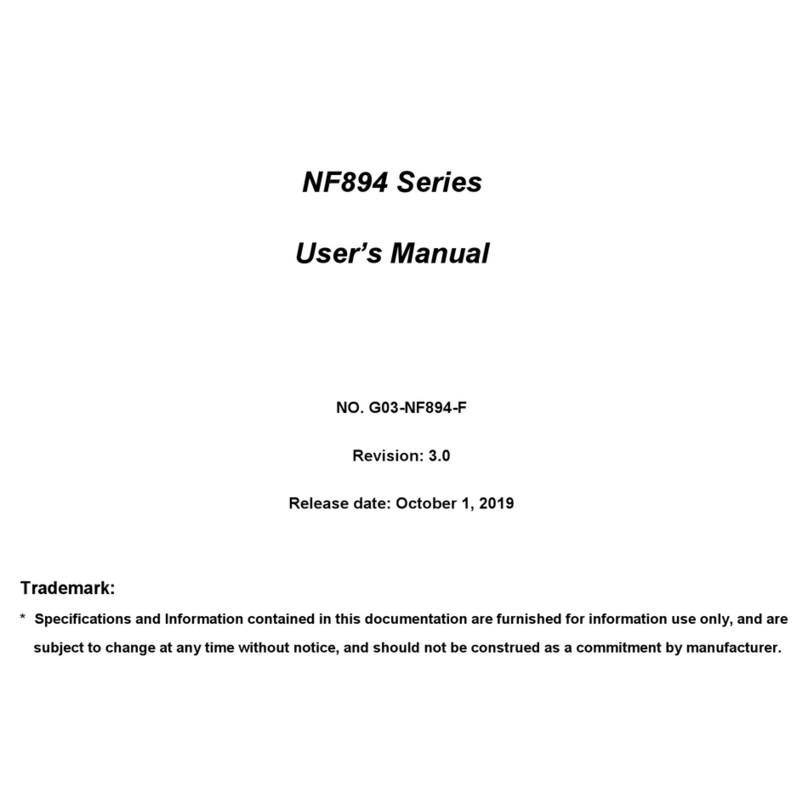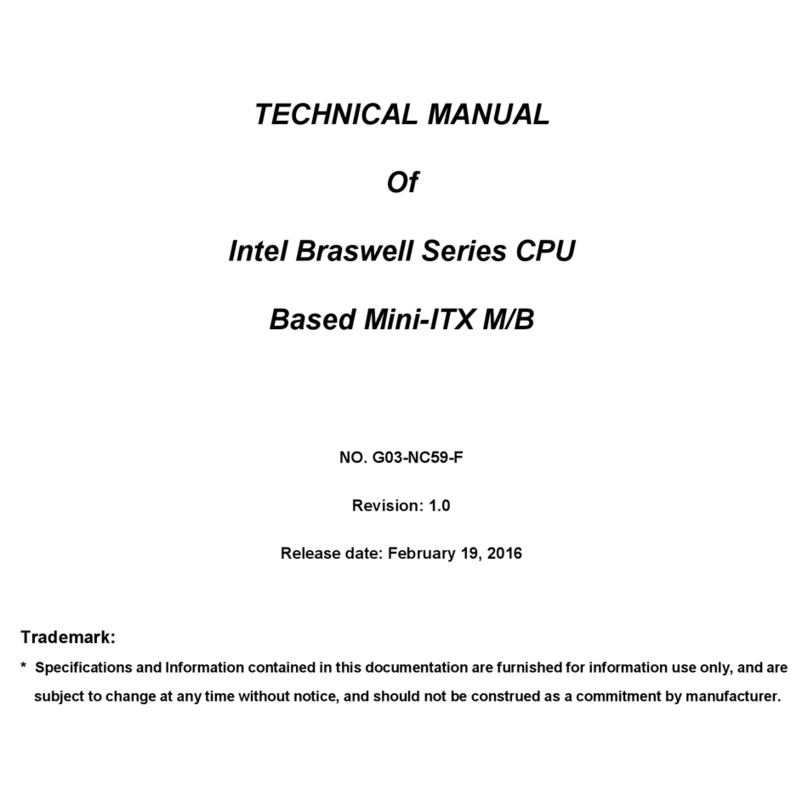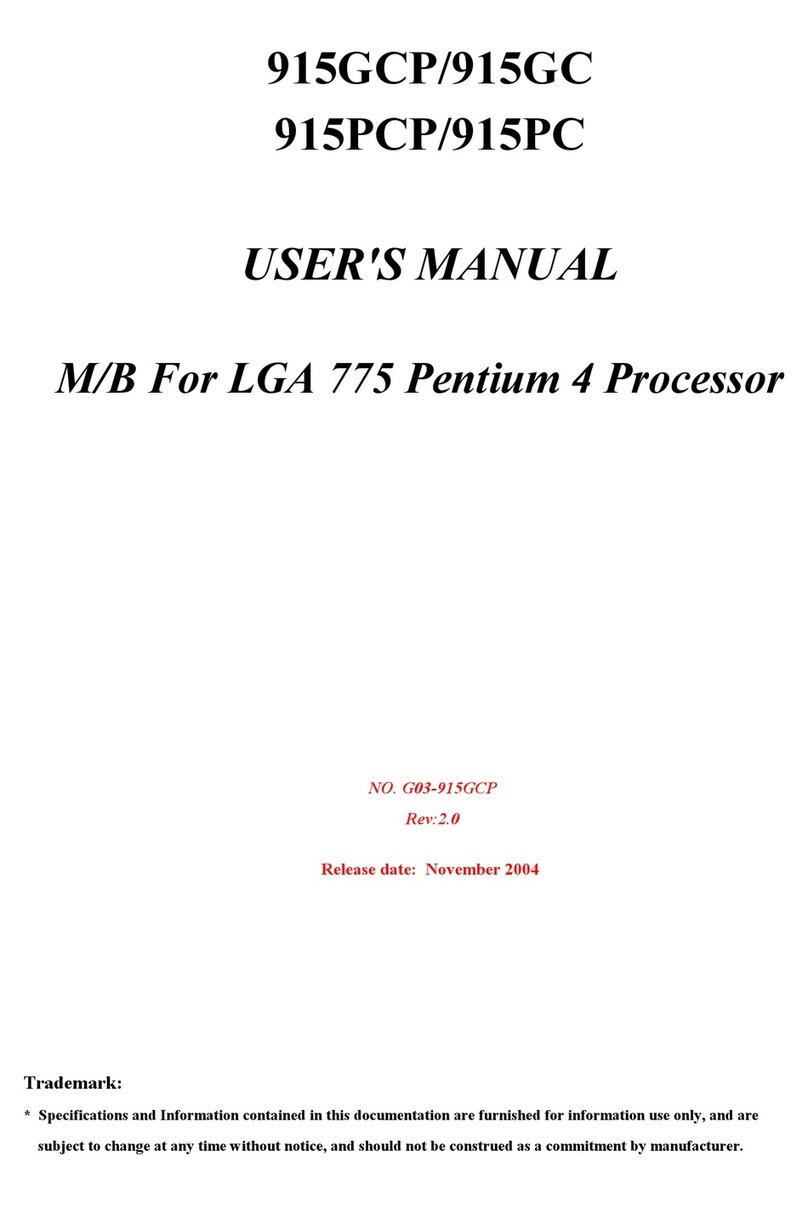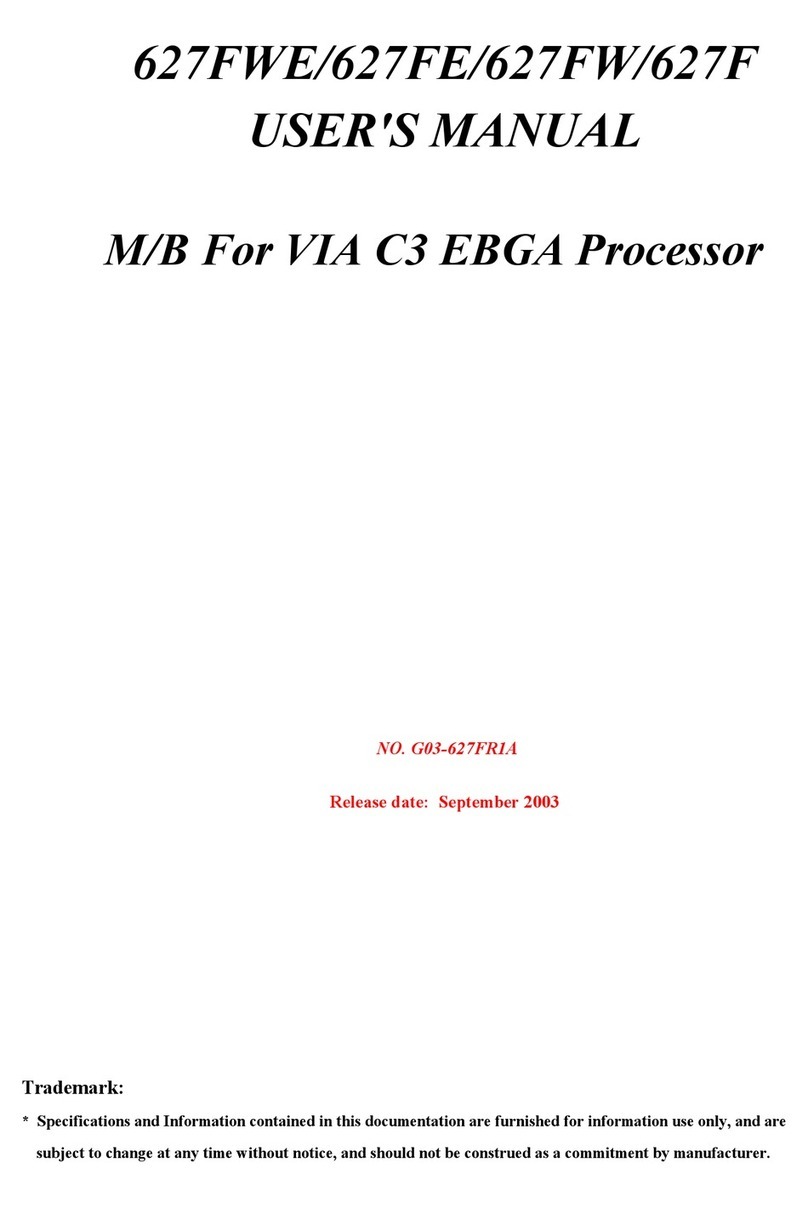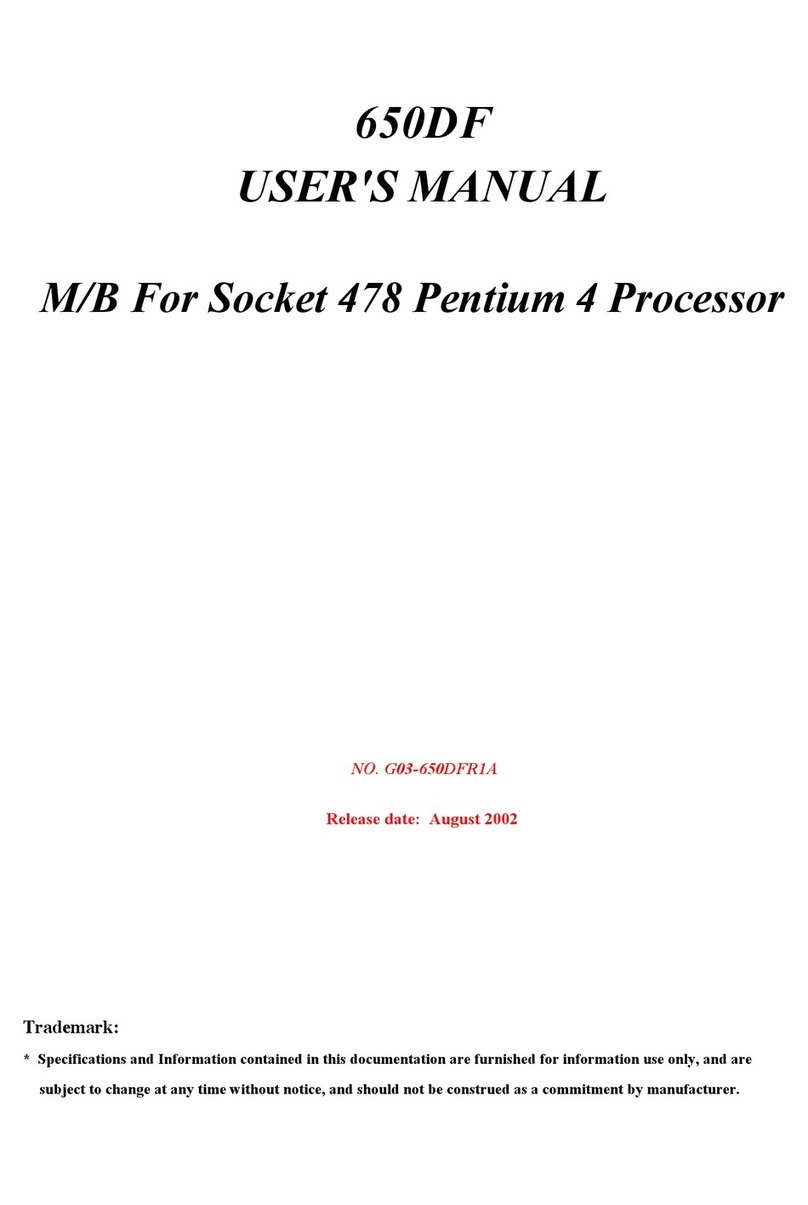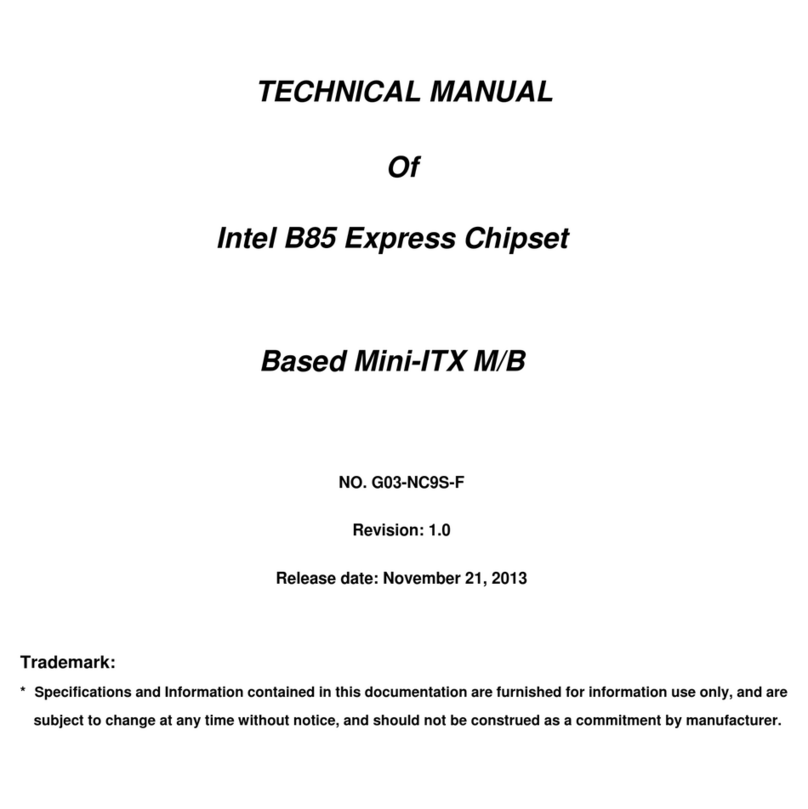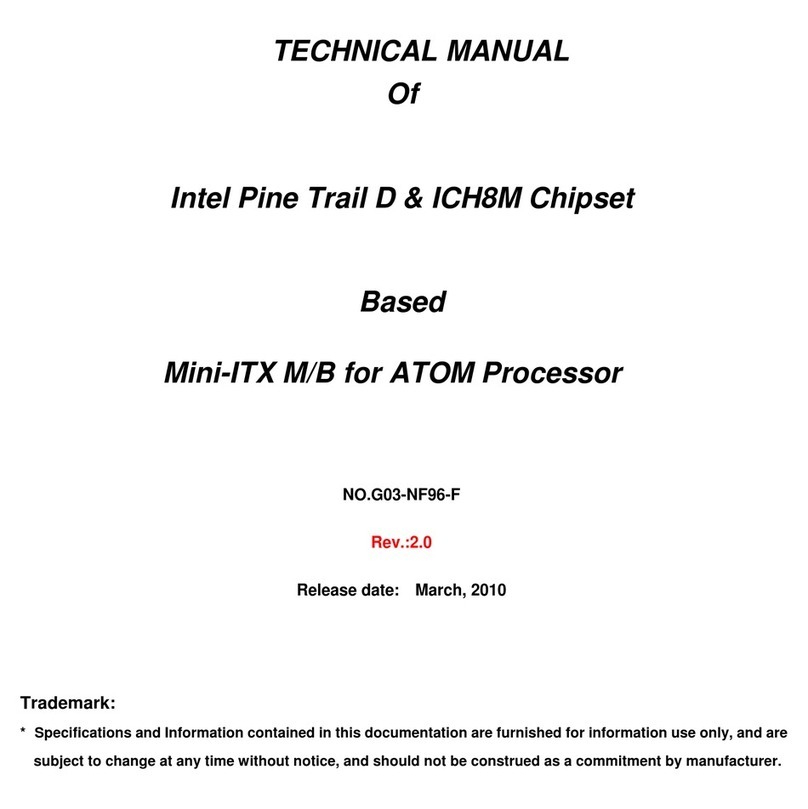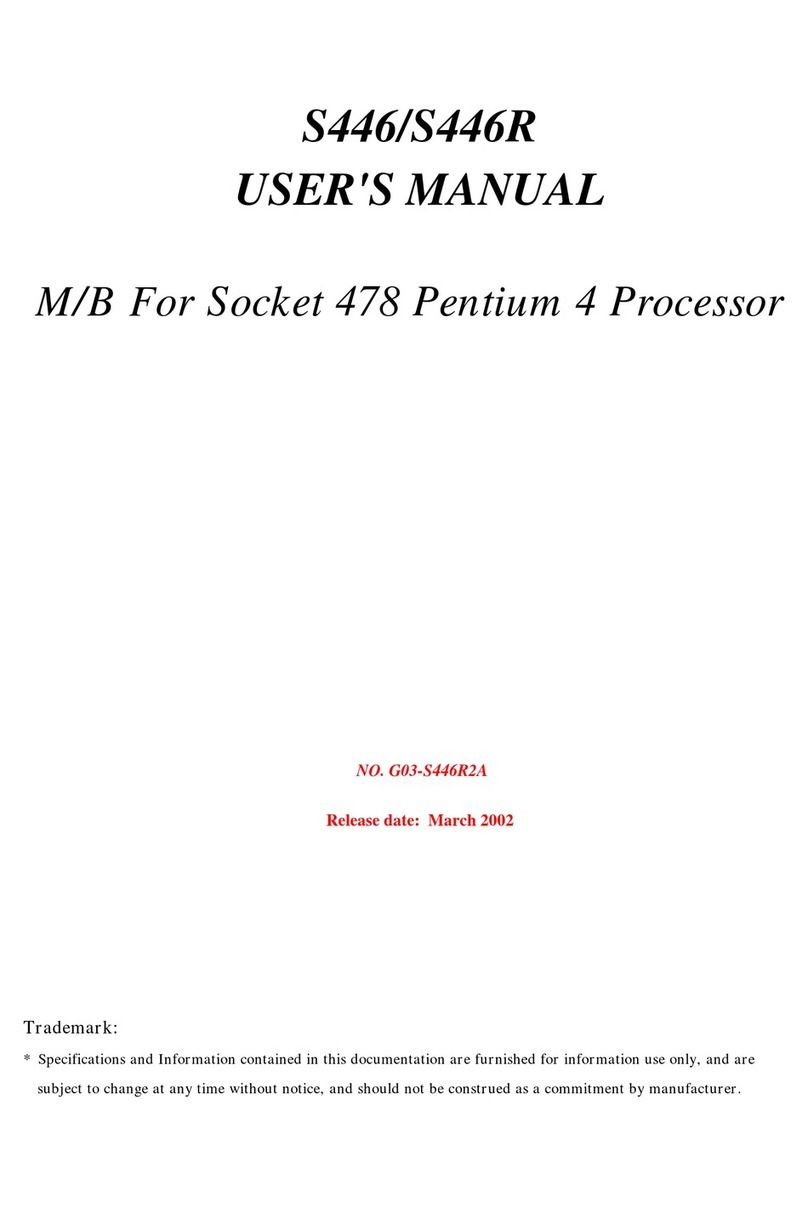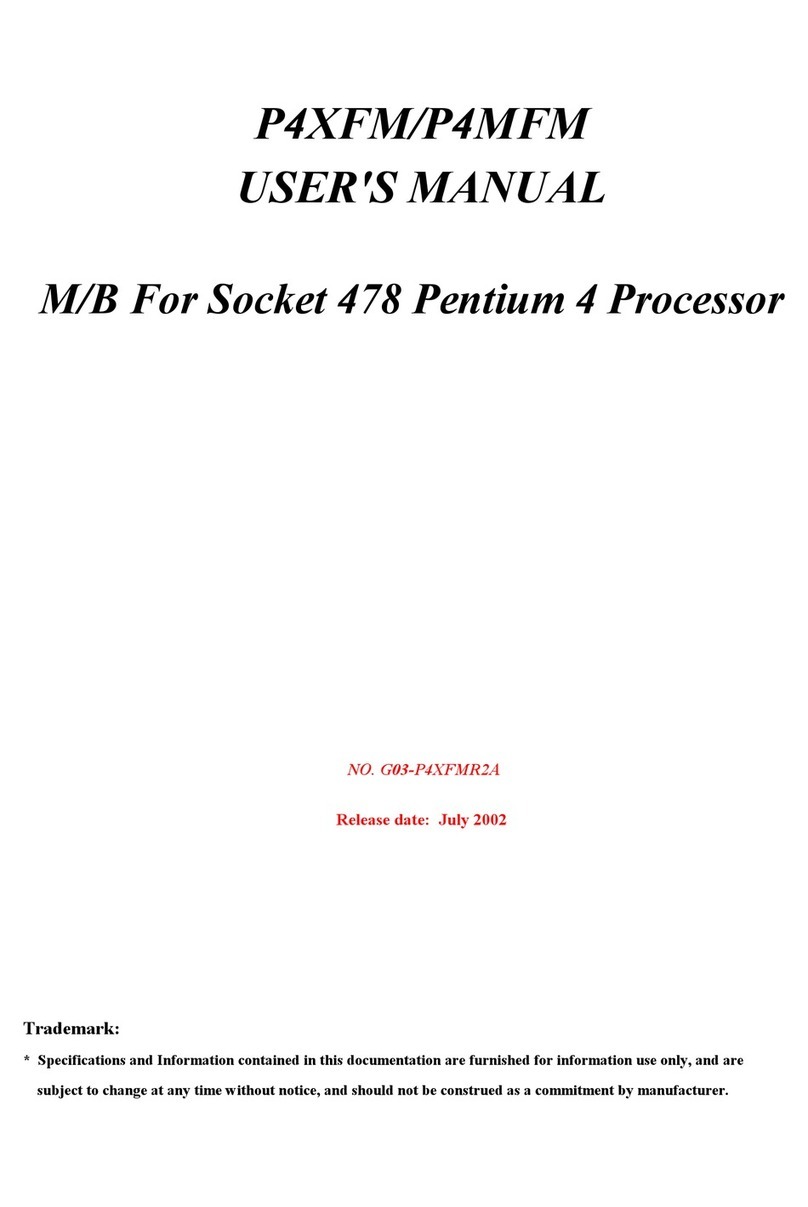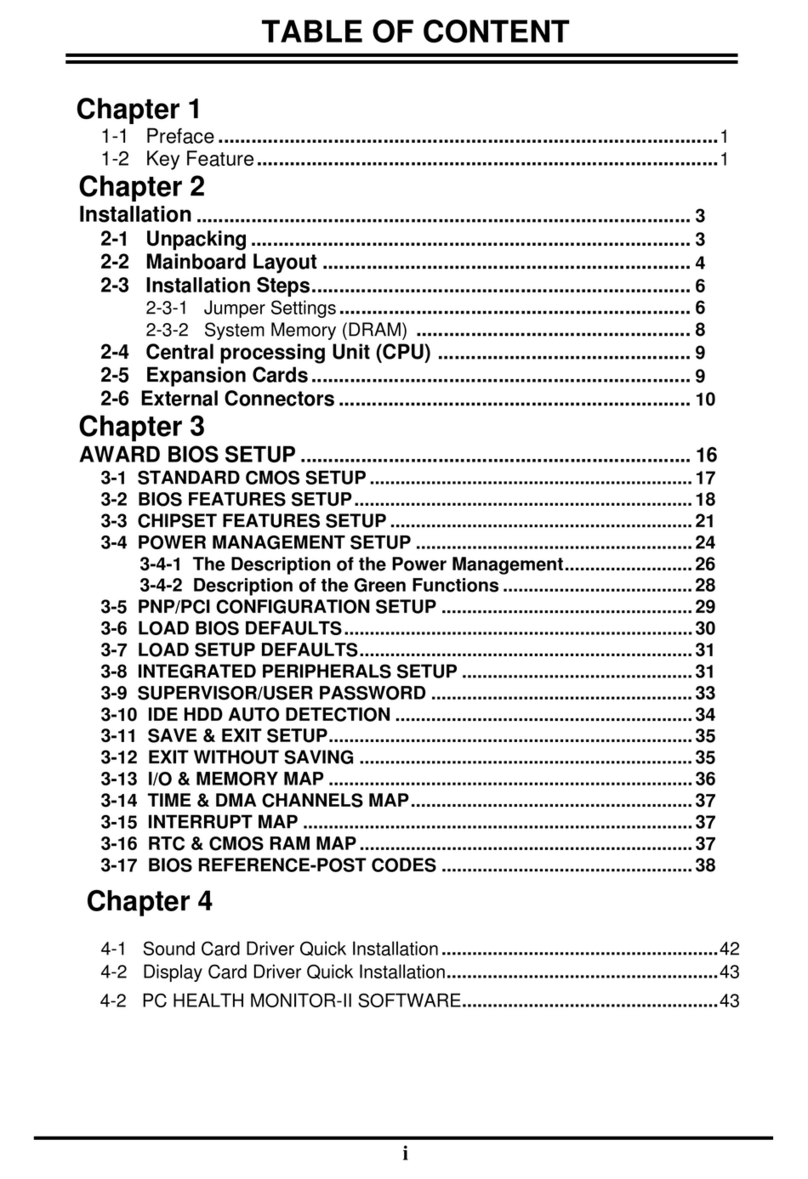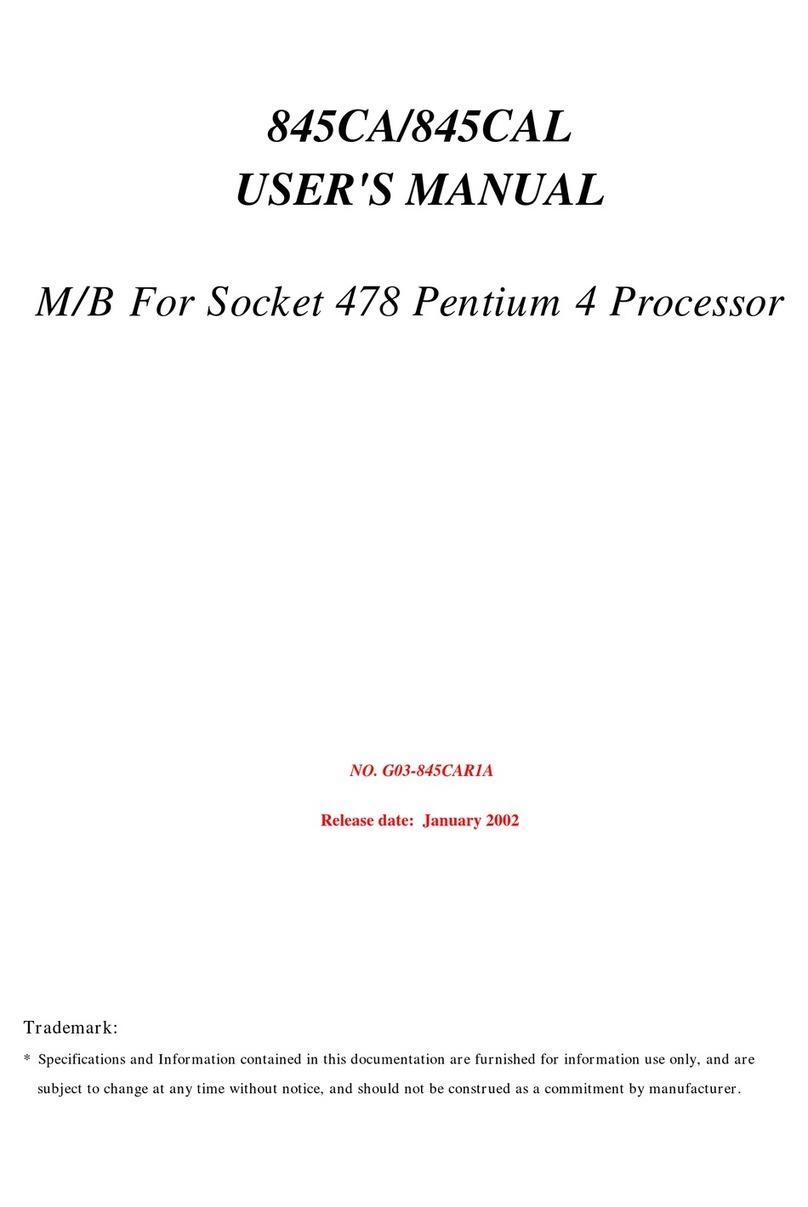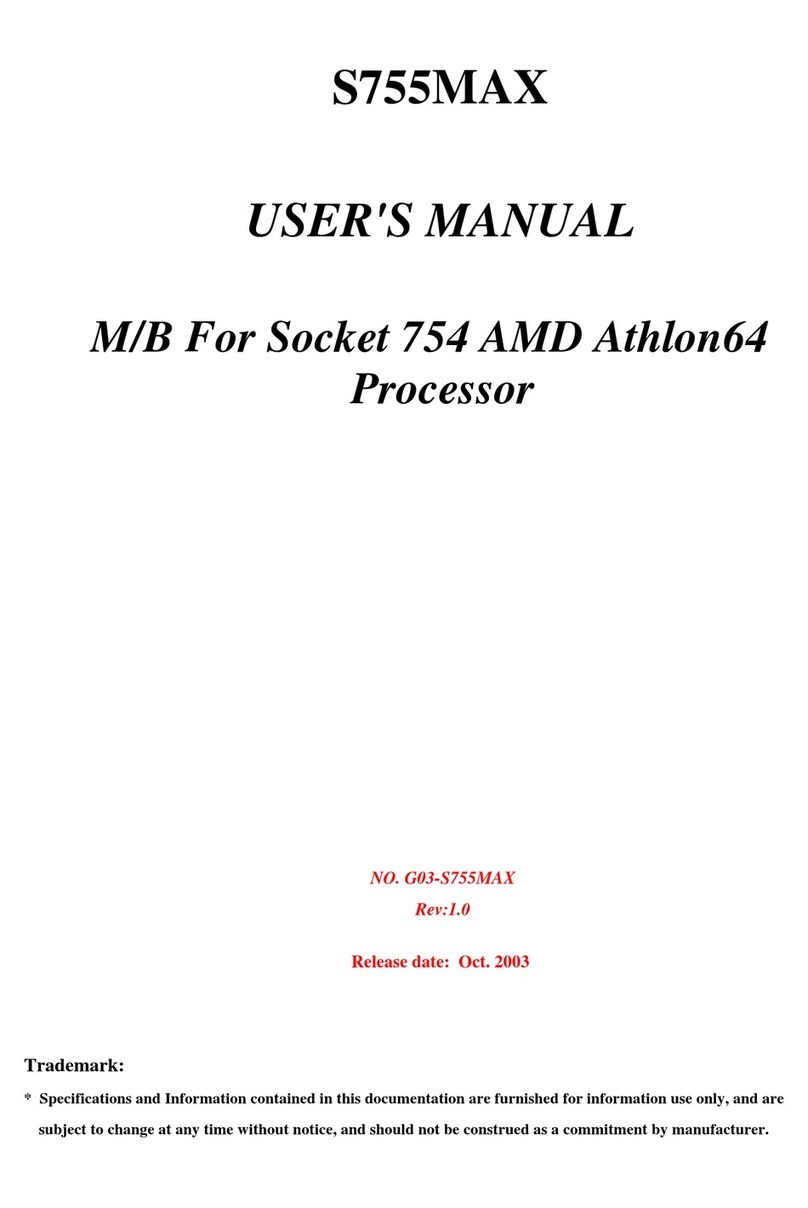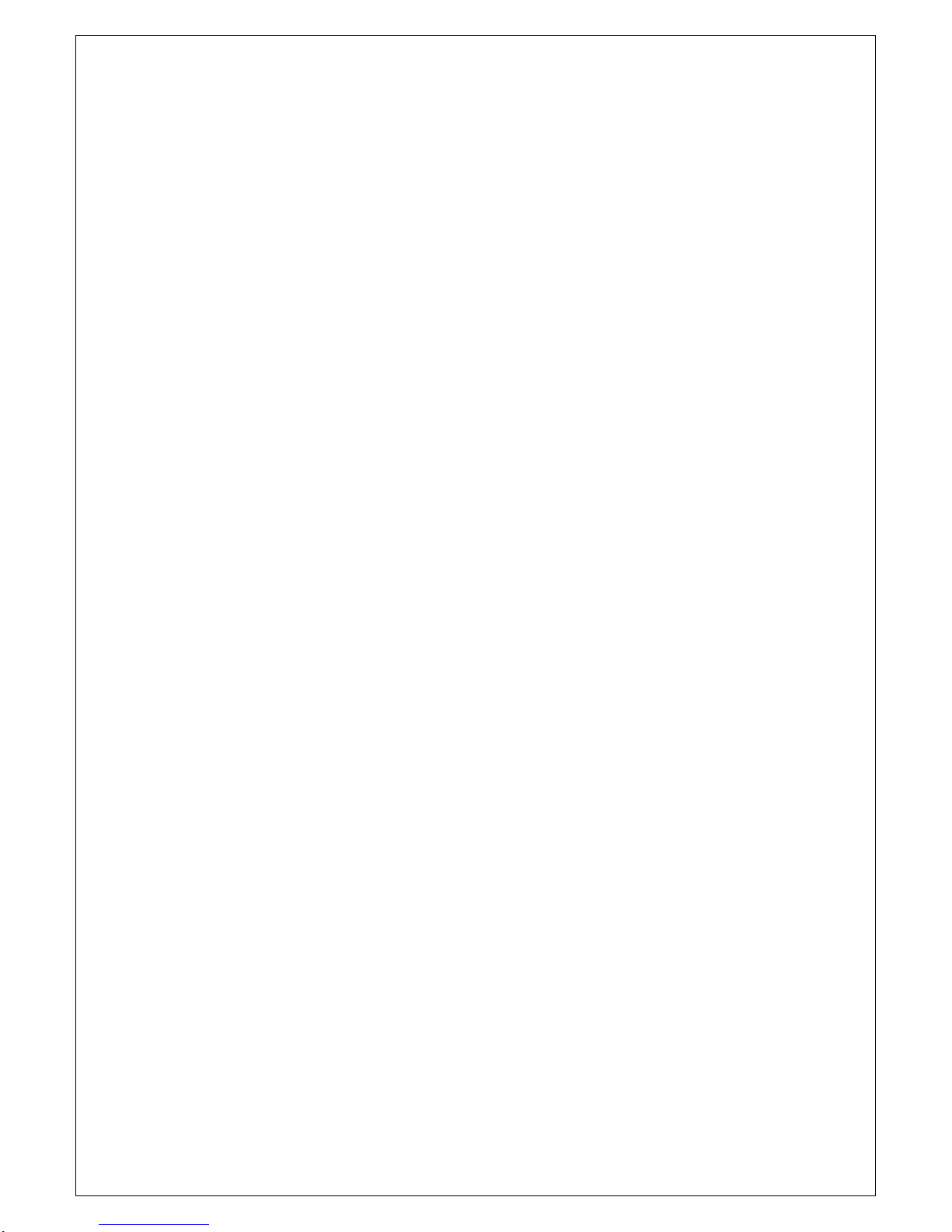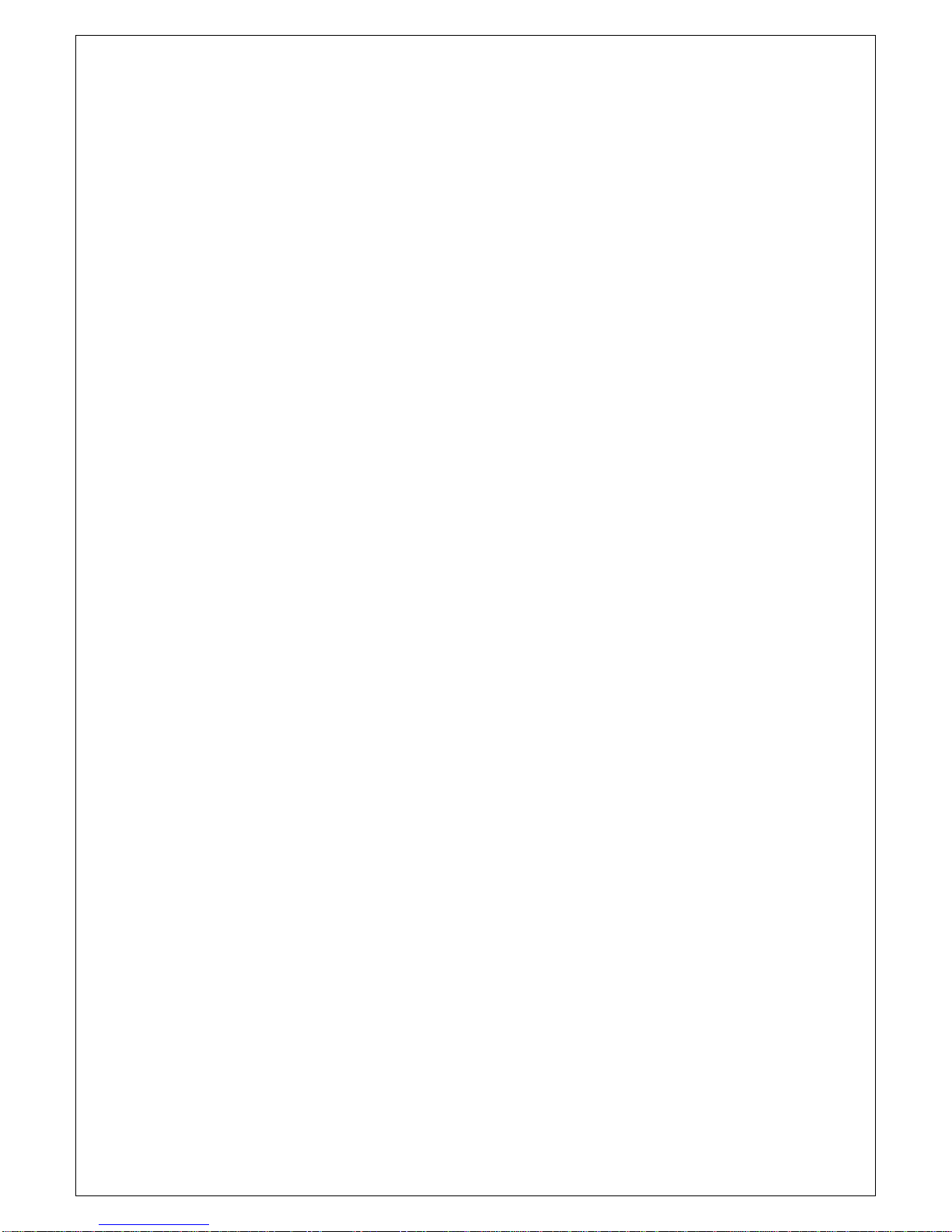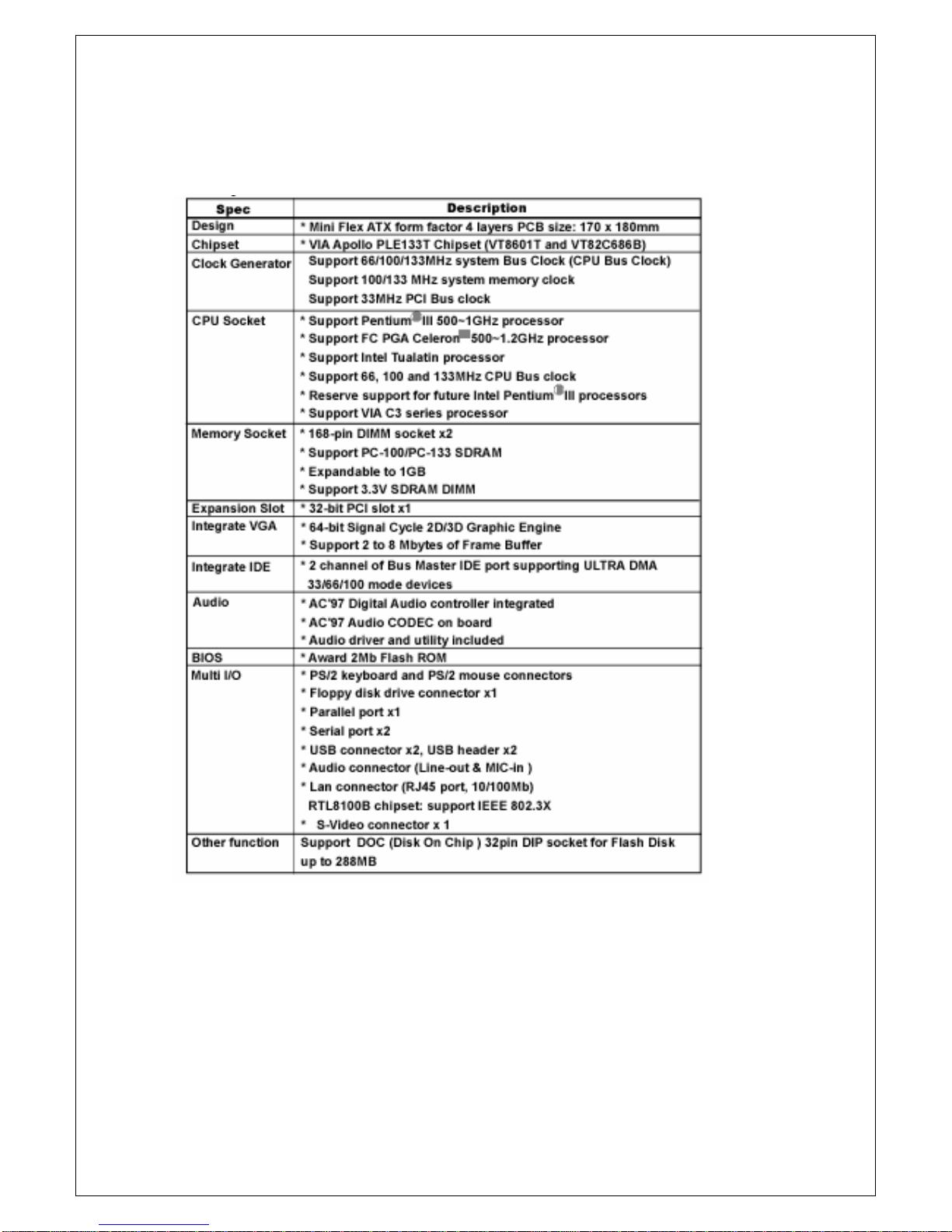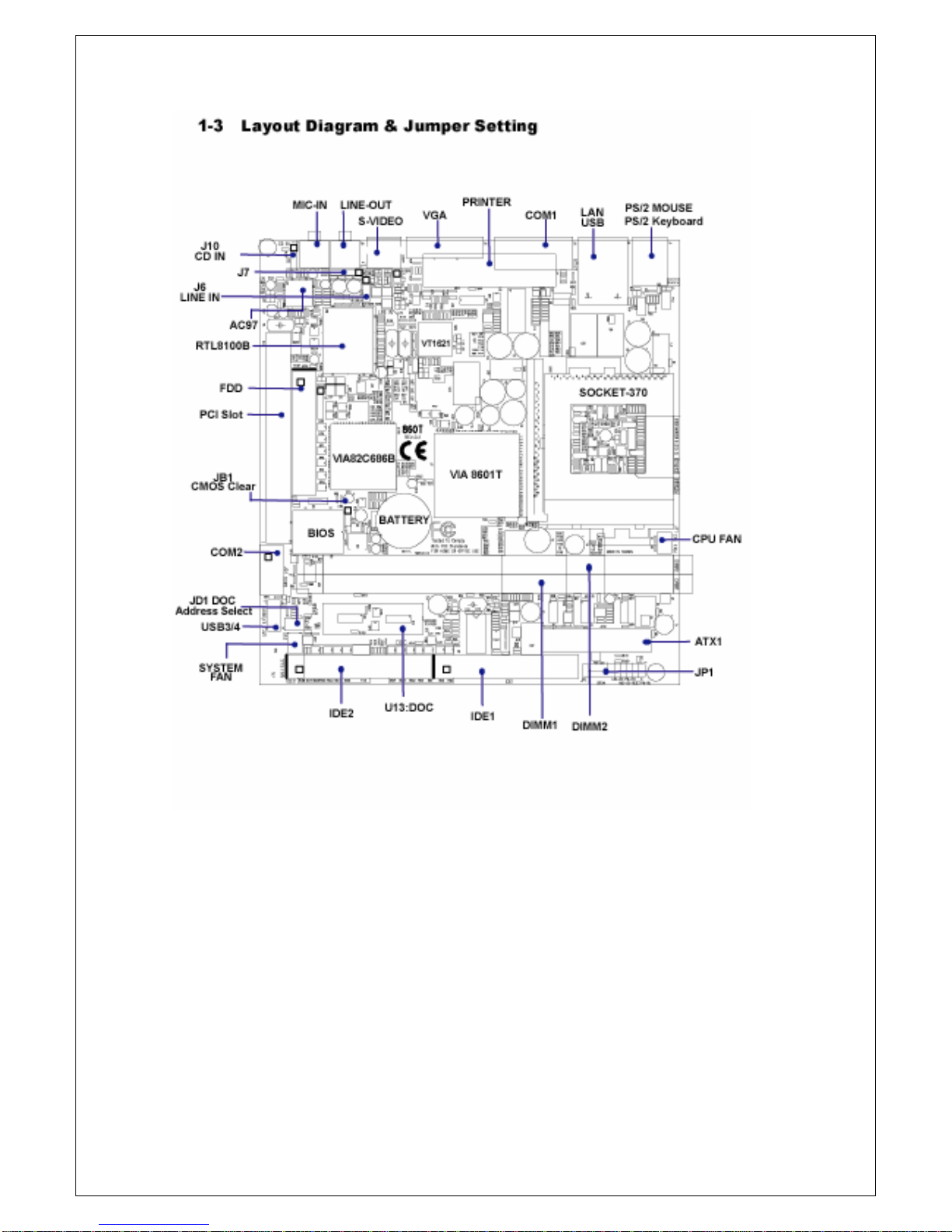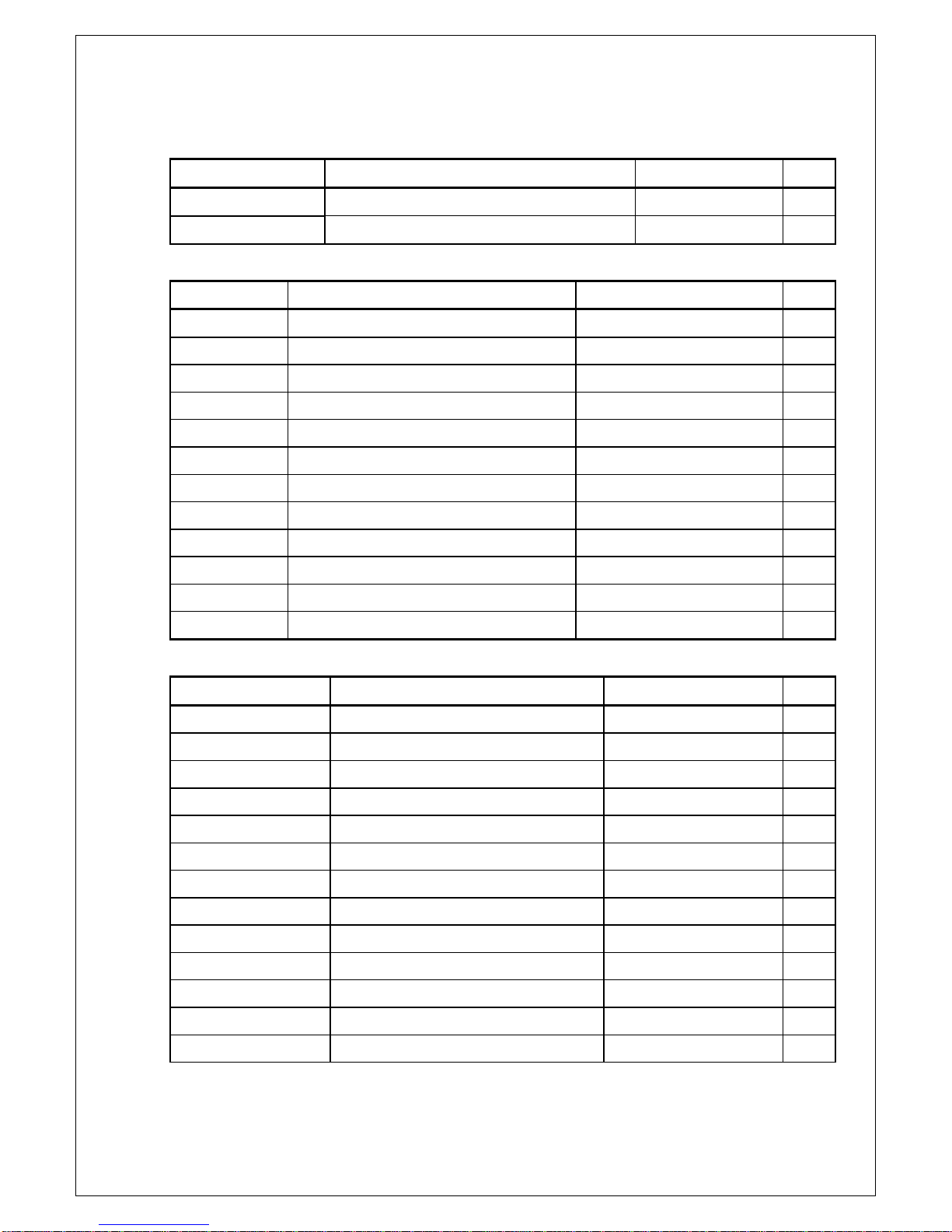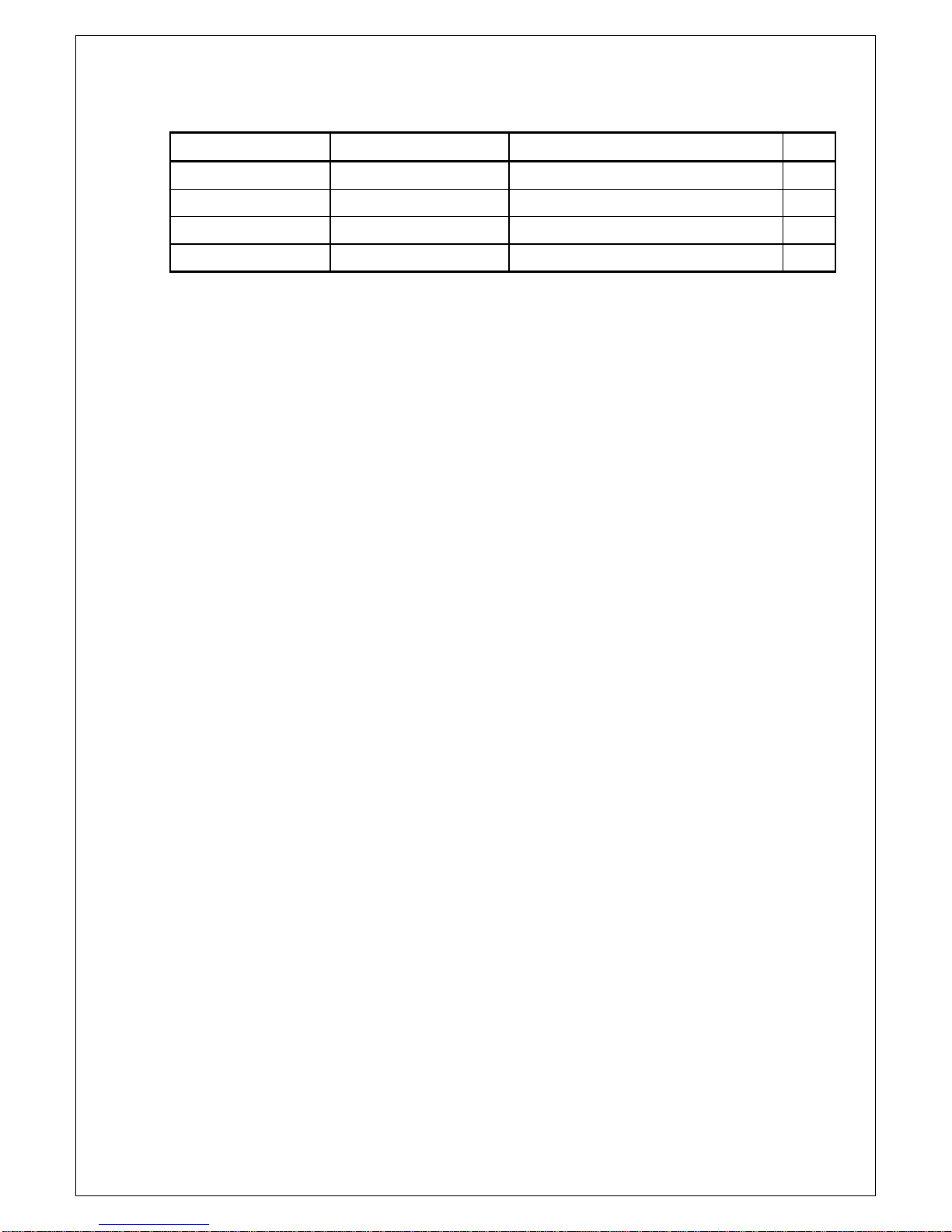2
TABLE OF CONTENT
USER'S NOTICE......................................................................................... ii
MANUAL REVISION INFORMATION.................................................... 1
THERMAL SOLUTIONS............................................................................ 1
CHAPTER 1 INTRODUCTION
1-1 FEATURES OF MOTHERBOARD........................................................... 2
1-2 SPECIFICATION....................................................................................... 3
1-3 LAYOUT DIAGRAM & JUMPER SETTING............................................. 4
CHAPTER 2 HARDWARE INSTALLATION
2-1 HARDWARE INSTALLATION STEPS..................................................... 7
2-2 CHECK MOTHERBAORD'S JUMPER SETTING................................... 7
2-3 INSTALL CPU........................................................................................... 8
2-3-1 ABOUTPENTIUM®III&CELERON
TM 370-PIN CPU...............8
2-3-2 INSTALL CPU......................................................................9
2-4 INSTALL MEMORY............................................................................... 9
2-5 EXPANSION CARDS............................................................................... 10
2-5-1 PROCEDURE FOR EXPANSION CARD INSTALLATION..........10
2-5-2 ASSIGN IRQ FOR EXPANSION CARD.......................................11
2-6 CONNECTORS, HEADERS.................................................................... 11
2-6-1 CONNECTORS............................................................................. 11
2-6-2 HEADERS..................................................................................... 14
2-7 START UPYOUR COMPUTER............................................................... 18
CHAPTER 3 INTRODUCTION OF BIOS
3-1 ENTER SETUP......................................................................................... 19
3-2 GET HELP................................................................................................ 20
3-3 THE MAIN MENU..................................................................................... 20
3-4 STANDARD CMOS FEATURES.............................................................. 22
3-5 ADVANCED BIOS FEATURES................................................................ 23
3-6 ADVANCED CHIPSET FEATURES......................................................... 24
3-7 INTEGRATED PERIPHERALS................................................................ 25
3-7-1 ONCHIP IDE FUNCTION...............................................................26
3-8 POWER MANAGEMENT SETUP............................................................ 26
3-8-1 POWER MANAGEMENT................................................................27
3-8-2 WAKE UP EVENTS.........................................................................27
3-8-2.1 IRQS ACTIVITY MONITORING................................................ 28
3-9 PNP/PCI CONFIGURATION SETUP...................................................... 28