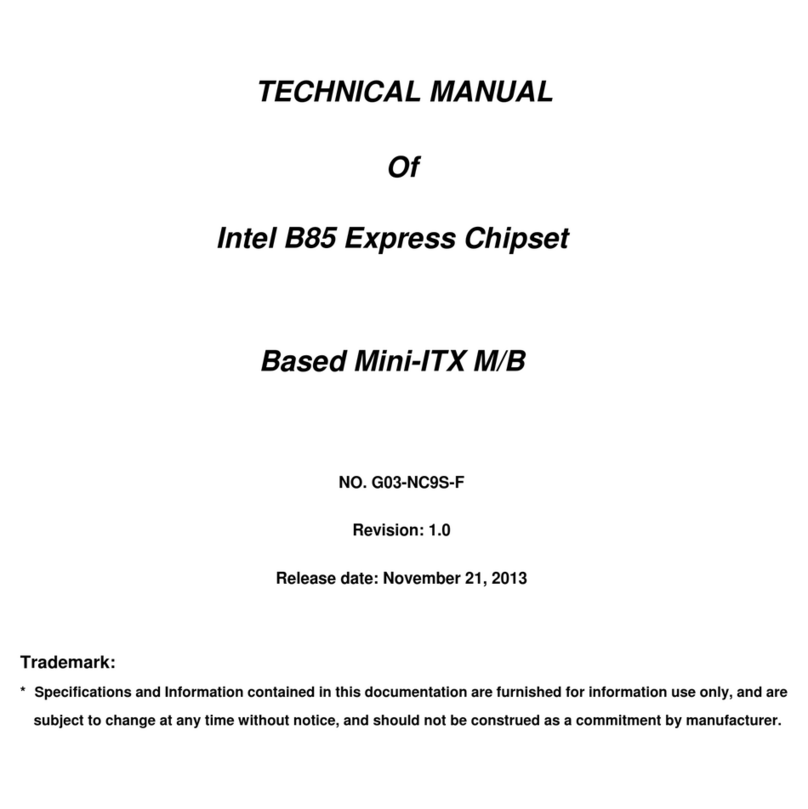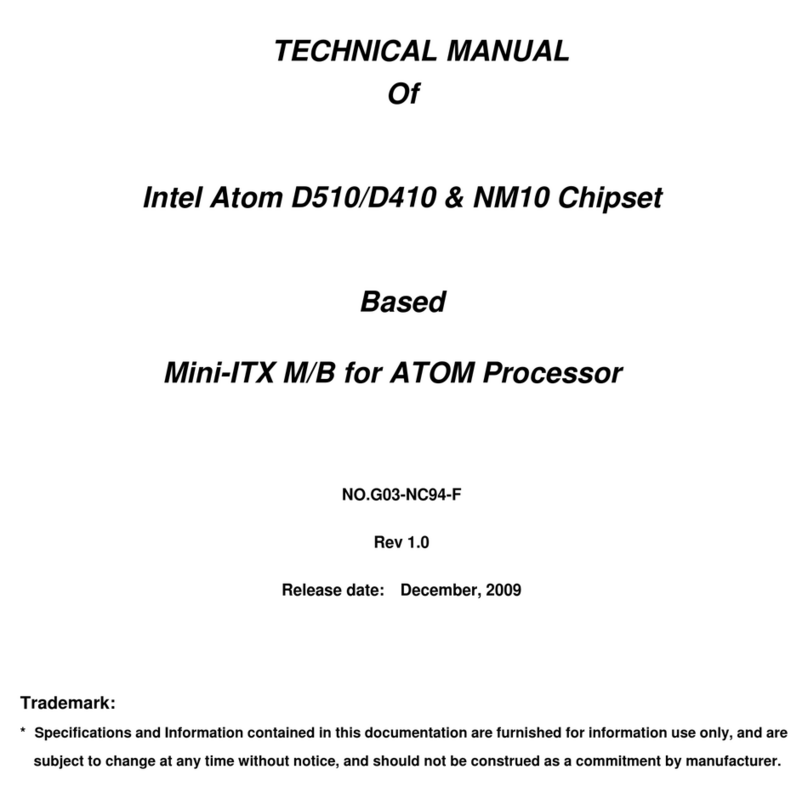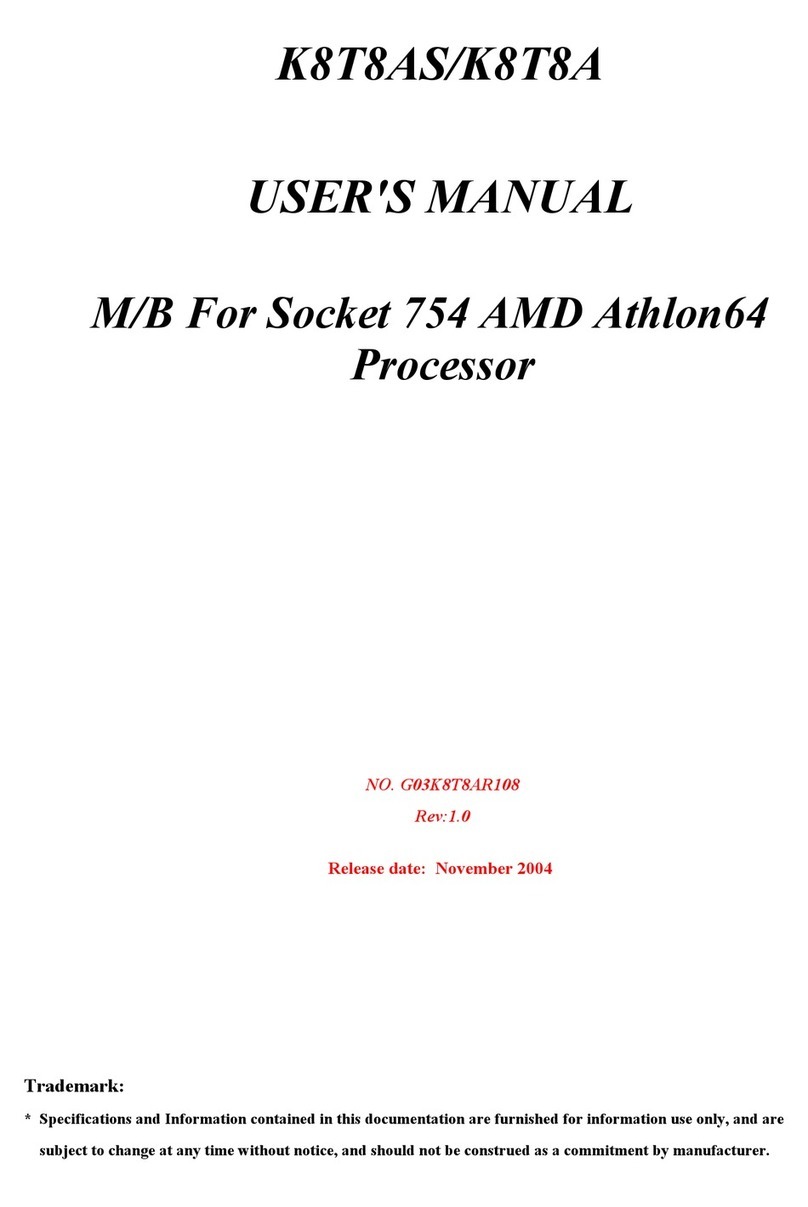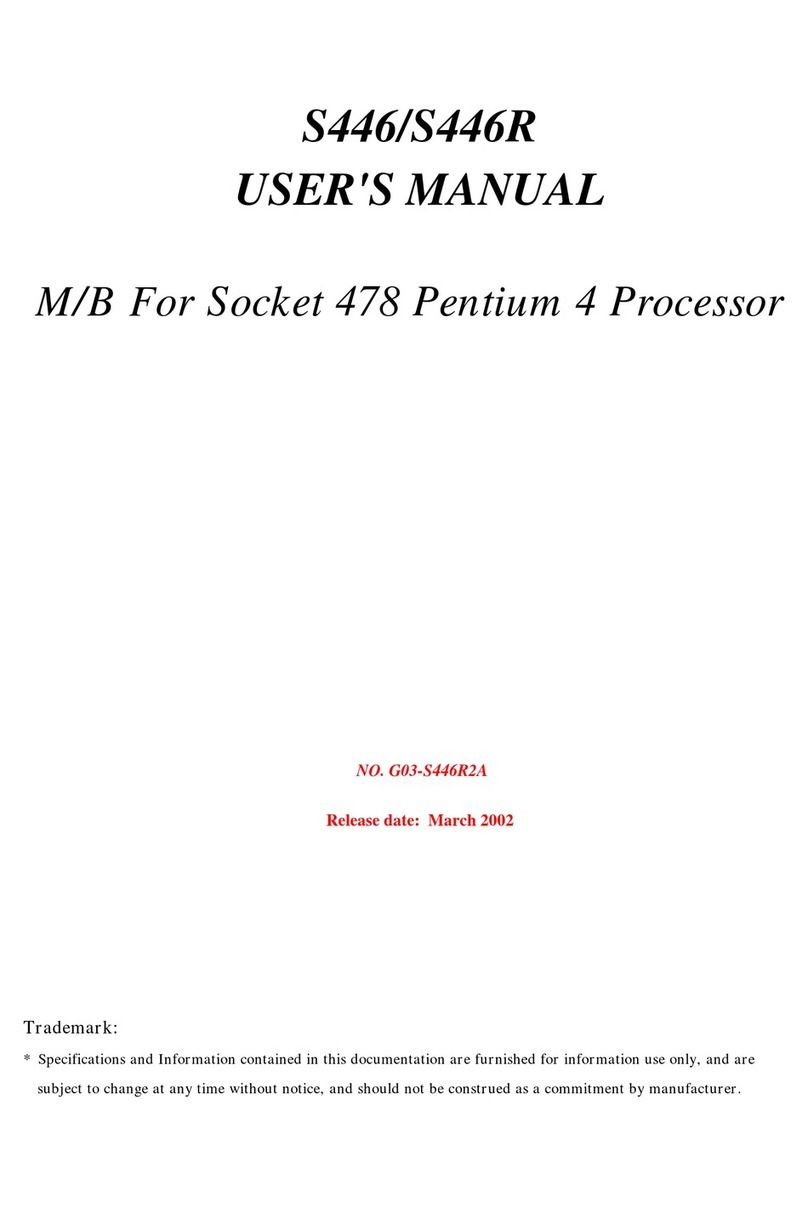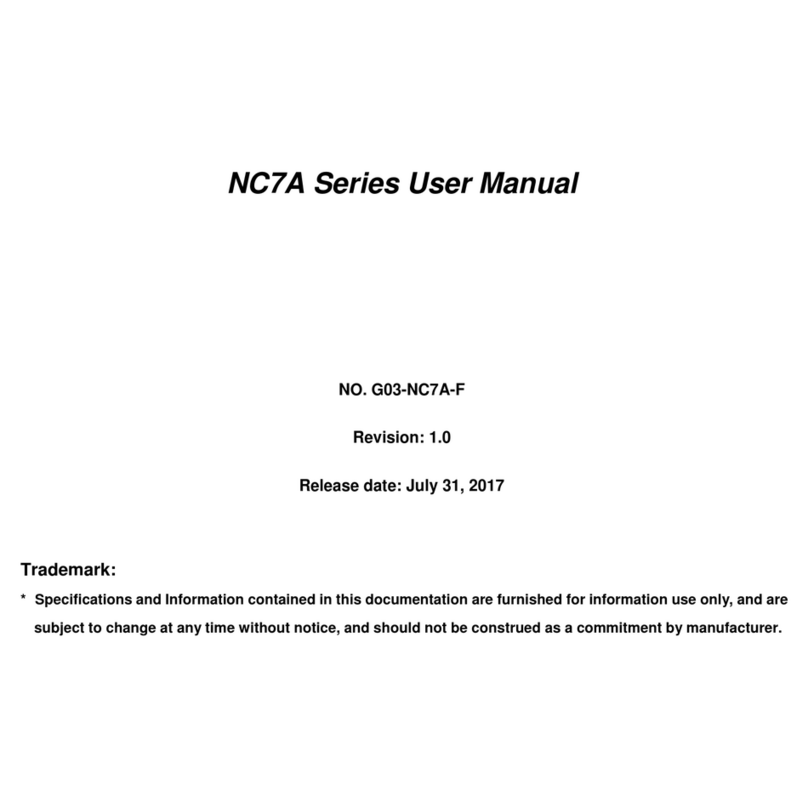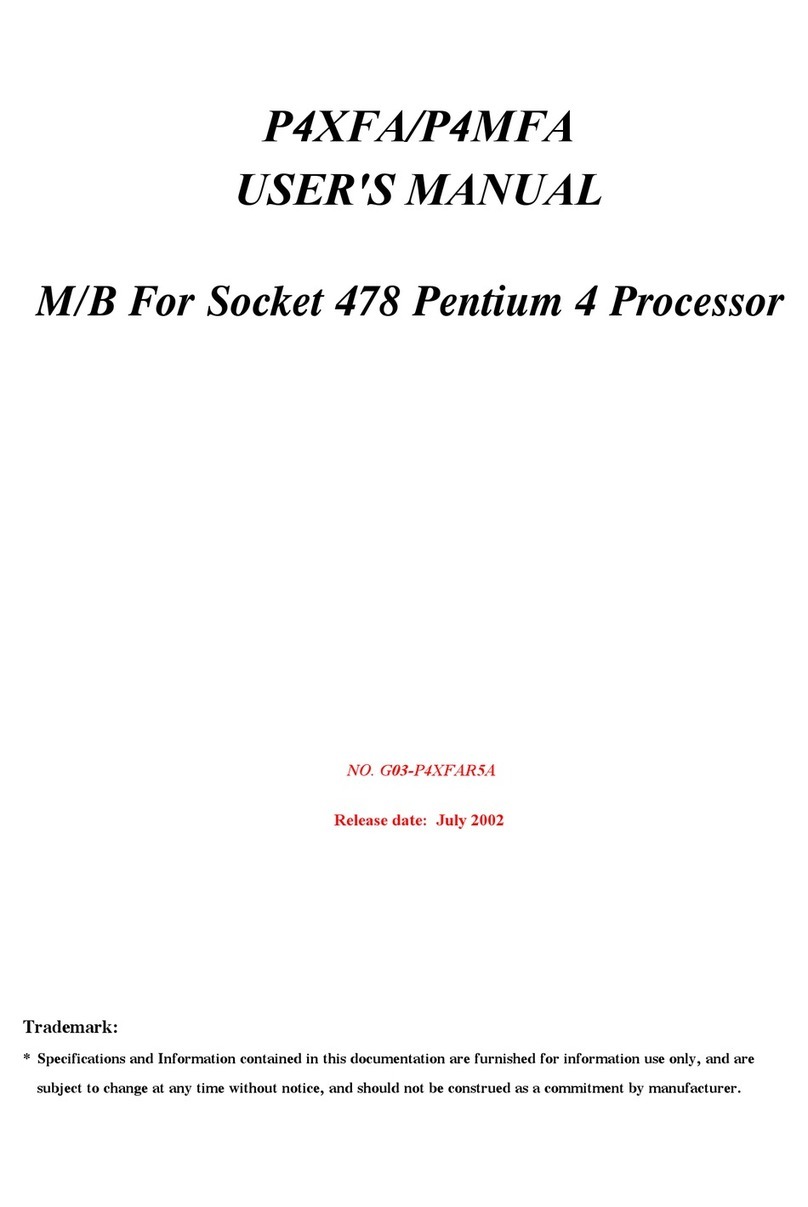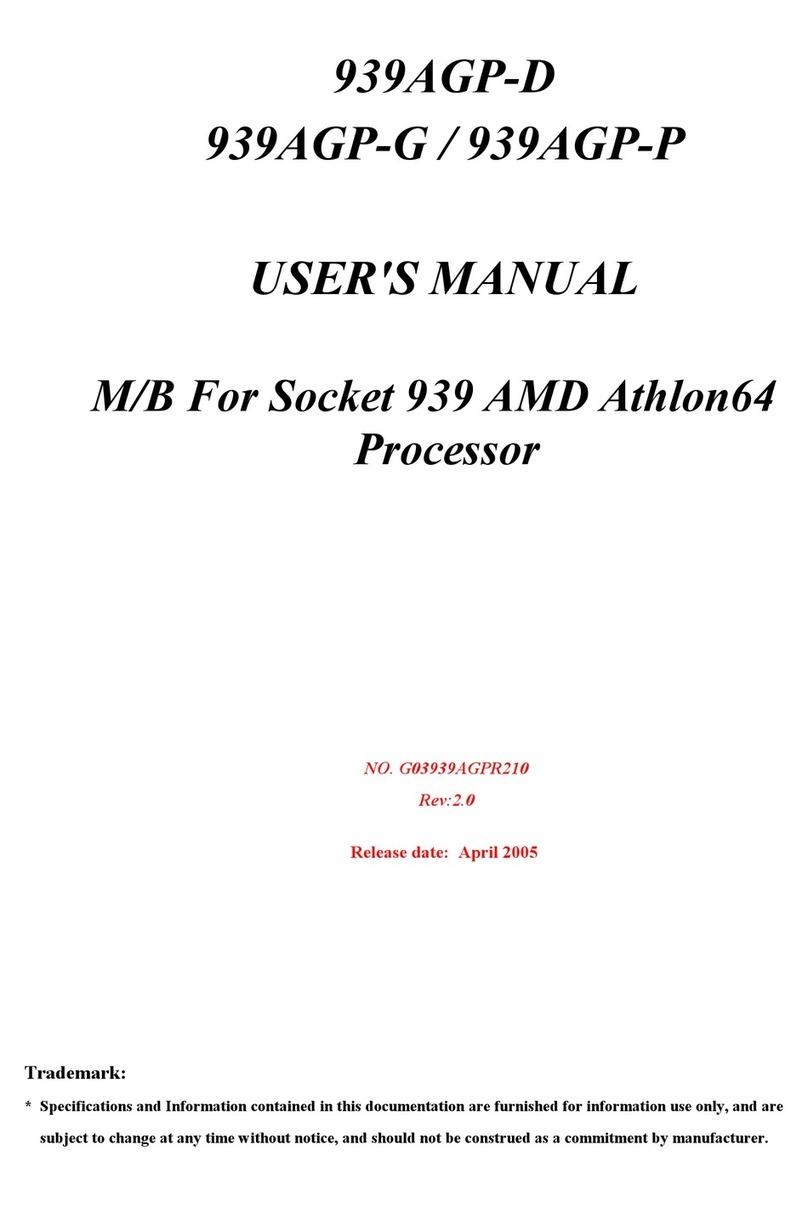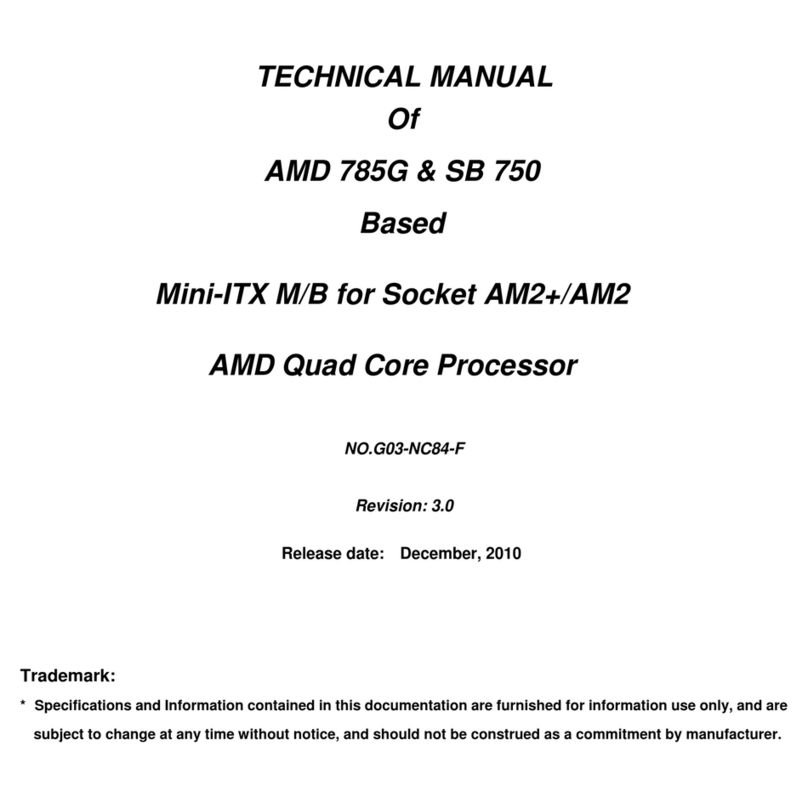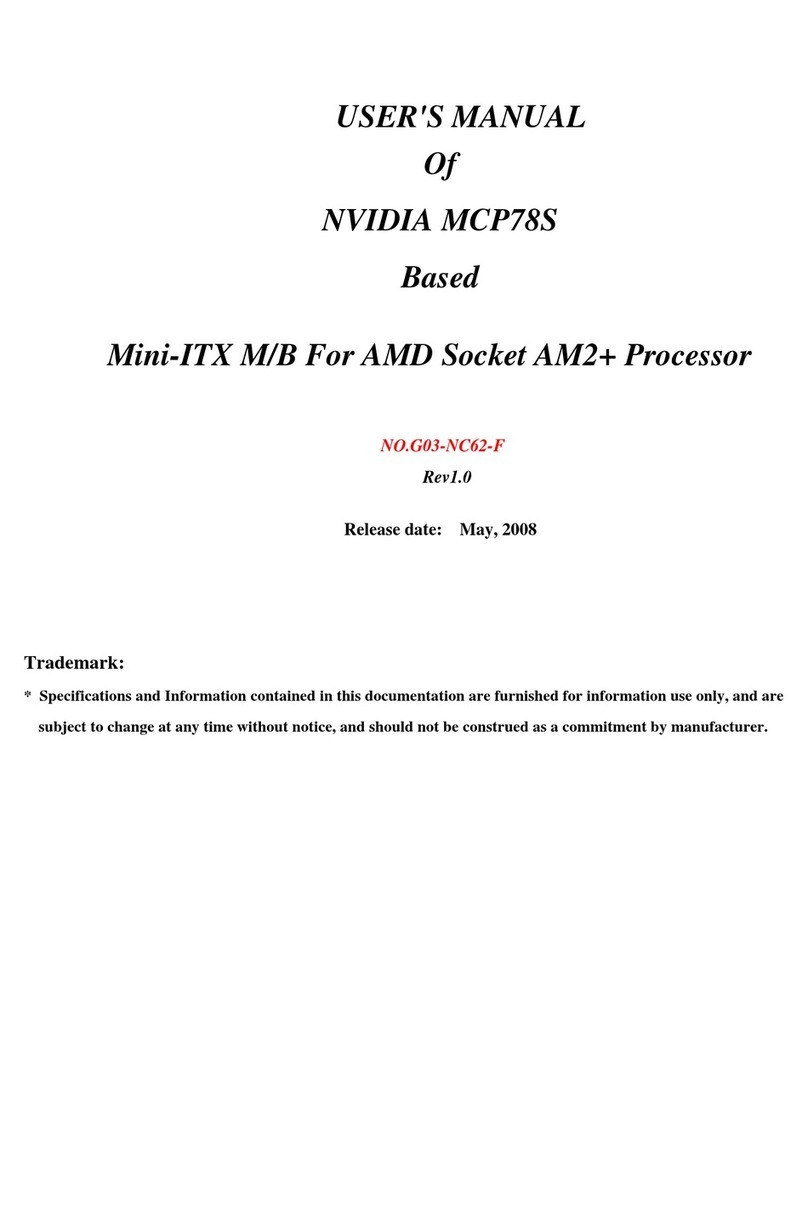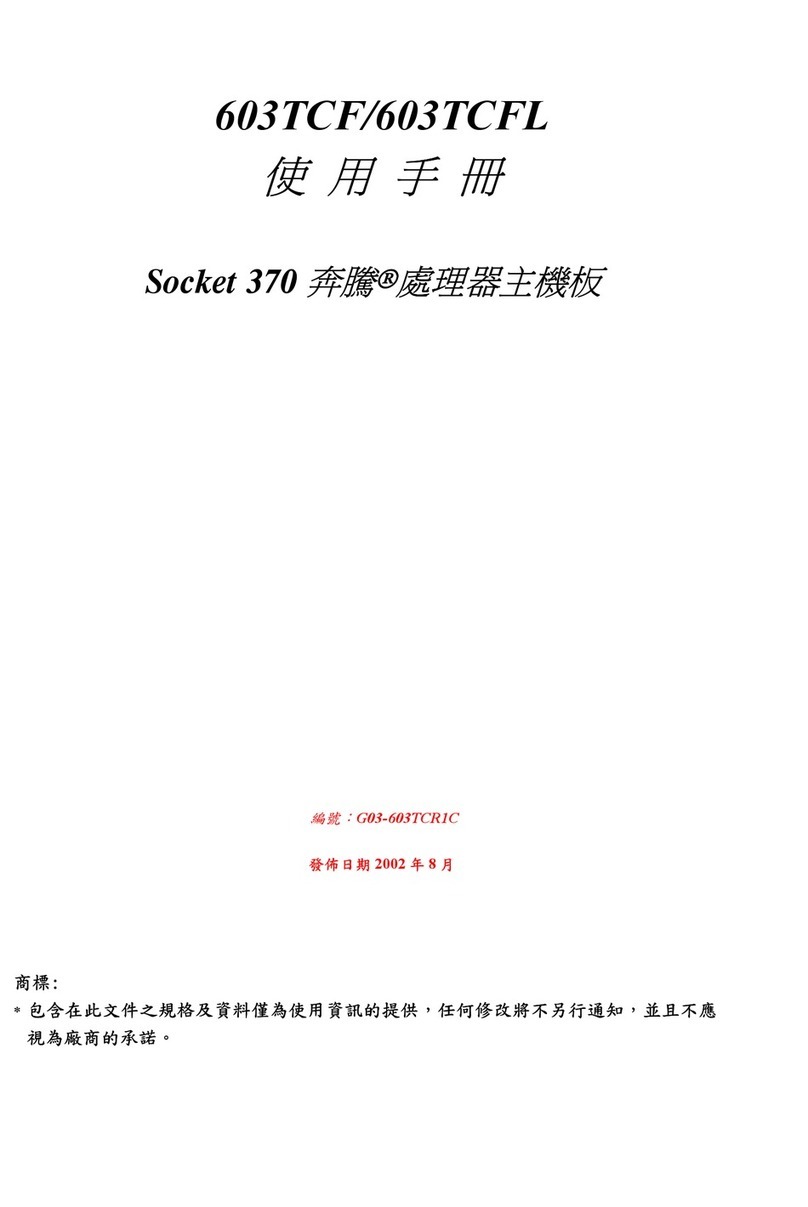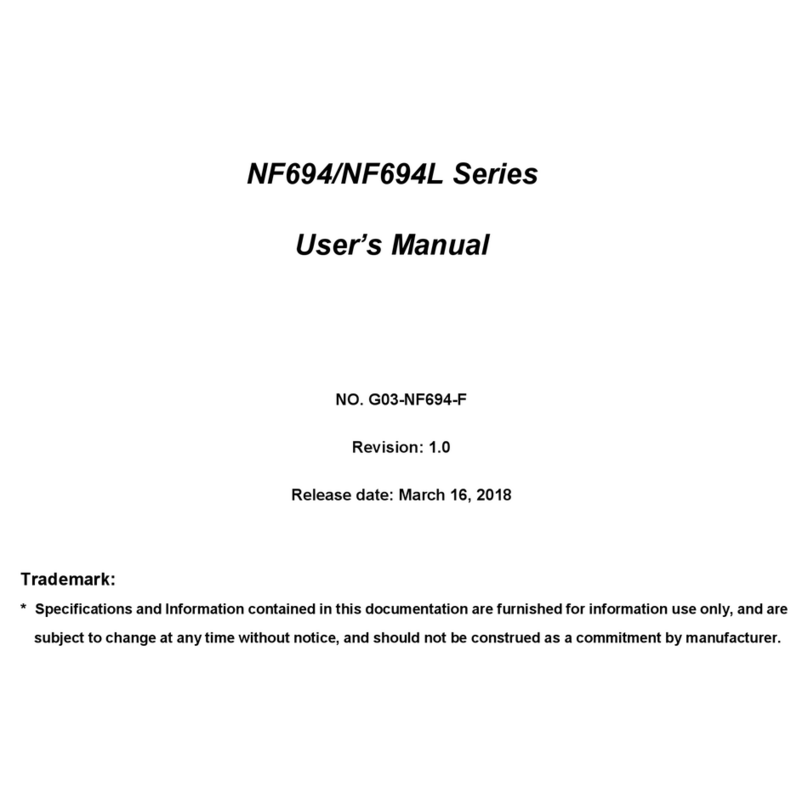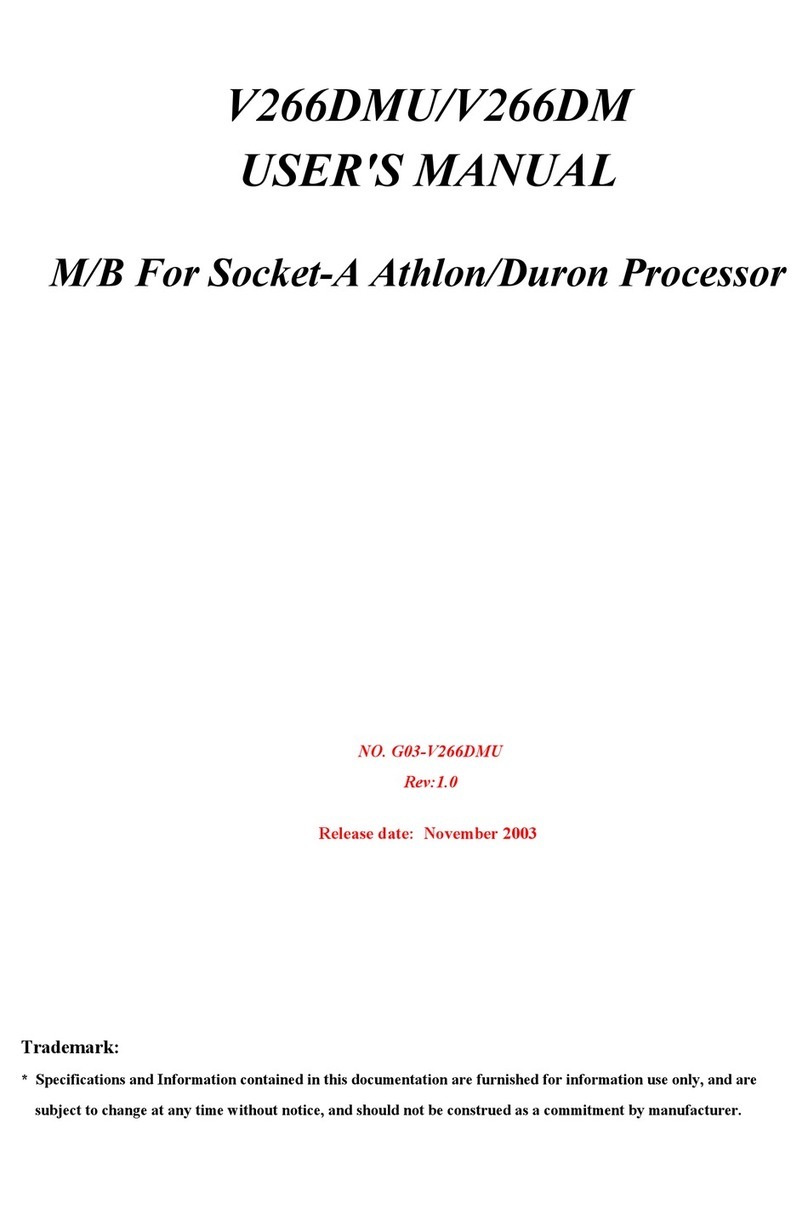i
USER’S NOTICE..................................................................................................................ii
MANUAL REVISION INFORMATION .................................................................................ii
COOLING SOLUTIONS......................................................................................................ii
CHAPTER 1 INTRODUCTION OF S755MAX MOTHERBOARD
1-1 FEATURE OF MOTHERBOARD..............................................................................1
1-2 SPECIFICATION ...................................................................................................2
1-3 PERFORMANCE LIST ............................................................................................3
1-4 LAYOUT DIAGRAM & JUMPER SETTING..............................................................4
CHAPTER 2 HARDWARE INSTALLATION
2-1 HARDWARE INSTALLATION STEPS.......................................................................6
2-2 CHECKING MOTHERBOARD'S JUMPER SETTING................................................6
2-3 INSTALL CPU ........................................................................................................7
2-3-1 GLOSSARY...............................................................................................7
2-3-2 ABOUT INTEL AMD K8 754-PIN CPU .......................................................8
2-4 INSTALL MEMORY................................................................................................8
2-5 EXPANSION CARD..............................................................................................9
2-5-1 PROCEDURE FOR EXPANSION CARD INSTALLATION ............................9
2-5-2 ASSIGNING IRQ FOR EXPANSION CARD...............................................9
2-5-3 INTERRUPT REQUEST TABLE FOR THIS MOTHERBOARD ...........................10
2-5-4 AGP SLOT.................................................................................................10
2-6 CONNECTORS, HEADERS....................................................................................11
2-6-1 CONNECTORS.........................................................................................11
2-6-2 HEADERS..................................................................................................14
2-7 STARTING UP YOUR COMPUTER .........................................................................18
CHAPTER 3 INTRODUCING BIOS
3-1 ENTERING SETUP..................................................................................................19
3-2 GETTING HELP......................................................................................................19
3-3 THE MAIN MENU..................................................................................................20
3-4 STANDARD CMOS FEATURES..............................................................................21
3-5 ADVANCED BIOS FEATURES ...............................................................................22
3-6 ADVANCED CHIPSET FEATURES..........................................................................24
3-6-1 DRAM TIMING SETTINGS.........................................................................25
3-7 INTEGRATED PERIPHERALS..................................................................................26
3-7-1 ONBOARD IDE FUNCTION......................................................................26
3-7-2 ONBOARD DEVICE FUNCTION...............................................................27
3-7-3 ONBOARD SUPER IO FUNCTION............................................................28
3-8 POWER MANAGEMENT SETUP ............................................................................29
3-8-1 PM TIMER RELOAD EVENTS ....................................................................30
3-9 PNP/PCI CONFIGURATION SETUP ......................................................................30
3-9-1 IRQ RESOURCES .....................................................................................31
3-10 PC HEALTH STATUS.............................................................................................32
3-11 MISCELLANEOUS CONTROL ..............................................................................32
3-12 LOAD STANDARD/OPTIMIZED DEFAULTS ..........................................................33
3-13 SET SUPERVISOR/USER PASSWORD ...................................................................34
CHAPTER 4 DRIVER & FREE PROGRAM INSTALLATION
MAGIC INSTALL SUPPORTS WINDOWS 98SE/ME/NT4.0/2000/XP..............................35
4-1 AGPVXD INSTALL SIS AGPVXD DRIVER.................................................... 36
4-2 IDE INSTALL SIS MINI IDE DRIVER .................................................... 37
4-3 SOUND INSTALL ALC AUDIO CODEC DRIVER....................................... 37
4-4 LAN INSTALL LAN CONTROLLER DRIVER........................................ 38
4-5 PC-HEALTH INSTALLS SMART GUARDIAN SOFTWARE FOR HARDWARE
MONITORING DEVICE.............................................................39
4-6 PC-CILLIN INSTALL PC-CILLIN2002 ANTI-VIRUS PROGRAM ................... 40
4-7 USB2.0 INSTALL SIS USB2.0 DEVICE DRIVER ....................................... 41
4-8 RAID INSTALL SIS 180 RAID DRIVER AND UTILITY .......................... 42
4-9 HOW TO DISABLE ON-BOARD SOUND.................................................................. 43
4-10 HOW TO UPDATE BIOS.............................................................................................. 43
TABLE OF CONTENT