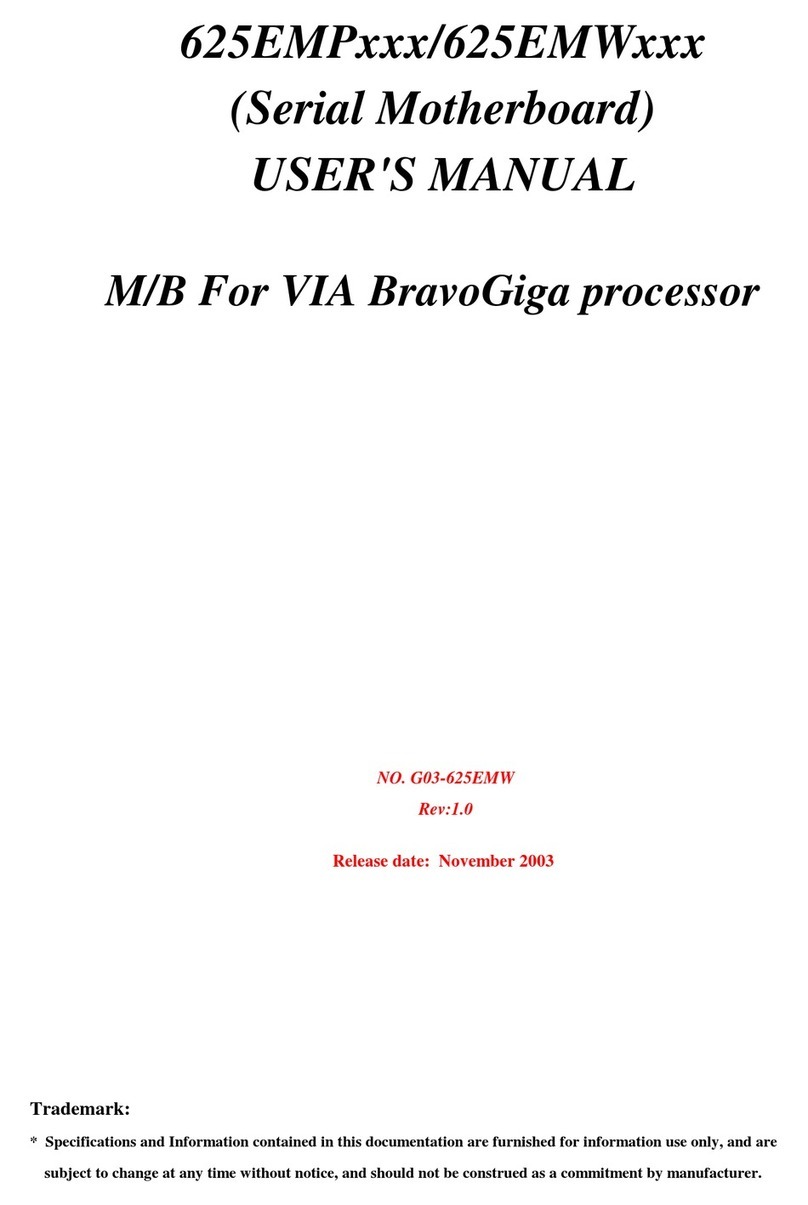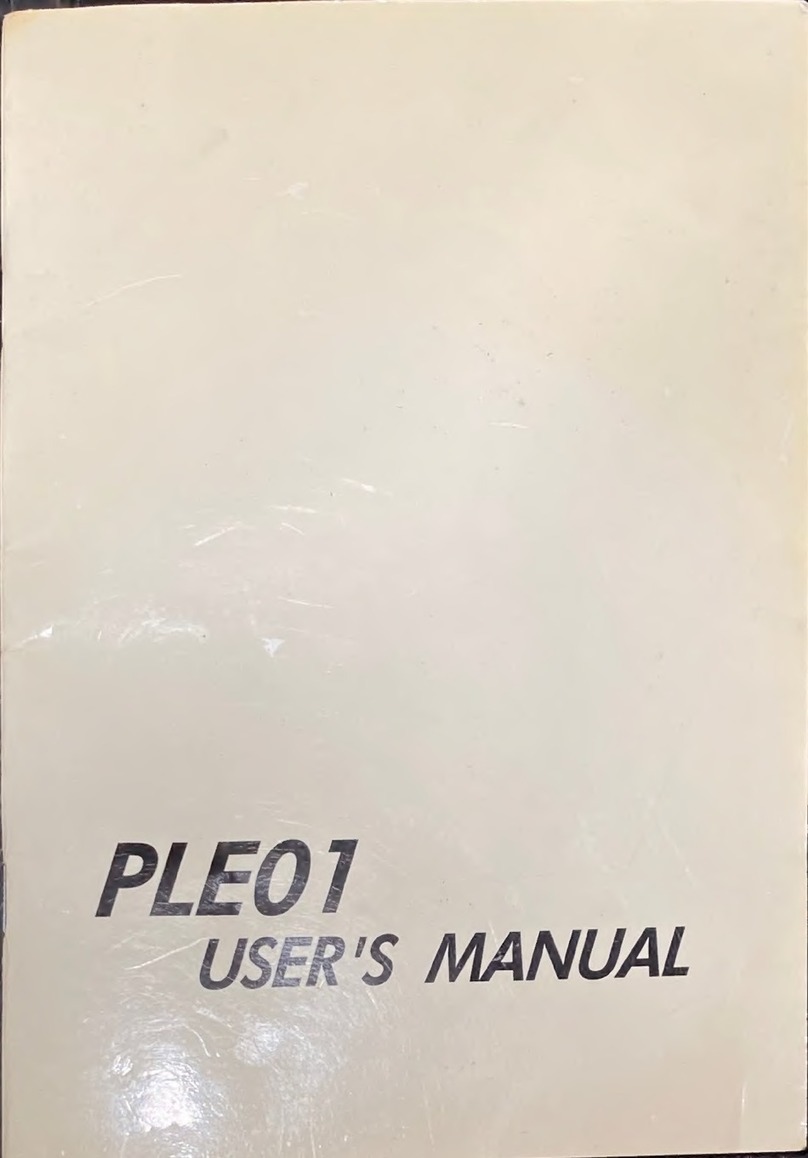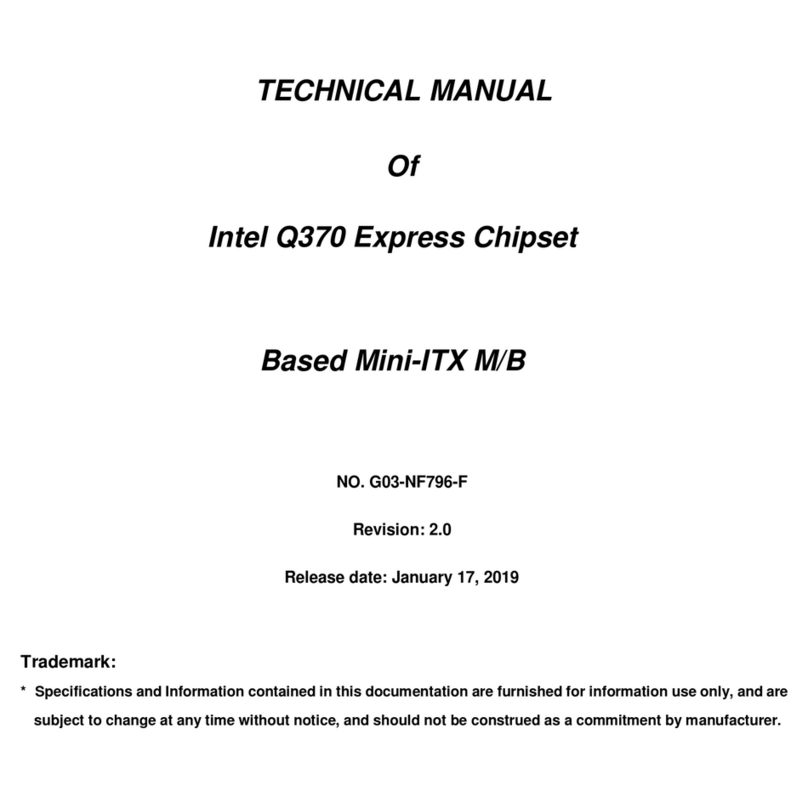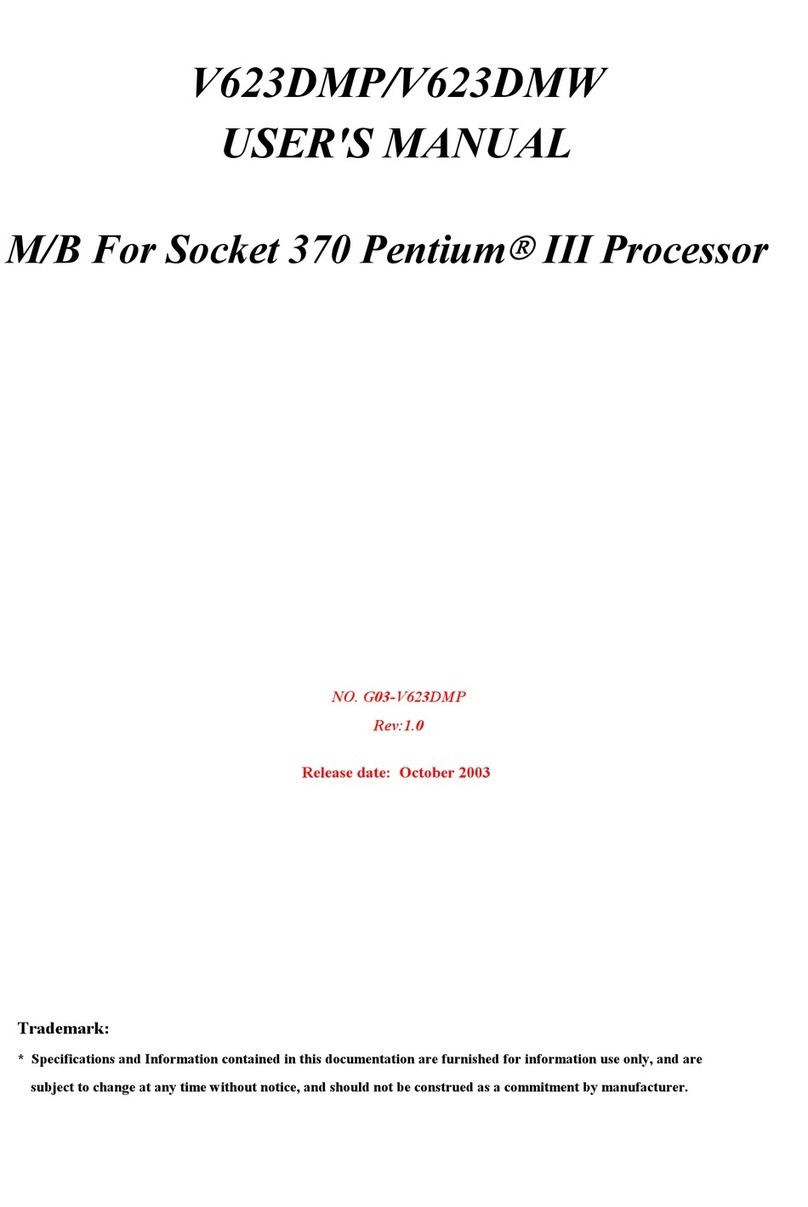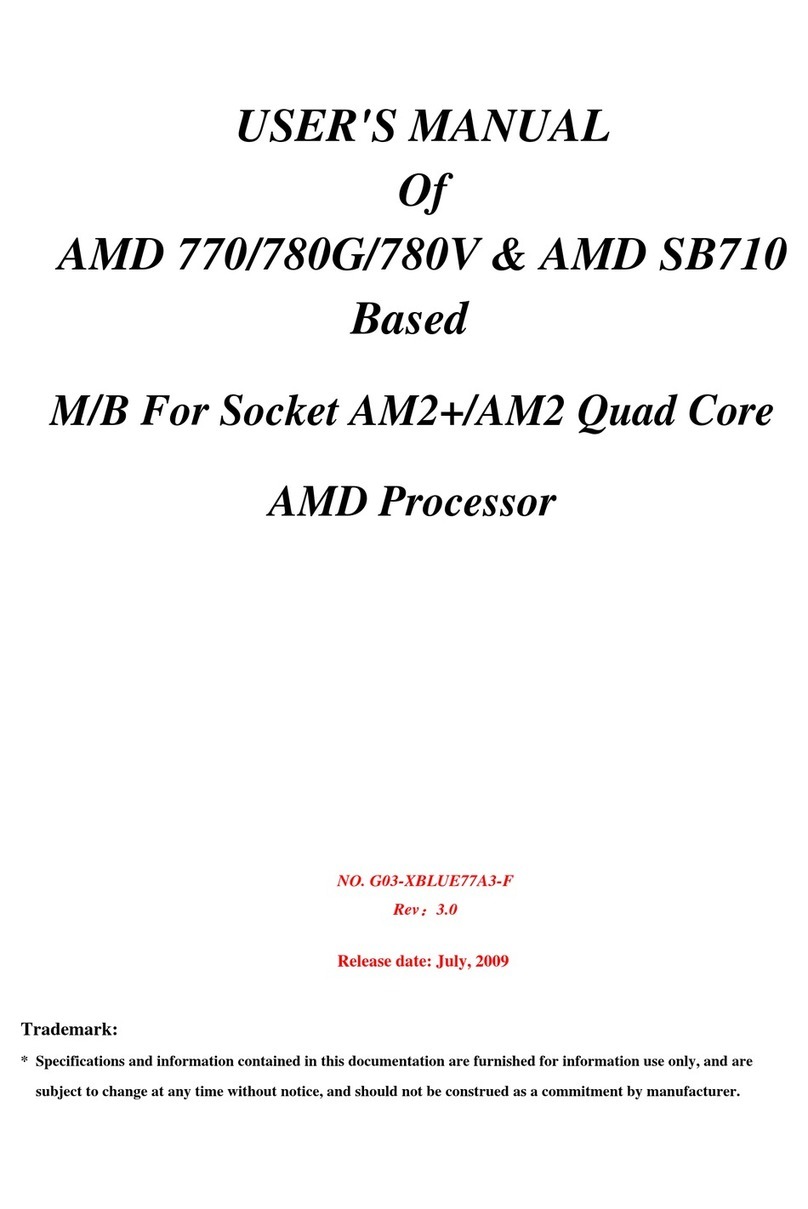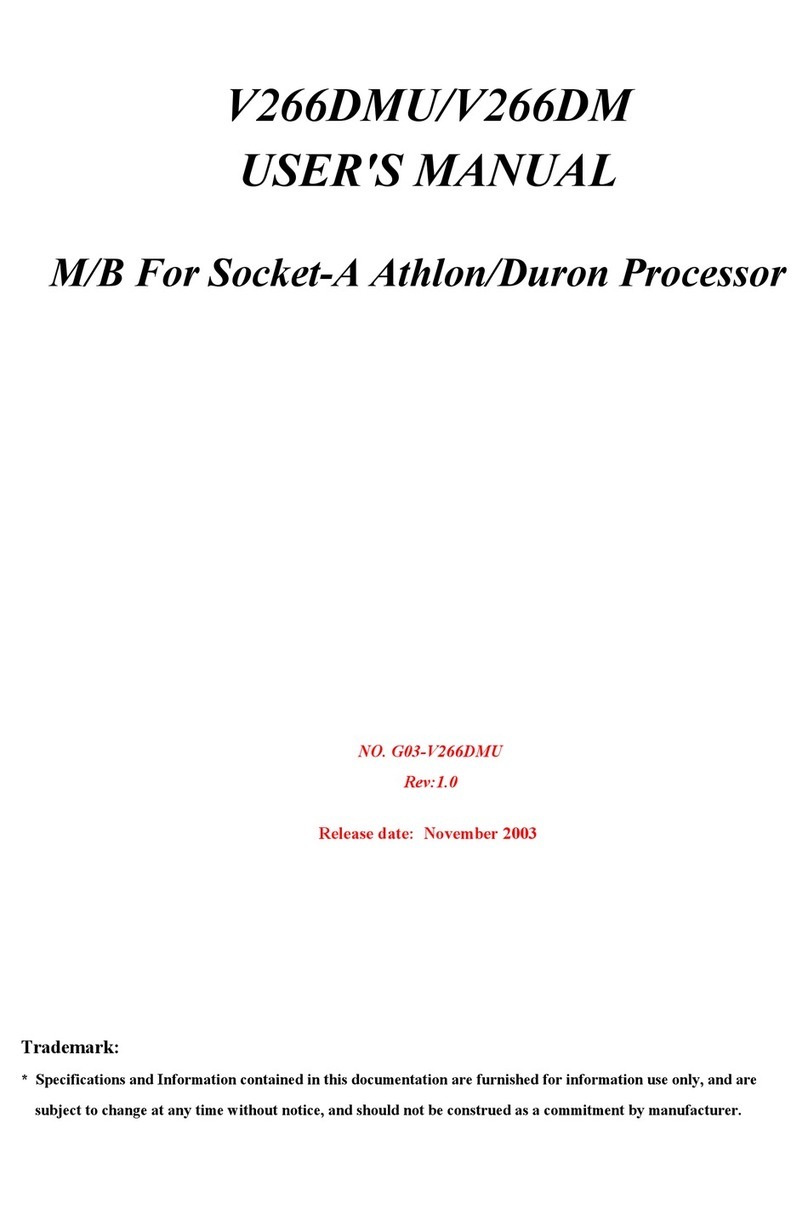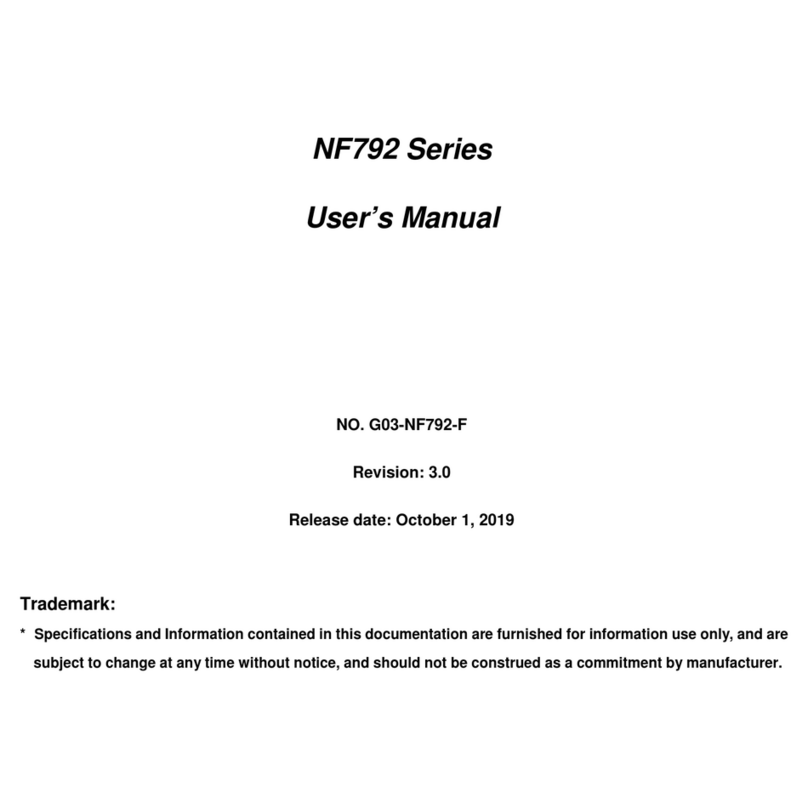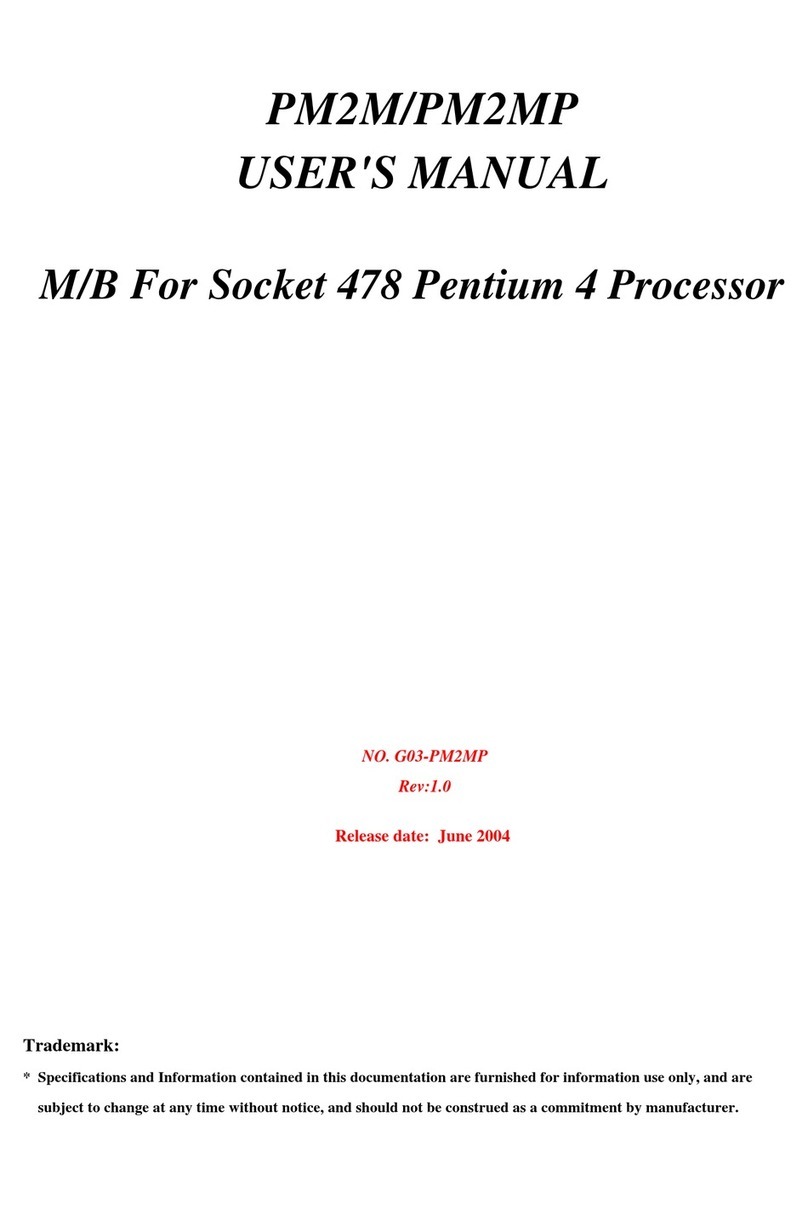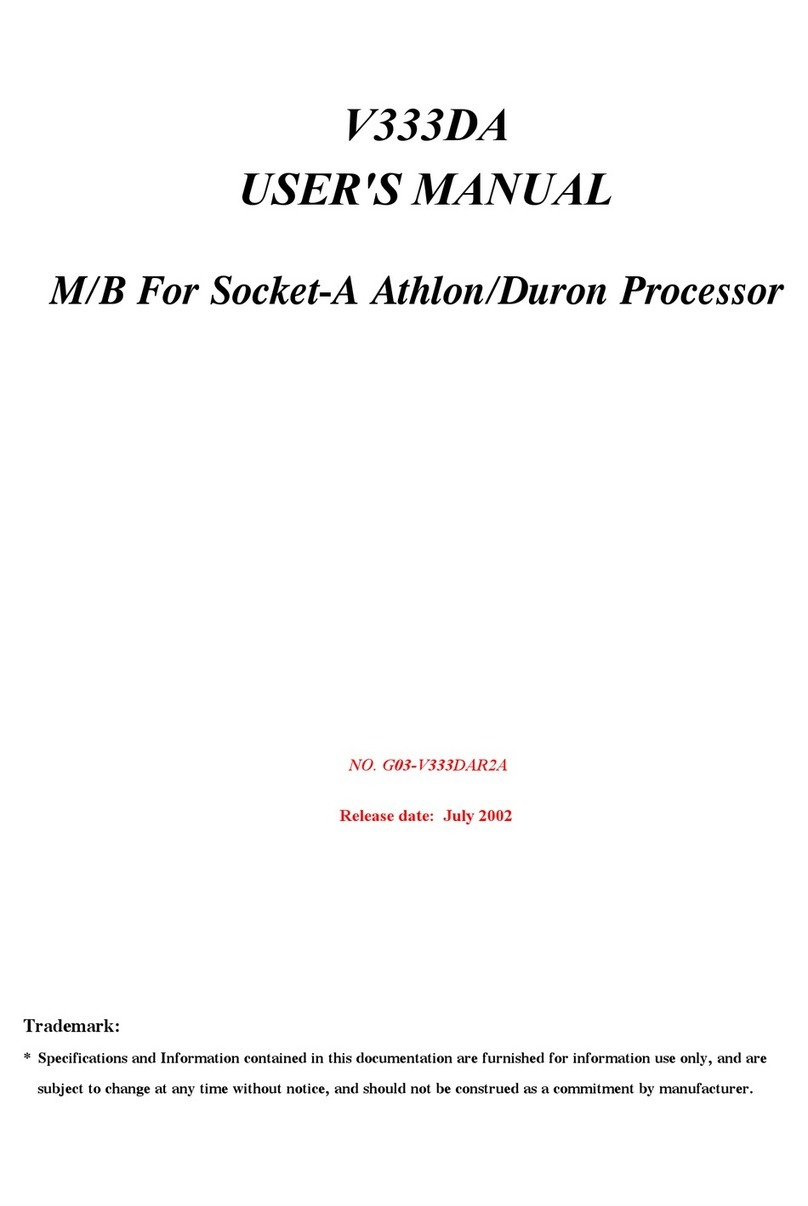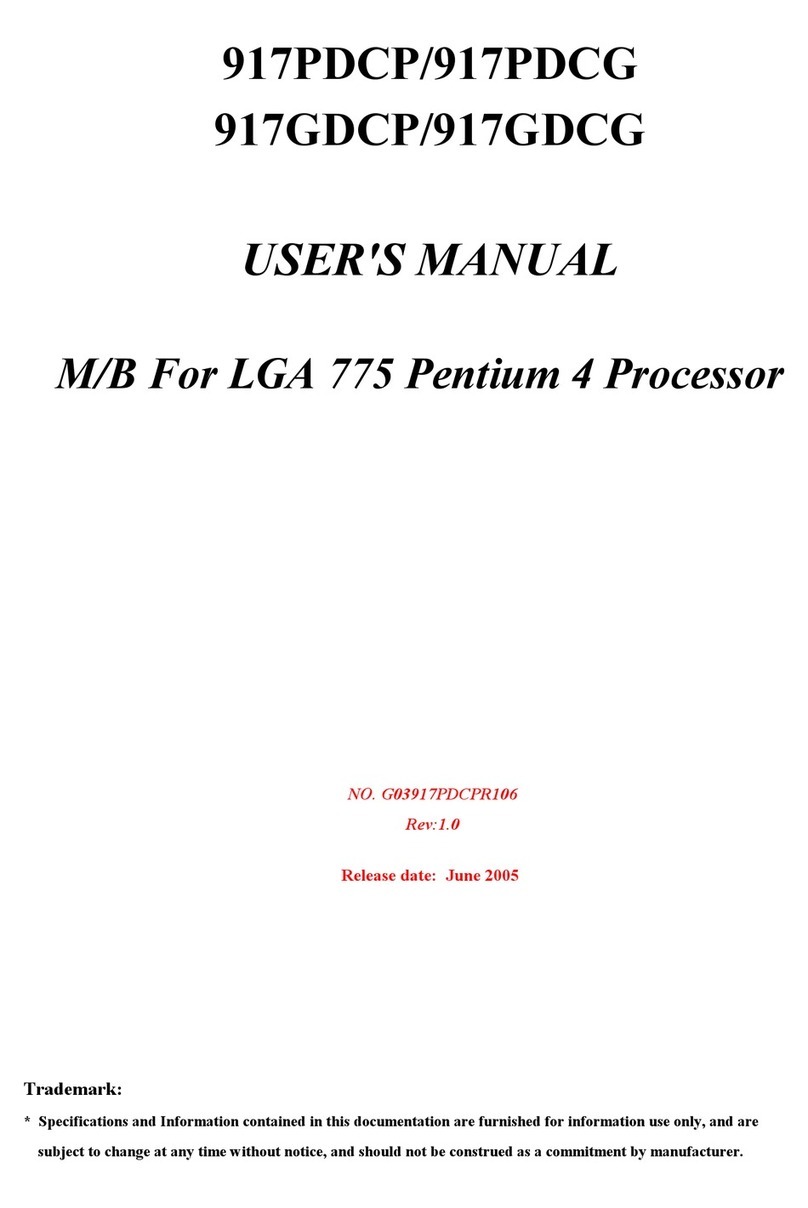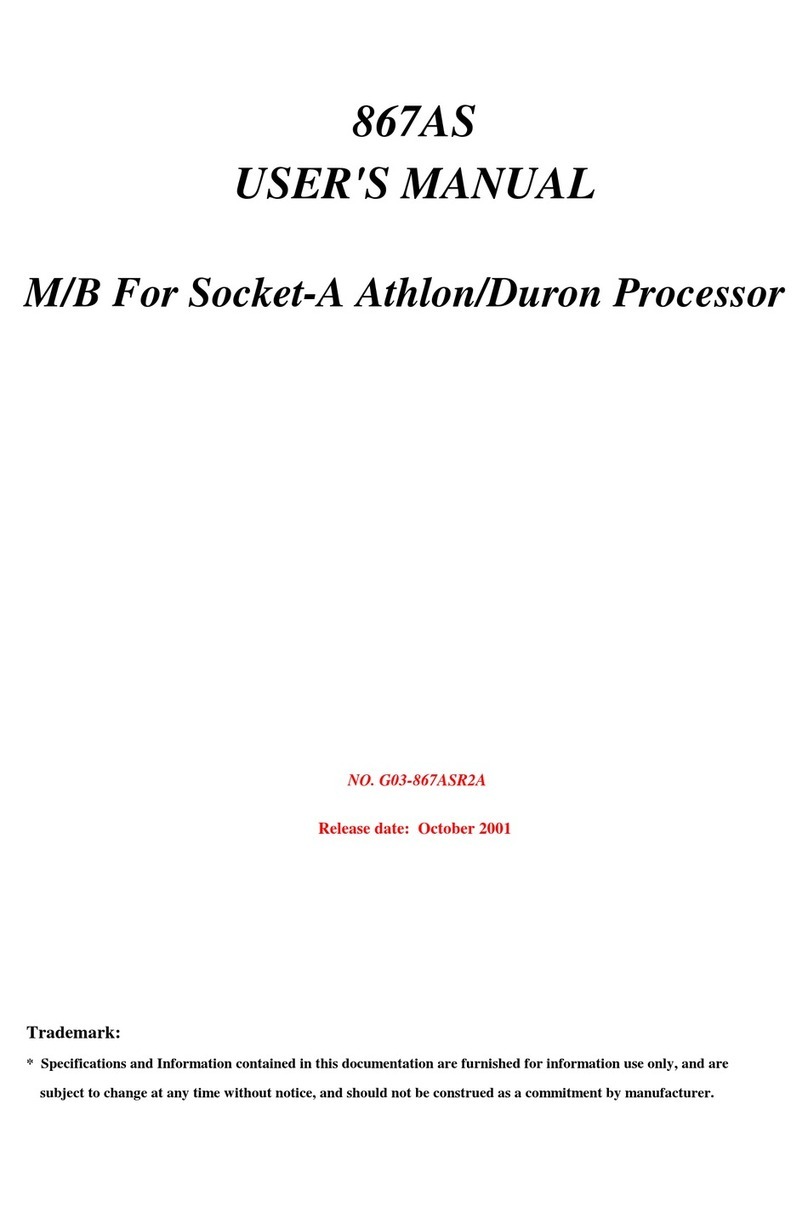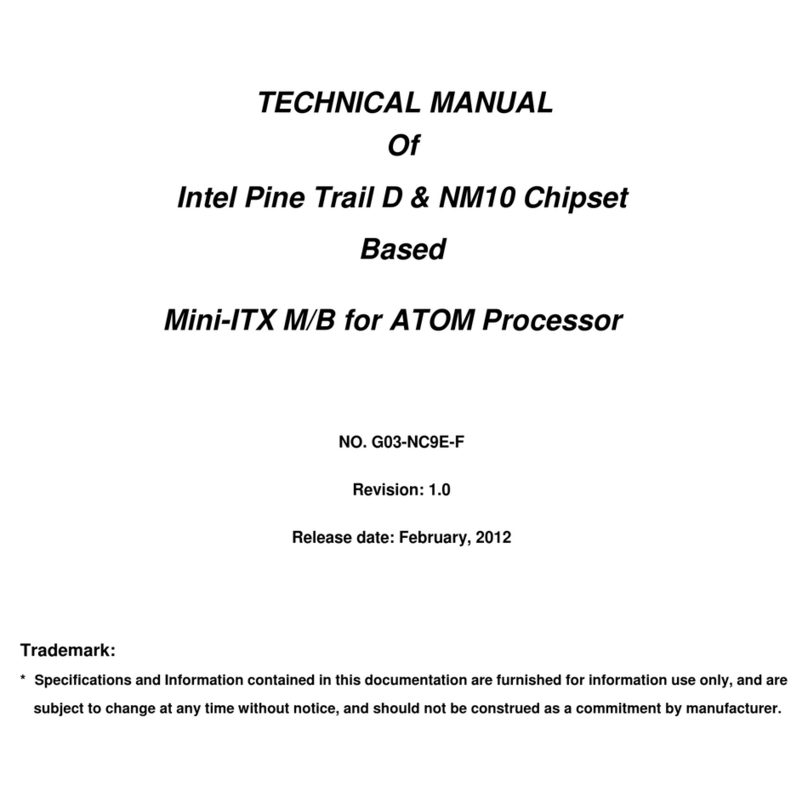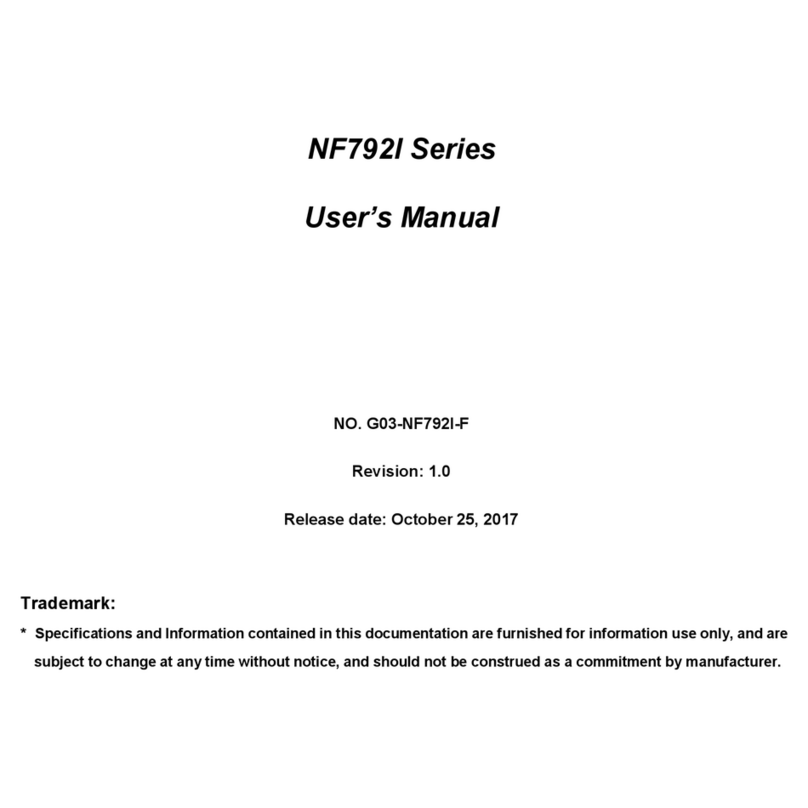i
Chapter 1
1-1 Preface...........................................................................................1
1-2 Key Feature....................................................................................1
Chapter 2
Installation.......................................................................................... 3
2-1 Unpacking................................................................................ 3
2-2 Mainboard Layout ................................................................... 4
2-3 Installation Steps..................................................................... 6
2-3-1 Jumper Settings................................................................ 6
2-3-2 System Memory (DRAM) .................................................. 8
2-4 Central processing Unit (CPU) .............................................. 9
2-5 Expansion Cards..................................................................... 9
2-6 External Connectors................................................................ 10
Chapter 3
AWARD BIOS SETUP ....................................................................... 16
3-1 STANDARD CMOS SETUP...............................................................17
3-2 BIOS FEATURES SETUP..................................................................18
3-3 CHIPSET FEATURES SETUP...........................................................21
3-4 POWER MANAGEMENT SETUP ......................................................24
3-4-1 The Description of the Power Management.........................26
3-4-2 Description of the Green Functions.....................................28
3-5 PNP/PCI CONFIGURATION SETUP .................................................29
3-6 LOAD BIOS DEFAULTS....................................................................30
3-7 LOAD SETUP DEFAULTS.................................................................31
3-8 INTEGRATED PERIPHERALS SETUP .............................................31
3-9 SUPERVISOR/USER PASSWORD ...................................................33
3-10 IDE HDD AUTO DETECTION ..........................................................34
3-11 SAVE & EXIT SETUP.......................................................................35
3-12 EXIT WITHOUT SAVING .................................................................35
3-13 I/O & MEMORY MAP .......................................................................36
3-14 TIME & DMA CHANNELS MAP.......................................................37
3-15 INTERRUPT MAP ............................................................................37
3-16 RTC & CMOS RAM MAP.................................................................37
3-17 BIOS REFERENCE-POST CODES .................................................38
Chapter 4
4-1 Sound Card Driver Quick Installation......................................................42
4-2 Display Card Driver Quick Installation.....................................................43
4-2 PC HEALTH MONITOR-II SOFTWARE..................................................43
TABLE OF CONTENT