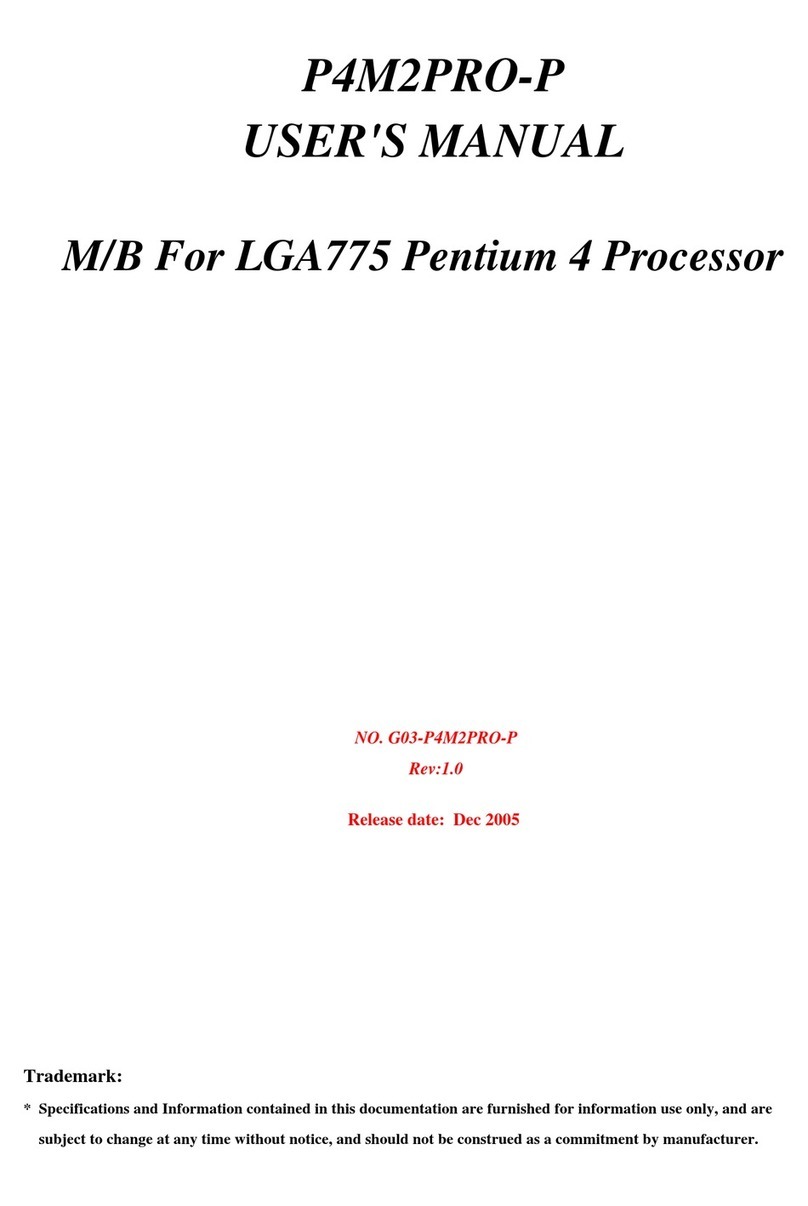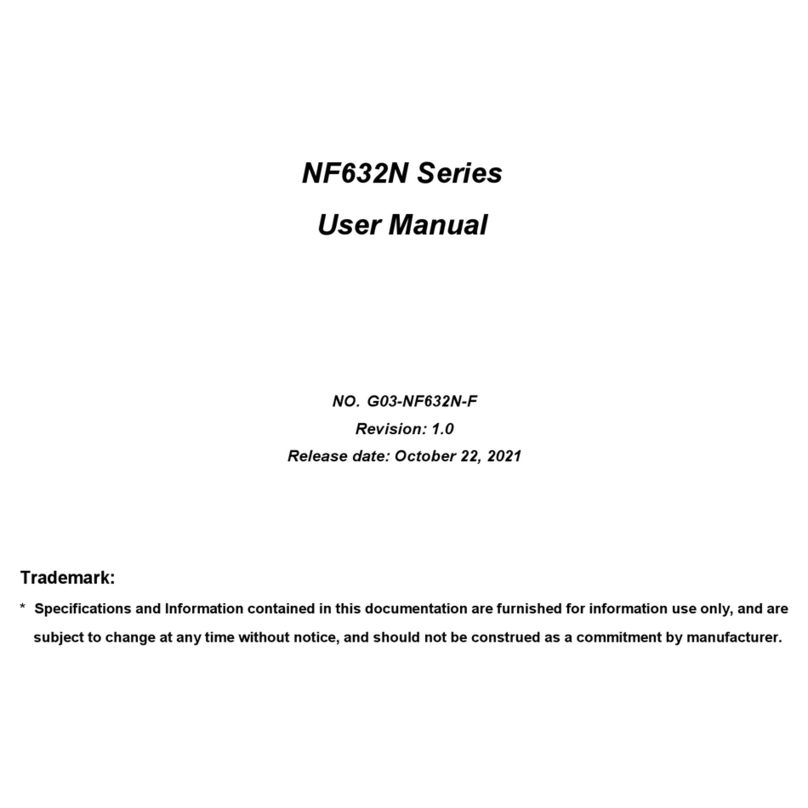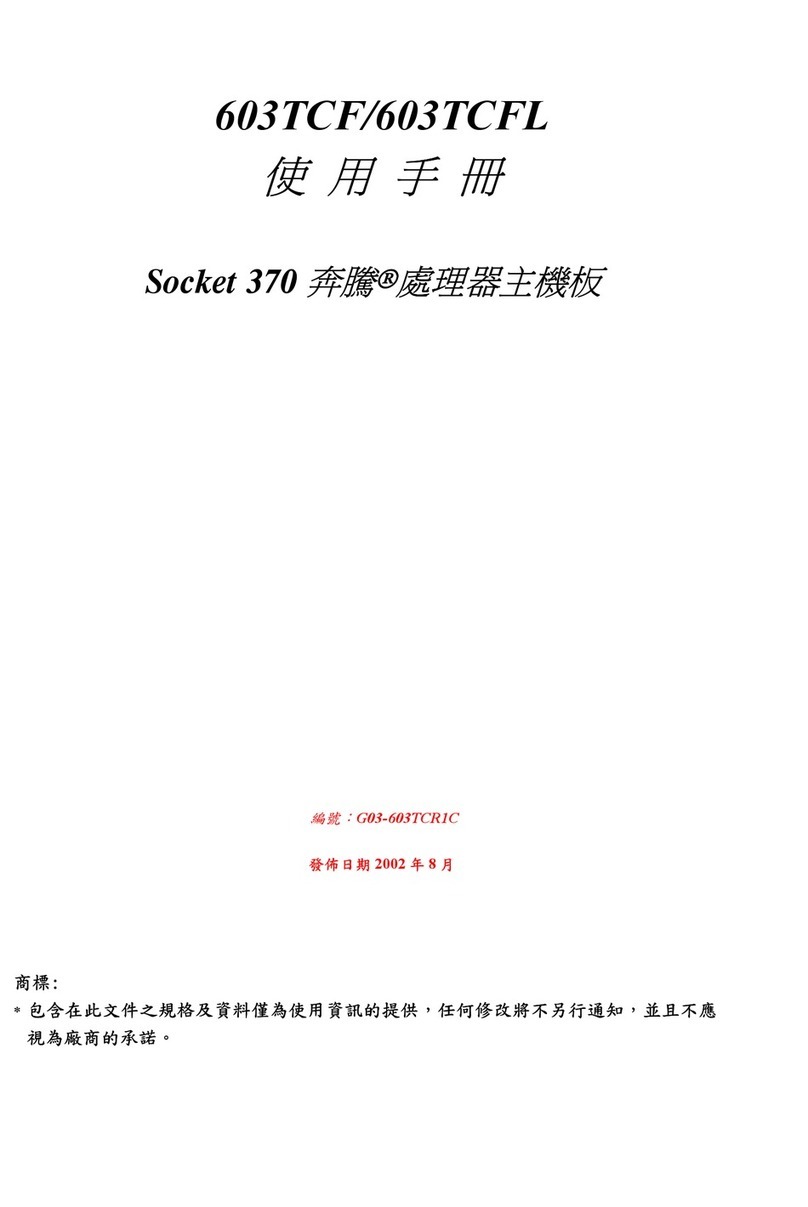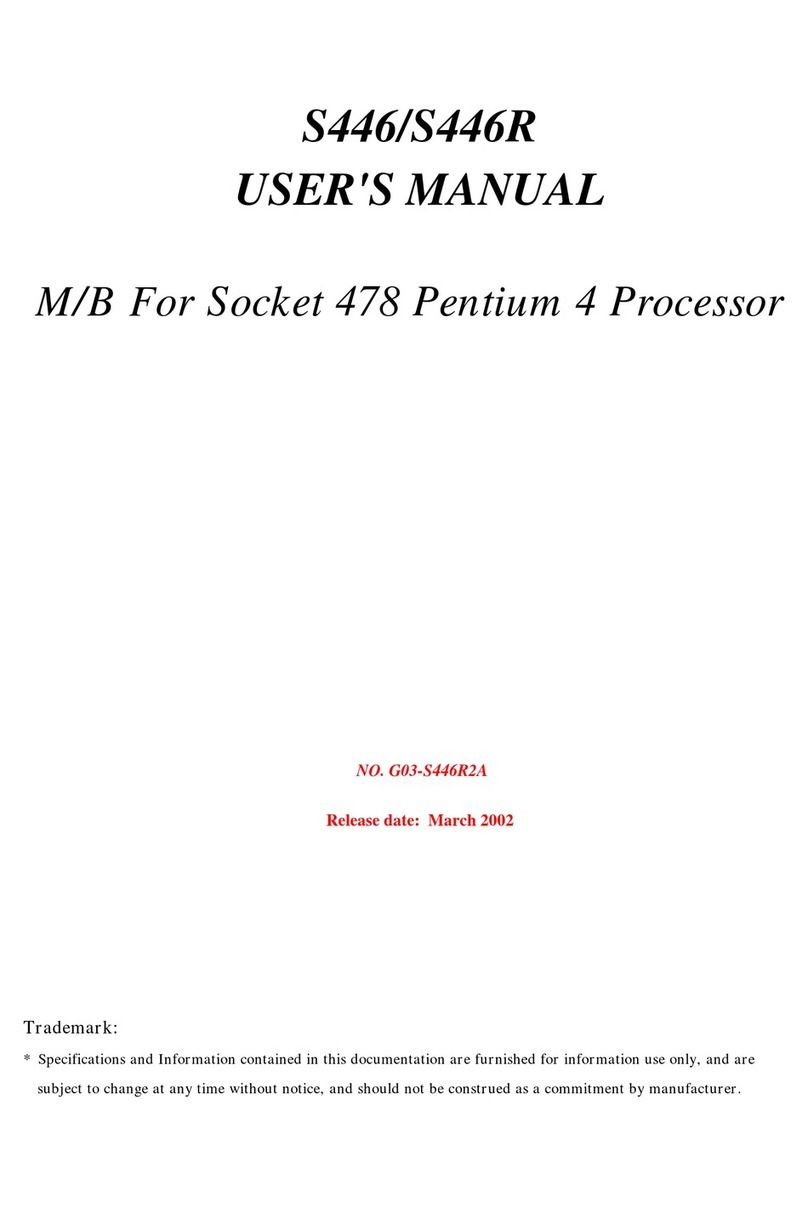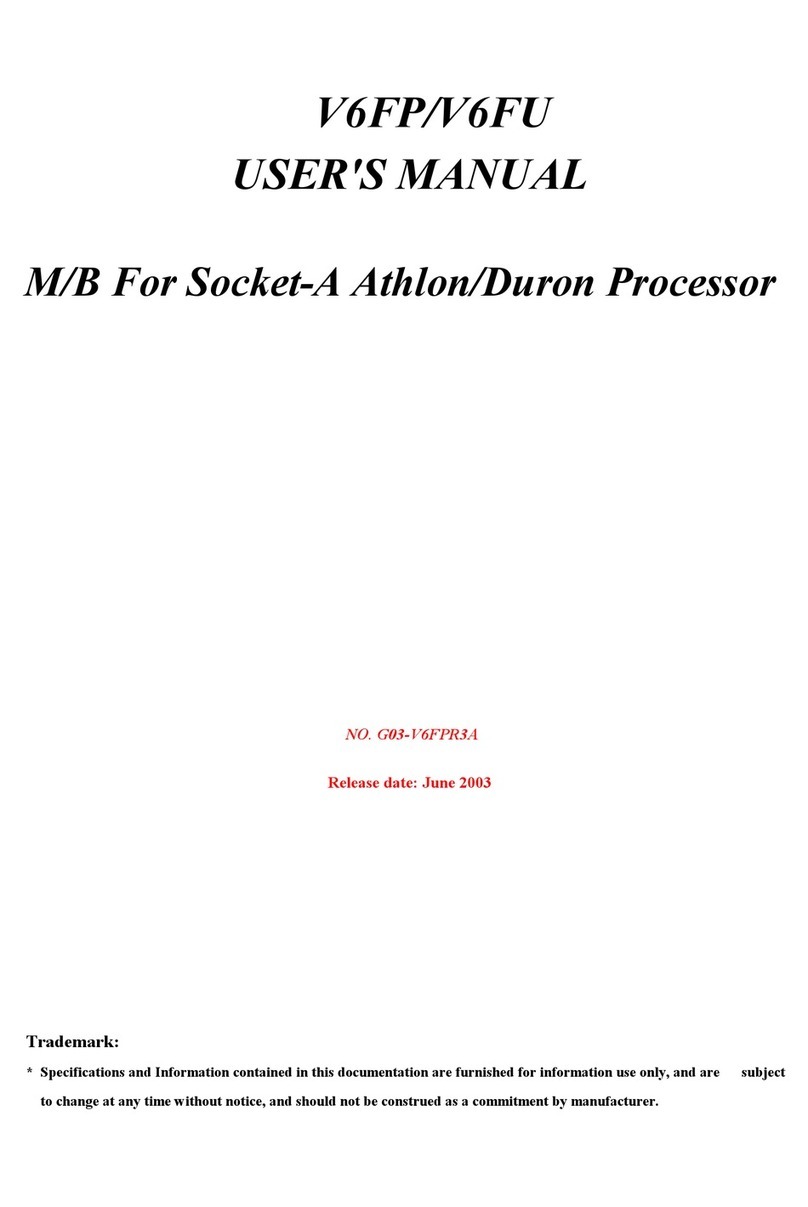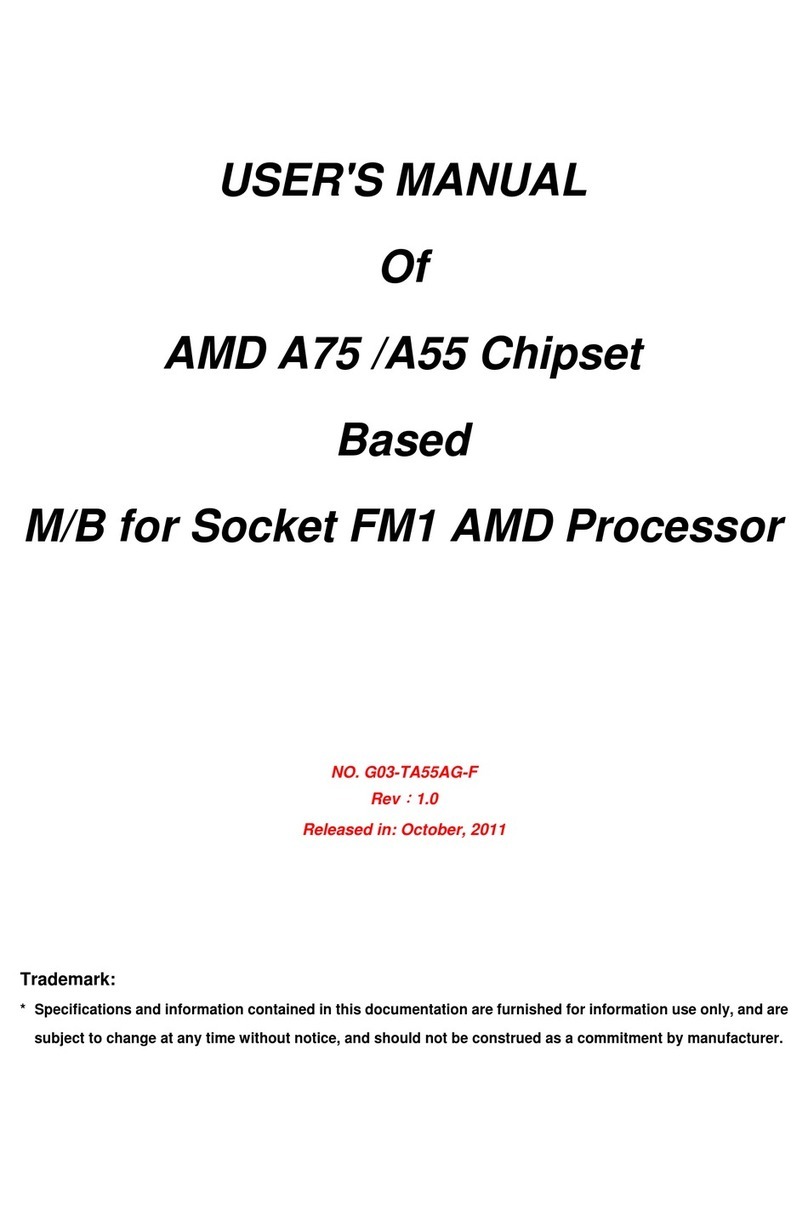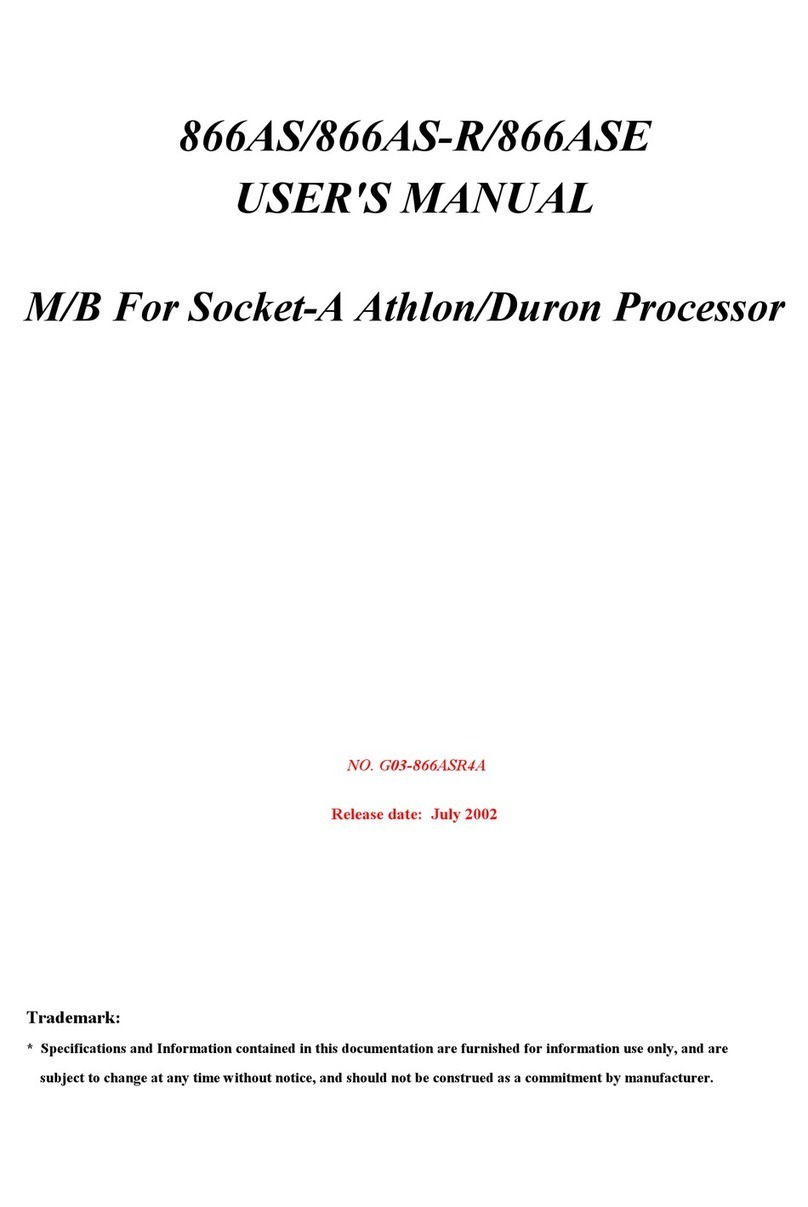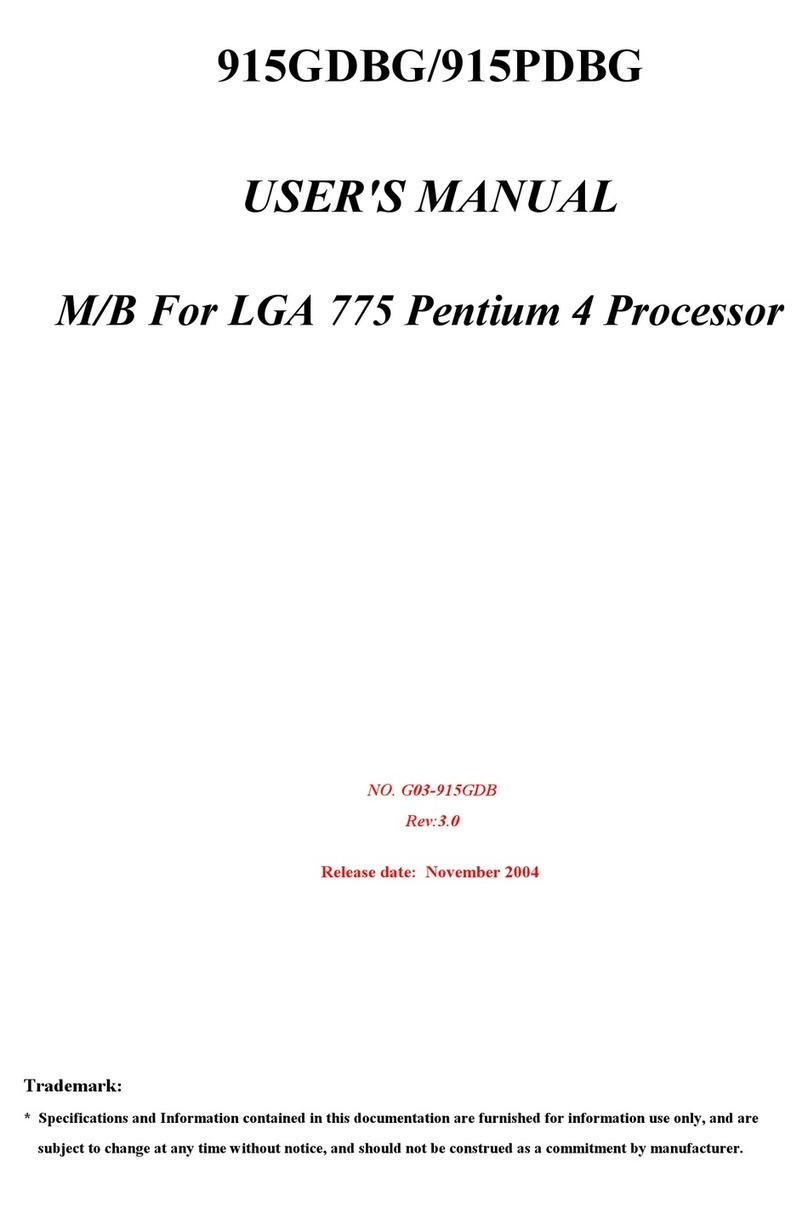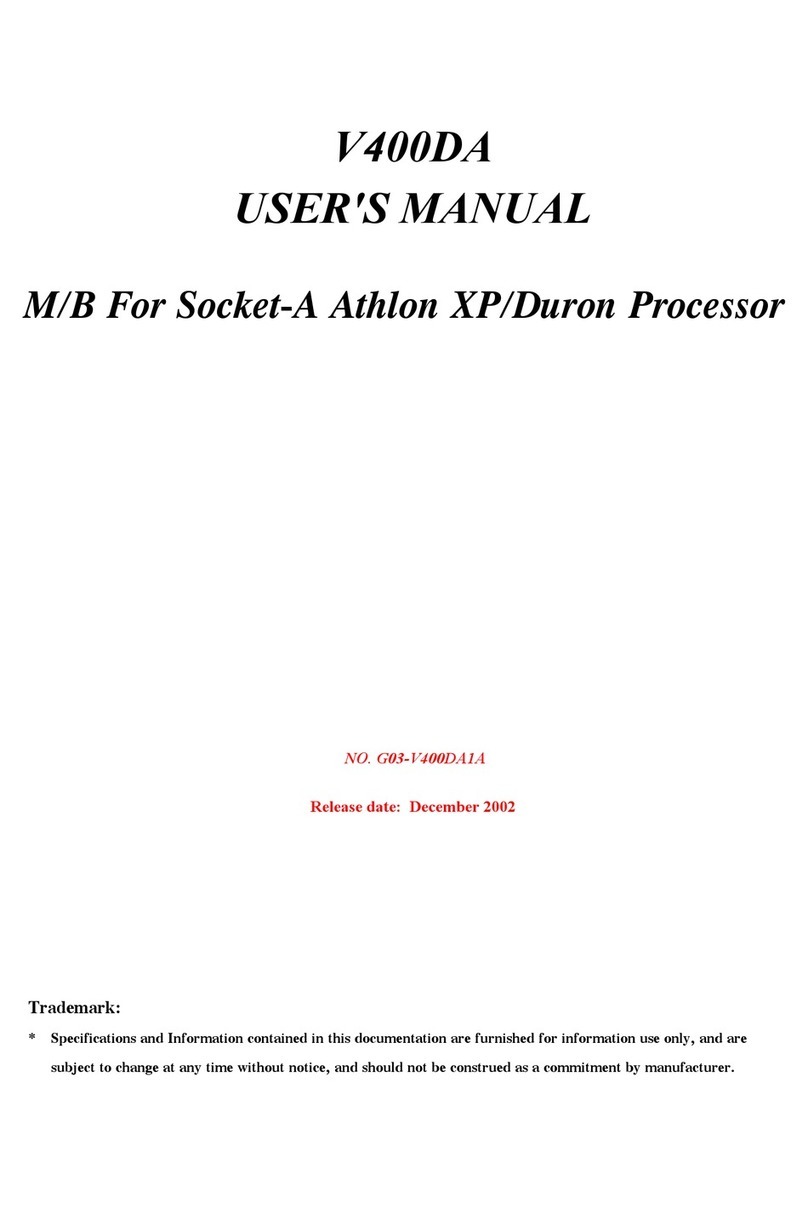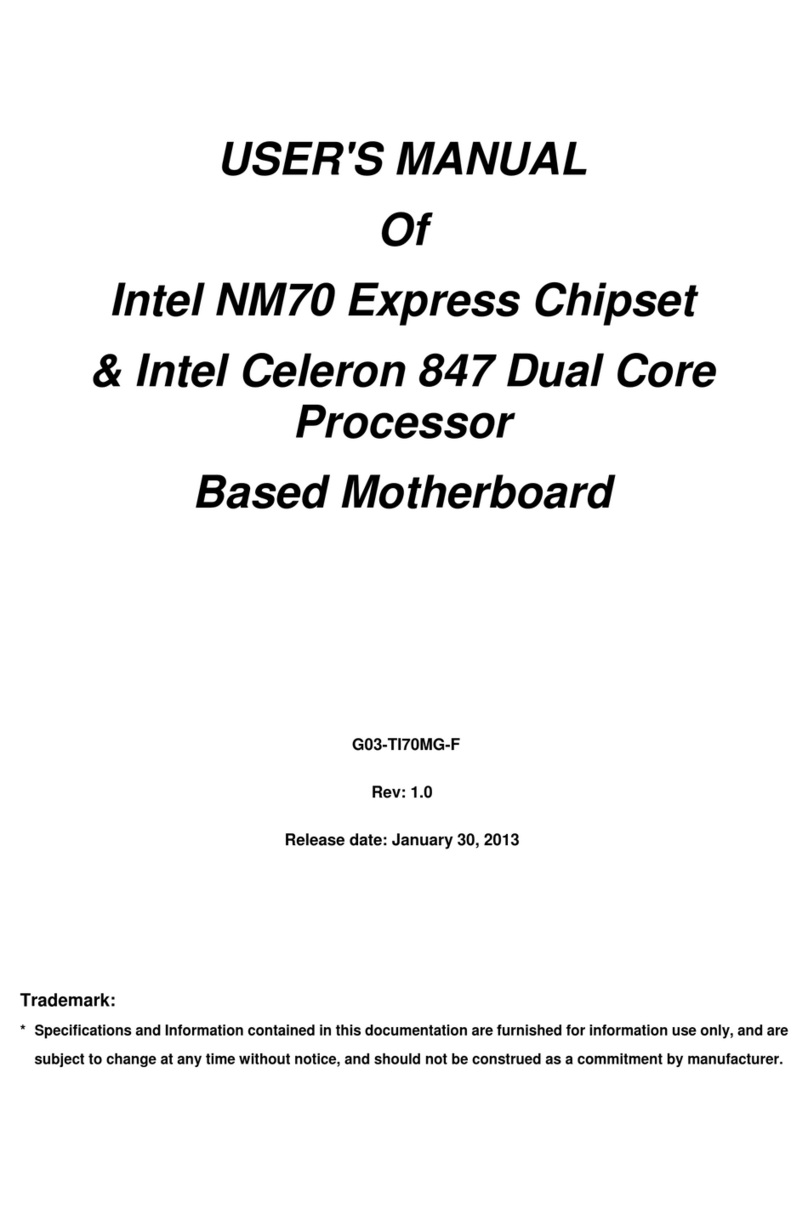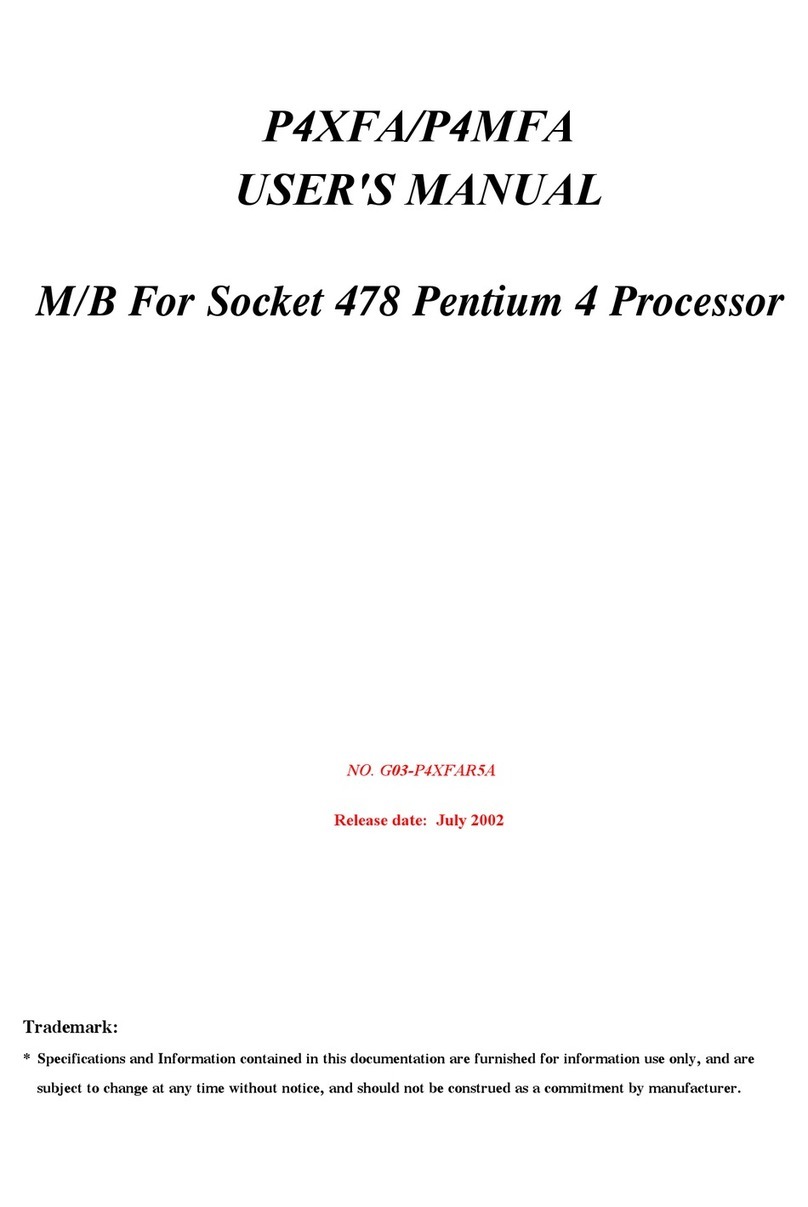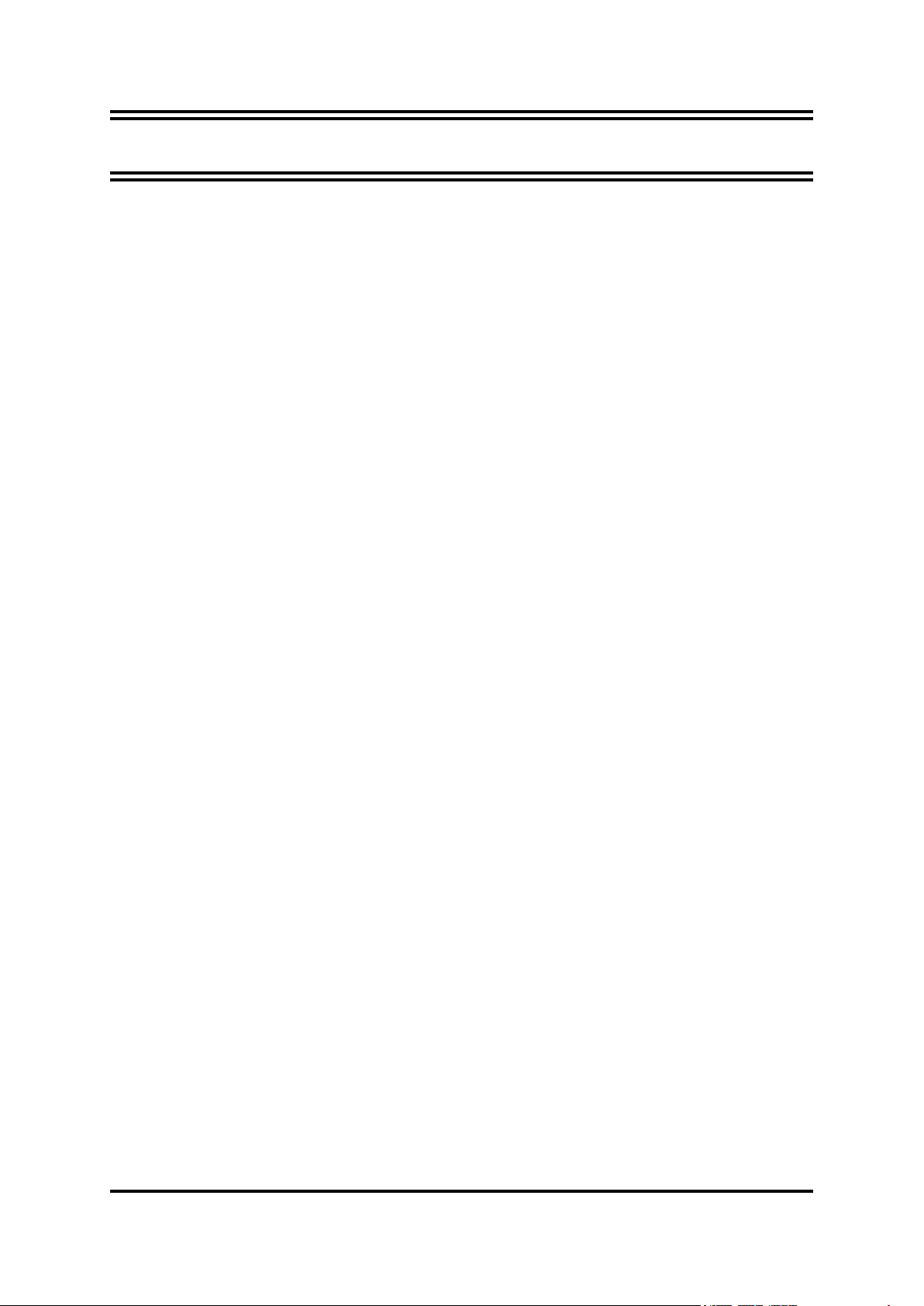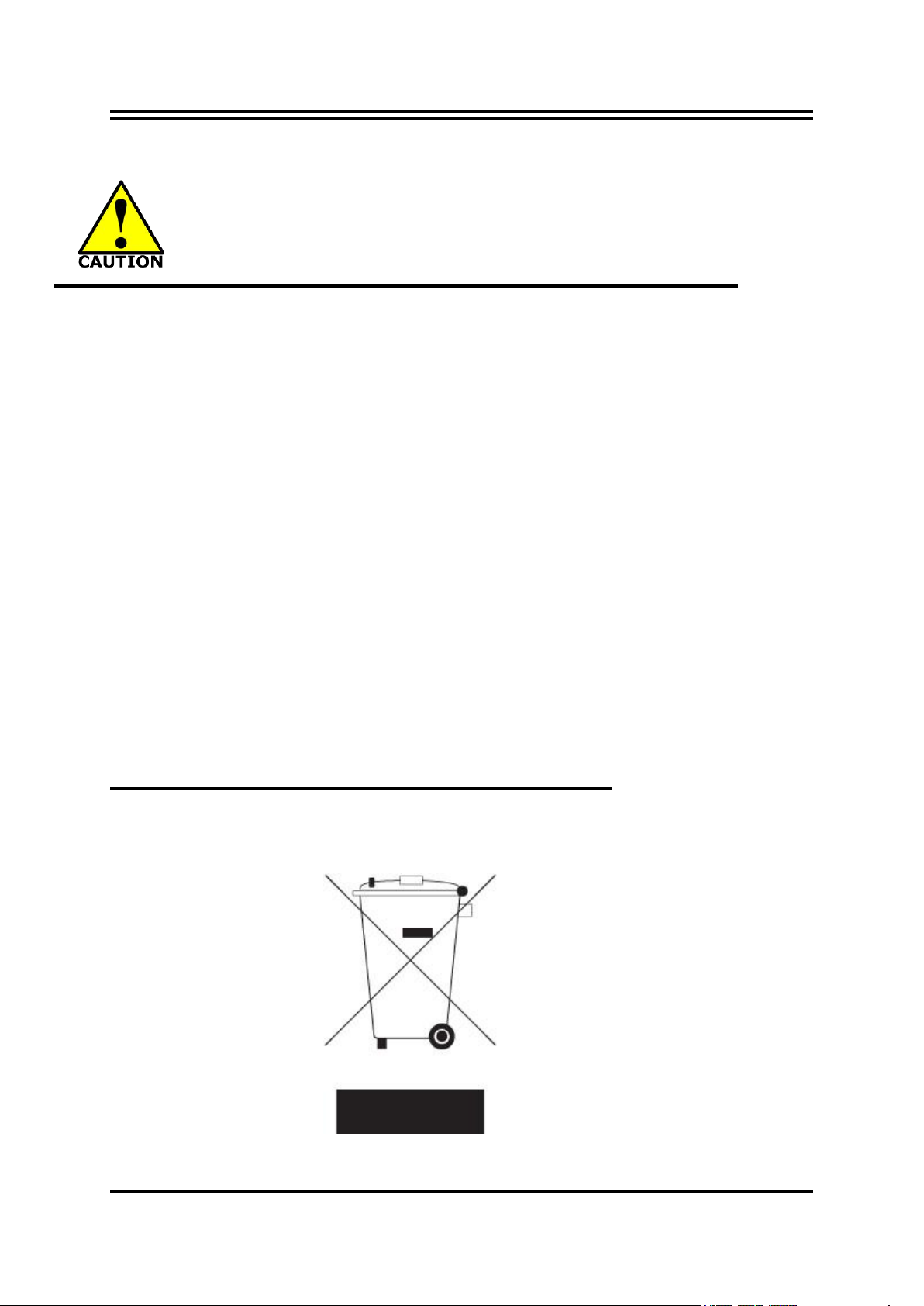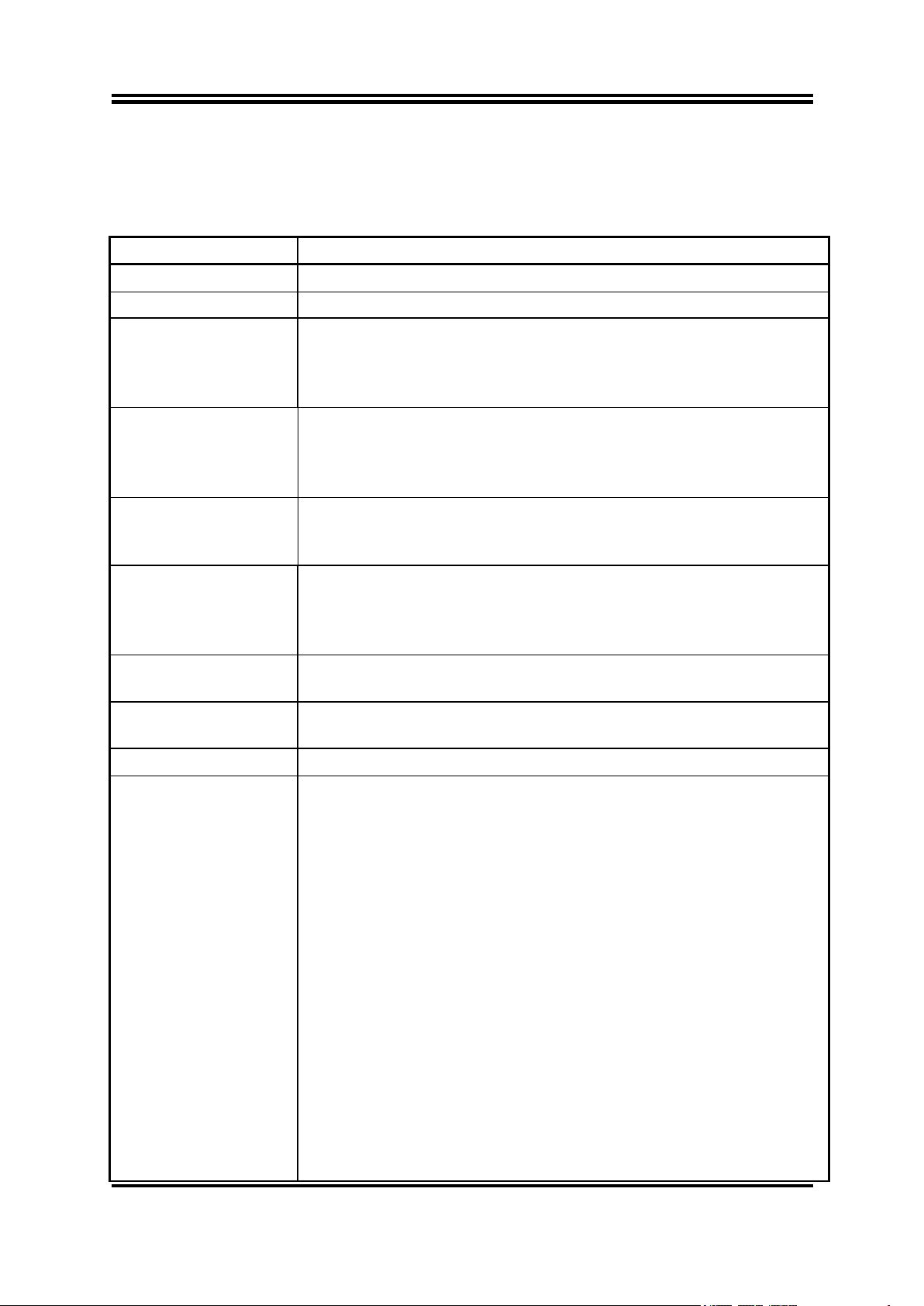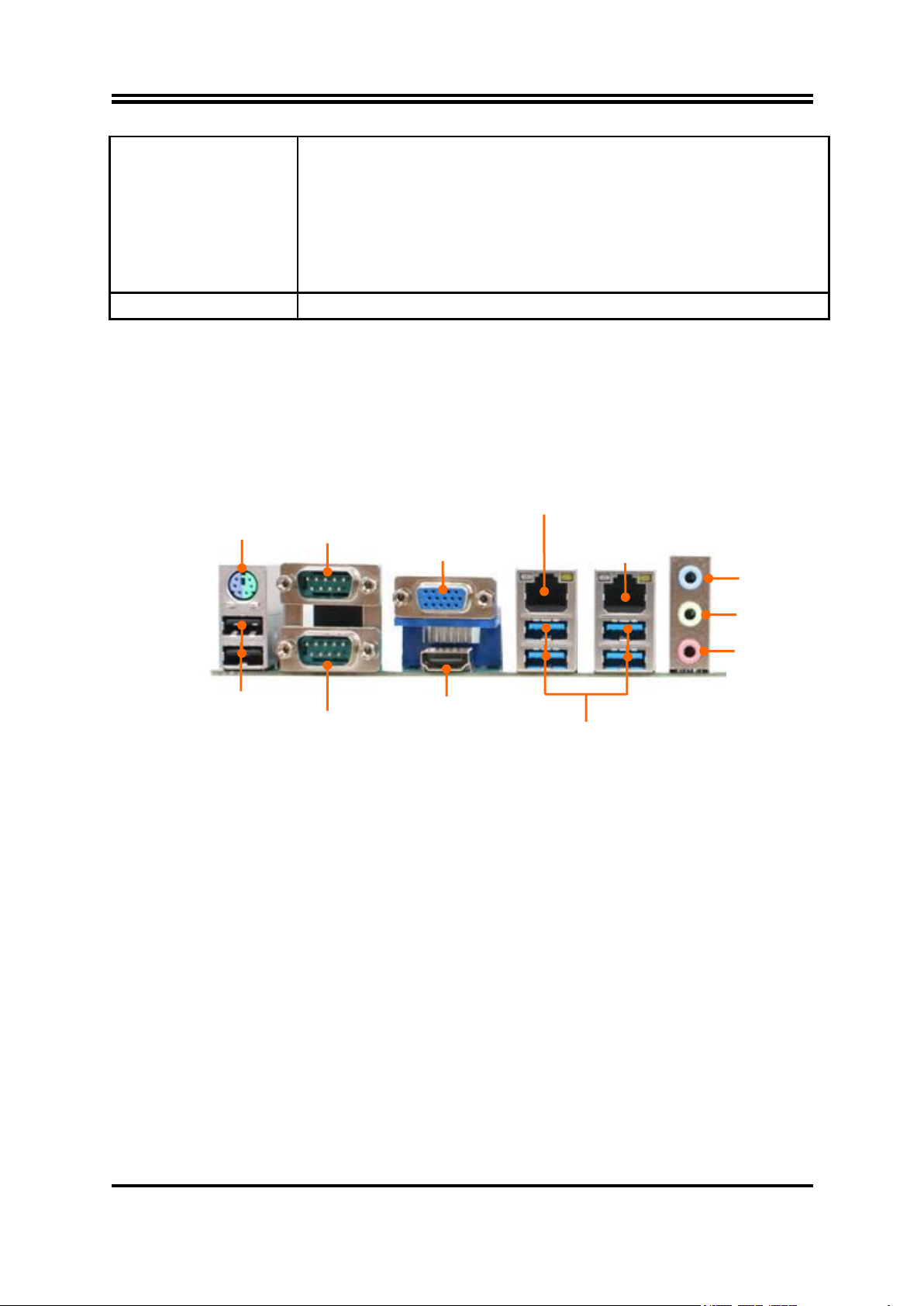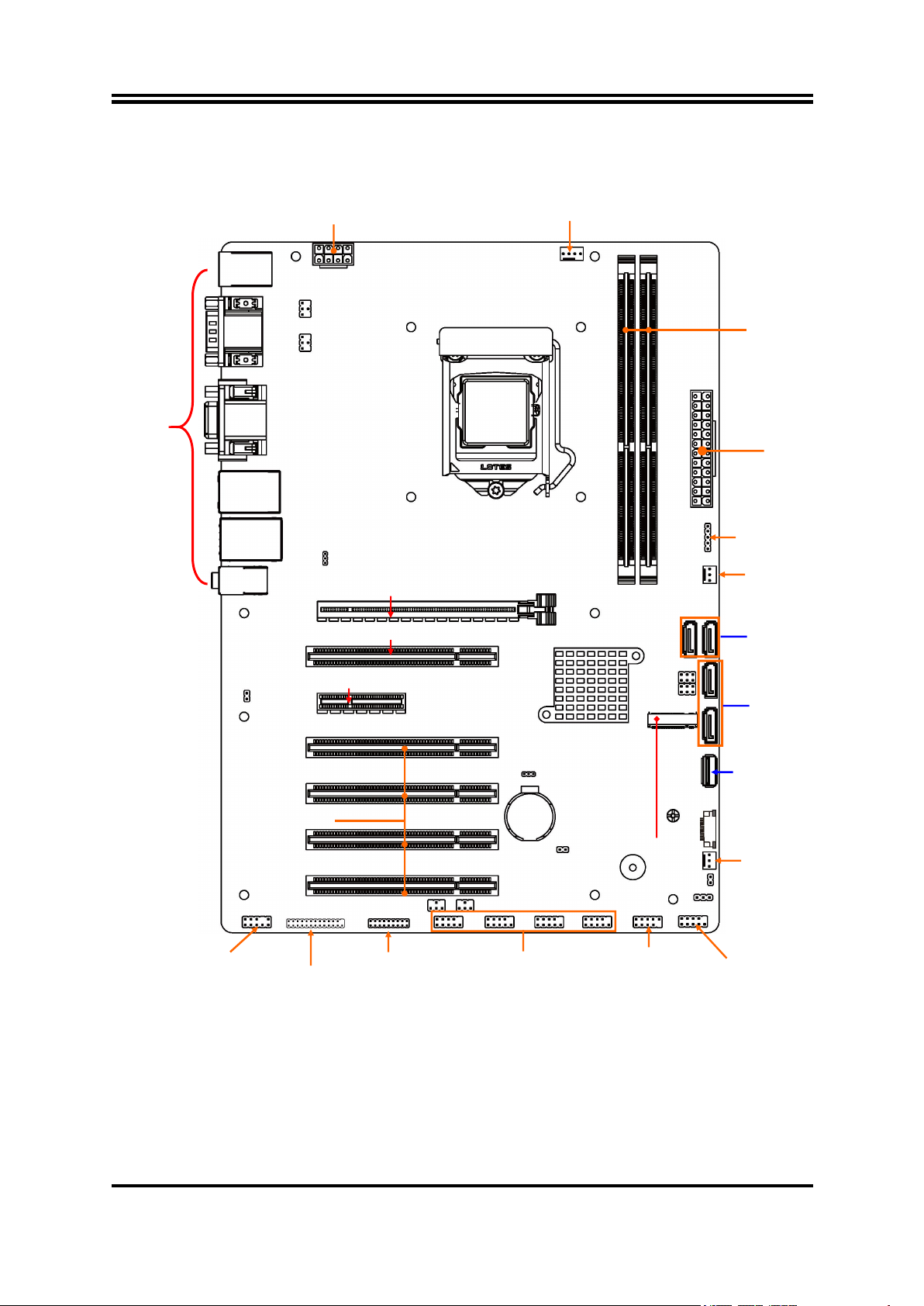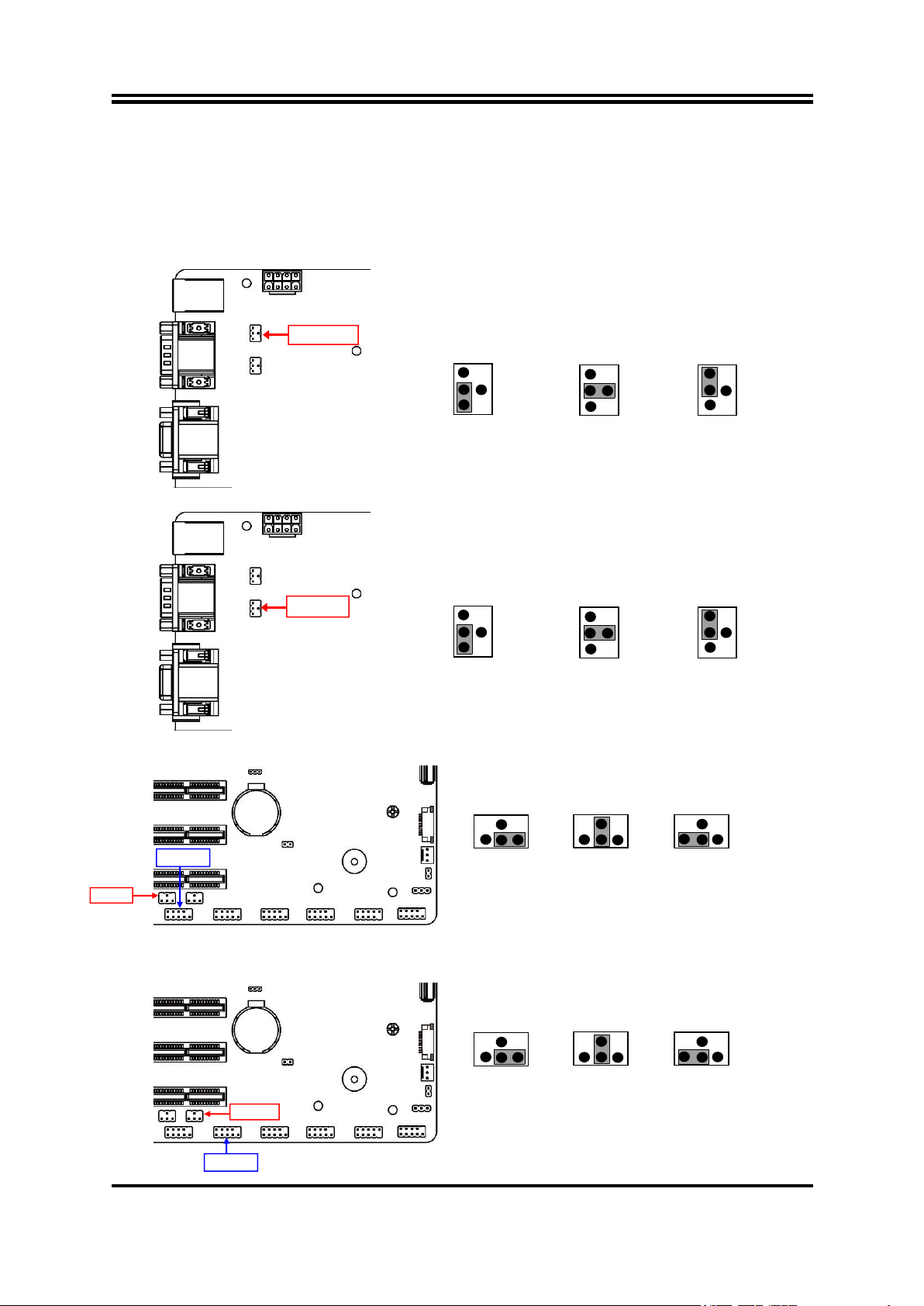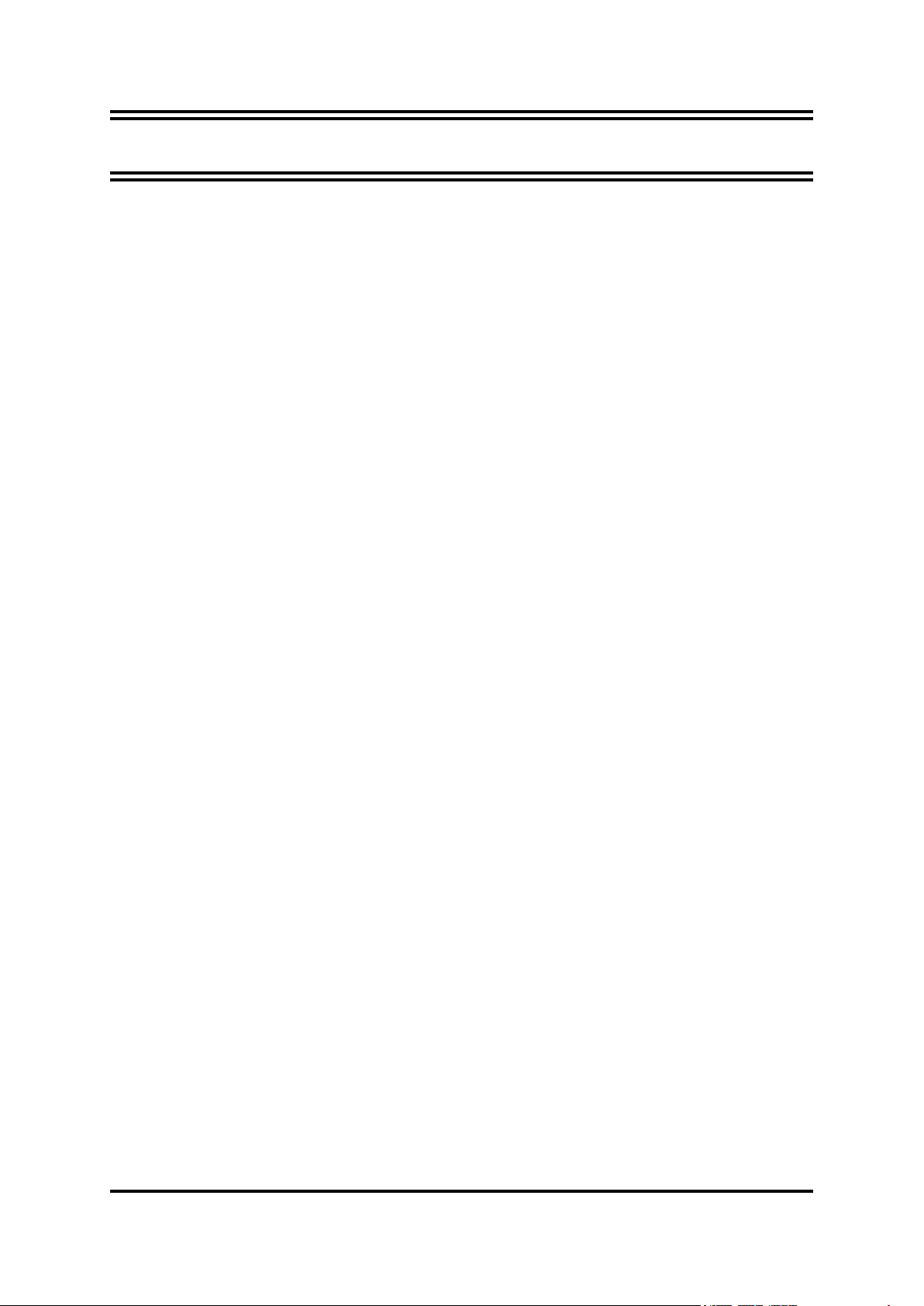
ii
ENVIRONMENTAL SAFETY INSTRUCTION................................................................................... iii
ENVIRONMENTAL PROTECTION ANNOUCEMENT.................................................................... iii
USER’S NOTICE.................................................................................................................................... iv
MANUAL REVISION INFORMATION................................................................................................ iv
ITEM CHECKLIST..................................................................................................................................iv
CHAPTER 1 INTRODUCTION OF THE MOTHERBOARD
1-1 SPECIFICATION.................................................................................................................... 1
1-2 LAYOUT DIAGRAM...............................................................................................................2
CHAPTER 2 HARDWARE INSTALLATION
2-1 JUMPER SETTINGS..............................................................................................................6
2-2 CONNECTORS AND HEADERS........................................................................................ 9
2-2-1 REAR I/O BACK PANEL CONNECTORS......................................................... 9
2-2-2 MOTHERBOARD INTERNAL CONNECTORS................................................. 10
2-2-3 HEADER PIN DEFINITION....................................................................................13
2-2-4 MAXIMUM VOLTAGE & CURRENT LIMIT........................................................16
CHAPTER 3 INTRODUCING BIOS
3-1 ENTERNING SETUP............................................................................................................. 17
3-2 BIOS MENU SCREEN...........................................................................................................18
3-3 FUNCTION KEYS...................................................................................................................18
3-4 GETTING HELP......................................................................................................................18
3-5 MENU BARS........................................................................................................................... 19
3-6 MAIN MENU............................................................................................................................ 19
3-7 ADVANCED MENU................................................................................................................20
3-8 CHIPSET MENU..................................................................................................................... 29
3-9 BOOT MENU...........................................................................................................................31
3-10 SECURITY MENU.................................................................................................................. 33
3-11 SAVE & EXIT MENU..............................................................................................................34