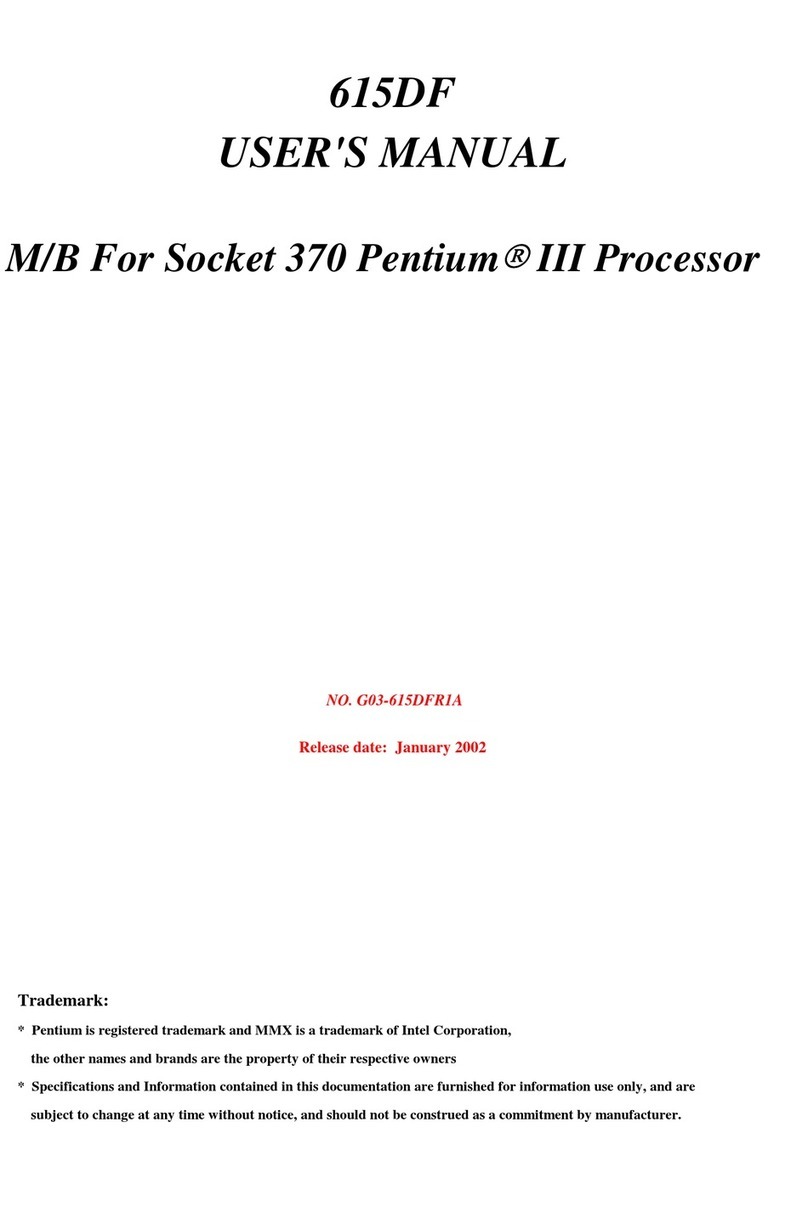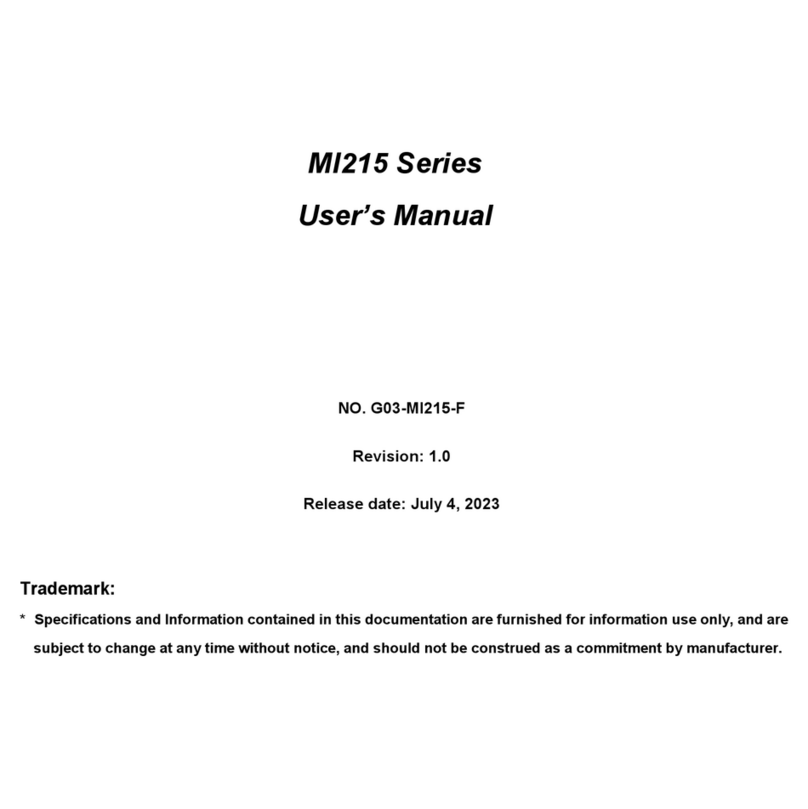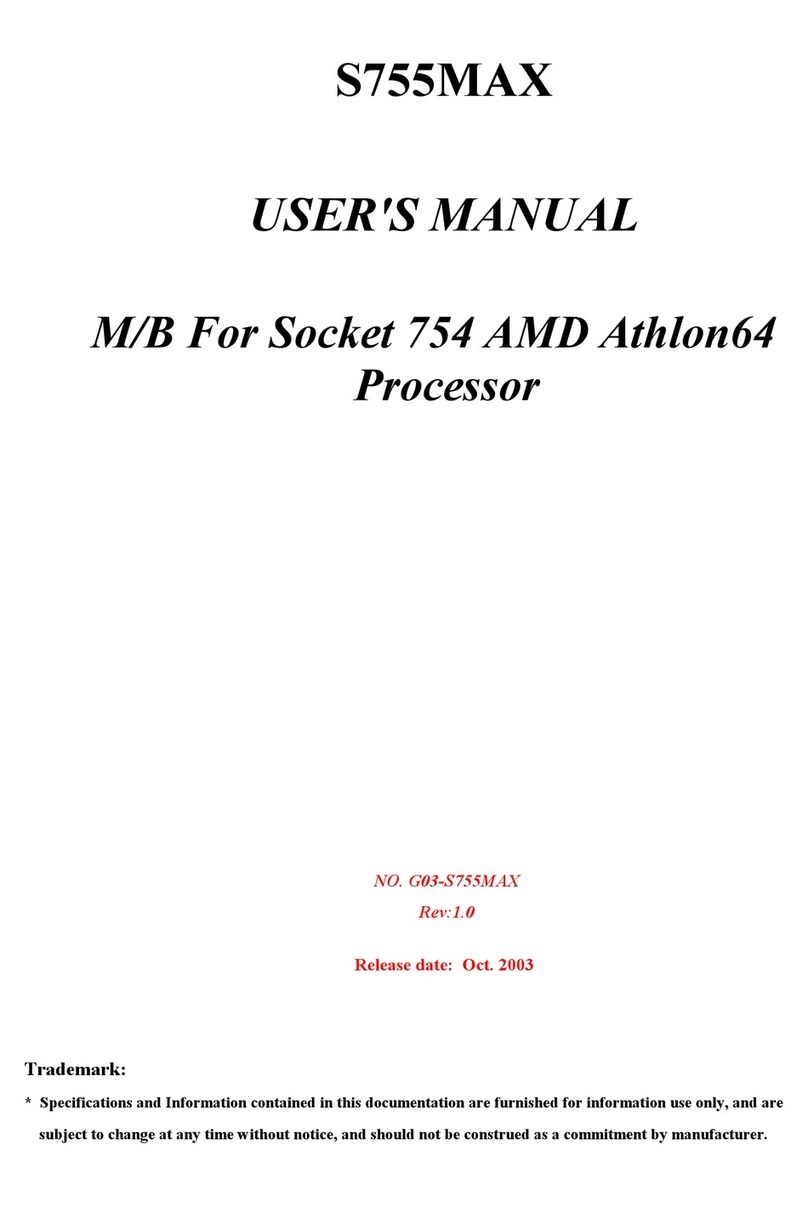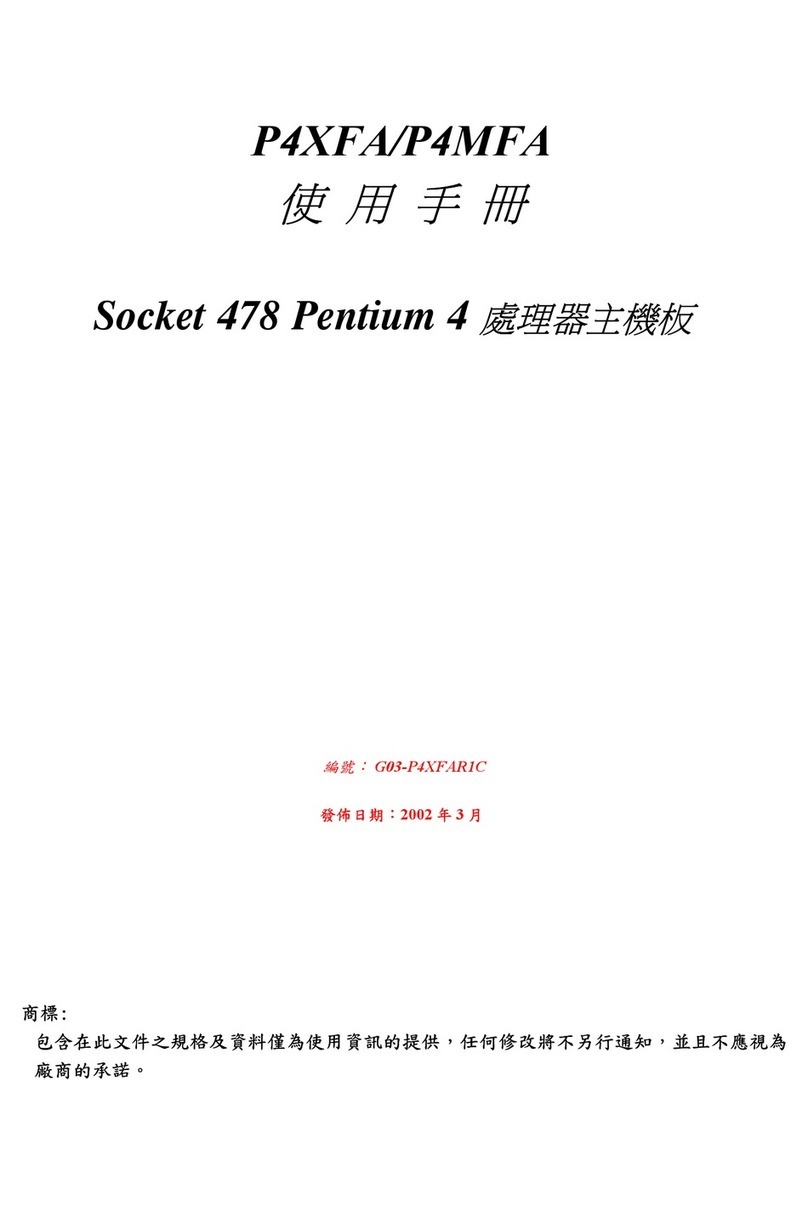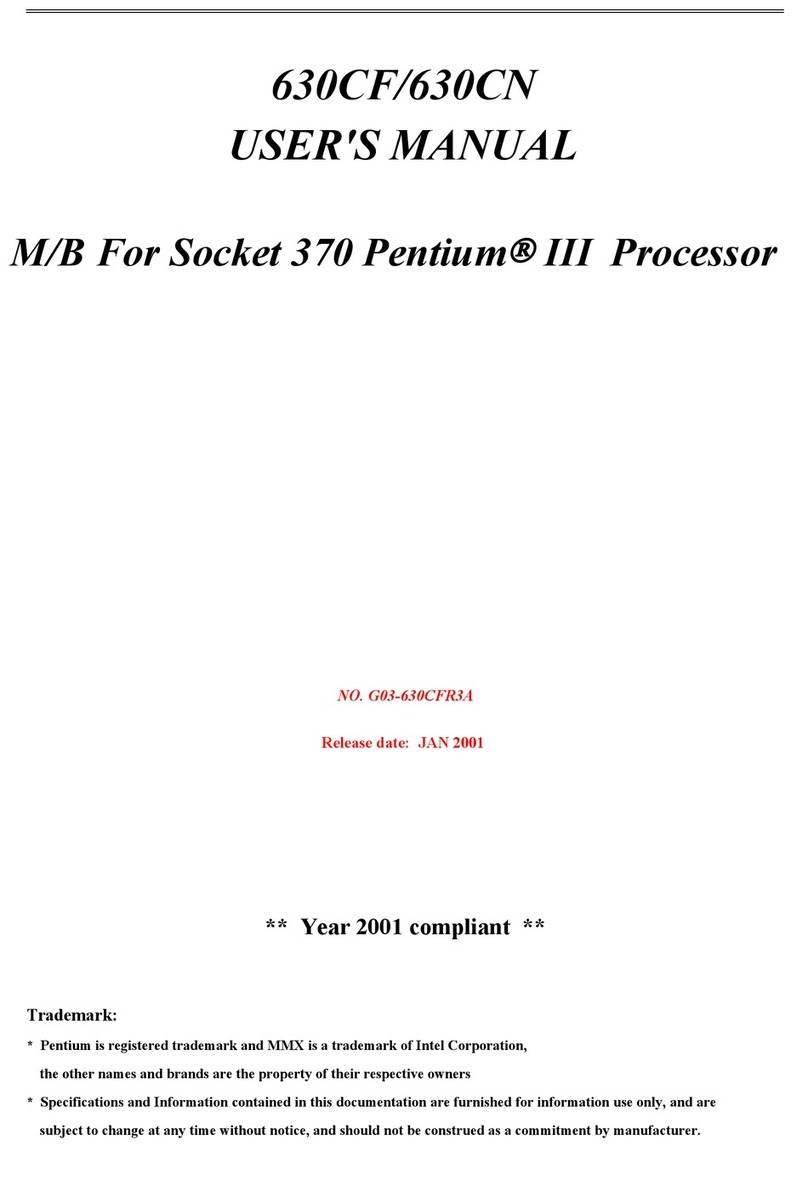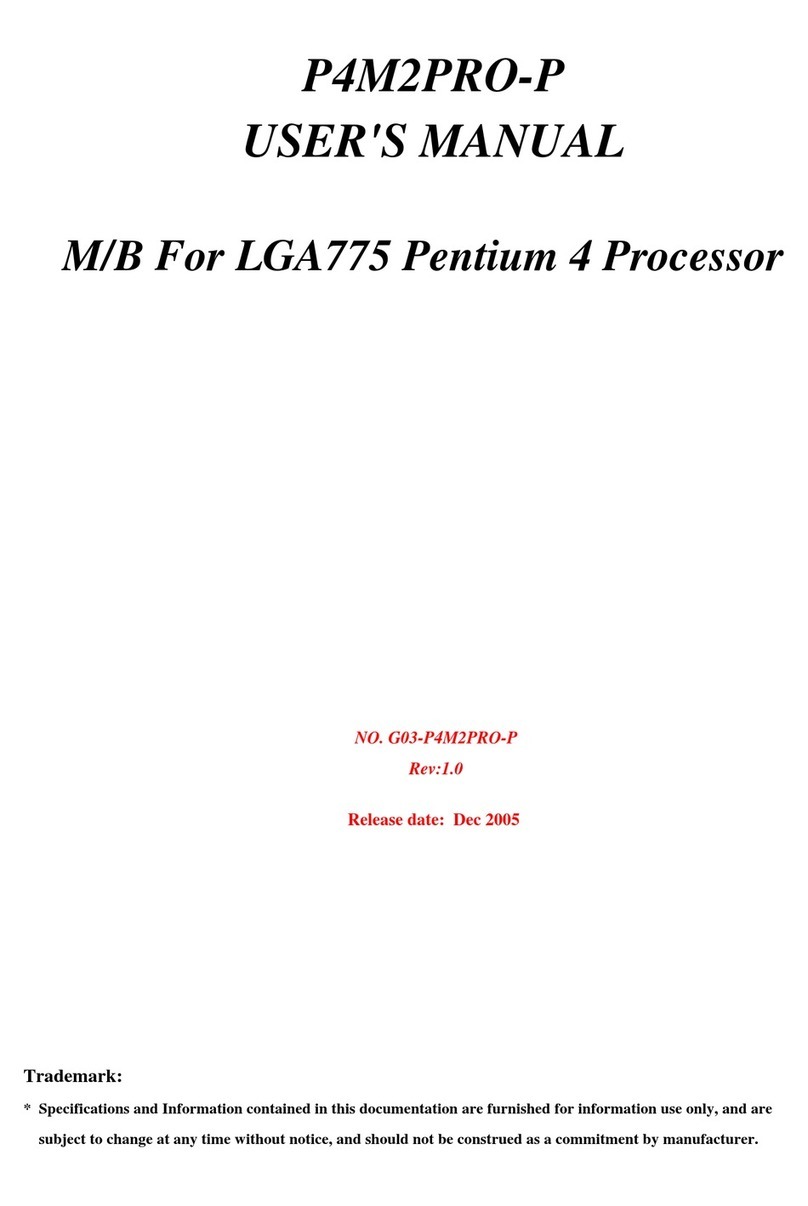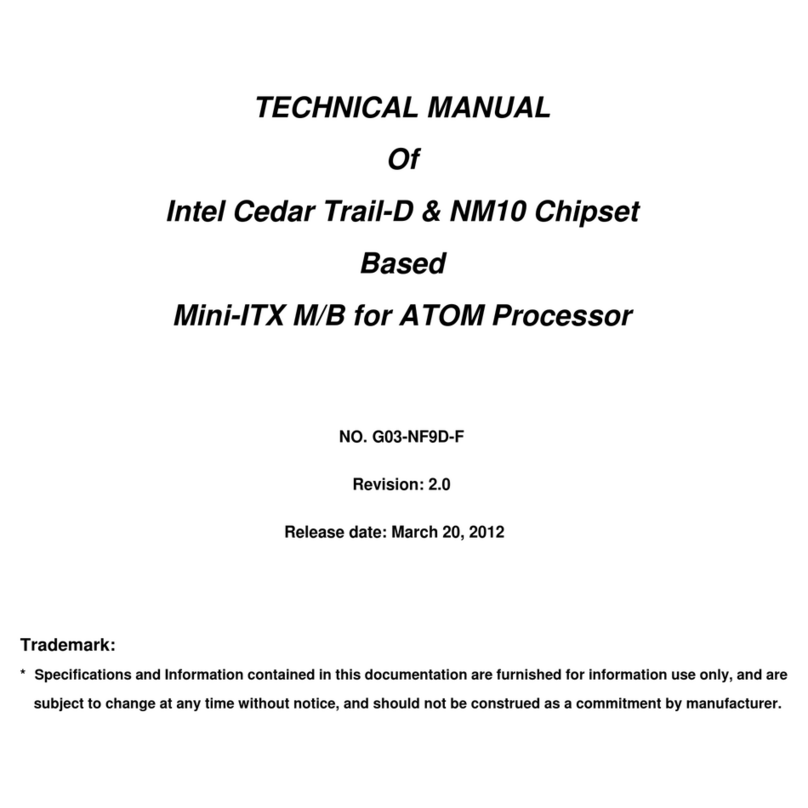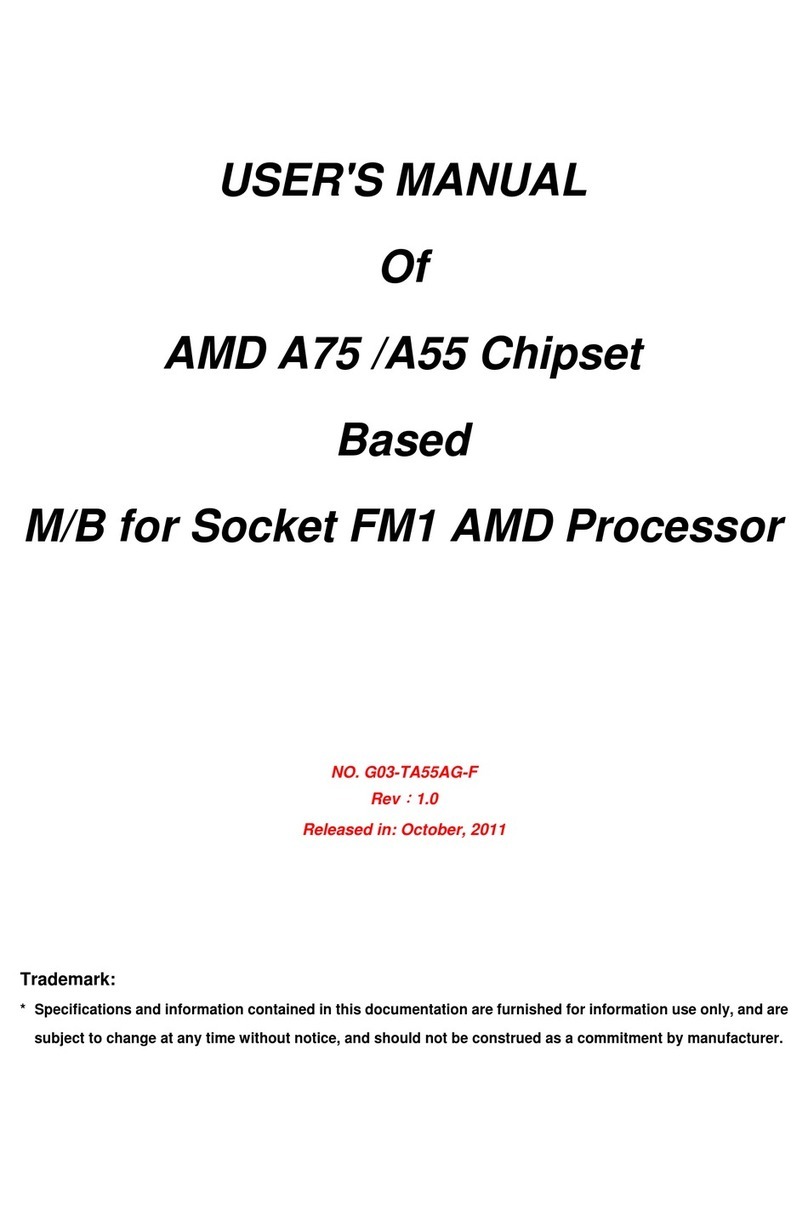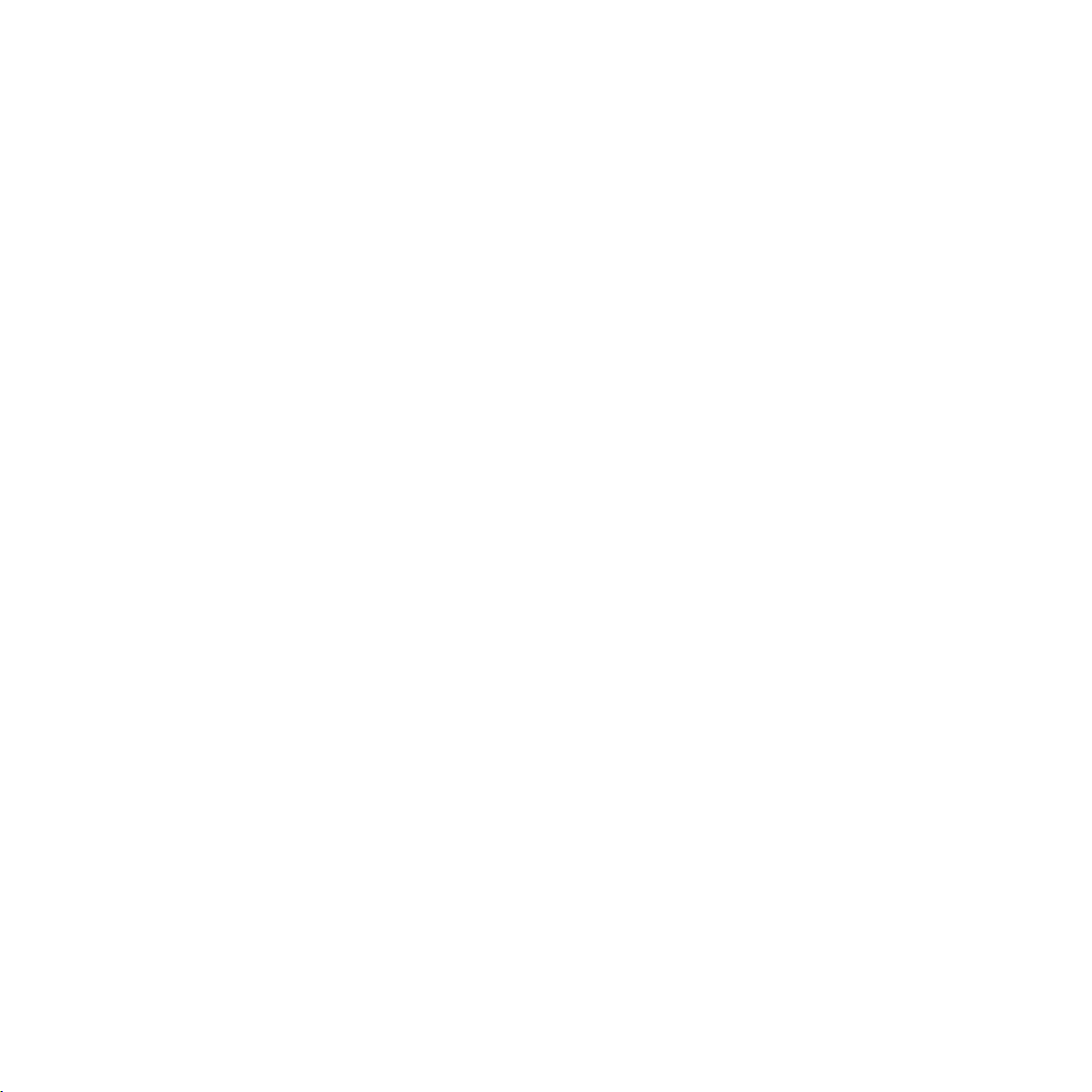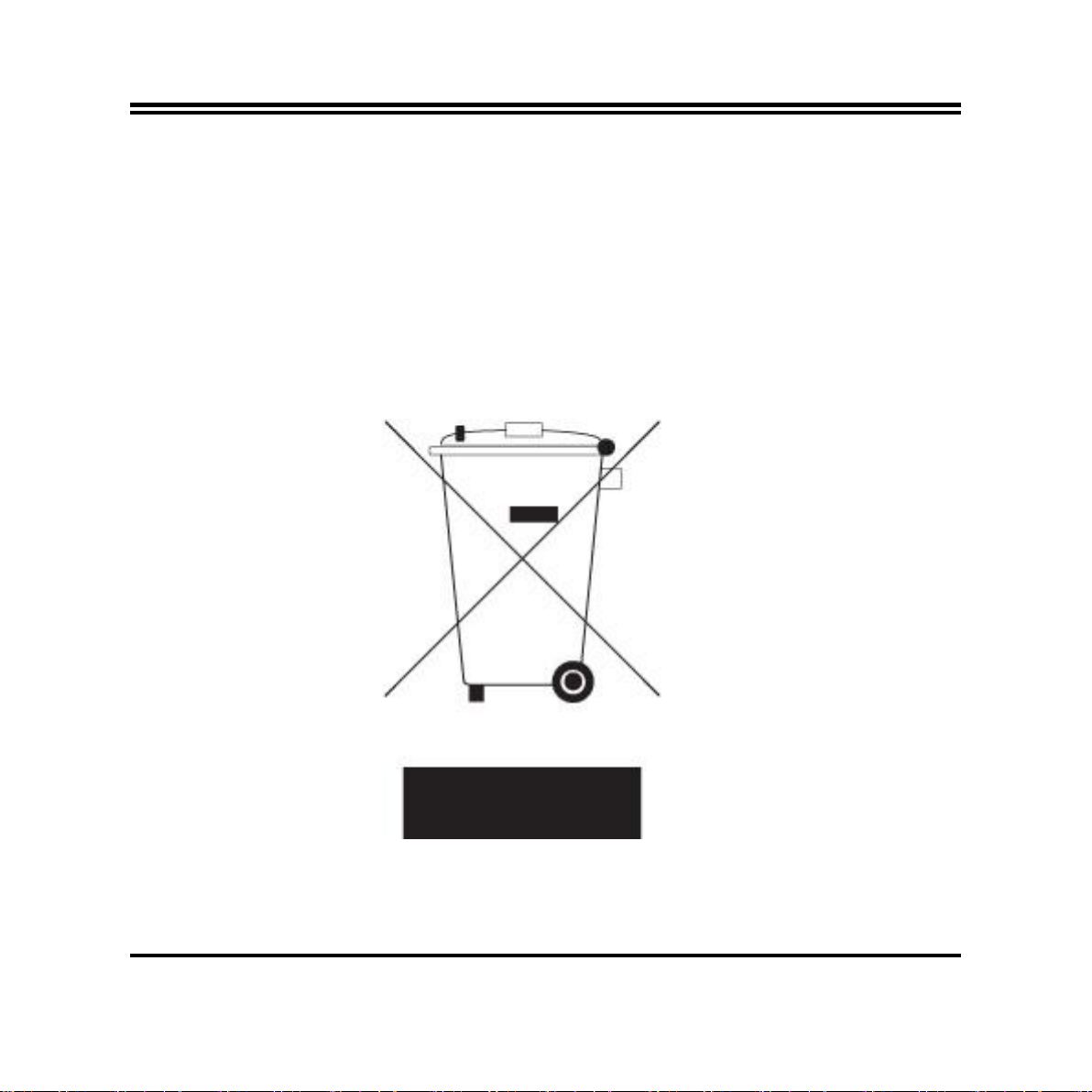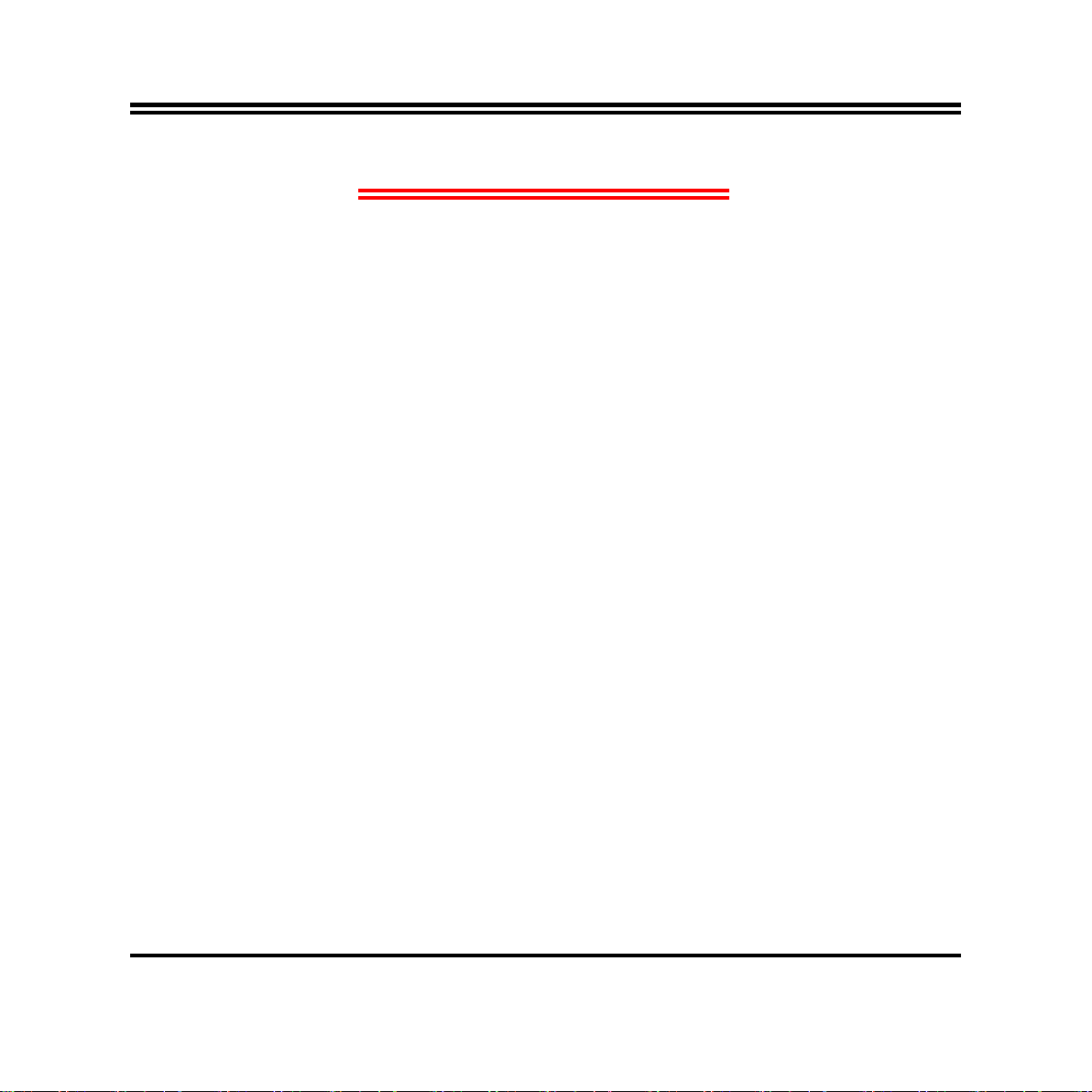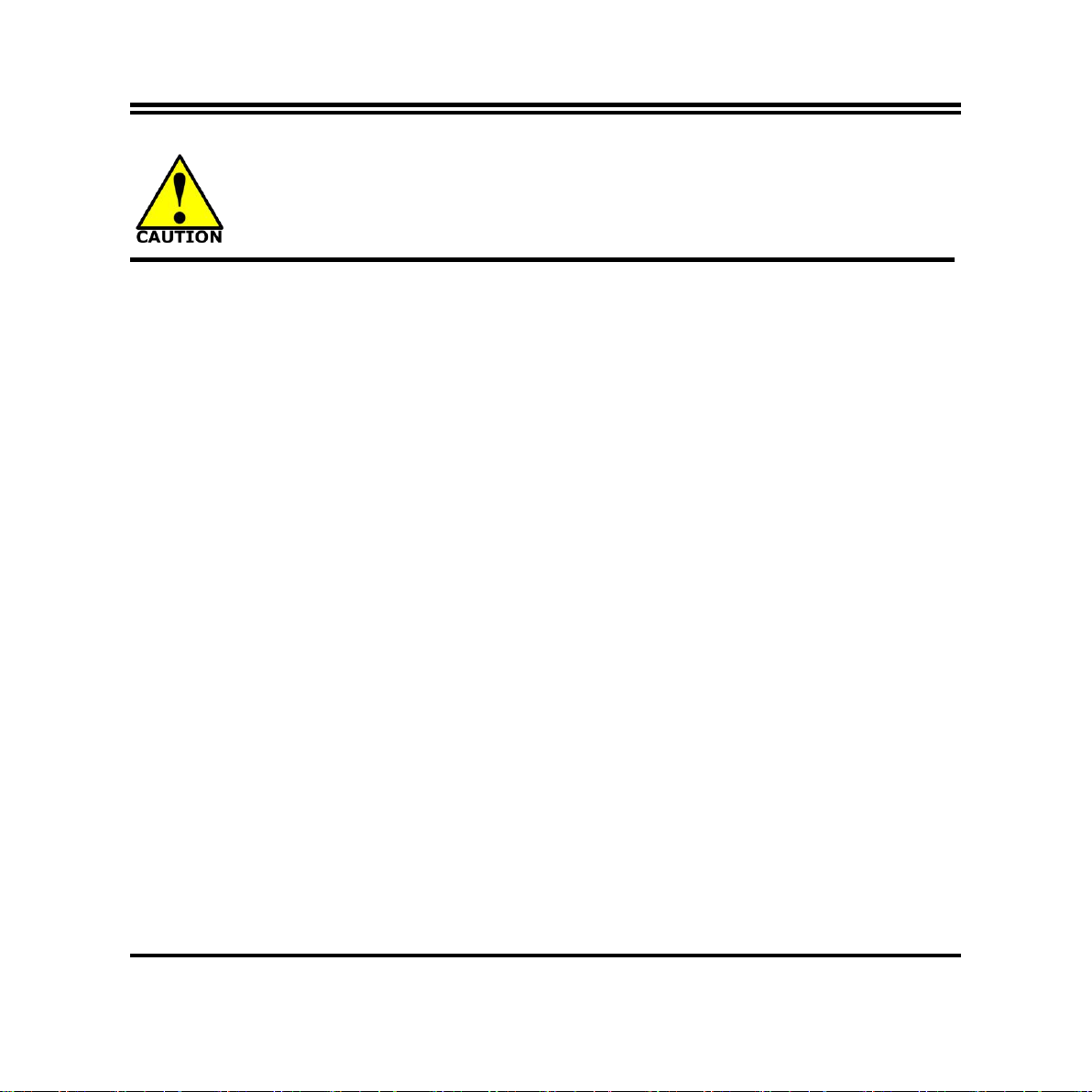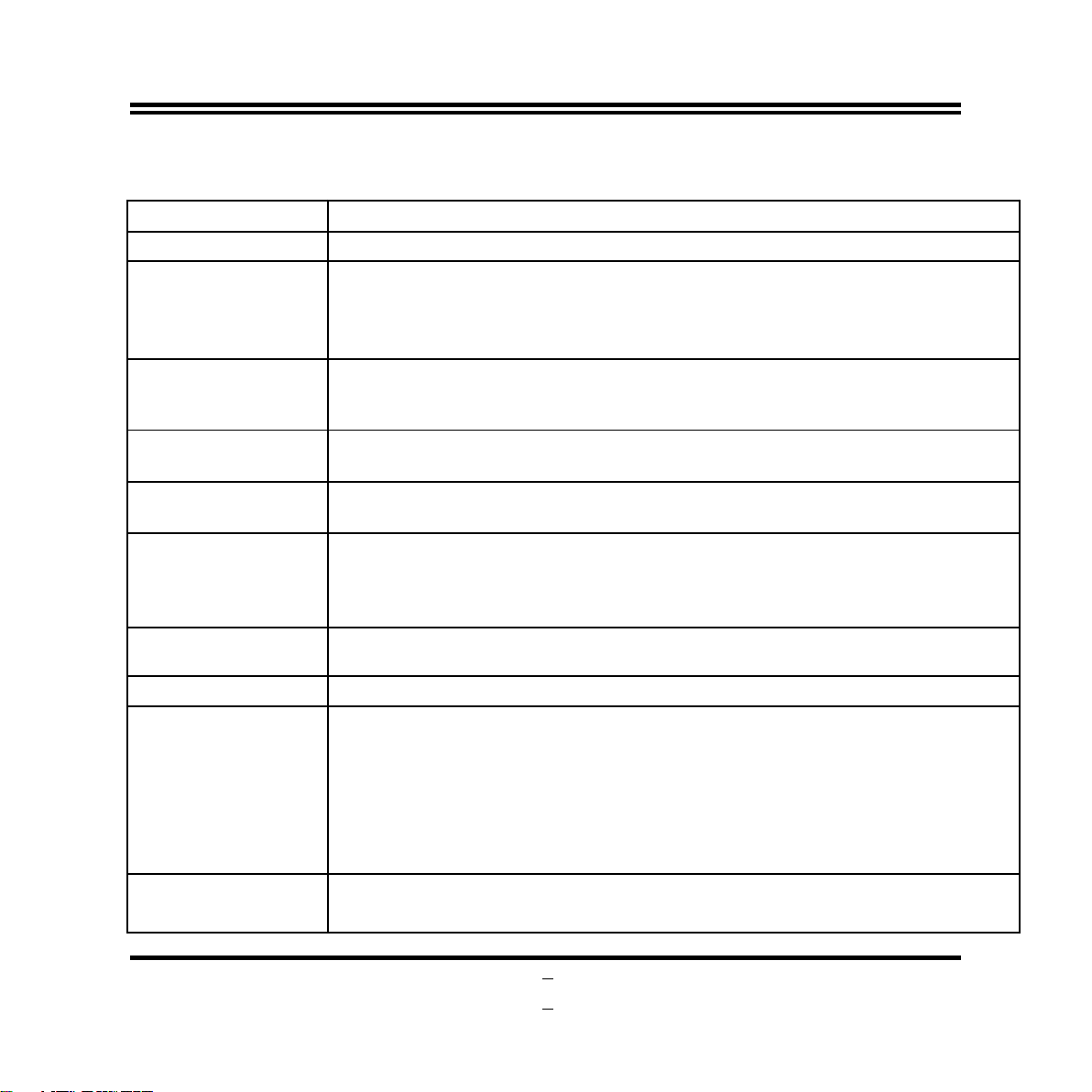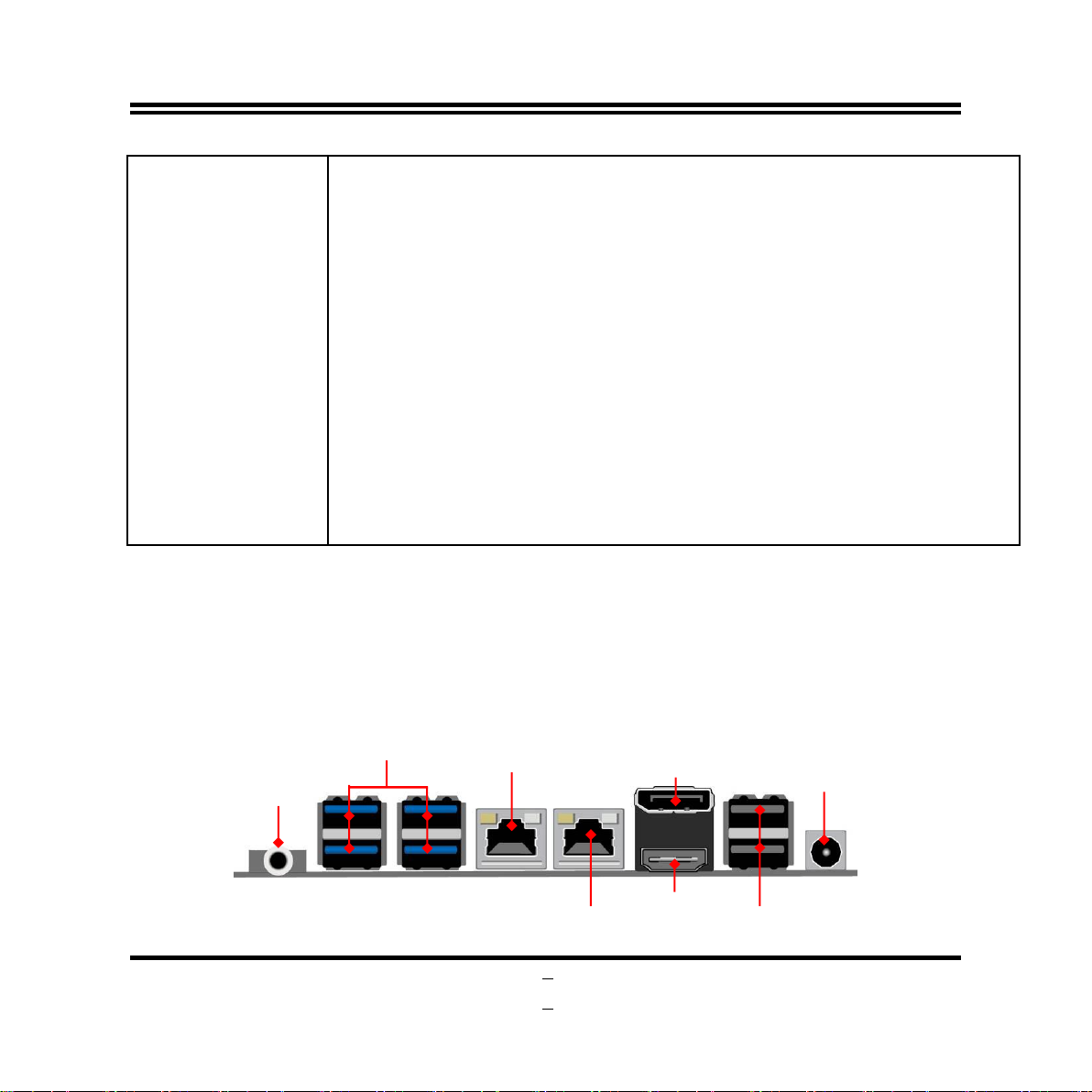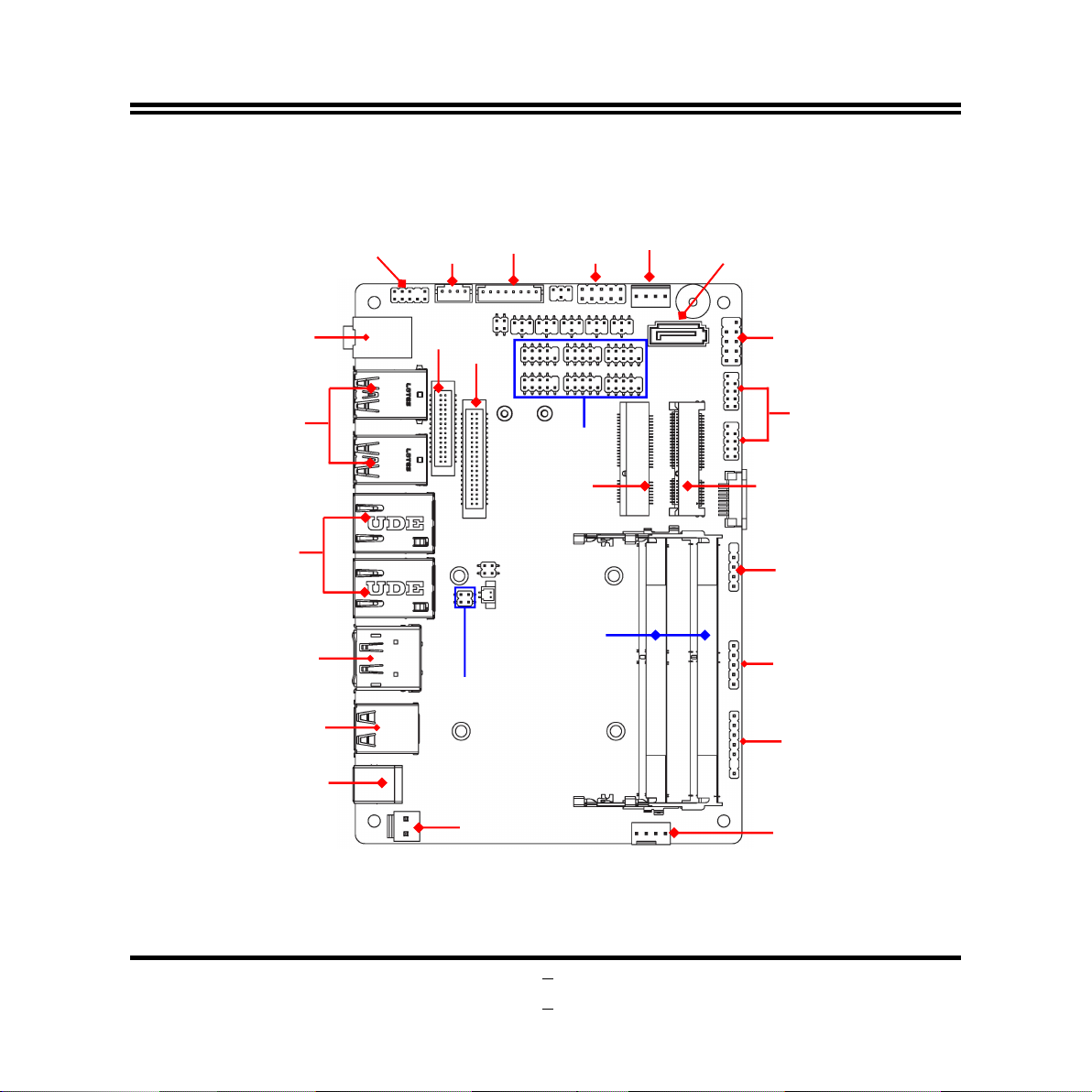iii
ENVIRONMENTAL SAFETY INSTRUCTION................................................................................... iv
USER’S NOTICE.................................................................................................................................... v
MANUAL REVISION INFORMATION................................................................................................ v
ITEM CHECKLIST..................................................................................................................................v
CHAPTER 1 INTRODUCTION OF THE MOTHERBOARD
1-1 FEATURE OF MOTHERBOARD.........................................................................................1
1-2 SPECIFICATION.................................................................................................................... 2
1-3 LAYOUT DIAGRAM...............................................................................................................3
CHAPTER 2 HARDWARE INSTALLATION
2-1 JUMPER SETTING................................................................................................................ 9
2-2 CONNECTORS AND HEADERS........................................................................................ 14
2-2-1 CONNECTORS........................................................................................................14
2-2-2 HEADERS................................................................................................................ 17
CHAPTER 3 INTRODUCING BIOS
3-1 ENTERING SETUP................................................................................................................ 25
3-2 BIOS MENU SCREEN........................................................................................................... 26
3-3 FUNCTION KEYS...................................................................................................................27
3-4 GETTING HELP......................................................................................................................27
3-5 MEMU BARS...........................................................................................................................28
3-6 MAIN MENU............................................................................................................................ 28
3-7 ADVANCED MENU................................................................................................................29
3-8 CHIPSET MENU..................................................................................................................... 48
3-9 SECURITY MENU.................................................................................................................. 52
3-10 BOOT MENU........................................................................................................................... 54
3-11 SAVE & EXIT MENU..............................................................................................................55