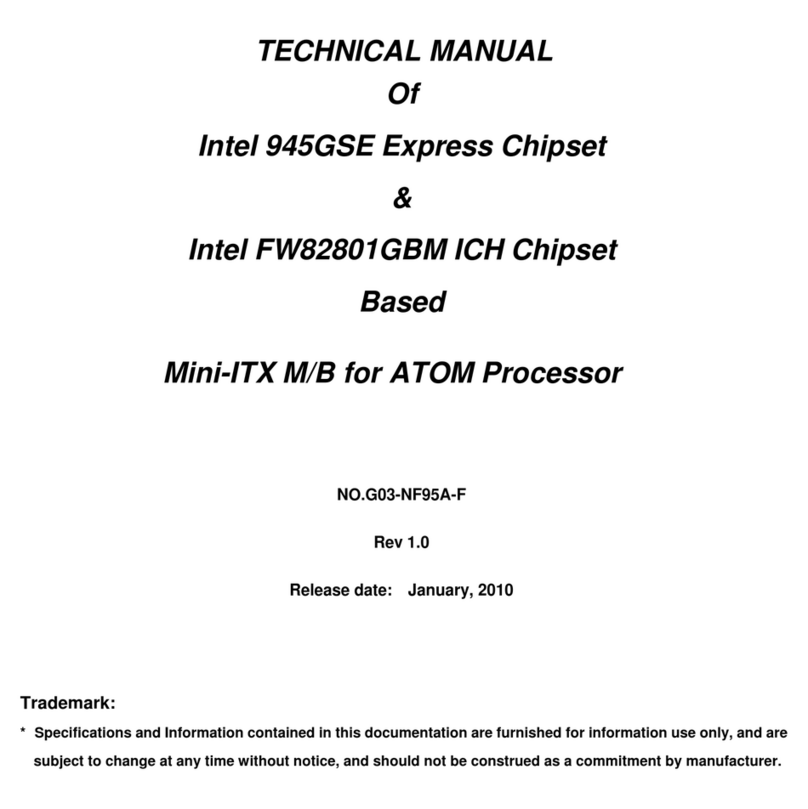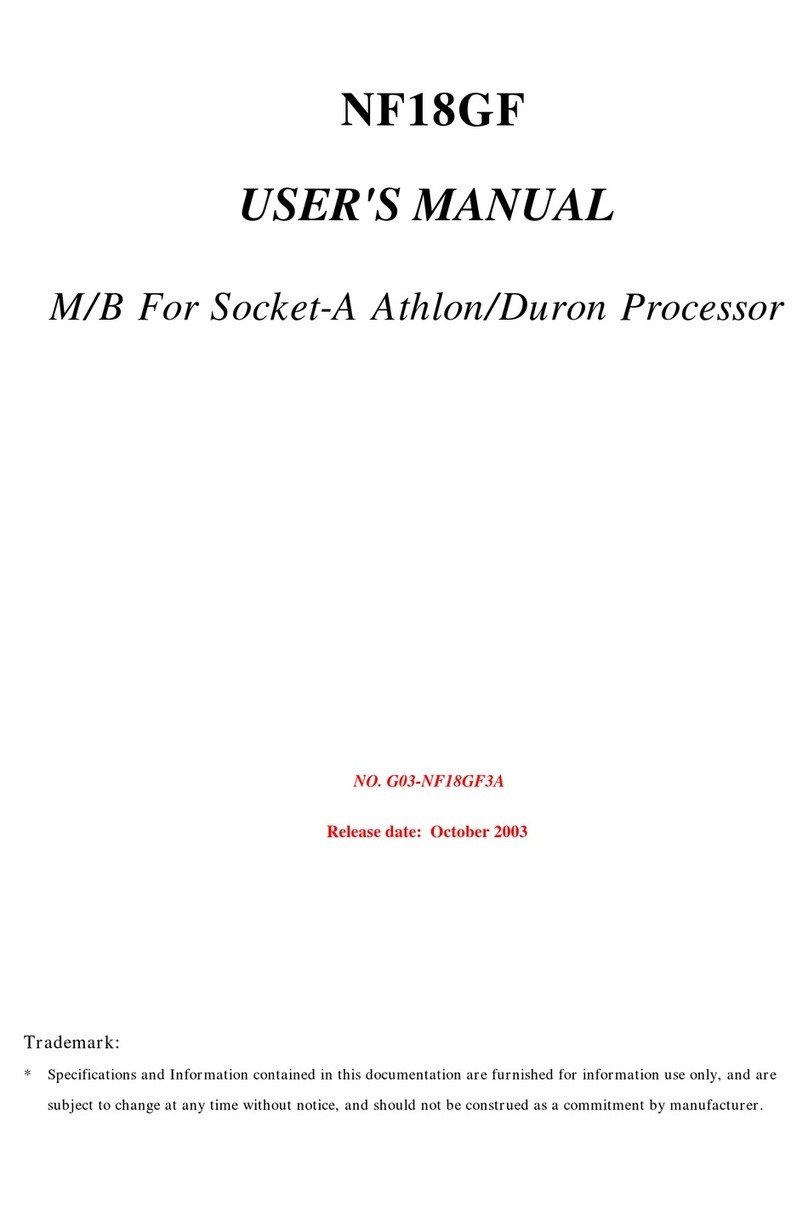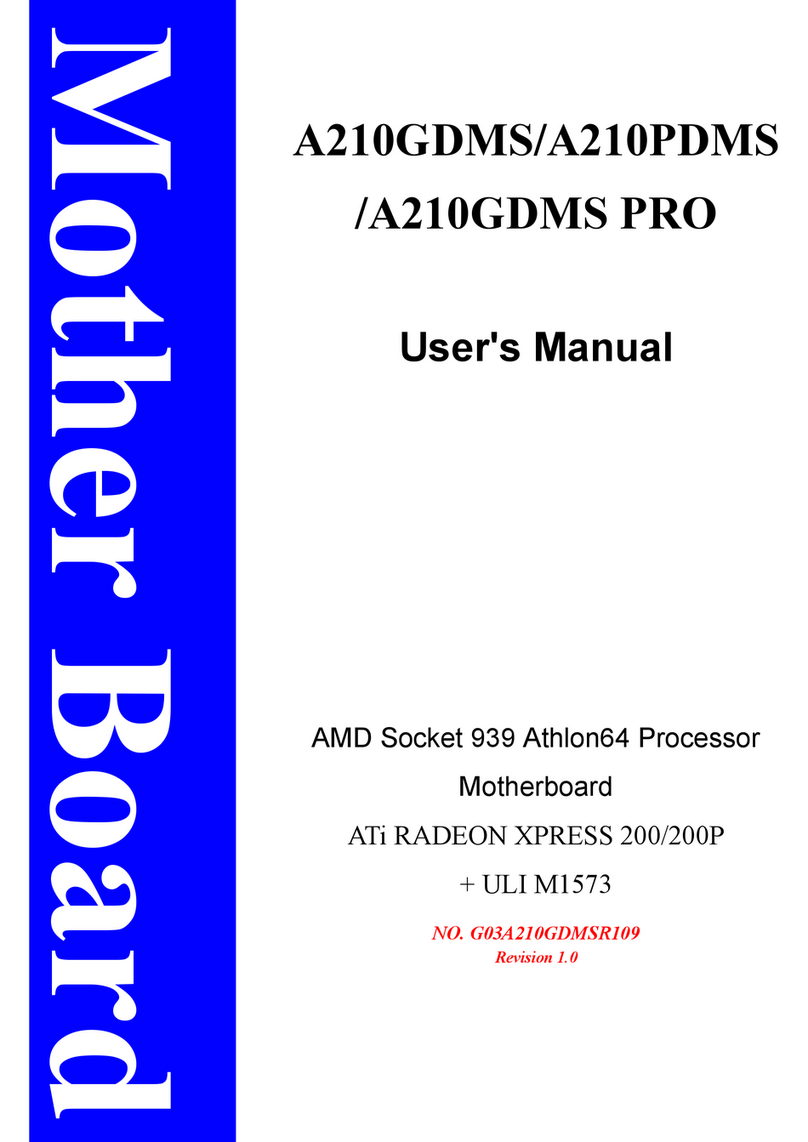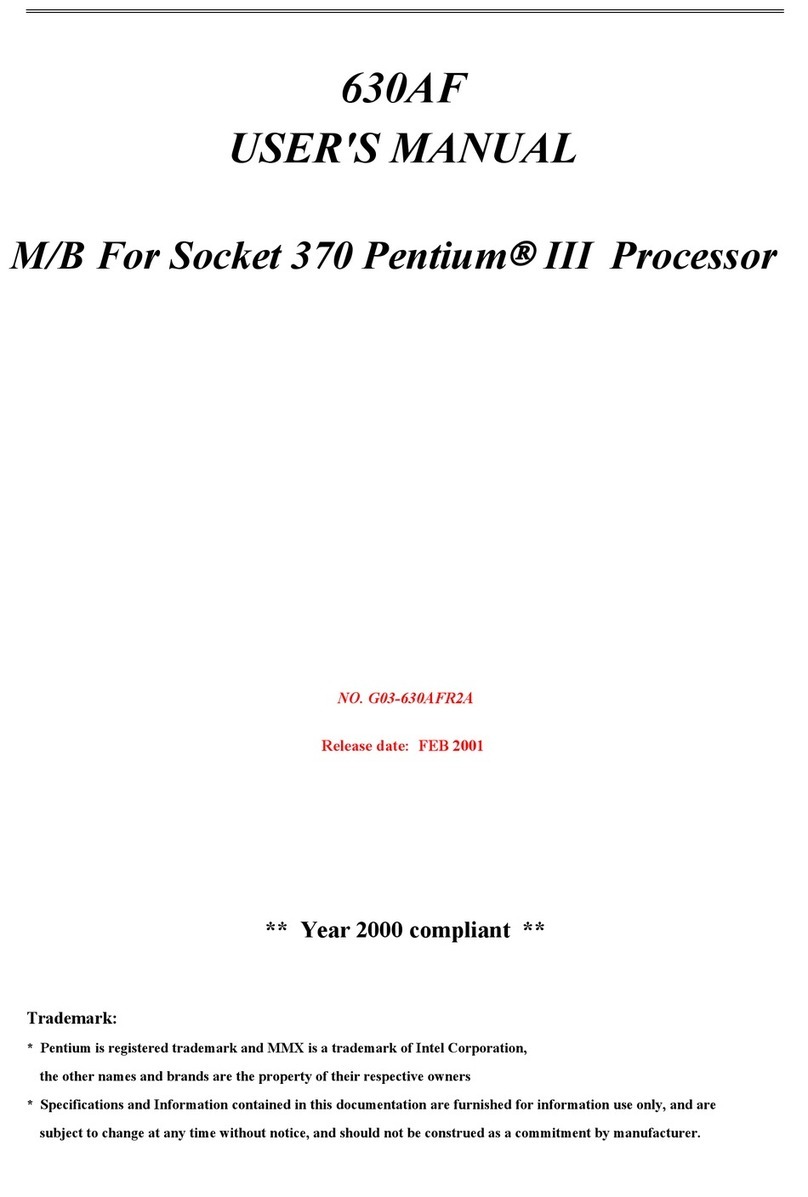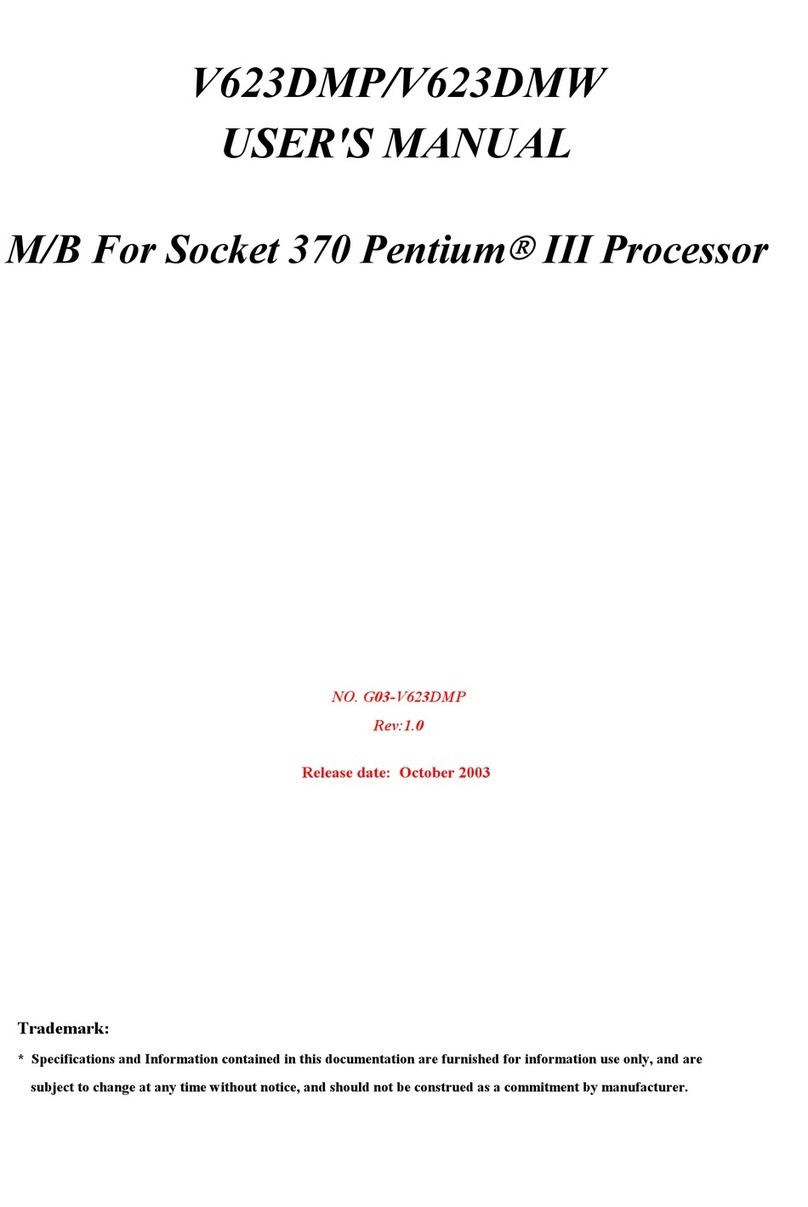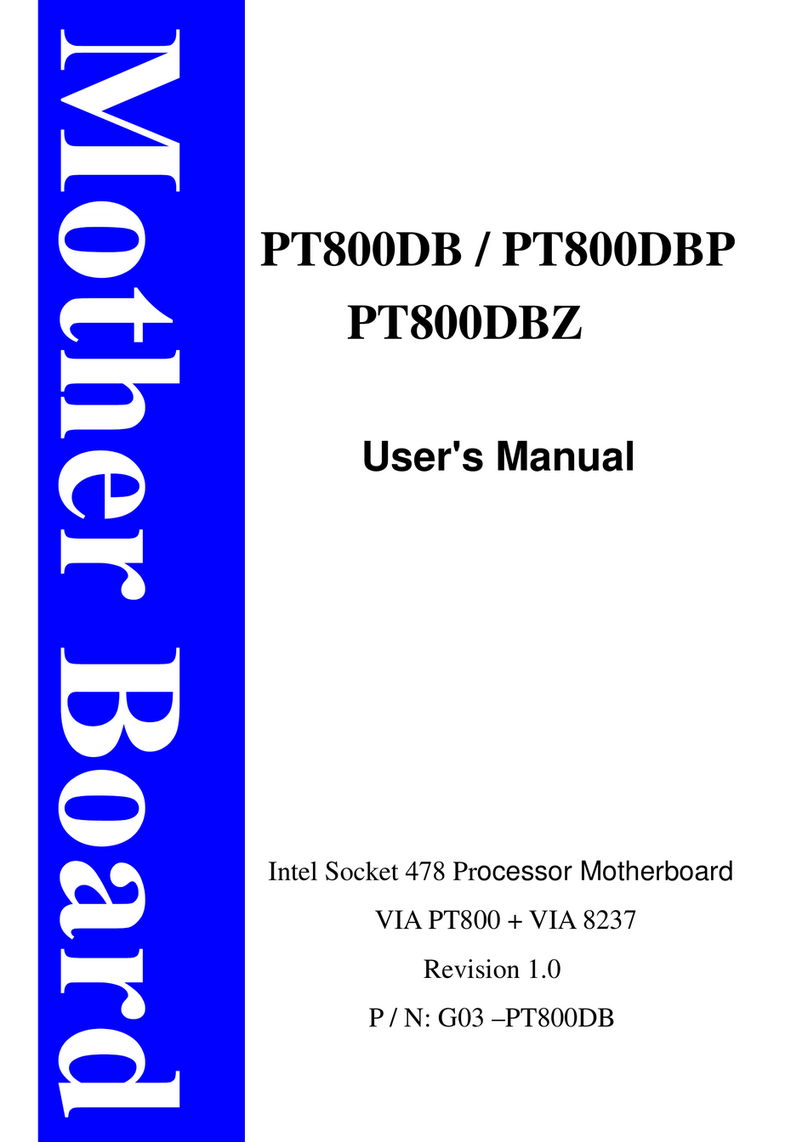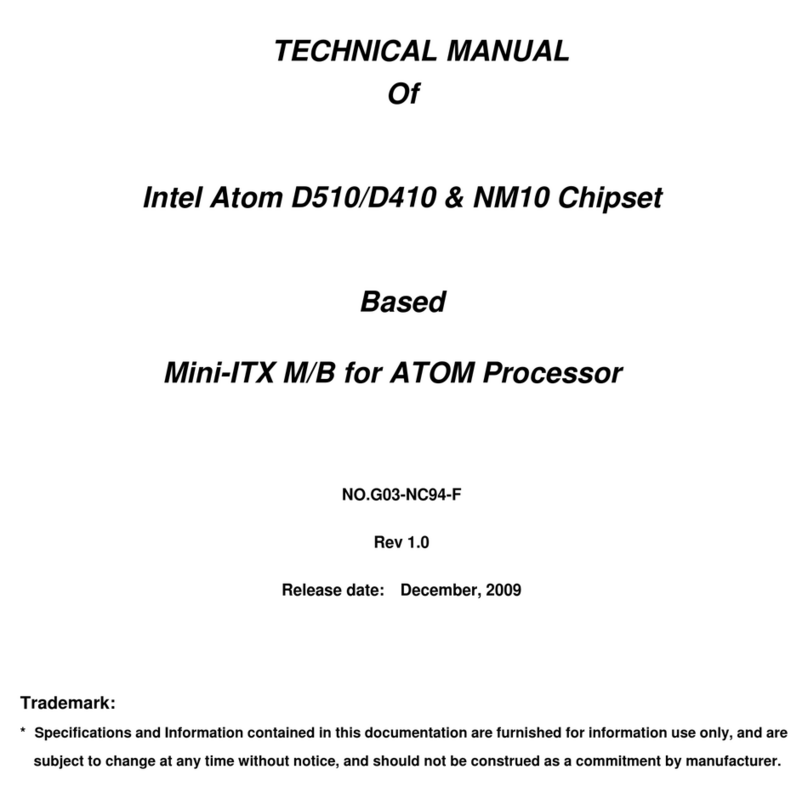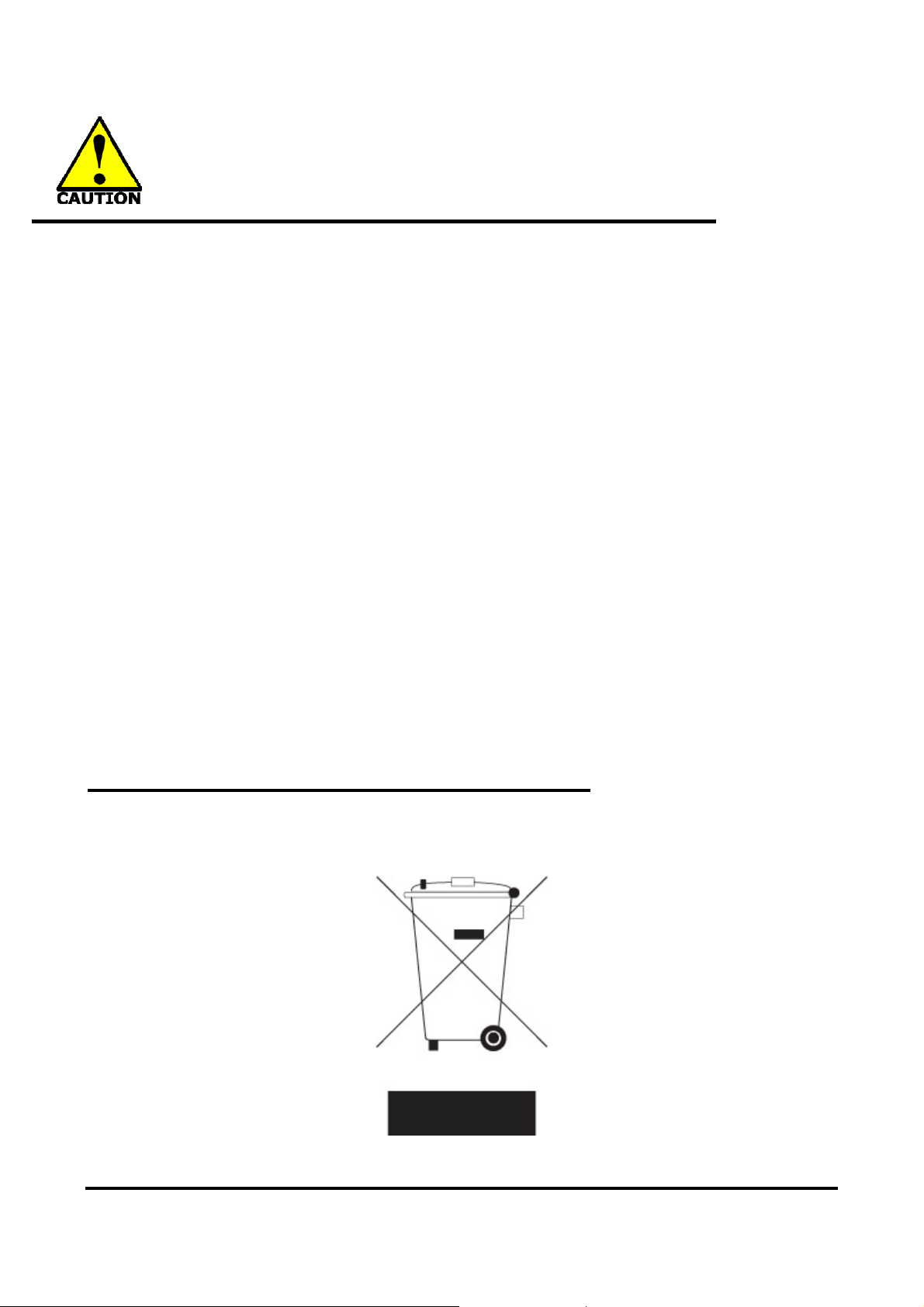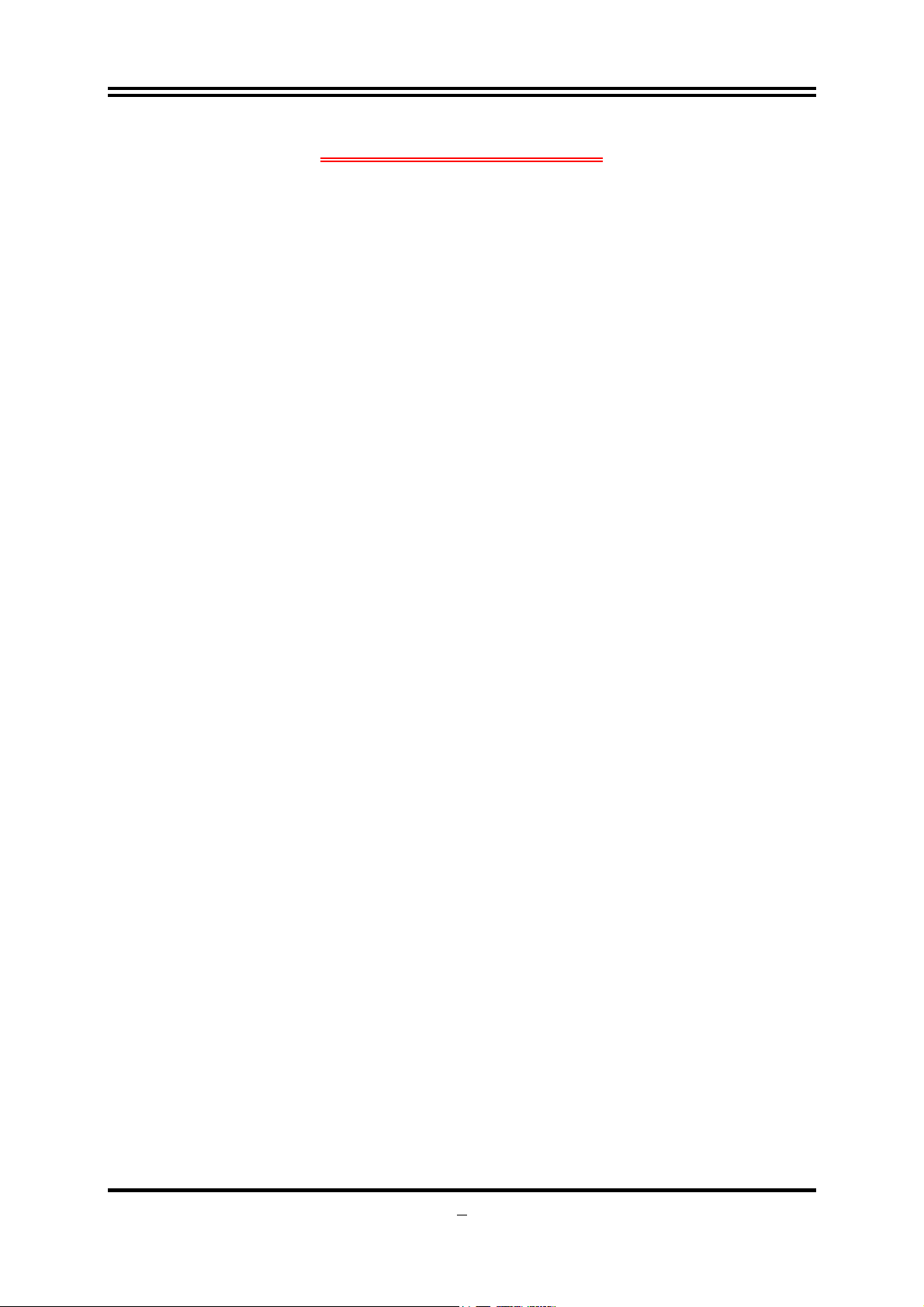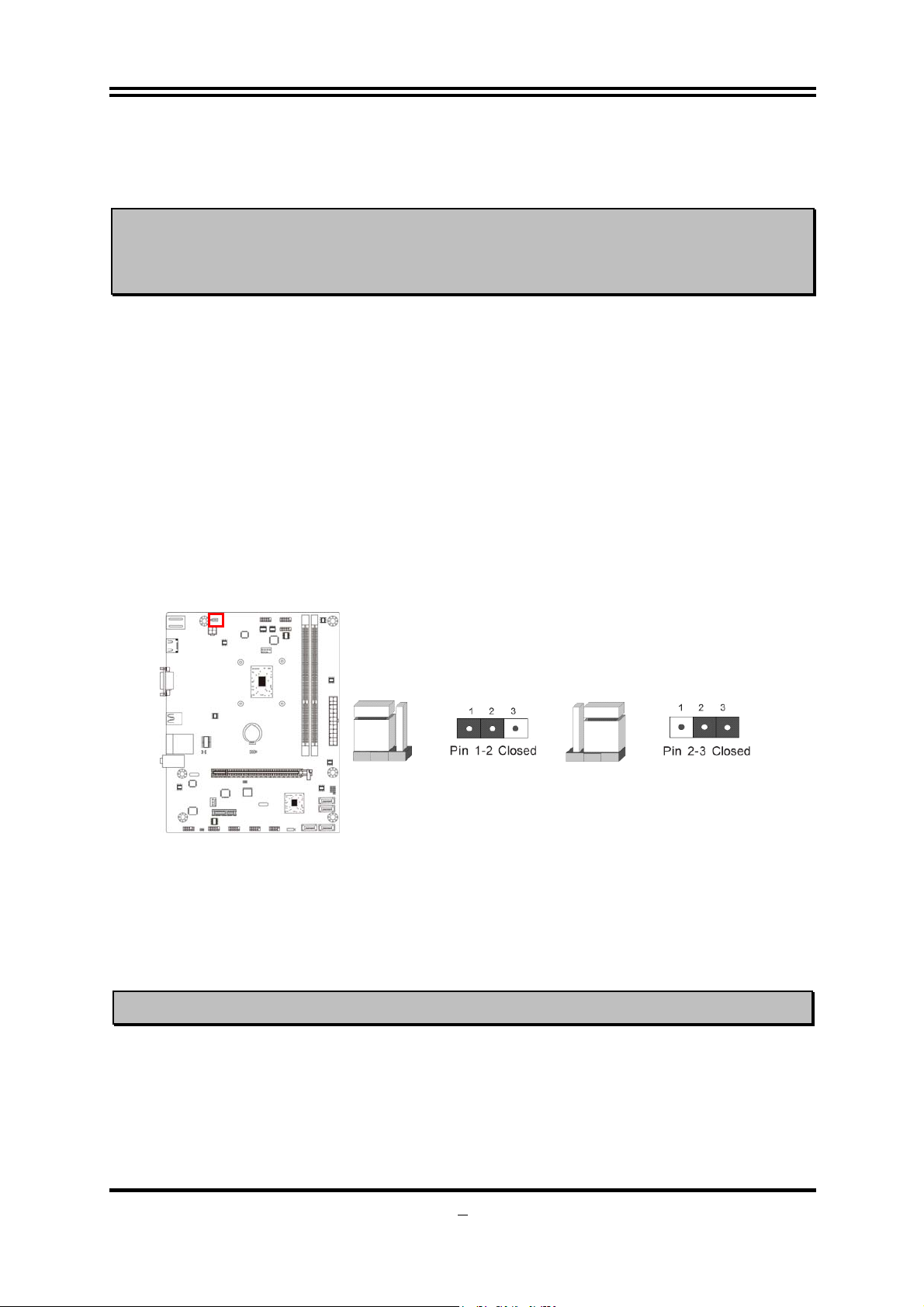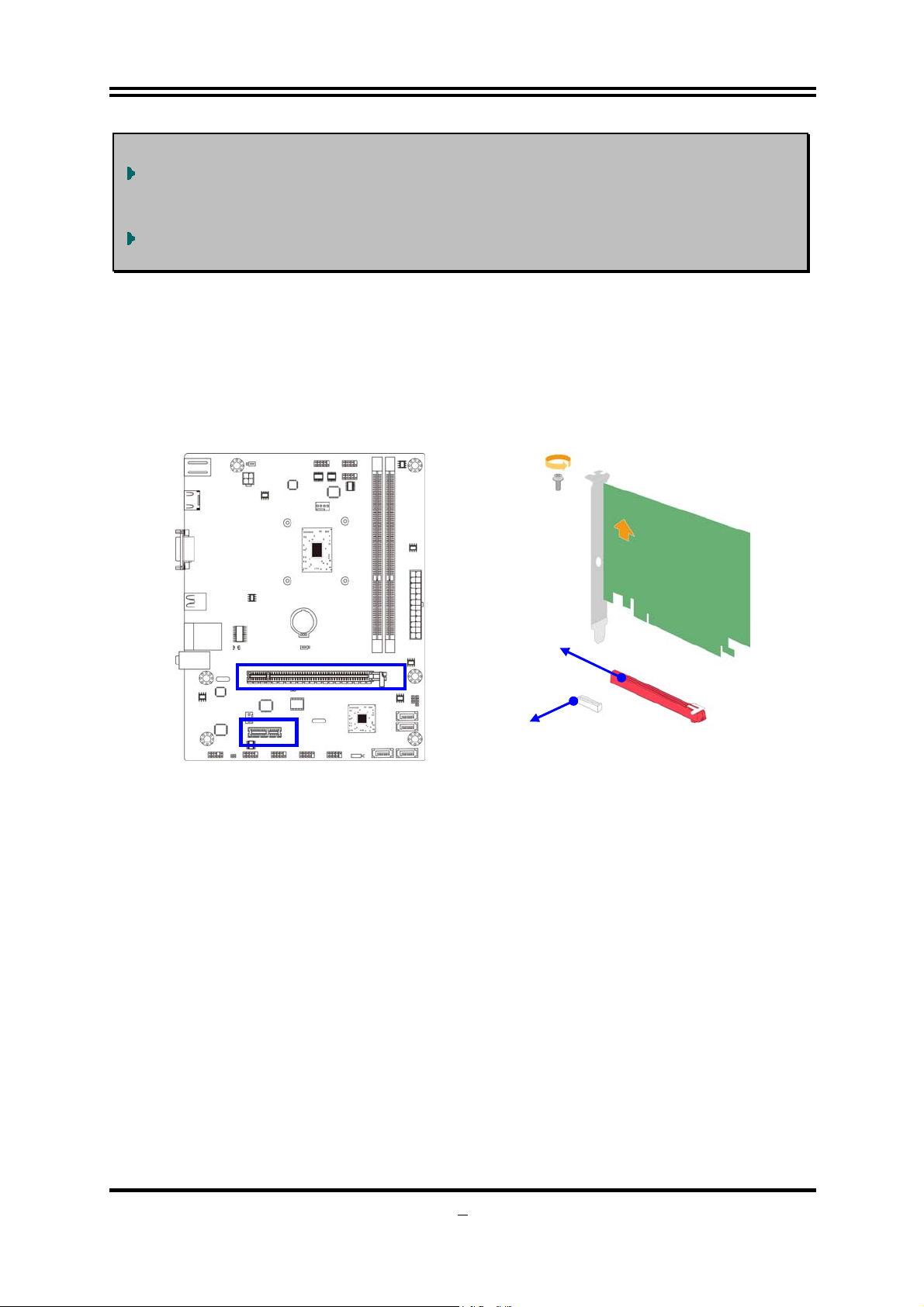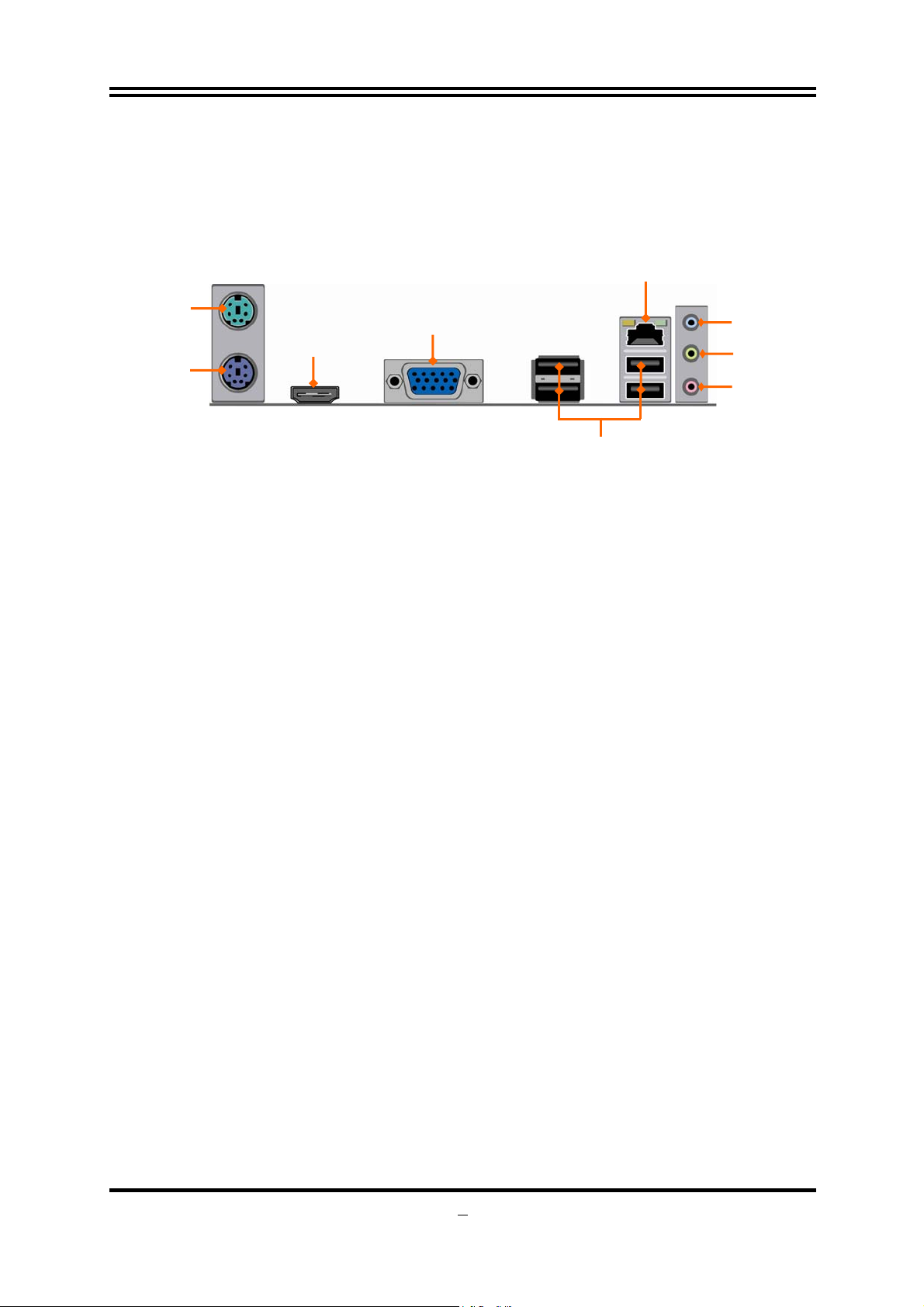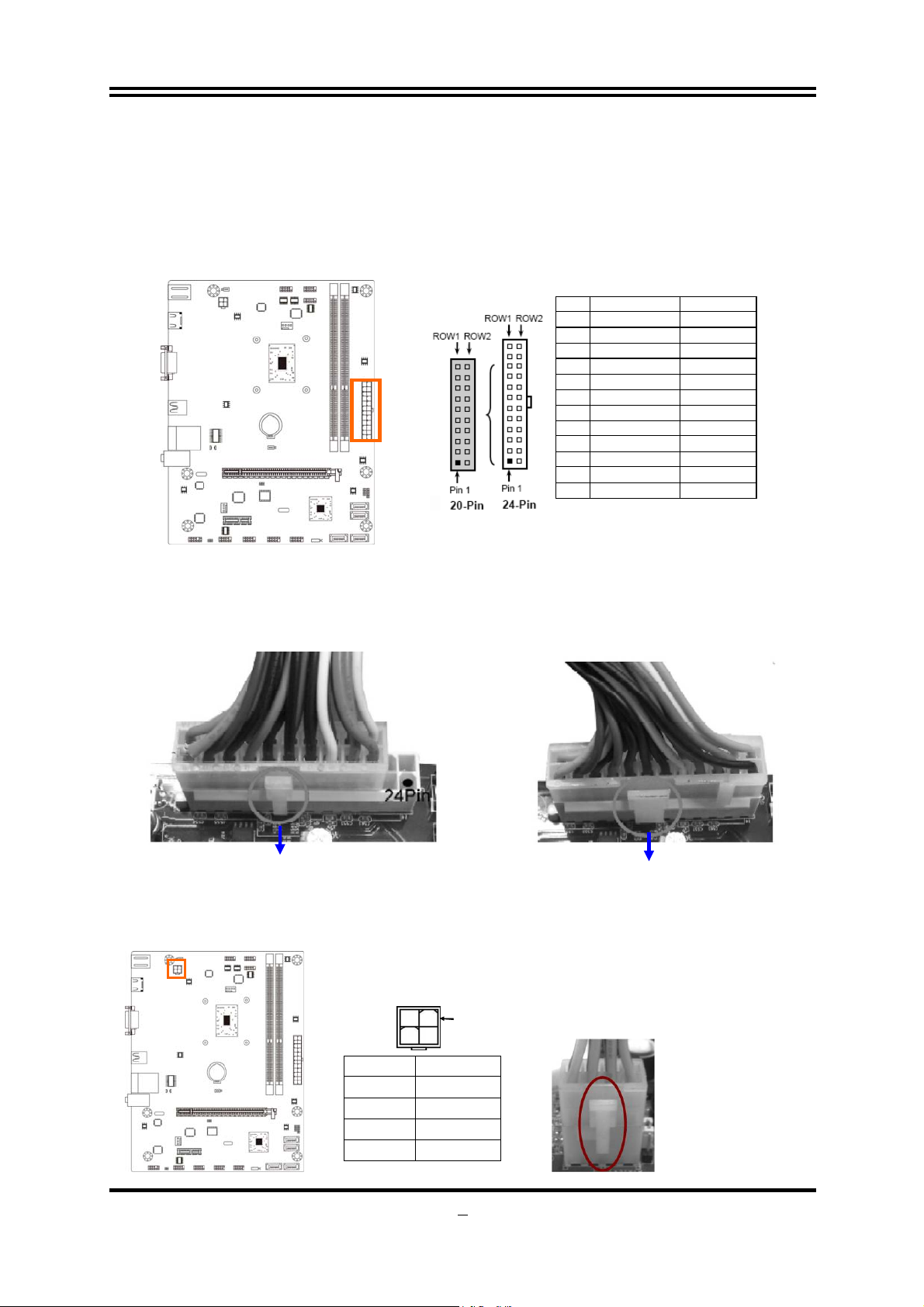6
Chapter 3
Connectors and Headers
3-1 I/O Back Panel Connectors
(1) PS/2 Mouse & PS/2 Keyboard Connector: KB
The connectors are for PS/2 keyboard and PS/2 Mouse. The green one is PS/2
mouse port and the purple one is PS/2 keyboard port.
(2) High-Definition Multimedia Interface: HDMI
This point-to-point interface is for audio and video signals designed as a
single-cable solution for home theater and consumer electronics equipment.
(3) D-Sub 15-pin Connector: VGA1
VGA is the 15-pin D-Subminiature female connector; it is for the display devices,
such as the CRT monitor, LCD monitor and so on.
(4) USB 2.0 Ports: USB2/ UL1 (Middle & Bottom)
The connectors are 4-pin USB 2.0 connectors to connect USB devices to the
system board.
(5) RJ-45 LAN Port connector: UL1(Top)
The connector is standard RJ-45 connector for Network.
(6) Audio Line-In, Line-Out, MIC Connector: AUDIO1
These Connectors are 3 Phone-Jack for LINE-OUT, LINE-IN, and MIC audio
connections.
Line-in: (BLUE) Audio input to sound chip
Line-out: (GREEN) Audio output to speaker
MIC: (PINK) Microphone Connector
3-2 Motherboard Internal Connectors
(1) Main Power Connector (24-pin block): ATXPWR
ATX Power Supply connector: This is a new defined 24-pins connector that
usually comes with ATX case. The ATX Power Supply allows using soft power
on momentary switch that connect from the front panel switch to 2-pins Power
On jumper pole on the motherboard. When the power switch on the back of the
ATX power supply turned on, the full power will not come into the system board
until the front panel switch is momentarily pressed. Press this switch again will
turn off the power to the system board.
USB 2.0 Ports
PS/2 Keyboard
Port
PS/2 Mouse
Port Line-In
Line-Out
MIC-In
VGA Port
RJ-45 LAN Port
HDMI Port