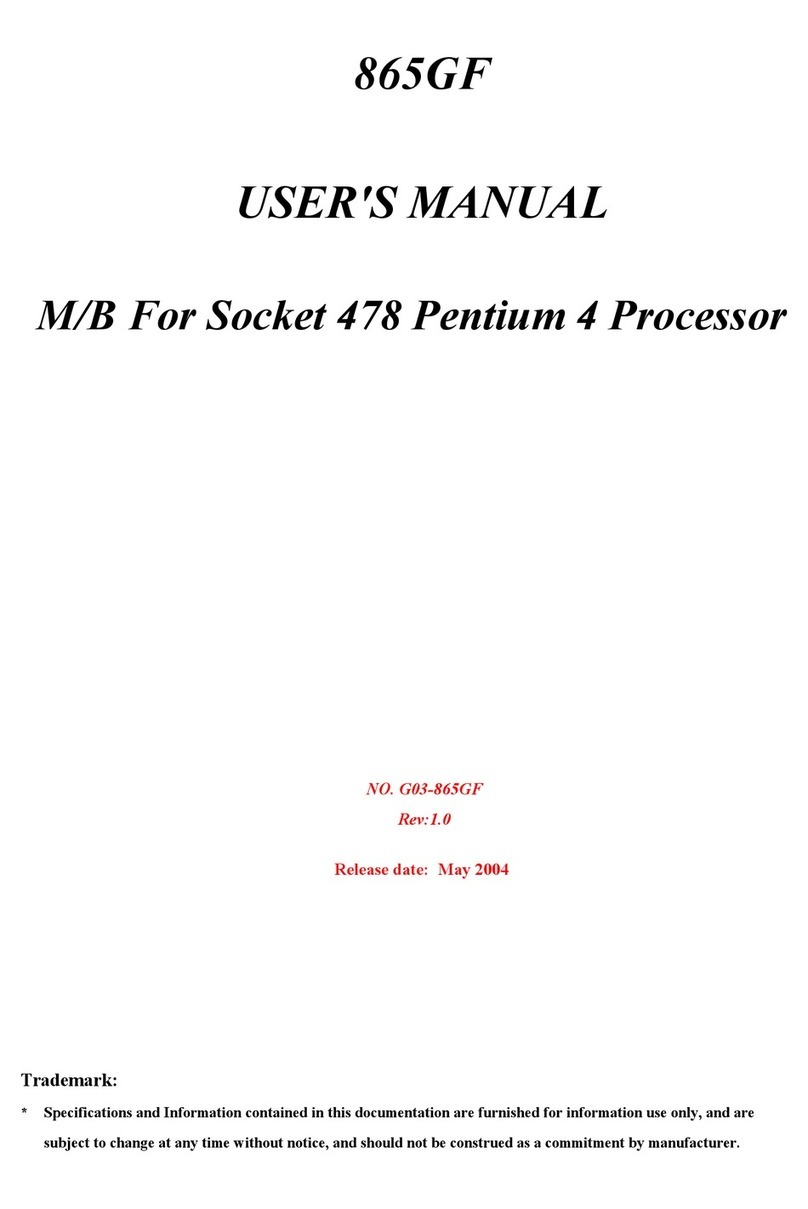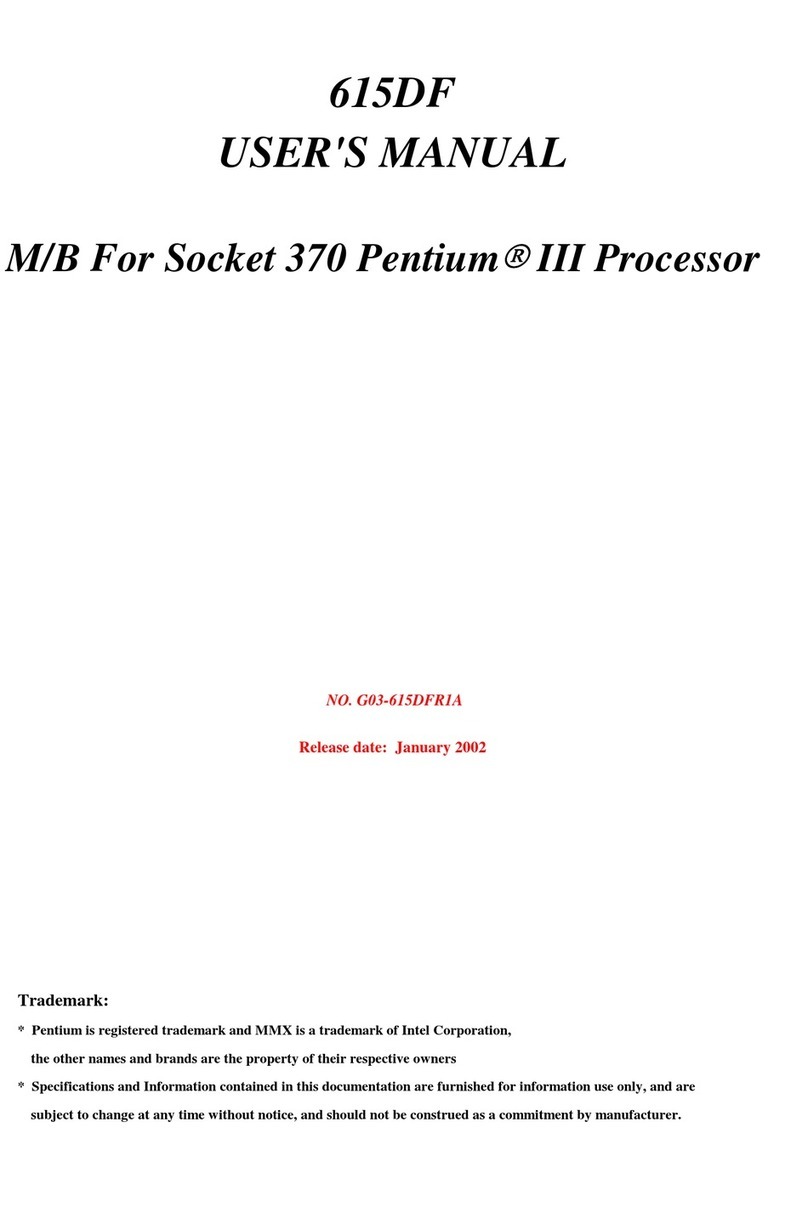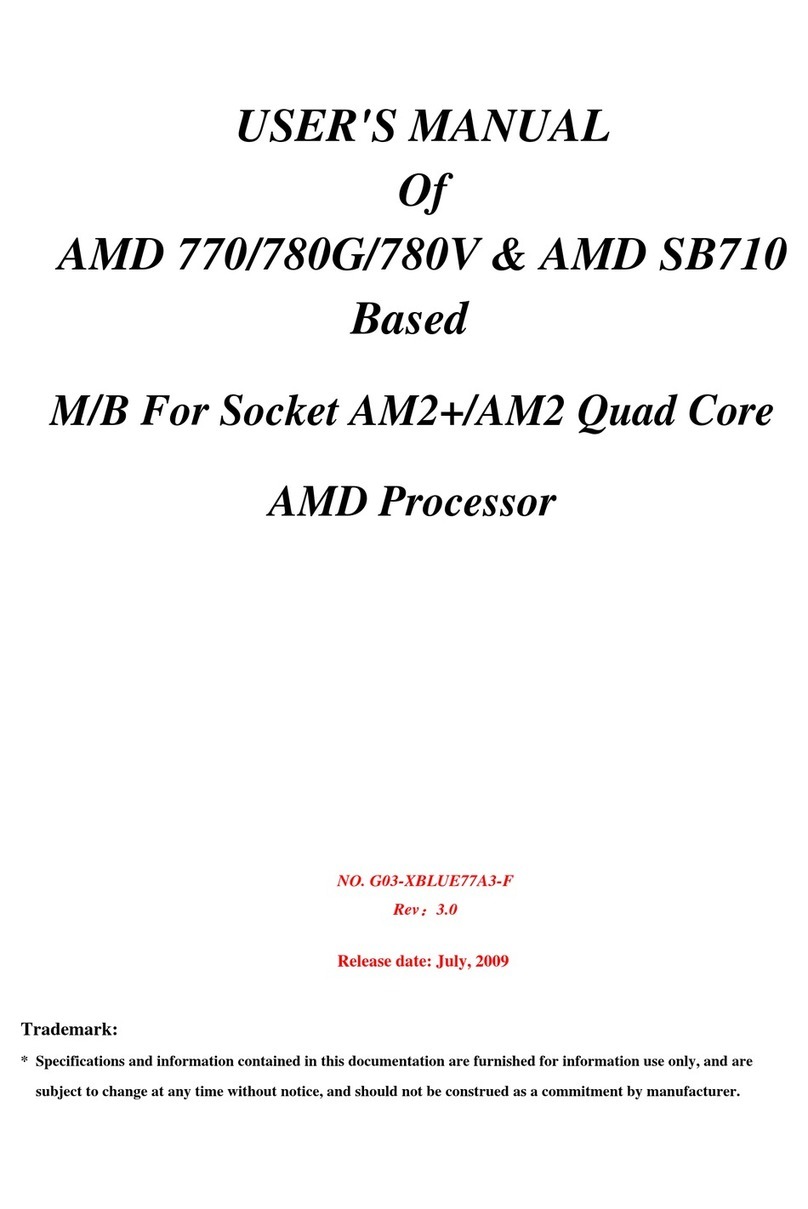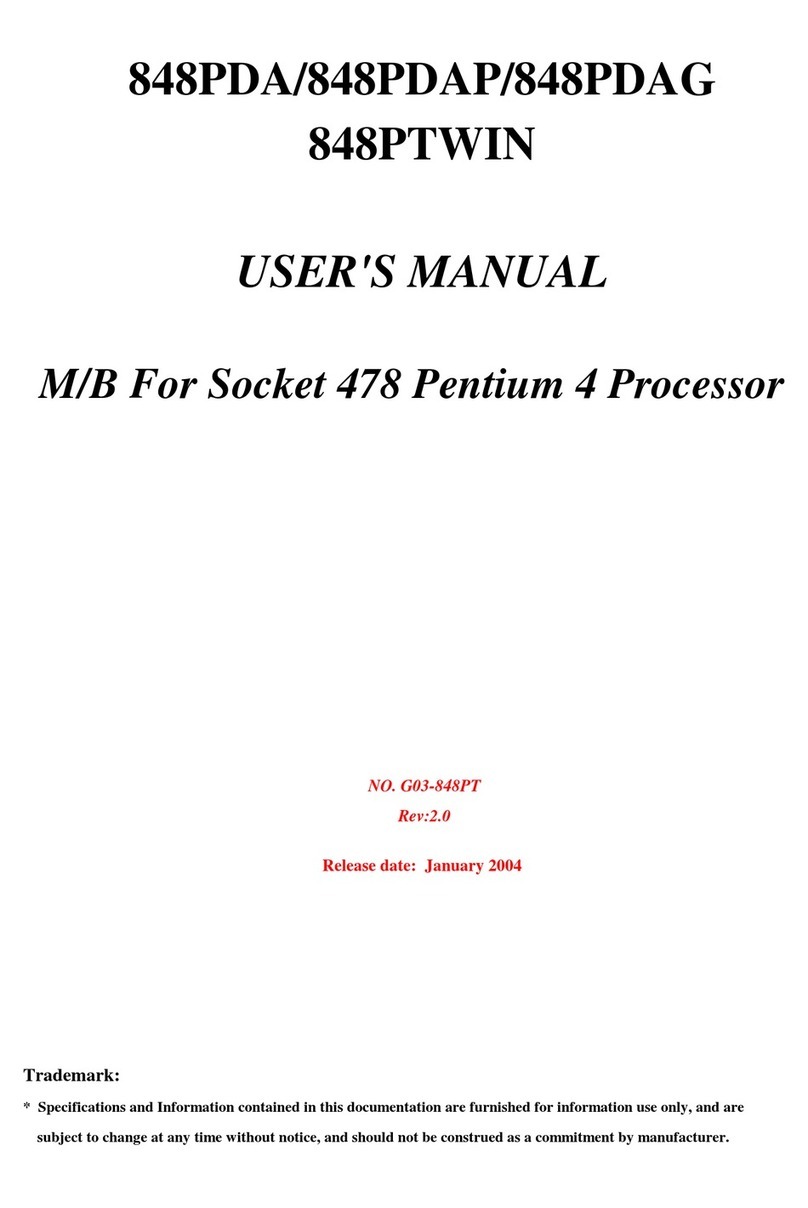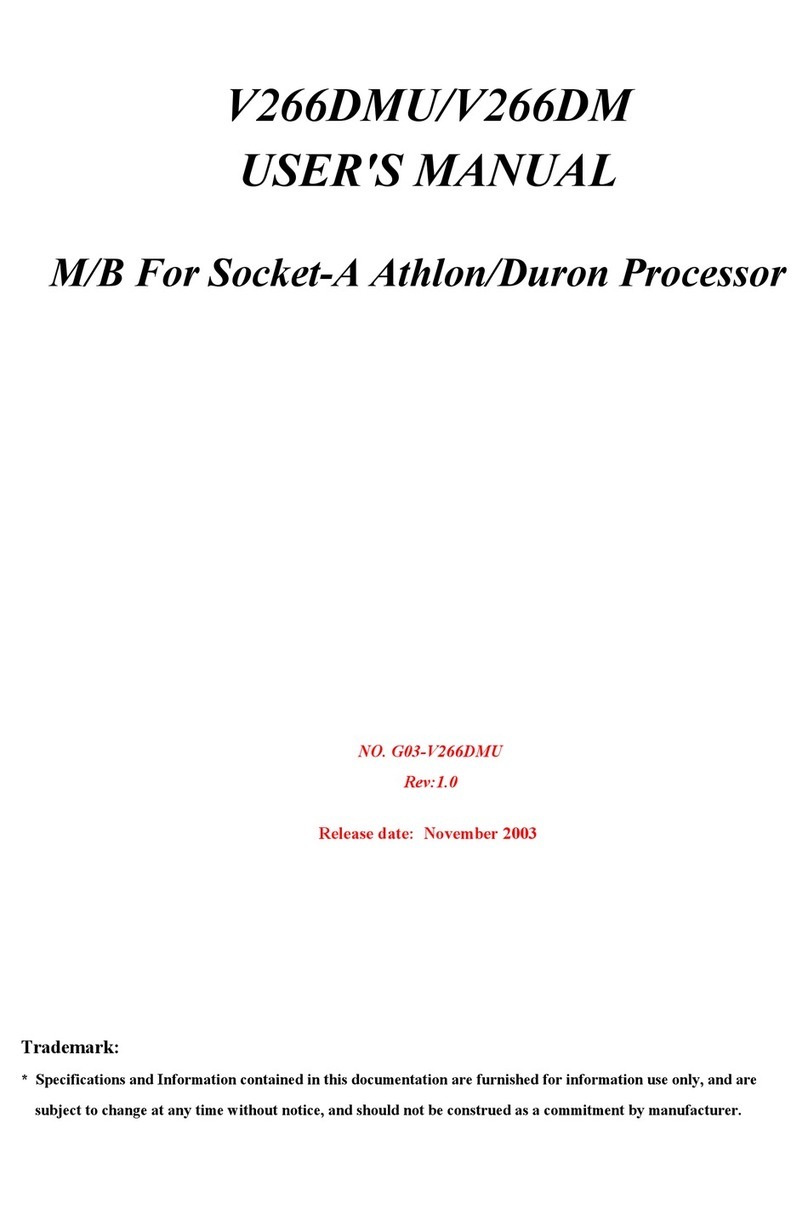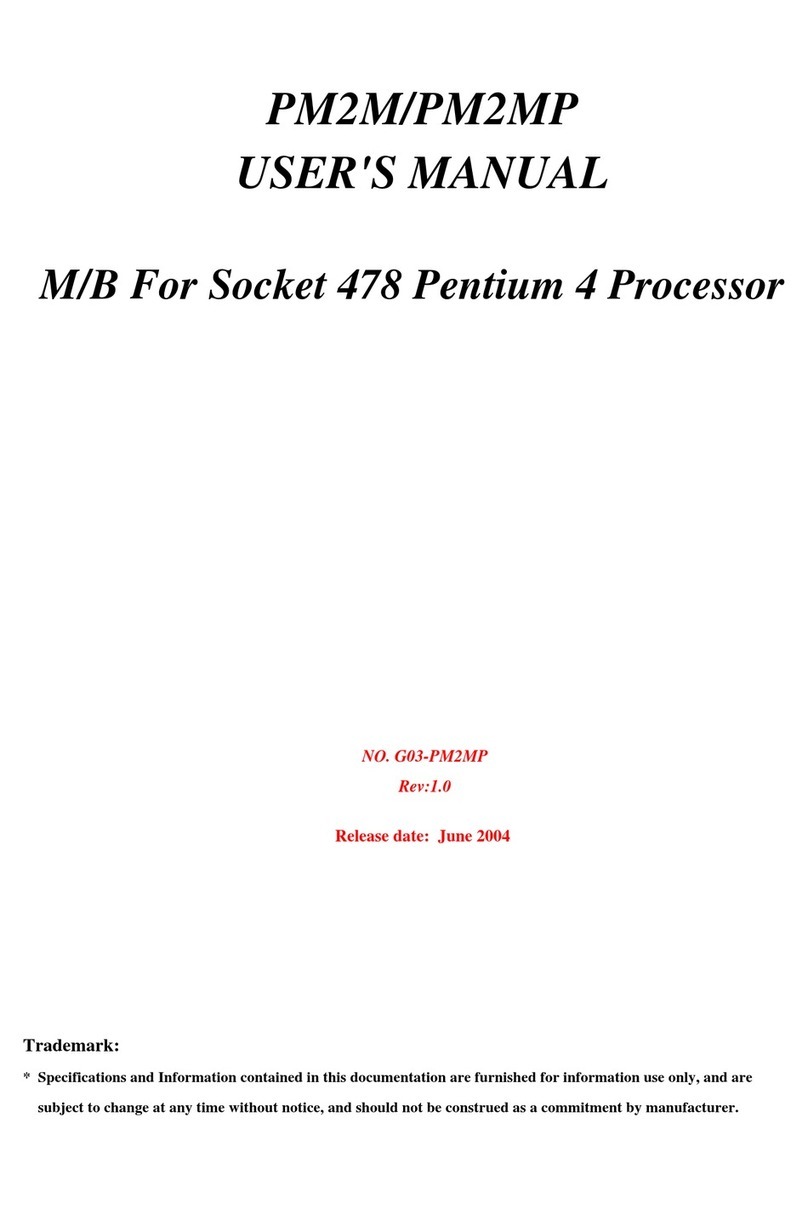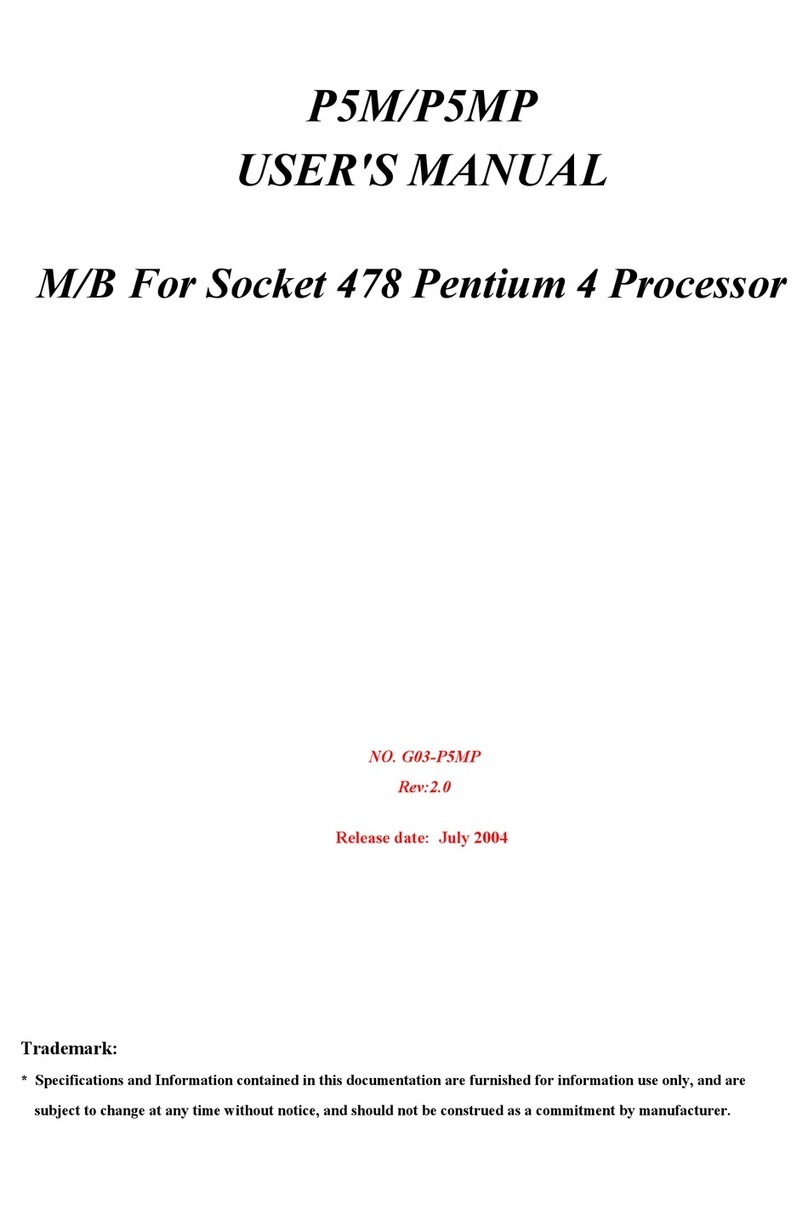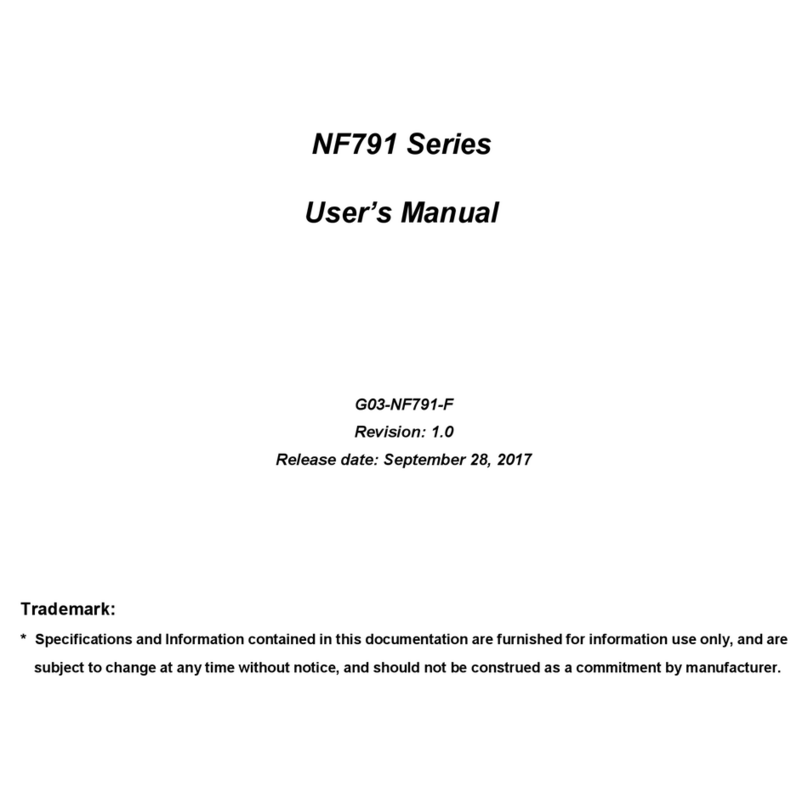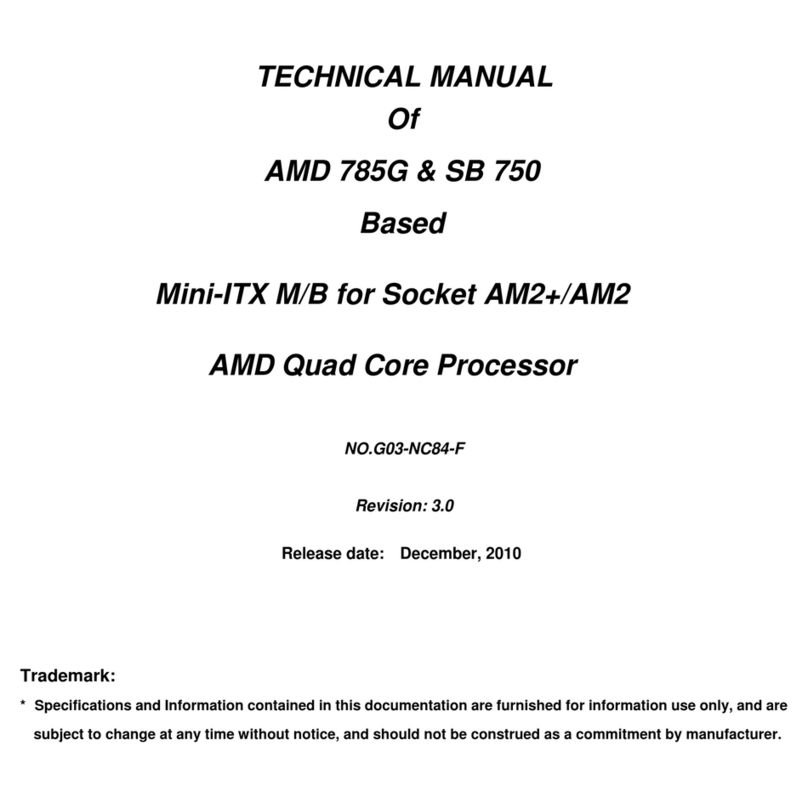i
USER’S NOTICE ............................................................................. ii
MANUAL REVISION INFORMATION ............................................. 1
THERMAL SOLUTIONS ................................................................... 1
CHAPTER 1 INTRODUCTION OF MOTHERBOARD
1-1 FEATURE OF MOTHERBOARD............................................................... 2
1-2 SPECIFICATION .......................................................................................... 3
1-3 PERFORMANCE LIST ................................................................................ 4
1-3-1 618TAF ...........................................................................................................4
1-3-2 618TAS............................................................................................................5
1-4 LAYOUT DIAGRAM & JUMPER SETTING ........................................... 6
CHAPTER 2 HARDWARE INSTALLATION
2-1 HARDWARE INSTALLATION STEPS..................................................... 8
2-2 CHECKING MOTHERBAORD'S JUMPER SETTING .......................... 8
2-3 INSTALL CPU ............................................................................................... 10
2-3-1 GLOSSARY........................................................................................... 10
2-3-2 SETTING CPU BUS CLOCK & MEMORY CLOCK JUMPER........... 11
2-3-3 INSTALL CPU...............................................................................................12
2-3-4 OVERCLOCK RUNNING ...........................................................................13
2-4 INSTALL MEMORY .................................................................................... 14
2-5 EXPANSION CARDS.................................................................................... 15
2-5-1 PROCEDURE FOR EXPANSION CARD INSTALLATION ..................15
2-5-2 ASSIGNING IRQ FOR EXPANSION CARD ............................................15
2-5-3 INTERRUPT REQUEST TABLE FOR THIS MOTHERBOARD..........16
2-5-4 AIMM/AGP SLOT ........................................................................................16
2-6 CONNECTORS, HEADERS ........................................................................ 17
2-6-1 CONNECTORS.................................................................................. 17
2-6-2 HEADERS........................................................................................... 19
2-7 STARTING UP YOUR COMPUTER.......................................................... 23
CHAPTER 3 INTRODUCING BIOS
3-1 ENTERING SETUP....................................................................................... 24
3-2 GETTING HELP ........................................................................................... 25
3-3 THE MAIN MENU ........................................................................................ 25
3-4 STANDARD CMOS FEATURES ................................................................ 27
3-5 ADVANCED BIOS FEATURES .................................................................. 28
3-6 ADVANCED CHIPSET FEATURES .......................................................... 30
3-6-1 SDRAM TIMING SETTING........................................................................32
3-7 INTEGRATED PERIPHERALS.................................................................. 33
3-7-1 ON-CHIP IDE FUNCTION..........................................................................34
3-7-2 ON-CHIP SIO FUNCTION..........................................................................35
3-7-3 ON-CHIP DEVICE FUNCTION .................................................................36
3-8 POWER MANAGEMENT SETUP.............................................................. 37
TABLE OF CONTENT