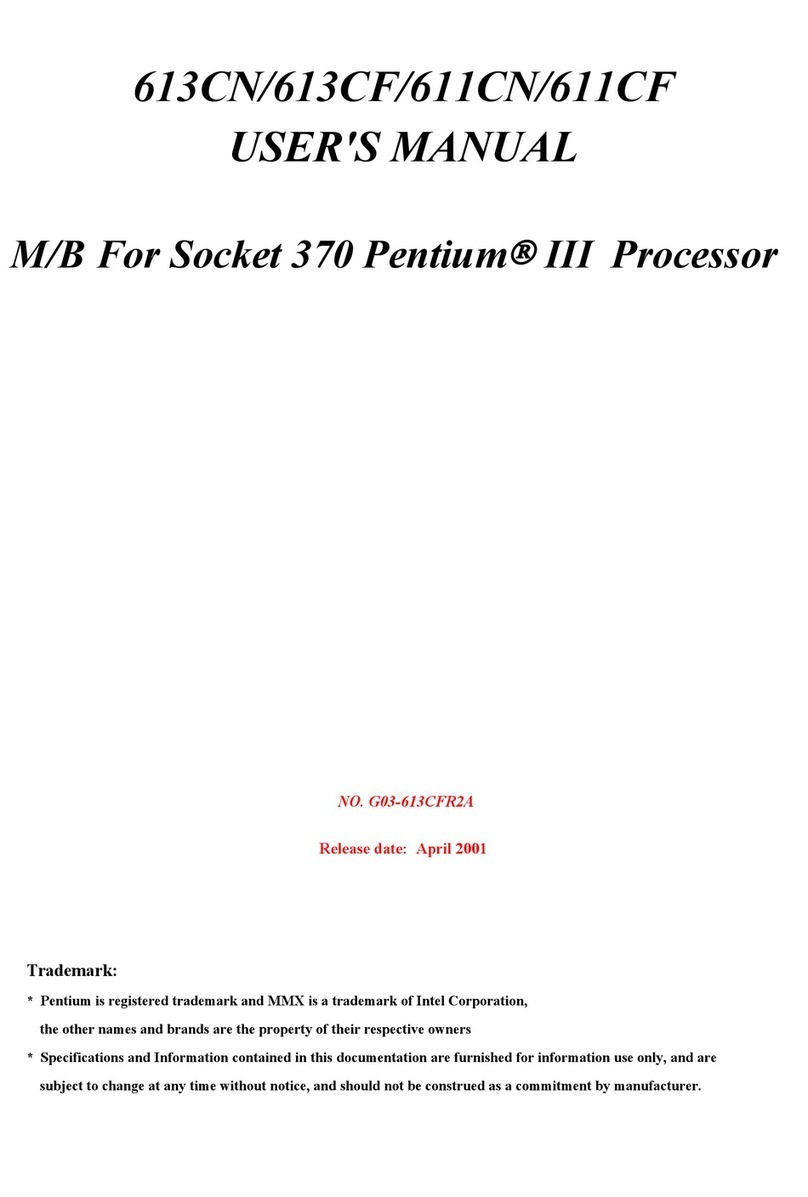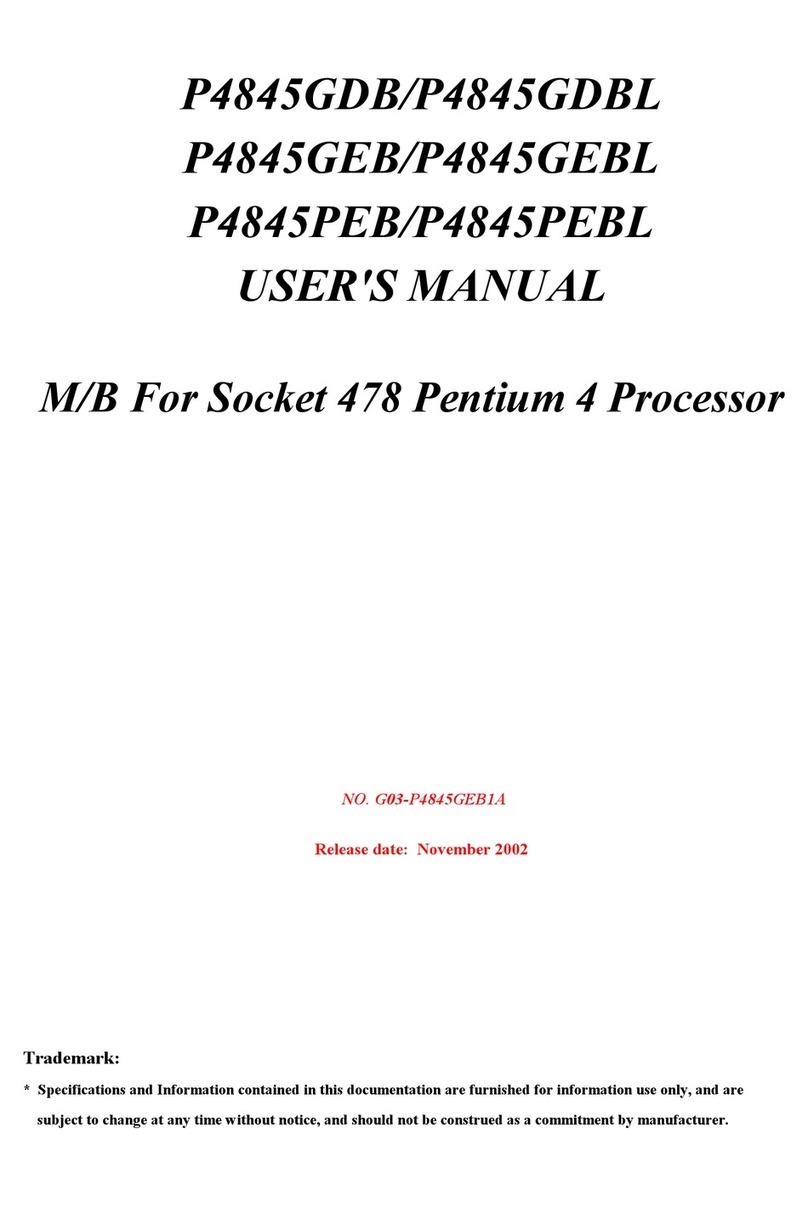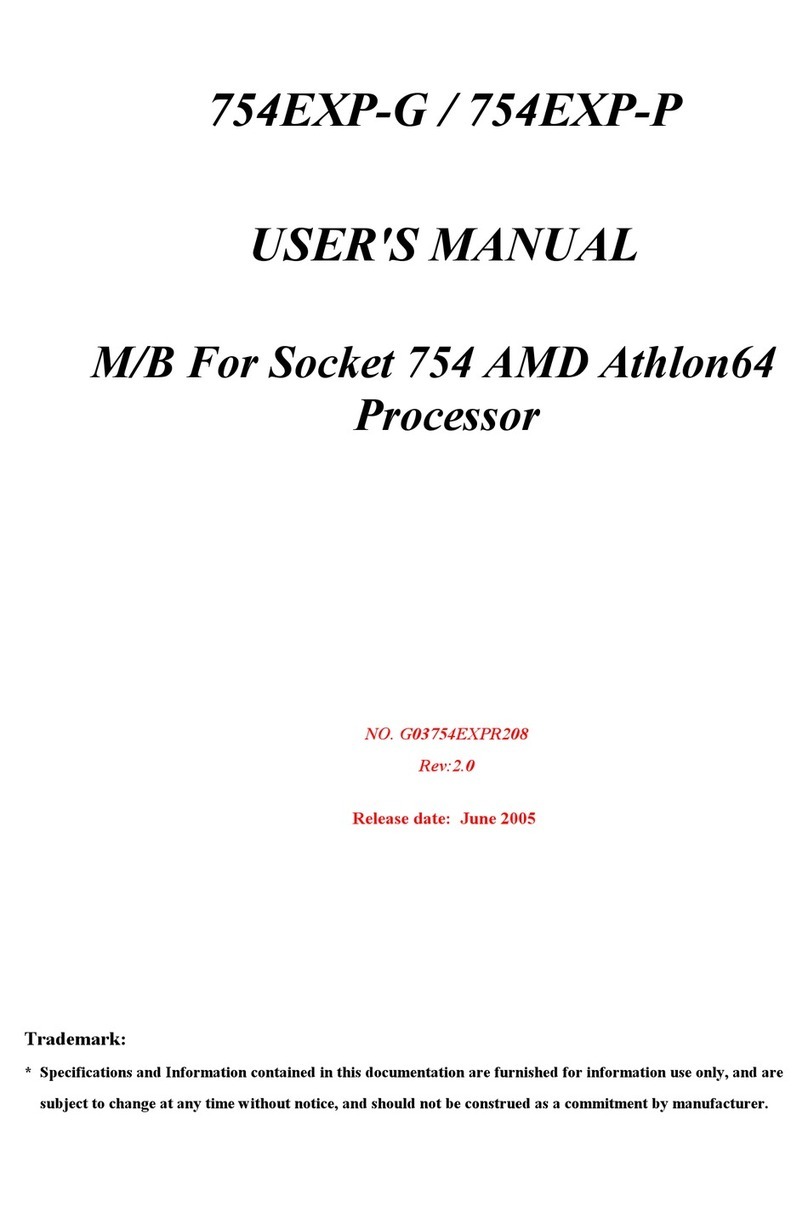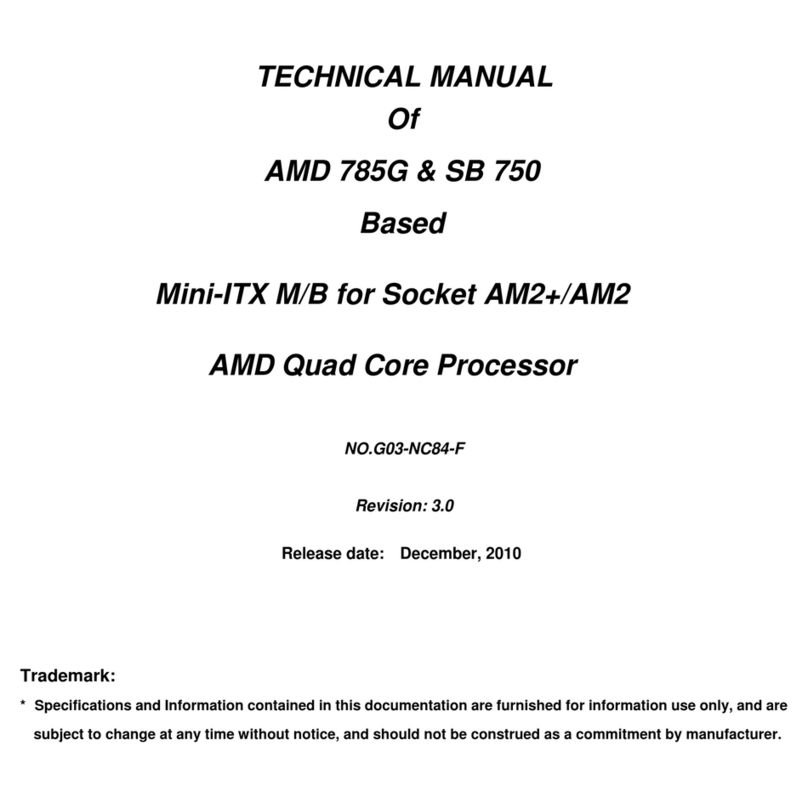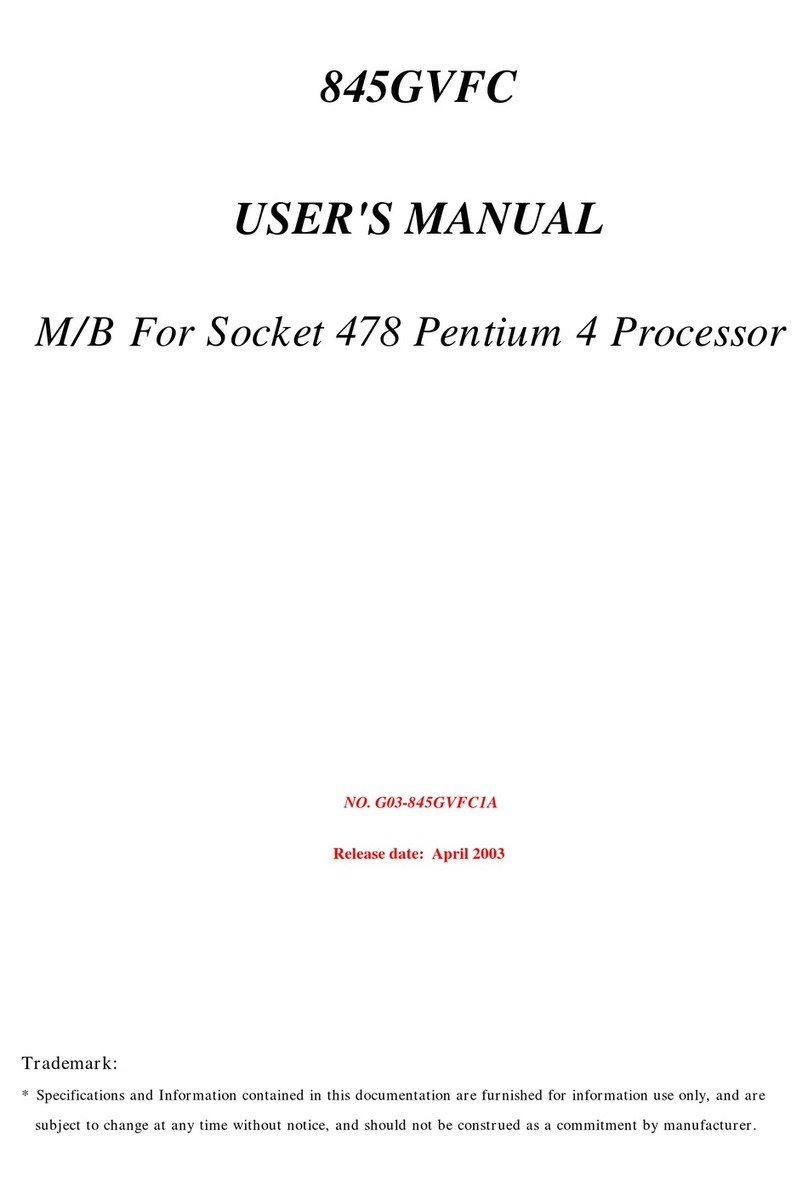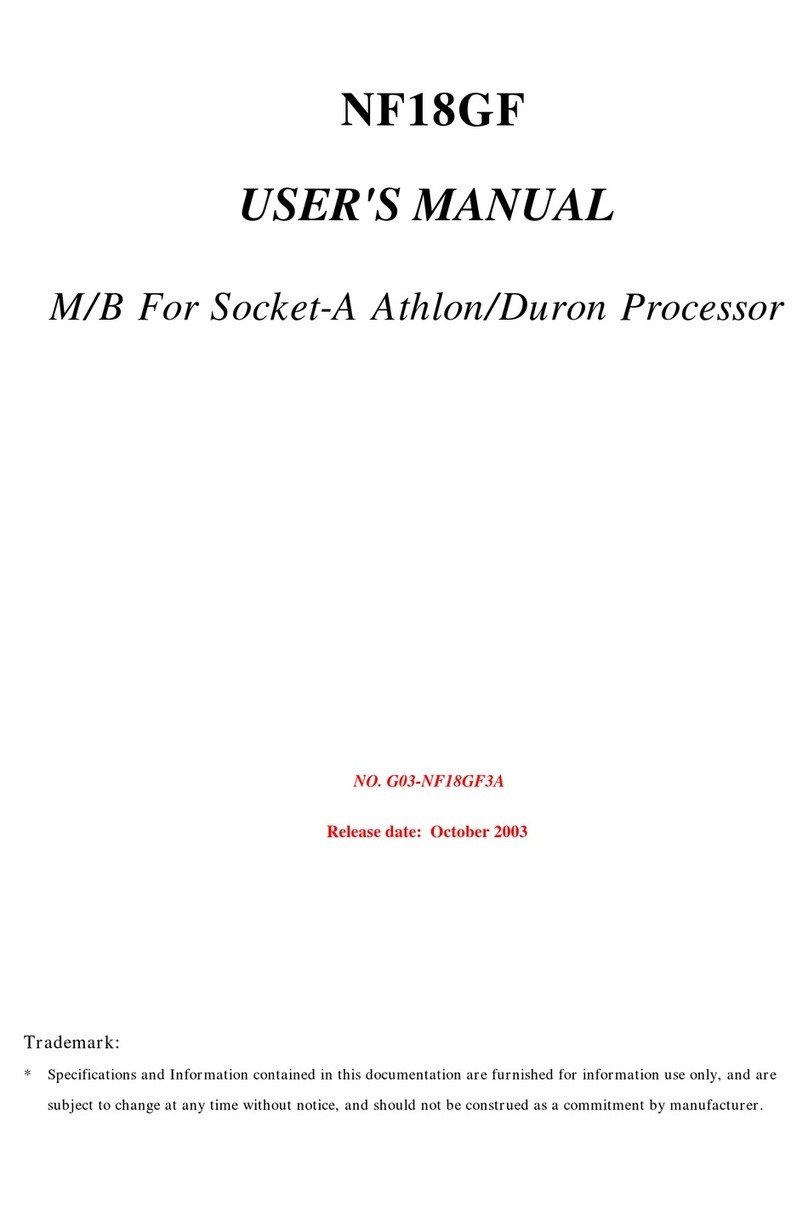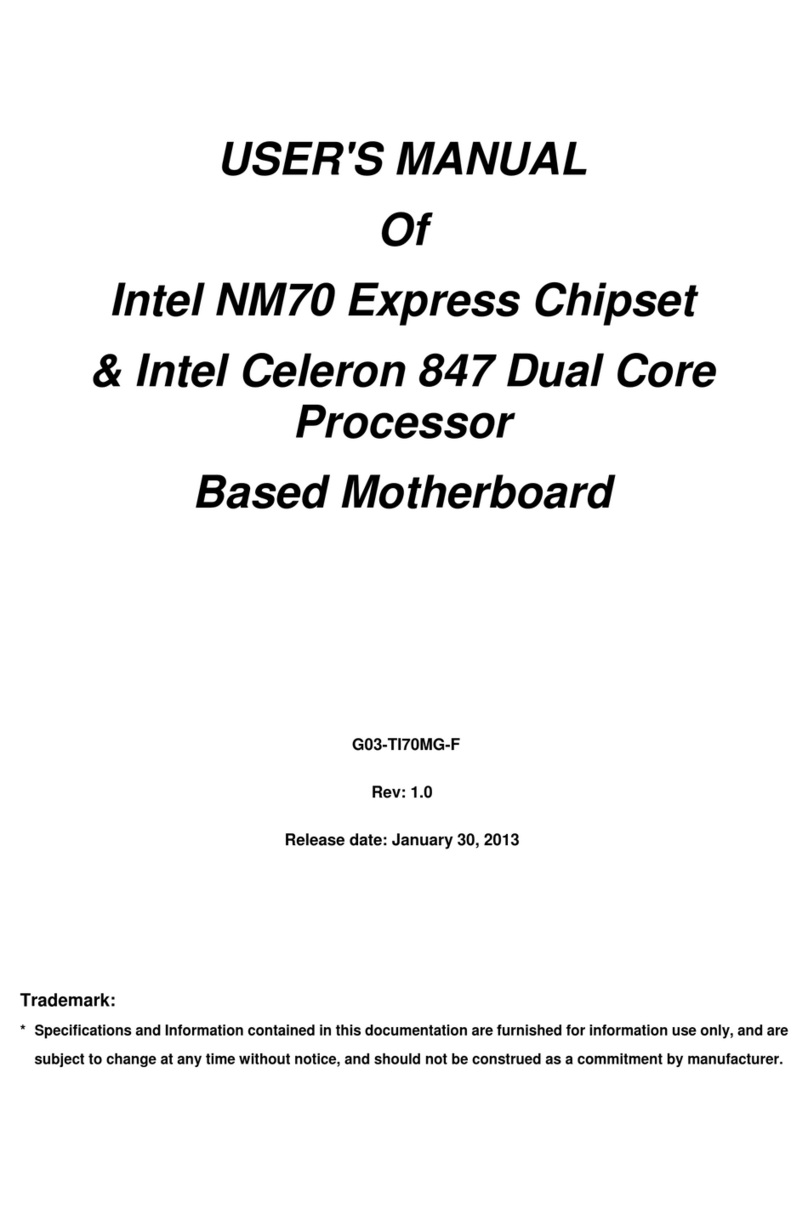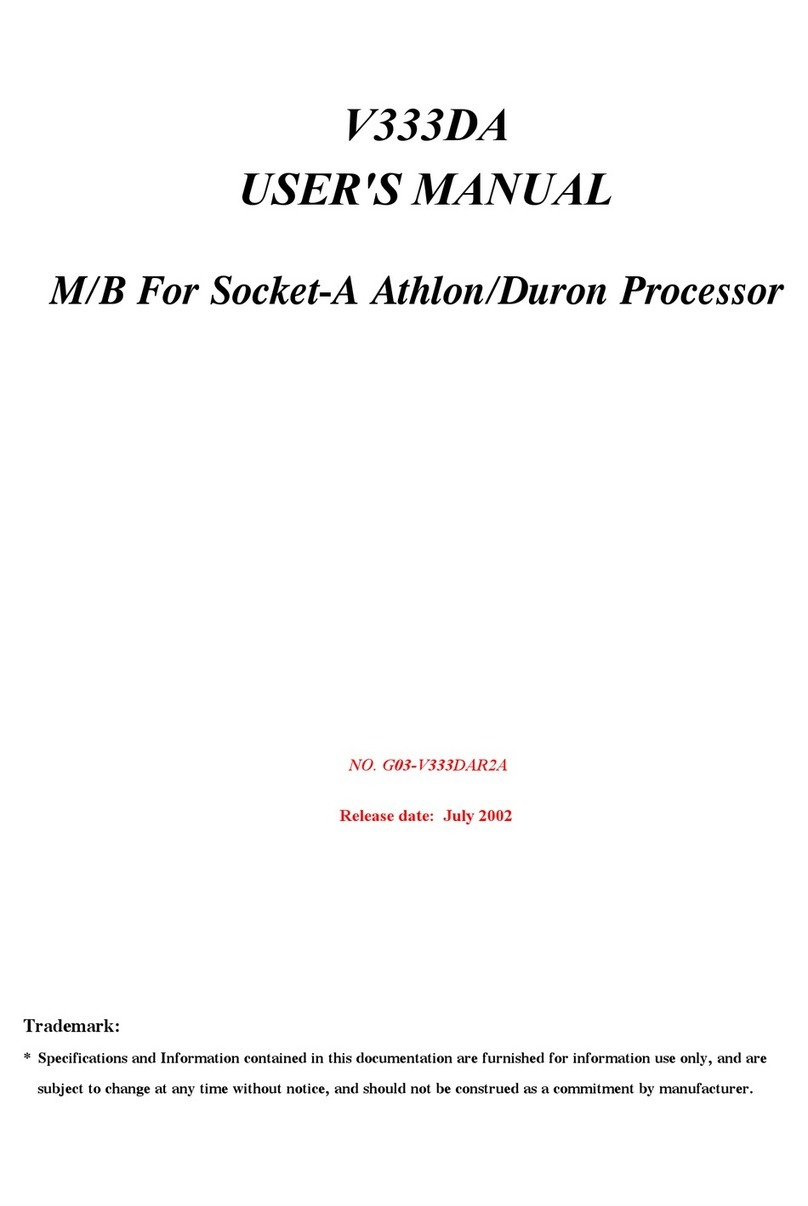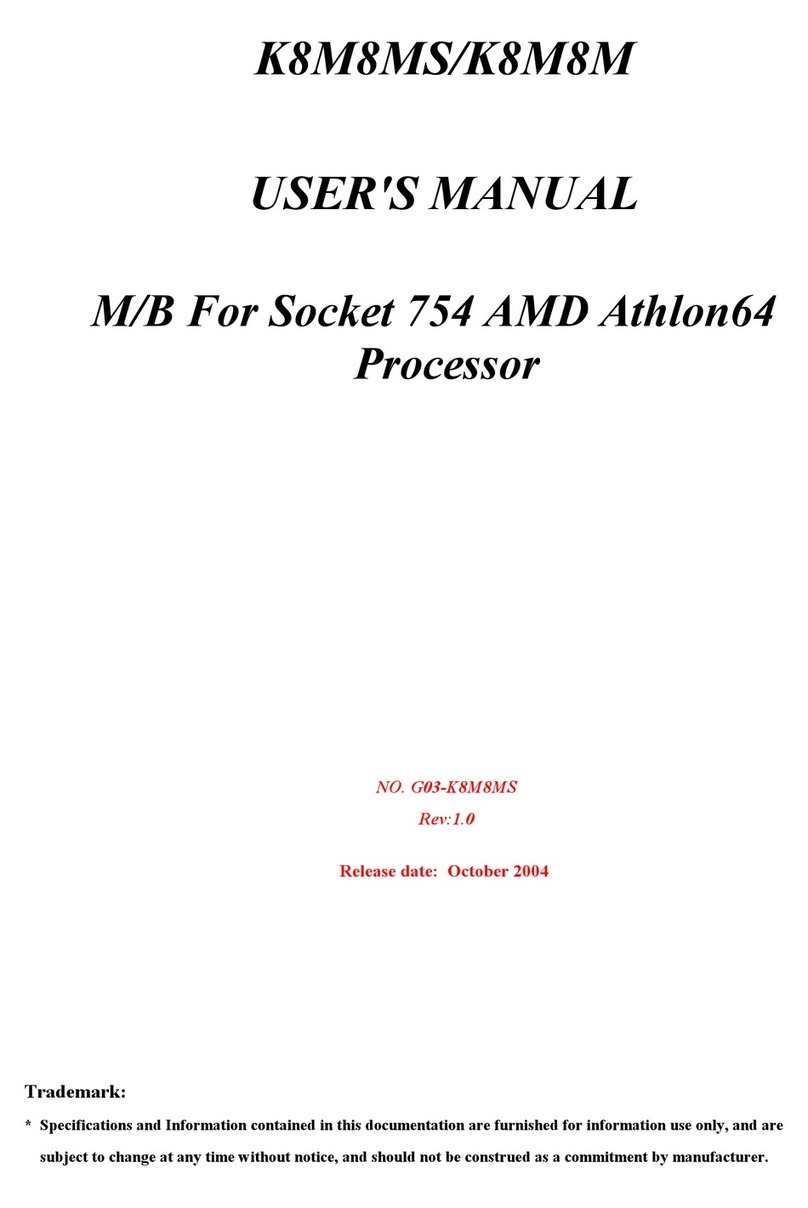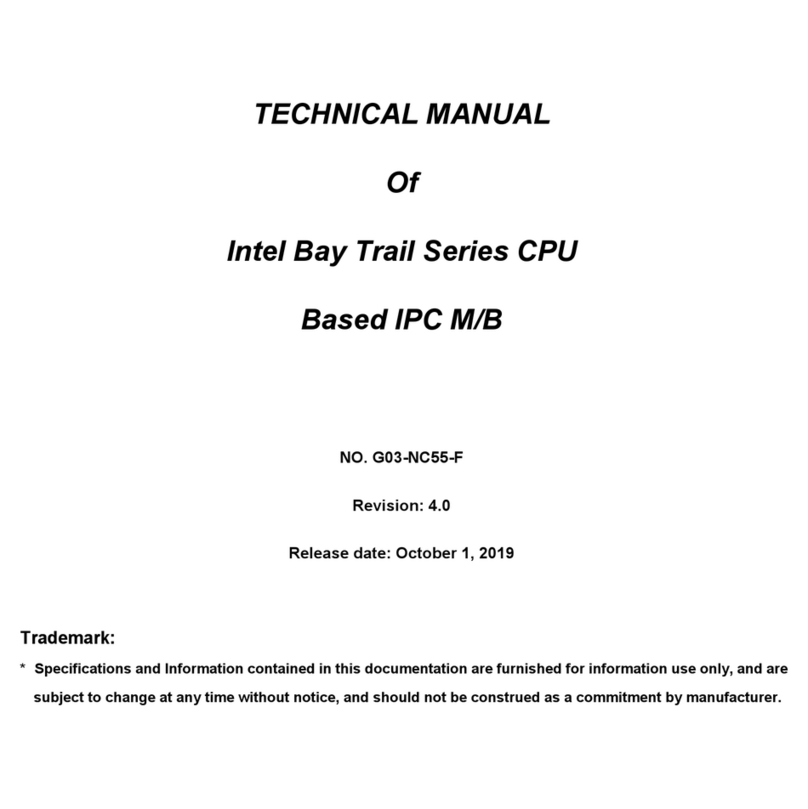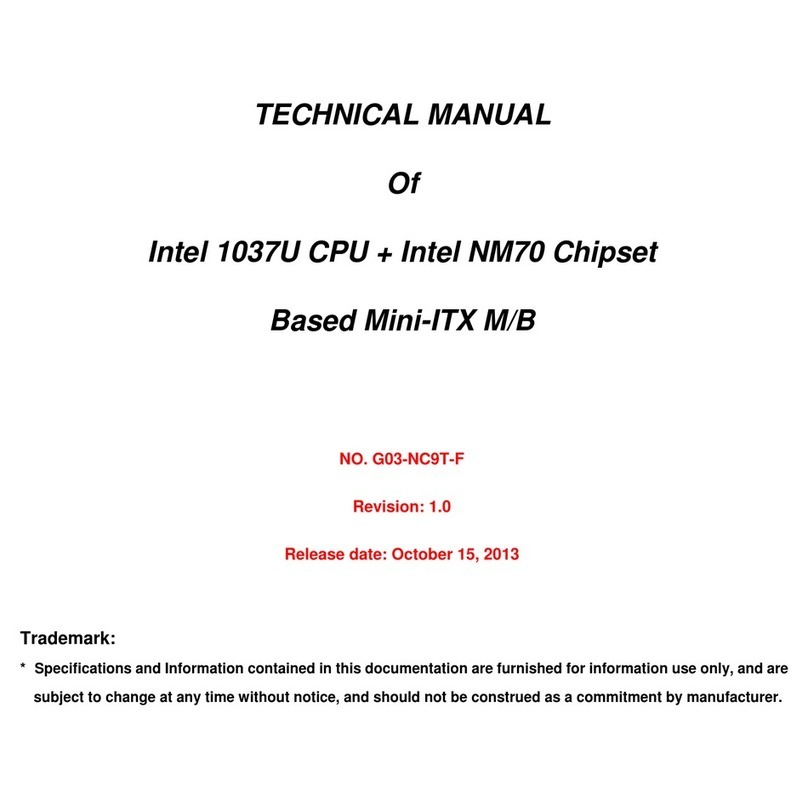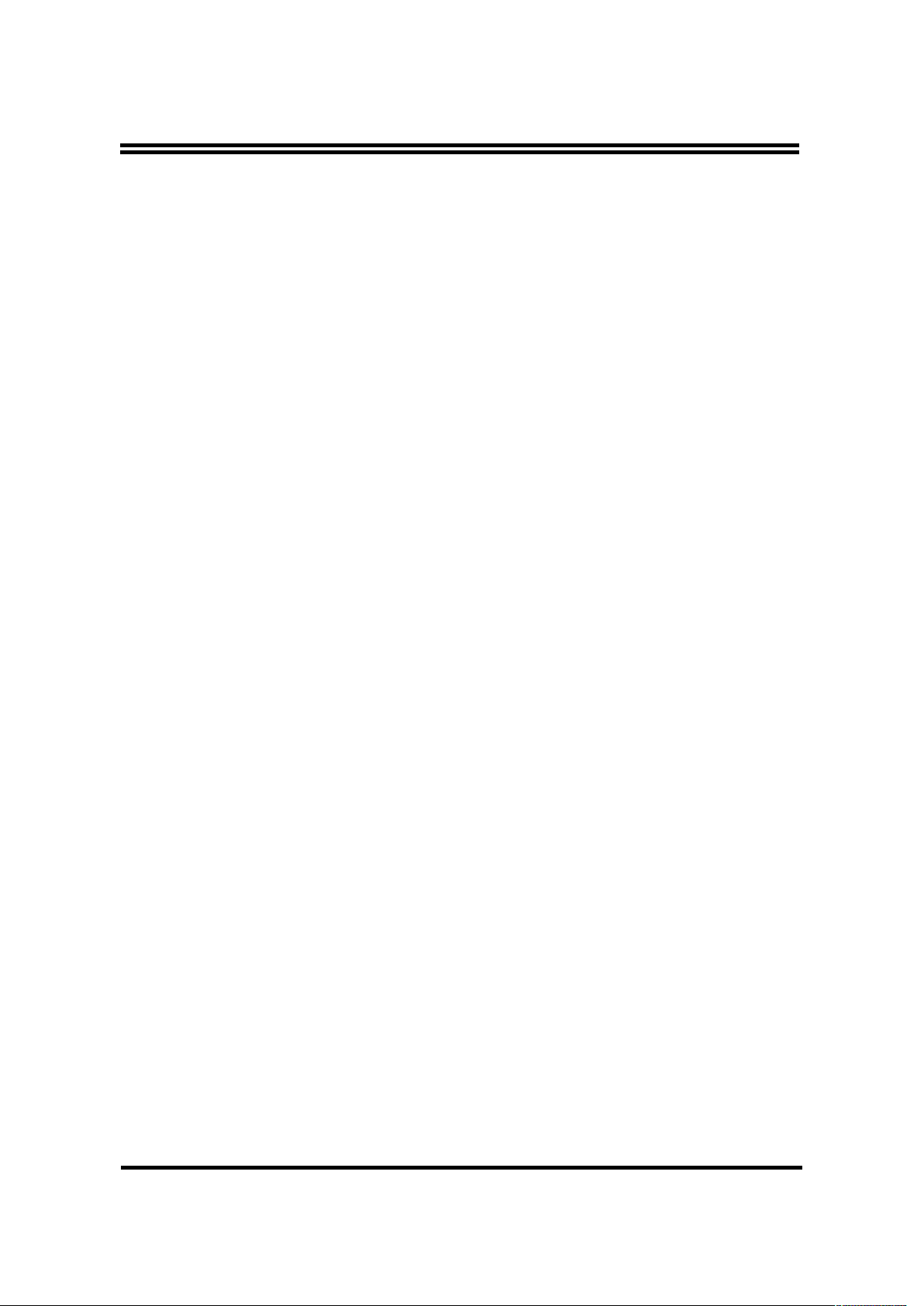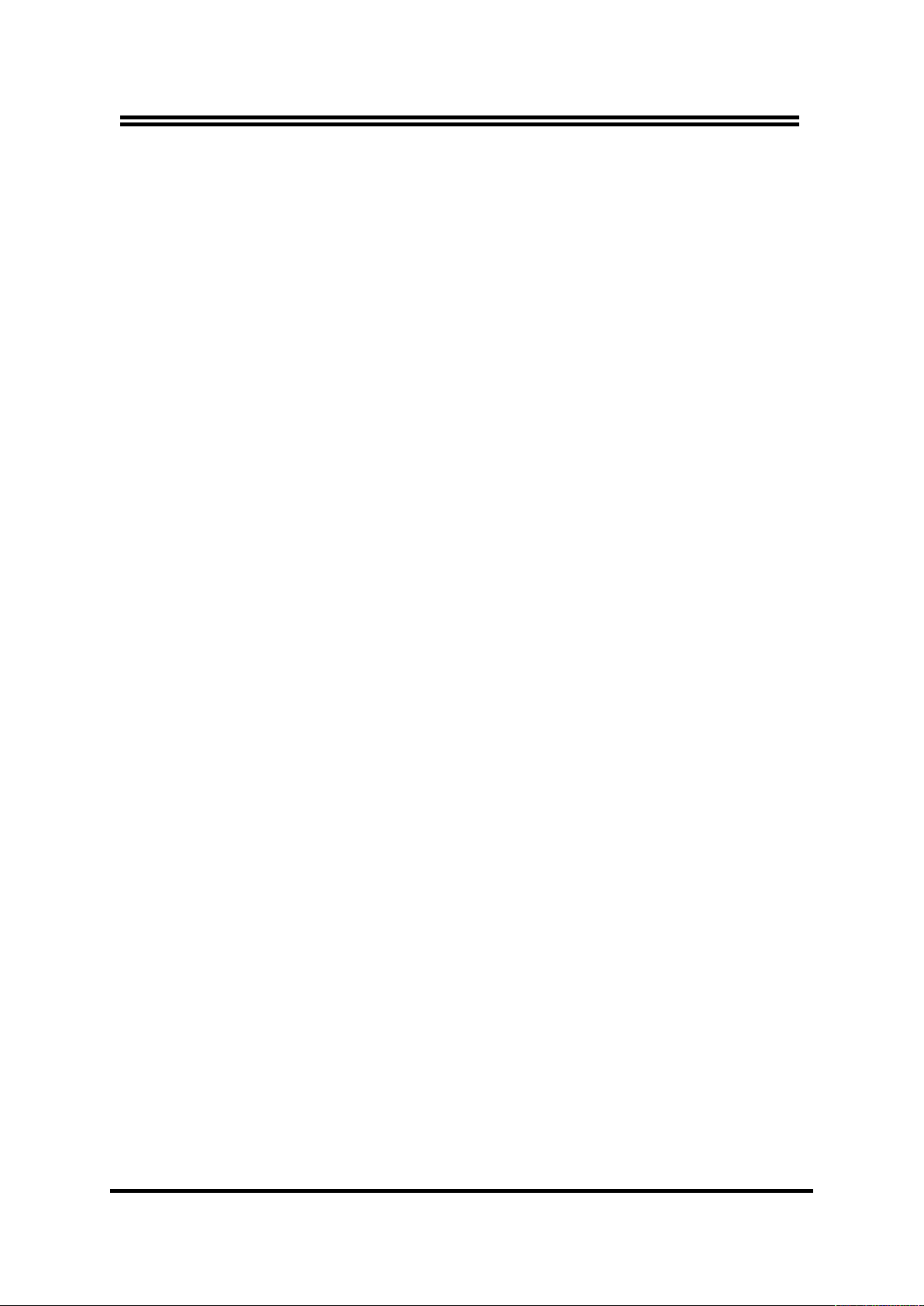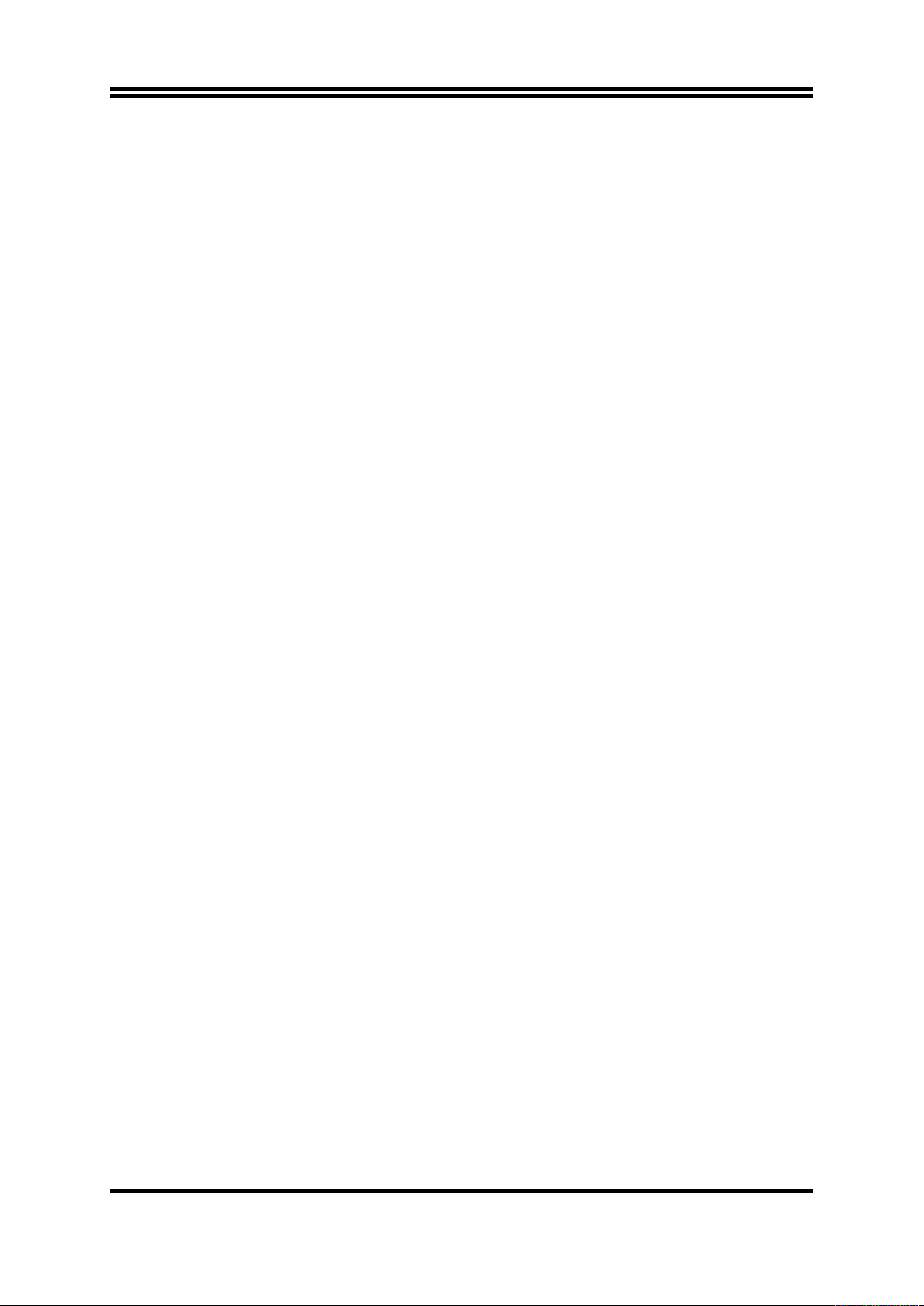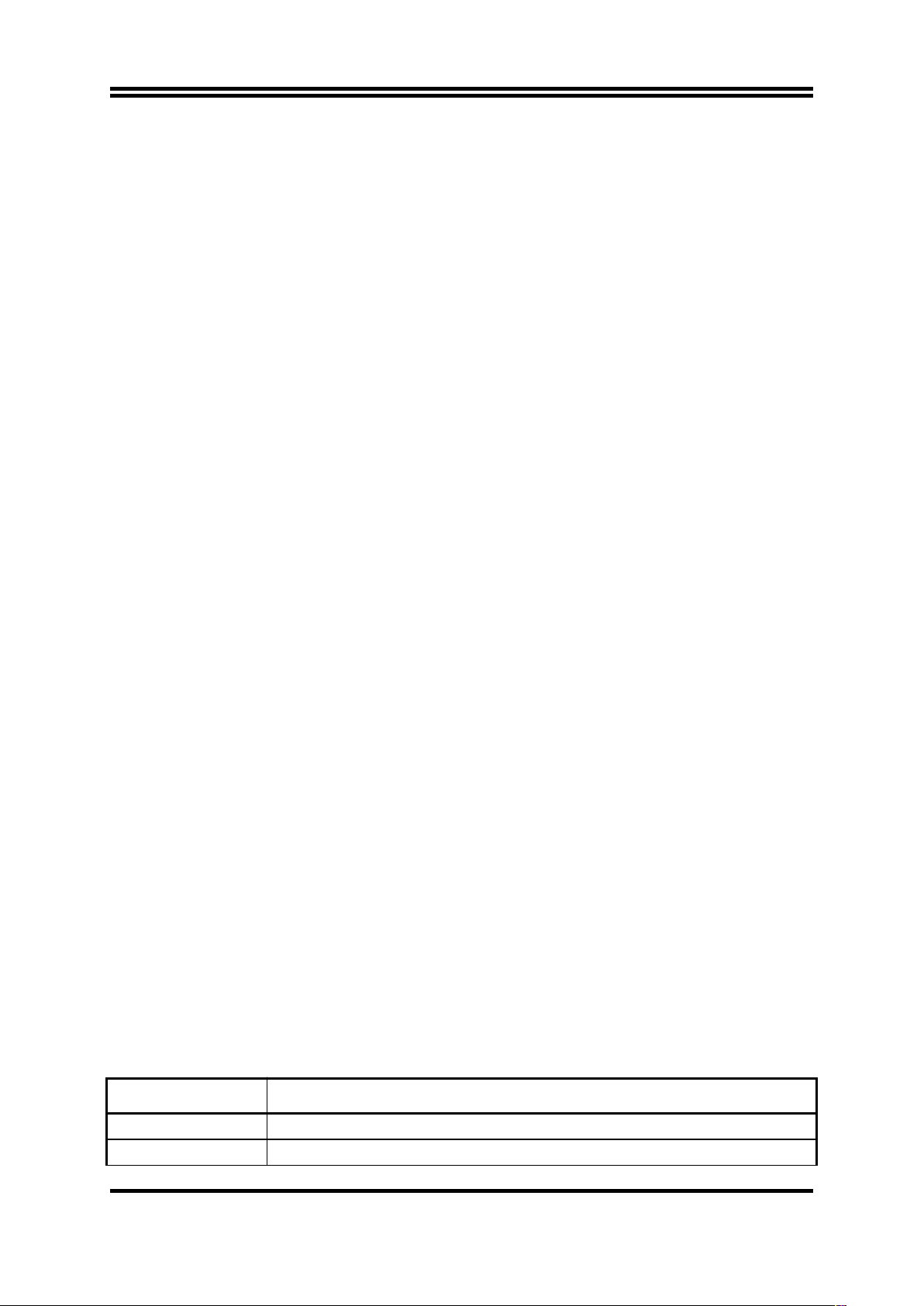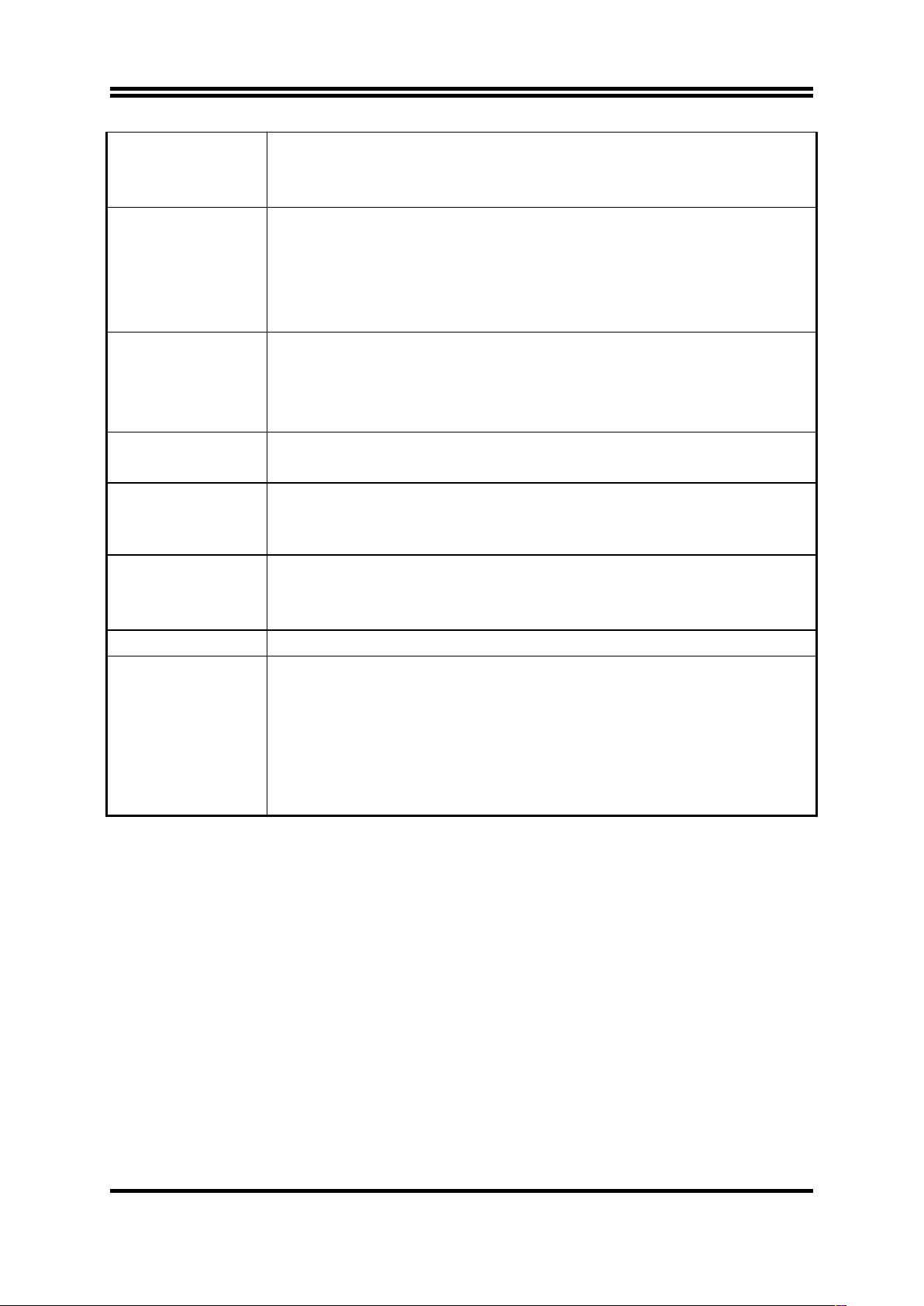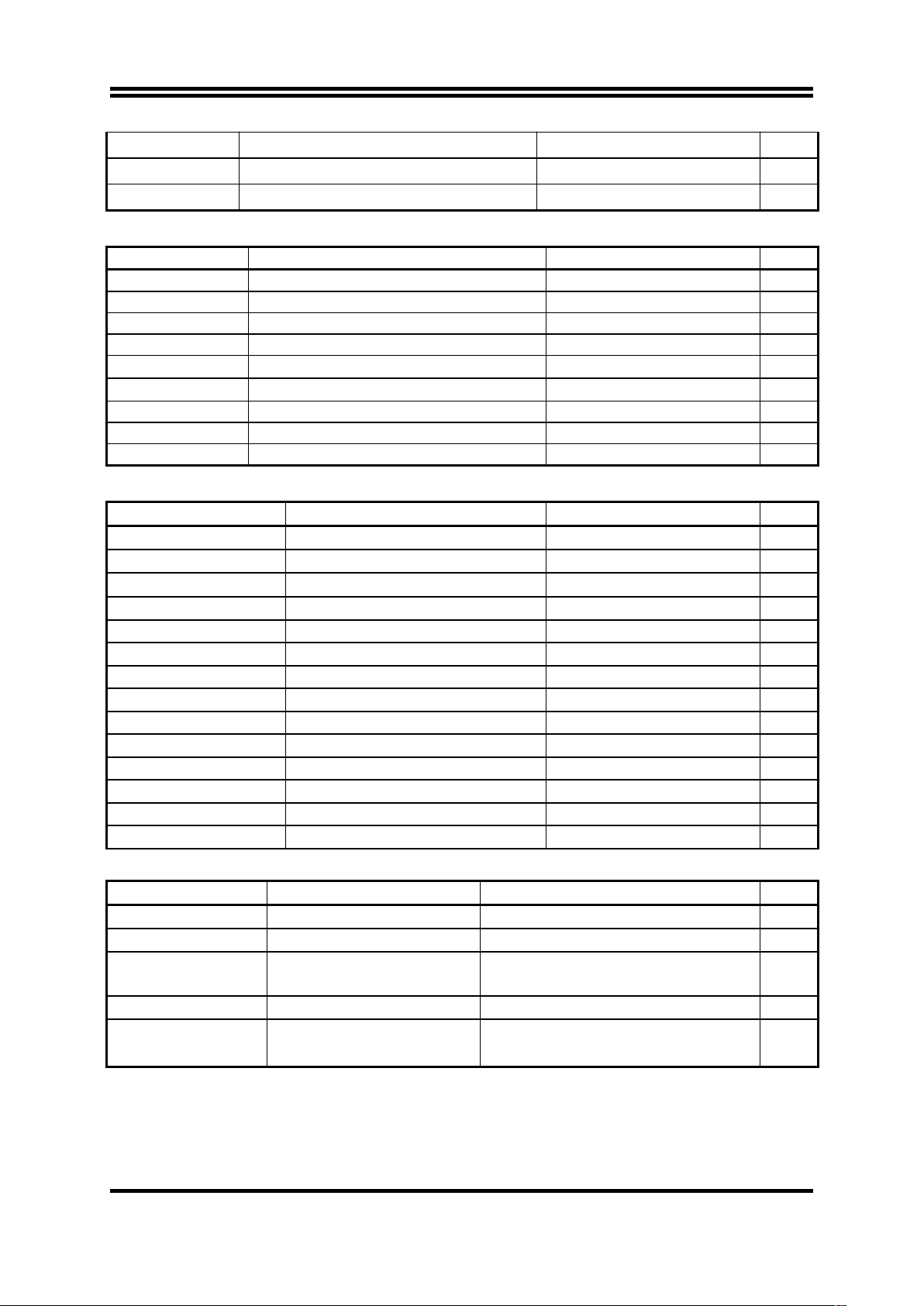USER’S NOTICE.............................................................................1
MANUAL REVISION INFORMATION............................................2
THERMAL SOLUTIONS.........................................................................................2
CHAPTER 1 INTRODUCTION OF 849BS MOTHERBOARD
1-1 FEATURE OF MOTHERBOARD...............................................................3
1-2 SPECIFICATION...........................................................................................4
1-3 PERFORMANCE LIST.................................................................................5
1-4 LAYOUT DIAGRAM & JUMPER SETTING............................................6
CHAPTER 2 HARDWARE INSTALLATION
2-1 HARDWARE INSTALLATION STEPS......................................................8
2-2 CHECKING MOTHERBOARD'S JUMPER SETTING...........................8
2-3 INSTALL CPU................................................................................................9
2-3-1 GLOSSARY..................................................................................................9
2-3-2 ABOUT AMD ATHLON & DURON 462-PIN CPU..........................10
2-3-3 OVERCLOCK RUNNING..........................................................................11
2-4 INSTALL MEMORY.....................................................................................12
2-5 EXPANSION CARD.......................................................................................13
2-5-1 PROCEDURE FOR EXPANSION CARD INSTALLATION..................13
2-5-2 ASSIGNING IRQ FOR EXPANSION CARD............................................13
2-5-3 INTERRUPT REQUEST TABLE FOR THIS MOTHERBOARD..........14
2-6 CONNECTORS, HEADERS.........................................................................14
2-7 STARTING UP YOUR COMPUTER..........................................................21
CHAPTER 3 INTRODUCING BIOS
3-1 ENTERING SETUP.......................................................................................22
3-2 GETTING HELP............................................................................................23
3-3 THE MAIN MENU.........................................................................................23
3-4 STANDARD CMOS FEATURES.................................................................24
3-5 ADVANCED BIOS FEATURES...................................................................26
3-6 ADVANCED CHIPSET FEATURES...........................................................28
3-6-1 ADVANCED DRAM CONTROL...............................................................29
3-6-2 AGP FUNCTION SETTINGS.....................................................................30
3-7 INTEGRATED PERIPHERALS..................................................................30
3-7-1 ONCHIP IDE FUNCTION..........................................................................31
3-7-2 ONCHIP SUPER IO FUNCTION...............................................................32
3-7-3 ONCHIP DEVICE FUNCTION..................................................................33
3-8 POWER MANAGEMENT SETUP..............................................................34
3-8-1 PM WAKE UP EVENTS..............................................................................35
i