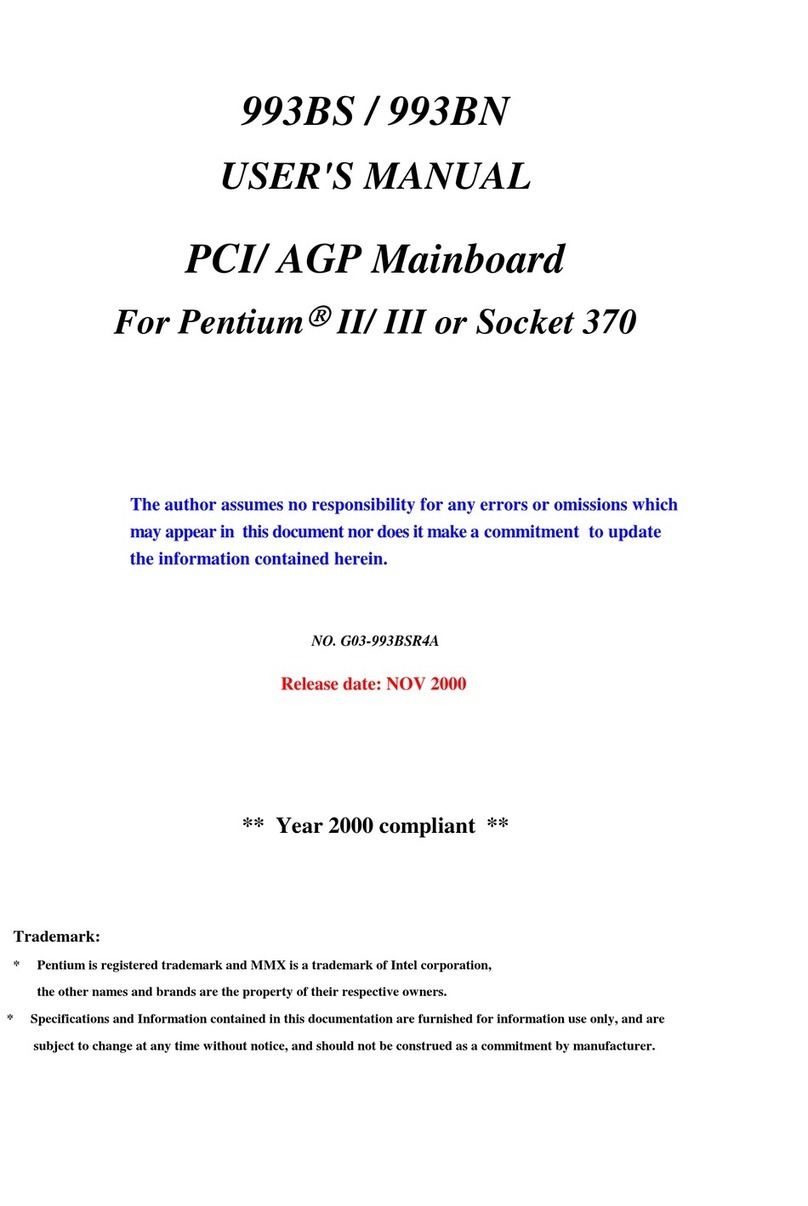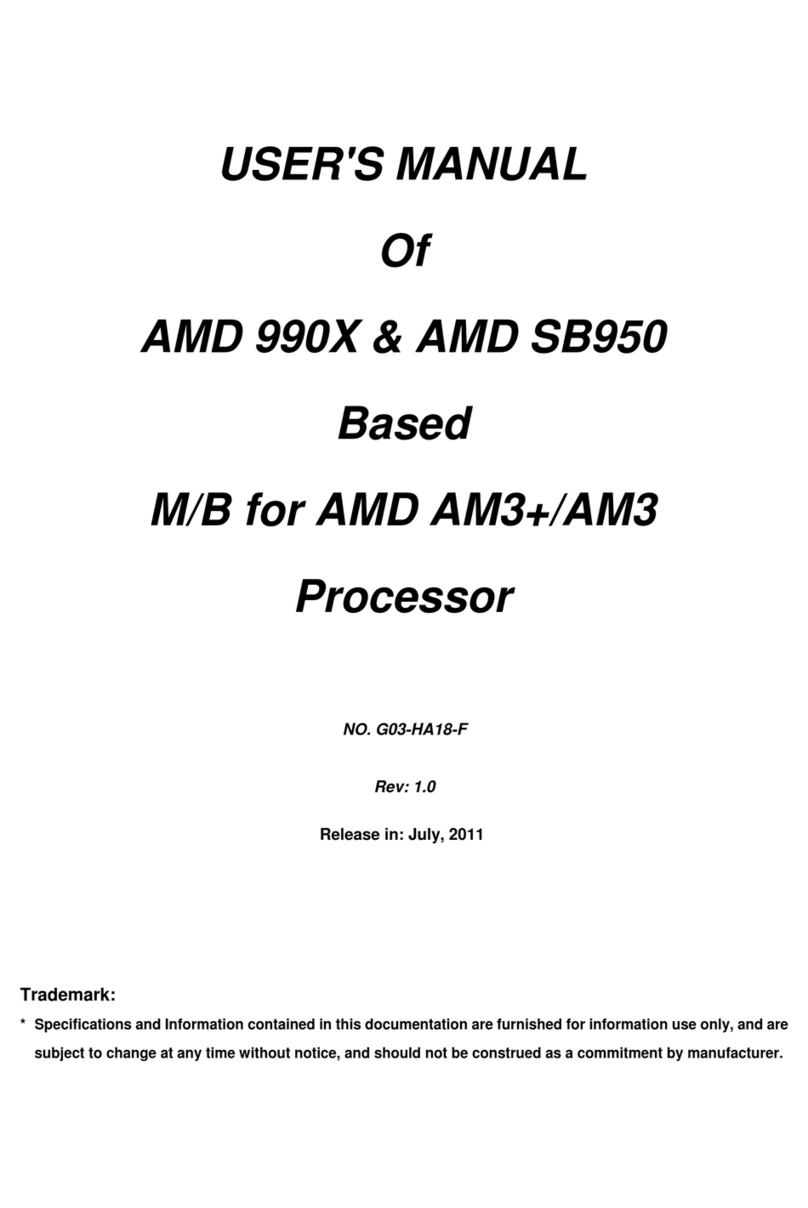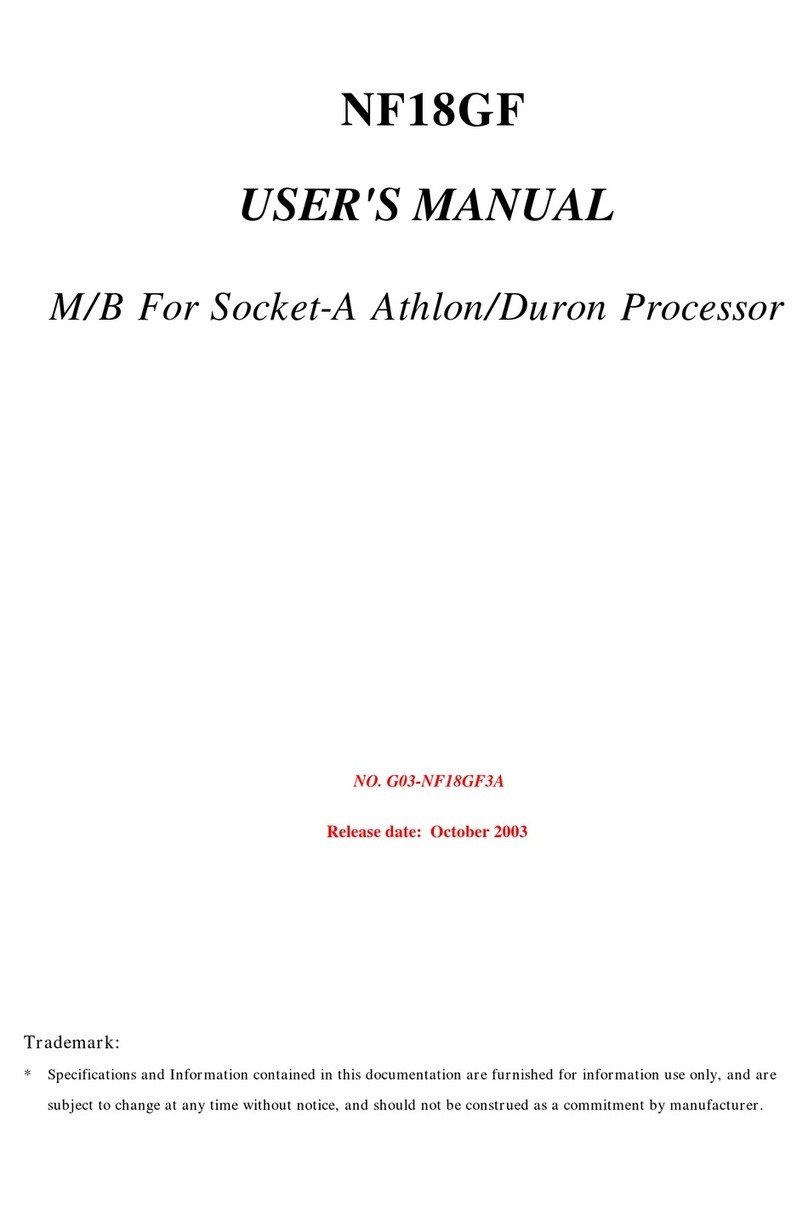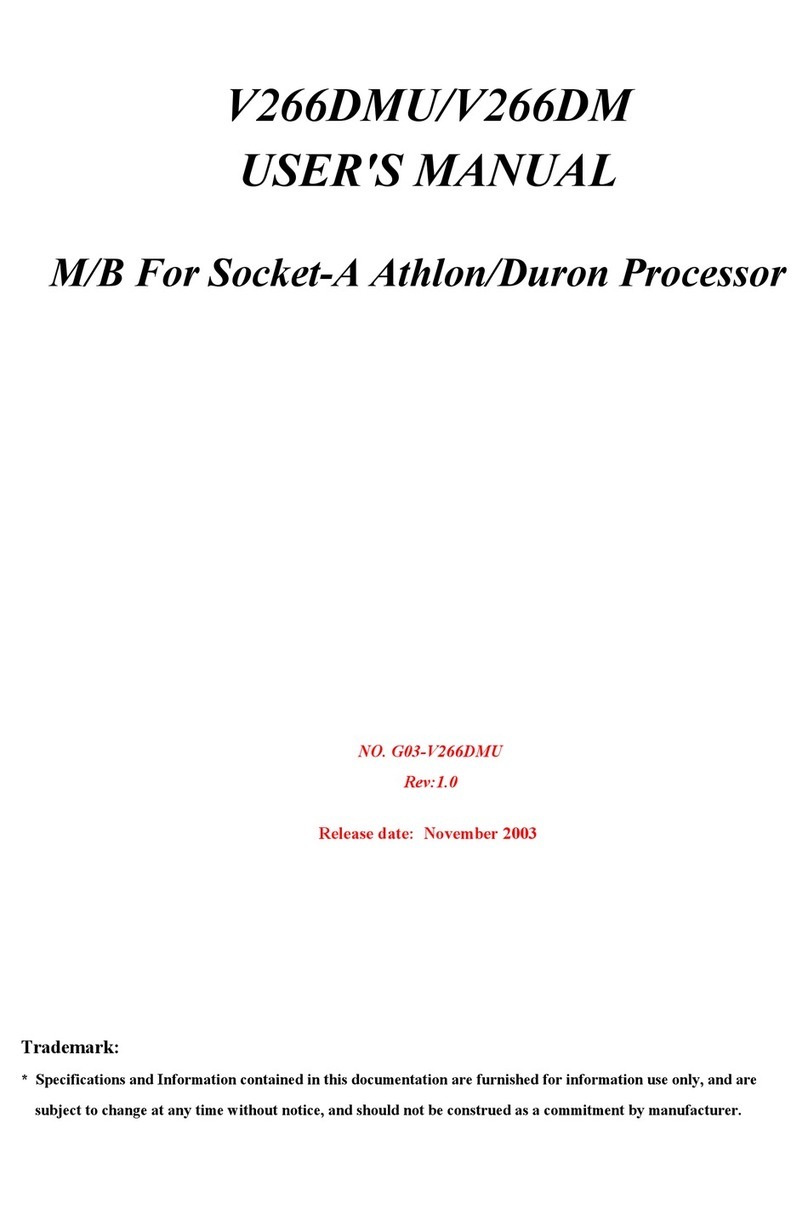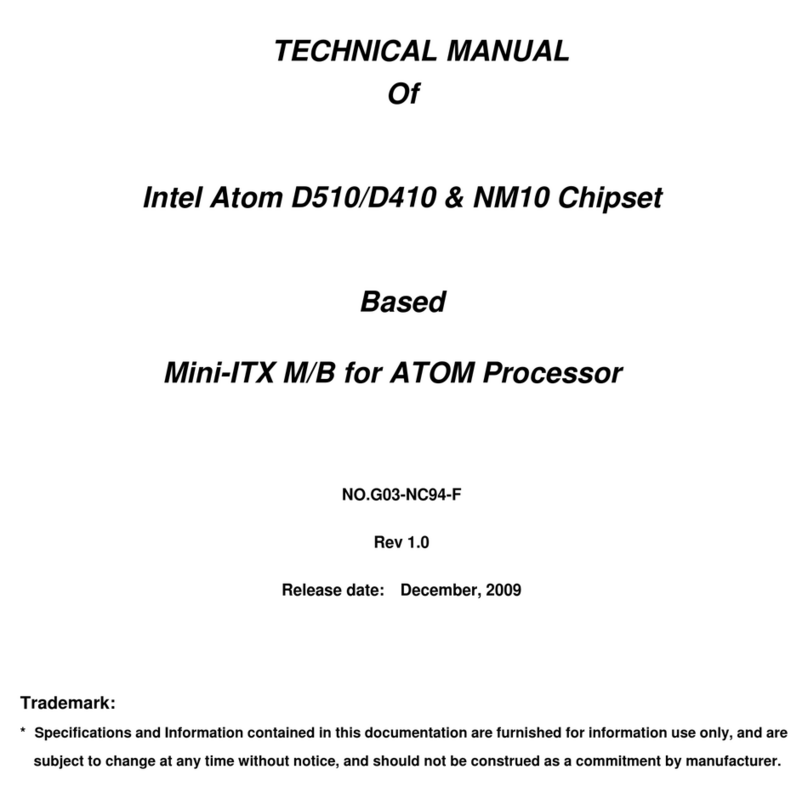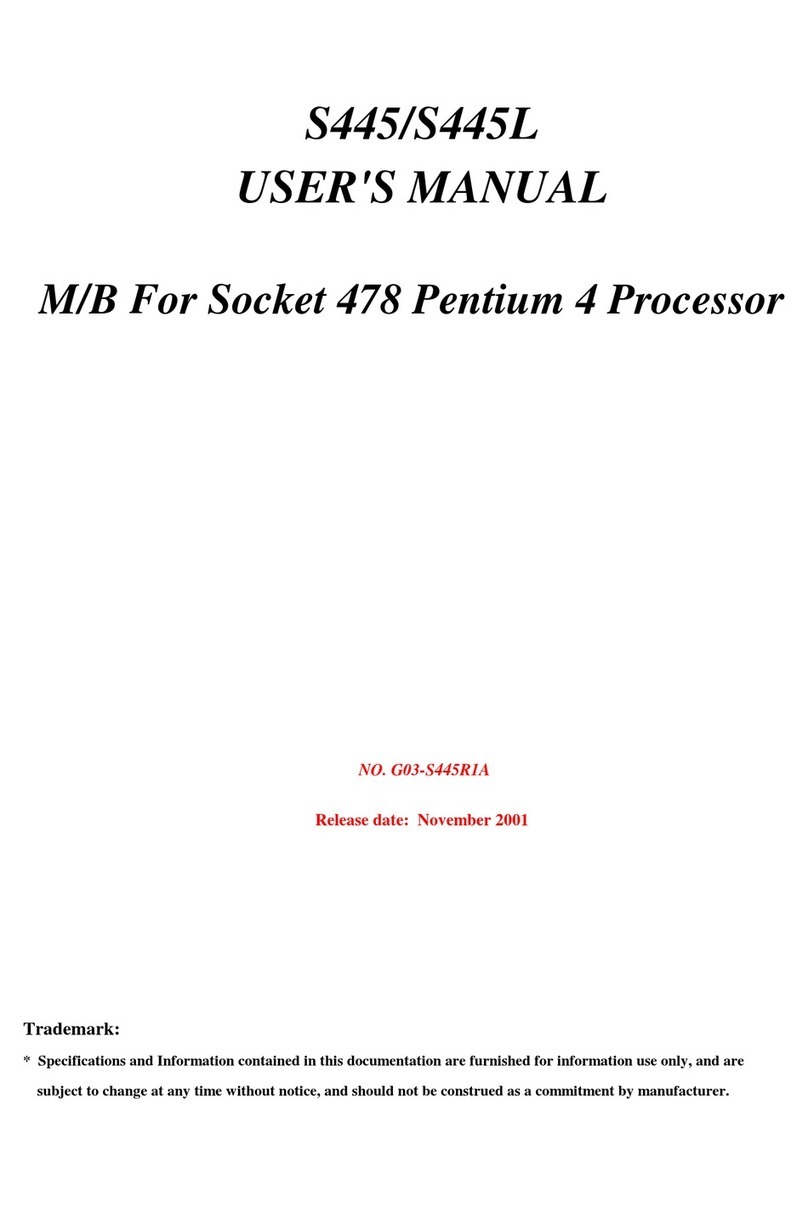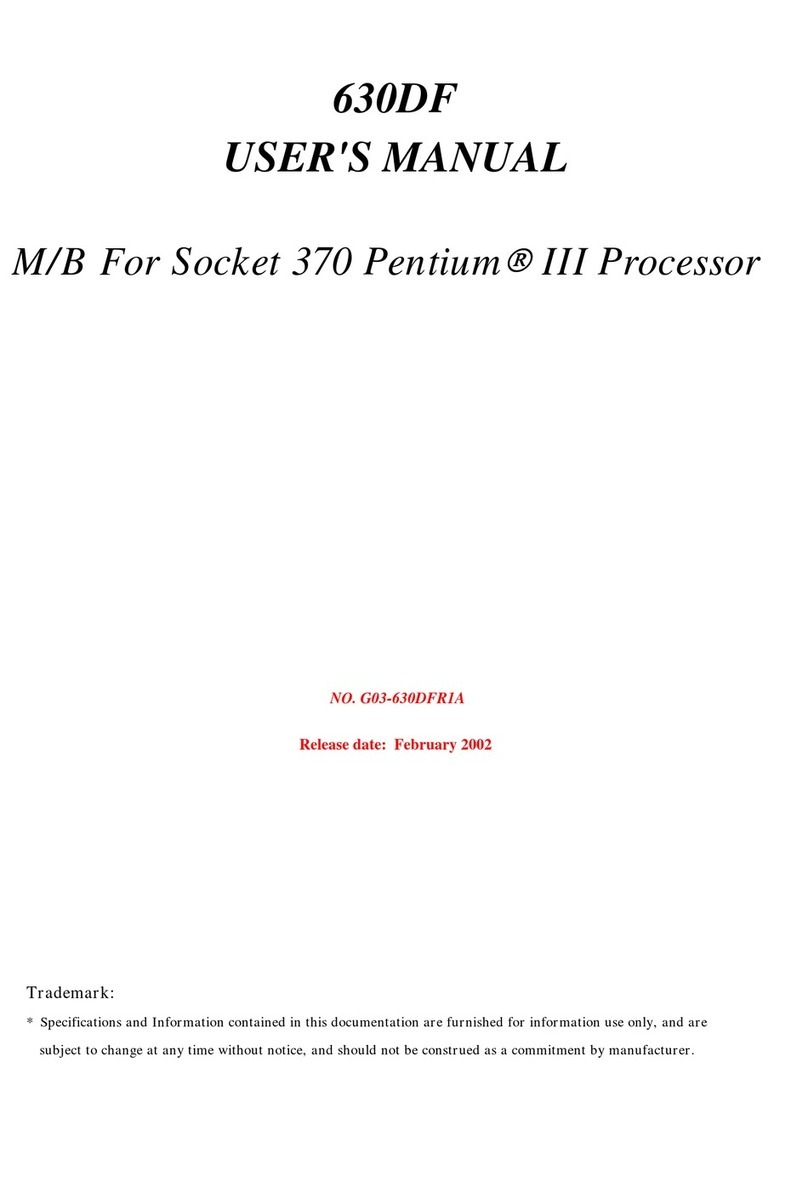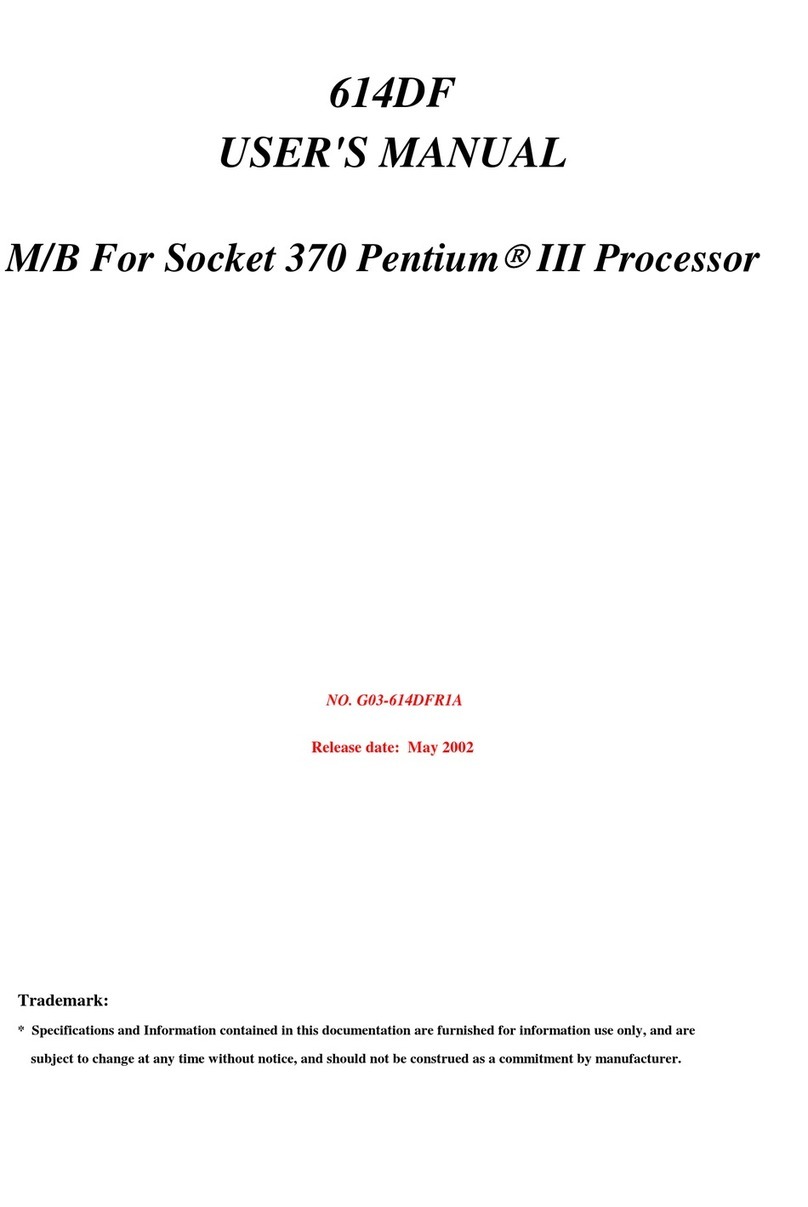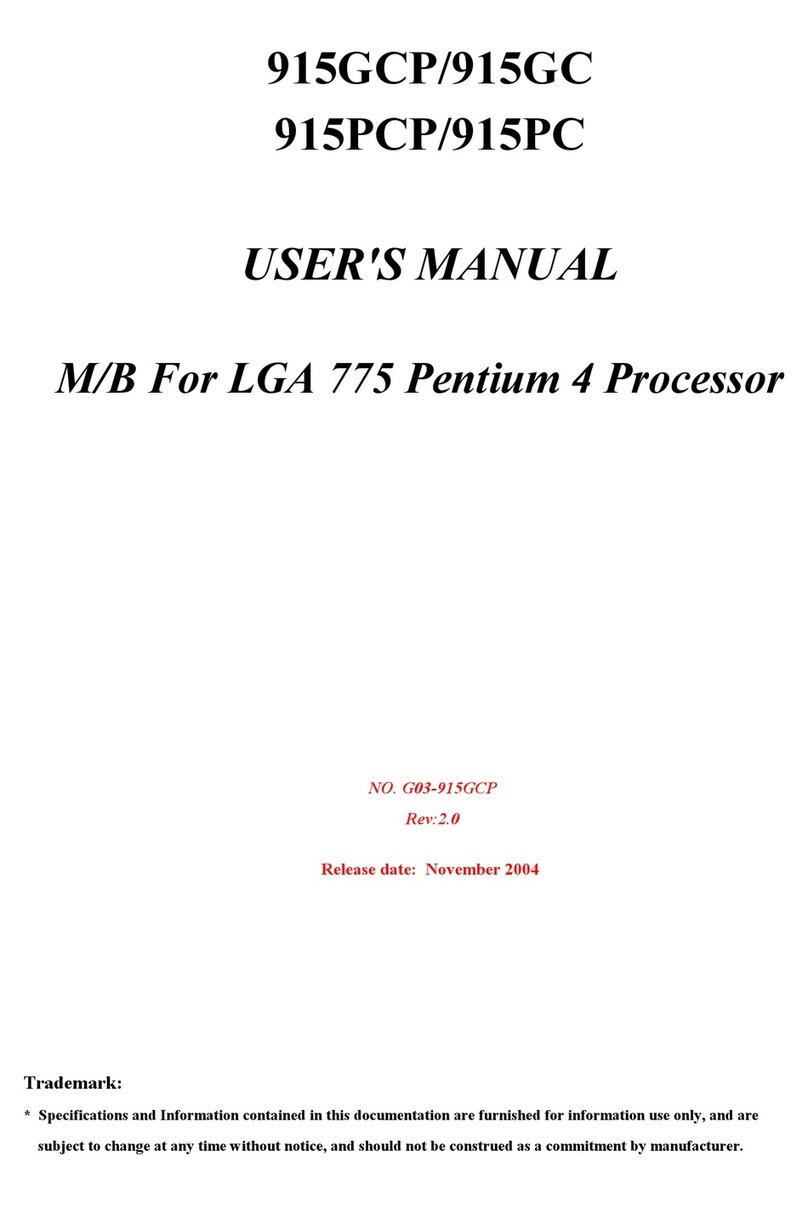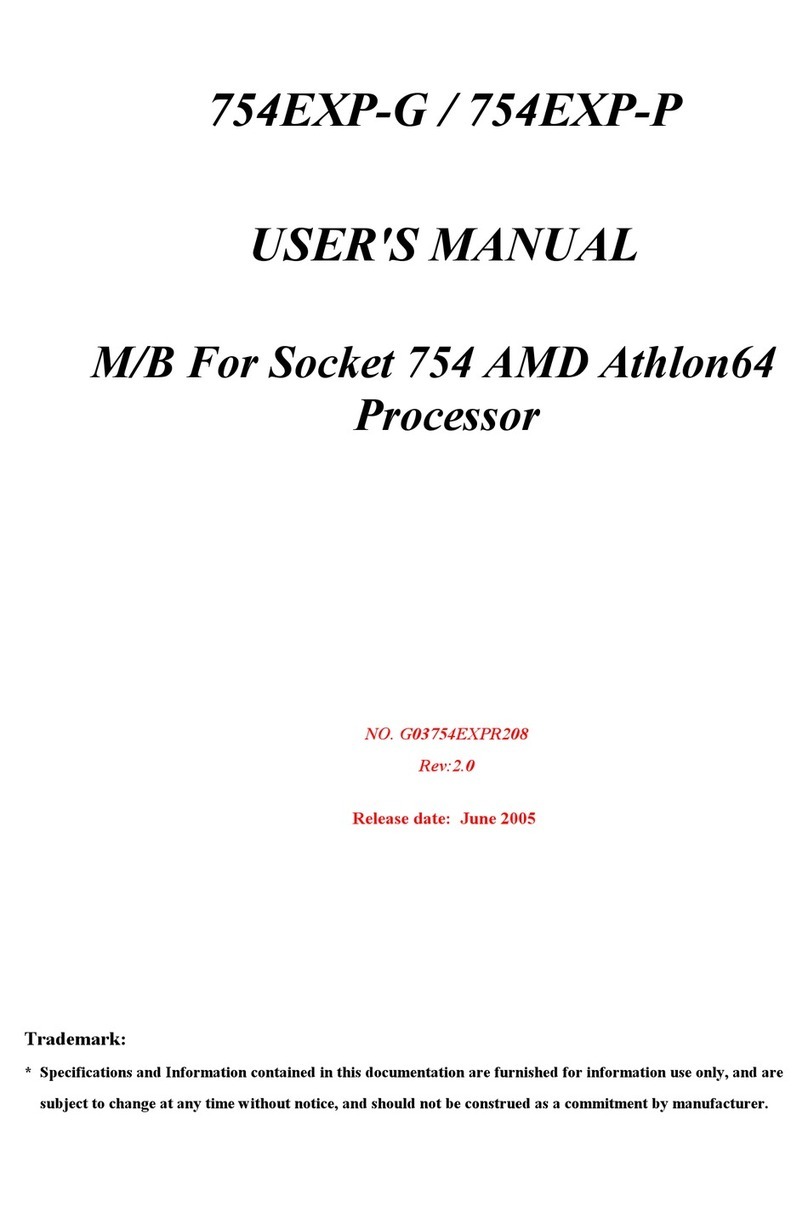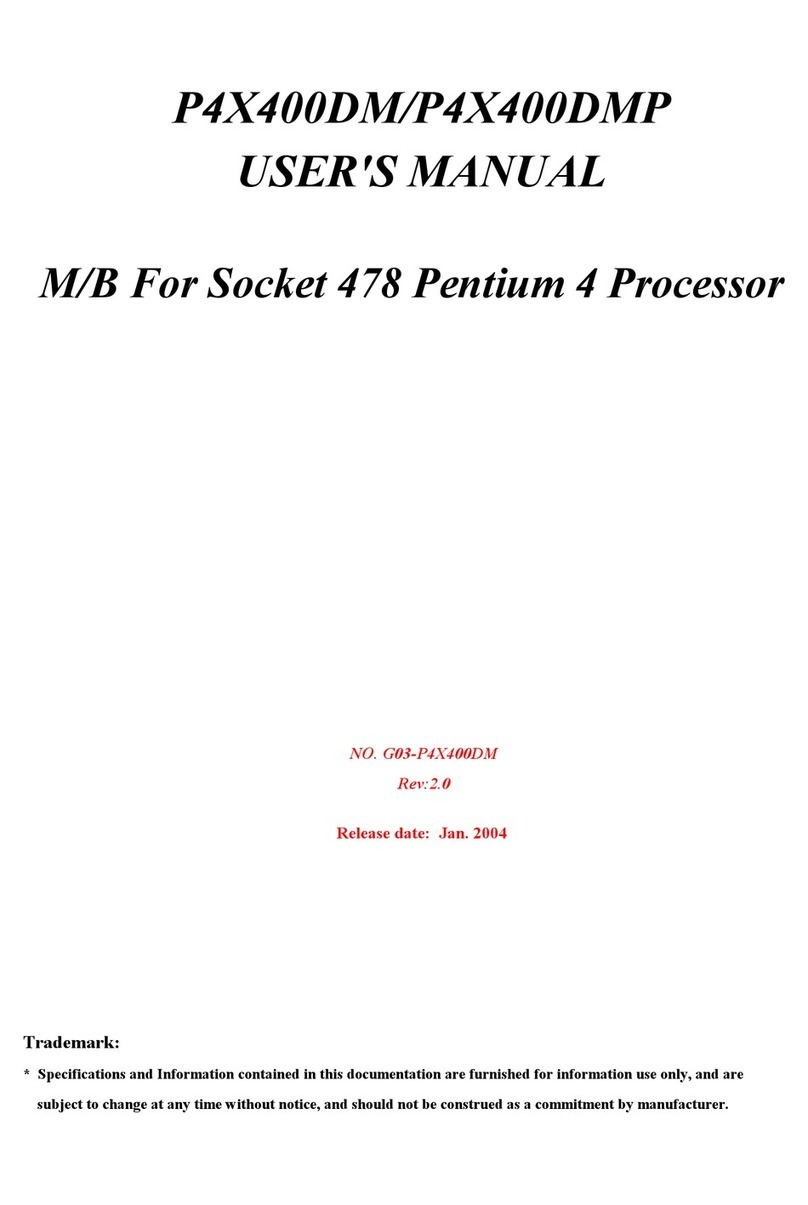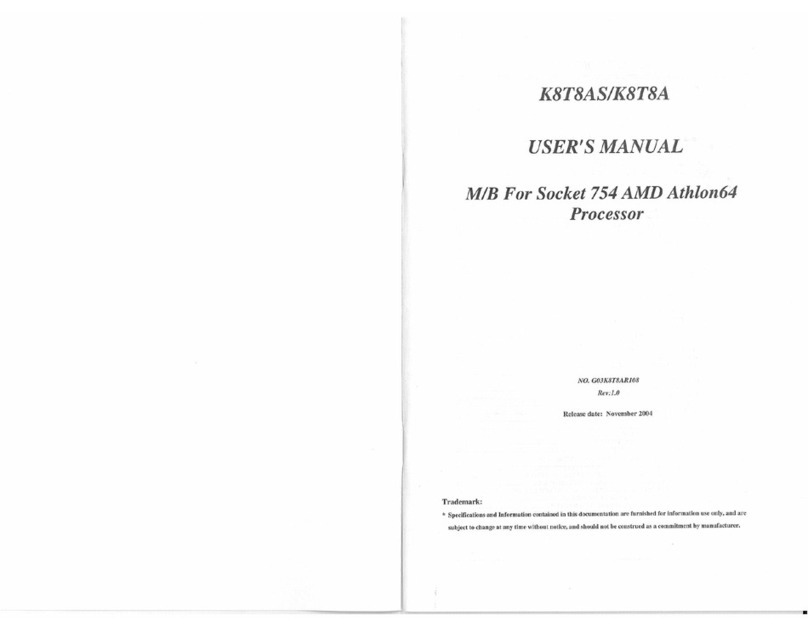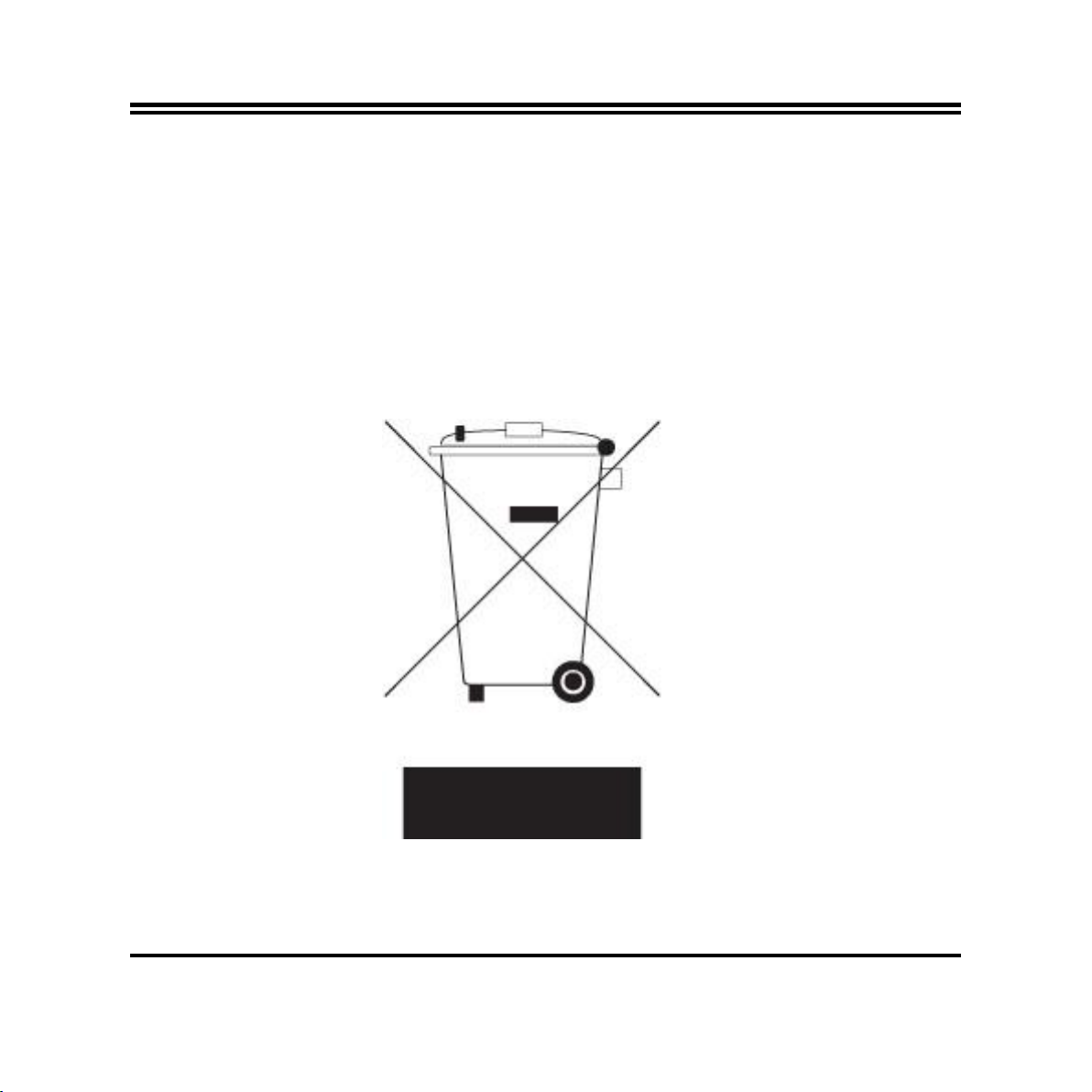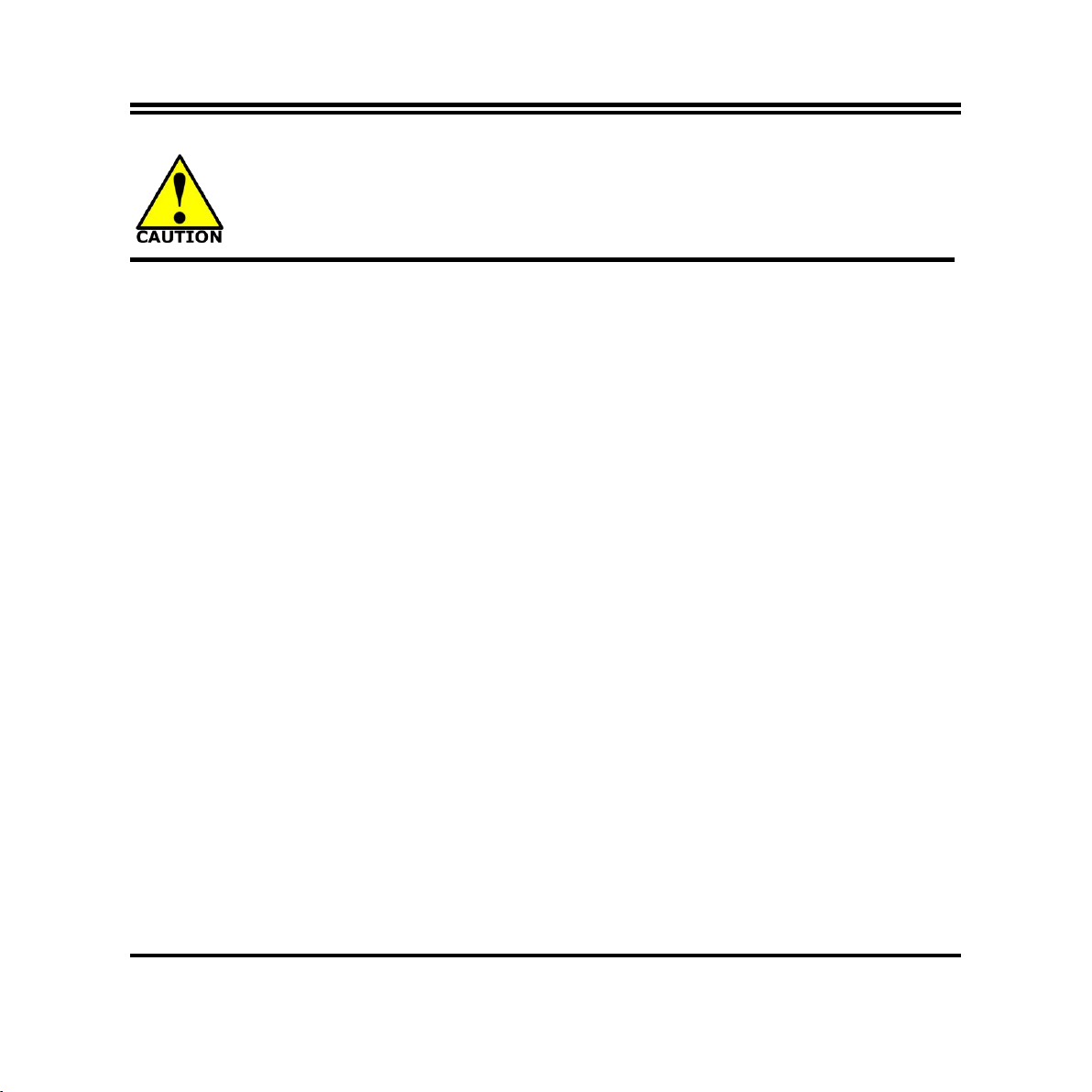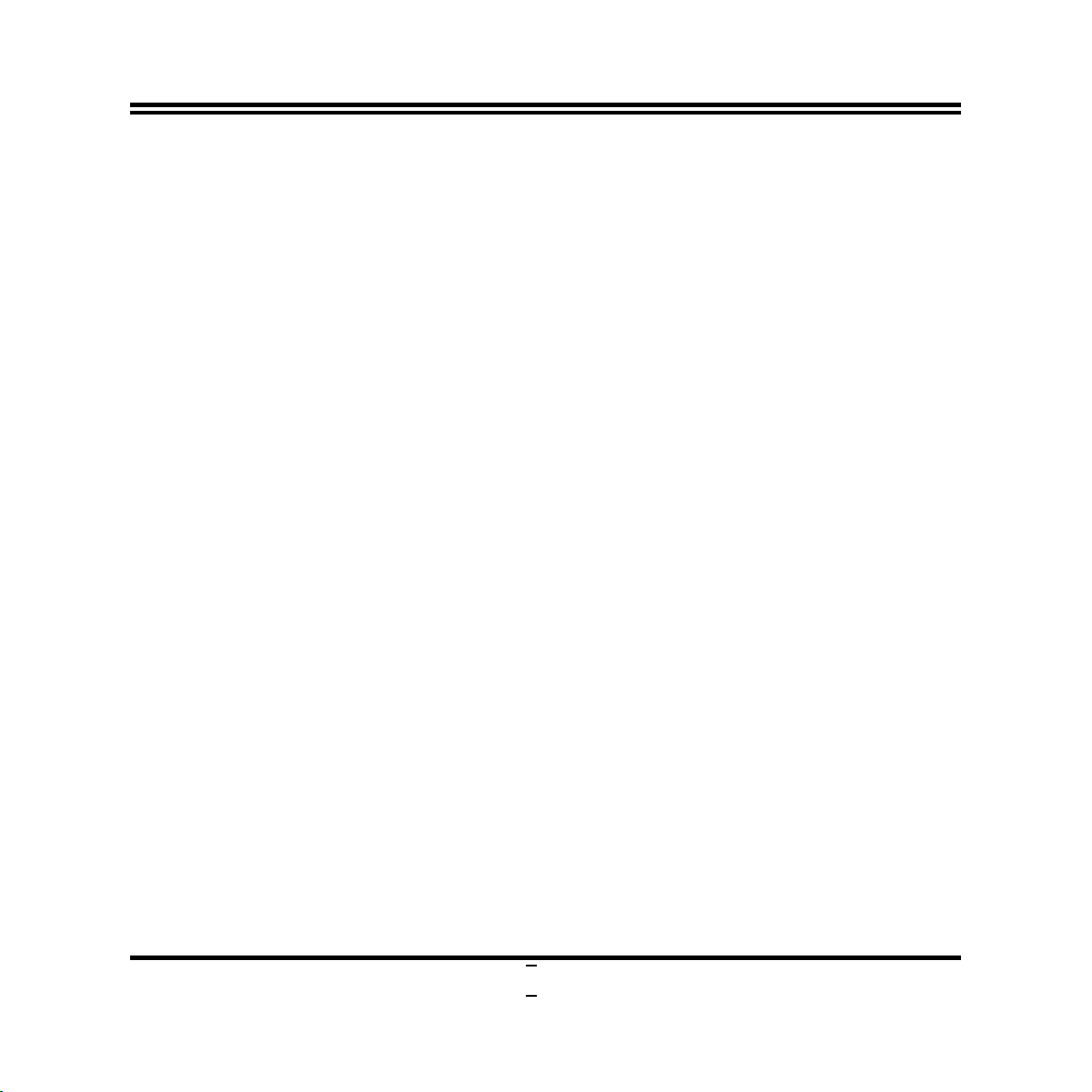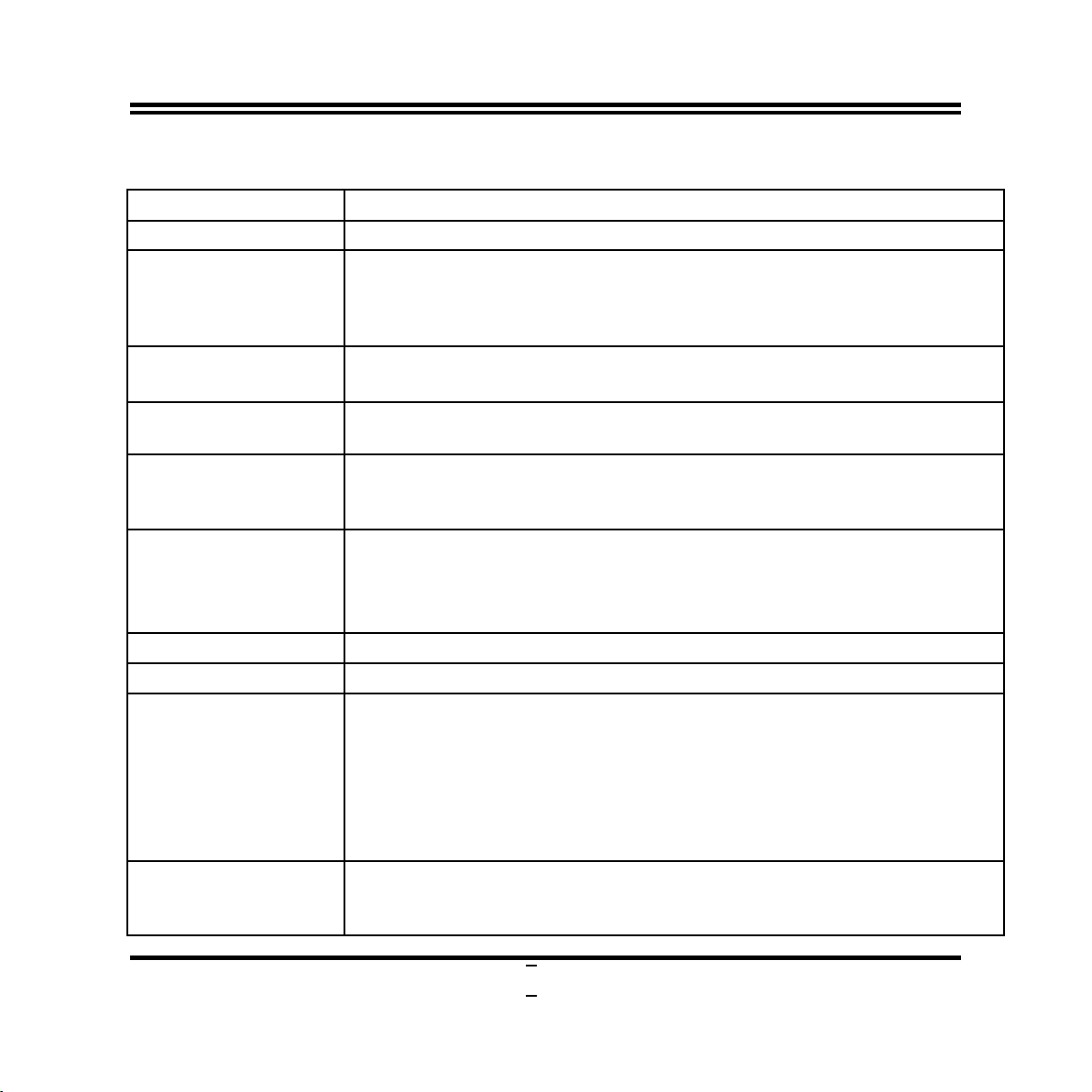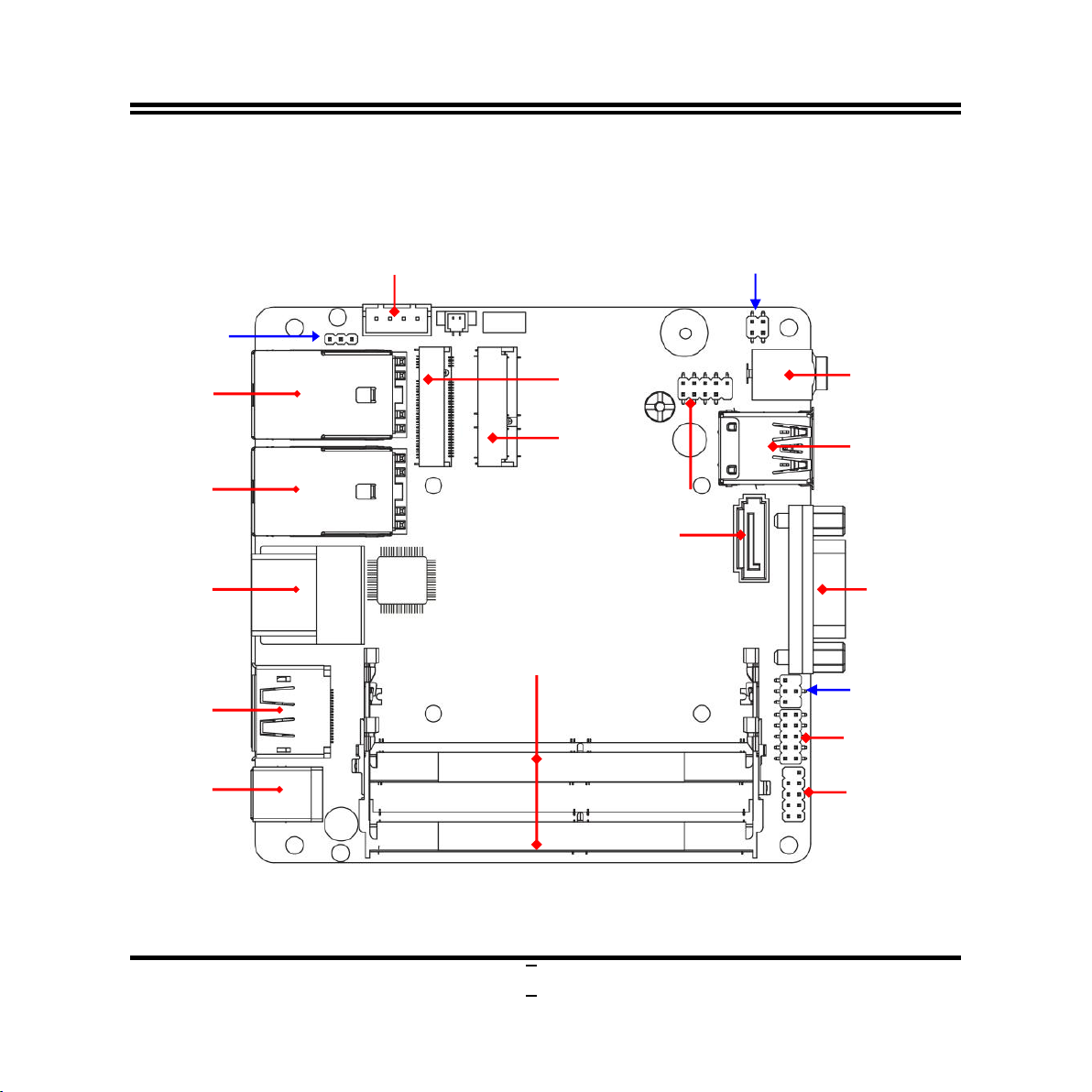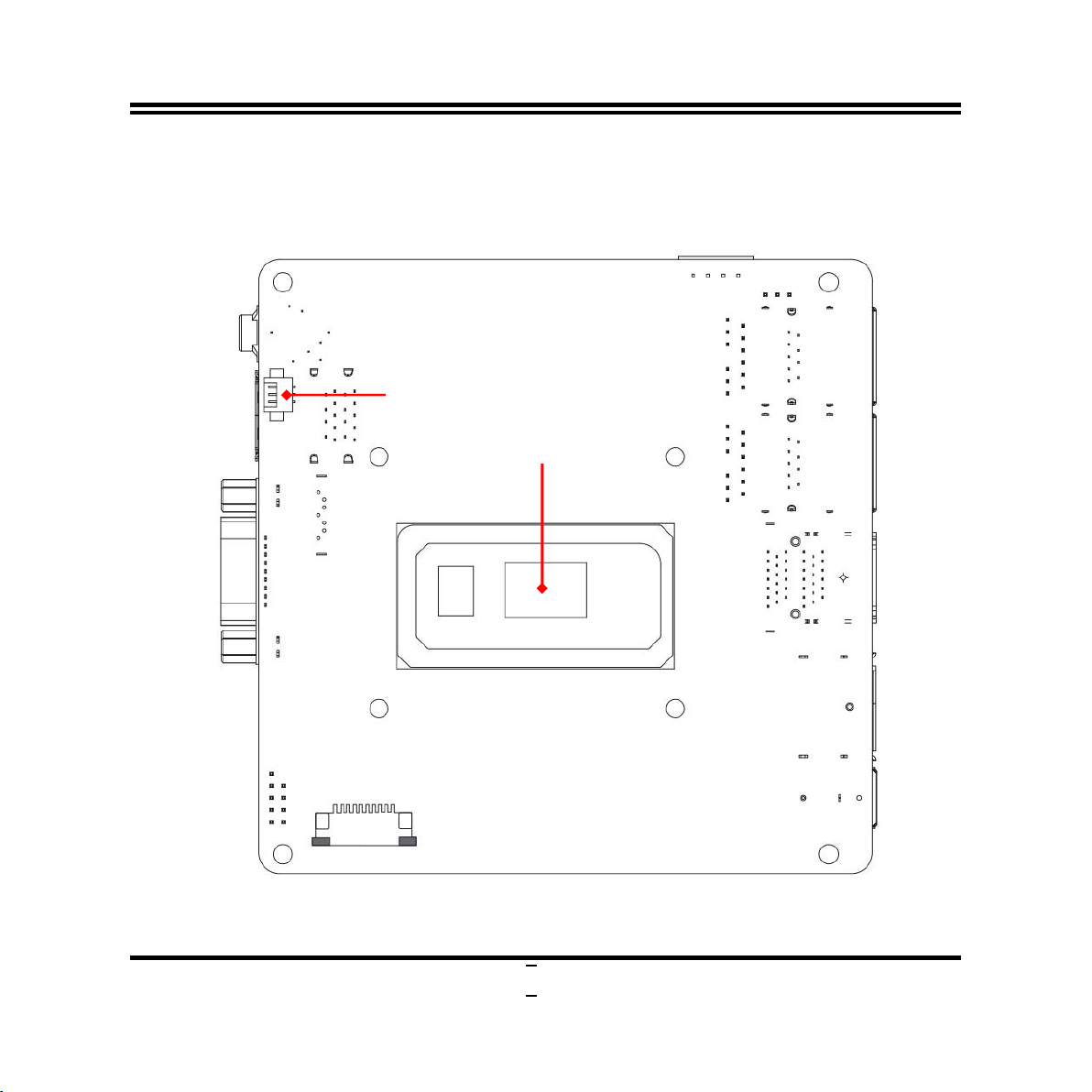iii
ENVIRONMENTAL SAFETY INSTRUCTION................................................................................... iv
USER’S NOTICE.................................................................................................................................... v
MANUAL REVISION INFORMATION................................................................................................ v
ITEM CHECKLIST..................................................................................................................................v
CHAPTER 1 INTRODUCTION OF THE MOTHERBOARD
1-1 FEATURE OF MOTHERBOARD.........................................................................................1
1-2 SPECIFICATION.................................................................................................................... 2
1-3 LAYOUT DIAGRAM...............................................................................................................3
CHAPTER 2 HARDWARE INSTALLATION
2-1 JUMPER SETTING................................................................................................................ 7
2-2 CONNECTORS, WAFERS AND HEADERS..................................................................... 9
2-2-1 CONNECTORS........................................................................................................9
2-2-2 WAFERS & HEADERS.......................................................................................... 13
CHAPTER 3 INTRODUCING BIOS
3-1 ENTERING SETUP................................................................................................................ 15
3-2 BIOS MENU SCREEN........................................................................................................... 16
3-3 FUNCTION KEYS...................................................................................................................17
3-4 GETTING HELP......................................................................................................................17
3-5 MEMU BARS...........................................................................................................................18
3-6 MAIN MENU............................................................................................................................ 19
3-7 ADVANCED MENU................................................................................................................20
3-8 CHIPSET MENU..................................................................................................................... 33
3-9 SECURITY MENU.................................................................................................................. 36
3-10 BOOT MENU........................................................................................................................... 39
3-11 SAVE & EXIT MENU..............................................................................................................40