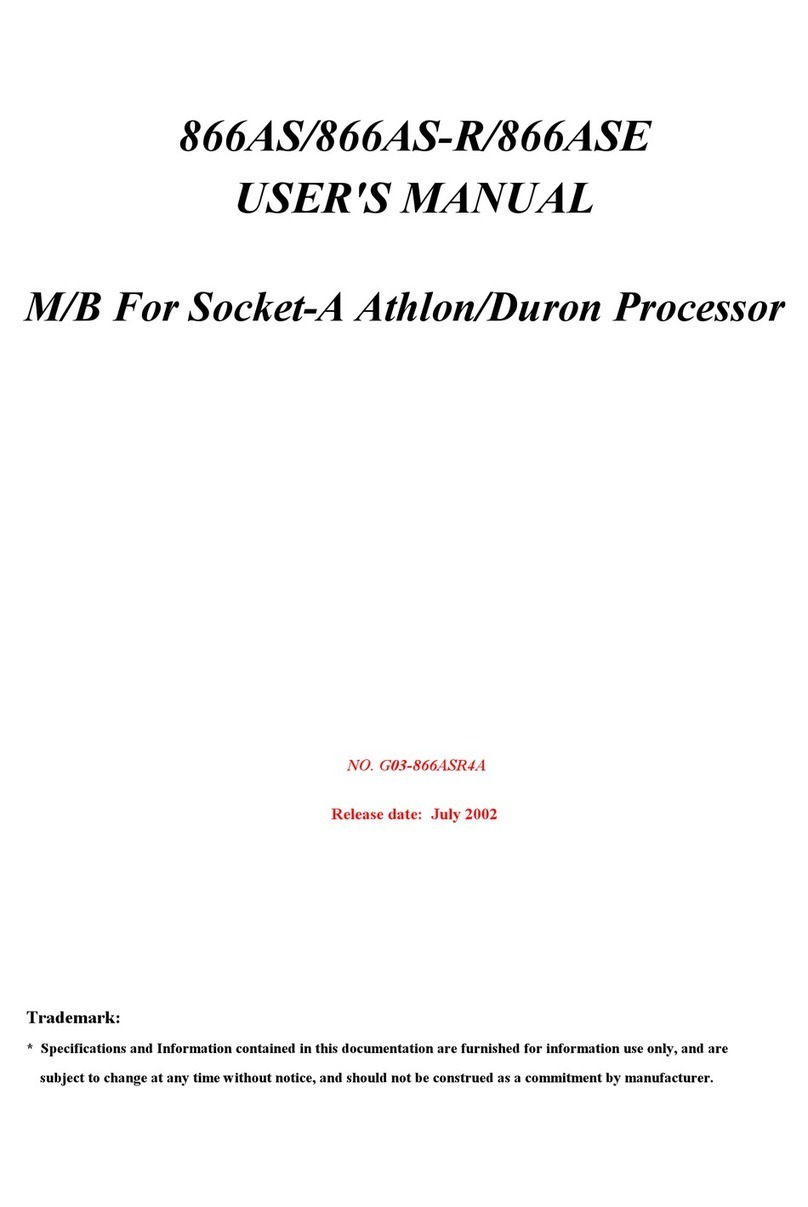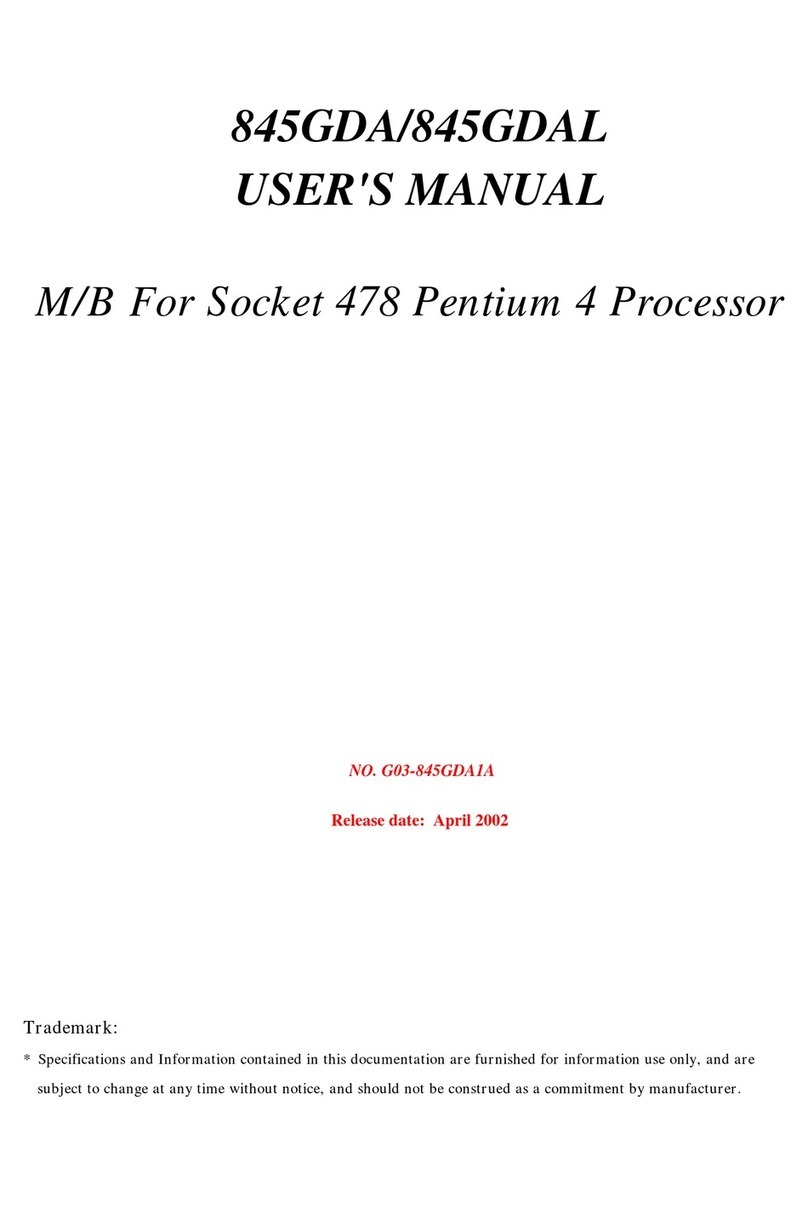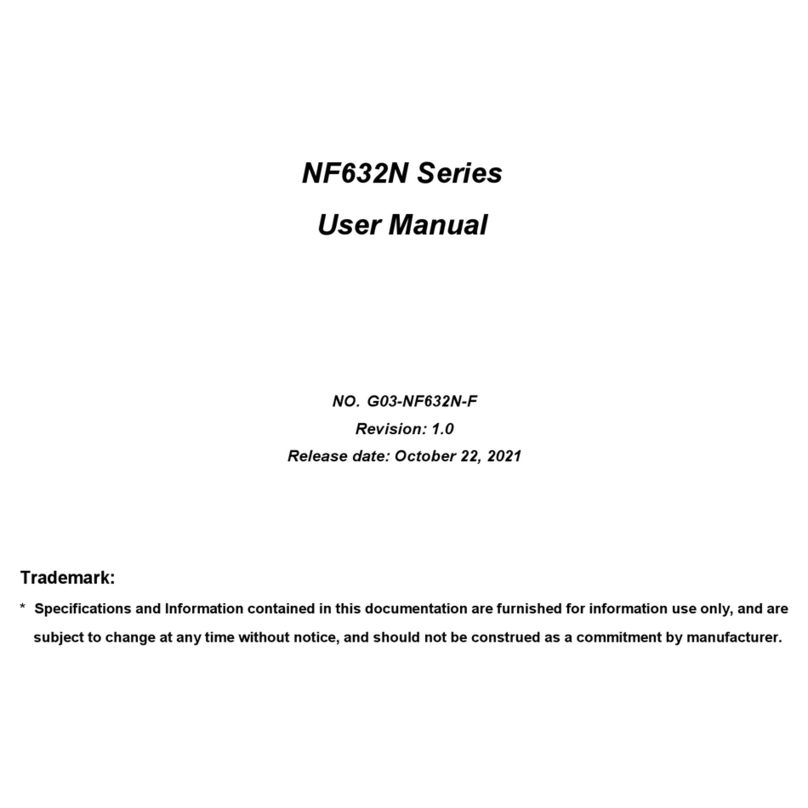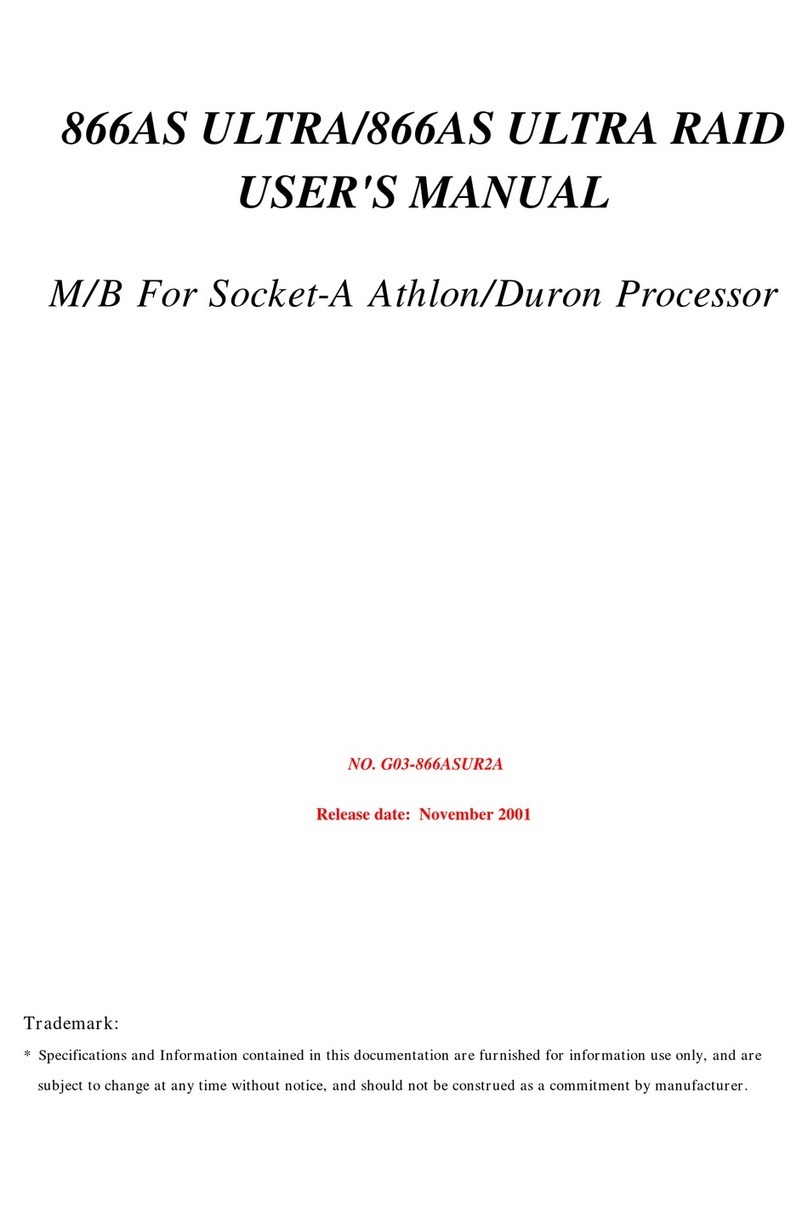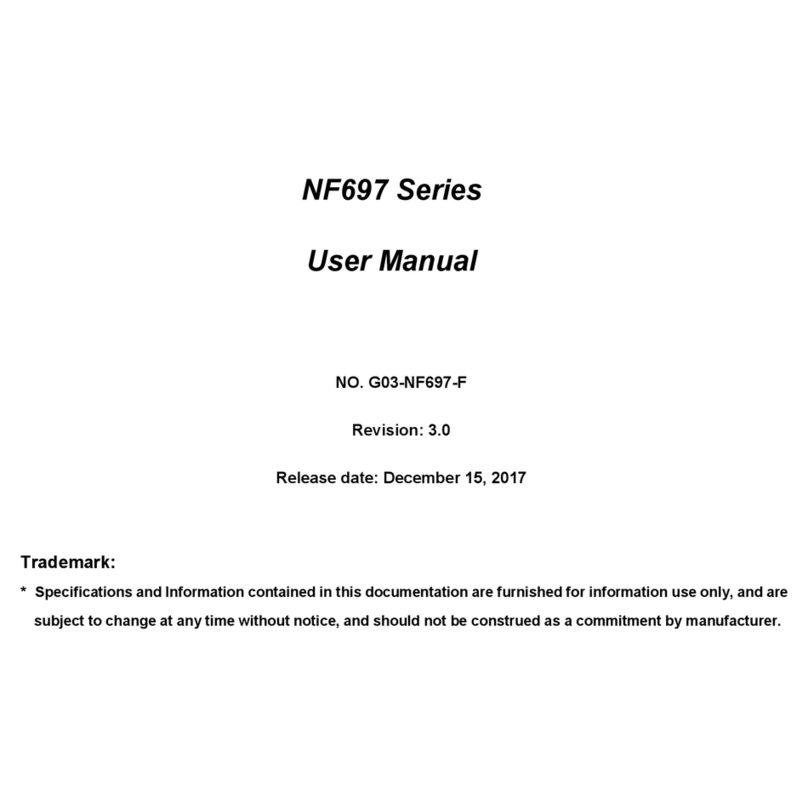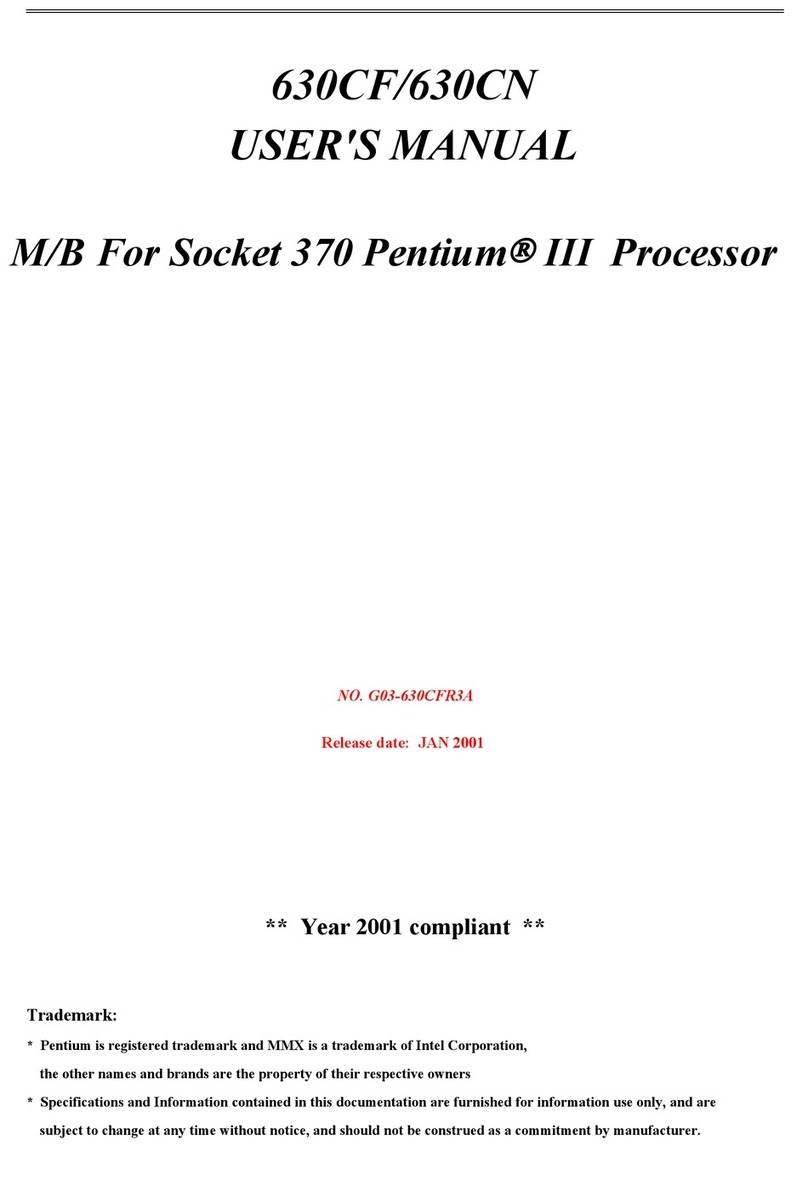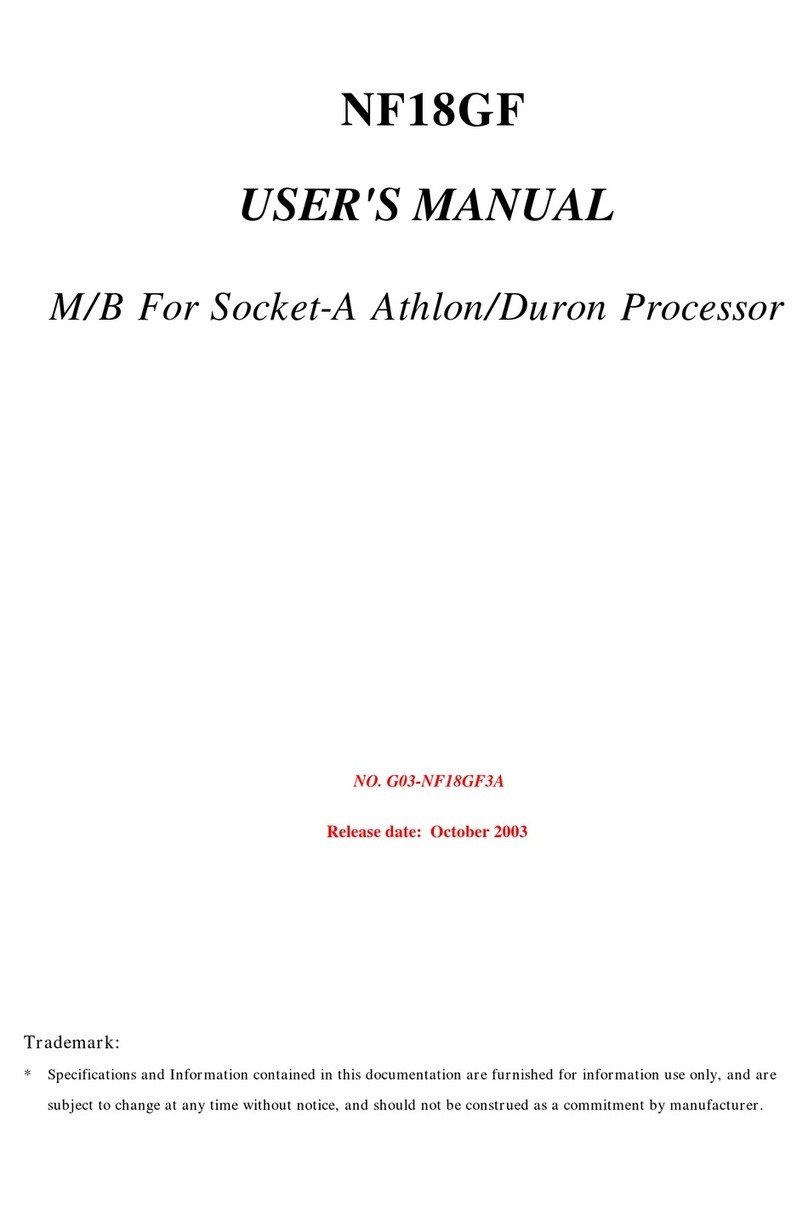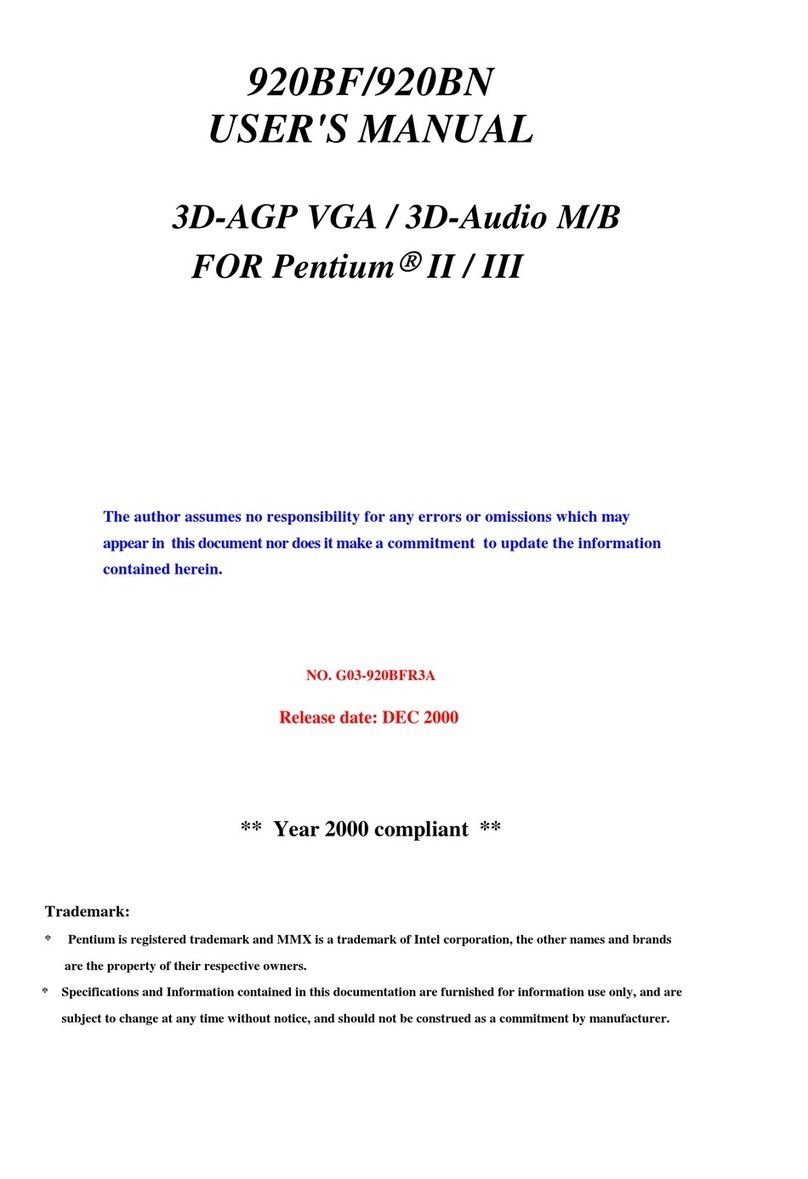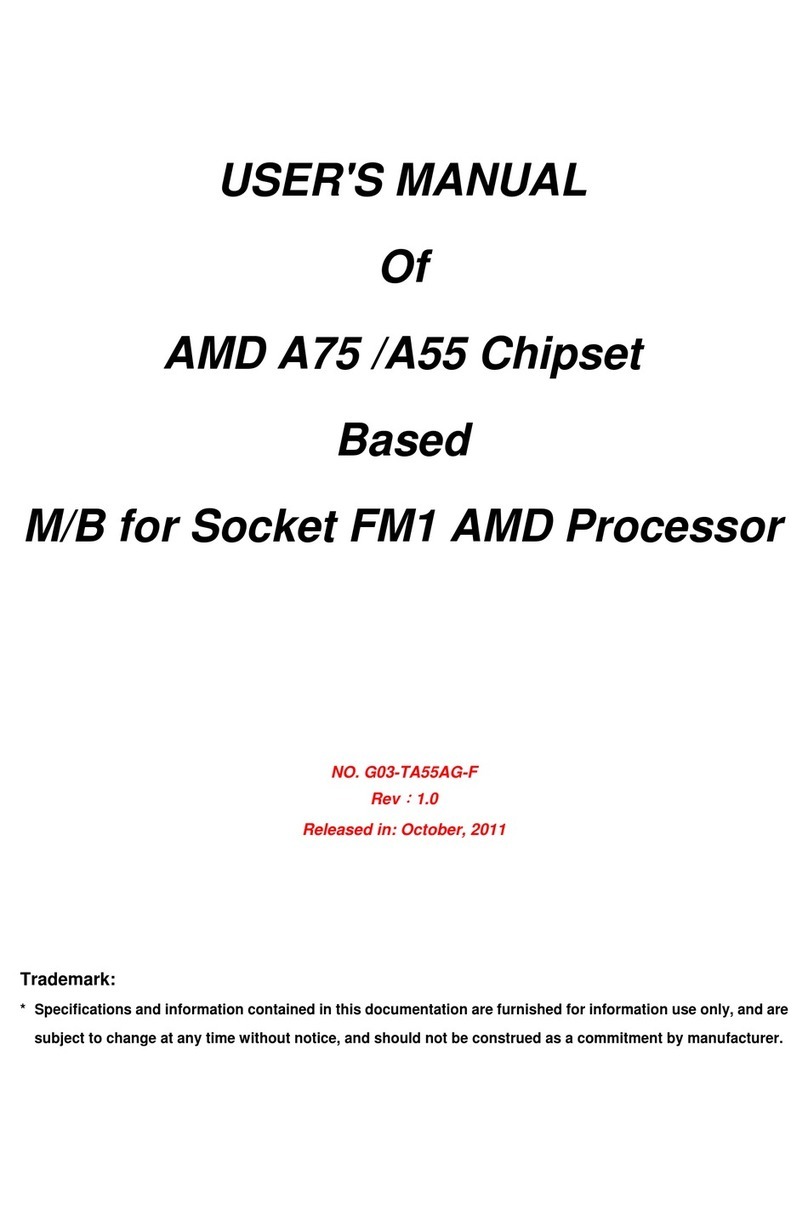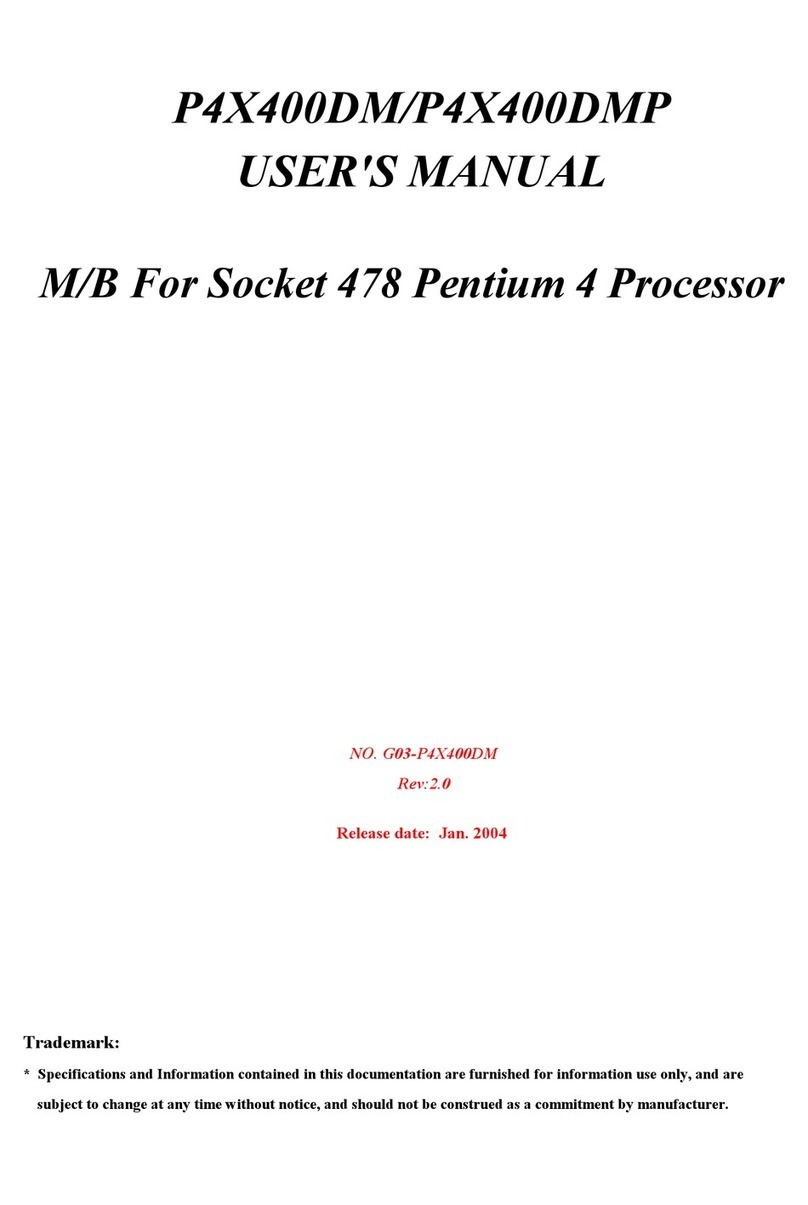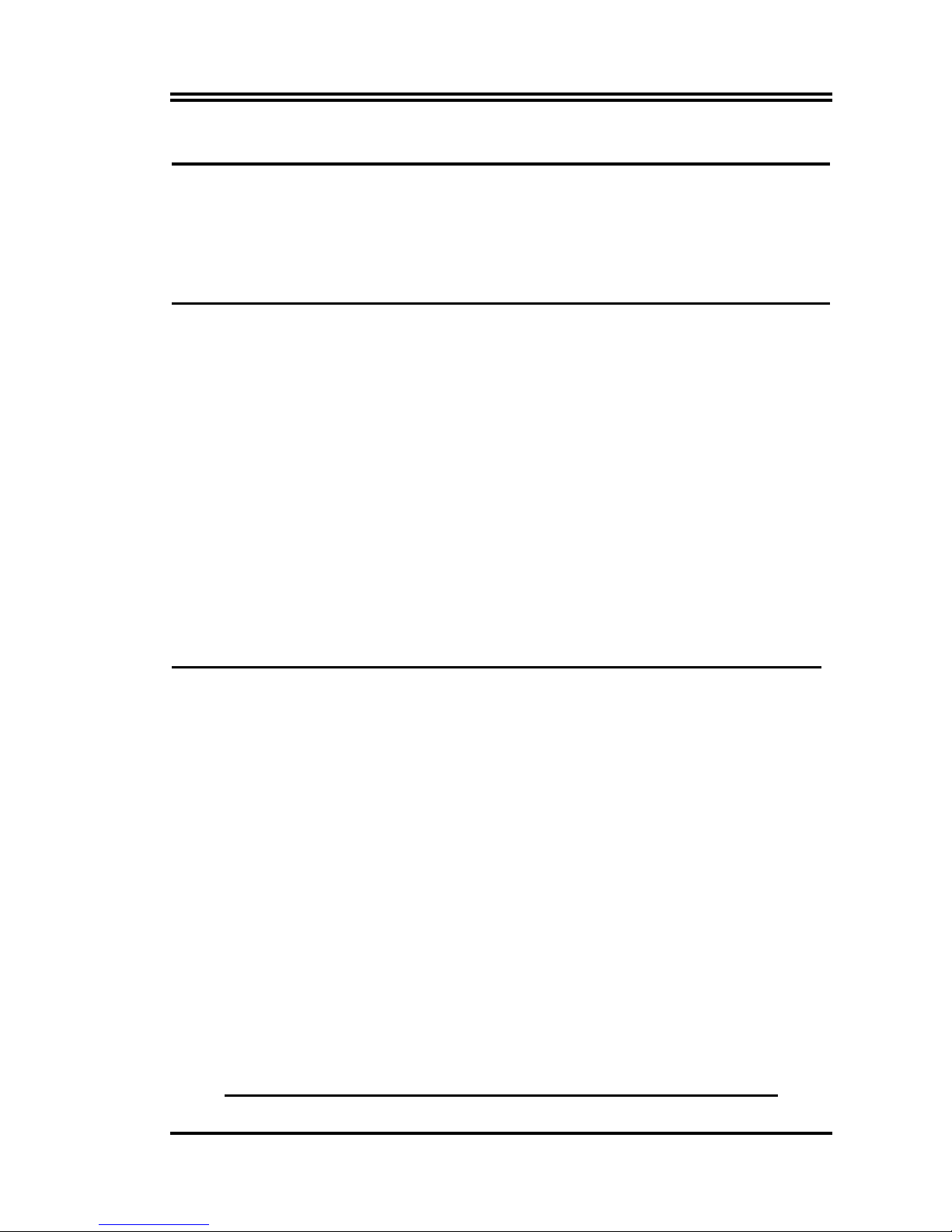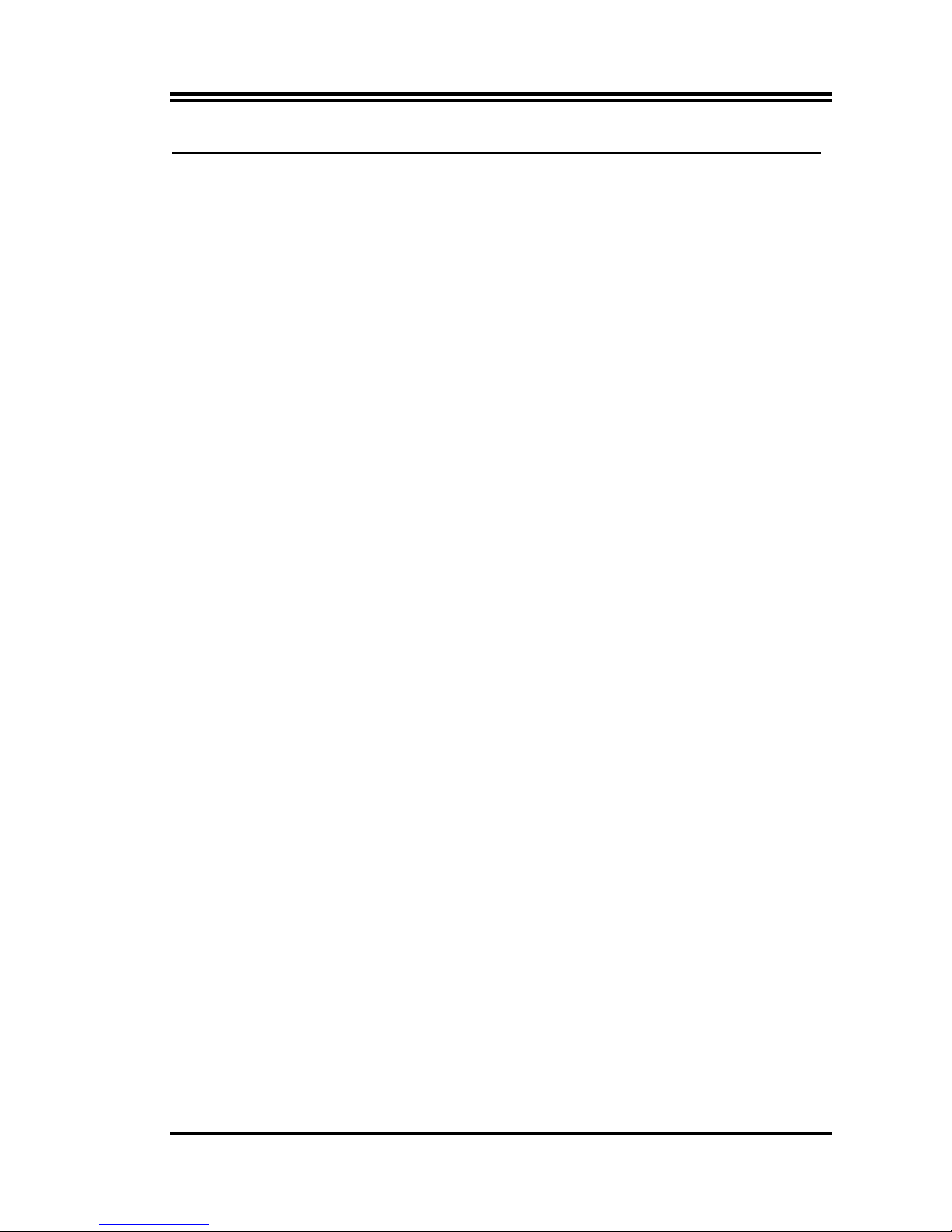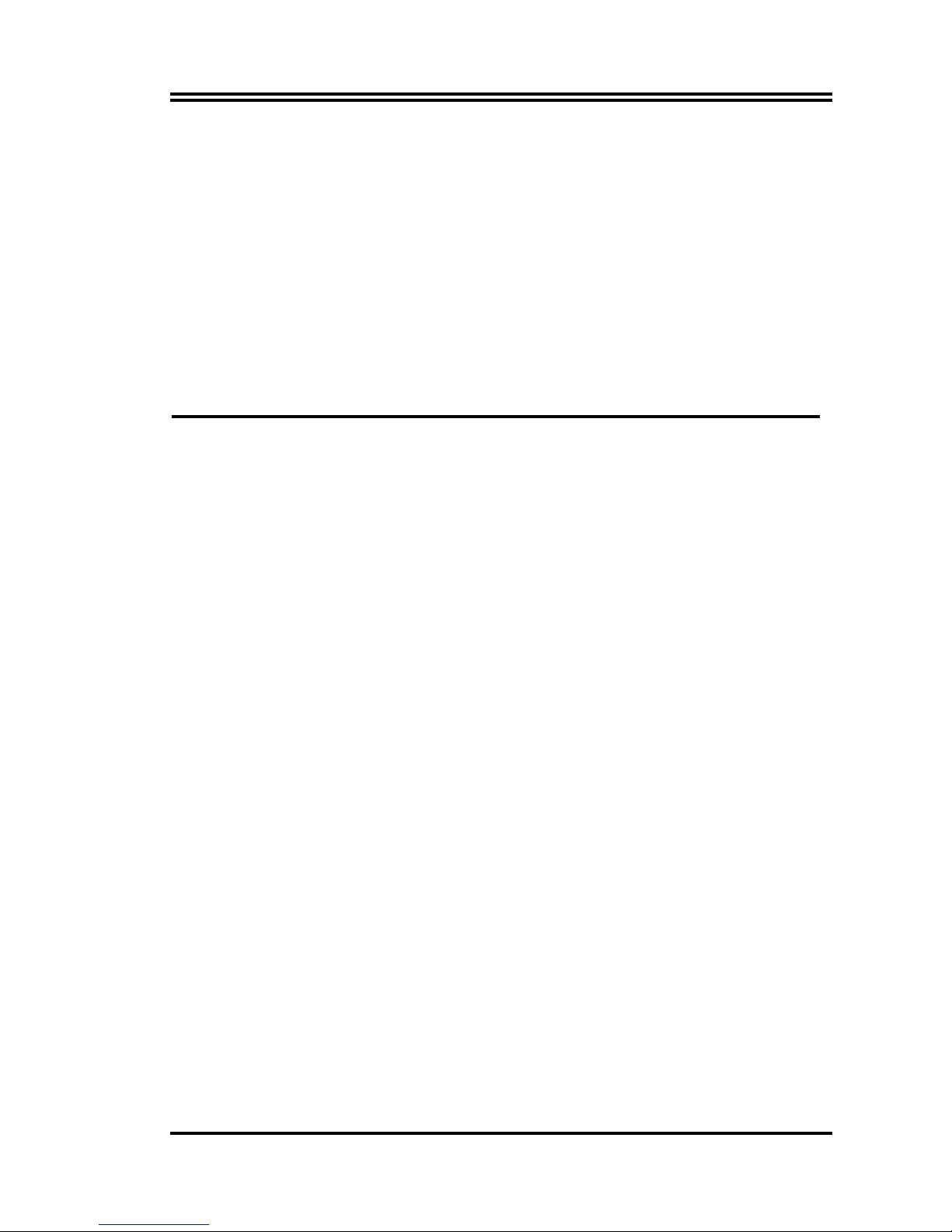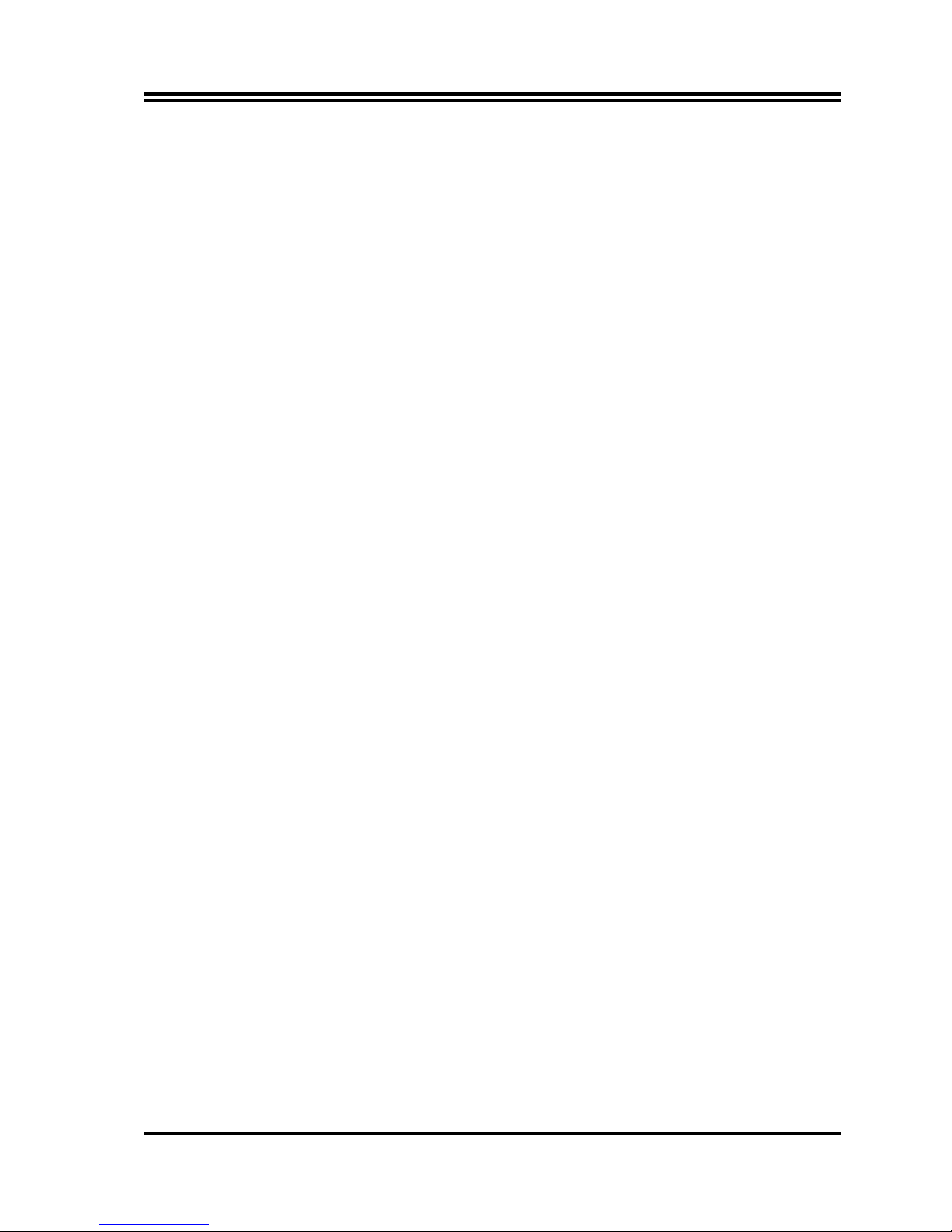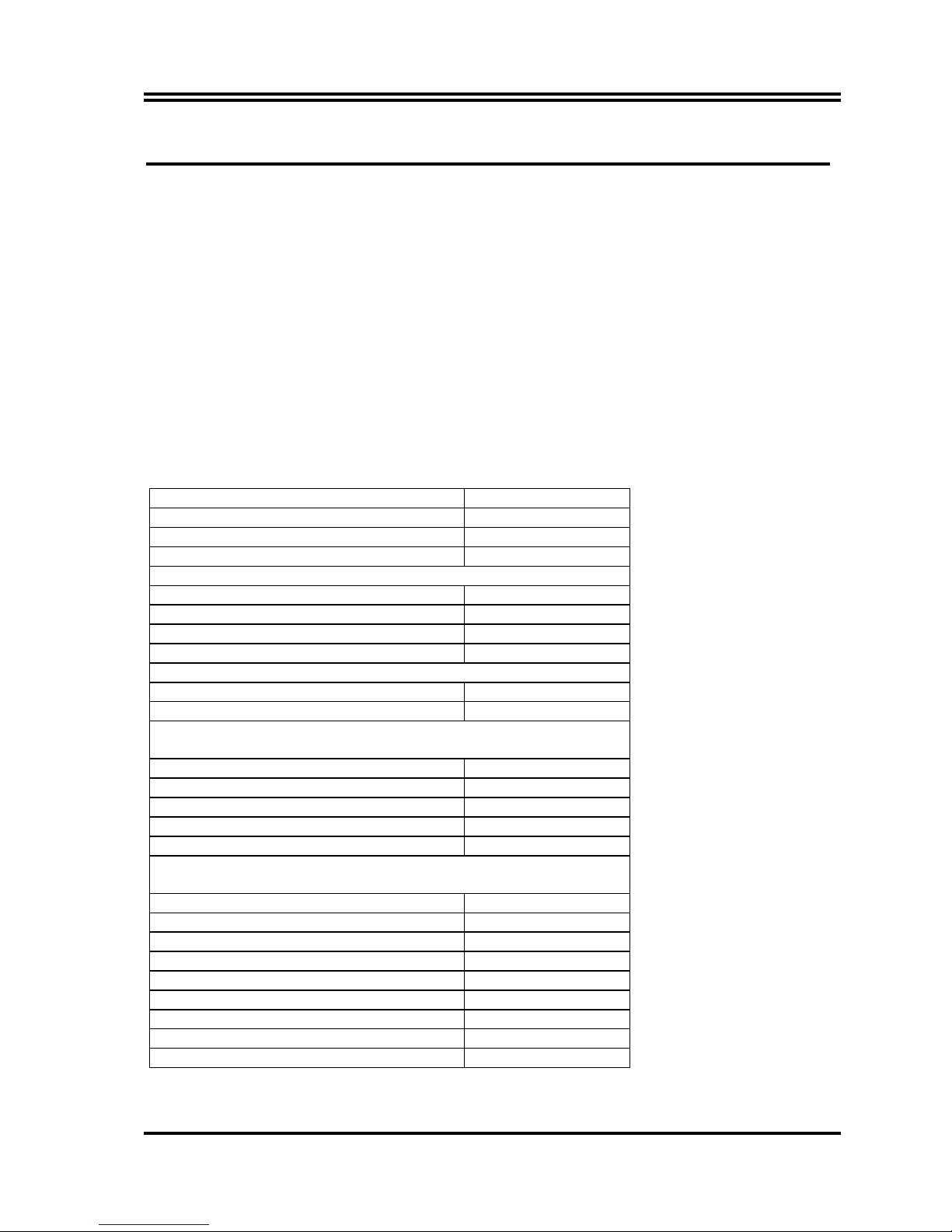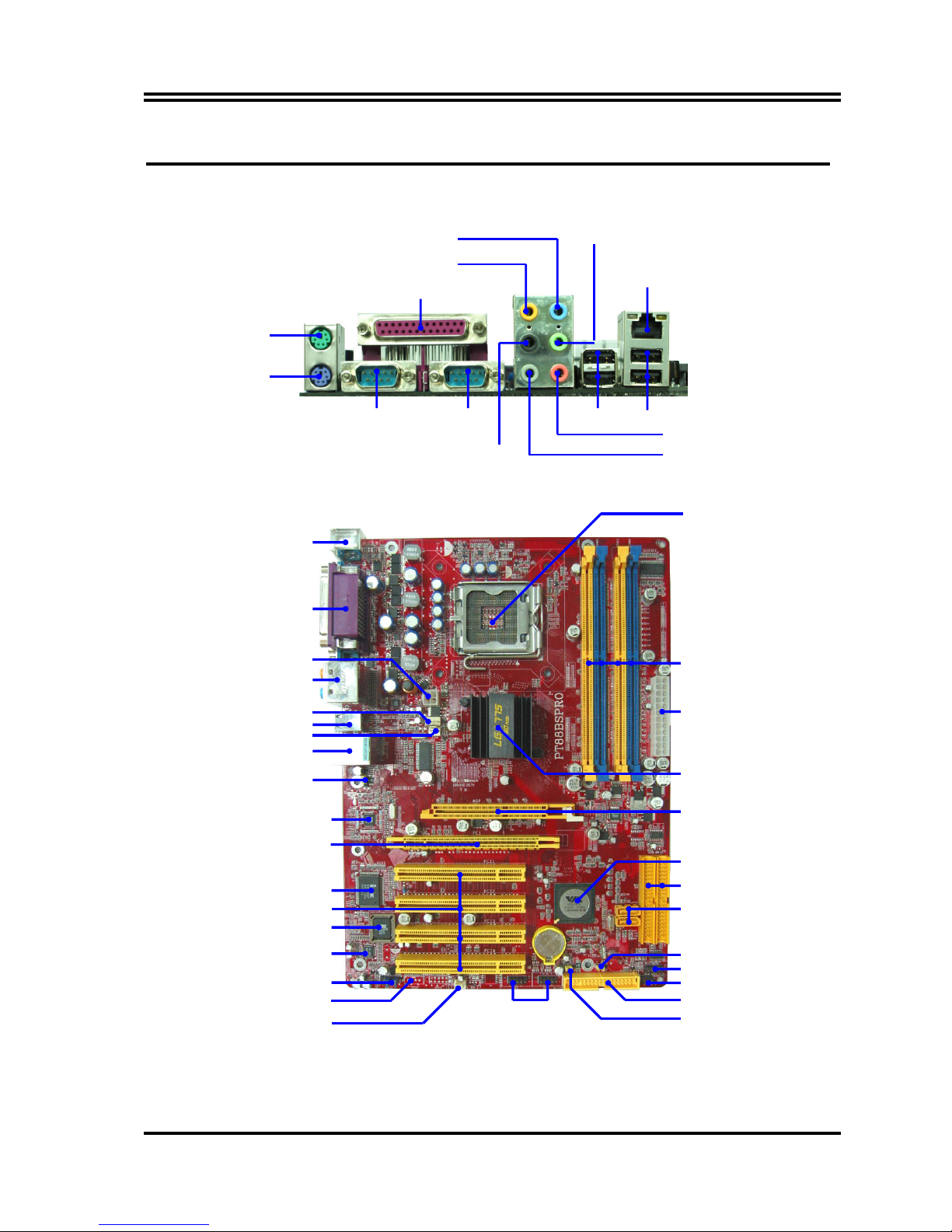i
Table of Content
Manual Revision History................................................................................................................................ii
Copyright Announcement ..............................................................................................................................ii
Trademarks Notice .........................................................................................................................................ii
Safety Instructions ..........................................................................................................................................iii
Packing Item Checklist...................................................................................................................................iv
Intel Pentium 4 LGA775 Processor Thermal Solutions...............................................................................iv
CHAPTER 1 INTRODUCTION OF MOTHERBOARD
1-1 FEATURE OF MOTHERBOARD ...................................................................................................1
1-1.1 SPECIAL FEATURES OF MOTHERBOARD.................................................................2
1-2 SPECIFICATION...............................................................................................................................3
1-3 PERFORMANCE LIST.....................................................................................................................4
1-4 LAYOUT DIAGRAM & JUMPER SETTING................................................................................5
CHAPTER 2 HARDWARE INSTALLATION
2-1 PRE-HARDWARE INSTALLATION .............................................................................................7
2-2 TO VERIFY THE JUMPER SETTINGS OF THE MOTHERBOARD .......................................7
2-3 TO INSTALL THE CPU ...................................................................................................................8
2-3-1 GLOSSARY..........................................................................................................................8
2-3-2 ABOUT INTEL PENTIUM 4 775-PIN CPU .....................................................................9
2-3-3 LGA 775 CPU INSTALLATION GUIDE..........................................................................10
2-4 TO INSTALL THE SYSTEM MEMORY .......................................................................................19
2-5 TO INSTALL THE EXPANSION CARDS......................................................................................20
2-5-1 PROCEDURE FOR EXPANSION CARD INSTALLATION .........................................20
2-5-2 ASSIGNING IRQS FOR EXPANSION CARD ................................................................21
2-5-3 INTERRUPT REQUEST TABLE FOR THIS MOTHERBOARD.................................21
2-5-4 PCI EXPRESS SLOT ..........................................................................................................22
2-6 CONNECTORS AND PIN HEADERS.............................................................................................23
2-6-1 CONNECTORS....................................................................................................................23
2-6-2 PIN HEADERS.....................................................................................................................26
2-7 STARTING UP YOUR COMPUTER ..............................................................................................28
CHAPTER 3 INTRODUCING BIOS SETTINGS
3-1 ENTERING SETUP ...........................................................................................................................29
3-2 GETTING HELP................................................................................................................................30
3-3 THE MAIN MENU.............................................................................................................................30
3-4 STANDARD CMOS FEATURES .....................................................................................................32
3-5 ADVANCED BIOS FEATURES.......................................................................................................33
3-6 ADVANCED CHIPSET FEATURES...............................................................................................35
3-6-1 DRAM TIMING SETTINGS ..............................................................................................36
3-6-2 AGP TIMING SETTINGS..................................................................................................36
3-6-3 PCI TIMING SETTINGS ...................................................................................................37
3-7 INTEGRATED PERIPHERALS ......................................................................................................37
3-7-1 ONBOARD IDE FUNCTION .............................................................................................38
3-7-2 ONBOARD DEVICE FUNCTION.....................................................................................39
3-7-3 ONBOARD SUPER IO FUNCTION..................................................................................39
3-8 POWER MANAGEMENT SETUP ..................................................................................................41
3-8-1 IRQ/EVENT ACITVITY DETECT ...................................................................................42
3-8-1.1 IRQS ACTIVITY MONITORING..................................................................42
3-9 MISCELLANEOUS CONTROL ......................................................................................................43
3-9-1 IRQ RESOURCES...............................................................................................................43
3-10 PC HEALTH STATUS ......................................................................................................................44
3-11 BITURBO CONFIGURATION ........................................................................................................44
3-12 POWER USER OVERCLOCK SETTINGS....................................................................................45
3-13 PASSWORD SETTINGS...................................................................................................................46
3-14 LOAD STANDARD/OPTIMIZED DEFAULTS .............................................................................47
CHAPTER 4 DRIVER & FREE PROGRAM INSTALLATION
MAGIC INSTALL SUPPORTS WINDOWS 9X/NT/2K/XP......................................................................48
4-1 VIA 4 IN 1 INSTALL VIA SERVICE PACK 4 IN 1 DRIVER ................................................49
4-2 SOUND INSTALL VIA AC97 CODEC AUDIO DRIVER ..................................................50
4-3 LAN INSTALL VIA LAN CONTROLLER DRIVER....................................................51
4-4 USB 2.0 INSTALL VIA USB 2.0 DEVICE DRIVER .........................................................52
4-5 SATA INSTALL VIA SERIAL ATA DRIVER ...............................................................52
4-6 PC-CILLIN INSTALL PC-CILLIN2005 ANTI-VIRUS PROGRAM ........................................54
4-7 PC-HEALTH INSTALL ITE SMART GUARDIAN SOFTWARE..............................................55
4-8 HOW TO DISABLE ON-BOARD SOUND .....................................................................................56
4-9 HOW TO UPDATE BIOS .................................................................................................................56
4-10 Pro Magic Plus Function Introduction .............................................................................................57