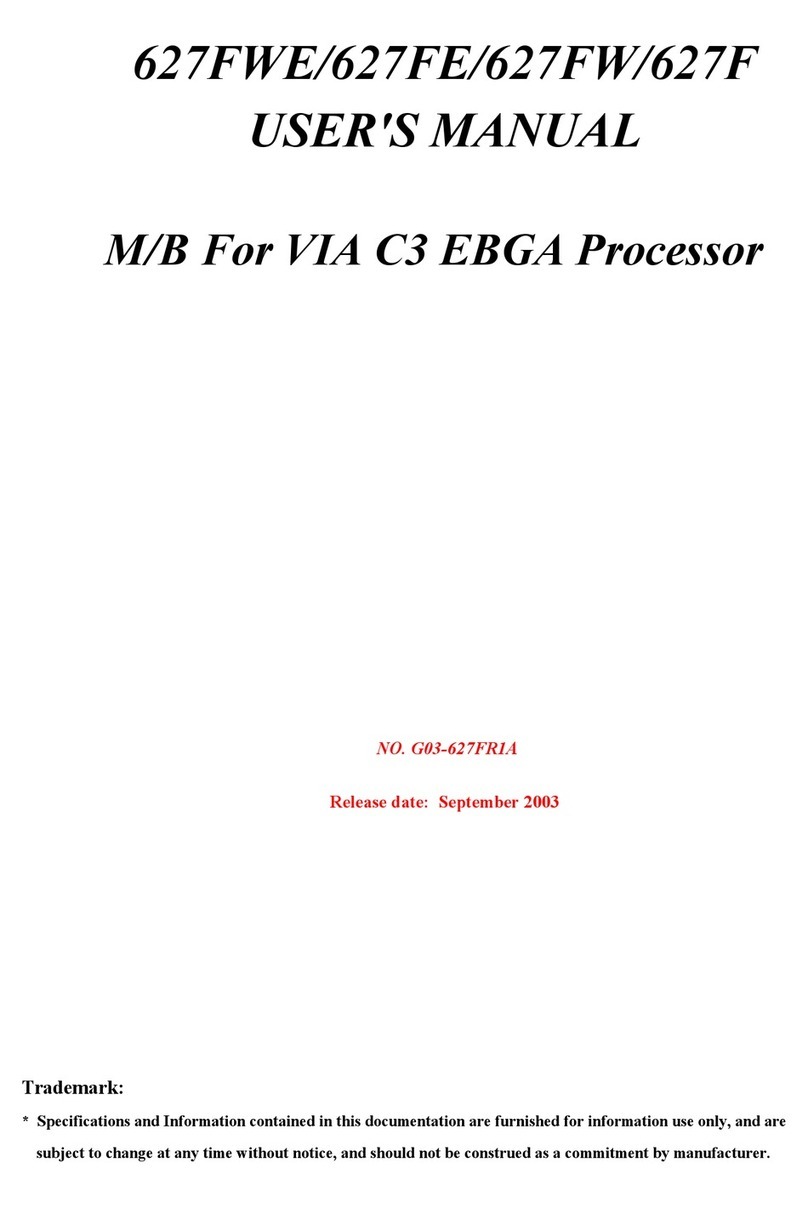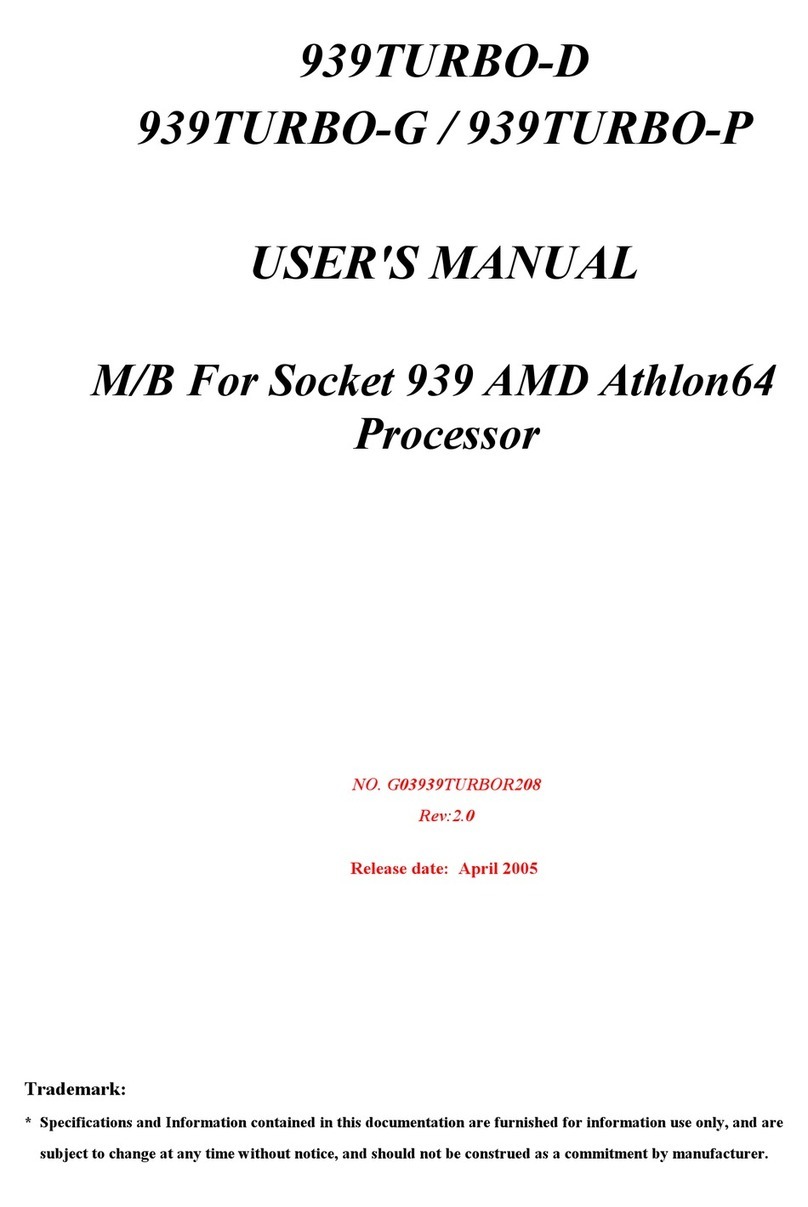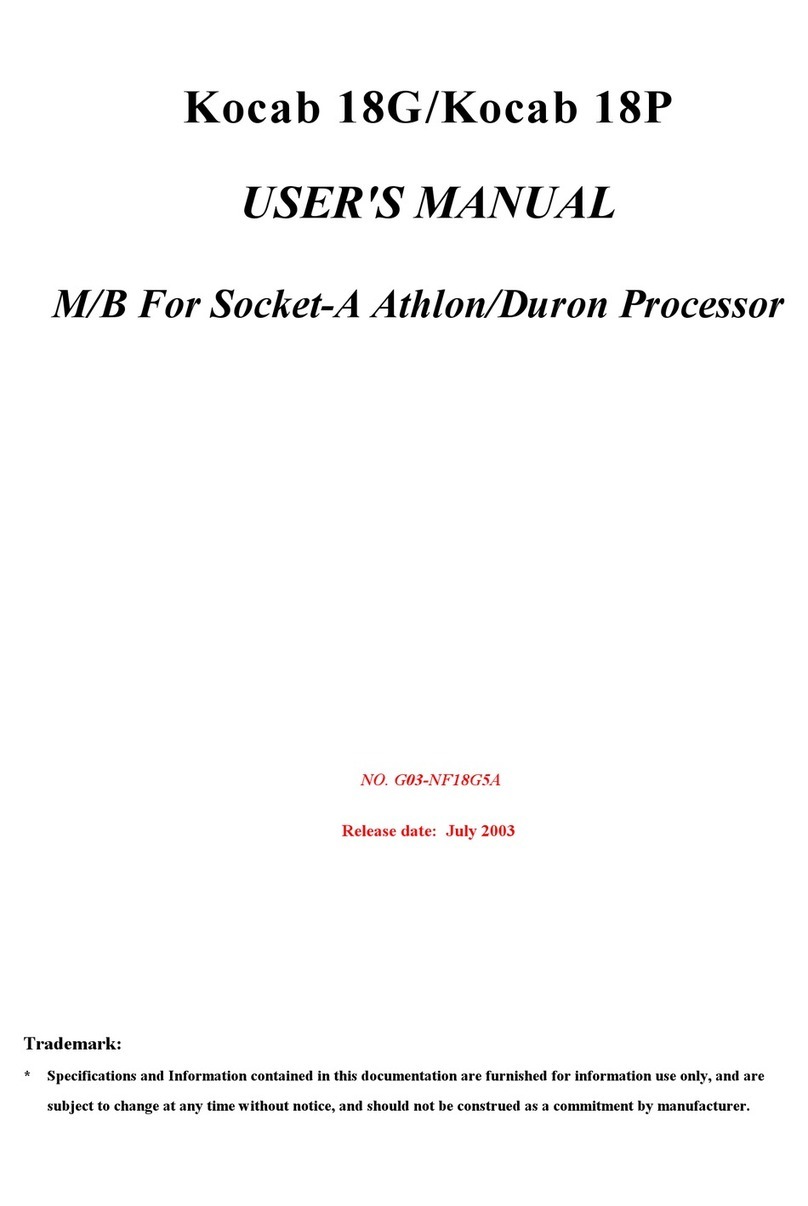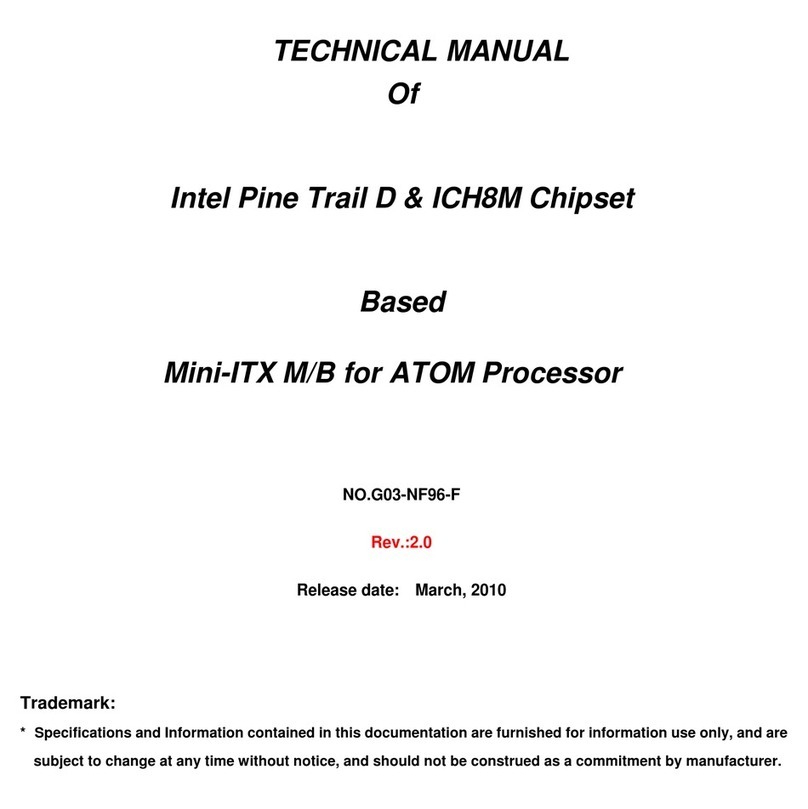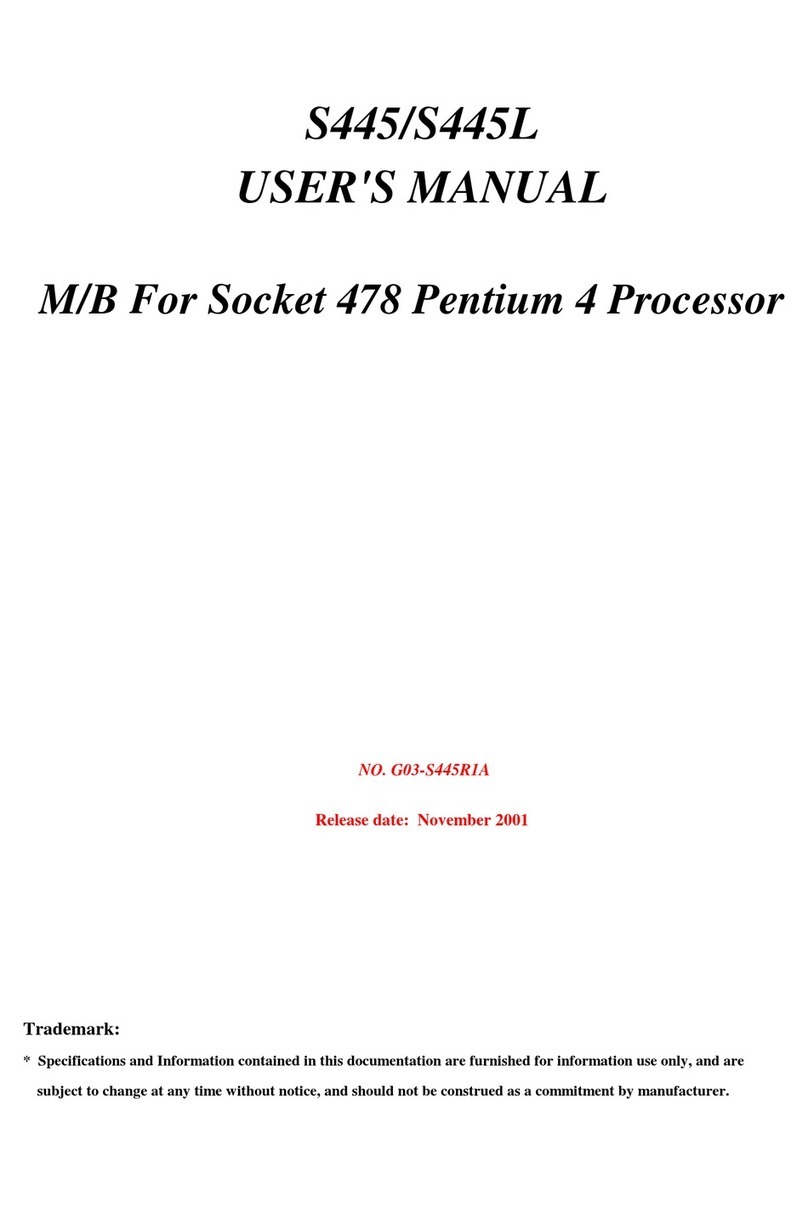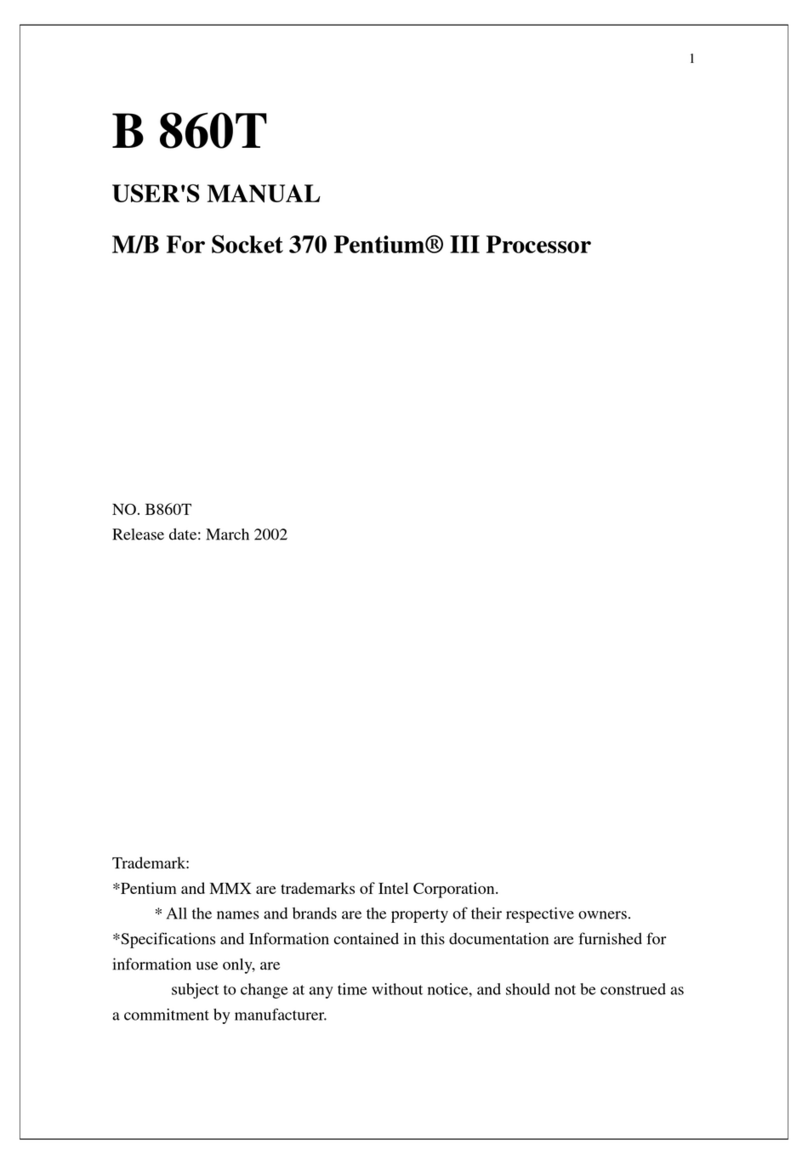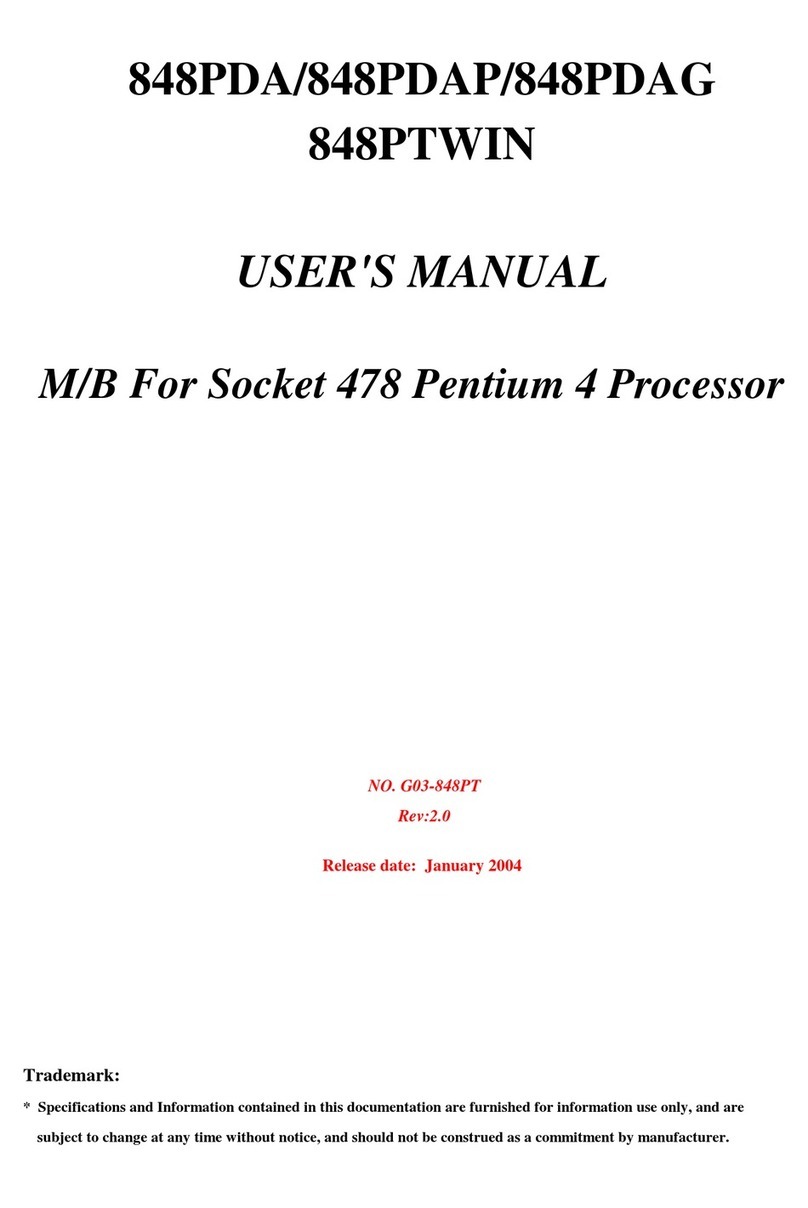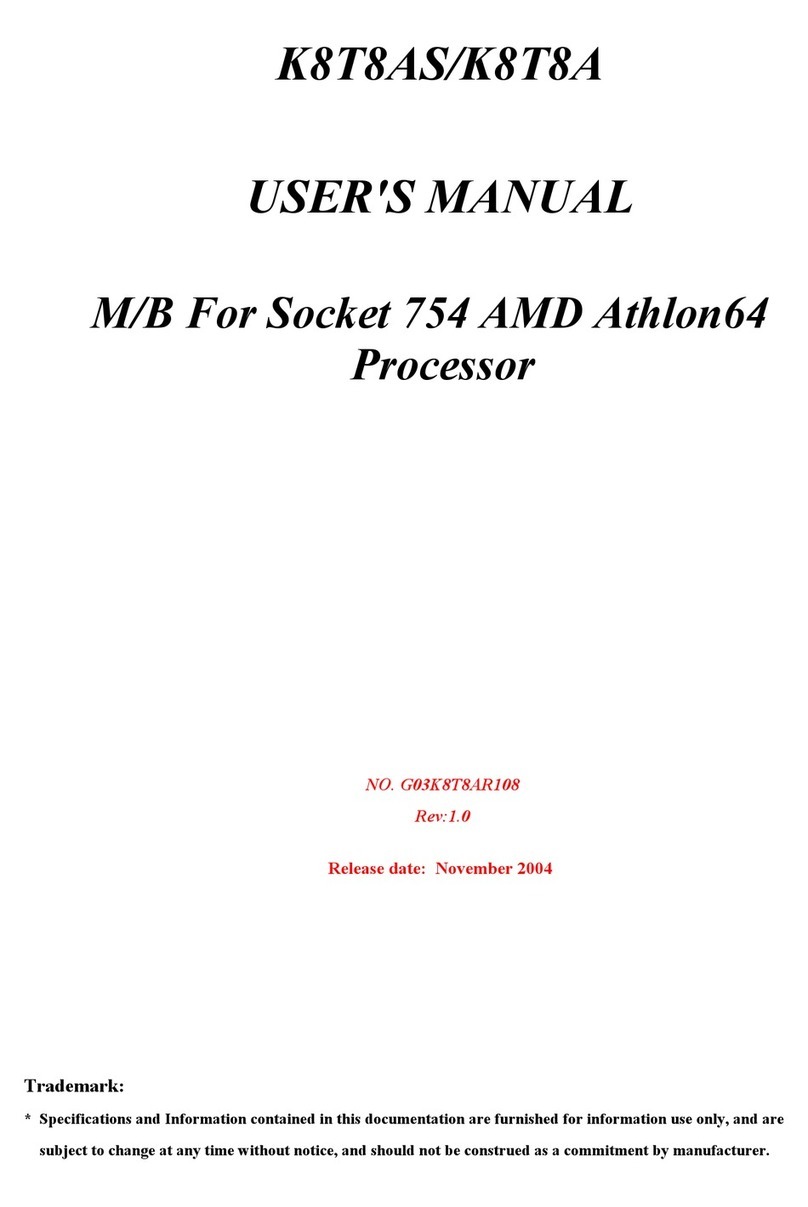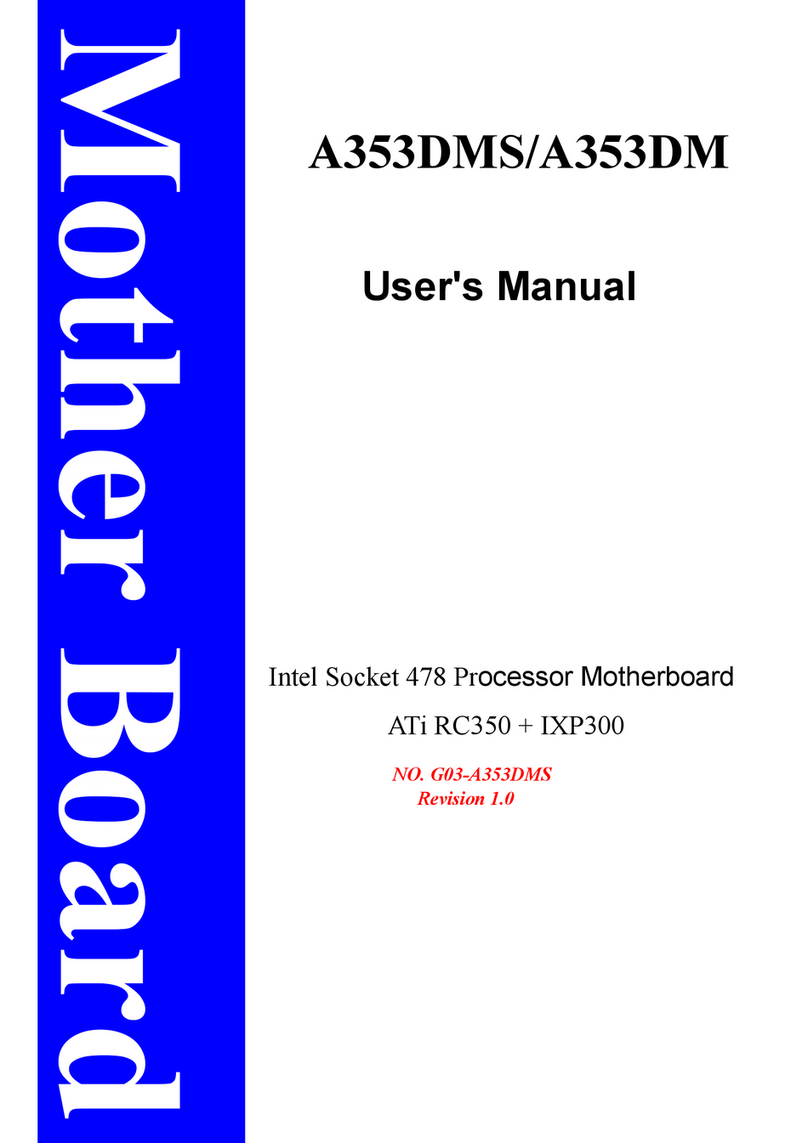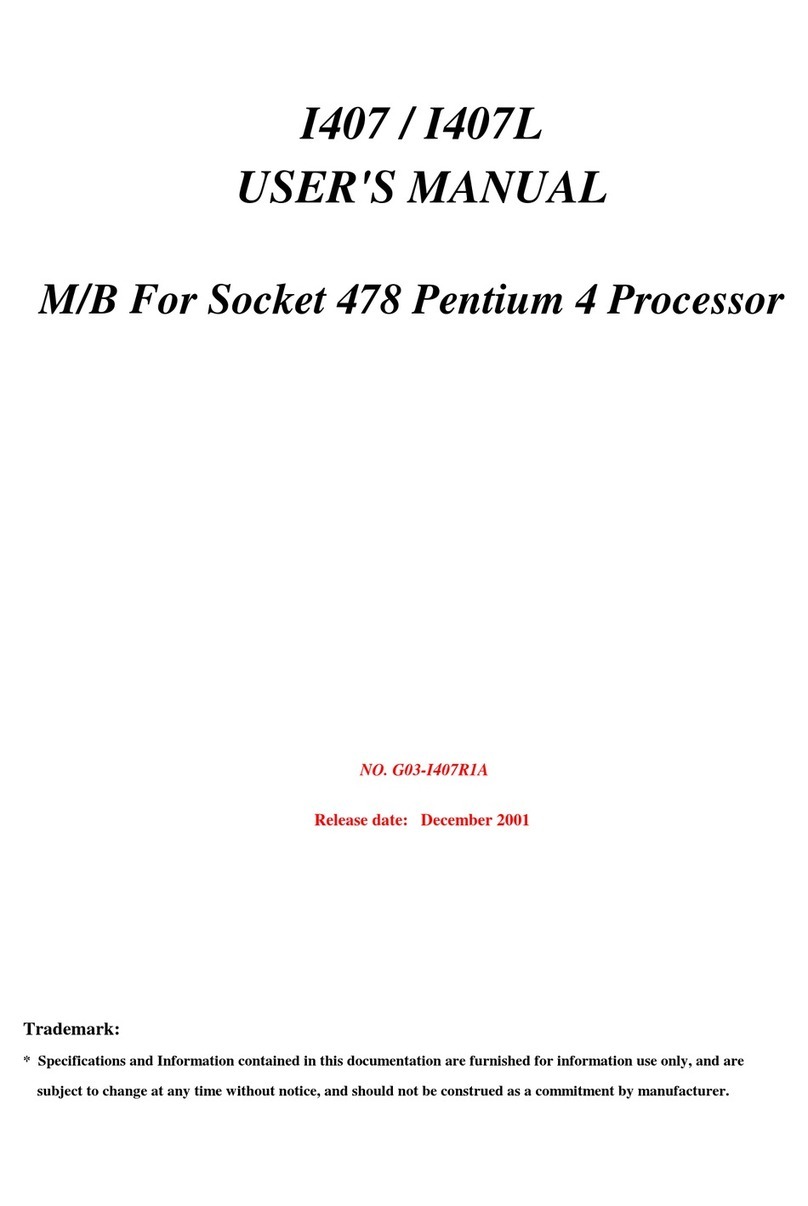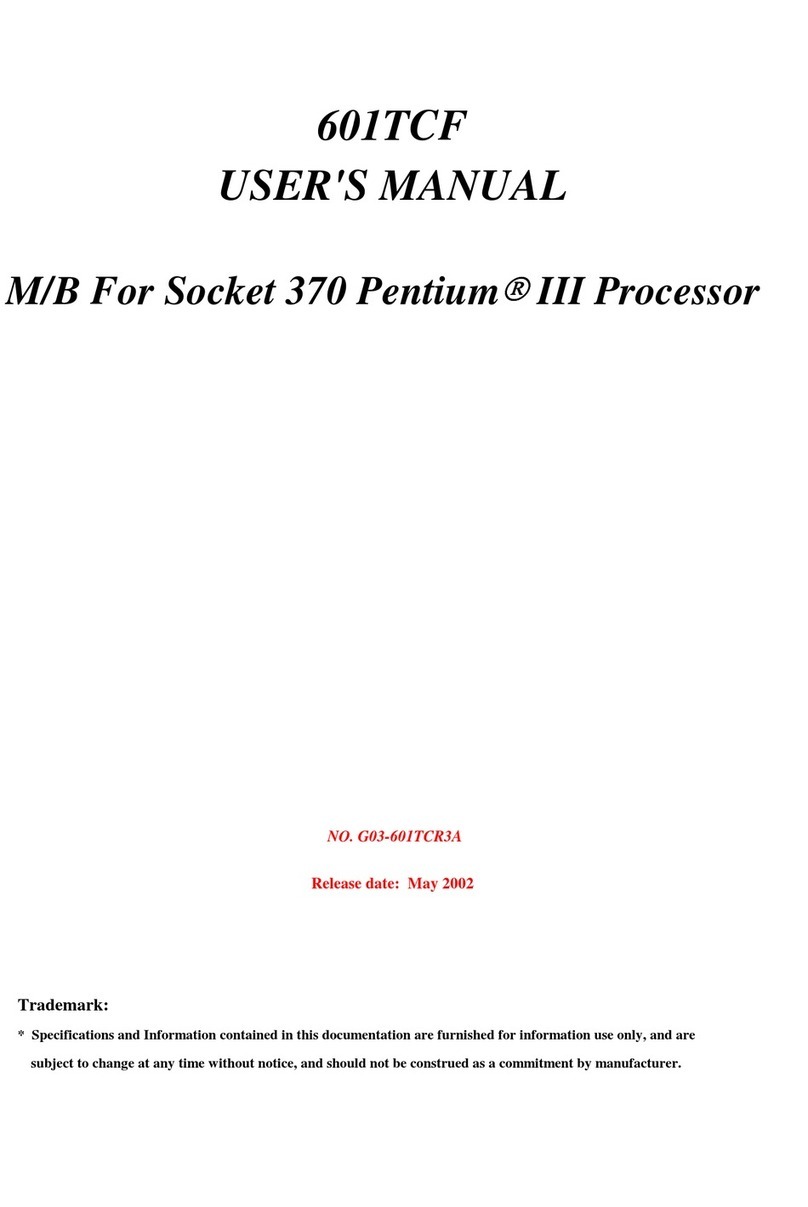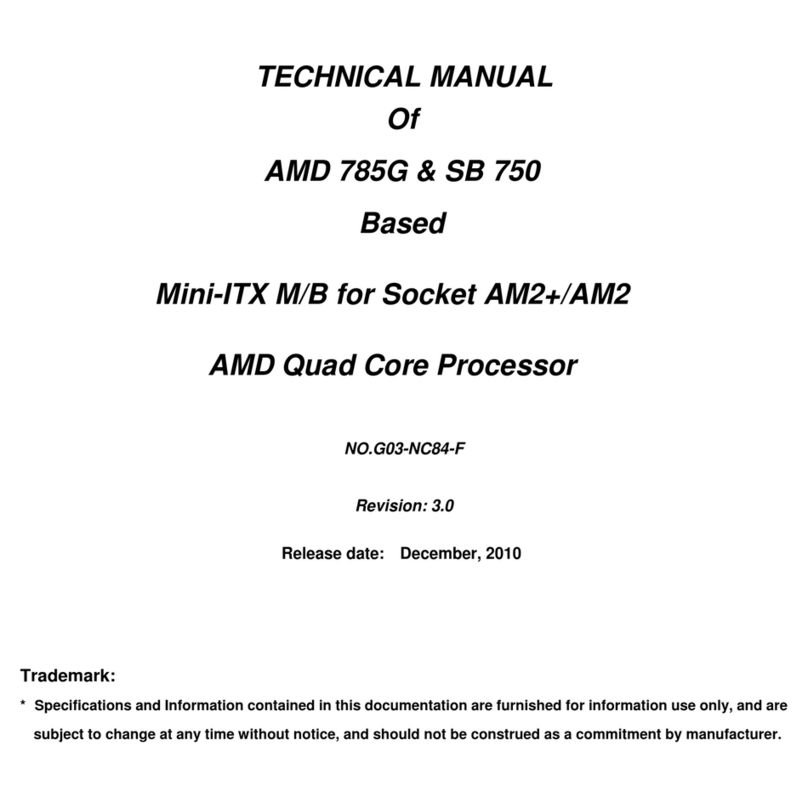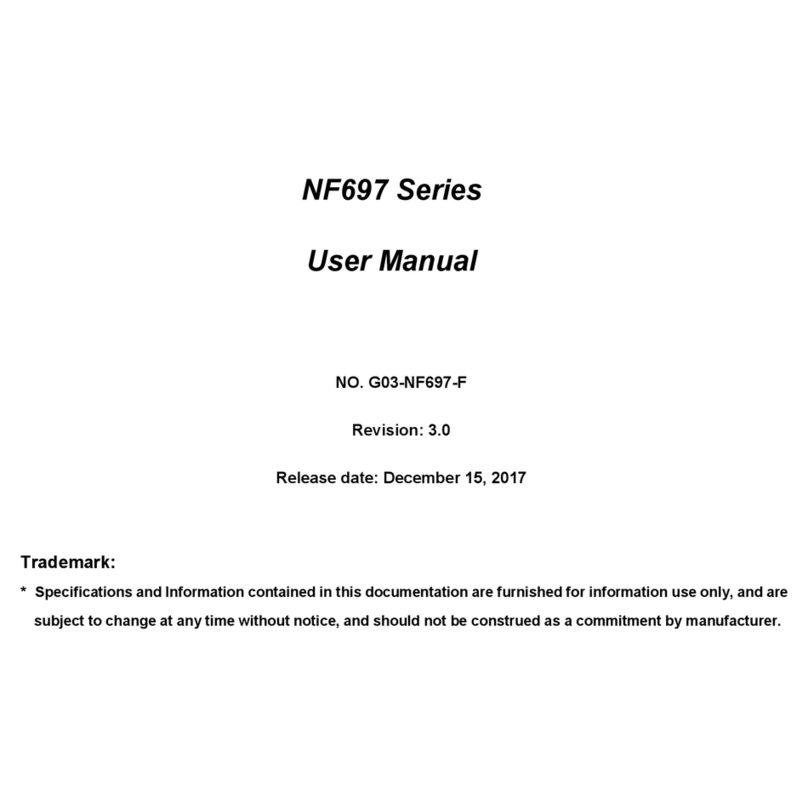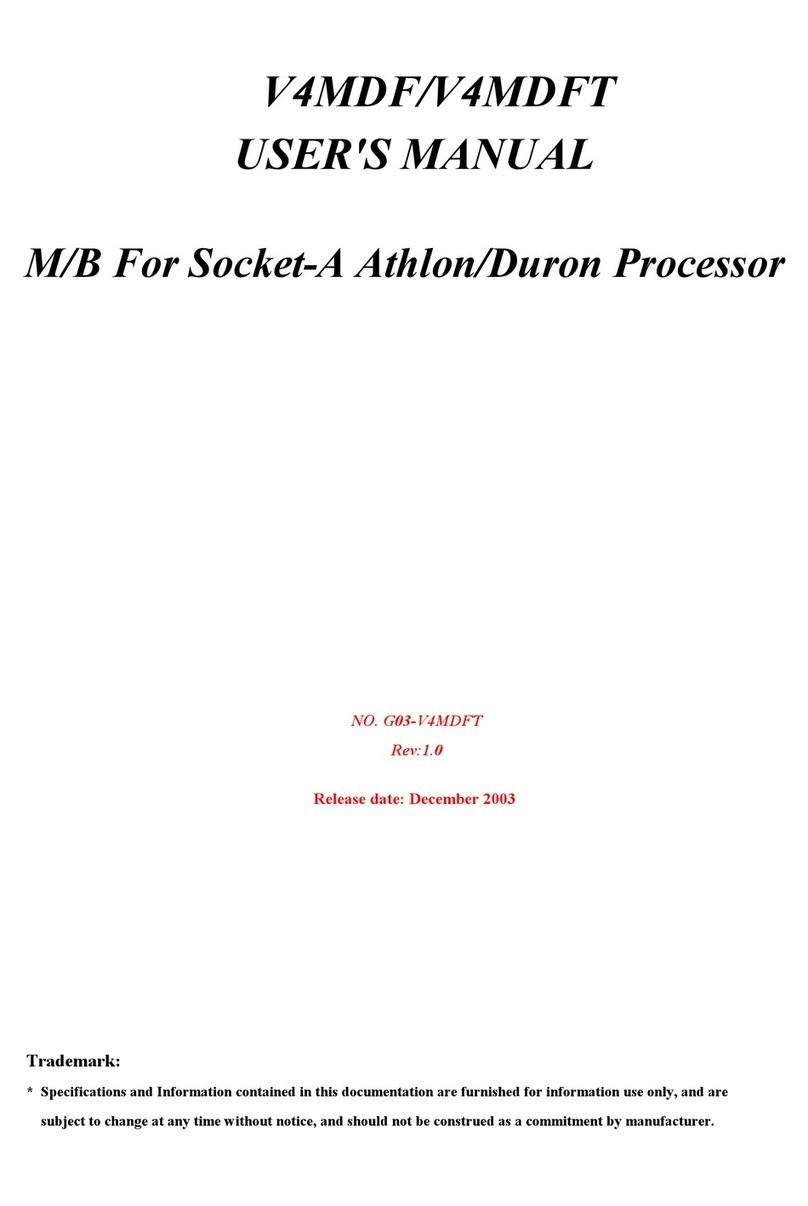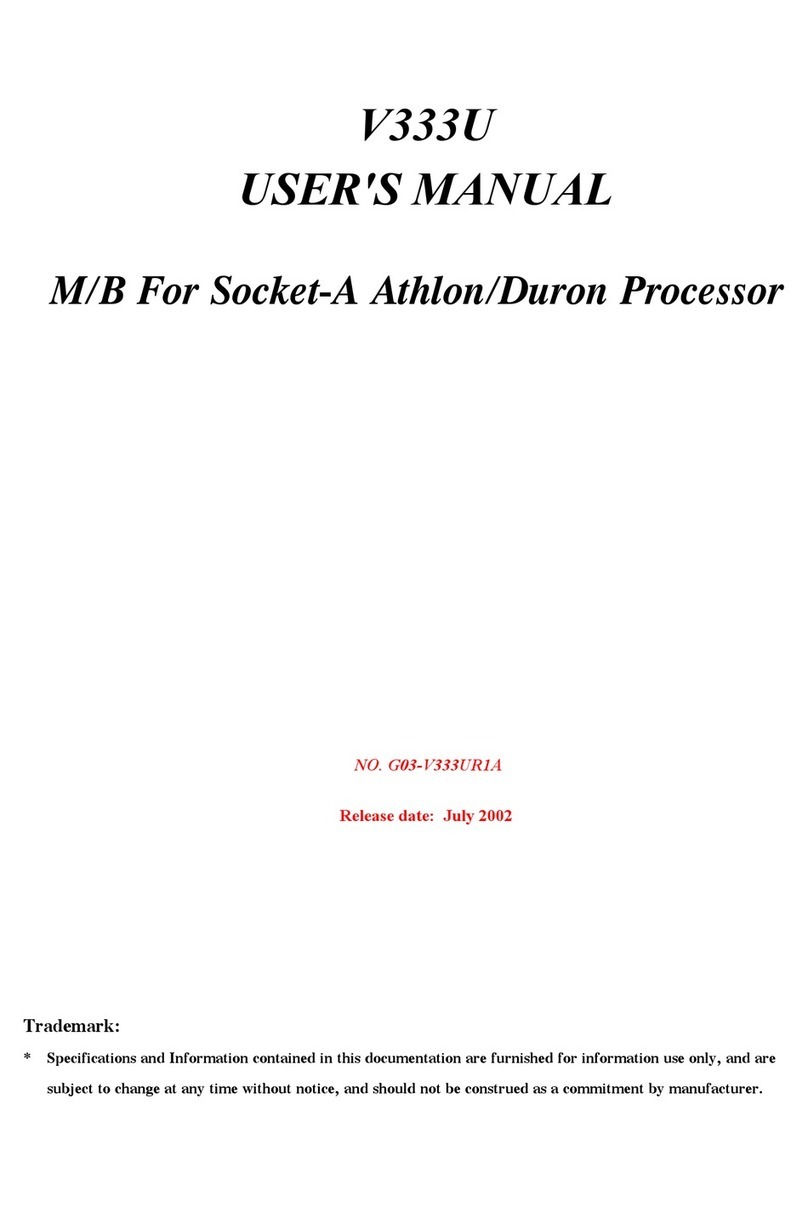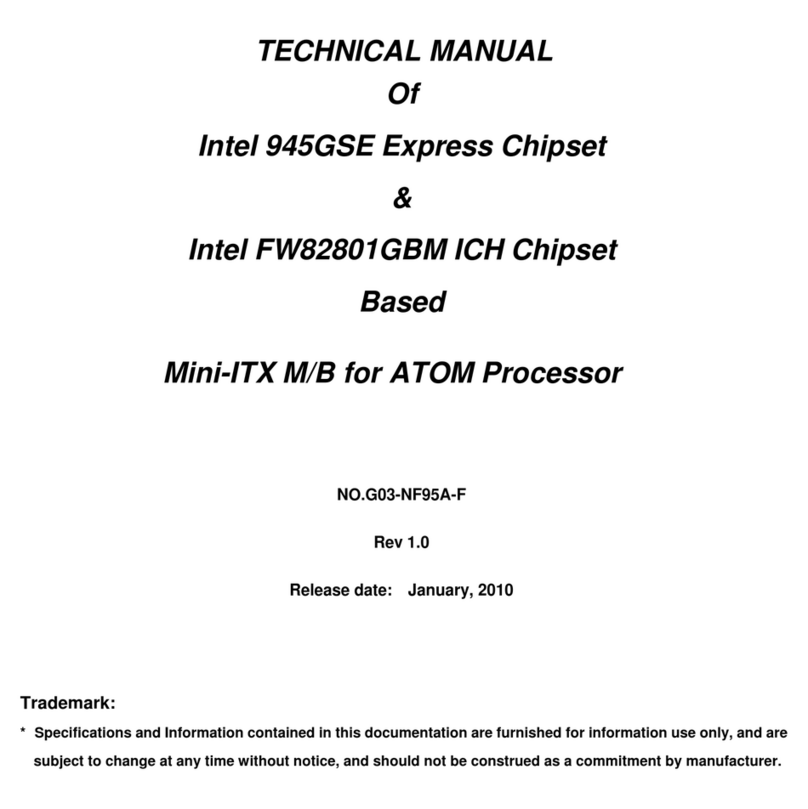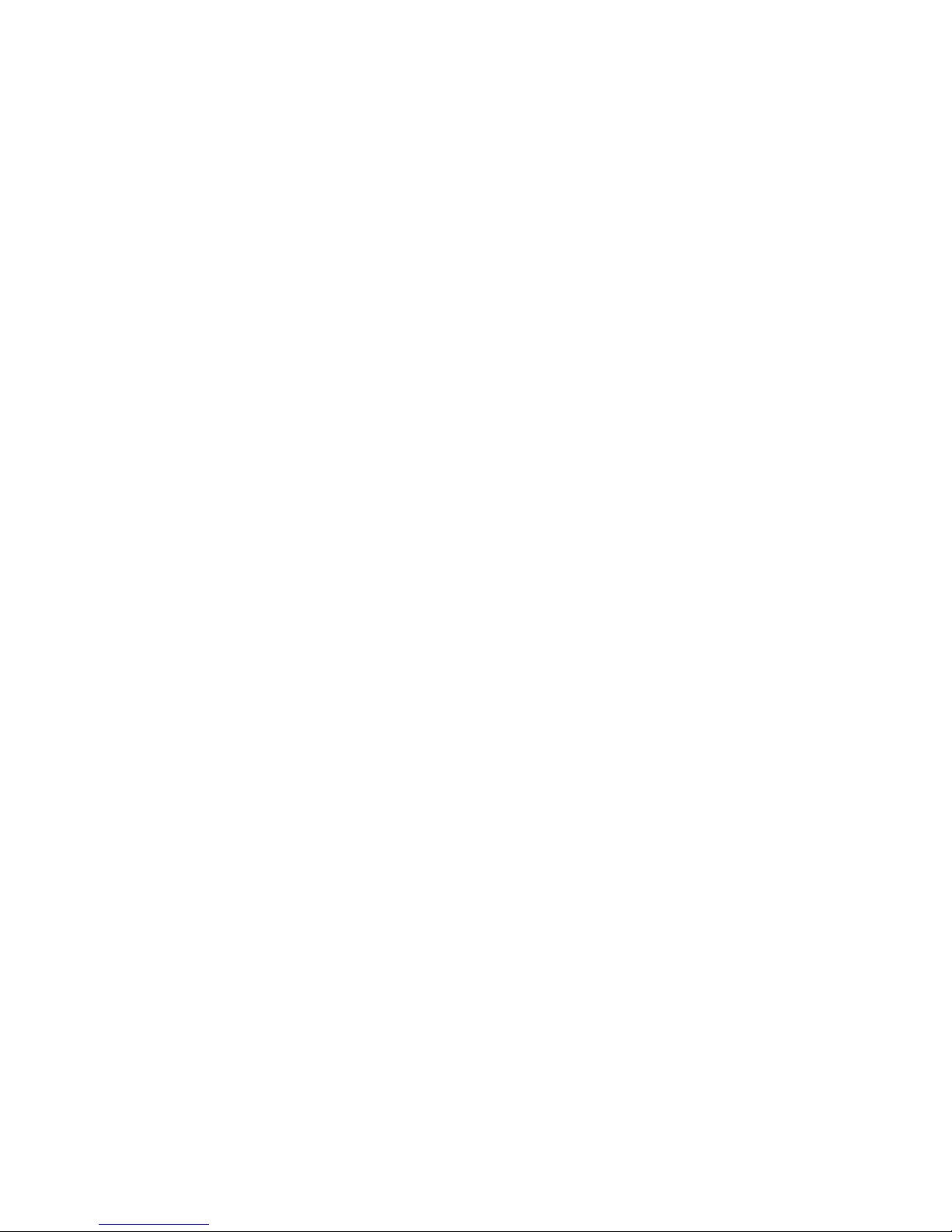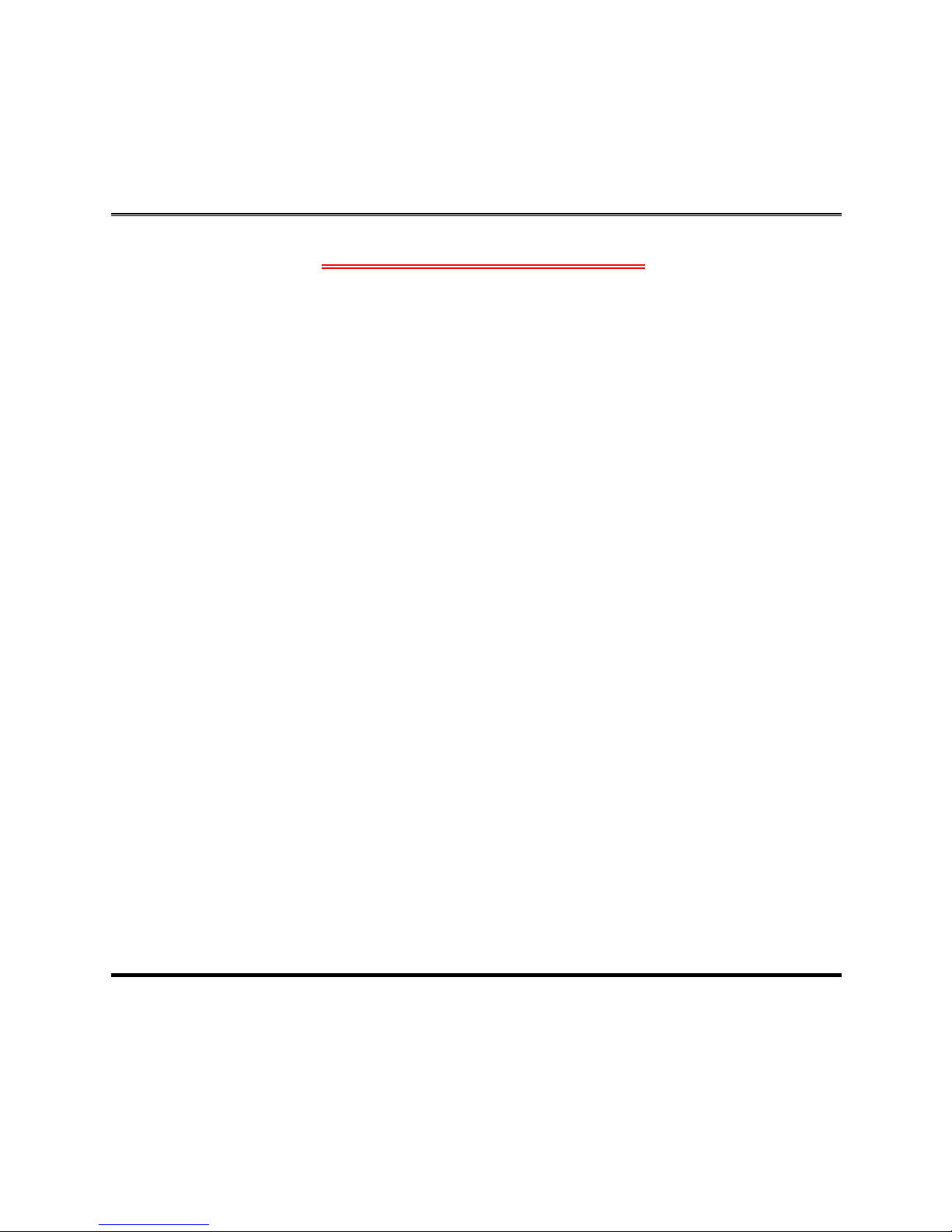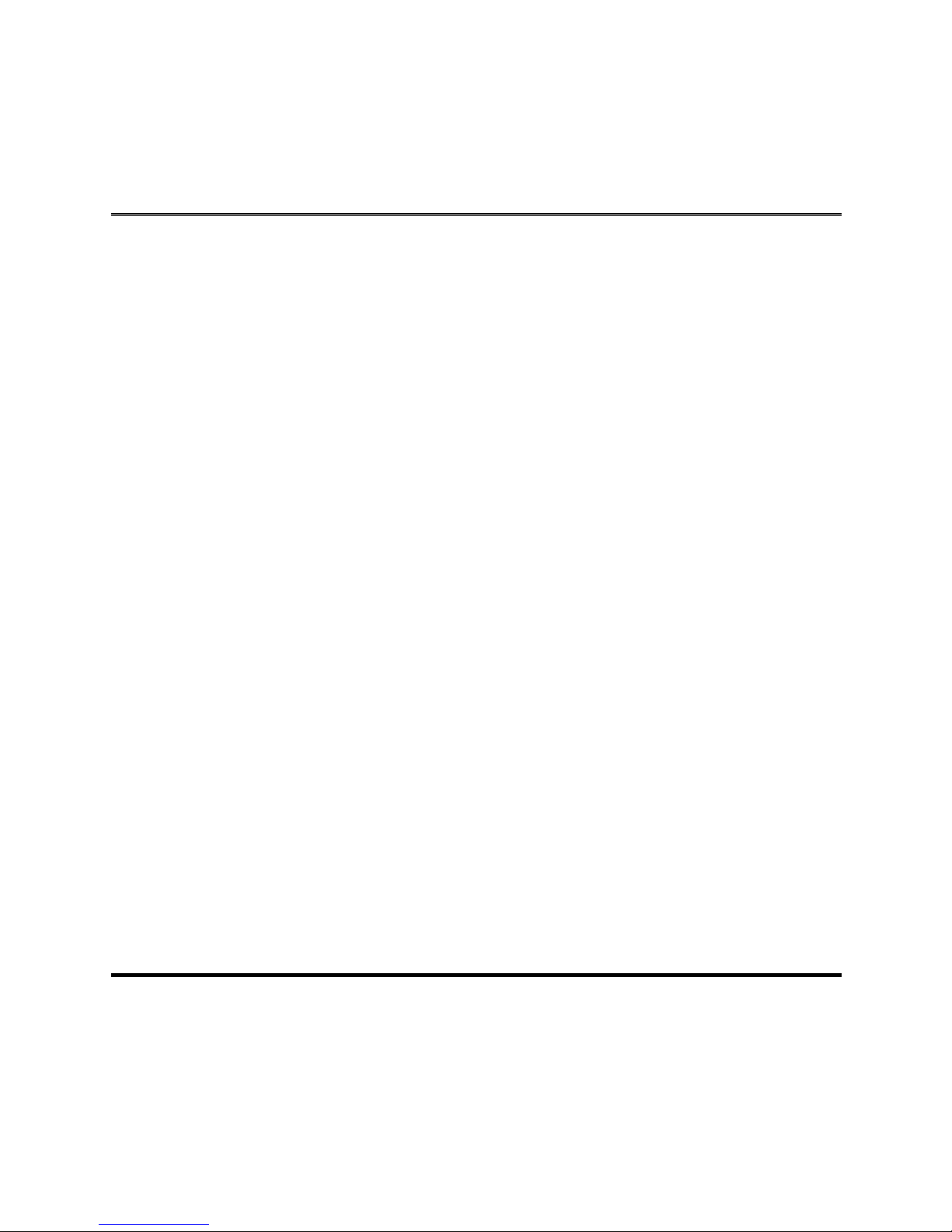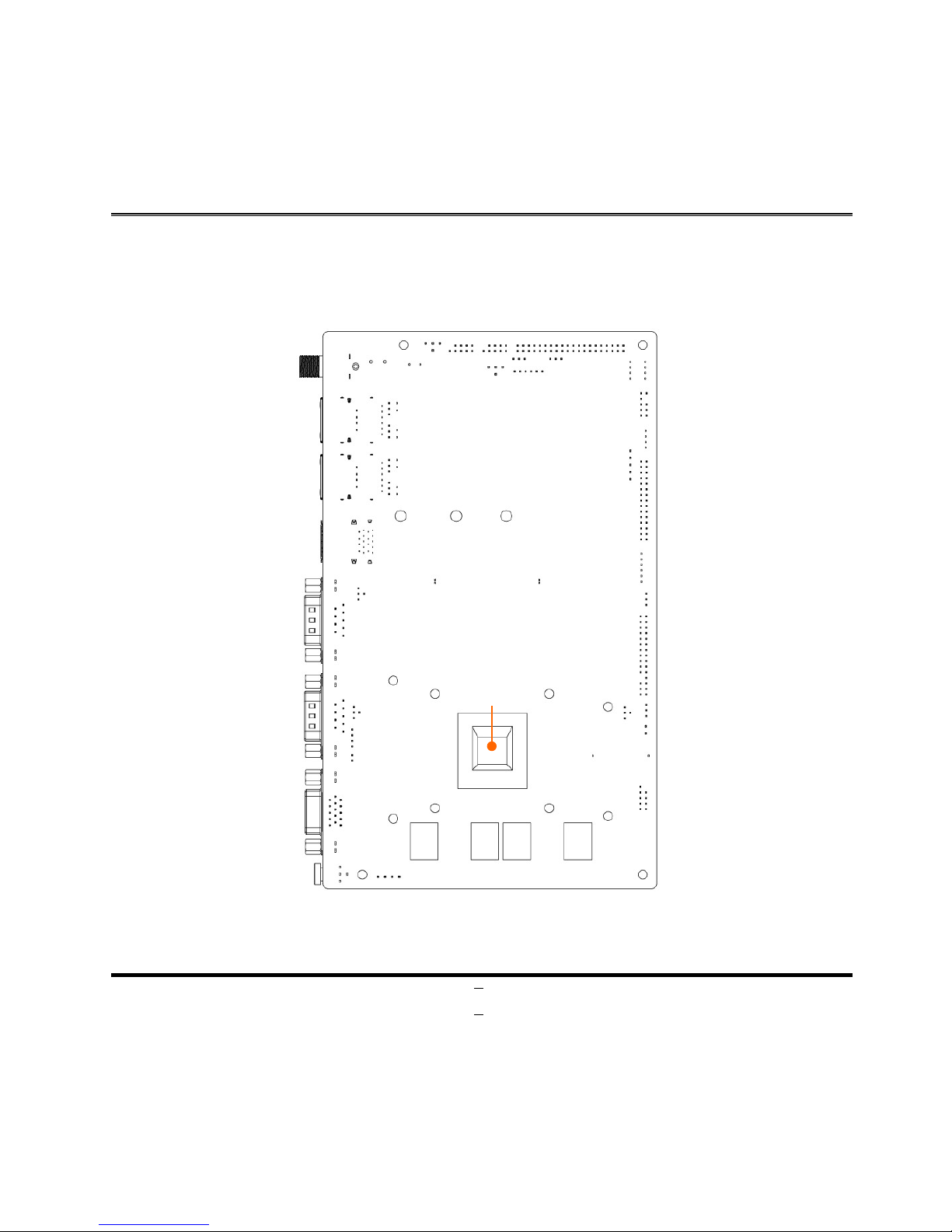ii
ENVIRONMENTAL SAFETY INSTRUCTION...........................................................................iii
USER’S NOTICE .......................................................................................................................iv
MANUAL REVISION INFORMATION.......................................................................................iv
ITEM CHECKLIST.....................................................................................................................iv
CHAPTER 1 INTRODUCTION
1-1 PRODUCT FEATURES...............................................................................................1
1-2 SPECIFICATION.........................................................................................................2
1-3 MAIN BOARD DIAGRAM ...........................................................................................3
CHAPTER 2 HARDWARE INSTALLATION
2-1 LOCATION OF INTERNAL JUMPER AND CONNECTOR .......................................5
2-2 INTERNAL JUMPER AND CONNECTOR SETTING.................................................6
2-2-1 CONNECTORS .............................................................................................10
2-2-2 HEADERS .....................................................................................................11
CHAPTER 3 INTRODUCING BIOS
3-1 ENTERING SETUP .....................................................................................................19
3-2 BIOS MENU SCREEN ................................................................................................20
3-3 FUNCTION KEYS .......................................................................................................20
3-4 GETTING HELP ..........................................................................................................21
3-5 MEMU BARS...............................................................................................................21
3-6 MAIN MENU................................................................................................................21
3-7 ADVANCED MENU.....................................................................................................23
3-8 CHIPSET MENU..........................................................................................................33
3-9 SECURITY MENU.......................................................................................................35
3-9 BOOT MENU...............................................................................................................36
3-11 SAVE & EXIT MENU...................................................................................................37