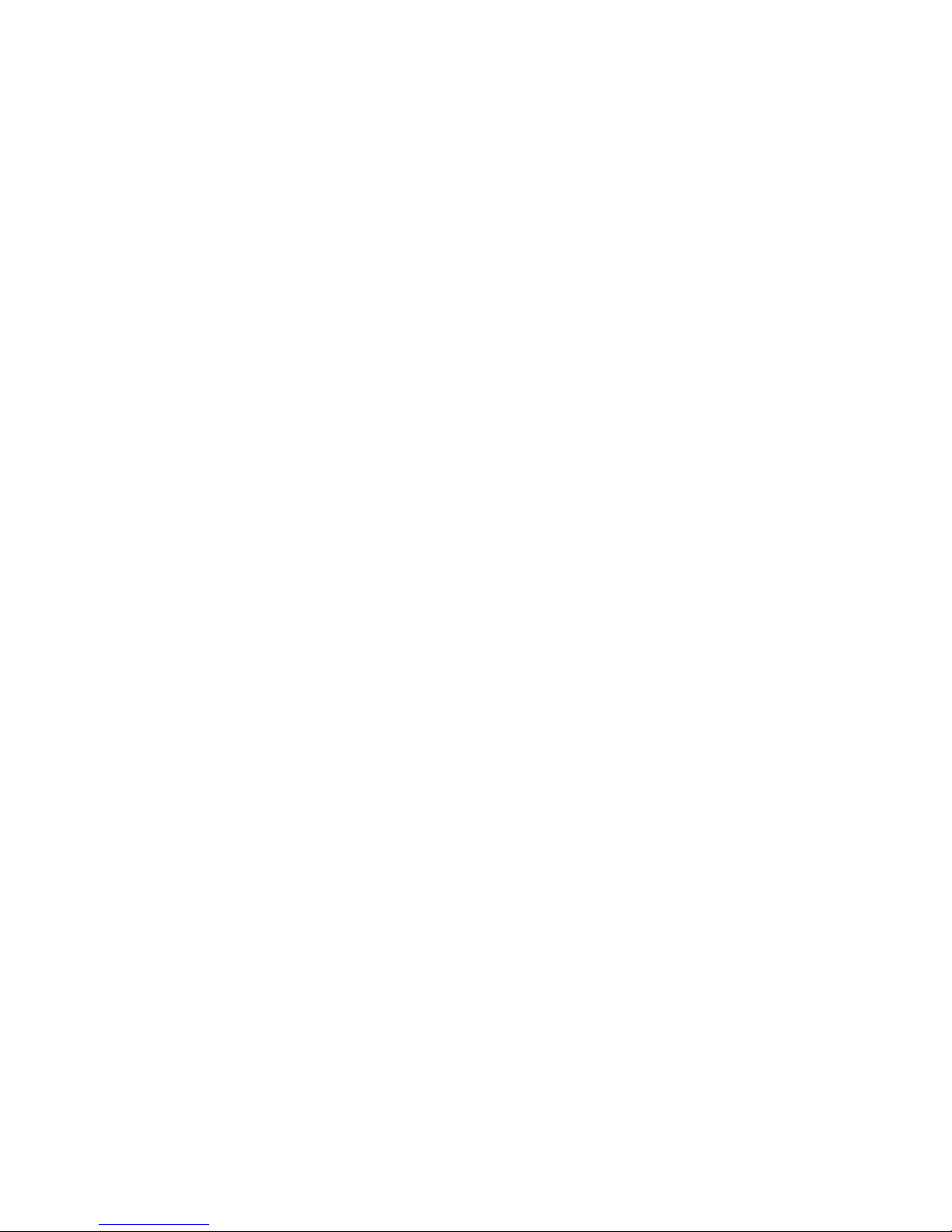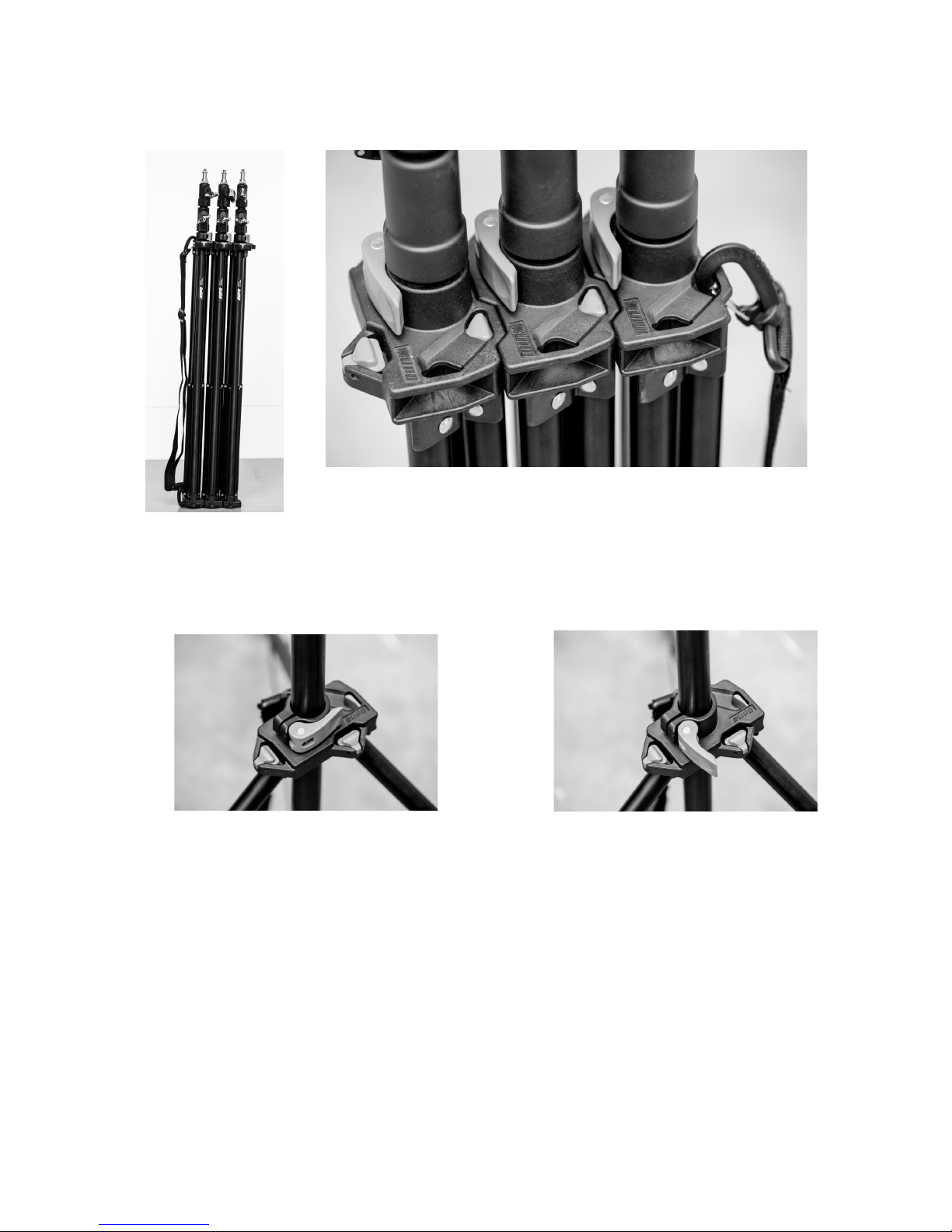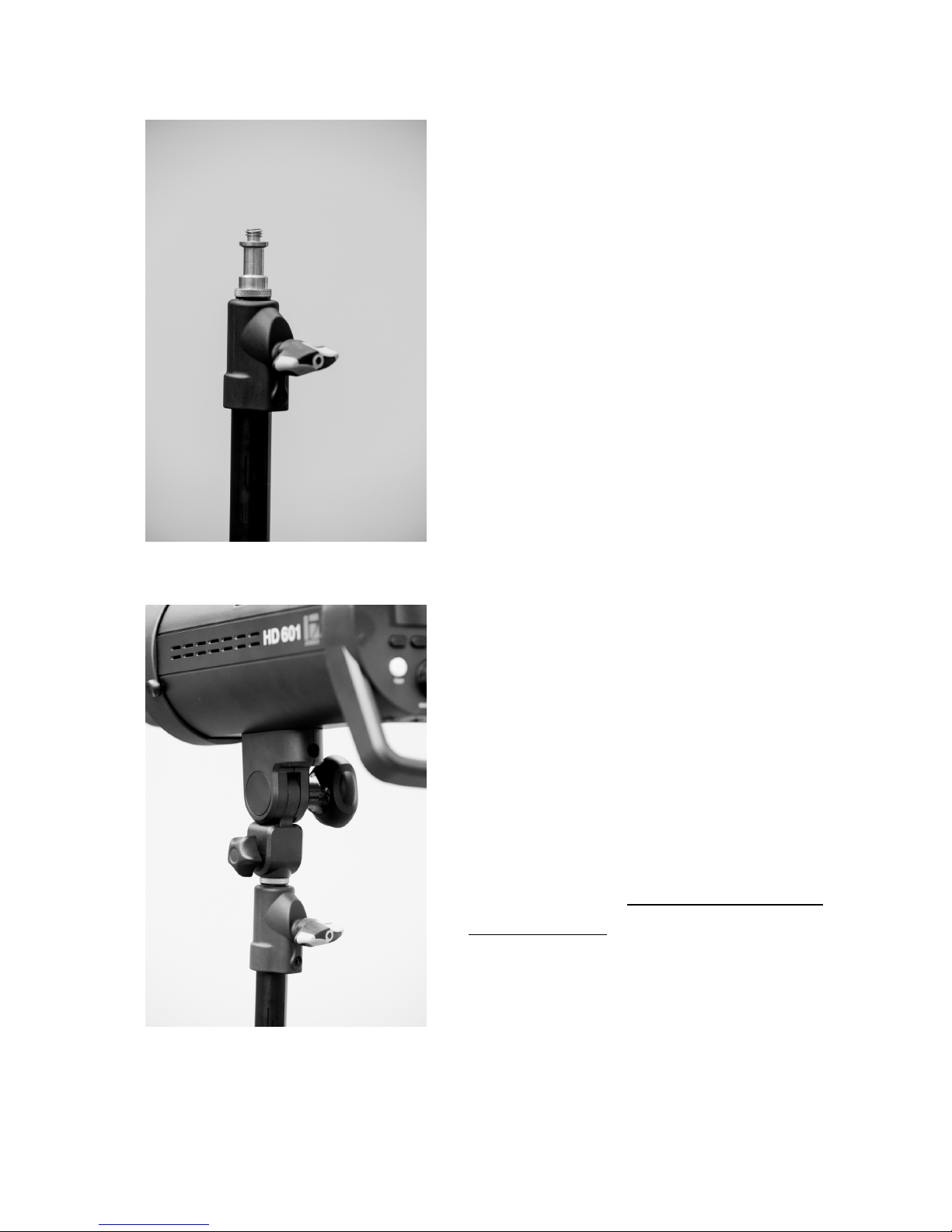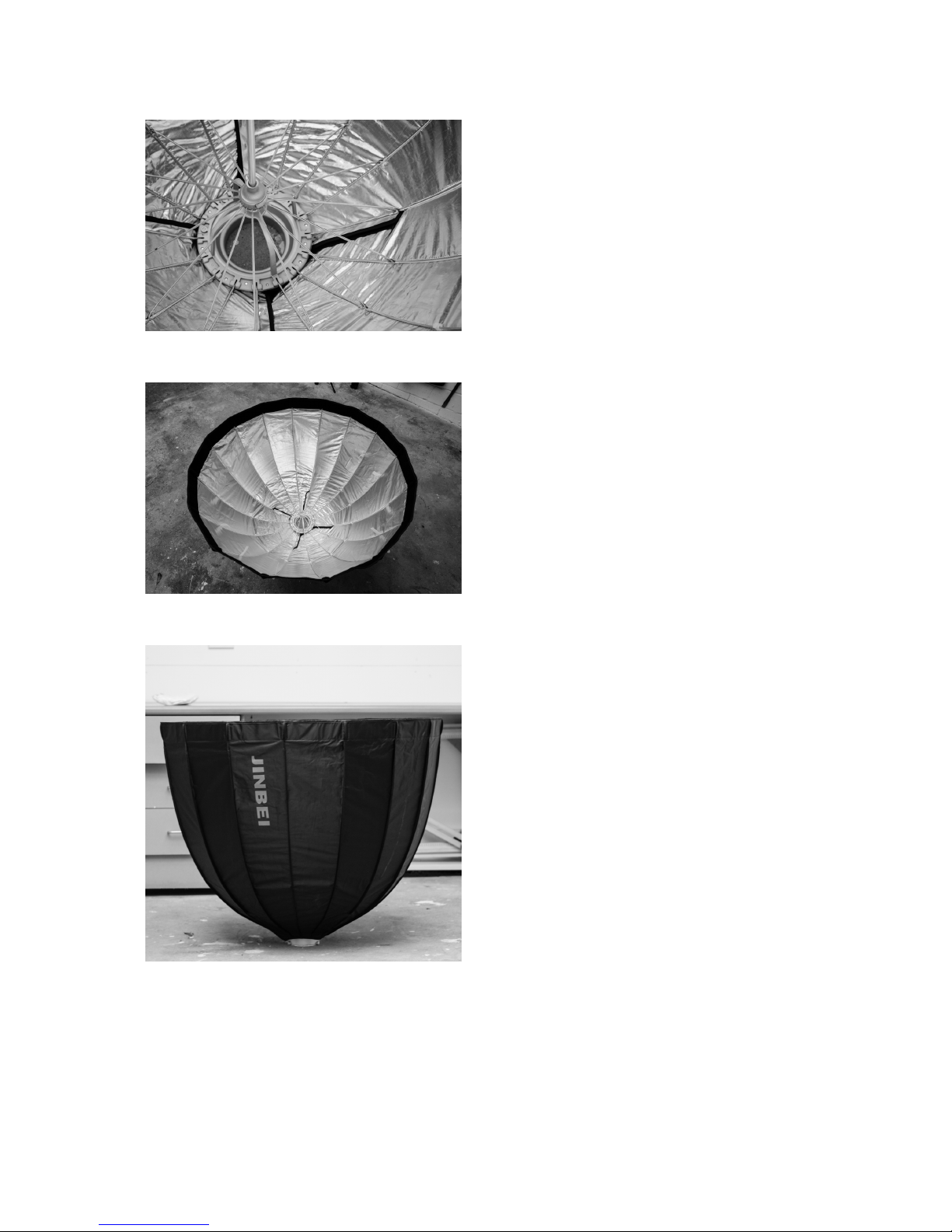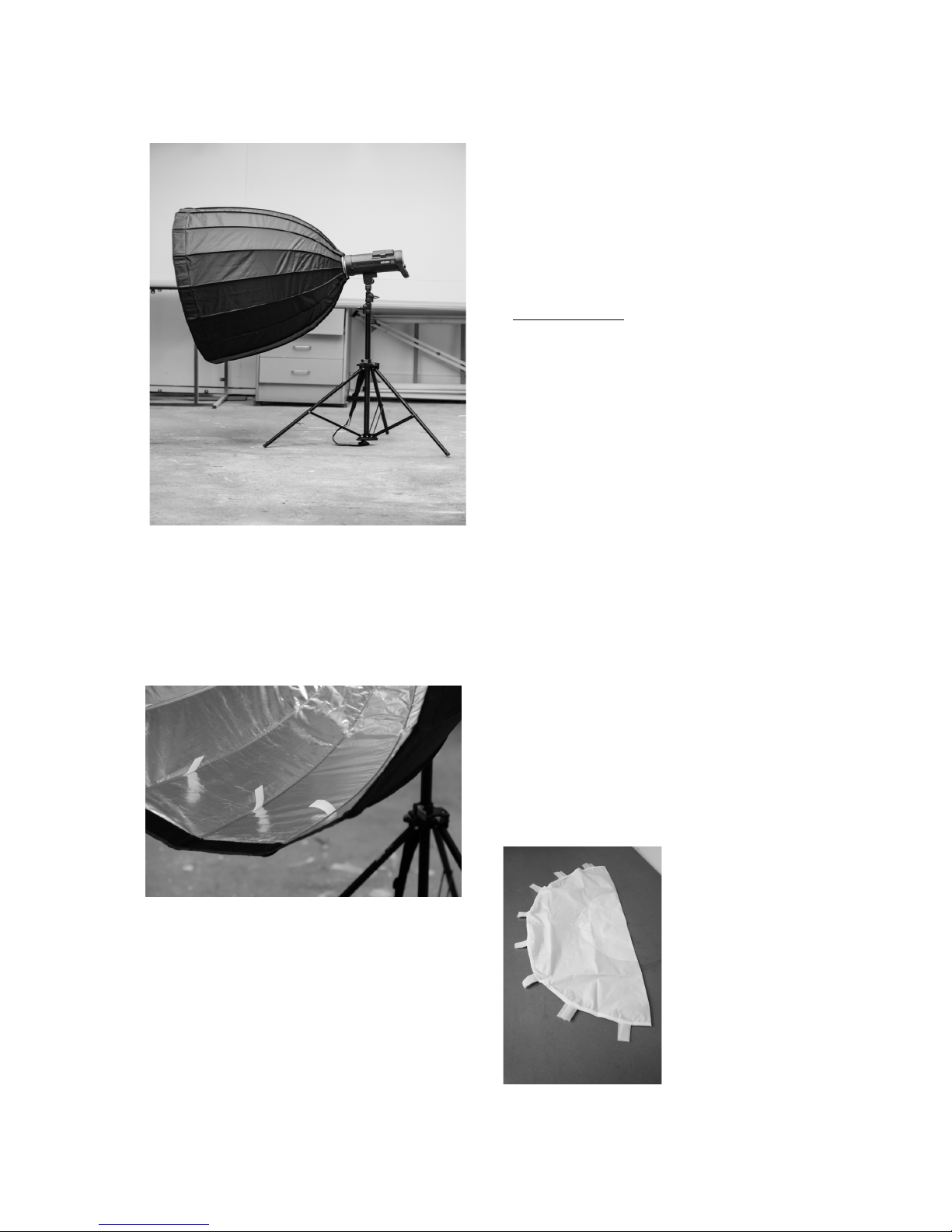If you are not familiar with the operation of our Jinbei lights, please
READ THIS MANUAL CAREFULLY before attempting to use the lights.
Just need a refresher in how to use them? Here’s a summary
•Set up the stands
•Set up the softbox(s)
•Attach the monolight)s) to the softbox(s) being careful to NOT DAMAGE THE
FLASHTUBES!
•Use the weighted bags to stabilise the stands.
•Check that the monolights are on Channel 6.
•Mode is M
•Sync is Bluetooth. Look for this symbol:
•Select which group (normally Group A) or groups you want to use.
•Set the monolights to ‘talk’ either Nikon, Canon, Sony or Fuji.
•Attach the correct remote for your camera.
•Remember the remote settings will override settings on the monolights.
•Set your camera to Daylight hite Balance and Manual for best results
•Ensure that you are using an appropriate shutter speed ie your flash synch
speed or slower. All cameras should sync at 1/125th of a second if you are
unsure.
A few tips:
•Remember that the lights will take a second or two to power up again after
shooting and that higher power flashes will result in longer refresh times.
•The modelling lights will obviously use battery power but are also handy to help
your camera focus in dark situations as well as check the play of the light prior to
shooting.
•Check that ALL your lights are working as you want as it is easy to miss one not
firing if the others are working.
•If using a mirrorless camera with YSI YG turned on in a dark area, turn it off
(otherwise your viewfinder will appear dark).
Page 3 of 26