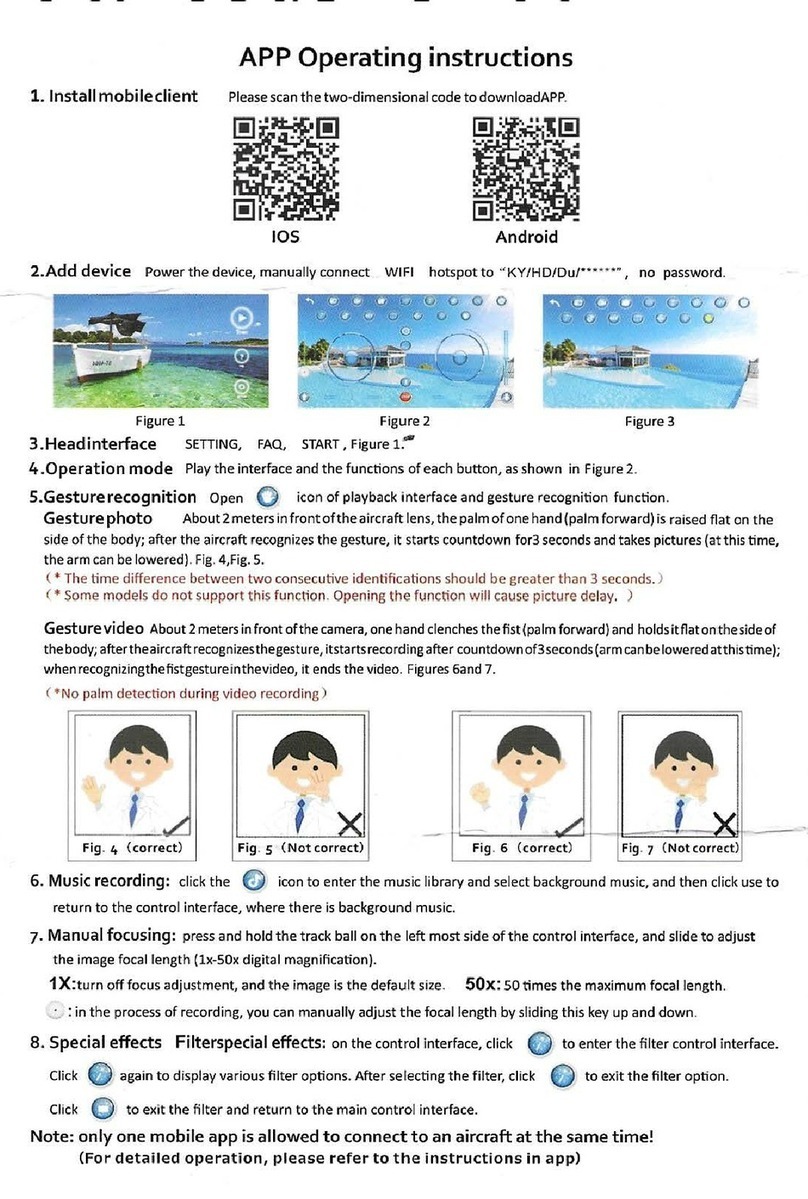JJRC JJPRO EPIK User manual
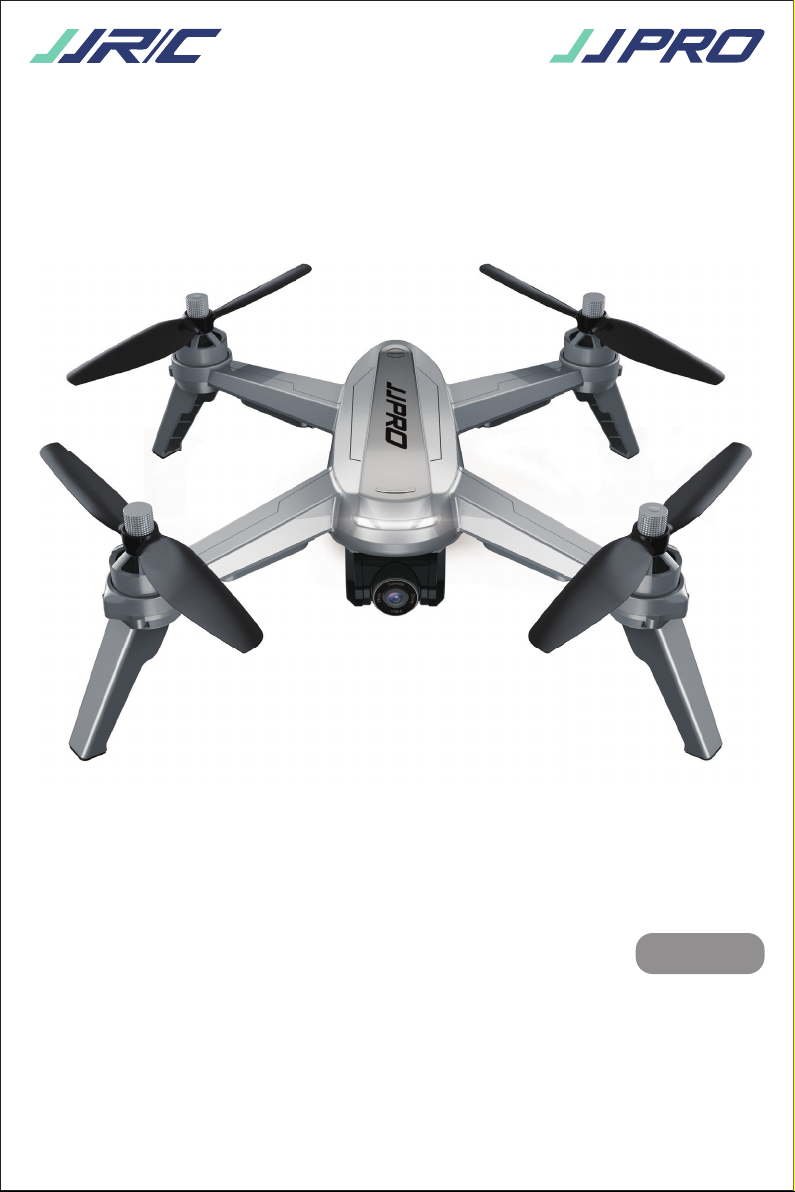
EPIK
FOLLOW ME BRUSHLESS DRONE
WITH GPS AND 5G-WIFI FPV
*Please read this manual carefully before operation and keep it properly for future
reference.
AGE14+
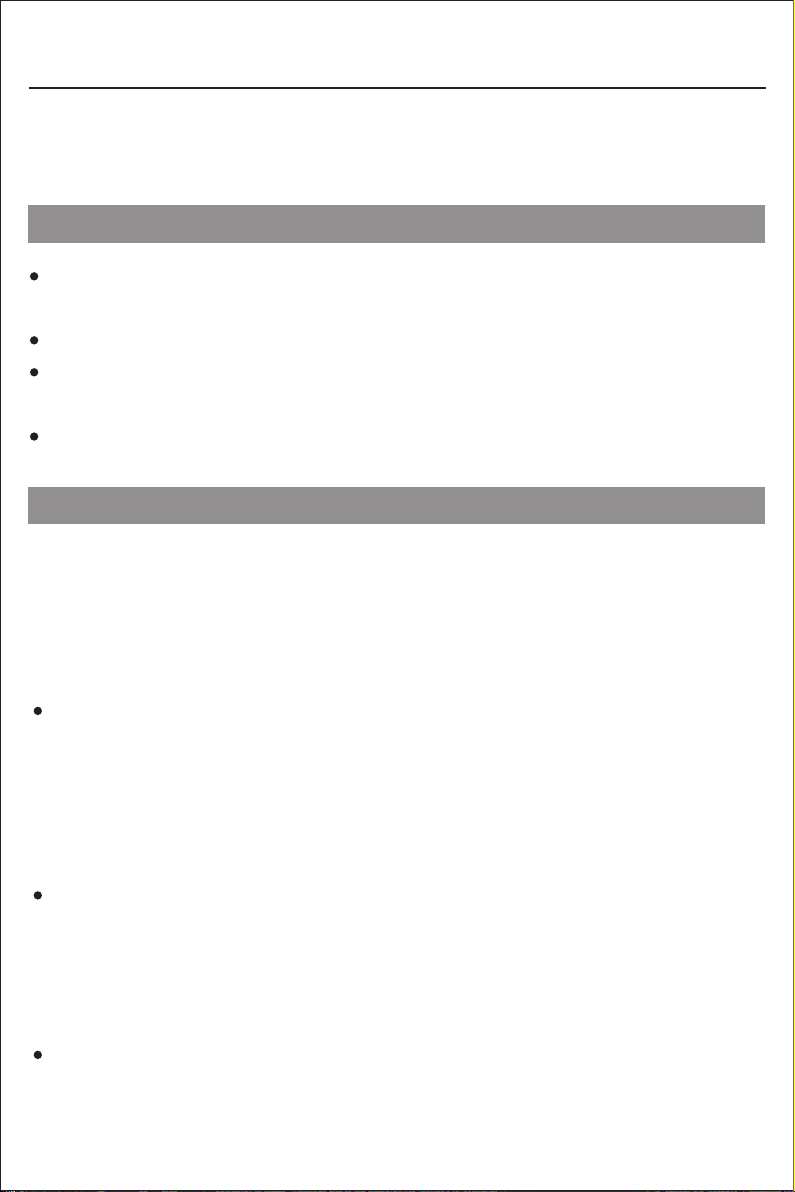
Important statement
Flight safety guidelines
Important statement and safety guidelines
Thank you for purchasing JJPRO product. Please read this manual carefully before use and retain it for
future reference.
Packaging has to be kept since it contains important information.
Hobby grade radio control drone is somewhat considered to be the highest danger potential article.
Users should firmly uphold the principle of “safety comes first”. Never fly the drone near airports,
above crowds or in zones storing dangerous goods and understand the responsibility of the accident
may cause by improper operations.
Always choose a wide open area for every flight, well away from people and property. Never fly directly
over people or animals. Please don't fly in such bad weather conditions as high temperature, snow,
strong wind (≥level 5), rain or fog. Maintain a 7ft (2m) distance from the drone when taking off and
landing.
Beginners are suggested to practice flying together with skillful pilot’s guidance. Do not fly alone.
The drone is composed by sophisticated electronic components and mechanical parts. To avoid
damages on the mechanical and electronic components, please keep the drone in dry environment
and use clean cloth to wipe the surface and keep it clean.
This drone is not a toy, but hobby grade model. It should be assembled and operated properly. Pilot
must operate this drone in safe way. Improper operation may cause injury or property damage.
This drone is applicable for pilots aged 14+ who are with skilled flying experience.
Users are in full charge of proper operating this drone. Manufacturer and dealers disclaim any
responsibity for damages caused by misuse.
Keep the small accessories away from kids to avoid accident.
Stay away from obstacles, crowds, power lines, trees or waters
Keep the drone in dry environment
Practice flying together with skillful pilot
-1-
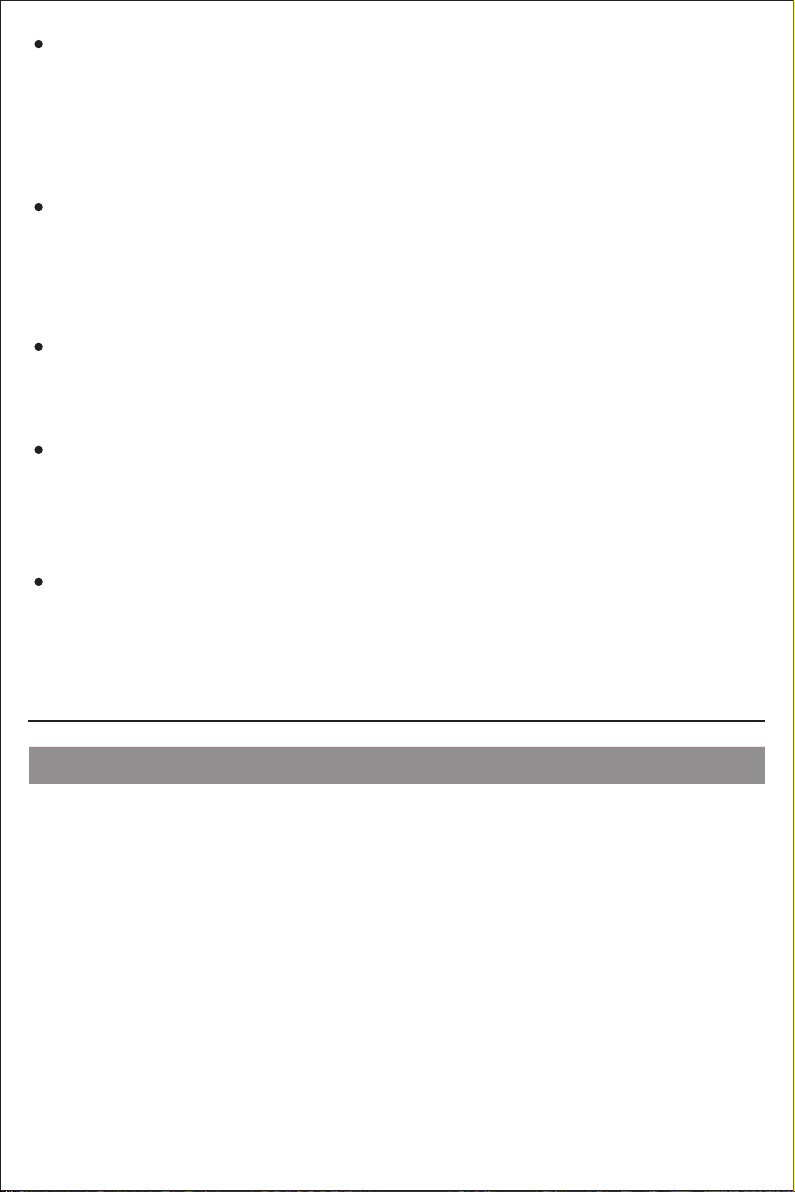
Product profile
Propeller changing tool X1
Package includes
DroneX1
Extra Propellers A/B X2
Undercarriage X4Balance charger X1
USB cable X1Screwdriver X1Remote controller X1
Battery X1
Charging converter X1 Mobile phone holder X1
Gross weight: about 410g (with undercarriage and battery)
Brushless motor: 1806 1500KV
Charging Time: about 5 hours
Battery: 7.4V 1800mAh 25C
Maximum flying time: about 16-18 minutes
Diagonal: 250mm Overall height: 95mm
Technical parameter of the drone
Product configuration
Bear proper operation and safe flight guidelines in mind
Please take a careful look at the manuals before flights for important information of product functions
and operation tips, and learn how to use the accessory, safe flight always comes first. Stay informed
of and abide strictly by relevant local laws and regulations. Keep away from any non-flight zones and
respect other people's privacy.
Safe flying
Keep distance from a flying drone
Please make sure you are in good shape mentally before every flight. Fly the drone as per your flying
experience. Never fly under influence of alcohol or drugs. Keep the remote controller at least 20 cm
away from your body when flying the drone.
Never use your hands to touch a flying drone under any circumstance. Don’t approach and touch a
landed drone before its propellers are completely locked.
Keep away from heat source
The drone is made of metal, fiber, plastic, electronic component and other material. Please keep it
away from the heat source to avoid deformation or even damage caused by sun exposure and high
temperature.
Environmental protection requirements
To protect our blue planet, so please recycle the drone as per local laws and regulations.
-2-

Propeller changing tool
Screw without dot
Propeller B (counter-clockwise)
Counter-clockwise
rotating motor is
marked without dot.
Silicone rubber ring
Step 3
Step 2
Step 1
Clockwise rotating
motor is marked
with dot.
Propeller A (clockwise)
Silicone rubber ring
Screw with dot
Step 3
Step 2
Step 1
B B
A A
Product assemble
How to attach and detach the propellers
Detach the propellers:
Hold the drone brushless motor and unscrew the screw without dot by counter-clockwise (screw with
dot should be rotated by clockwise) to take apart the propeller.
Attach propeller A:
Put the propeller with marking ‘A’ into the clockwise rotating motor shaft (the side marked A should be
upwards). Then, put the silicone rubber ring into the center bore of the propeller. Last, choose the
propeller screw with dot and put it onto the motor shaft; tighten the screws by counter-clockwise.
Attach propeller B:
Put the propeller with marking ‘B’ into the counter-clockwise rotating motor shaft (the side marked B
should be upwards). Then, put the silicone rubber ring into the center bore of the propeller. Last,
choose the propeller screw without dot and put it onto the motor shaft; tighten the screw by clockwise.
!Attention: Please install all fittings step by step as below pictures. Keep in mind
that the
propellers
are distinguished by A & B mark and propellers screws are
distinguished by dot mark. Please pay attention to your rotation direction.
A
B
B
A
Front
Rear
A B
AB
!Please make sure that the clockwise and the counter-clockwise propellers are installed on
the correct motors, because the drone will not fly normally for wrong propellers installation.
Be careful when installing the propellers, as they are a little sharp.
Please use JJPRO propellers for this drone.
Extra propellers can be ordered additionally.
-3-

Battery installation
How to remove the battery
Undercarriage installation
Insert the bulge of the undercarriage into the holes locating at the bottom of the motors and fix the
screws by clockwise.
Turn clockwise of the lock knob at the rear of the battery to “l” position; then put your thumb and index
finger on the designated position and pull backward with appropriate force, the battery will be removed.
To avoid slipping, please keep your finger and your drone dry and clean.
!Attention: The battery should be installed firmly, failure to do so may affect the flight safety
of your drone. The drone may crash due to power-cut during the flight.
Slide the battery into the battery compartment at the rear of the drone by pushing with appropriate
force, the drone will make beep sounds with LED lights flashing. Then, turn counter-clockwise of the
lock knob locating at the rear of the battery to the “ ” position to confirm the battery is installed firmly.
-4-
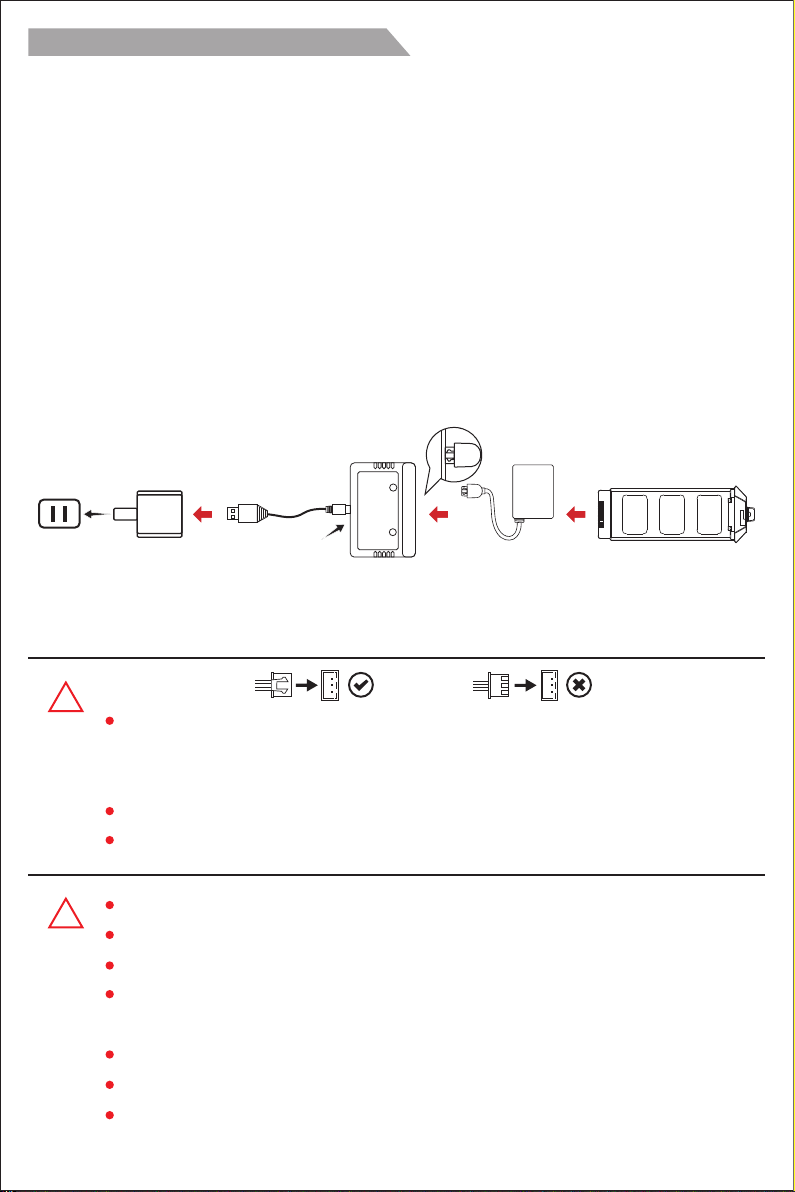
How to charge the battery of drone
Step 1. Make sure that your power adaptor (5V 1-2A) is connected with the power outlet (indicated as
Pic. 1);
Step 2. Connect the balance charger to the power adaptor by plug-in the USB cable accordingly
(indicated as Pic. 2);
Step 3. Insert the white triplex-wire plug of the charging converter face up into the triplex-wire socket of
the balance charger (indicated as Pic. 3);
Step 4. Connect the battery to the charging converter and charging is started. Full charging time takes
about 5 hours (indicated as Pic. 4).
USB
Pic. 1 Pic. 2 Pic. 3 Pic. 4
Power adaptor
(not included)Balance charger Charging
converter
USB cable Battery
●When charging is proceeding, the green light keeps flashing slowly and the red light keeps solid on.
●When charging is finished, both of the green light and the red light keep solid on.
●If the battery and charging converter is not connected with the balance charger, but the balance
charger is connected with the adaptor, the red light keeps solid on and the green light is off.
●Once there is any malfunction, the red light will be solid on and the green light will keep flashing rapidly.
!
!Need adult supervision when this drone is being played by children.
Only batteries of the same or equivalent type as recommended are to be used.
Insert batteries with correct polarity.
Non rechargeable batteries are not to be charged; the transmitter need
4*AA
batteries for
work.
Do not mix old and new batteries.
Do not mix alkaline, standard (carbon-zinc), or rechargeable (nickel-cadmium) batteries.
Rechargeable batteries are to be removed from the drone before being charged.
The battery plug should be connected correctly with face up (but not upside down) when
plug into the balance charger; Failure to do so will result in battery cannot charge or
charger damaged.
We recommend using 5V (1-2A) adaptor for charging.
It is not suggested to charge by computer.
Warm tips:
-5-

How to attach and detach the camera
●Attach
Step 1. Insert the white plug of the camera into the socket at the bottom of the drone (indicated as
Pic. 1);
Step 2. Insert the camera top cylindrical bulge into the slot at the bottom of the drone (indicated as
Pic. 2); then turn clockwise 90 degrees of the camera to confirm the camera is installed firmly
(indicated as Pic. 3).
●Detach
Step 1. Hold the camera with your thumb and index finger and then turn counter-clockwise 90 degrees
to take out the camera (indicated as Pic. 1);
Step 2. Press on the buckle and take out the plug of the camera from the socket of the drone
(indicated as Pic. 2).
pic.1 pic.2 pic.3
pic.1 pic.2
Rechargeable batteries are only to be charged under adult supervision.
Exhausted batteries are to be removed from the drone.
The supply terminals are not to be short-circuited.
The charging line to be used with the product should be regularly examined for potential
hazard, such as damage to the cable or cord, plug, enclosure of other parts and that in the
event of such damage, the product must not be used until that damage had been properly
removed.
-6-

Major parts of the drone
Gimbal trimmer
The camera angle can be adjusted within a 90 degree range by operating the gimbal trimmer to obtain a
better aerial experience. When scroll up the gimbal trimmer (upward to direction of "A"), the camera will
tilt upward to the direction of A; when scroll down the gimbal trimmer (downward to direction of "B"), the
camera will tilt downward to the direction of B.
!Warm tips:
The camera works only with “JJPRO” APP. Please turn to Page 18 for the APP download
and installation. Beginners are suggested to press “Help” button to learn about the camera
operation method.
!Warm tips:
Please adjust the camera to keep a horizontal level by operating the gimbal upward before
landing on the ground.
A
B
A
B
OFF ON
Model
[1] LED light
[2] Brushless motor
[3] Undercarriage
[4] Propeller
[5] Camera
[1]
[2]
[3]
[4]
[5]
-7-
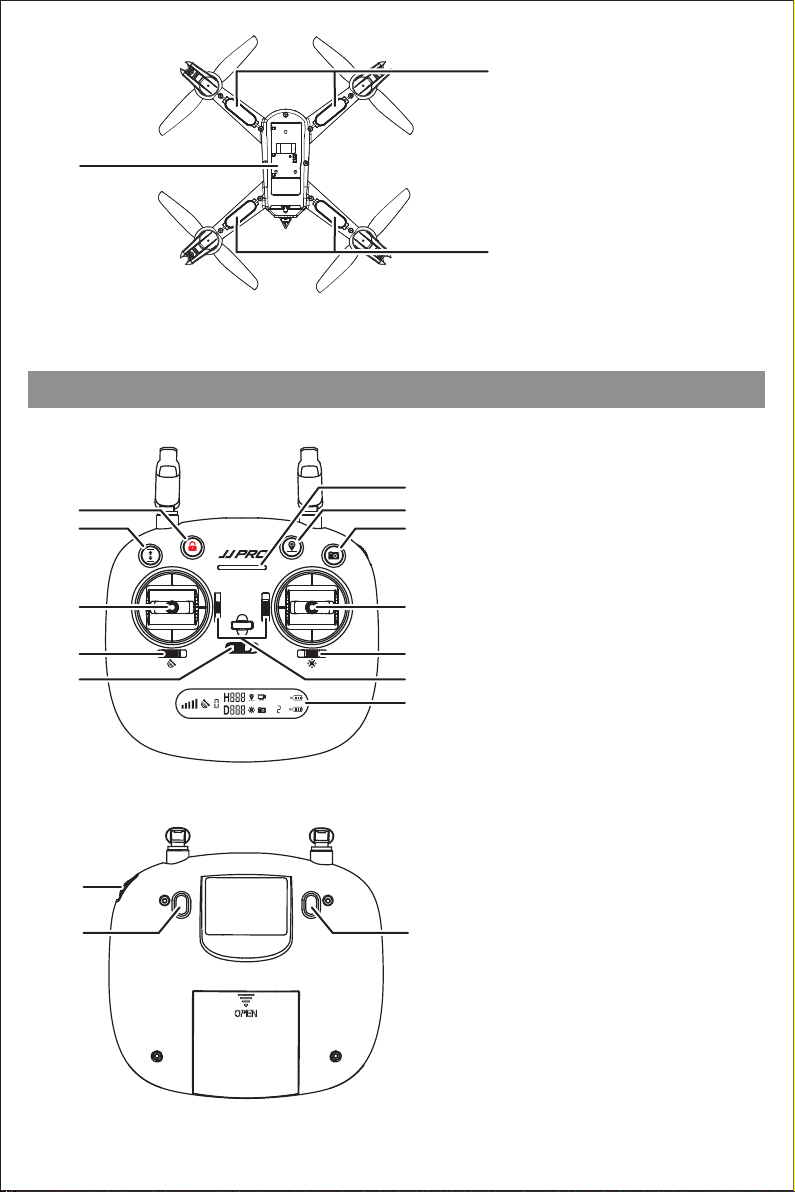
Major parts of the remote controller
[13] Gimbal trimmer
[14] Null button
[15] Null button
[14] [15]
[13]
L1 L2
[7]
Battery compartment[6]
[8]
Front light
Rear light
[6]
[8]
[7]
[1] One-key unlock
[2] One-key takeoff/
One-key landing
[3] Left stick
[4] Gesture/GPS mode switch
[5] Power switch
[6] Power indicator
[7] One-key return
[8] Photo/shooting
[9] Right stick
[10] Headless mode switch
[11] Null button
[12] LCD display
A B A B
OFF ON
Model
[1]
[2]
[3]
[4]
[5] [11]
[12]
[10]
[6]
[9]
[8]
[7]
-8-
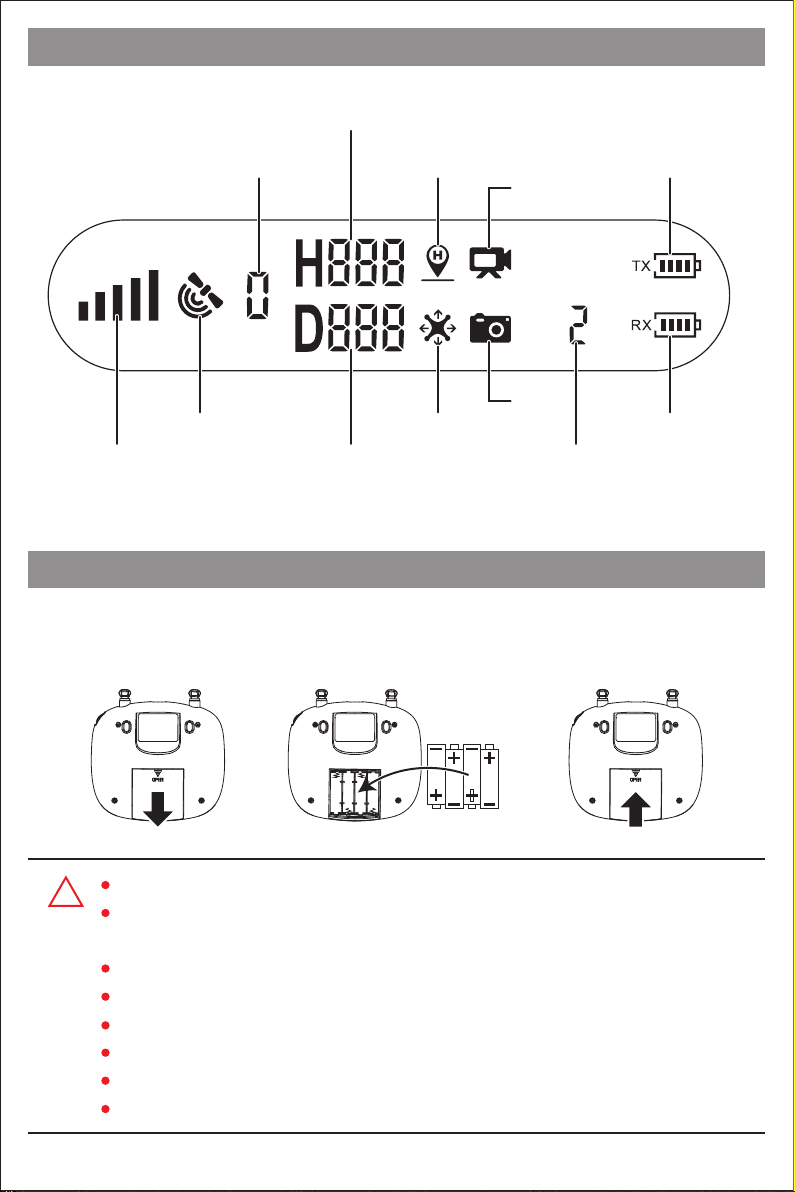
Open the battery door, install 4*AA batteries into the battery compartment according to the given polarity
and then close the battery compartment.
L1 L2 L1 L2 L1 L2
LCD screen
Model
Remote Controller
Battery Level
GPS Mode
Satellite Amount
Altitude against Home Point
Photo
Video
Headless Mode
Return-to-Home
(RTH)
Aircraft Battery Level
Signal Strength Remote Controller
Throttle Mode
Distance against Home Point
How to install the battery of remote controller
!Insert batteries with correct polarity.
Non rechargeable batteries are not to be charged; the transmitter need 4*AA batteries for
work.
Do not mix old and new batteries.
Do not mix alkaline, standard (carbon-zinc), or rechargeable (nickel-cadmium) batteries.
Rechargeable batteries are to be removed from the drone before being charged.
Rechargeable batteries are only to be charged under adult supervision.
Exhausted batteries are to be removed from the drone.
The supply terminals are not to be short-circuited.
-9-
Table of contents
Other JJRC Drone manuals