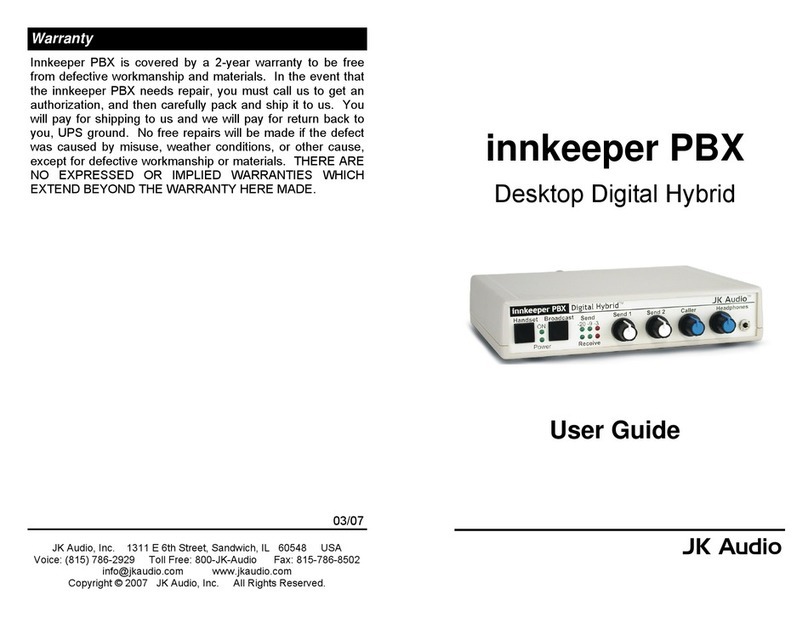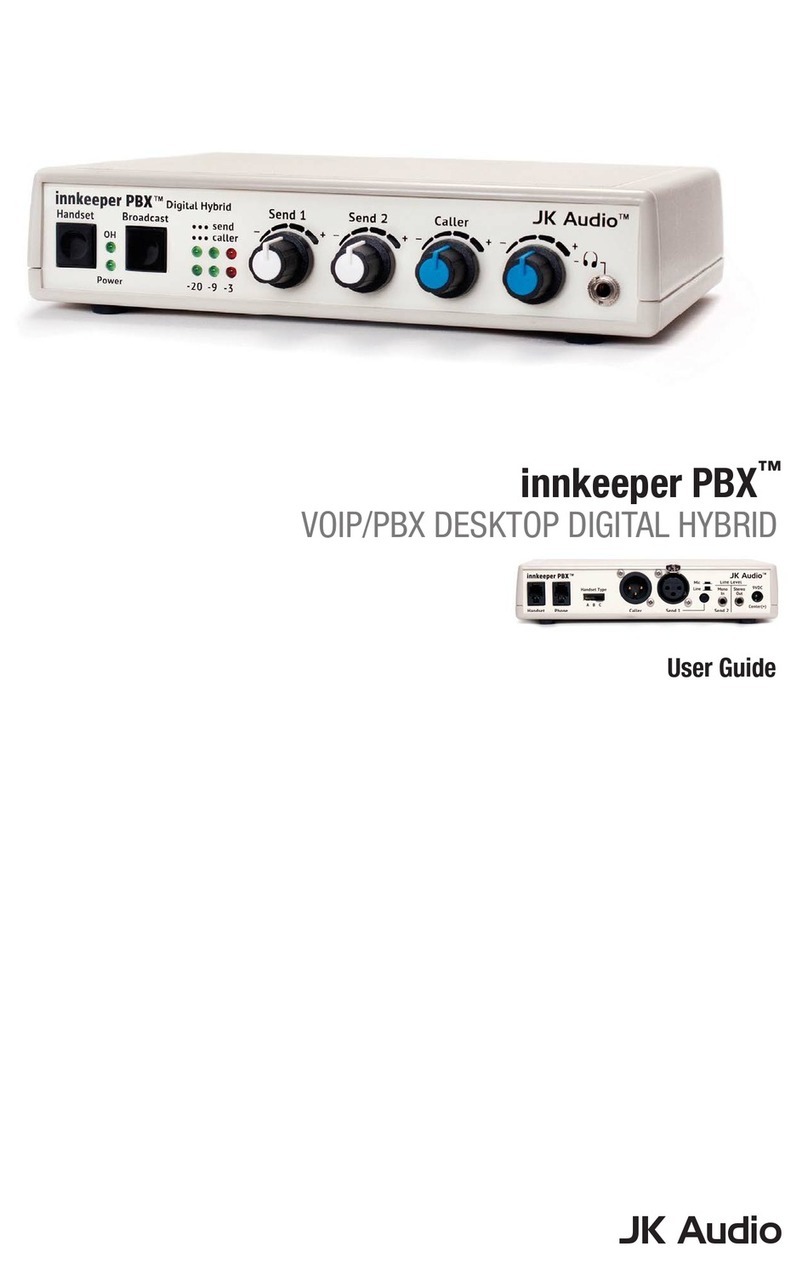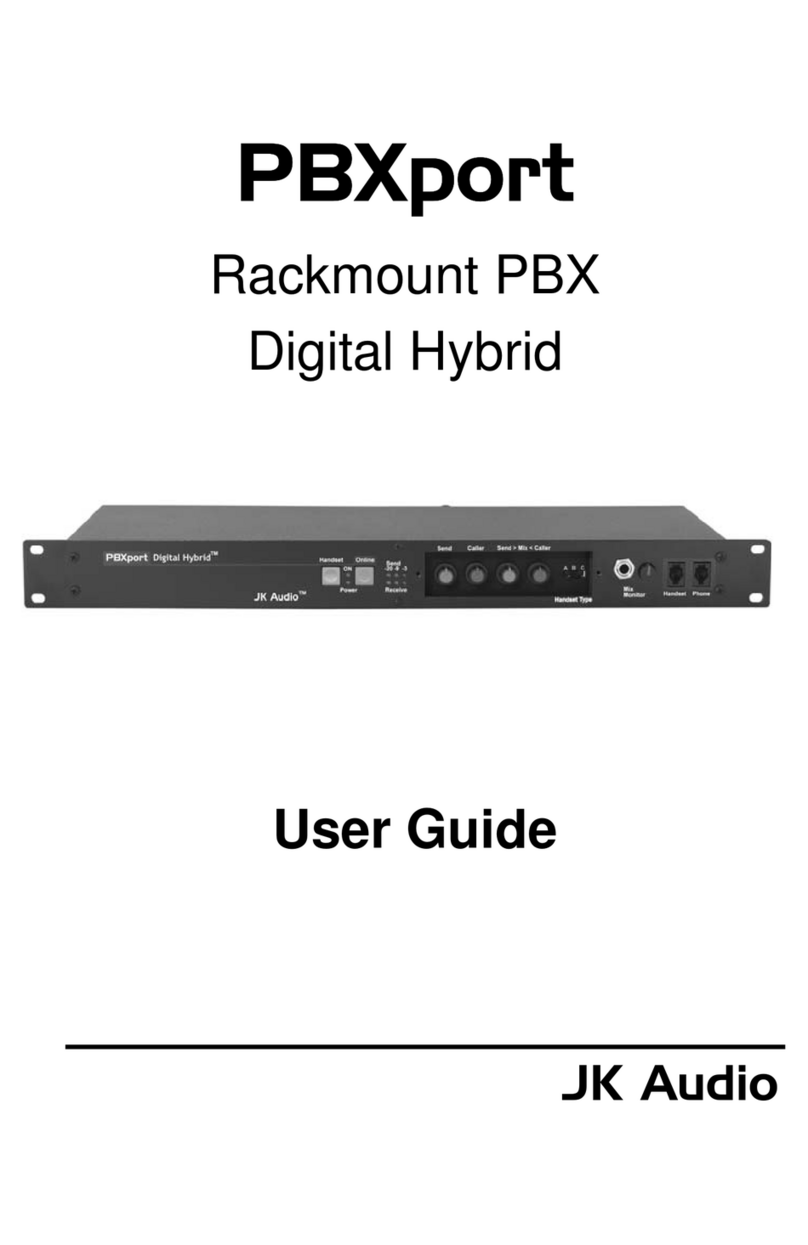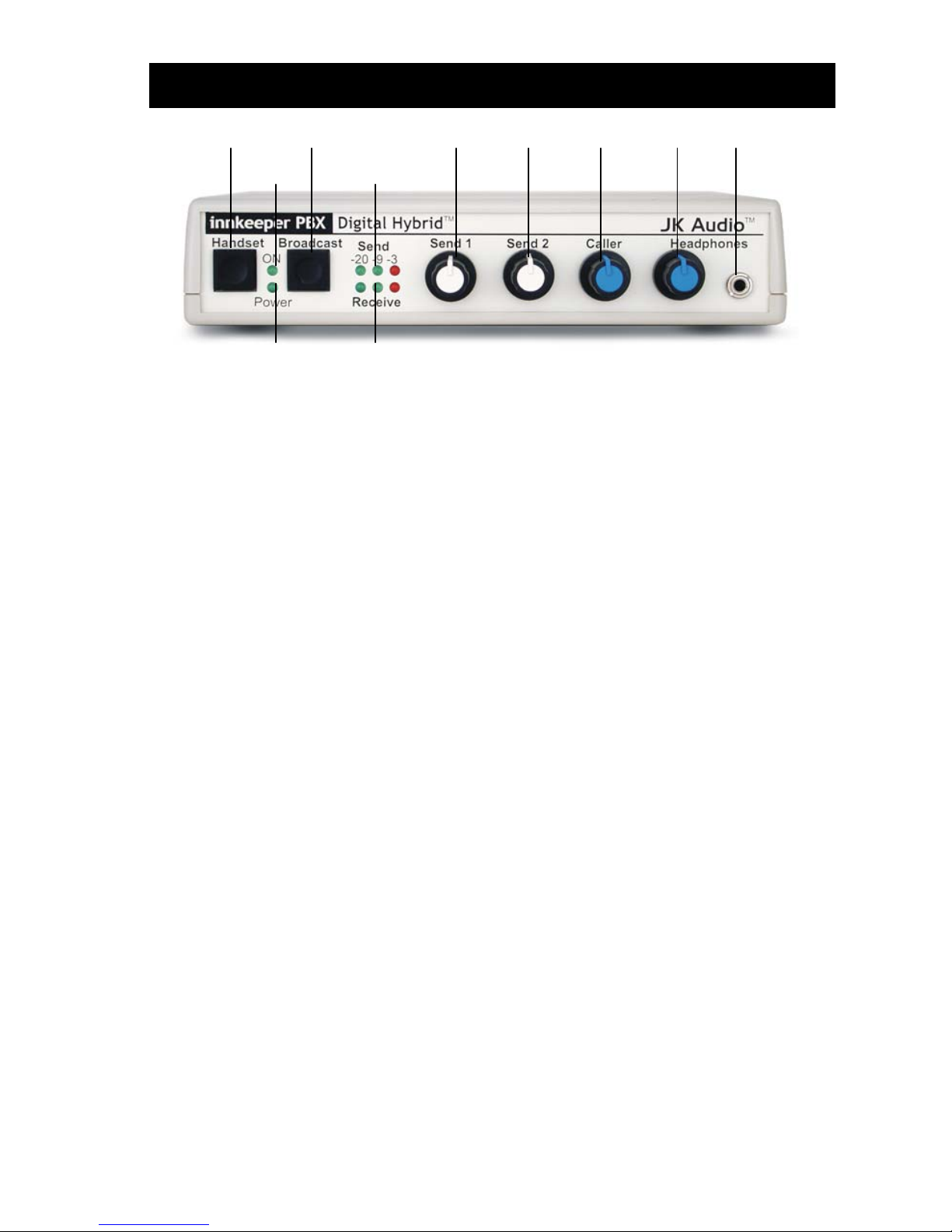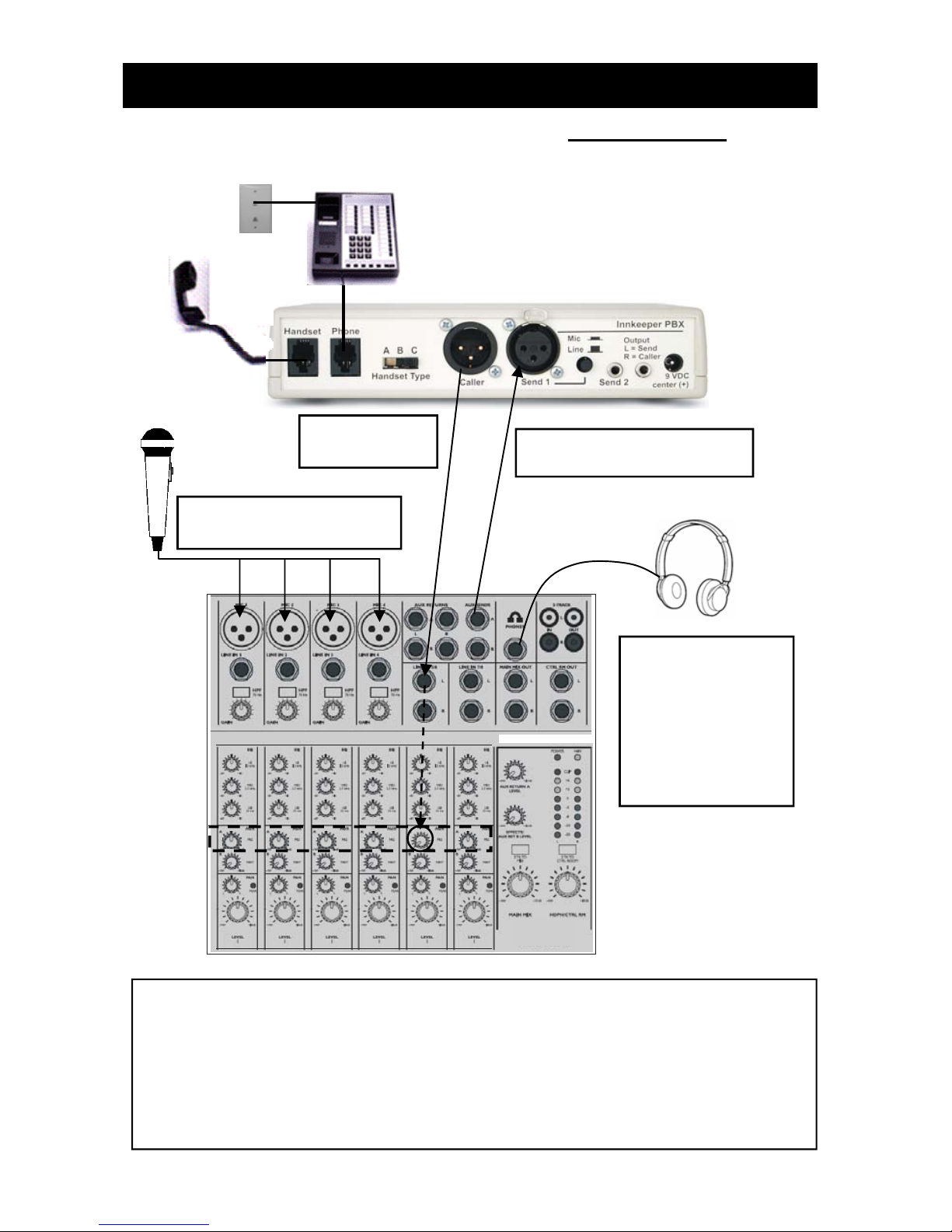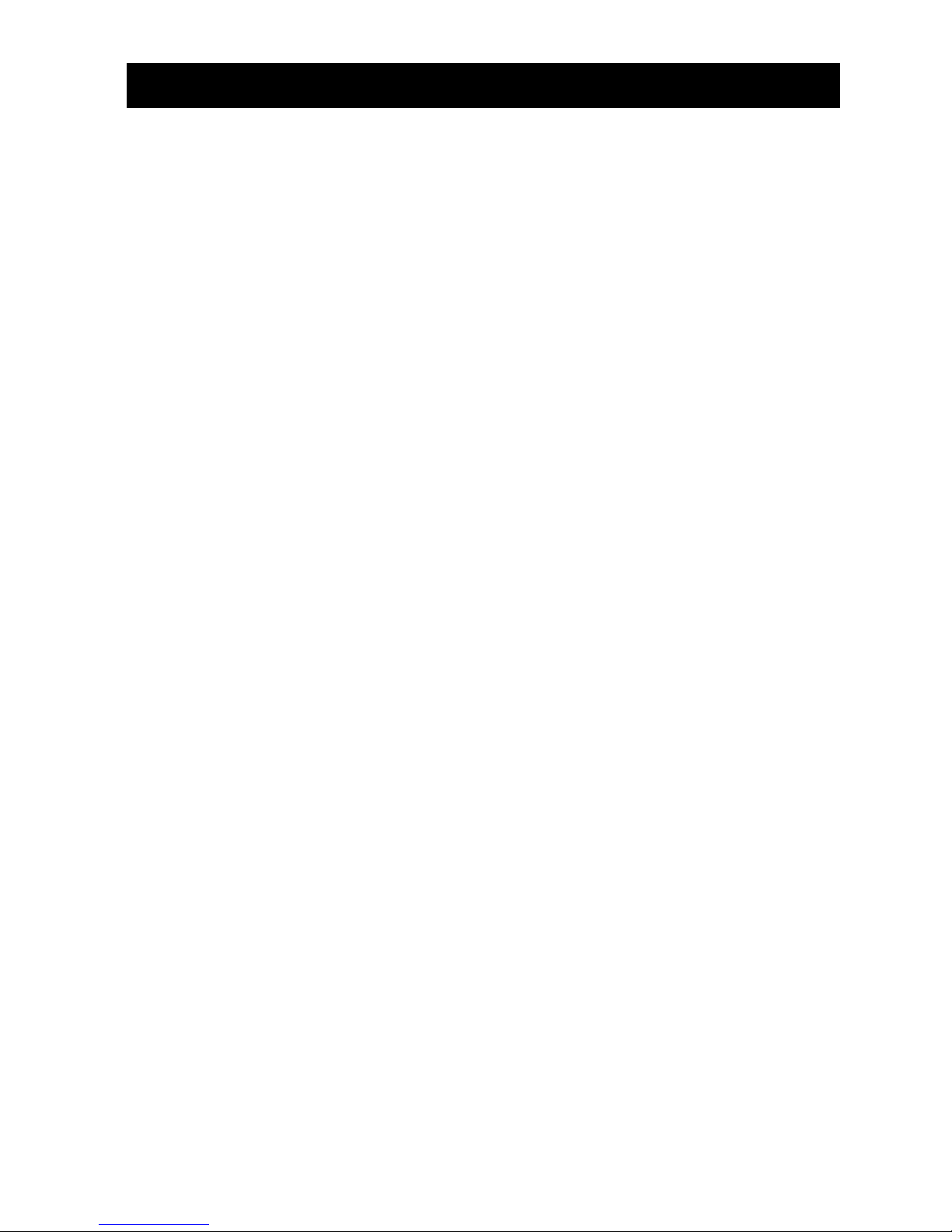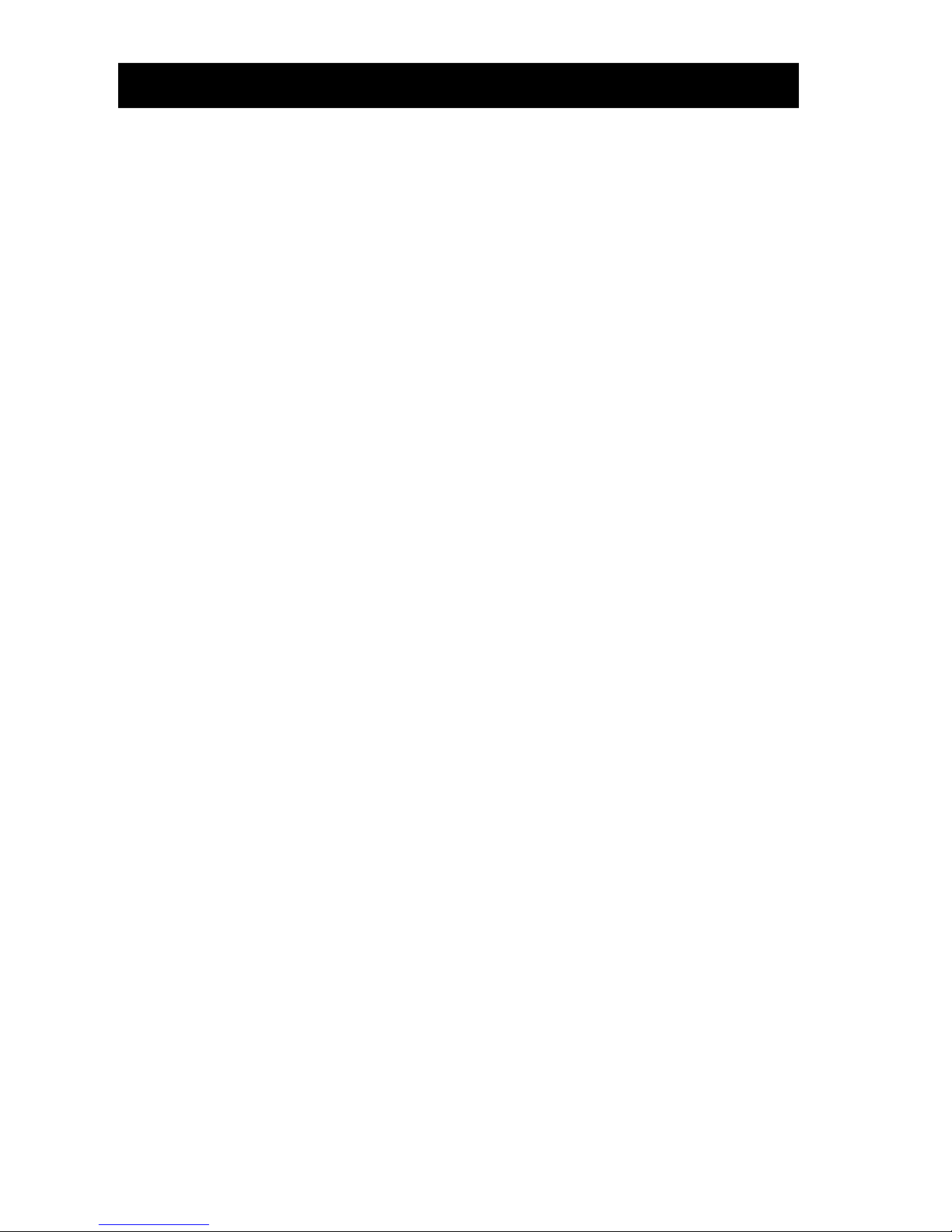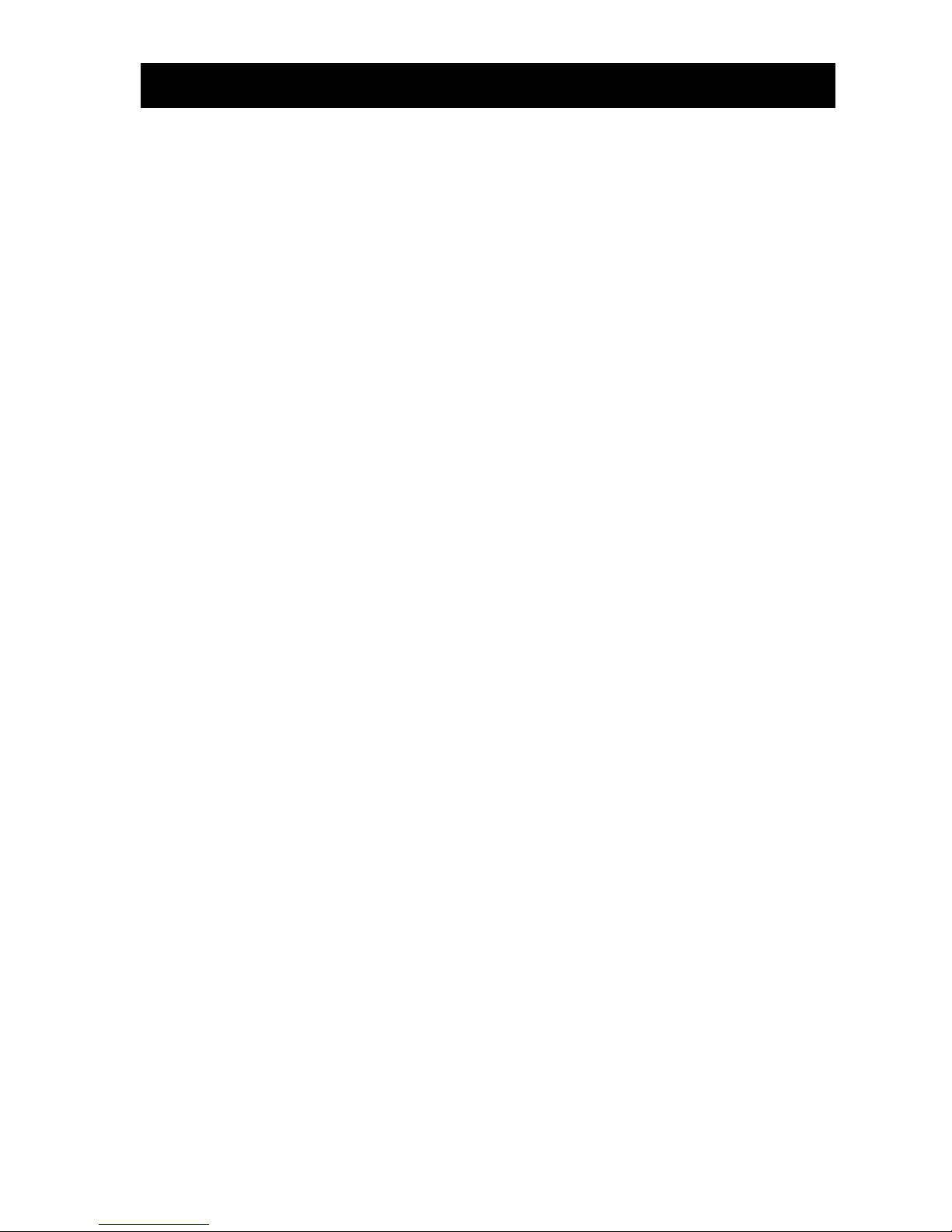9
FAQ’s
?Will innkeeper PBX work with my ___ PBX phone system?
!Probably yes. We have to say probably because the handset interface is
proprietary and therefore can change from model to model. We have no
way of predicting how a phone manufacturer will use the handset wires in
the future. The three handset microphone types that we support, electret,
dynamic, and carbon, cover every handset microphone type that we have
seen in use, but the wire diagrams can change without notice.
?Will your digital hybrid provide phantom power for a condenser mic?
!No, this device will not provide phantom power. If you are connecting your
microphone directly to the innkeeper PBX, use a dynamic mic.
?Why is there a Send 2 mini-jack on the back of my innkeeper PBX?
!This is a second line level input to innkeeper PBX. This is where you can
connect another device, such as a CD player, the Line Out from your Com-
puter or even the output of your personal audio player, to add audio to the
conversation. This enables you to play background music or other sound
bites during your discussion. Do not connect a microphone to this jack.
This is a mono jack. If connecting a stereo output such as a computer Line
Out, you will receive only Left channel audio on this jack.
?How do I record onto my computer and edit the files?
!You will need to purchase or download any audio editing software of your
choice. You may also need to edit the audio configuration files on your
computer or in your software to allow recording in stereo. Innkeeper PBX
just allows you to access the audio from your phone line.
?Does innkeeper PBX come with any Talk Show software?
!No, our description "Turn your PBX into a low cost talk show system" per-
tains to using a multi-line PBX phone system as a line selector switch.
When the innkeeper PBX is on line, simply select which phone line you
want to talk to, either dropping the last caller, or putting them back on hold.
?Why can't I dial out on my phone and I hear a lot of noise on the call?
!The innkeeper PBX will not work with any telephone that has a keypad in
the handset. You need to use a telephone with a standard handset.
?I have everything connected correctly. Why can't the caller hear me?
!You cannot use the speakerphone function on your telephone during your
recording. Innkeeper PBX accesses the audio through the handset cord.
With the speakerphone turned on, there is no audio going through the
handset. You need to use a microphone through the innkeeper PBX.
?When I record from the Output on my innkeeper PBX, I am only get-
ting my own voice on the recording.
!While there are two mini-jacks together on the back of innkeeper PBX,
only one is an Output. The jack marked “Send 2” is a second input. The
jack on the right is a stereo Output, with the Send audio on the left chan-
nel and the Caller audio on the right channel of the same stereo cable.