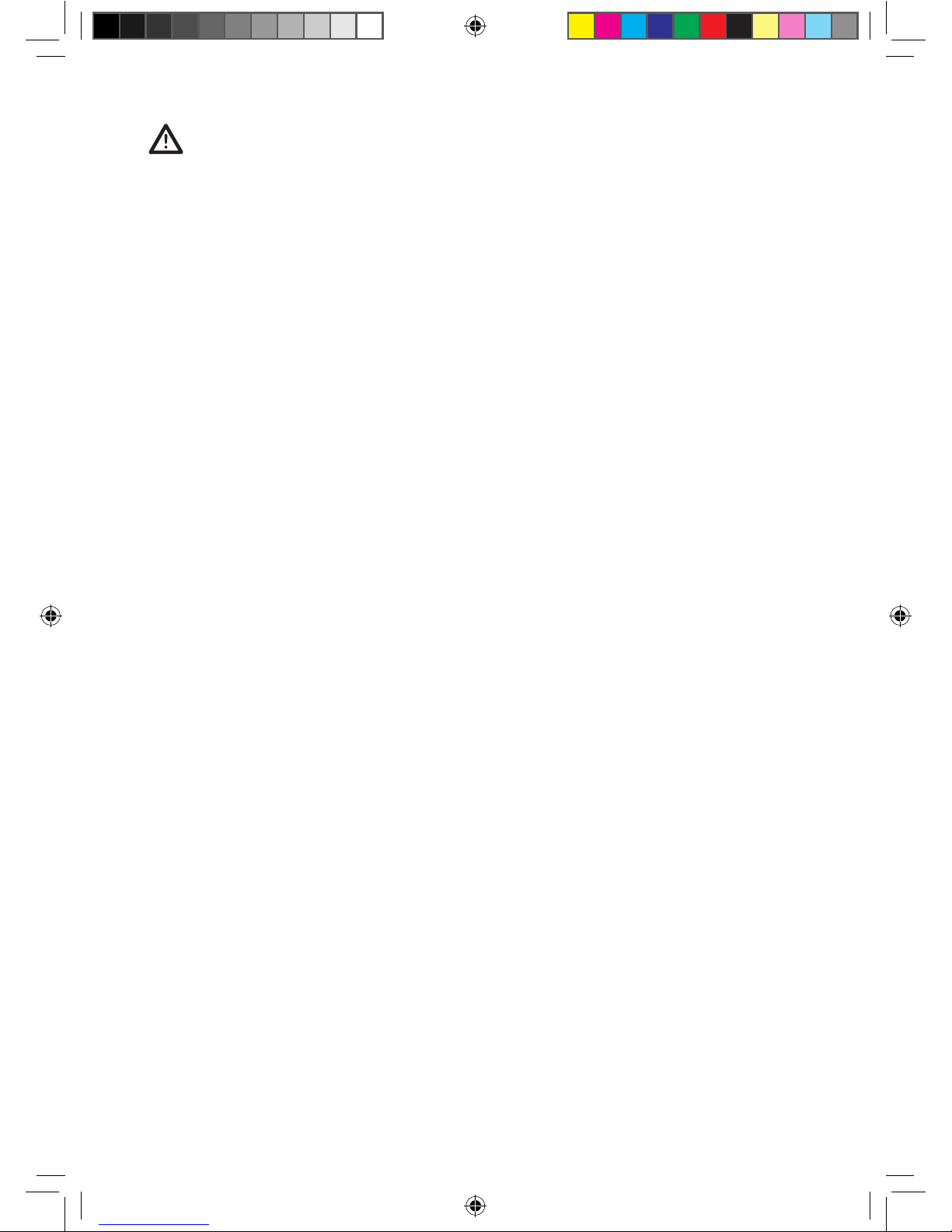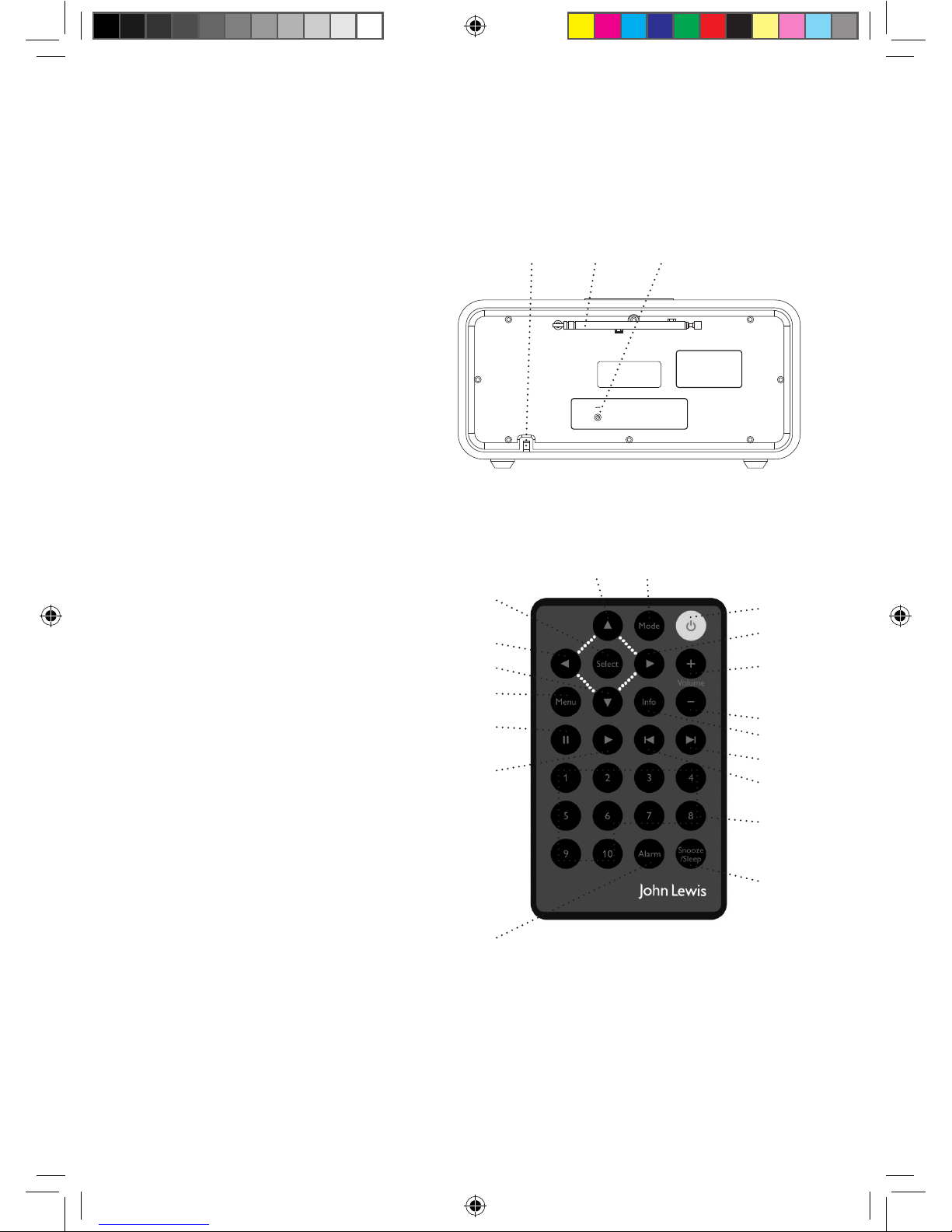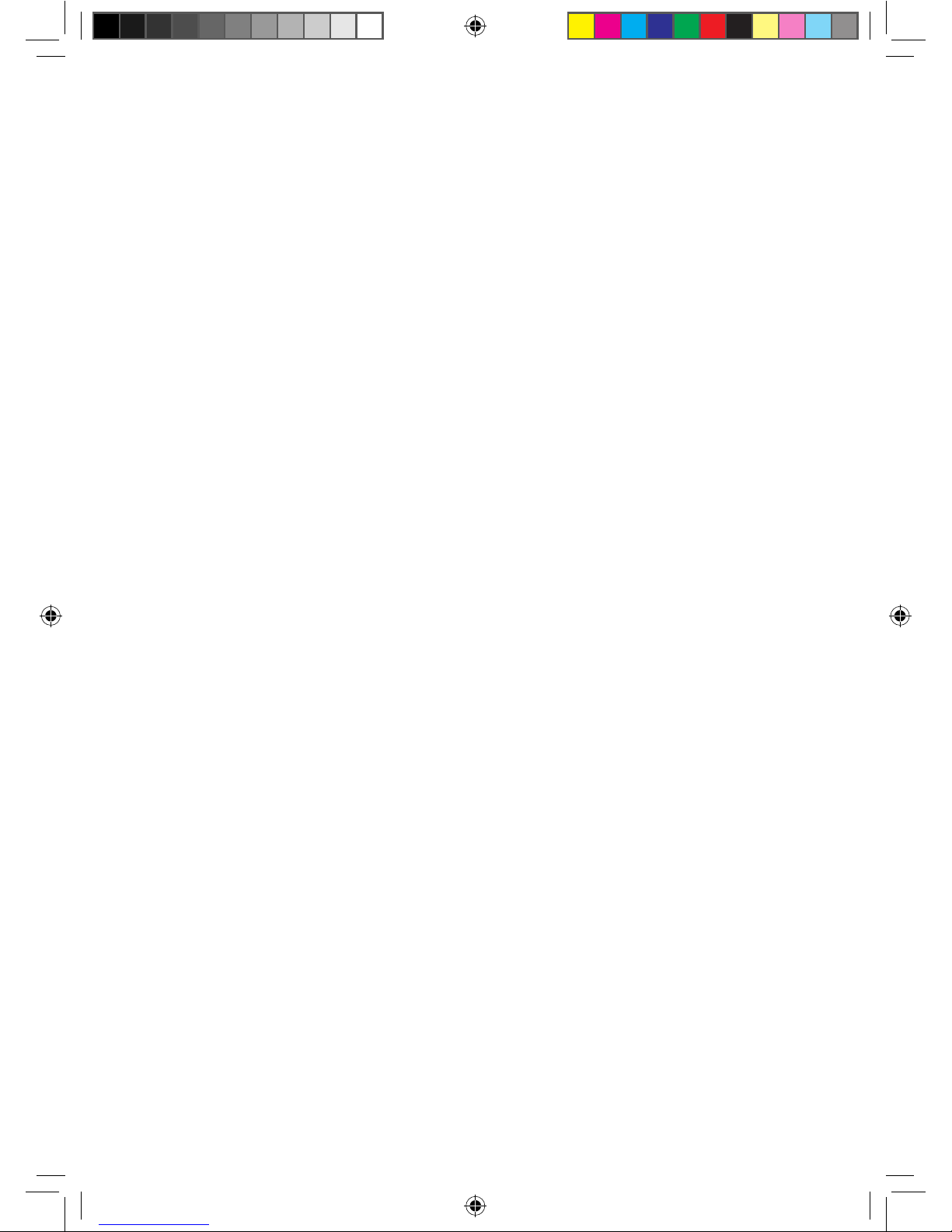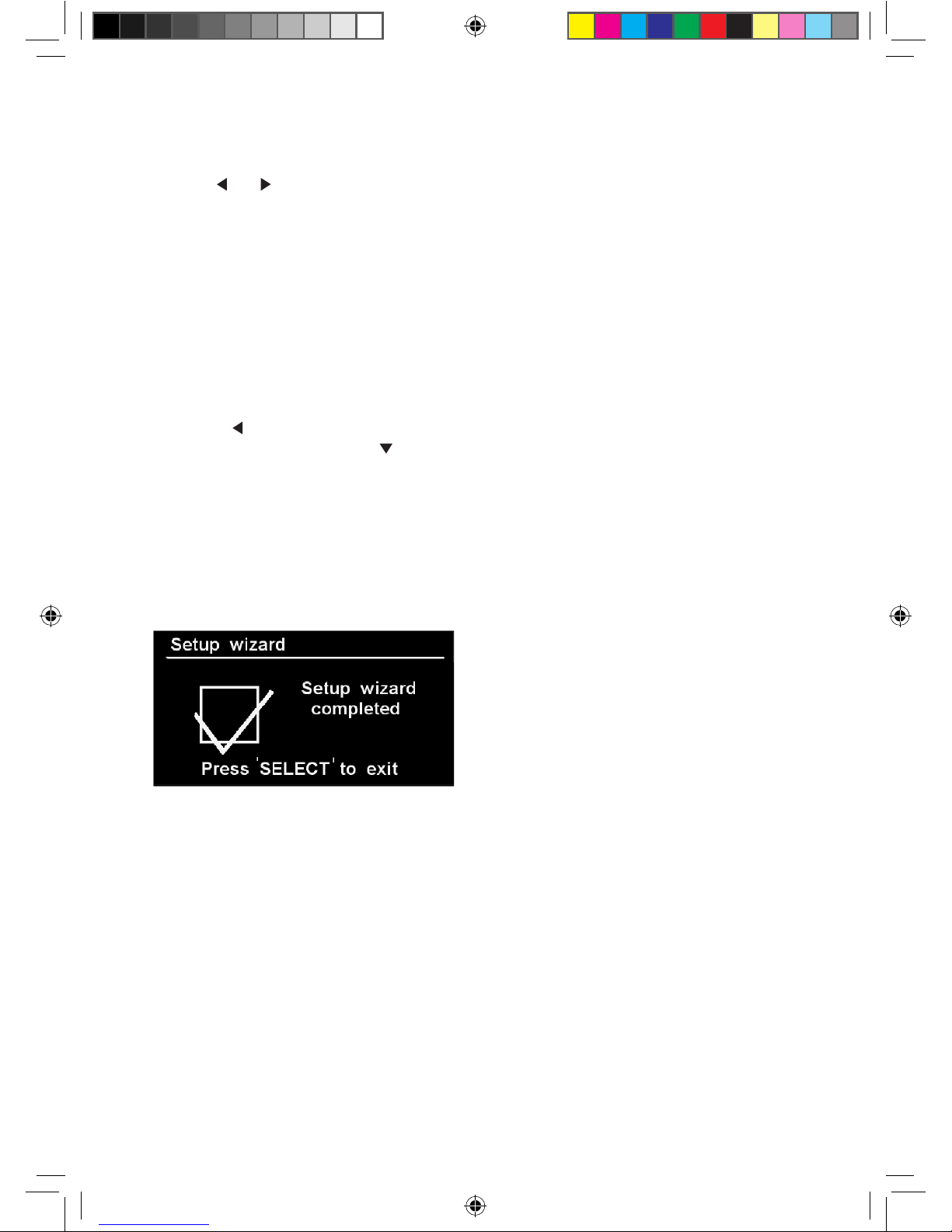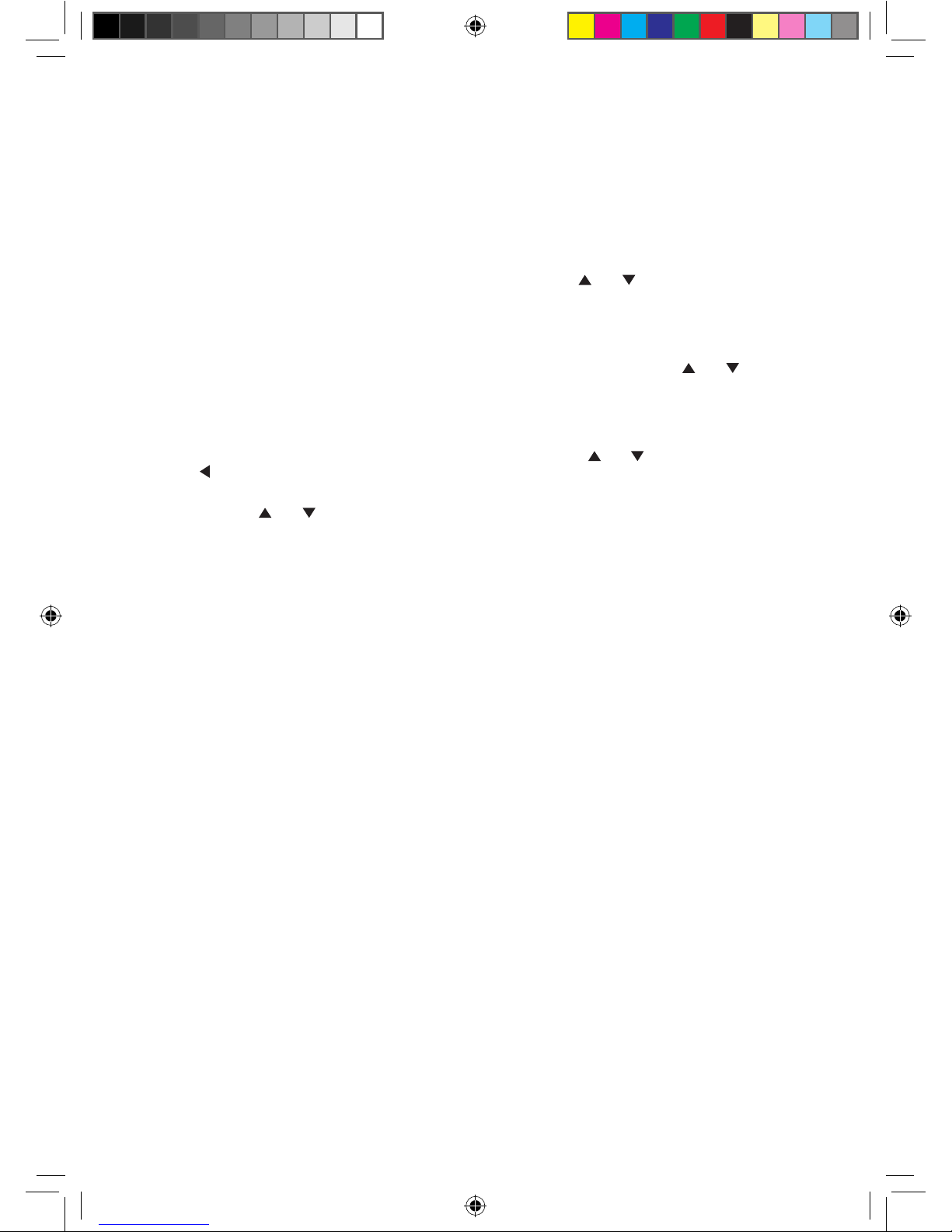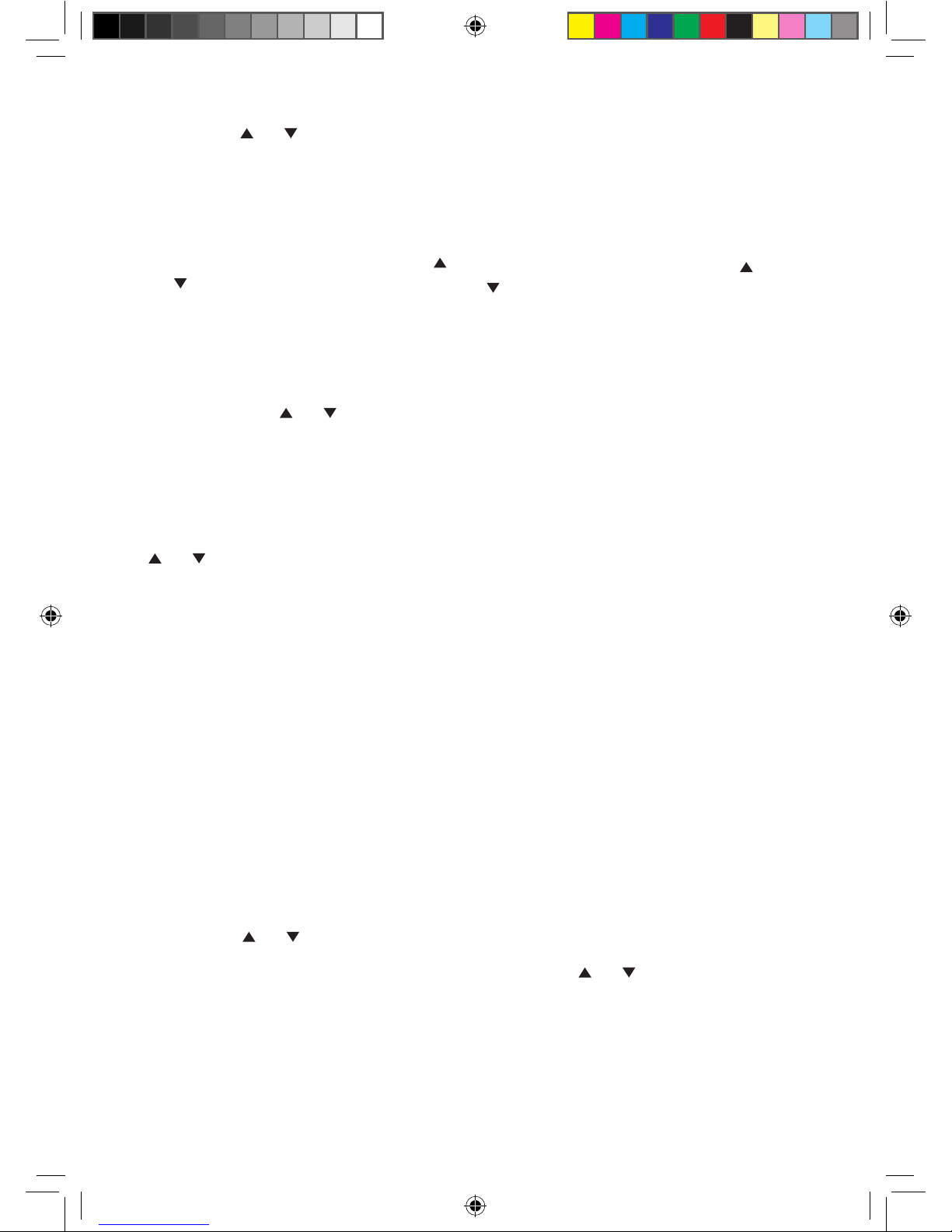2. Use the or buttons on the
front of the radio or on the remote
control to highlight ‘Podcasts’ and
press ‘Select’.
3. The names of the podcasts
available from that station will then
be displayed and you can use the
or buttons to highlight the podcast
that you would like to listen to and
press ‘Select.
4. The podcast will then either start
playing or a list of days of the week
will be displayed for you to choose
from. Use the or buttons to
select the day the programme was
broadcast and press ‘Select’.
The second way to listen to a
podcast is:
1. In internet radio mode, use the
or buttons, together with the
‘Select’ button to scroll and select
‘Station list’, followed by ‘Podcasts’.
You will now be presented with 3
options:
Location - enables you to choose
a continent and then a country from
that continent. You can then select
from a list of podcasts from within
your chosen country.
Genre - enables you to choose
podcasts stations according to their
content, eg: Bluegrass, Comedy,
Dance, Folk or Rock.
Search podcasts - enables you to
enter the name of a podcast and then
search for it. (See page 8, key entry).
2. Use the or buttons, together
with the ‘Select’ button to scroll and
select the podcast that you would
like to listen to.
Last listened
If you press the ‘Menu’ key when you
are in internet radio mode, you can
select ‘Last listened’. A list of all the
internet radio stations and podcasts
you have listened to recently will be
displayed and you can use the or
buttons, together with the ‘Select’
button to scroll through the list and
select.
My favourites and My added
stations
In internet radio mode you will also
see two further options:
My favourites - you can create a list
of your own favourite radio stations,
to appear under this option, via the
frontier silicon website http://www.
wifiradio-frontier.com
My added stations - you can add
new stations to listen to via the
frontier silicon website http://www.
wifiradio-frontier.com, which will
then appear under this option.
Before you can add stations to
the ‘My favourites’ and ‘My added
stations’ options you will need
to register on the frontier silicon
website (http://www.wifiradio-
frontier.com) and enter the Access
code from your radio.
Access code
To find out your access code, which
you will need to register with the
frontier silicon website:
In internet radio mode:
1. Press the ‘Menu’ button.
2. Use the or buttons, together
with the ‘Select’ button to scroll and
select ‘Station list’, followed by ‘Help’.