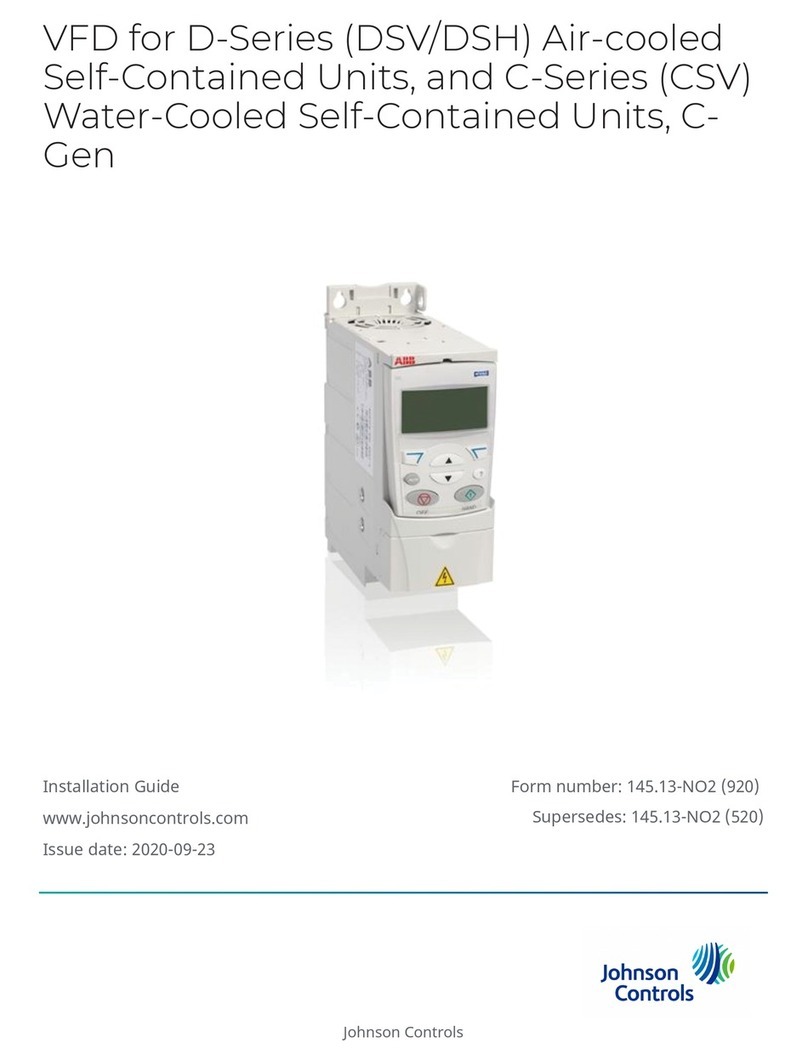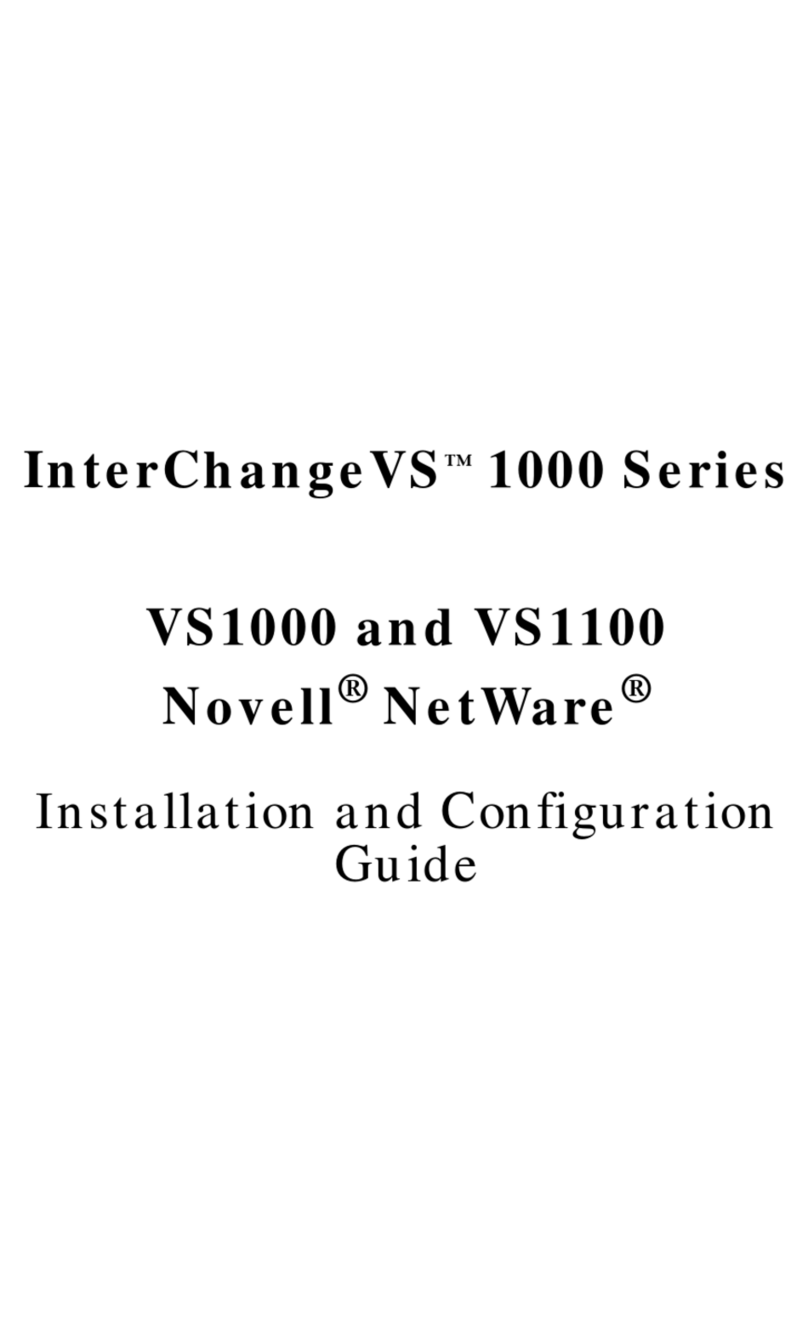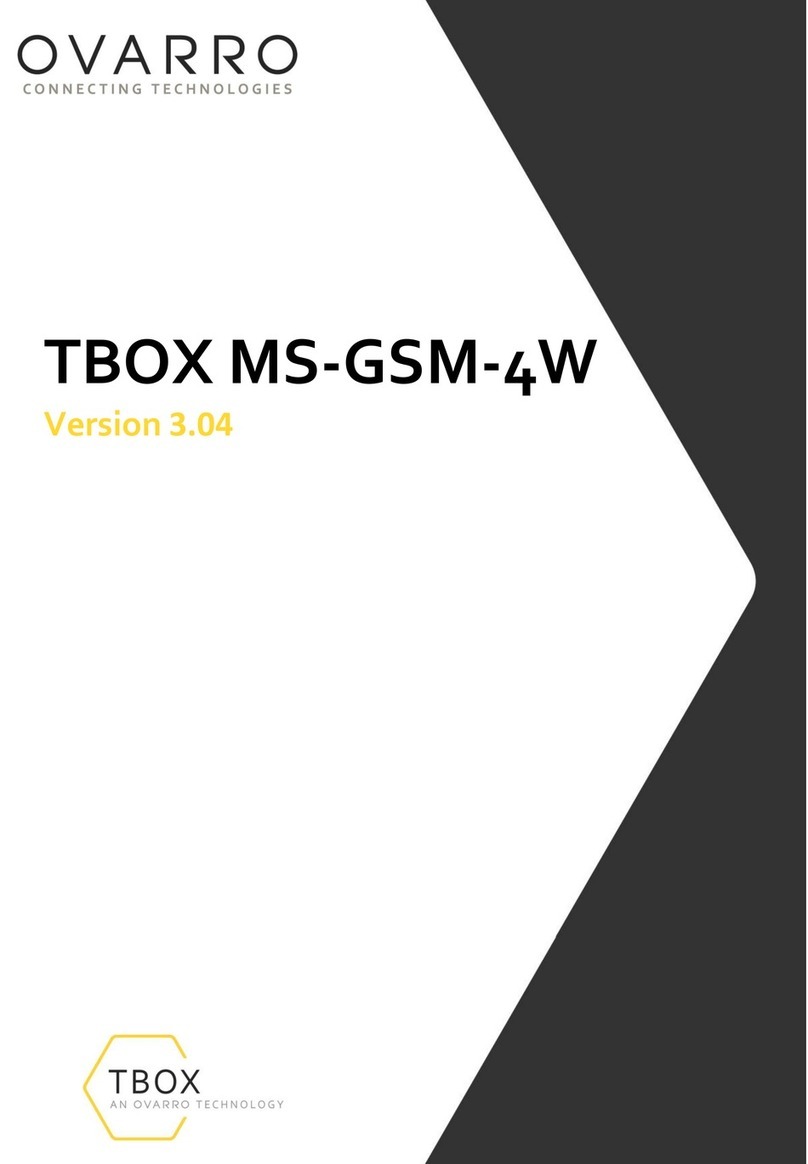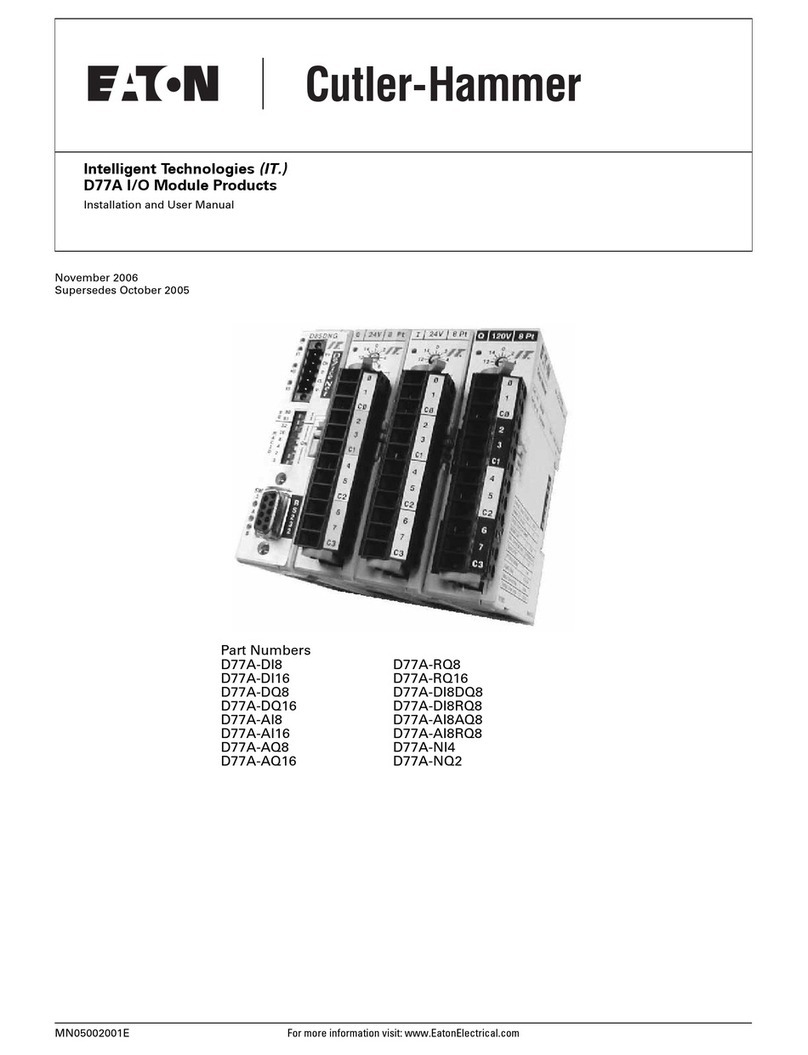Johnson Controls Facility Explorer Service manual
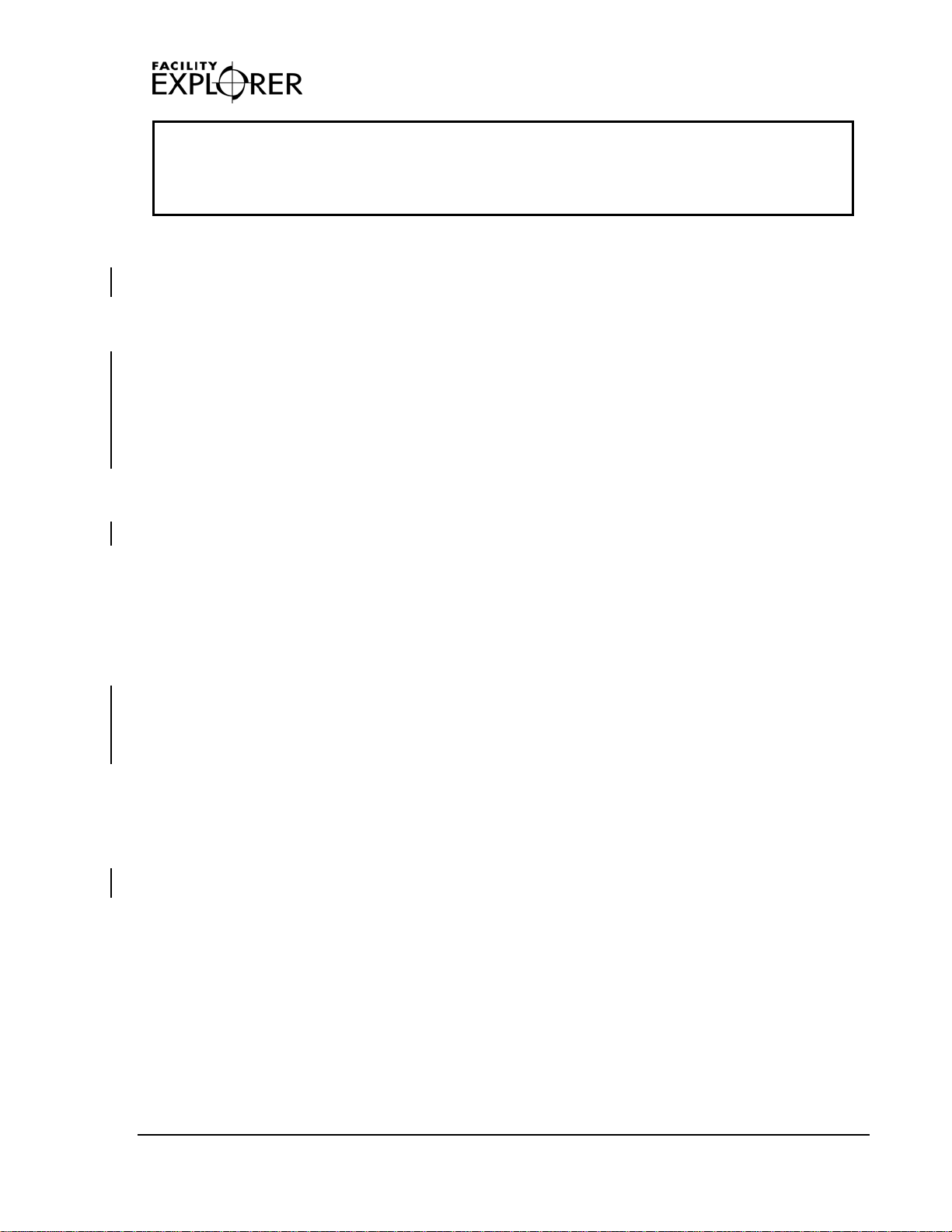
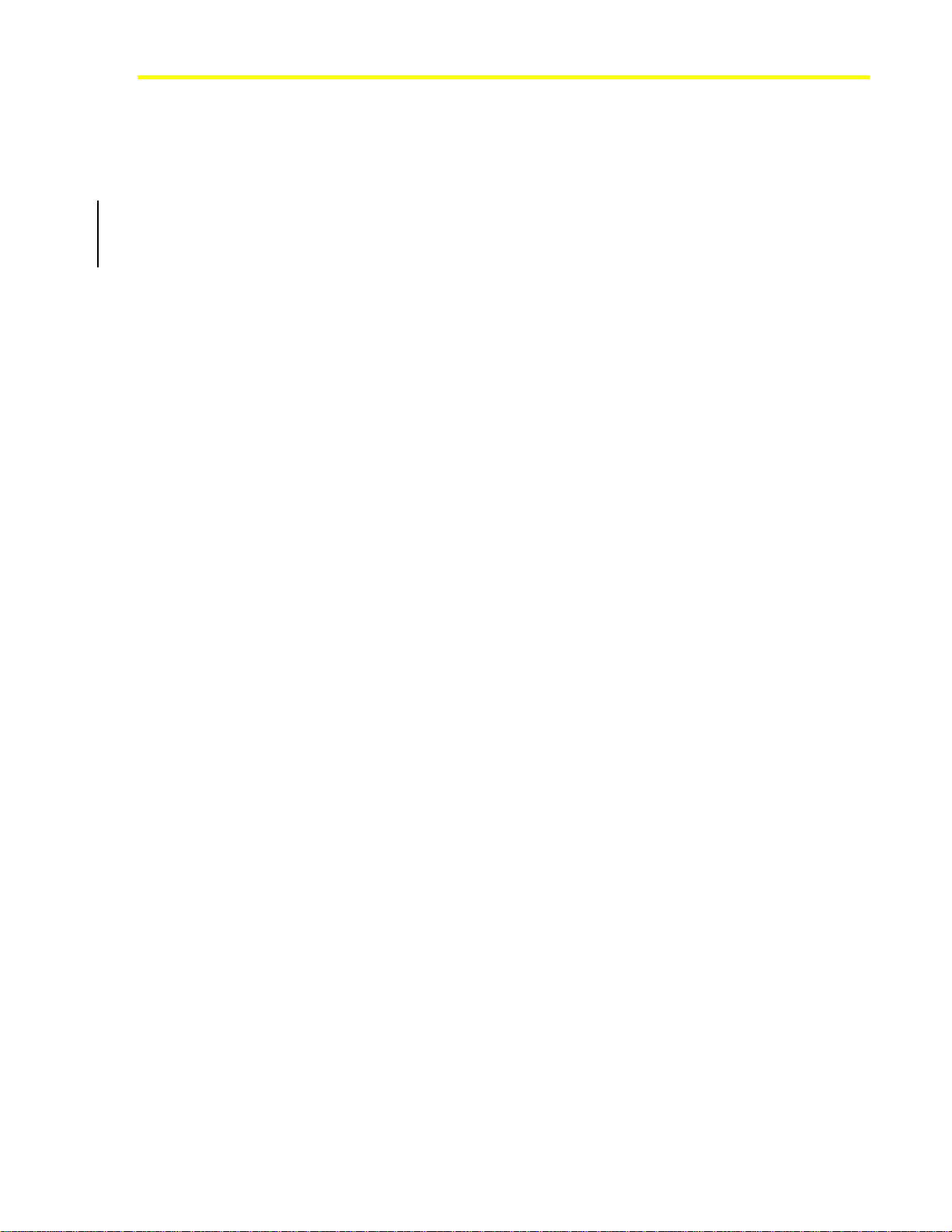
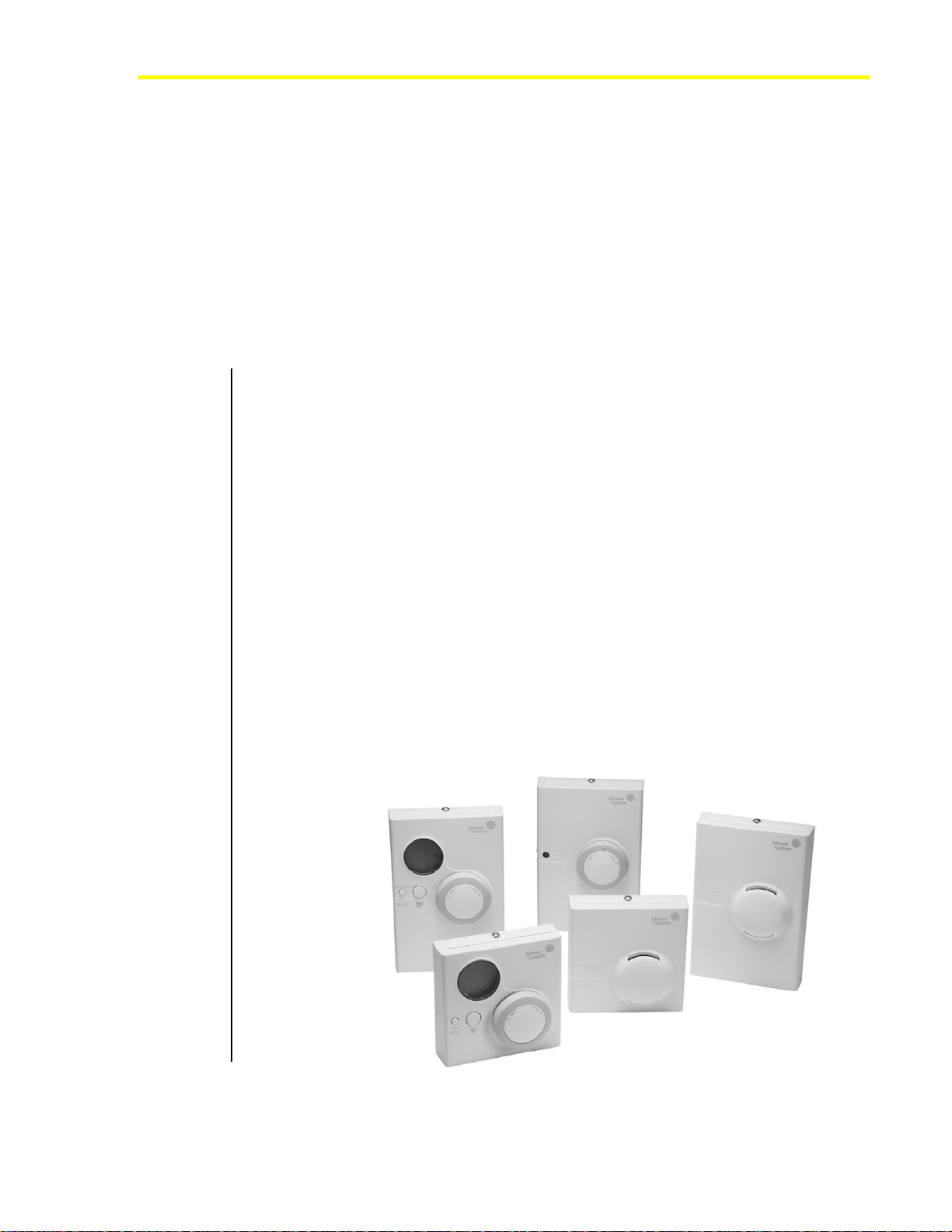
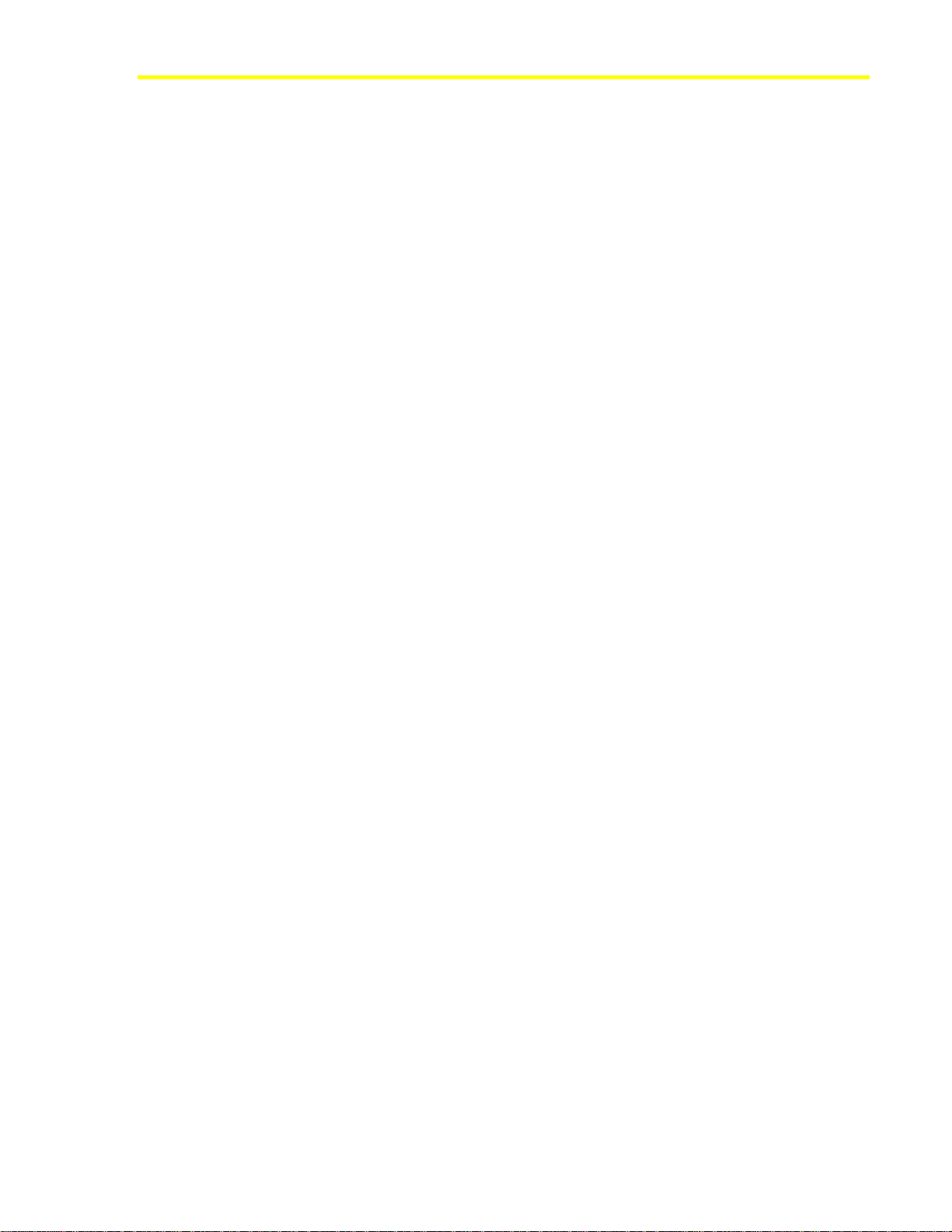


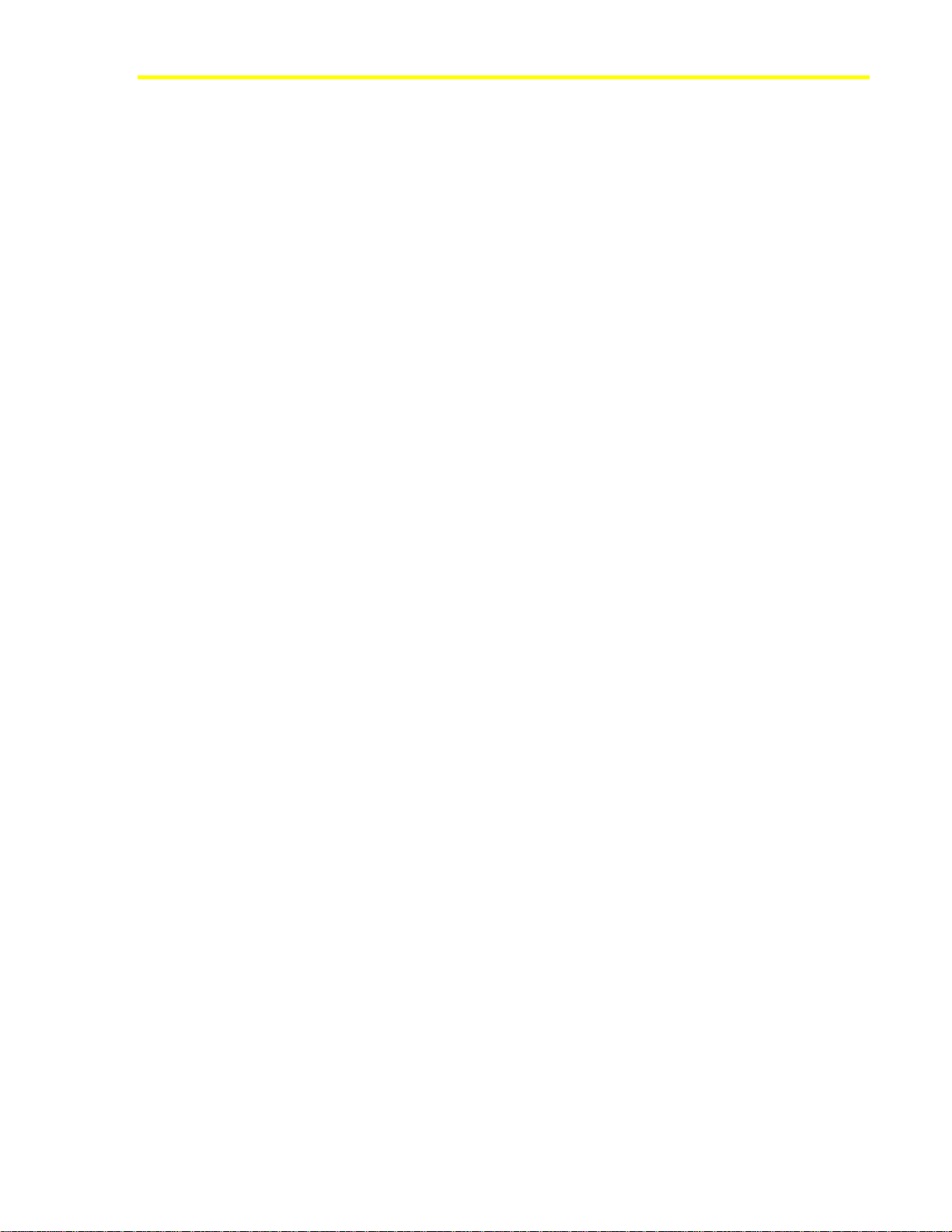

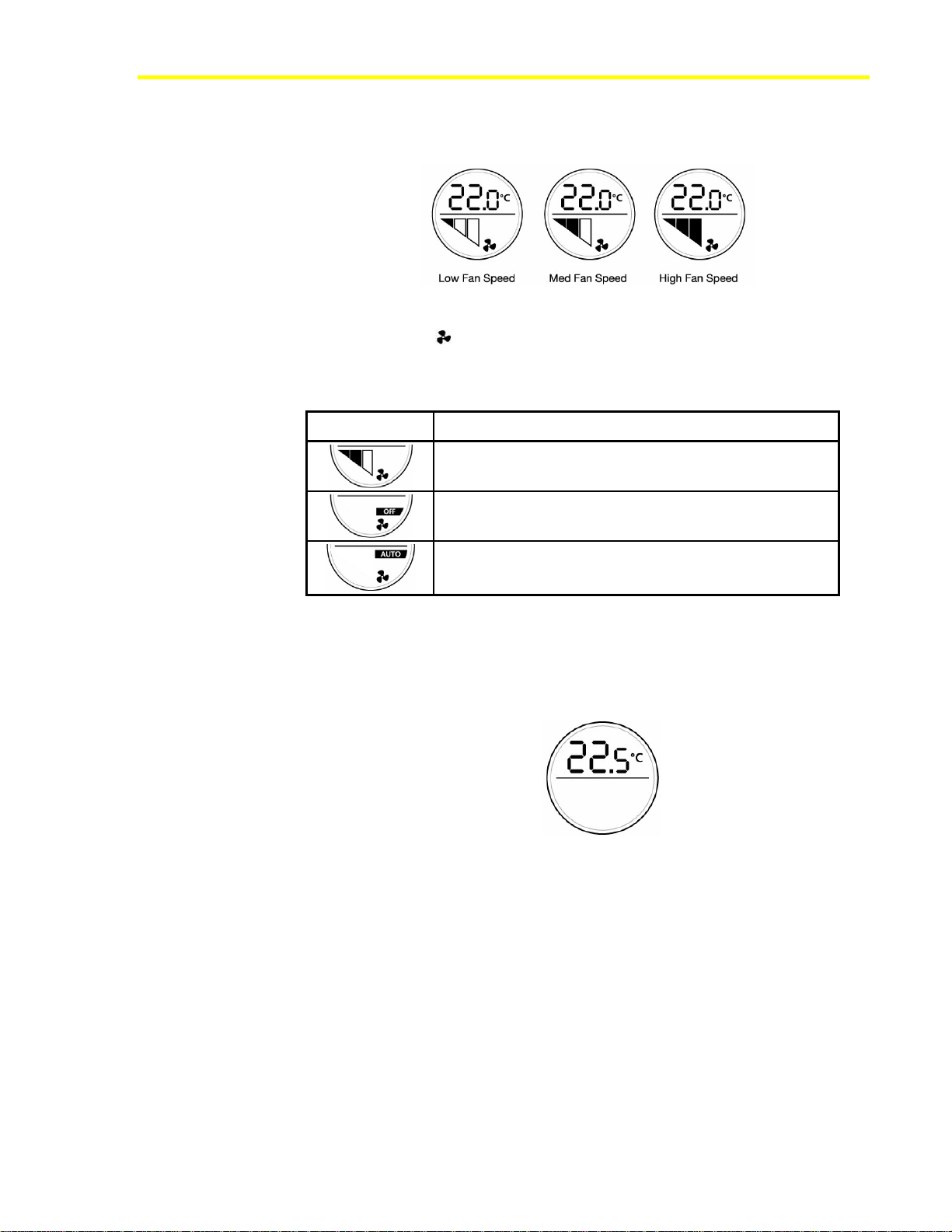

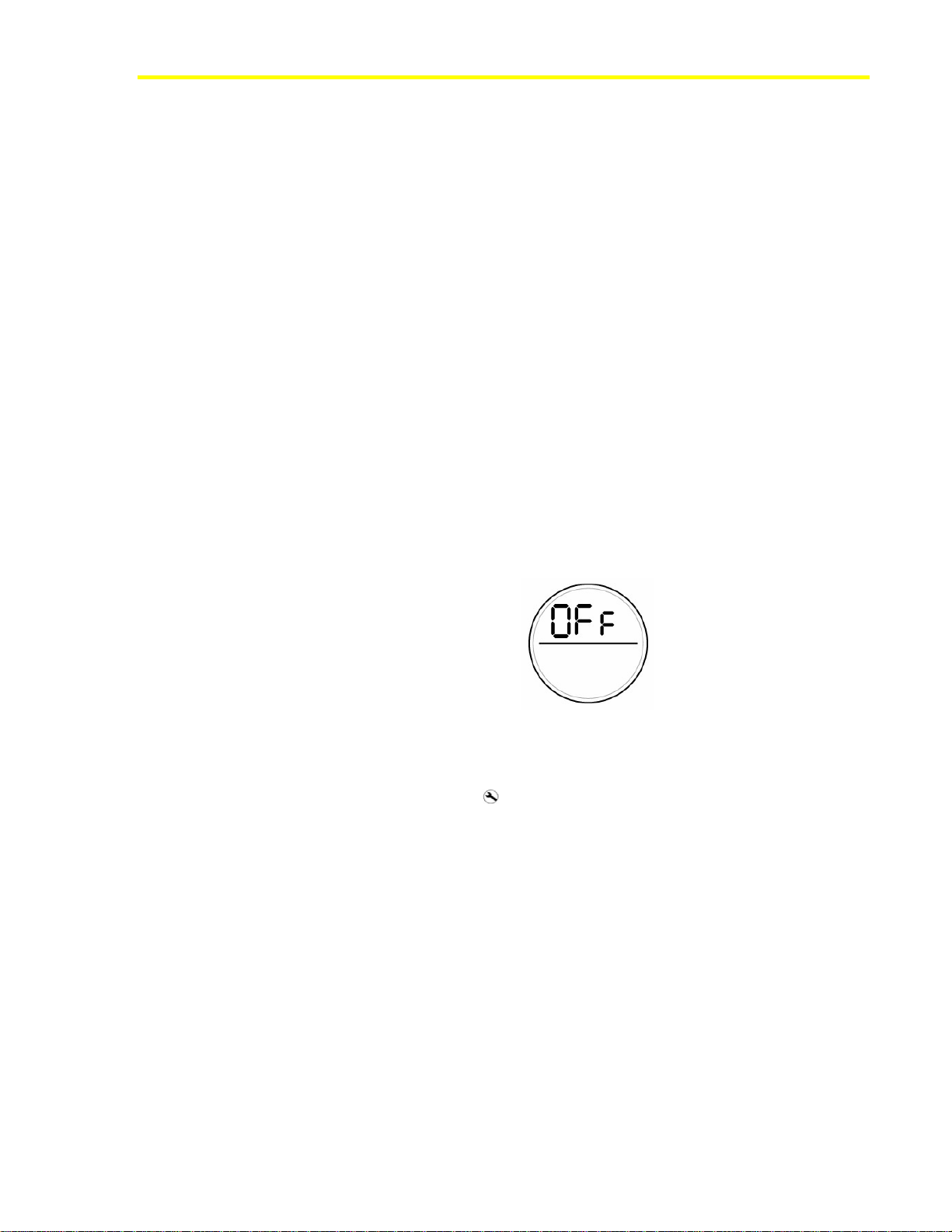


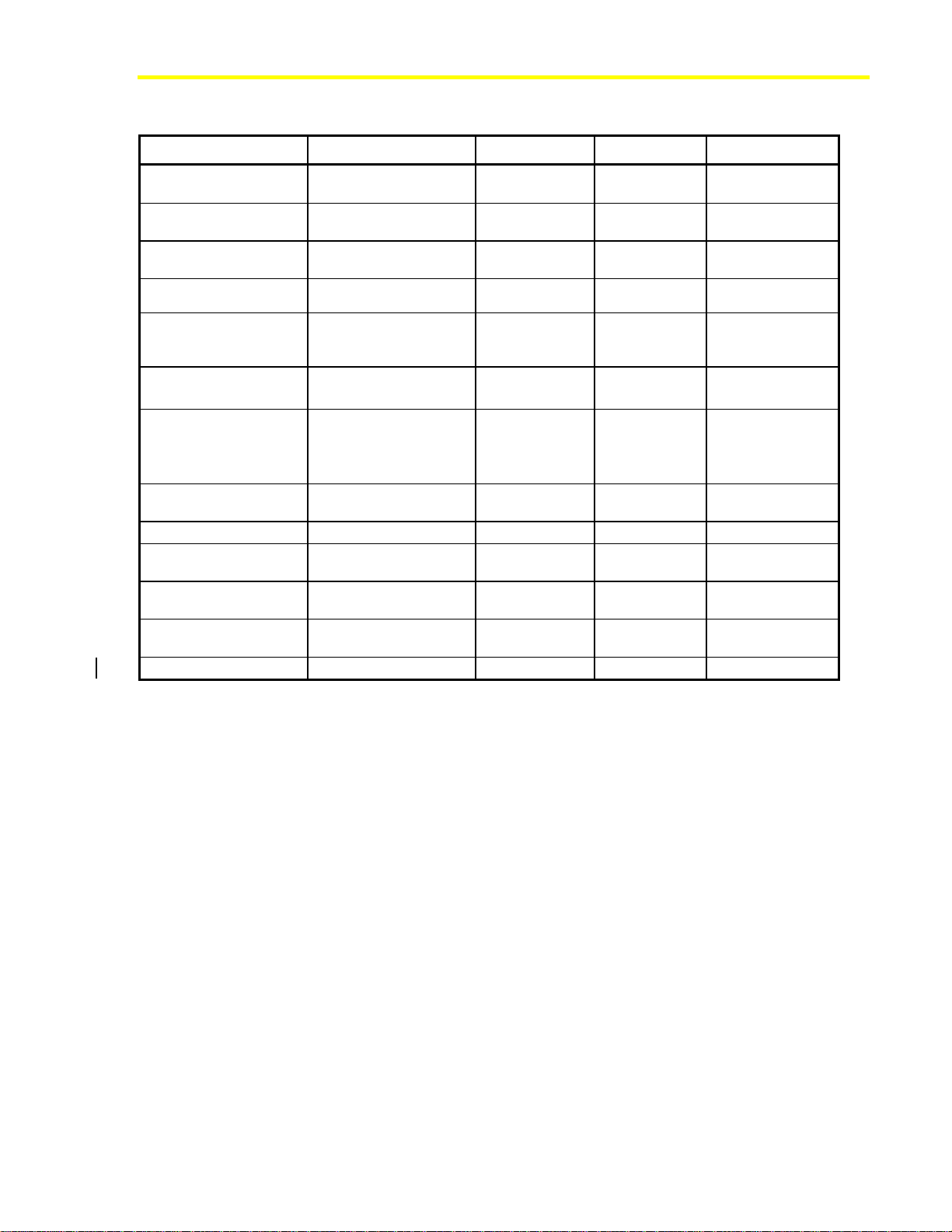
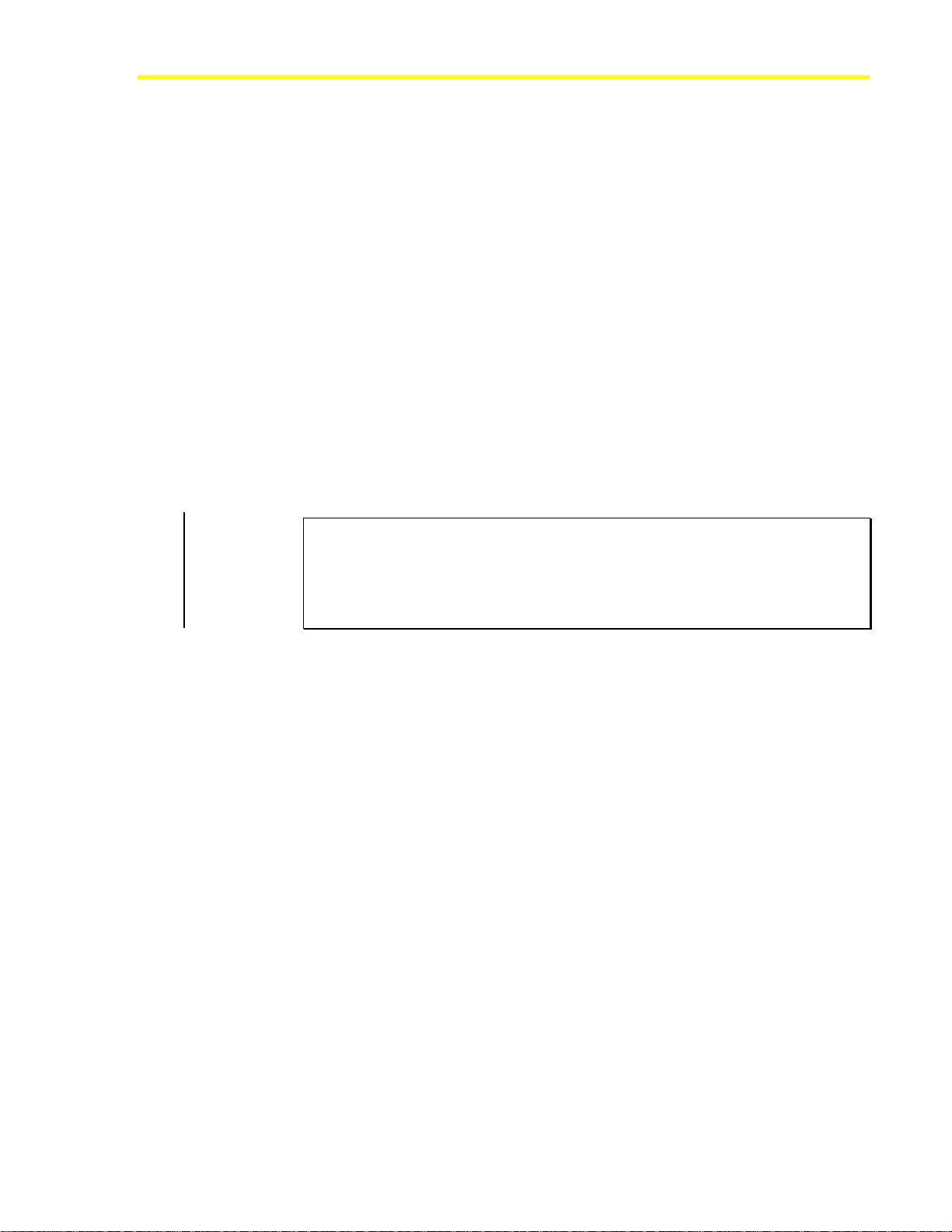
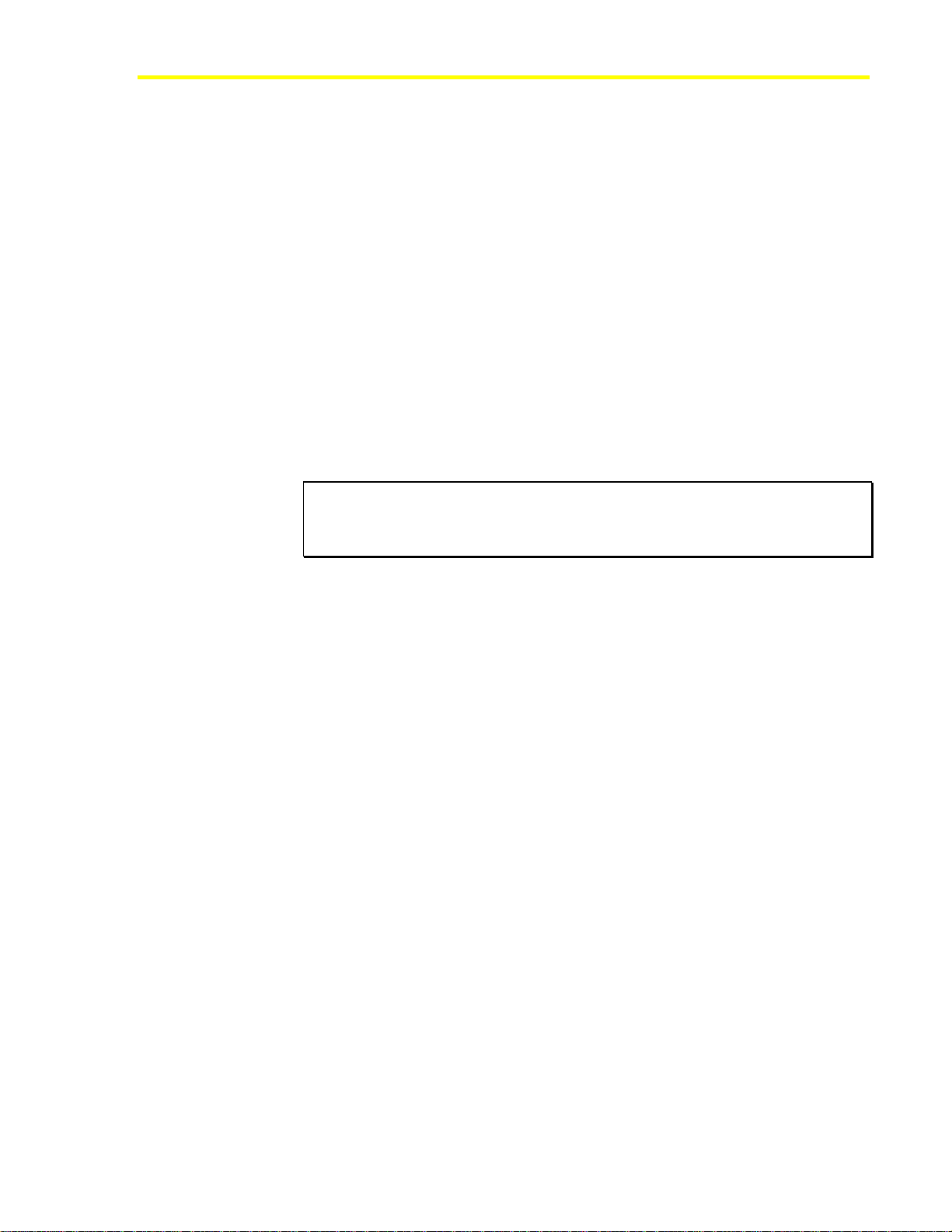


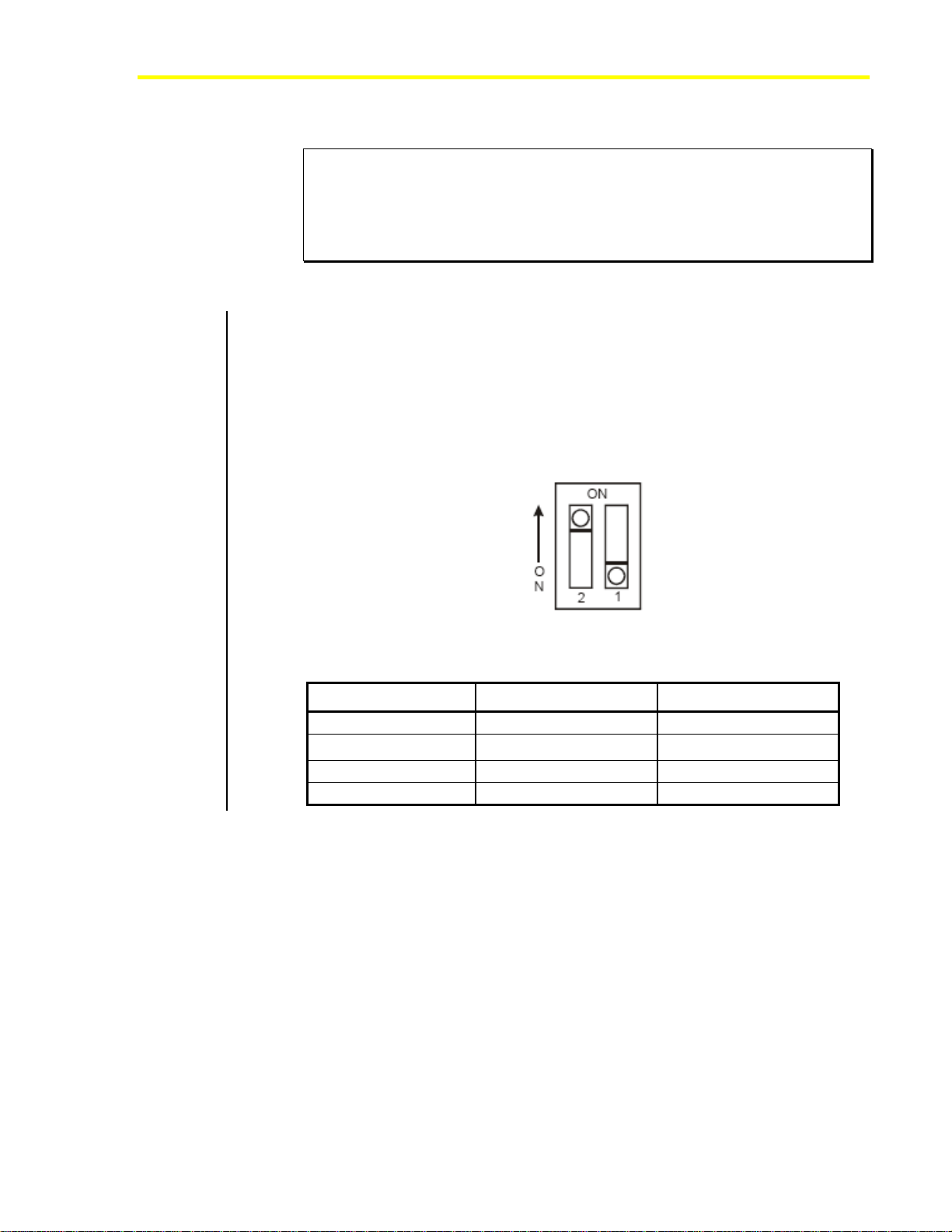
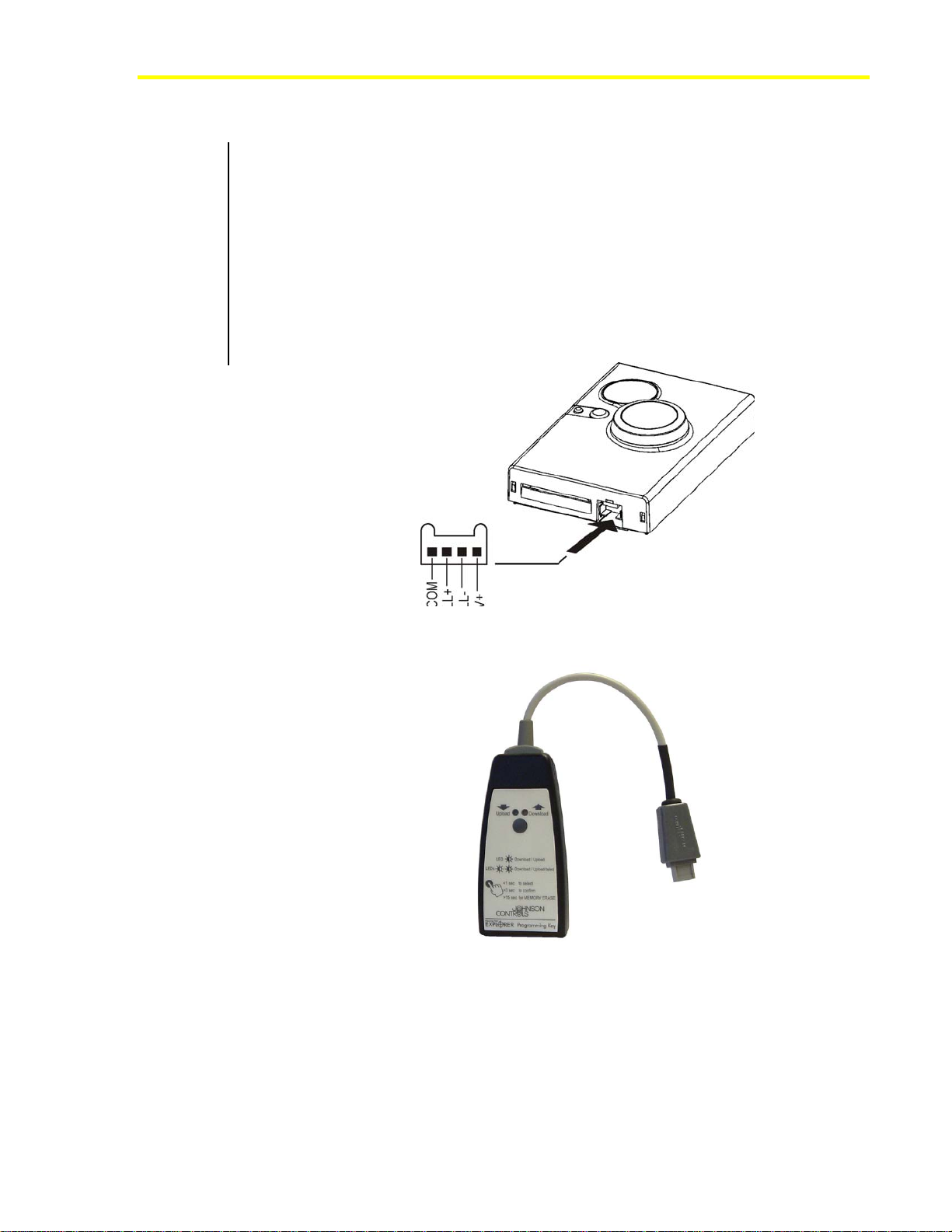
Table of contents
Other Johnson Controls Network Hardware manuals

Johnson Controls
Johnson Controls S300 Series Manual

Johnson Controls
Johnson Controls Metasys NAE55 User manual
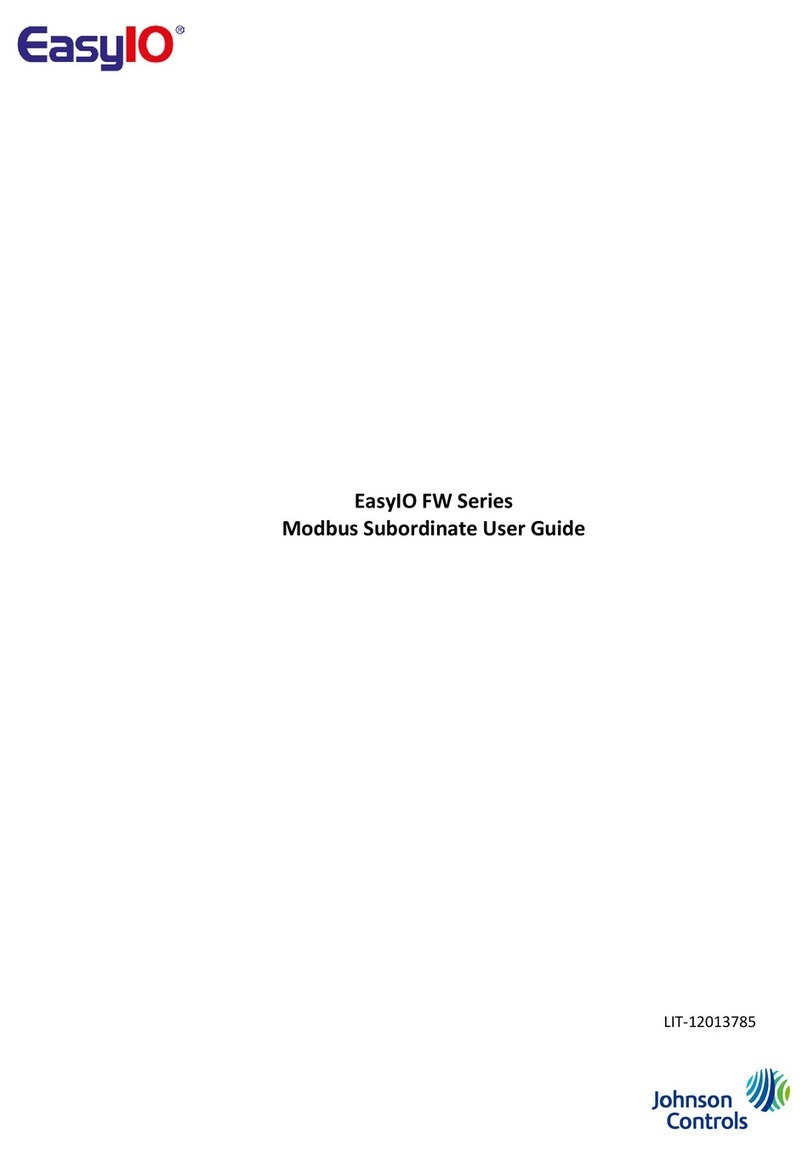
Johnson Controls
Johnson Controls EasyIO FW Series User manual
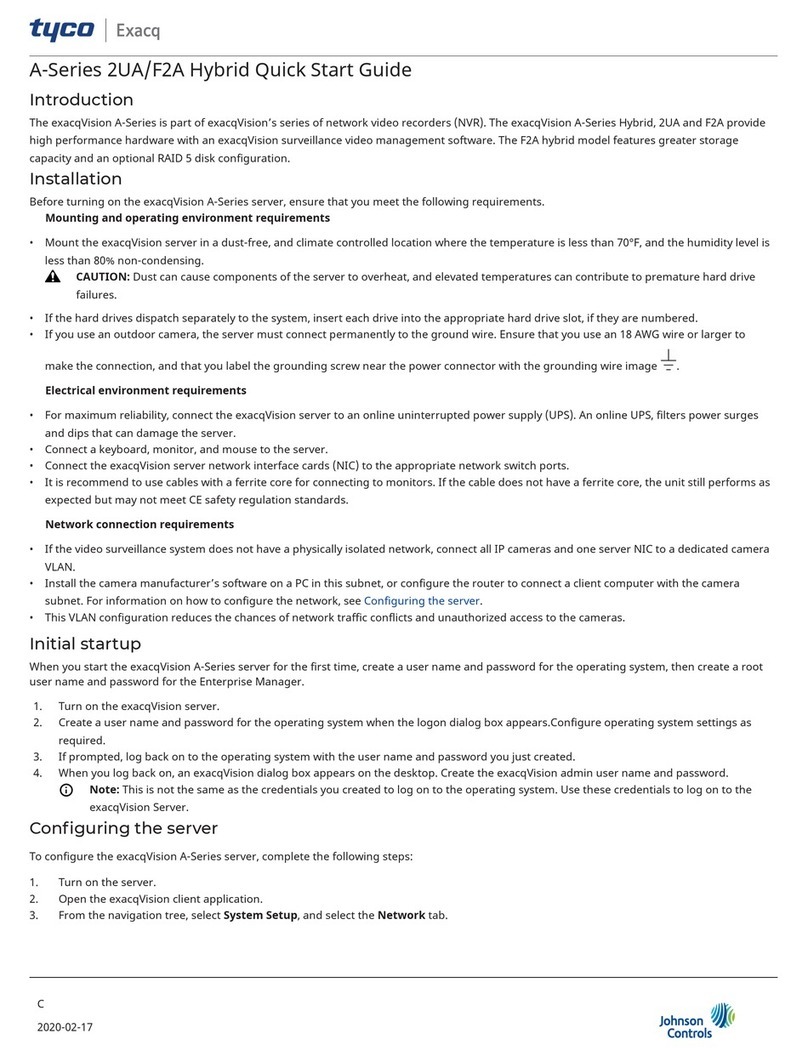
Johnson Controls
Johnson Controls Tyco exacqVision 2UA User manual

Johnson Controls
Johnson Controls NAE55 Series User manual

Johnson Controls
Johnson Controls XP-910x User manual

Johnson Controls
Johnson Controls IQ WIFI User manual
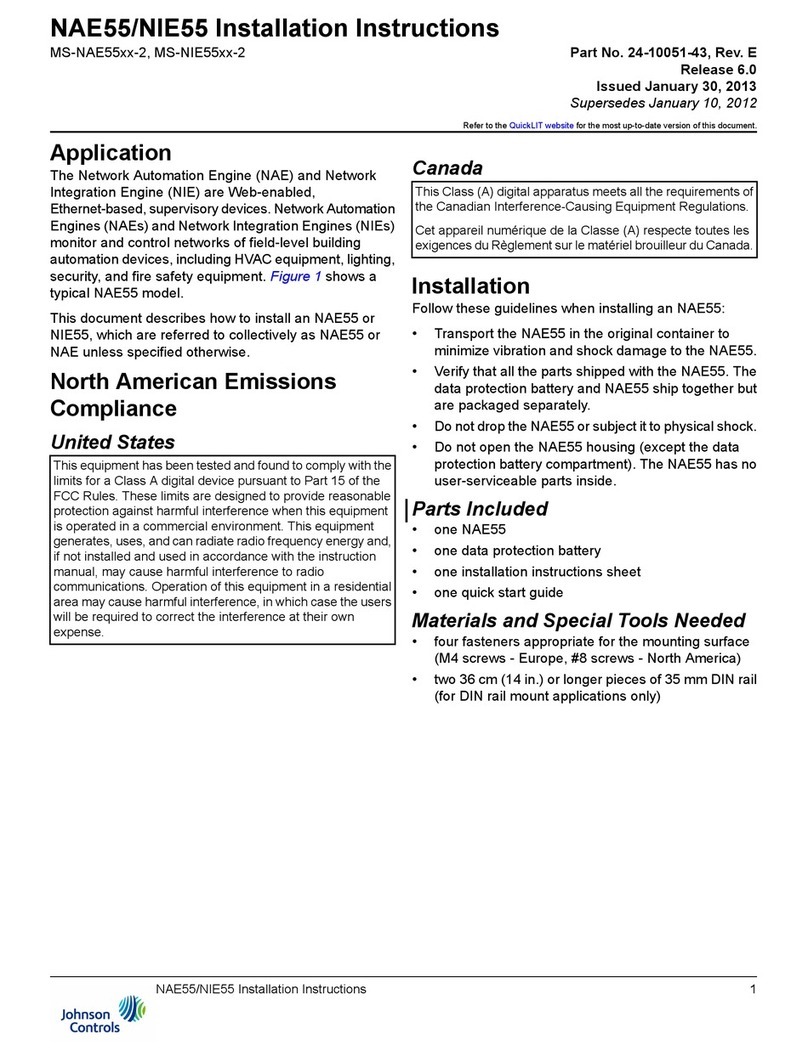
Johnson Controls
Johnson Controls NIE55 Series User manual
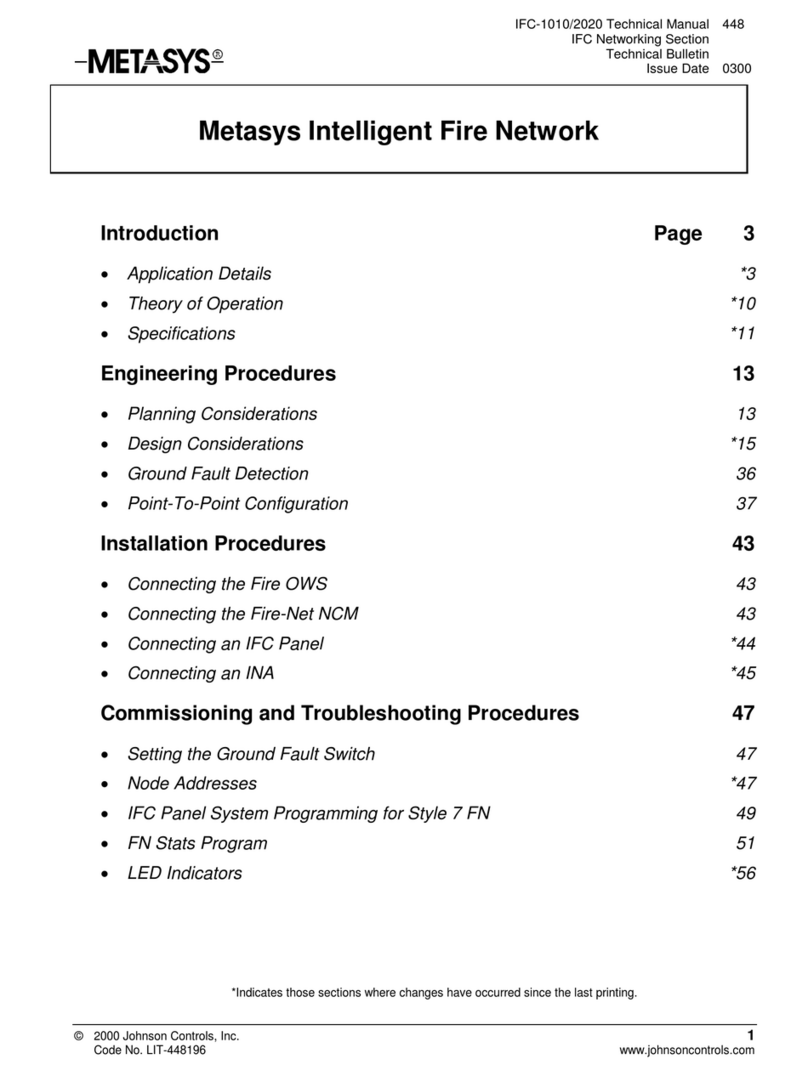
Johnson Controls
Johnson Controls Metasys Intelligent Fire Network User manual

Johnson Controls
Johnson Controls CK722 User manual
Popular Network Hardware manuals by other brands
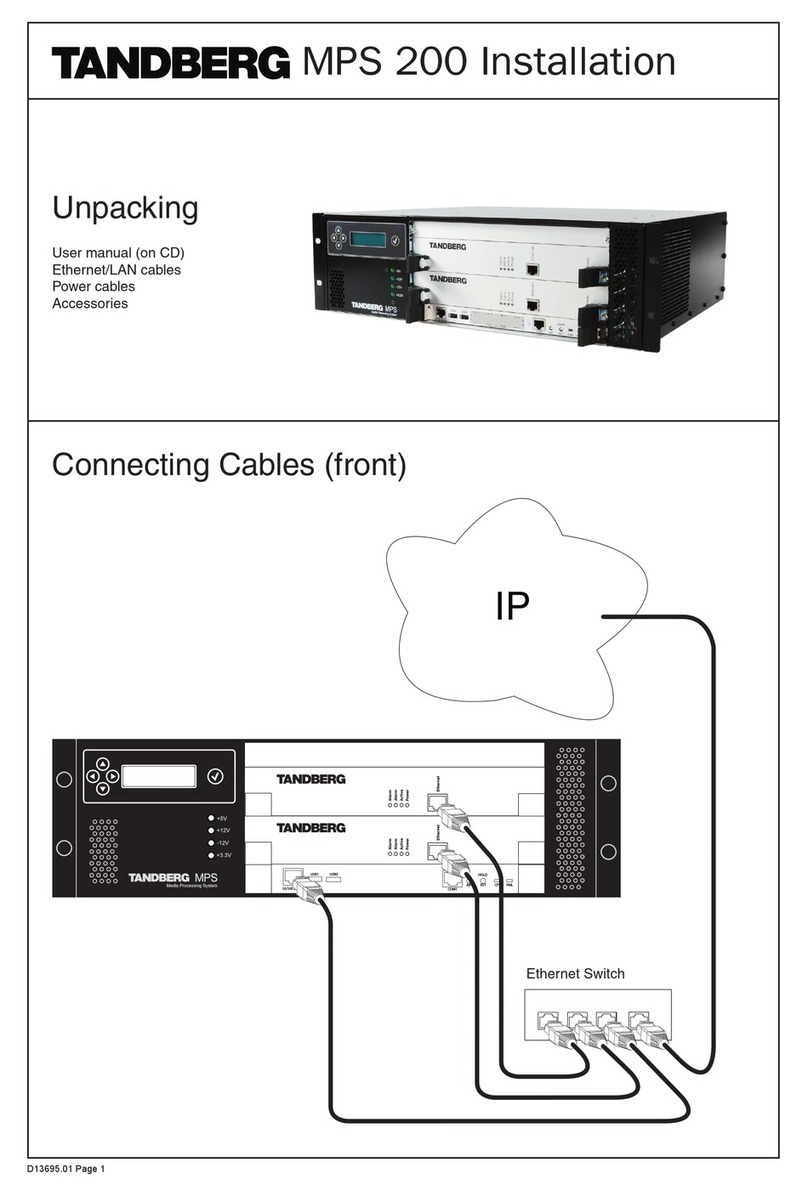
TANDBERG
TANDBERG MPS 200 Installation
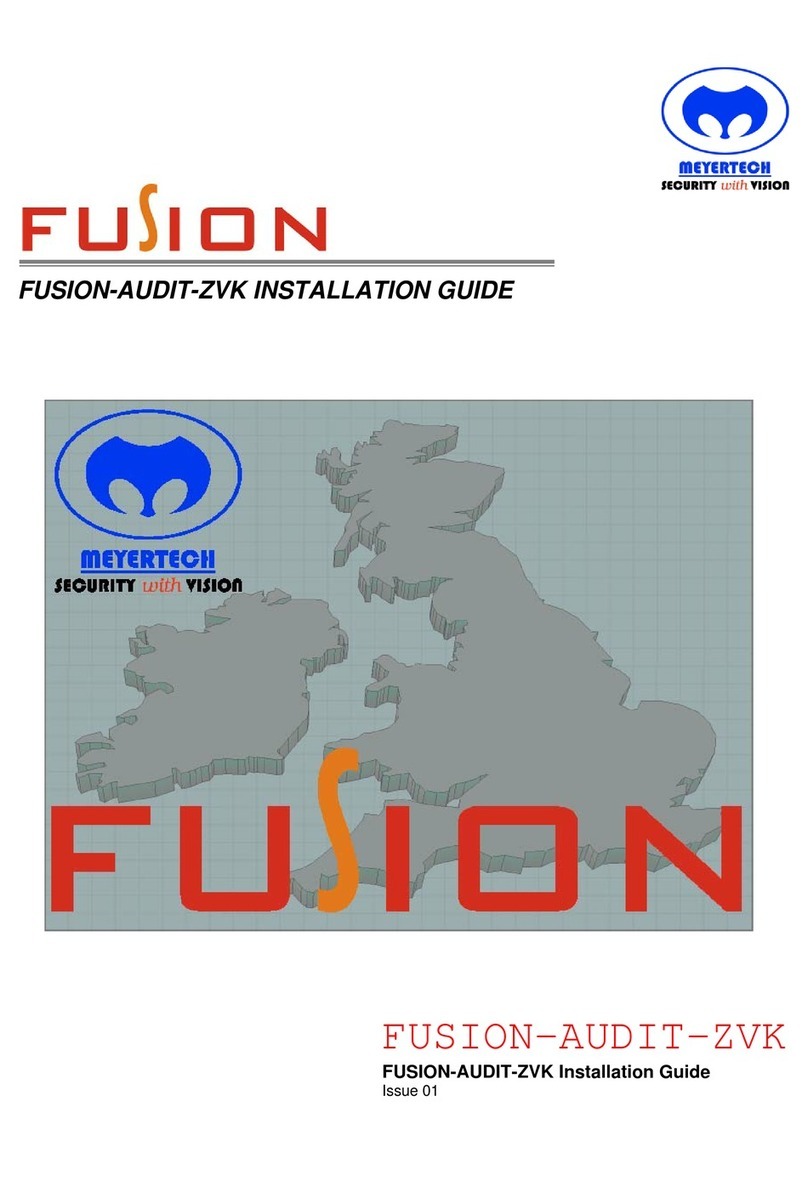
ZoneVu
ZoneVu FUSION-AUDIT-ZVK installation guide

SMAR
SMAR DFI302 user manual
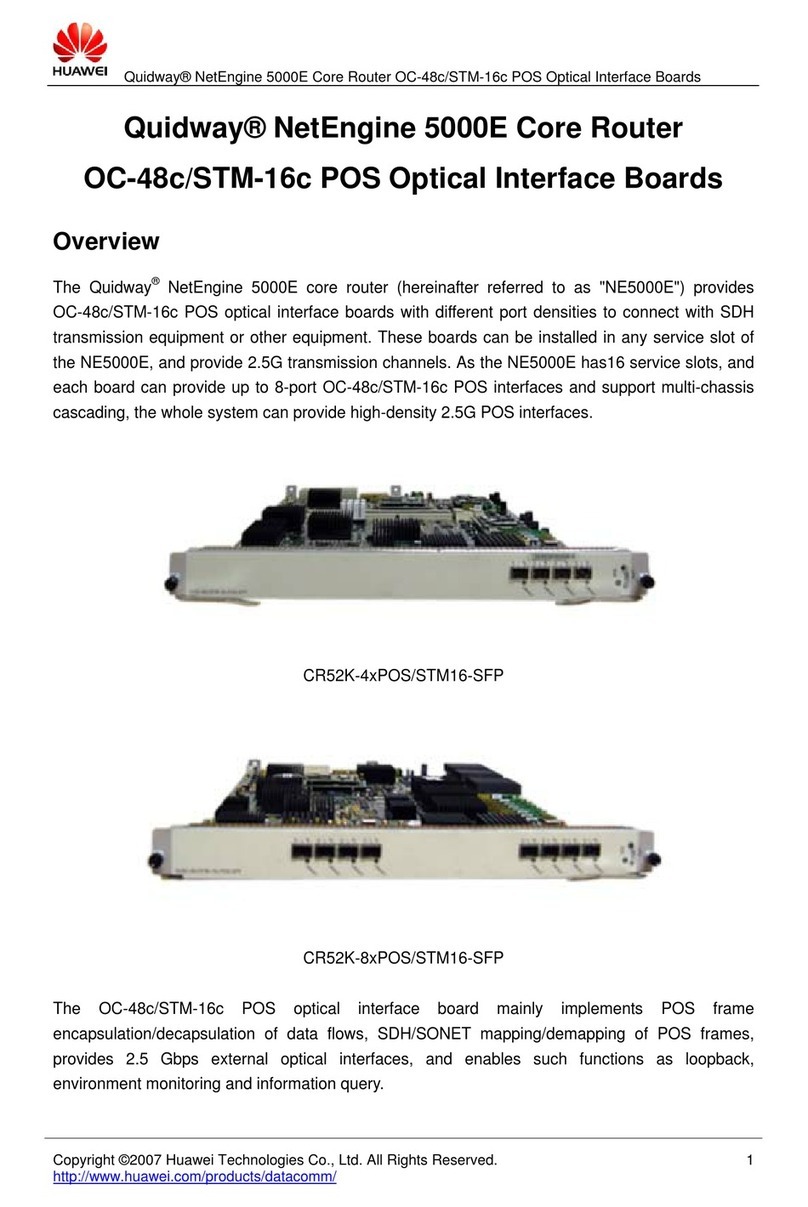
Huawei
Huawei CR52K-4xPOS/STM16-SFP Specifications
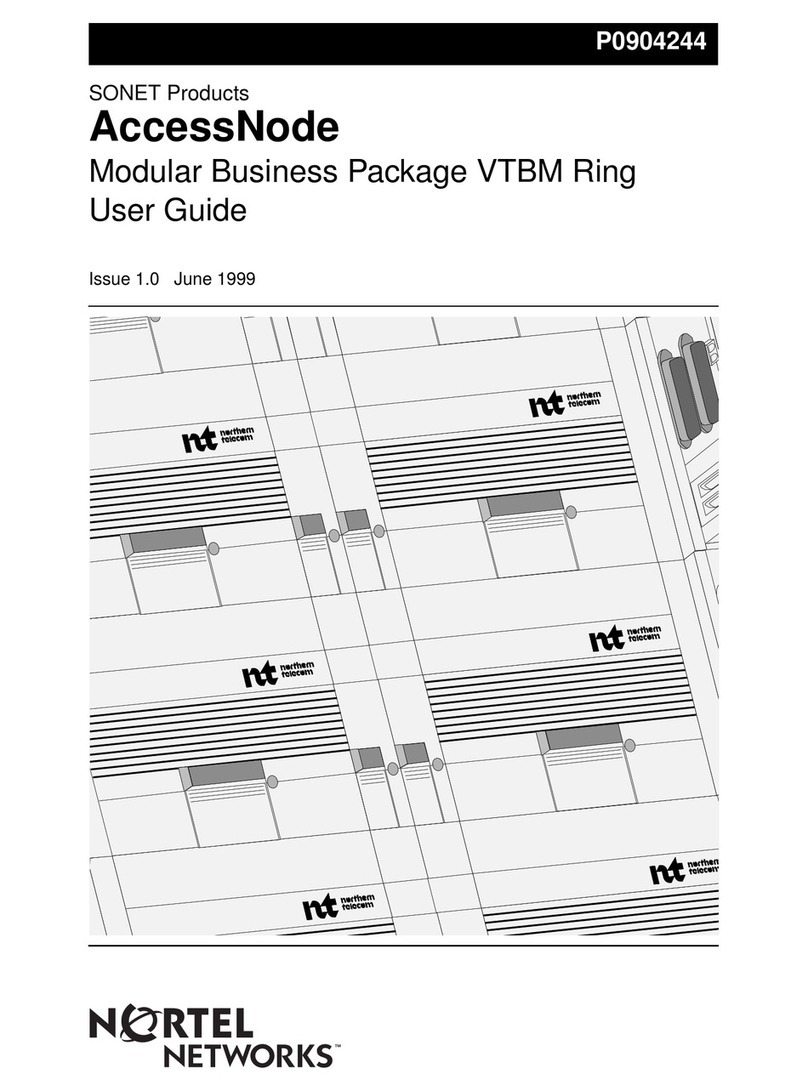
Nortel
Nortel SONET AccessNode user guide
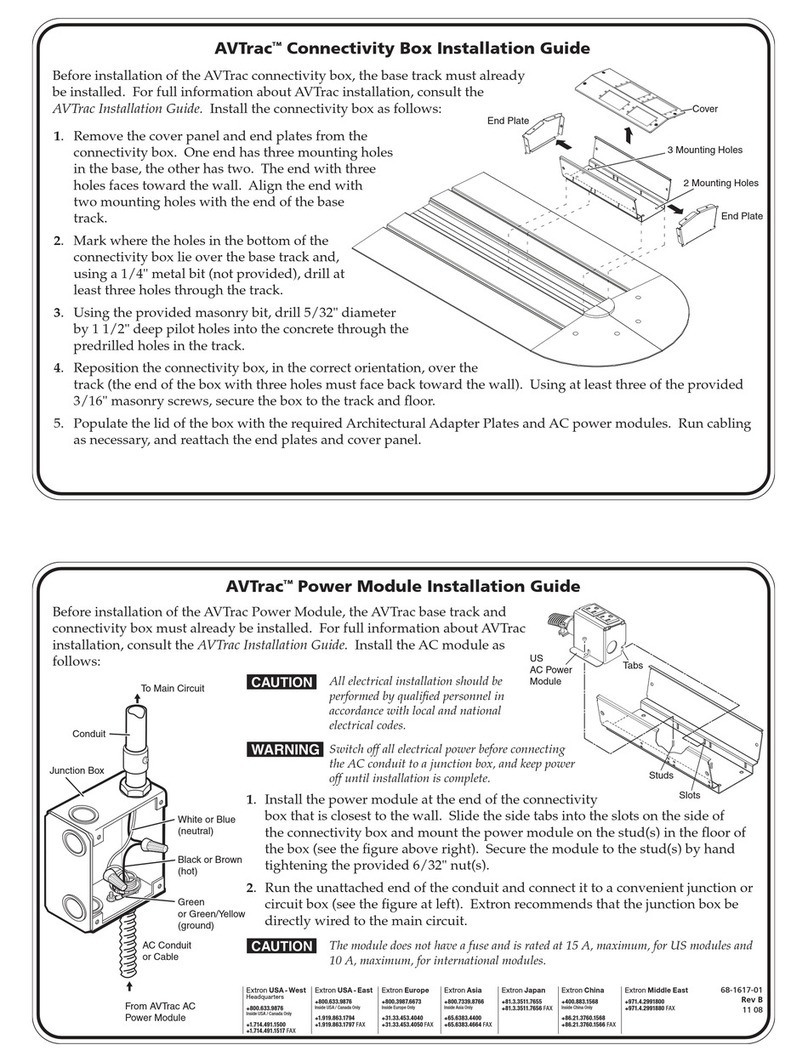
Extron electronics
Extron electronics Low Profile Floor-Mount Raceway System for A/V Connectivity... installation guide

ProfiTap
ProfiTap C1D-1G product manual

3Com
3Com 3C17203 - SuperStack 3 Switch 4400 Getting started guide

Acome
Acome Izilink GIGA installation instructions
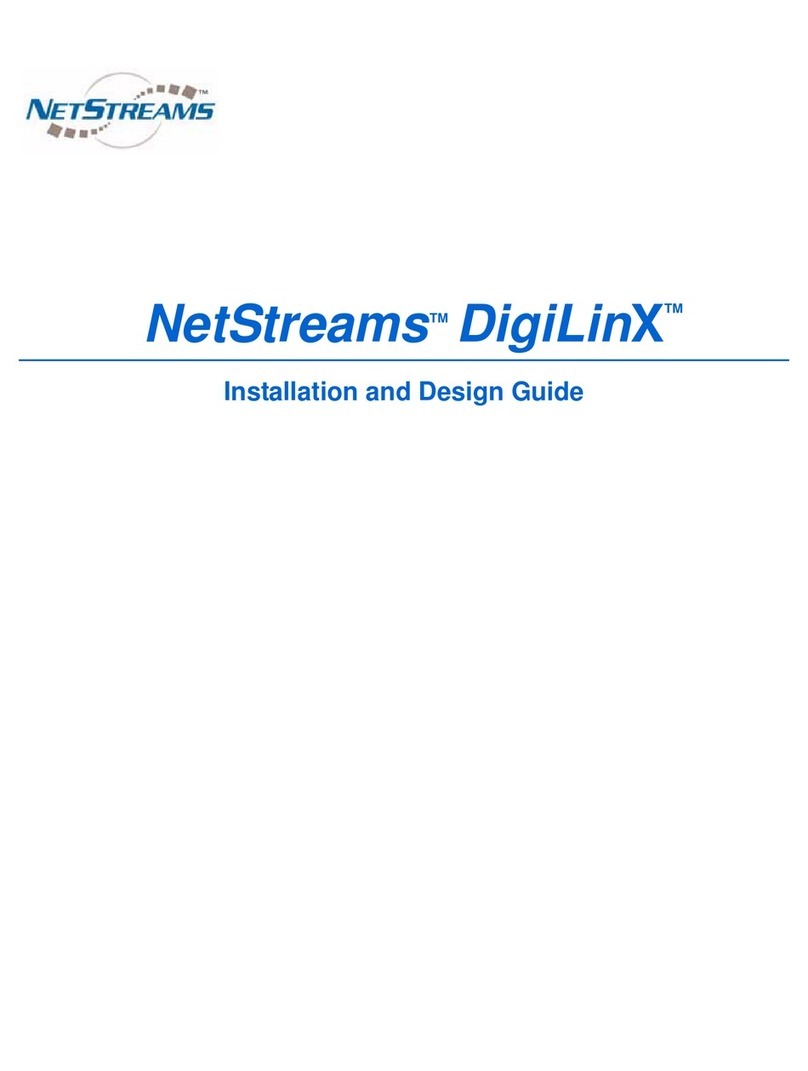
Netstreams
Netstreams DigiLinX Installation and design guide
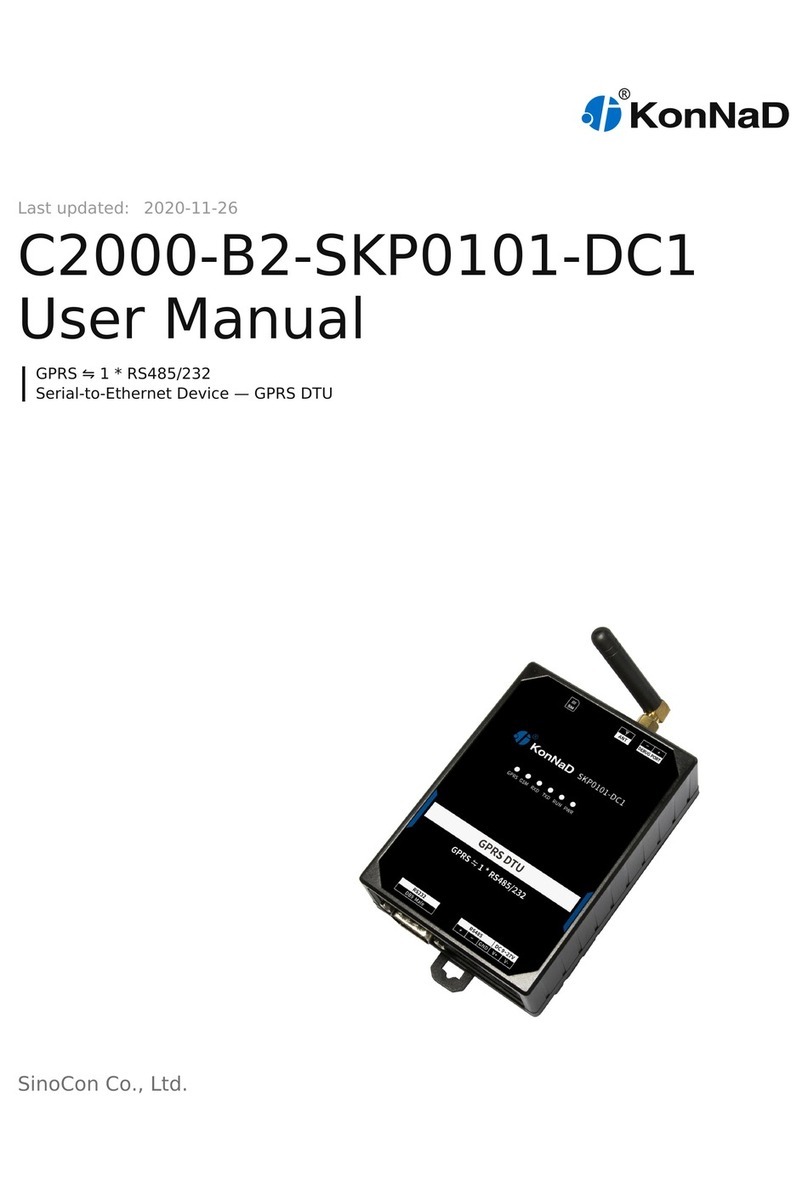
SinoCon
SinoCon KonNaD C2000-B2-SKP0101-DC1 user manual
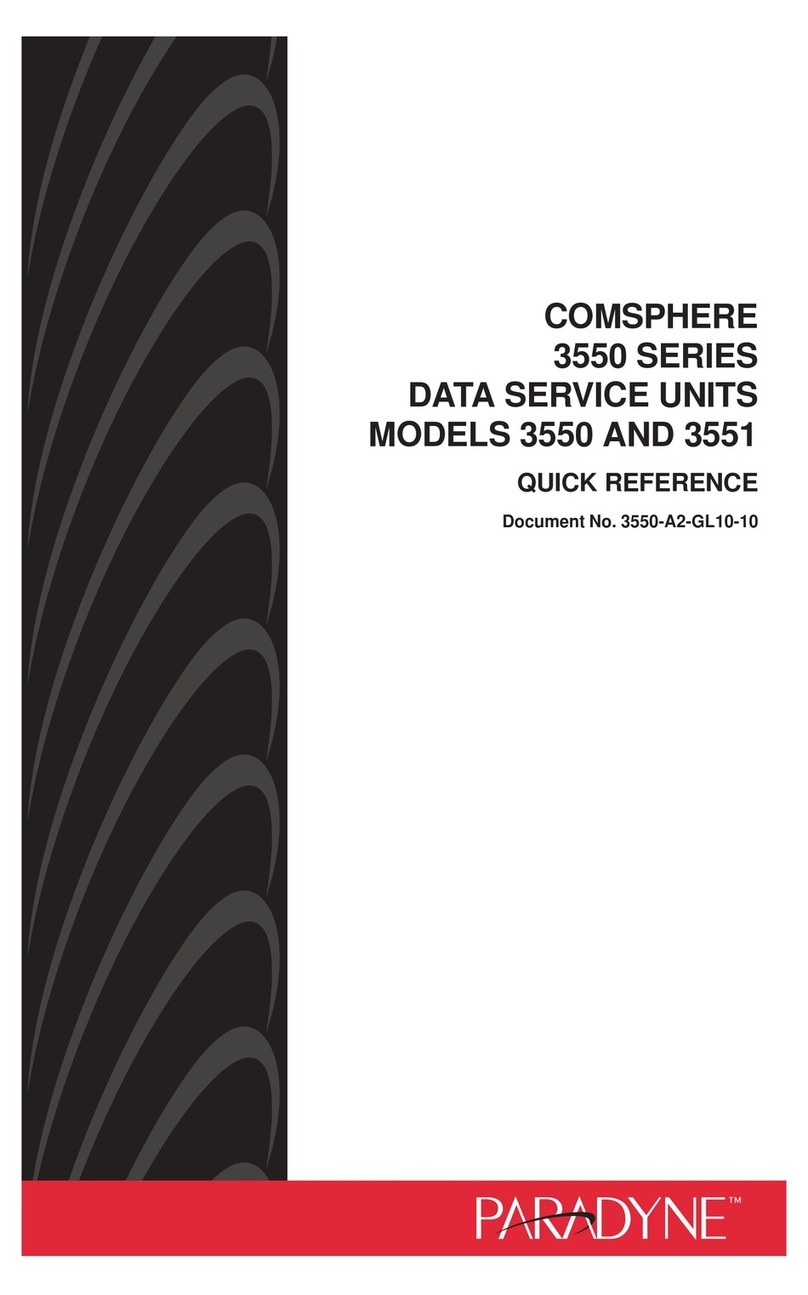
Paradyne
Paradyne COMSPHERE 3550 Series Quick reference guide