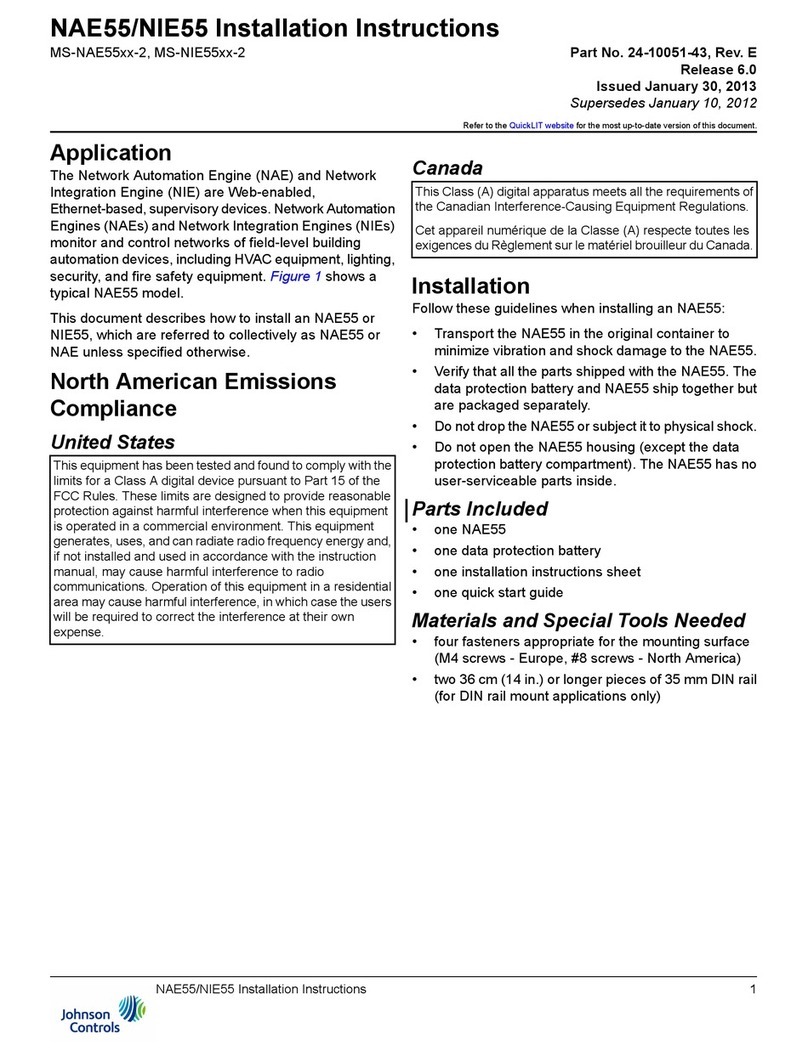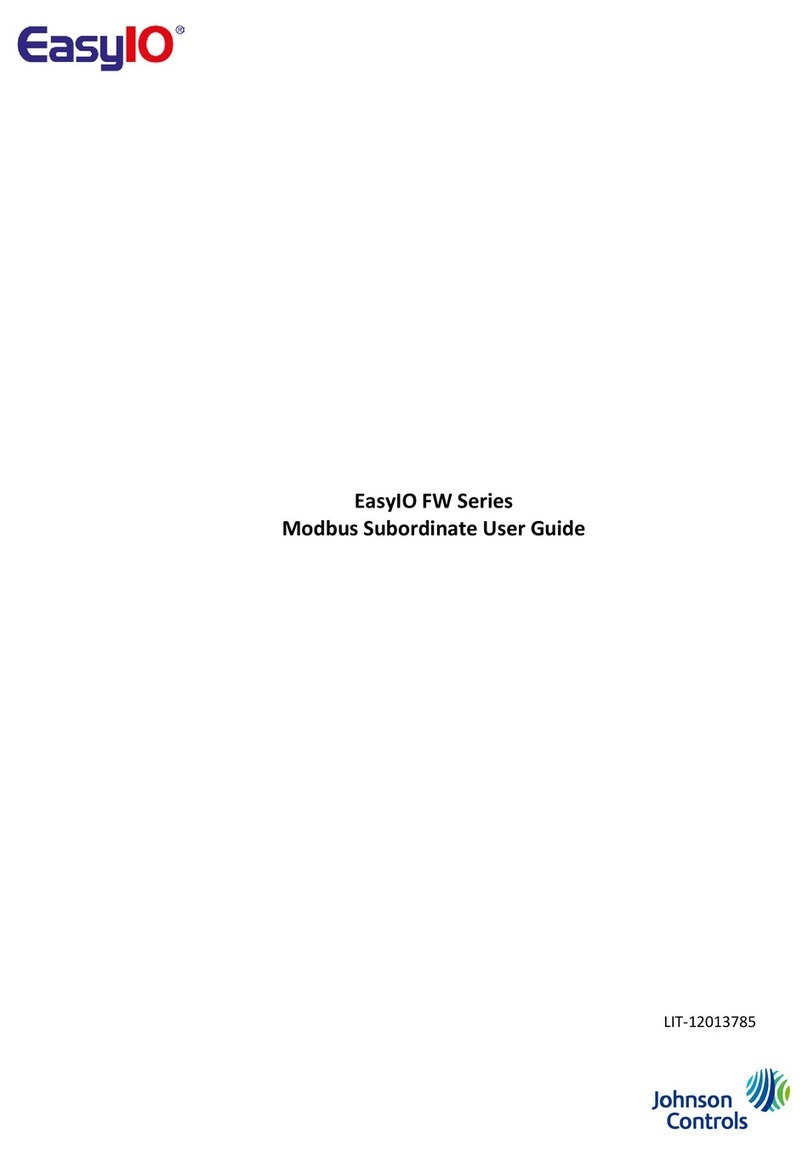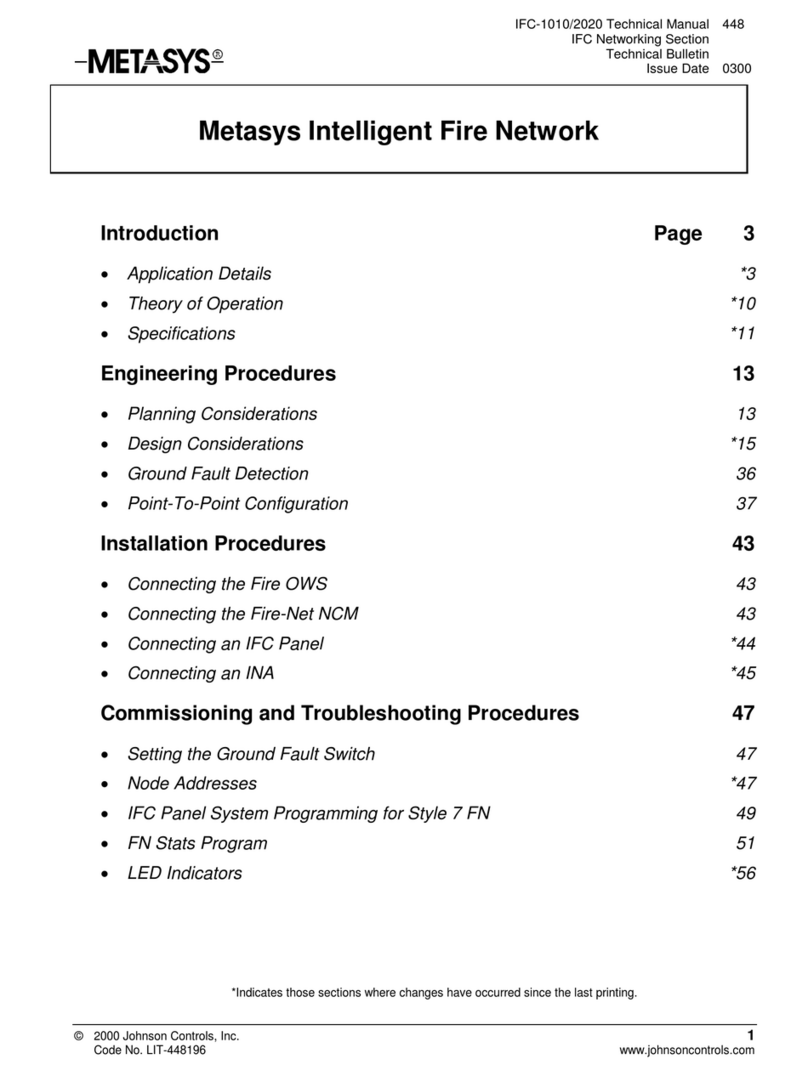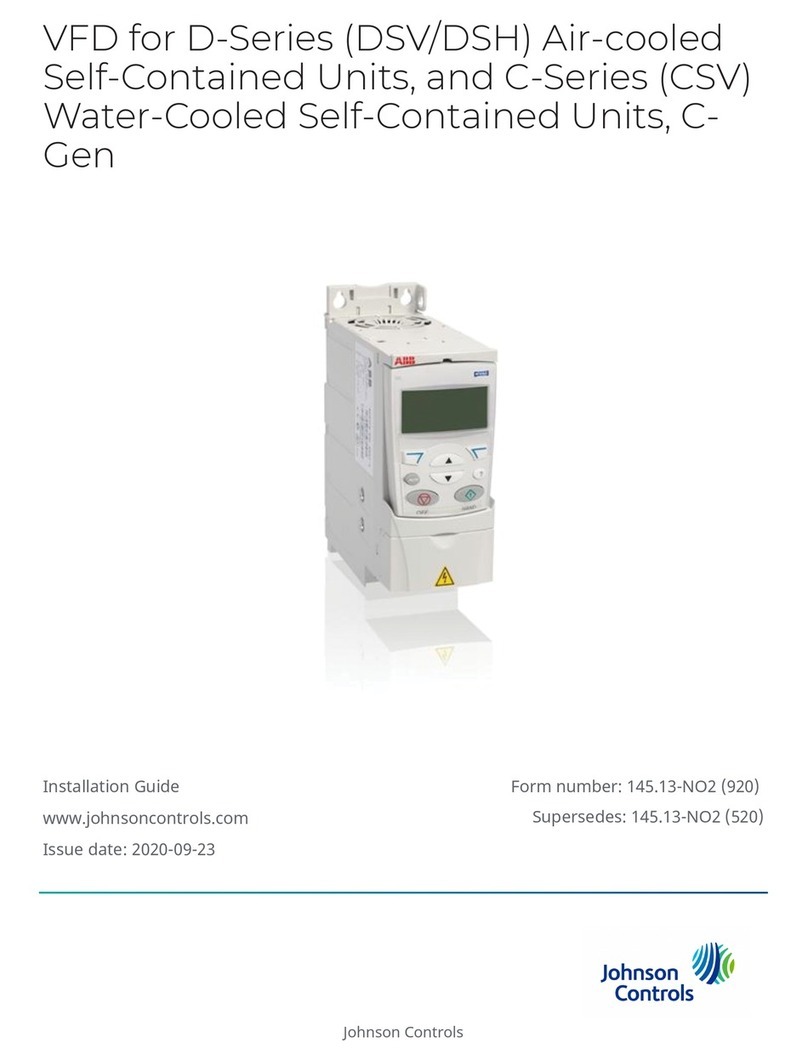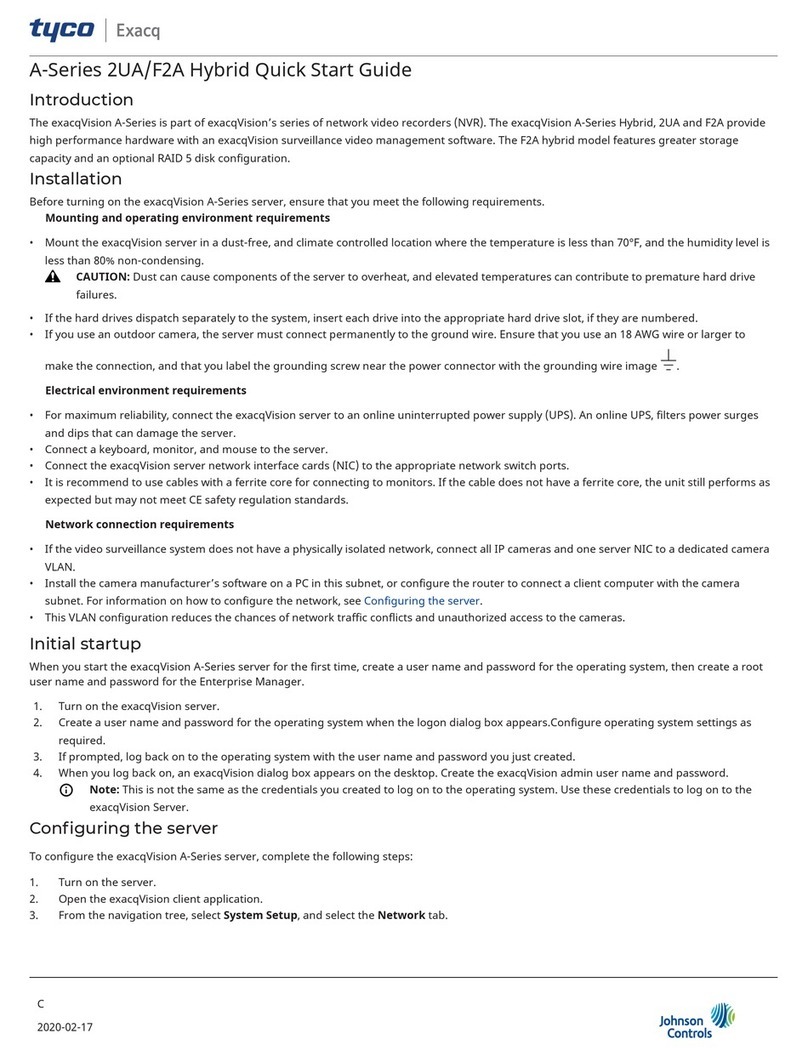TABLE OF CONTENTS
24-10239-30 Rev. D v
This document contains confidential and proprietary information of Johnson Controls, Inc.
© 2016 Johnson Controls, Inc.
Chapter 1: Introduction
Chapter Summaries ................................................................................................................................. 1-2
Manual Conventions ................................................................................................................................ 1-2
Key Terms................................................................................................................................................ 1-2
System Requirements.............................................................................................................................. 1-2
Java Technology Requirements....................................................................................................... 1-3
Media Access Control (MAC) Address............................................................................................. 1-4
Terminal Emulation Software (Optional) .......................................................................................... 1-5
Host Name Restrictions ................................................................................................................... 1-5
Cable Wiring..................................................................................................................................... 1-6
Ethernet Straight-through Cable .............................................................................................. 1-6
Null Modem Cable.................................................................................................................... 1-7
Chapter 2: Installation
Installation Overview................................................................................................................................ 2-1
Preparing the Computer........................................................................................................................... 2-1
Connecting the Computer to the CK722 .......................................................................................... 2-1
Verifying Network Settings............................................................................................................... 2-2
Installing the Network Utility Tool..................................................................................................... 2-3
Configuring Tera Term Pro (Optional) ..................................................................................................... 2-5
Installing the CK722 OS and Firmware.................................................................................................... 2-6
Copying the Disk Image Files .......................................................................................................... 2-6
Adding CK722 Targets..................................................................................................................... 2-7
Uploading the Disk Image Files ....................................................................................................... 2-9
Downloading the CK722 Database (P2000 SCT).................................................................................. 2-12
Troubleshooting ..................................................................................................................................... 2-13