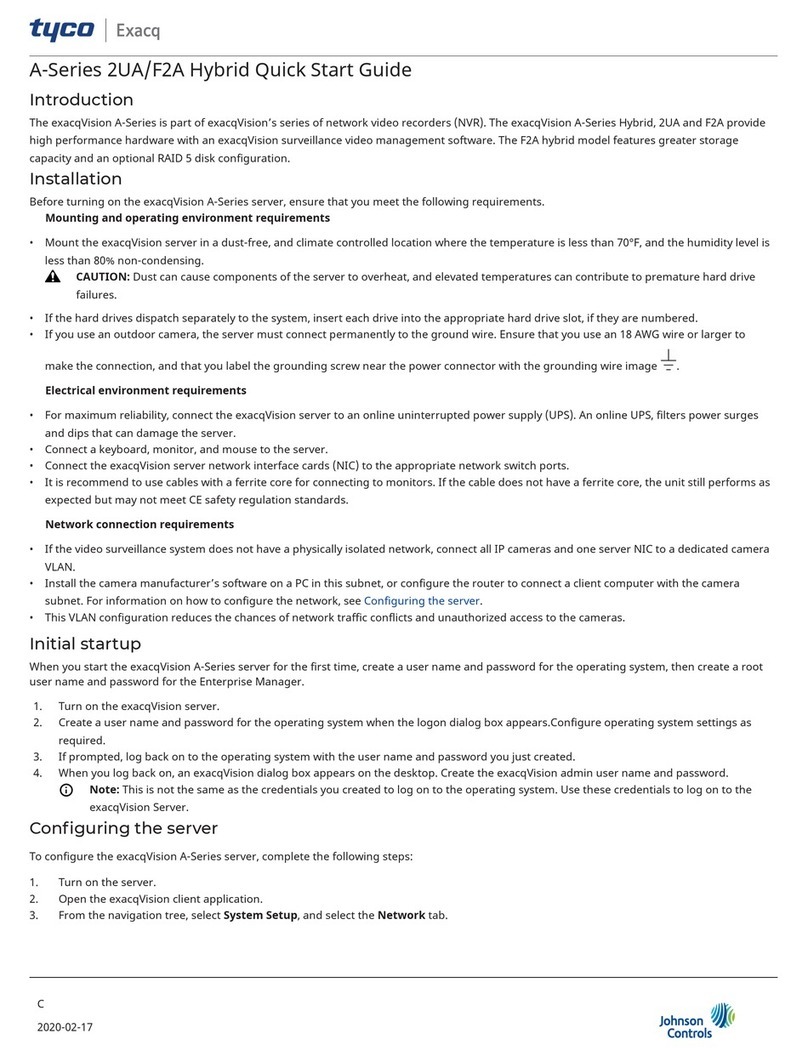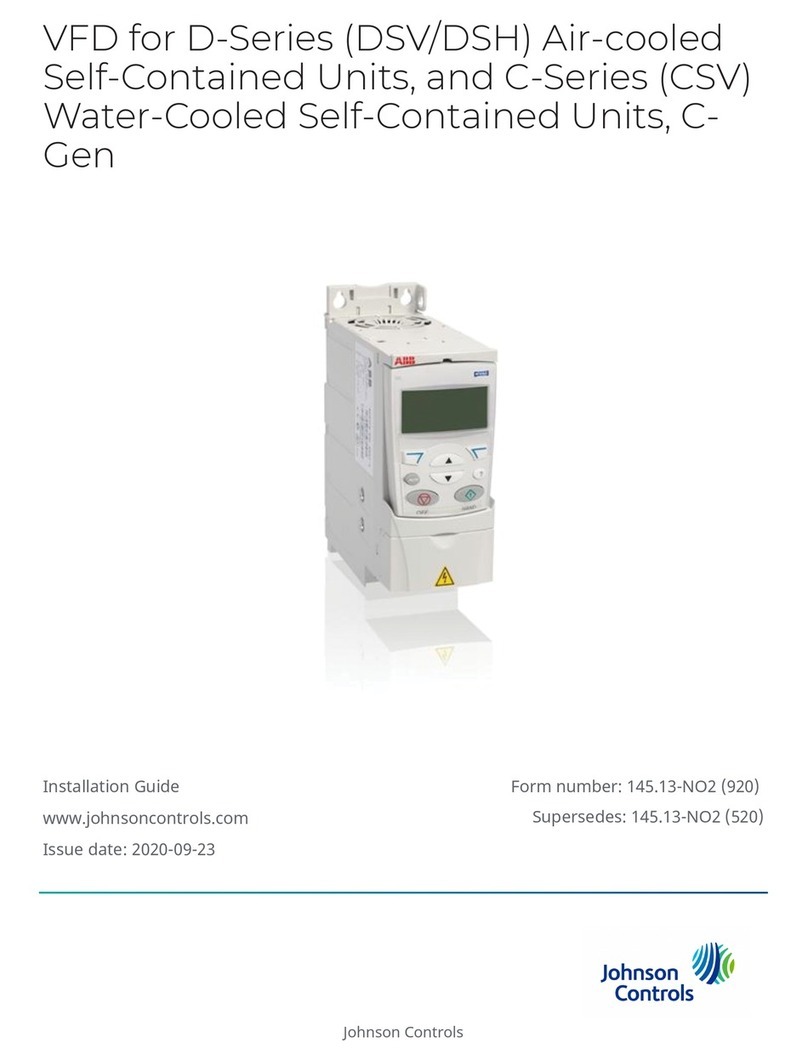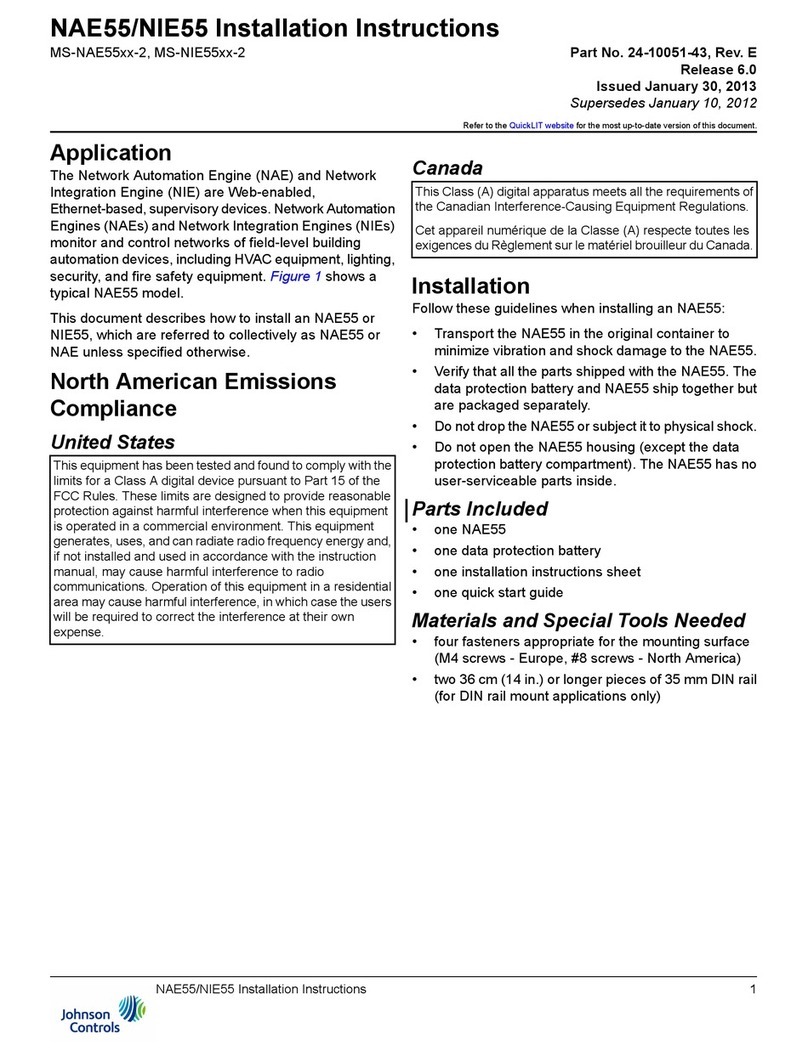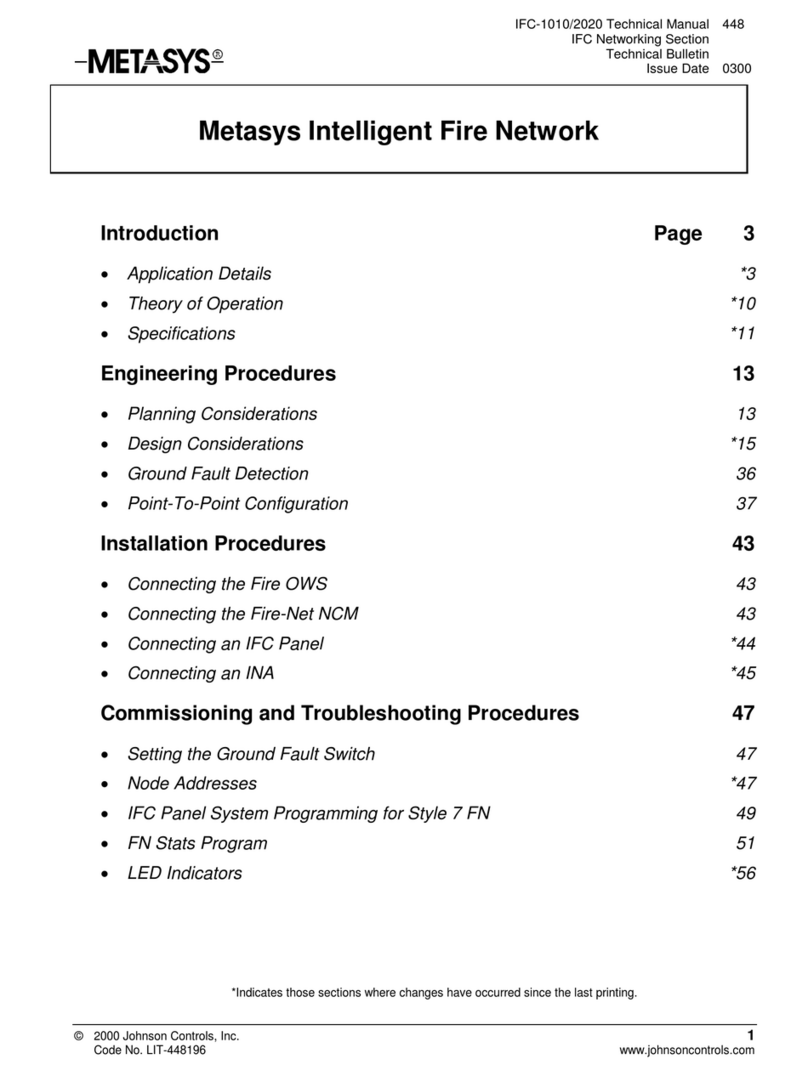Disclaimer
Confidentiality Notice
The information contained in this document is confidential information of Johnson Controls (S) Pte Ltd. Such
information and the software described herein, is furnished under a license agreement and may be used
only in accordance with that agreement.
The information contained in this document is provided solely for use by Johnson Controls (S) Pte Ltd employees,
licensees, and system owners; and, except as permitted under the below copyright notice, is not to be released to,
or reproduced for, anyone else.
While every effort has been made to assure the accuracy of this document, Johnson Controls (S) Pte Ltd is not
responsible for damages of any kind, including without limitation consequential damages, arising from the
application of the information contained herein. Information and specifications published here are current as of the
date of this publication and are subject to change without notice. The latest product specifications can be found by
contacting our corporate headquarters or support channel.
Trademark Notice
EasyIO logos are registered trademarks of Johnson Controls (S) Pte Ltd.
BACnet and ASHRAE are registered trademarks of American Society of Heating, Refrigerating and Air-
Conditioning Engineers. All other product names and services, mentioned in this publication, that are
known to be trademarks, registered trademarks, or service marks are the property of their respective
owners.
Freeboard is an open source real time Dashboard builder.
Copyright and Patent Notice
This document may not, in whole or in part, be copied, photocopied, reproduced, translated, or reduced
to any electronic medium or machine-readable form without prior written consent from Johnson Controls (S) Pte
Ltd
Copyright © 2019 Johnson Controls (S) Pte Ltd. All rights reserved
Disclaimer
The material in this manual is for information purposes only. The contents and the product it
describes are subject to change without notice. Johnson Controls (S) Pte Ltd makes no
representations or warranties with respect to this manual. In no event shall Johnson Controls (S) Pte Ltd be liable for
any damages, direct or incidental, arising out of or related to the use of this manual.
Johnson Controls (S) Pte Ltd
31, International Business Park,
#03-02, Singapore 609921
Singapore 609921