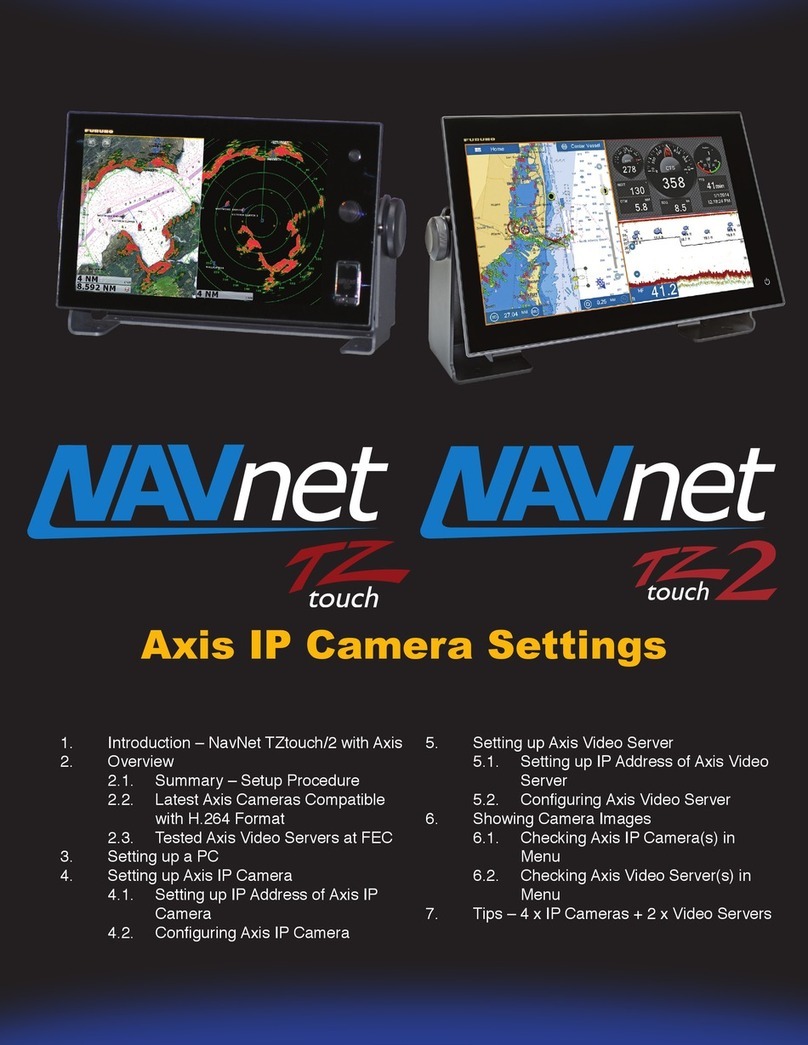Introduction
Fish finders are an essential tool for anglers, as they can help to locate fish and identify their
depth. However, fish finders can also interfere with each other, causing crosstalk. Crosstalk is
the unwanted transfer of signal from one fish finder to another. This can make it difficult to see
fish on the screen, as the signals from the other fish finders can be misinterpreted as fish
targets or completely interfere with the proper signals. Crosstalk is considered “noise” or
unwanted signal.
Keying Pulse (KP)
Keying pulse is a blanking pulse which is a technique that can be used to reduce crosstalk
between fish finders. The keying pulse is a pre-transmission signal from the transmitting
“master” sounder to tell the other connected fish finder to turn off its reception during the
transmission period so not to receive the interfering signal. This handshaking or coordination
between sounders will prevent crosstalk. Many times, crosstalk can be managed by simple
“interference rejection” filters on the receiving sounder. KP is a method to eliminate the
possibility of crosstalk.
Advantages of KP
•Improved signal-to-noise ratio: Key pulse can help to improve the signal-to-noise
ratio of the returned echoes, making it easier to see fish by reducing noise.
•Reduced clutter: Key pulse can help to reduce clutter on the screen by eliminating
cross talk between two connected sounders, making it easier to see fish.
Disadvantages of KP
•There will be slight negative impact on the sounders transmission rate, as it causes a
slight delay due to the needed coordination time.
•Extra circuitry in the sounder is required to support this coordination along with
additional wiring between both KP compatible fish finders.
STOP: Furuno advises attempting to mitigate interference using settings like “interference
rejection” before resorting to the costs of incorporating KP interconnections. Unless the
interference is of sufficient magnitude to outweigh the drawbacks of implementing KP, most
users typically deem it unnecessary.